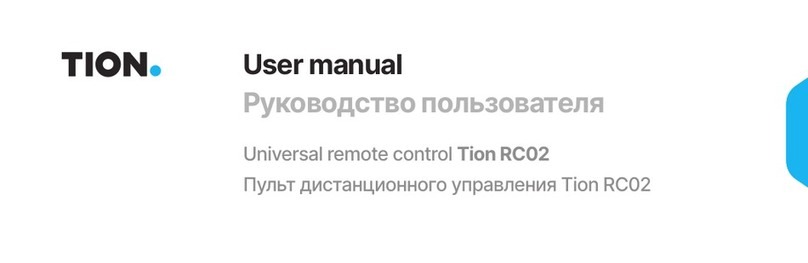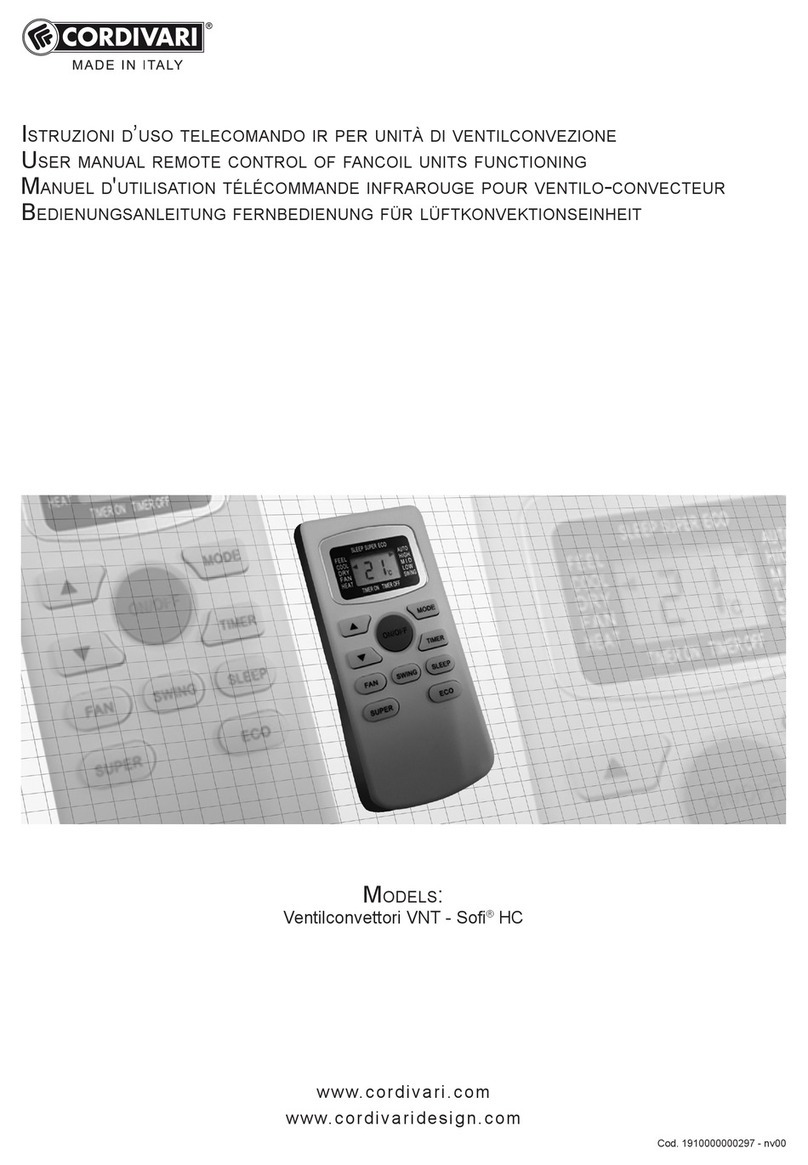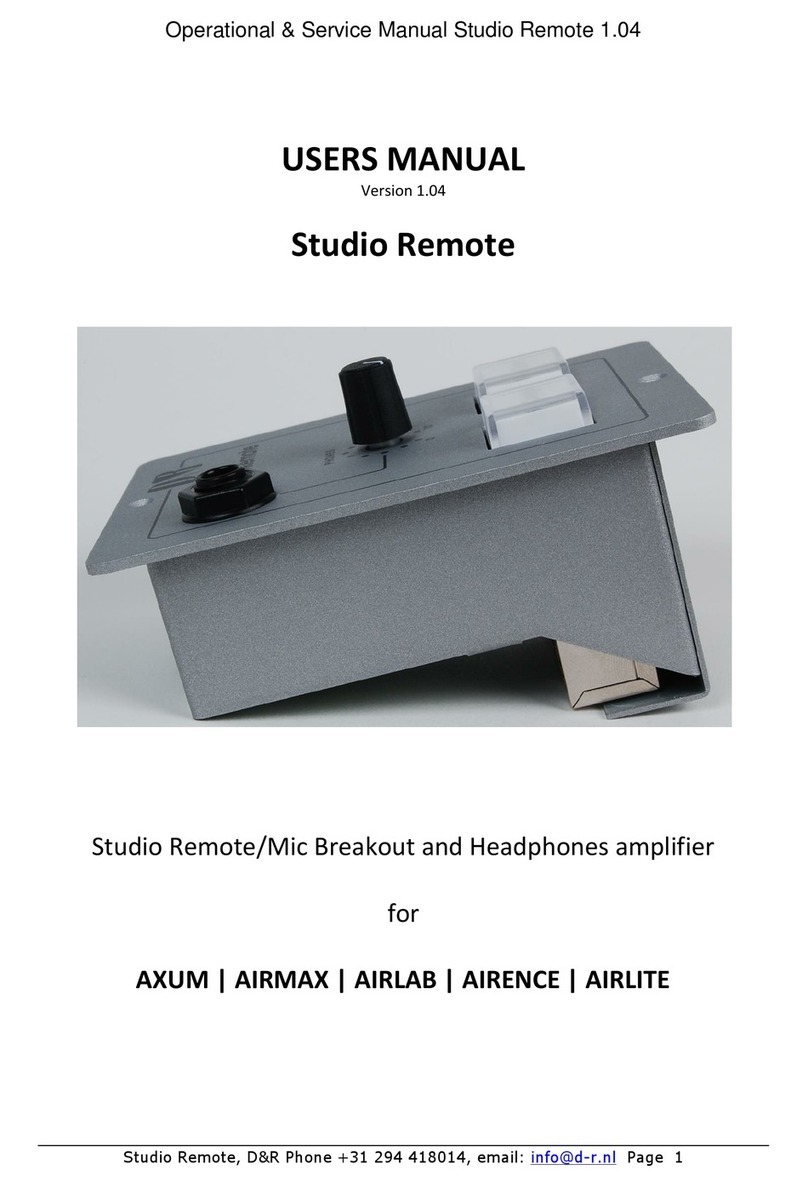Tion RC02 User manual

User manual
RC02
Руководство пользователя
Пульт дистанционного управления Тион
Мы заботимся об окружающей среде, поэтому выберите нужный язык и просканируйте код
We care about the environment, so you can choose your language and scan the code
Universal Remote Control
tion.global / tion.ru
EN
RU
2
18

Remote control is designed to control
the Tion Breezer Lite, Tion Breezer 3S
and Tion Breezer 4S supply ventilation
devices.
RC02

3
Package contents
Getting started
Interface
Settings Menu
Extra features
Troubleshooting
Specifications
Safety
Other requirements
Warranty
Contacts
4
4
6
9
12
13
14
15
15
16
17
Table of Contents
EN

4
Package contents
Getting started
The Tion RC02 remote control (the remote control for short) is designed to control the
Tion Breezer Lite, Tion Breezer 3S and Tion Breezer 4S supply ventilation devices.
If the remote control does not turn on or the display on the screen differs from that shown
in the table when turned on for the first time, please see section “Troubleshooting” of this
Manual.
Before activation, check the functionality of the remote control:
Do not use rechargeable batteries or external power sources to power the remote control.
This can damage it.
The remote control set includes:
Checking Remote Control Functionality
Universal remote control Two AAA batteries1User manual
Remove the protective isolator strip from the
battery compartment
will flash on the screen of the remote
control for 10 seconds. This means that the re-
mote control is working and is trying to connect
to one of the breezers
Press the Power button to check the function-
ality of the remote control
After 10 seconds, the remote control screen
will display and the remote control will
turn off to save battery power
1
3
2
4
1The service life of the supplied batteries may be significantly reduced. We recommend purchasing re-
placement batteries in advance.

5
~5s
~5s
Before connecting, make sure that:
– The breezer is connected to a power supply
– The breezer is disconnected from other Bluetooth control devices
(smartphone or MagicAir base station2)
The remote can only be used to control one device at a time. To pair the
remote to a device, it must first be unpaired from the previous one. To do
this, hold down the Power + DISP buttons for 5 seconds.
Connecting to the breezer
The Tion Breezer Lite must be set to Standby3
mode (yellow light on the device). While in
Standby mode, hold down the button until a
blinking blue light appears
Press Power on the remote. The remote and
breezer are now paired
The remote’s screen will display the type of
paired breezer
On the Tion Breezer 3S, hold down the ON
button in any mode until a blinking blue light
appears.
The Tion Breezer 4S must be set to Standby4
mode (yellow light on the device). While in
Standby mode, hold down the ON button until
a blinking blue light appears
1a
2
3
1b
1с
2The Tion Breezer 3S can be connected to a MagicAir base station while paired with a remote.
3The device can be set to Standby mode by holding the button for 3 seconds.
4The device can be set to Standby mode by briefly pressing the On button.
~5s
~10s
EN

6
Interface
The remote control’s user interface is represented by control buttons and an LCD display divided
into sections.
Switches the breezer between Work
and Standby modes
Changes the flap position and air
intake mode
Switches the remote control between
Display and Settings modes
Toggles information about the
breezer in Display mode
Increases air heating temperature
in Display mode
Increases/switches the value of
the selected parameter in Settings
mode
Decreases the air heating
temperature in Display mode
Decreases/switches the value of
the selected parameter in Settings
mode
Increases fan speed in Display
mode
Switches the screen between
adjustable parameters
In Settings mode
Decreases fan speed in Display
mode
Switches the screen between
adjustable parameters In Settings
mode
Remote Control Buttons

7
The timer is not available for the Tion Breezer Lite The
timer is disabled by default for the Tion Breezer
3S and Tion Breezer 4S
Active on the timer setting screen
Active on the main screen when operating on a timer
Timer
Filter life
counter
Heater status
Airflow indicator
(in/out)
Data
Set to the maximum by default (180 days for the Tion Breezer
Lite and Tion Breezer 4S, and 360 days for the Tion Breezer 3S)
When the FILTER indicator light appears, the user
can either replace the filters or increase the number
of days remaining until replacement in the settings
menu
The counter changes to the timer state on the timer
setting screen
On – the timer is on; OFF – the timer is off.
The heater is installed but disabled
Available for the Tion Breezer 4S only
The data field displays the inlet air temperature of
the device
Not available for the Tion Breezer Lite
The data field displays the outlet air temperature of
the device
Displays various data depending on the selected
remote control screen
The heater is on
The heater is in Maintain mode
The heater is off or not installed
Screen sections
EN

8
The number of filled squares shows
the current device speed
Inflow – the flap is open, air is supplied from
the outside to the room (indicator light not
available for Tion Breezer Lite)
Active when the breezer is connected to
the remote control and the MagicAir base
station simultaneously (available for the
Tion Breezer 3S only)
Active when the breezer is automatically
controlled by the MagicAir base station
(available for the Tion Breezer 3S only)
Recirculation – the flap is closed, air is circulated
inside the room through the device (indicator
light not available for Tion Breezer Lite)
Mixed – the flap is in the middle position, air is
supplied from the outside and from the room in
equal proportions (indicator light available for
Tion Breezer 3S only)
Fan speed
Air intake
mode
MagicAir
base station
connection
indicator
Base station
automatic
control indi-
cator
Flashes if the user tries to set a speed that
is not currently available for the device
Screen sections

9
After switching on and connecting to the breez-
er, the remote control continues to operate in
Display mode. The breezer’s main functions can
be controlled in this mode: switching between
Work and Standby modes (POWER button),
changing the air intake mode5 (FLOW button),
changing the fan speed (FAN UP and FAN DOWN
buttons) and air heating temperature (TEMP
UP and TEMP DOWN buttons) if the heater is
installed and switched on.
The TEMP UP and TEMP DOWN buttons can be
held down to adjust the air heating temperature
quickly.
In Display mode, the remote control always starts
at the home screen. It displays the outlet air
temperature, the timer and heater state, the fan
speed and the air intake mode.
The air intake mode symbol is not available on the
Breezer Lite as it has only one air intake mode.
The MagicAir base station link and automatic base station control icons are only available
for the Tion Breezer 3S.
Press the DISP button to see additional information about the device’s state.
Two additional screens are available for the Tion Breezer Lite: a screen with a short de-
vice model name and a screen with the device’s firmware version .
Four additional screens are available for the Tion Breezer 3S and Tion Breezer 4S: a
screen with the device inlet temperature6, a screen with the time set on the device, a
screen with a short device name / and a screen with the device’s firmware
version .
If you do not press any buttons on the remote control for 10 seconds while in Display
mode, the remote control will switch to the home screen (with the outlet air temperature).
If you do not press any buttons on the remote control for 30 seconds, it will turn off to
save battery power.
Settings Menu
Home Screen and Display Mode
5 The Tion Breezer Lite has only one intake mode – inflow.
6Section 4 of the screen will change the flow icon from outgoing to incoming. The incoming and outgoing
temperature does not change for devices without heaters.
EN

10
Press the MENU button on the remote control to view all available device settings.
Use the FAN UP and FAN DOWN buttons to navigate through the settings screens.
Use the TEMP UP and TEMP DOWN buttons to change the value of the selected parameter.
The remote control will return to the home screen (Display mode) if no buttons are pressed
for 20 seconds or if the MENU button is pressed again.
If you do not press any buttons on the remote control for 30 seconds, it will turn off to save
battery power.
Tion Breezer Lite Settings
Tion Breezer Lite devices have two configurable parameters: heater status and number of
days remaining until filter change.
The Breezer Lite heater has two modes: Heating and Maintain.
In Heating mode, the settings menu will display the target outlet temperature. In Maintain
mode, will display in the settings menu.
Press the TEMP UP or TEMP DOWN buttons to switch the heater’s operating mode.
If there is no heater in the device, will display in the settings menu and it will not be
possible to change the heater state.
The value of the filter life counter is a recommendation. You can change the number of
days until filter replacement at any time in the settings menu. In Settings mode, a single
press of the TEMP UP and TEMP DOWN buttons changes the number of days by 30 (from
0 to 180 days).
Tion Breezer 3S and Tion Breezer 4S Settings
The Tion Breezer 3S and Tion Breezer 4S have four configurable parameters: heater sta-
tus, internal device time, timer operation and number of days until filter replacement.
Heater Operating Modes
The breezer heater can be turned on or off. When the heater is on, the target outlet tem-
perature will be displayed in the settings menu. When the heater is off, the settings menu
will show for the 3S breezer and for the 4S breezer. The 4S breezer heater
switches to Maintain mode and does not turn off completely.
Settings Mode
The installed heater is never completely inactive while the device is running. This is
necessary to ensure the safe operation of the device at low air temperatures.
When the air inlet temperature is higher than the set target heating temperature, the
heater does not consume power (and is temporarily turned off).

11
Press the TEMP UP or TEMP DOWN button to switch the heater state.
If there is no heater in the device, will display in the settings menu and it will not be
possible to change the heater state.
It is necessary to set the internal device time to ensure correct operation of the timer.
Internal Device Time
There are two screens for setting the internal device time: the first is for the current
hour, the second is for minutes. The adjustable dial segment will flash when the time is
being set.
The TEMP UP and TEMP DOWN buttons can be held down to adjust the time quickly.
The timer is turned off by default. Set the device to turn on and off according to a timer using the
corresponding option in Settings mode.
After activating the timer, the device’s on and off times will be set by default. Additional screens
will appear in Settings mode to set the right time.
As with setting the internal device time, the adjustable time segment will flash. The active text at
the top of the screen shows which time you are currently setting: for the “on” time and for the
“off” time.
The TEMP UP and TEMP DOWN buttons can be held down to adjust the time quickly.
Filter Life Counter
The value of the filter life counter is a recommendation. You can change the number of days until
filter replacement at any time in the settings menu. In Settings mode, a single press of the TEMP
UP and TEMP DOWN buttons changes the number of days by 30 (from 0 to 180 days) for the Lite
and 4S breezers. The maximum filter life counter for the 3S breezer is 360 days.
The time setting option will be unavailable for the Tion Breezer 3S if it is connected to the
MagicAir base station. The internal device time will automatically synchronize with the time
set on the base station.
The Tion Breezer 4S cannot connect to the remote control and MagicAir base station
simultaneously.
If you’re using the Tion Remote mobile app to control the device, the internal device time will
automatically synchronize with the time set on your smartphone.
Timer off Timer on
EN
Operating on a timer

12
Extra Features
Shortcut Buttons
To enable/disable sound signals, hold down the
FLOW + MENU + DISP buttons for 5 seconds.
To reset the breezer to factory settings, hold
down the MENU + DISP + FAN UP + FAN
DOWN buttons for 5 seconds.
To disconnect the remote control from the
breezer, hold down the POWER + DISP
buttons for 5 seconds.
Breezer sound signals
Breezer factory settings
Disconnect the remote control from the
breezer
5s
5s
5s

13
MagicAir
The breezer can be controlled via the remote control and
the Tion Remote mobile app
The breezer can be paired with a remote control and a
smartphone simultaneously, but it can only be controlled
from one of them
Wait for the remote control to turn off to transfer control to
the smartphone, or turn off Bluetooth on the smartphone to
transfer control to the remote
The Tion Breezer 3S connects to the base station via RF
channel and can be controlled via remote control and the
MagicAir app at the same time
The device state will sync for both controls
This feature is not available for the Tion Breezer 4S
Using the Mobile App
Troubleshooting
Tion Remote
or
and
Replace the batteries
Make sure the breezer is powered
on and set to Pair
Check to make sure the breezer is not
paired with a smartphone or other device
Make sure the remote is within 1 meter of
the breezer when pairing
Batteries are
out of charge
Can’t connect
to breezer
EN

14
Make sure the breezer is powered on
Write down the error code
Check the User Manual for further guidance
Net weight, g
Bluetooth standard
Bandwidth, MHz
Max EIRP, mW
Voltage, V
Dimensions (LxWxH), mm
50±2
Bluetooth 4.2 Low Energy (IEEE 802.15.1)
2 400 – 2 483
2.5
3
120×37×23
Make sure the remote is within 5 meters of
the breezer when pairing
Check to make sure the breezer is not paired
with the Tion Remote mobile app. Close the
app and try to connect the remote to the
breezer again in 10 seconds.
Check to make sure the 4S breezer is not
paired with the MagicAir base station. Re-
move the breezer from the MagicAir mobile
app or disconnect the base station from the
power supply.
Disconnect (see p.12) and pair again
Remote-breezer
pairing lost
An error occurred
during device
operation (EC –
critical error; CC –
non-critical error)
Specifications

15
Do not use rechargeable batteries or external power sources to
power the remote control. This may damage the remote control
and pose a fire hazard.
Keep the remote out of the reach of children and pets – the batteries
can cause suffocation and poisoning
Properly dispose of plastic bags or store them away out of the reach
of children and pets – plastic bags caught in the body’s airways can
be lethal
Transport the device in the manufacturer’s packaging. During transportation, the device must
be adequately protected against sharp blows, falls and climatic effects.
1. The air temperature range is -25°С to +50 °С.
2. Relative humidity up to 80%.
3. Protect the packaging from direct sunlight.
4. Heaters and other heat sources must be kept at least 1 meter away.
Provided these rules are carefully observed,the storage life is at least 1 year.
Do not dispose of the remote with household waste.
It must be disposed of at a specialized electric and electronic equipment disposal center in
order to be recycled and disposed of in accordance with regional laws and regulations.
Most of the parts used in the remote can be recycled and reused. Detailed information on
disposal centers can be obtained from local government bodies and/or waste management
companies.
Safety
Other requirements
Transportation
Storage
Disposal
EN

16
Do not dispose of batteries with household waste.
They must be disposed of at specialized battery disposal centers or by hazardous waste
disposal companies in order to be safely recycled and disposed of in accordance with regional
laws and regulations.
Tion Smart microclimate, JSC defines the lifetime of the remote as 5 years. The lifetime of the
product is subject to the following equipment operation rules. The warranty period is 2 years
from the date the remote is transferred to the user. If the date of purchase cannot be ascer-
tained, the warranty period starts from the manufacture date of the remote.
The warranty does not cover the limited-life expendables provided (batteries).
Before using the remote, read the User Manual and warranty terms and conditions carefully.
Check that package and its exterior are intact.
The warranty is void if:
1. There is evidence of non-authorized installation, repair, assembly, device alteration or treat-
ment in non-authorized service centers.
2. The device manufacture/purchase date cannot be determined due to absent, removed, or
damaged ID information.
3. The device has been damaged due to natural disasters (fire, floods, etc.) or other causes
beyond the control of the vendor (manufacturer) and purchaser.
4. The remote has been damaged in transport and the damage has not been confirmed in
writing by a representative of the freight service.
5. The remote bears mechanical damage (chipping, cracks, etc.) resulting from the application
of excessive force, corrosive chemicals or elevated temperatures resulting in device failure.
6. If the failure has been caused by improper connection to a power source in violation of the
requirements of this User Manual.
7. f the failure or damage has been caused by the presence of foreign objects, liquids, etc.,
inside the remote.
8. If the device has been stored or used in violation of the requirements of this User Manual. To
make a warranty claim for your device, please contact the device vendor.
Compliance certificates are publicly available online at https://tion.ru/about/doc.
This device is compliant with: 2014/30/EU Electromagnetic Compatibility Equipment Directive
Warranty
Box Bag Documentation Remote

17
Manufacturer:
Tion Smart microclimate JSC
20 Inzhenernaya st., Novosibirsk, Russia, 630090
Factory:
DongGuan JingNuo Environment Science and Technology Inc.
#2 Limin Road, Jinxiaotang, Zhutang Village, Fenggang, 523682,
Dongguan, Guangdong, P.R.China
Contacts
EN

Для управления устройствами
Tion Бризер 3S, Тион Бризер 4S
и Tion Бризер Lite
RC02

19
Комплектация
Начало работы
Интерфейс
Меню настроек
Дополнительные функции
Устранение проблем
Технические характеристики
Меры безопасности
Прочие требования
Гарантия
Контакты
20
20
22
25
28
29
30
31
31
32
33
Содержание
RU

20
Комплектация
Начало работы
Пульт дистанционного управления Тион RC02 (далее по тексту – пульт, ПДУ) разработан
для управления устройствами приточной вентиляции Tion Breezer Lite, Tion Breezer 3S и
Tion Breezer 4S.
Если пульт не включается или надпись на экране при первом включении отличается
от указанной в таблице, обратитесь к разделу “Устранение проблем” настоящего
Руководства.
Перед началом эксплуатации проверьте работоспособность ПДУ:
Не используйте для питания пульта аккумуляторы и внешние источники питания —
это может стать причиной выхода пульта из строя.
В комплект поставки ПДУ входят:
Проверка работоспособности пульта
Пульт дистанционного
управления
Две батарейки1 ААА Руководство пользователя
Извлеките из батарейного отсека защитный
изолятор
В течение 10 с. на экране пульта будет
мигать надпись — это означает, что
пульт работает и пытается соединится с
одним из бризеров
Нажмите кнопку Power для проверки
работоспособности пульта
По истечении 10 с. на экране пульта
отобразится надпись и пульт
отключится для экономии заряда батареек
1
3
2
4
1 Срок службы батареек, входящих в комплект поставки, может быть заметно сокращен —
рекомендуем приобрести сменные батарейки заранее.
Other manuals for RC02
1
Table of contents
Languages:
Other Tion Remote Control manuals
Popular Remote Control manuals by other brands

AIRTRONICS
AIRTRONICS SD-10G Aero operating manual

Aircon Off
Aircon Off Smart Remote Pro Setup and instruction manual

WAREMA
WAREMA KNX SA 4MDC REG installation instructions
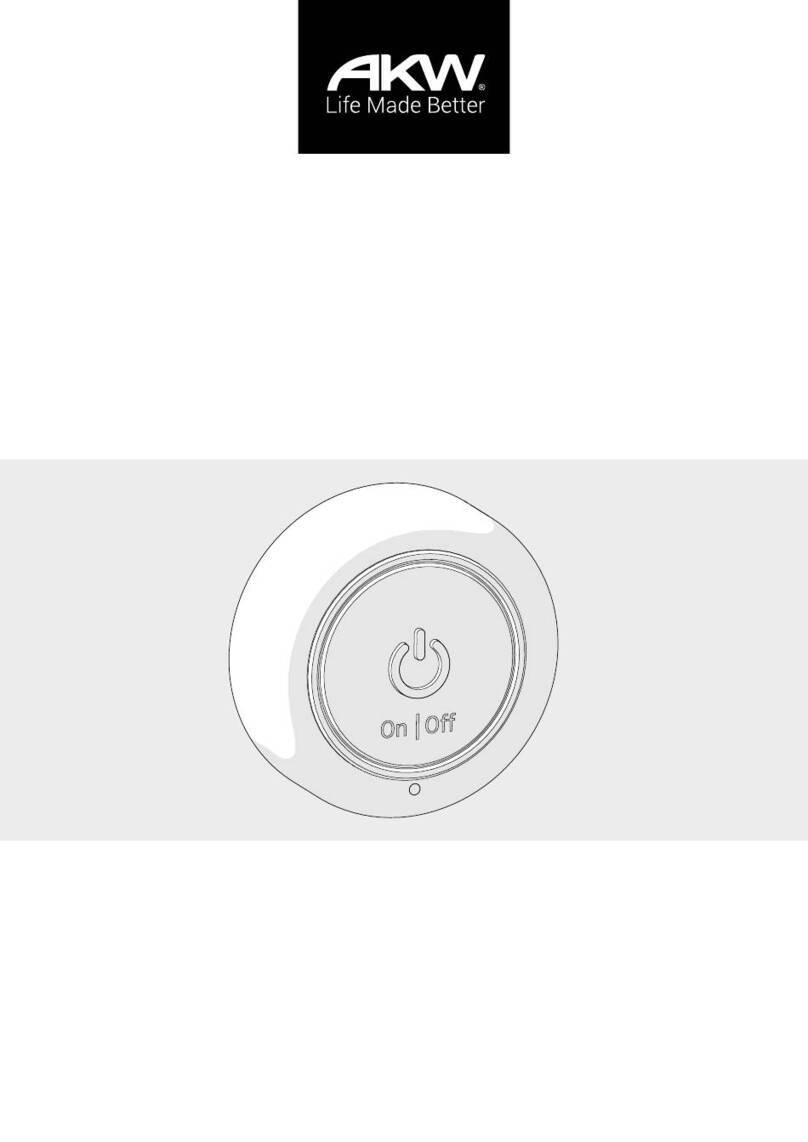
Akw
Akw 30316 installation instructions
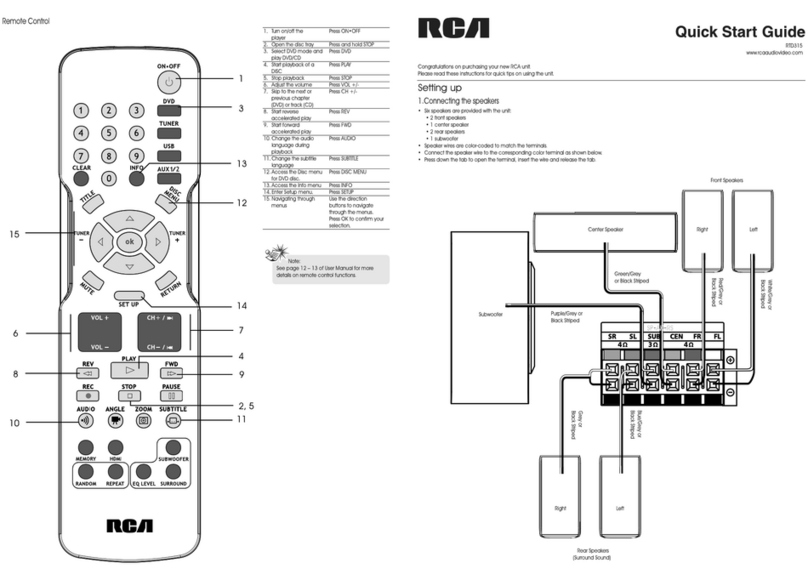
RCA
RCA RTD315 Quick installation guide
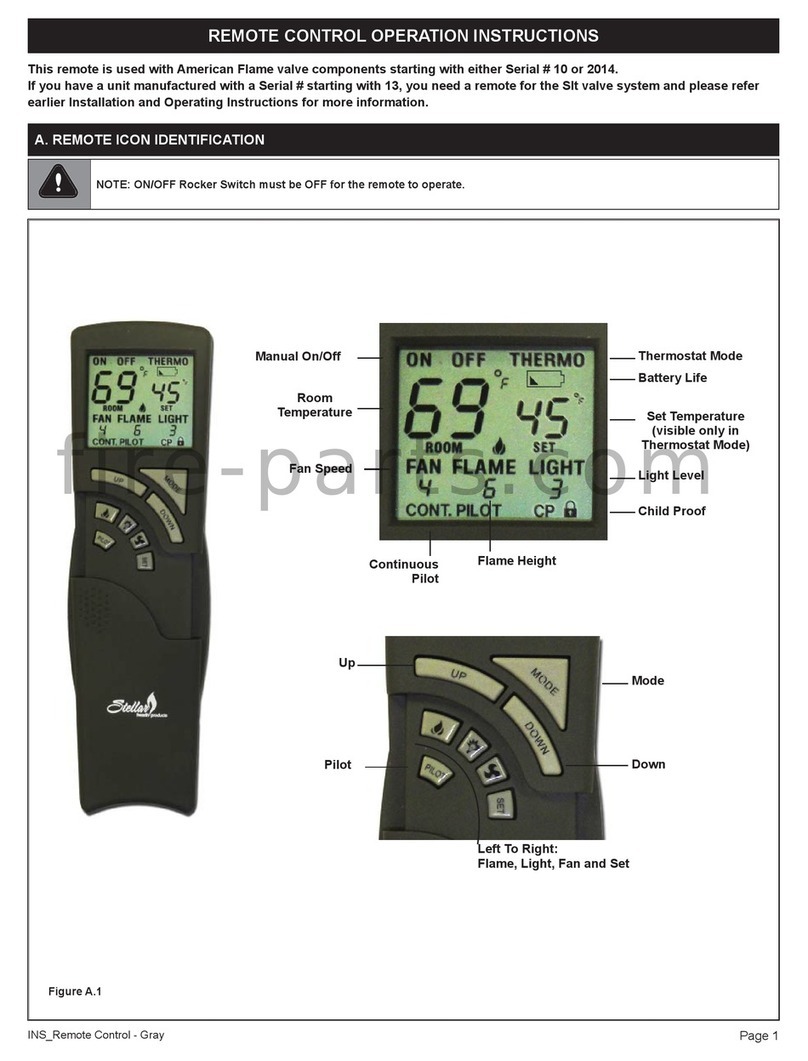
american flame
american flame AF3003TX Operation instructions