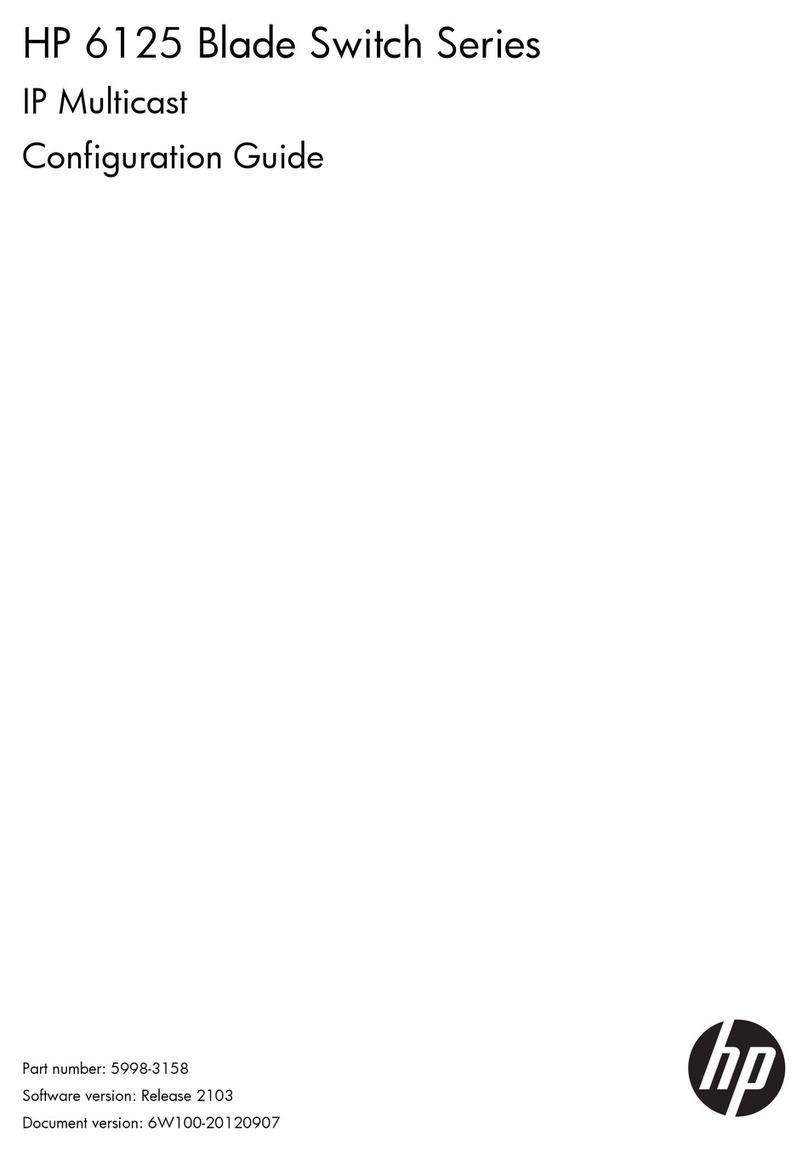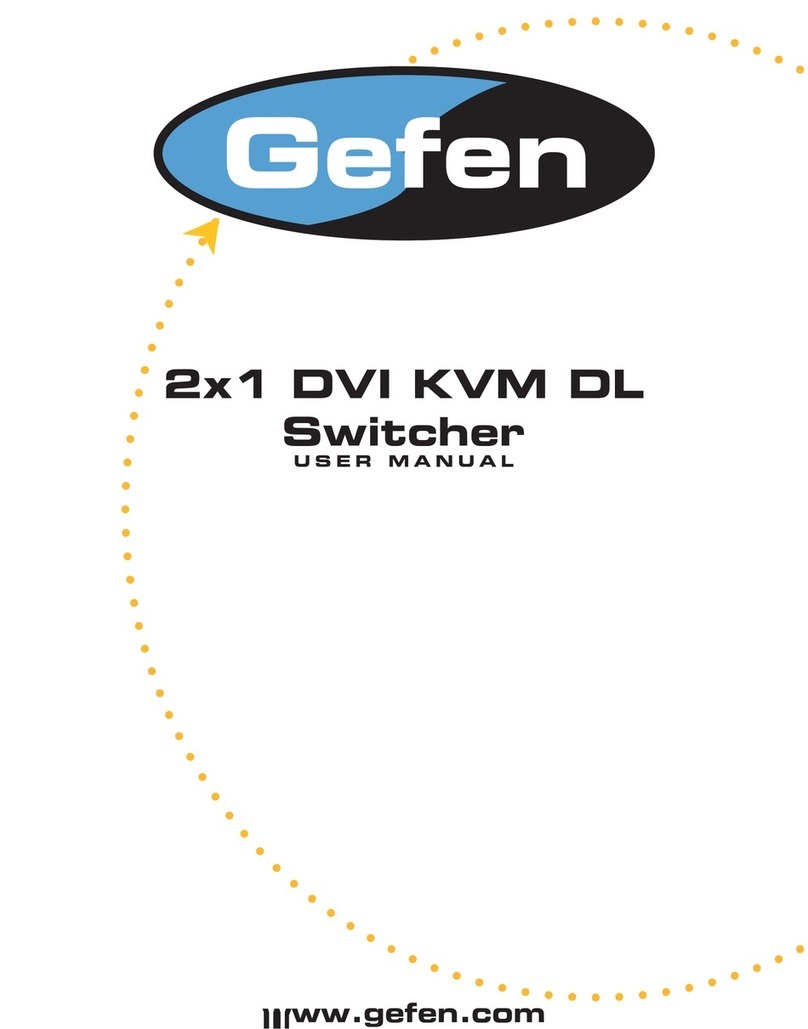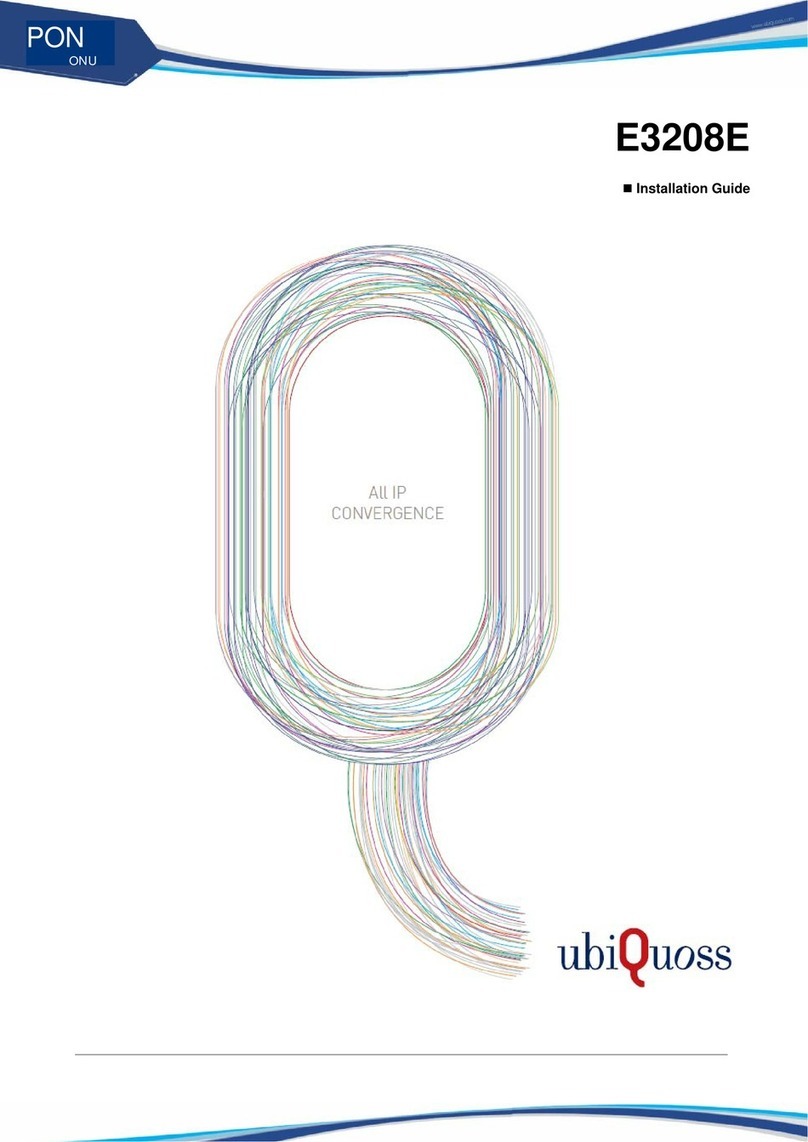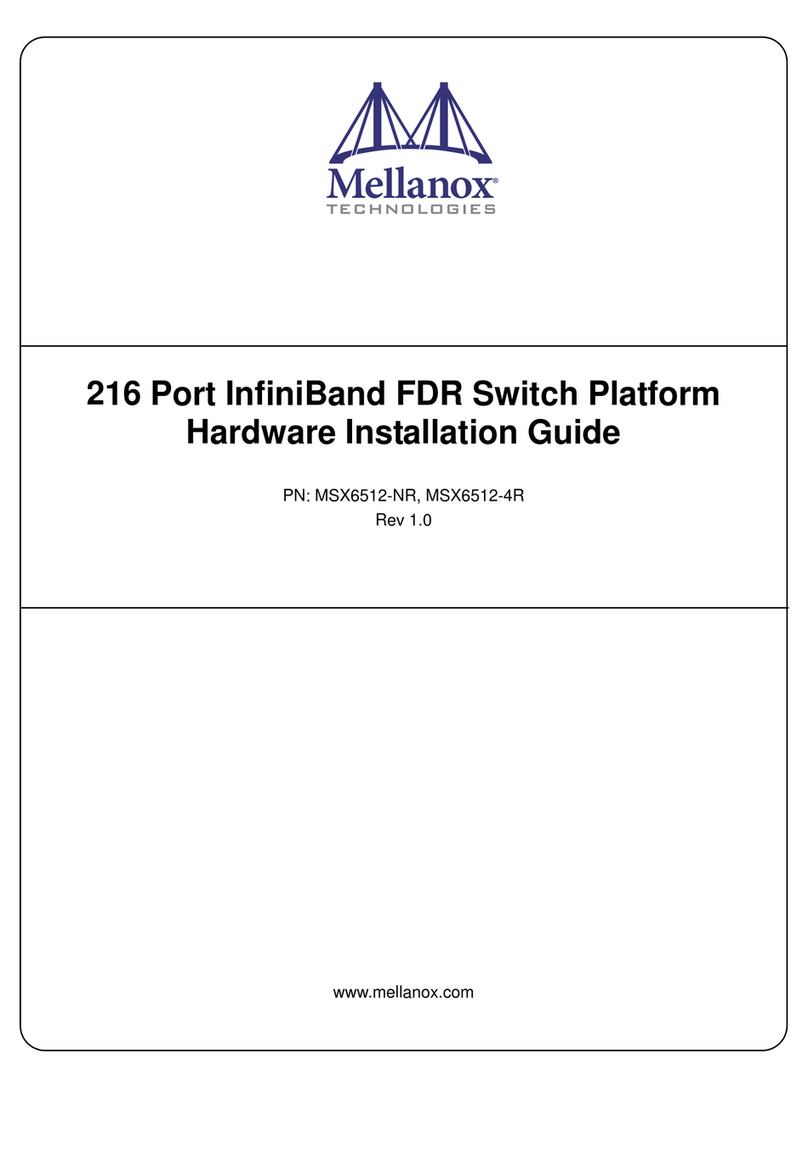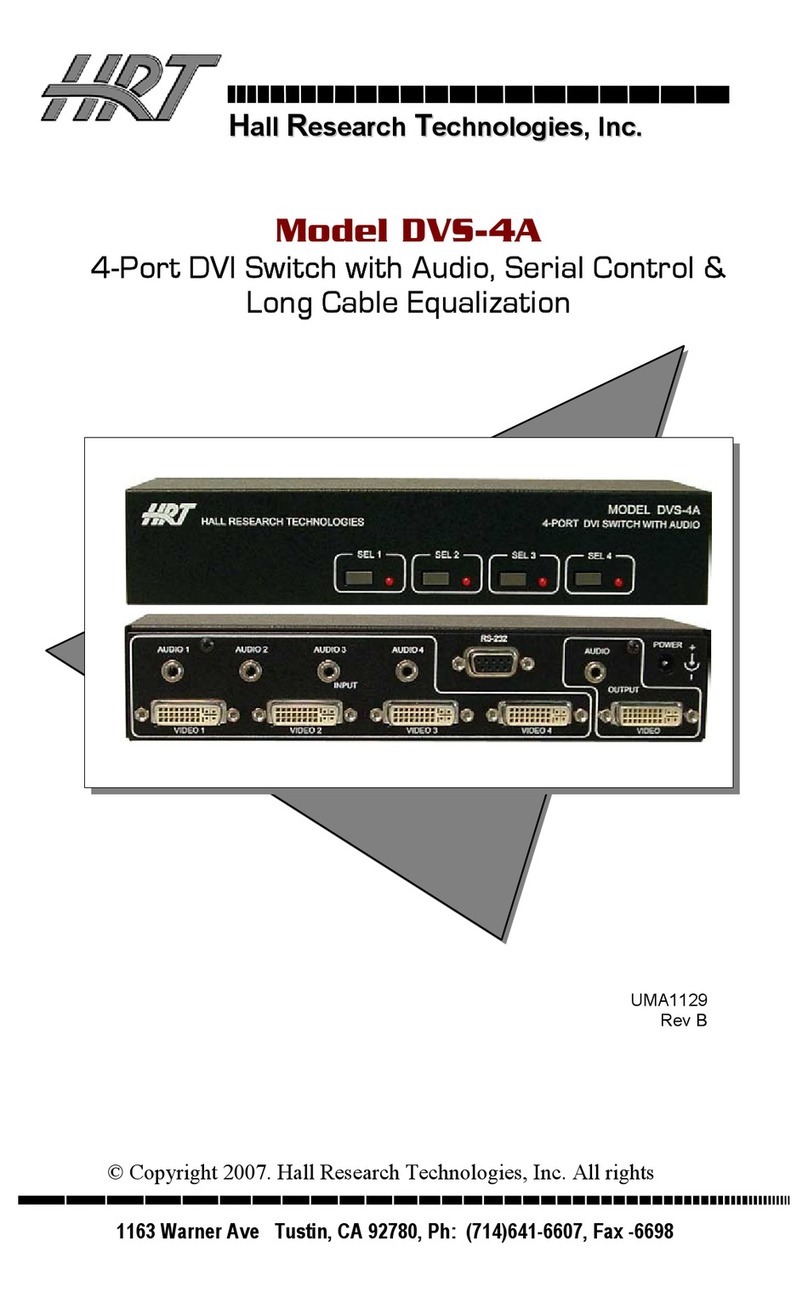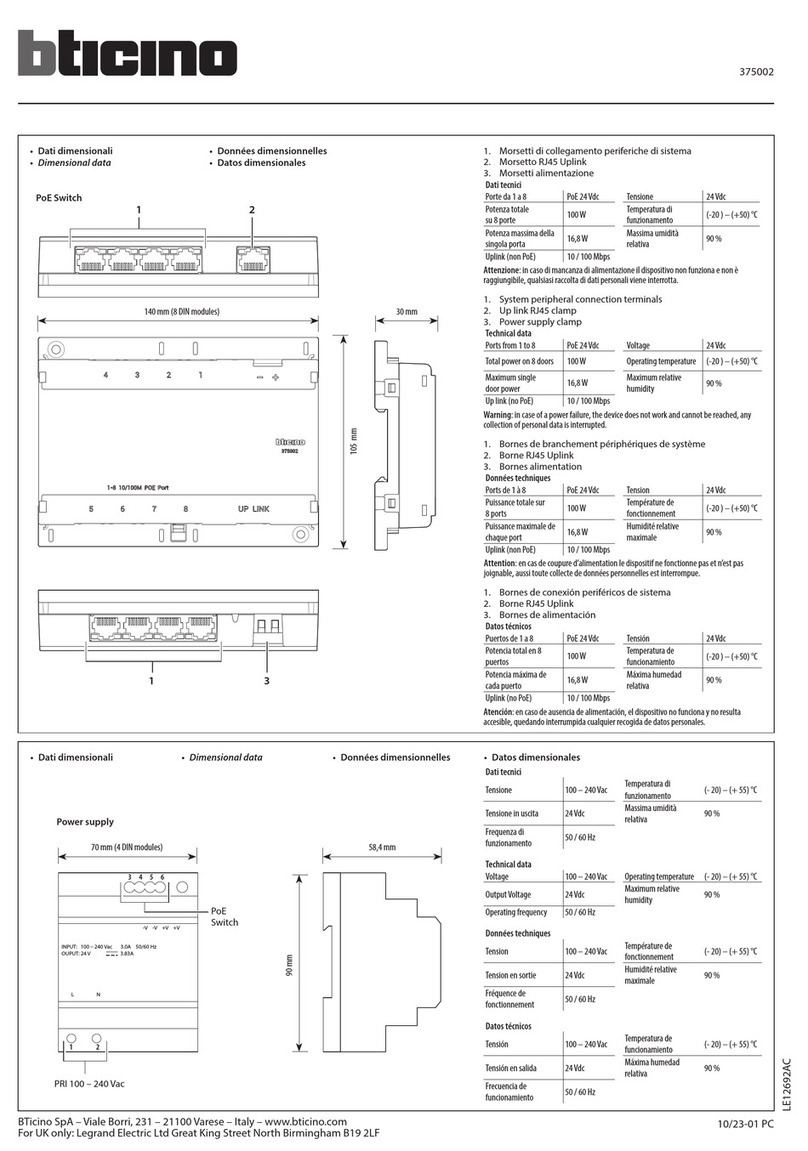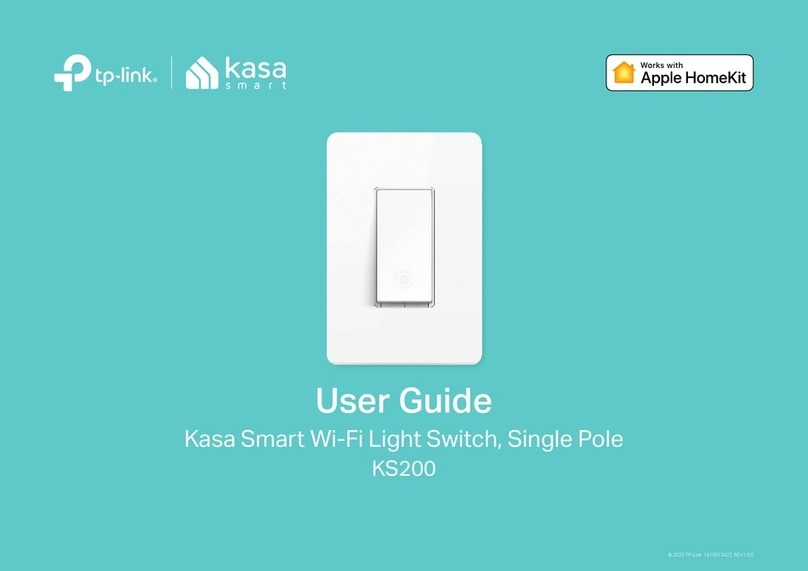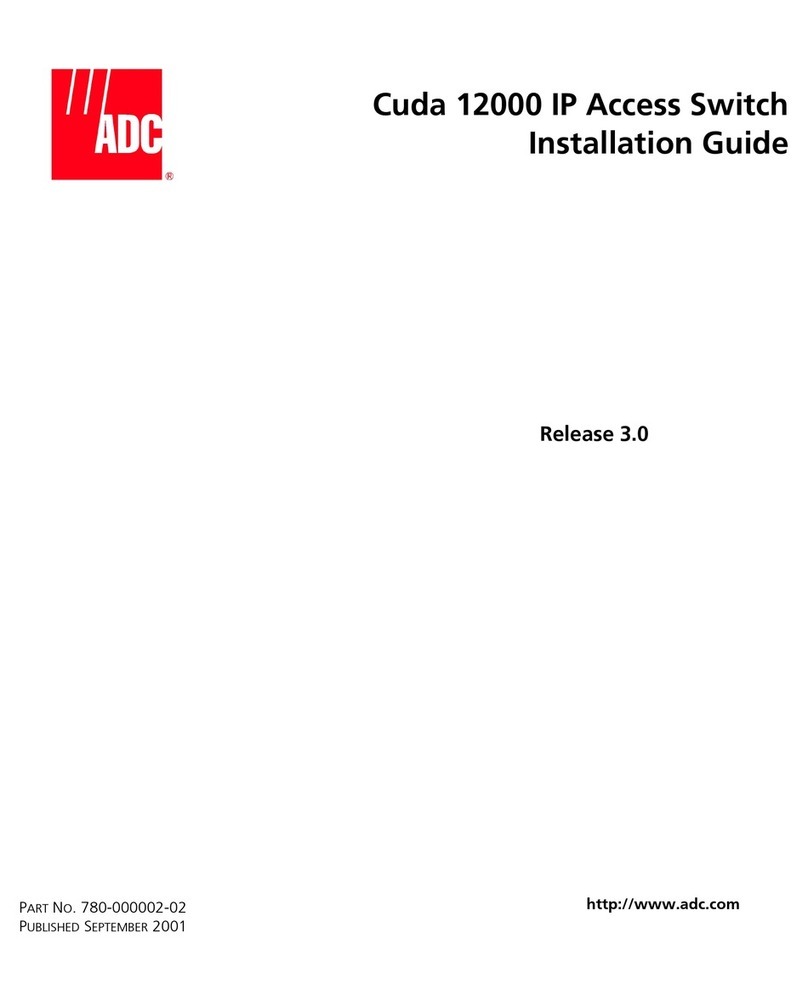Titan Electronics ANYPLACEUSB-H6C User manual

TITAN Electronics Inc.
Sharing USB Ports over Ethernet and the Internet
www.titan.tw
USB OVER ETHERNET
ANYPLACEUSB-H6/H6C USER’S MANUAL
2018 August Edition

1
The computer programs provided with the hardware are supplied under a license.
The software provided should be used only with the AnyplaceUSB® over IP series
hardware designed and manufactured by TITAN Electronics Inc.
Trademarks
TITAN and the logo, AnyplaceUSB®, are registered trademarks of TITAN Electronics
Inc. in Taiwan. Microsoft, Windows, Windows XP, Windows Vista, Windows Server,
Windows 7, Windows 8, Windows 10 are trademarks of Microsoft Corporation. All
other trademarks and brands are property of their respective owners.
Copyright
Copyright© TITAN Electronics Inc. 2018. All right reserved. Reproduction of the
manual and software or replacement the TITAN brand and AnyplaceUSB® logo with
any other brand or company name to the manual and software, is prohibited.
Disclaimer
TITAN Electronics Inc. provides this document and computer programs “as is”
without warranty of any kind, either expressed or implied, including, but not limited
to, its particular purpose. TITAN Electronics Inc. reserves the right to make
improvements and changes to this user manual, or to the products, or the computer
programs described in this manual, at any time.
Information provided in this manual is intended to be accurate and reliable.
However, TITAN Electronics Inc. assumes no responsibility for its use, or for any
infringements on the rights of third parties that may result from its use.
This product might include unintentional technical or typographical errors. Changes
are periodically made to the information herein to correct such errors, and these
changes are incorporated into new editions of the publication.

2
Contents
1. INTRODUCTION......................................................................................................4
2. FEATURES...............................................................................................................5
3. SPECIFICATIONS .....................................................................................................6
4. DIAGRAM OF AnyplaceUSB-H6C AND AnyplaceUSB-H6 .......................................7
5. INSTALLATION........................................................................................................8
When Working as a Normal USB Hub (not sharing USB devices)..............................8
When Sharing USB Devices to a Network (via internet/LAN/WAN)..........................8
6. RUNNING AnyplaceUSB SOFTWARE TO SHARE USB DEVICES.............................12
Connect your PC to a Network ................................................................................12
Connect the USB Devices to AnyplaceUSB-H6/H6C USB Hub .................................12
Running AnyplaceUSB Software Program in SERVER mode....................................13
Share the USB Devices to Network..........................................................................15
Share the USB Device Automatically .......................................................................16
Share the USB Device with Manual Options............................................................17
Get Status for Shared USB Device............................................................................20
Un-share the USB Devices........................................................................................20
Refreshing the Information of Shared USB Devices ................................................21
“Minimize” Button ...................................................................................................21
7. CONNECT TO REMOTE USB DEVICES ...................................................................22
Install AnyplaceUSB Software Program in Client Computer ...................................22
Running AnyplaceUSB Software Program in Client Computer................................25
Running AnyplaceUSB Software Program in CLIENT Mode.....................................26
Connect Remote Shared USB Devices to your Computer .......................................28
Disconnect Remote Shared USB Devices from your Computer ..............................29
Other Buttons in CLIENT Mode................................................................................30
“Add Server” Button ............................................................................................30
“Add Device” Button............................................................................................31
“Remove” Button.................................................................................................33
“Status” Button ....................................................................................................33
“Refresh” control button .....................................................................................34
“Minimize” control button...................................................................................34
8. HOW TO SHARE USB DEVICES VIA INTERNET ......................................................35
Sharing the USB Devices on Local Network First.....................................................35
Checking the IP Address for Server Computer ........................................................35

3
Port Forwarding to Shared USB Device ...................................................................36
9. AnyplaceUSB SOFTWARE UNINSTALLATION .......................................................37
Uninstalling AnyplaceUSB Software Program..........................................................37

4
1. INTRODUCTION
TITAN’s AnyplaceUSB-H6/H6C, 6-port Superspeed USB 3.1 over IP Hub, is an
innovative, robust, industrial-grade USB 3.1 Hub providing the capability of USB
devices network sharing across any network including Ethernet, WAN, VLAN, VPN
and the Internet. The USB devices connected can be accessed and shared over
Ethernet by multiple remote client computers. This AnyplaceUSB USB 3.1 over IP
Hub makes it possible to share any number of the USB devices, and it makes them
available to the remote computers connected from anywhere in the world. By
adding the USB 3.1 over IP Hub to a network computer connected to LAN, WAN, or
the Internet, you can then share the USB devices plugged to the Hub. The authorized
users are allowed to remotely connect and use the shared USB devices from
anywhere, regardless of their distances and locations. Unlike many other USB over IP
Servers, with their limitation for usage only on the same network but not functioning
over different networks, the AnyplaceUSB USB 3.1 over IP Hub provides the flexibility
and ease to allow USB ports sharing across different networks and over the Internet
easily. You and other users can connect, access and share the USB devices
conveniently, no matter if you are in an office next door, or in another cities, or even
in different countries.
AnyplaceUSB-H6/H6C Superspeed USB over IP Hub supports six USB 3.1 Gen. 1 ports.
It is designed not only for USB ports expansion but also for extension. The Hub is
featured with USB 3.1 over network sharing functionality. The USB devices inserted
to this Superspeed USB over IP Hub can be shared and accessed by network
computers over wired or wireless network from anyplace in the world. Each USB 3.1
port can transfer data and files at blazing speeds up to 5 Gbps – up to 10 times faster
than USB 2.0. The USB 3.1 over IP Hub, when used in conjunction with TITAN’s
AnyplaceUSB software, enables USB remote connection. The app makes all the USB
ports on this Hub available to be accessed, shared and used over IP, LAN, WAN,
VLAN, VPN and the Internet from any remote locations.
With simple and user-friendly interface, the AnyplaceUSB program is very easy to
install and use. There are no complicated settings to be configured, and nor do you
need to change any of your existing network configuration. Only few simple steps
will take you instantly to make the USB devices ready to share over any network.
Likewise, it is very easy for the client computers to find and connect to all the
available remote shared USB devices. To secure the connection between shared USB
devices and remote client computers, password authorization is implemented for
controlled access. Only authorized clients are permitted to access specified USB
devices remotely. In addition, traffic encryption provides further protection on data
security and keeps all the information safe to secure connection. Data compression
feature is also available to accelerate data transfer speed.
This AnyplaceUSB USB 3.1 over IP Hub is a professional solution to redirect USB
devices to remote computers on the network. It provides a convenient and efficient
way for USB devices remote connectivity. The Anyplace software provided works
with Windows 10, 8.1, 8, 7, Vista, XP, ME, 2000, Windows Server 2016 and Linux.

5
2. FEATURES
•AnyplaceUSB-H6C supports four USB 3.1 Gen. 1 Type-A connectors and two
USB Type-C connectors to transfer data
•AnyplaceUSB-H6 supports six USB 3.1 Gen. 1 Type-A connectors
•Empowers USB ports with USB device networking and sharing functionality
•USB 3.1 Gen. 1 over Ethernet Device Hub allows USB devices to be accessed
and shared by multiple client computers over network or across the internet
•Network-enables remote USB peripherals and devices as if they were
connected directly to the local PC
•Supports wide variety of USB devices, i.e. printers, webcams, conference
cams, cameras, fingerprint readers, scanners, barcode scanners, ID card
scanners, security dongles, USB dongles, hard drives and flash drives, USB to
RS-232/422/485 adapters, iPhones, iPads, Android devices and many more
•USB plug-and-play and hot-swap functions same as onboard USB ports
•Provides six networked USB 3.1 Gen. 1 over Ethernet device ports
•USB ports compliant with the USB 3.1 Gen. 1 specification
•Data rates: USB 3.1 Gen. 1 5Gbps (super speed), USB 2.0 480Mbps (high
speed), USB 2.0 12Mbps (full speed) and USB 1.1 1.5Mbps (low speed)
•User-friendly and convenient AnyplaceUSB software program with both
server and client functionality
•Shares your USB devices and connects remote shared USB devices over a
network at the same time
•Password authorization and traffic encryption for data security and safety
•Any authorized users in an office next door or in another country may
remotely access your USB devices through AnyplaceUSB app client
•Supports standard USB webcam functions such as video transfer over a
network (Internet/LAN/WAN)
•Supports high speed isochronous USB devices
•Able to share USB security software protection dongles conveniently using
features of AnyplaceUSB software program
•Redirects USB devices to virtual machines such as VMWare, Virtual PC, Citrix
Xen Desktop, Microsoft Hyper-V, QEMU (KMV), etc. On a virtual machine,
easy to establish a passthrough for USB devices from host OS to a guest OS
•Multiple transaction translator (TT) architecture to each USB downstream
(DS) port
•LEDs for power and USB status indication
•Includes a DC 12V 1A switching power adapter with latch locking to the hub
•Individual port power management
•Overcurrent protection
•Industrial-grade Superspeed USB 3.1 Gen. 1 over Ethernet device hub with
SECC metal case for DIN rail mounting. Two mounting holes on bottom case.
•CE, FCC approval

6
3. SPECIFICATIONS
The tables below show the hardware specifications of the AnyplaceUSB-H6:
Function
Specification
Ports
Downstream
Six Type-A connectors
Upstream
One Type-B connector
LEDs
Power
One
Port Status
Six
Power Mode
Self-power mode
Output Voltage (per port)
+5VDC
Output Current (per port)
900mA maximum
Operating Temperature
0°C to 45°C
Storage Temperature
-20°C to 70°C
Humidity
0 to 90% RH. noncondensing
Safety Approvals
CE, FCC
Housing
Metal case
Weight
290g
Dimensions
123mm × 68mm × 30mm (W × L × H)
Input Power Range
9Vdc ~ 30Vdc
The tables below show the hardware specifications of the AnyplaceUSB-H6C:
Function
Specification
Ports
Downstream
Four Type-A and two Type-C connectors
Upstream
One Type-B connector
LEDs
Power
One
Port Status
Six
Power Mode
Self-power mode
Output Voltage (per port)
+5VDC
Output Current (per port)
900mA maximum
Operating Temperature
0°C to 45°C
Storage Temperature
-20°C to 70°C
Humidity
0 to 90% RH. noncondensing
Safety Approvals
CE, FCC
Housing
Metal case
Weight
300g
Dimensions
123mm × 68mm × 30mm (W × L × H)
Input Power Range
9Vdc ~ 30Vdc
System Requirements
Any Windows PC with an available USB port and USB compliant operating system
such as Windows 10, 8.1, 8, 7, Vista, XP, ME, 2000, Windows Server 2016. The USB
devices sharing function is available on computers with Windows OS and Linux.
The hub works as a Superspeed USB 3.1 Gen. 1 Hub with Macintosh computer (with an
available USB port and Mac OS 8.6 and above). The USB devices sharing function is not
available on Mac computers.

7
4. DIAGRAM OF AnyplaceUSB-H6C AND AnyplaceUSB-H6
30 mm
123 mm
68 mm
30 mm
68 mm

8
5. INSTALLATION
This 6-port AnyplaceUSB hub is a plug-and-play device that can function as a normal
USB hub on your PC system, or share USB ports in a network (Internet/LAN/WAN)
under a Windows OS computer system through AnyplaceUSB software program. Any
USB devices connected to the USB ports of AnyplaceUSB-H6/H6C can be accessed
from anywhere in the world (via internet) as if it were attached directly to the
remote server computer.
When Working as a Normal USB Hub (not sharing USB devices)
1. Connect the DC power adapter to AnyplaceUSB-H6/H6C. The red power LED
will illuminate when the hub is receiving power. Connect the upstream port
cable to an unused USB port on your computer.
2. After the software drivers are loaded, you will find a new “Generic USB Hub”
in Universal Serial Bus controllers under “Device Manager” of the “System
Properties” screen. (“Device Manager” can be accessed from Start →
Settings →Control Panel →System Properties →Hardware →Device →
Device Manager).
3. Connect your USB devices to the downstream ports on AnyplaceUSB-
H6/H6C. The green/yellow USB status LED will illuminate when your USB
devices have connected to the USB ports successfully.
When Sharing USB Devices to a Network (via internet/LAN/WAN)
The AnyplaceUSB software program is an advanced USB virtualization solution that
allows you to share your USB devices over networks easily. Thus, any USB devices
connected to the AnyplaceUSB-H6/H6C 6-port USB 3.1 hub could be accessed from
anywhere in the world (via internet) as if it were attached directly to the remote PC.
The AnyplaceUSB software program has options to configure your AnyplaceUSB-
H6/H6C 6-port USB 3.1 hub with the options “SERVER” (to share your USB devices in
network) and “CLIENT” (to connect remote USB devices from network).
1. Connect the DC power adapter to AnyplaceUSB-H6/H6C. The red power LED will
illuminate when the hub is receiving power. Connect the upstream port cable to
an unused USB port on your computer.
2. After the software drivers are loaded, you will find a new “Generic USB Hub” in
Universal Serial Bus controllers under “Device Manager” of the “System
Properties” screen. (“Device Manager” can be accessed from Start → Settings →
Control Panel →System Properties →Hardware →Device →Device Manager).

9
3. Connect your USB devices to the downstream ports on AnyplaceUSB-H6/H6C.
The green/yellow USB status LED will illuminate when your USB devices have
connected to the USB ports successfully.
4. Insert the software CD into your CD-ROM or DVD-ROM drive.
5. Open files in the CD and double click “AnyplaceUSB_setup” to install
AnyplaceUSB software program.
6. When the confirmation for “User Account Control” appears, click “Yes” and
the “Setup - AnyplaceUSB” message appears. Click “Next” to proceed with
the installation of AnyplaceUSB software program.

10
7. After you click “Next”, you will see following information. Click on “Next”
and the “Ready to Install” message appears. Click “Install” to install
AnyplaceUSB software program.

11
8. After you click “Install” to install AnyplaceUSB software for AnyplaceUSB-
H6/H6C 6-port USB3.1 hub, you will see the following information.
9. When the message “Completing the AnyplaceUSB Setup Wizard” appears,
click “Finish” to restart the computer and finish the AnyplaceUSB software
program installation.

12
6. RUNNING AnyplaceUSB SOFTWARE TO SHARE USB
DEVICES
Connect your PC to a Network
First, connect your PC to a network (Internet/LAN/WAN) environment. This can be a
free Ethernet port on your DSL router, Ethernet Hub/Switch, or an 802.11n
router/base station.
Connect the USB Devices to AnyplaceUSB-H6/H6C USB Hub
Connect the USB devices to unused USB ports on AnyplaceUSB-H6/H6C USB Hub.
After connecting the USB devices to AnyplaceUSB-H6/H6C USB Hub, double click the
shortcut icon of “AnyplaceUSB” on the desktop to launch the AnyplaceUSB software
program.
When you start the program for the first time, your Windows OS will prompt you for
Firewall access. Please make sure you unblock the software or grant it access,
otherwise the program will not work correctly.

13
Running AnyplaceUSB Software Program in SERVER mode
Once you have started up the AnyplaceUSB software program, you will see the
AnyplaceUSB-H6/H6C green power LED will illuminate (red -> green) and the main
window as shown below.
The main window consists of two toolbars (SERVER and CLIENT). When you are
under the “SERVER” toolbar, you will see a “USB 6 port HUB” on the left side of the
main window. Click on this “USB 6 port HUB” and a tree view will display a list of all
the USB devices connected on the AnyplaceUSB-H6/H6C USB Hub on the right side of
the main window.

14
After clicking any USB device connected to the AnyplaceUSB-H6/H6C USB Hub, the
“Share”button will become available.
Note: AnyplaceUSB software program must not be closed in order to be able to
continue sharing devices. Please consider using the “Minimize” button described in
the later sections.

15
Share the USB Devices to Network
To share the USB device to a network (Internet/LAN/WAN), click the “Share” button
and a “Share Device” control panel for this USB device will appear. Following shows
the “Share Device” control panel:

16
Share the USB Device Automatically
You can share the USB device automatically; under “Share Device” control panel to
click “Share” button and the AnyplaceUSB software program will set the TCP port
number automatically.
After clicking “Share”, you will see the “Share success!” message. Click “Ok” to finish
the USB device sharing setup. After clicking “Ok”, the AnyplaceUSB software
program will be restarted.

17
Note: The share USB device process resembles sharing your USB device to other users
on the network. However, unlike file sharing, A USB device become inaccessible for
local usage once it is shared.
Click on the “USB 6 port HUB” again to display all the USB devices connected to the
AnyplaceUSB-H6/H6C USB Hub. You will see that the shared USB device will have the
words “Shared” and its TCP port number appended to the name of the device (e.g.
/Shared-49666)
Note: AnyplaceUSB software program must not be closed in order to be able to
continue sharing devices. Please consider using the “Minimize” button described in
the later sections.
Share the USB Device with Manual Options
Under “Share Device” control panel, you can find three options: “Network options”,
“Enable authorization” and “Description”.

18
Under “Network options” option, you can set TCP port number manually, from TCP
port by inputting the TCP port number, which will be used in
connection.
You can also enable traffic encryption by ticking the encryption box . It
is recommended for security reasons. All data sent will be encrypted, although it
may slightly slow down the communication speed.
The traffic compression option helps speed up interaction with certain types of USB
devices and reduces Internet traffic. You can enable traffic compression option by
ticking the compression box . You may find this useful for USB devices
which transfer data in uncompressed formats, like scanners. It is recommended to
not use this option for USB devices which transfer incompressible types of data, such
as isochronous USB devices (e.g. audio cards, web cams, etc.).
For example, web cam video compression is enabled by default, and further
compression may degrade video quality.
Under “Enable authorization” option, by enabling password authorization, you can
use a password to secure connection. The client computer should paste the same
password in order to establish connection.
Tick the “Enable authorization” box and enter your desired “Password” twice to
confirm the password setting. After clicking “Share”, the shared USB device will have
password protection.

19
Under “Description” option, you can enter a text to add a description for your shared
USB device. After sharing this USB device, the client computer will be able to see the
description next to the USB device.
After finishing all option settings and clicking “Share”, you will see the “Share
success!” message. Click “Ok” to finish the USB device sharing setup. After clicking
“Ok”, the AnyplaceUSB software program will be restarted.
Click on the “USB 6 port HUB” again to display all the USB devices connected to the
AnyplaceUSB-H6/H6C USB Hub. You will see that the shared USB device will have the
words “Shared” and its TCP port number appended to the name of the device (e.g.
/Shared-49666)
Note: AnyplaceUSB software program must not be closed in order to be able to
continue sharing devices. Please consider using the “Minimize” button described in
the later sections.
This manual suits for next models
1
Table of contents
Other Titan Electronics Switch manuals
Popular Switch manuals by other brands

SIIG
SIIG CE-KV0G11-S1 user manual

Lutron Electronics
Lutron Electronics FS-5F quick start guide
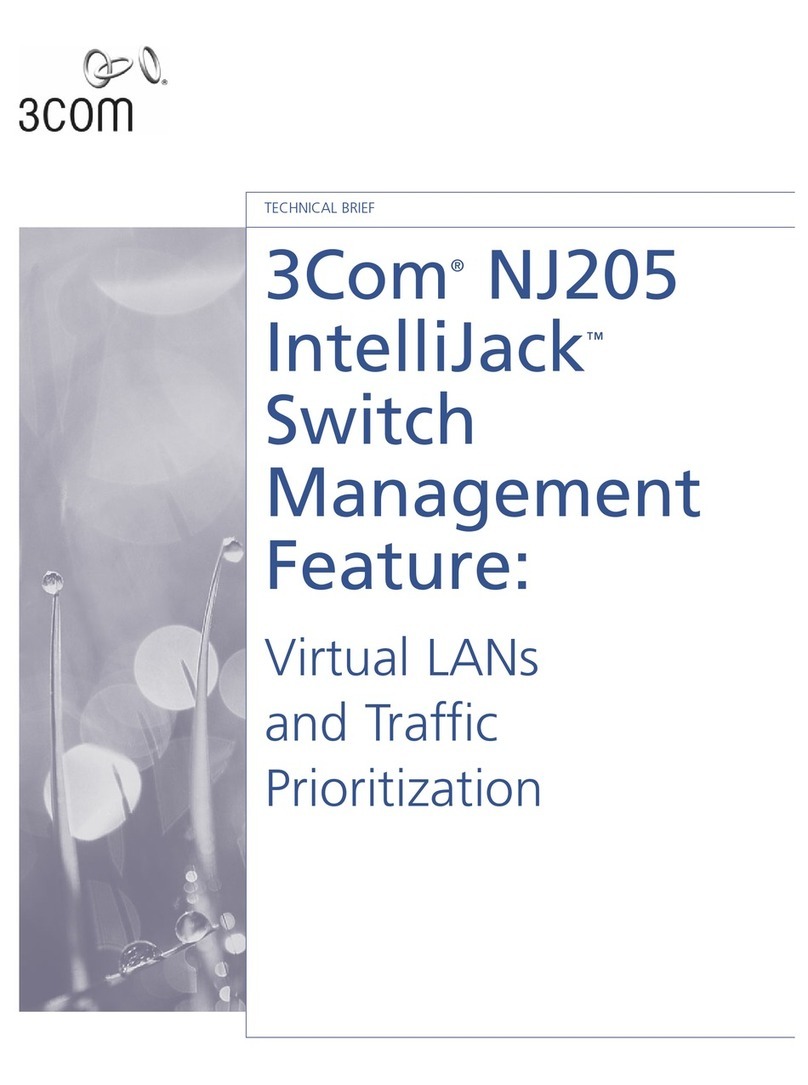
3Com
3Com NJ205 - IntelliJack Switch Features guide

Omnitron Systems
Omnitron Systems FlexSwitch 6550-FK user manual
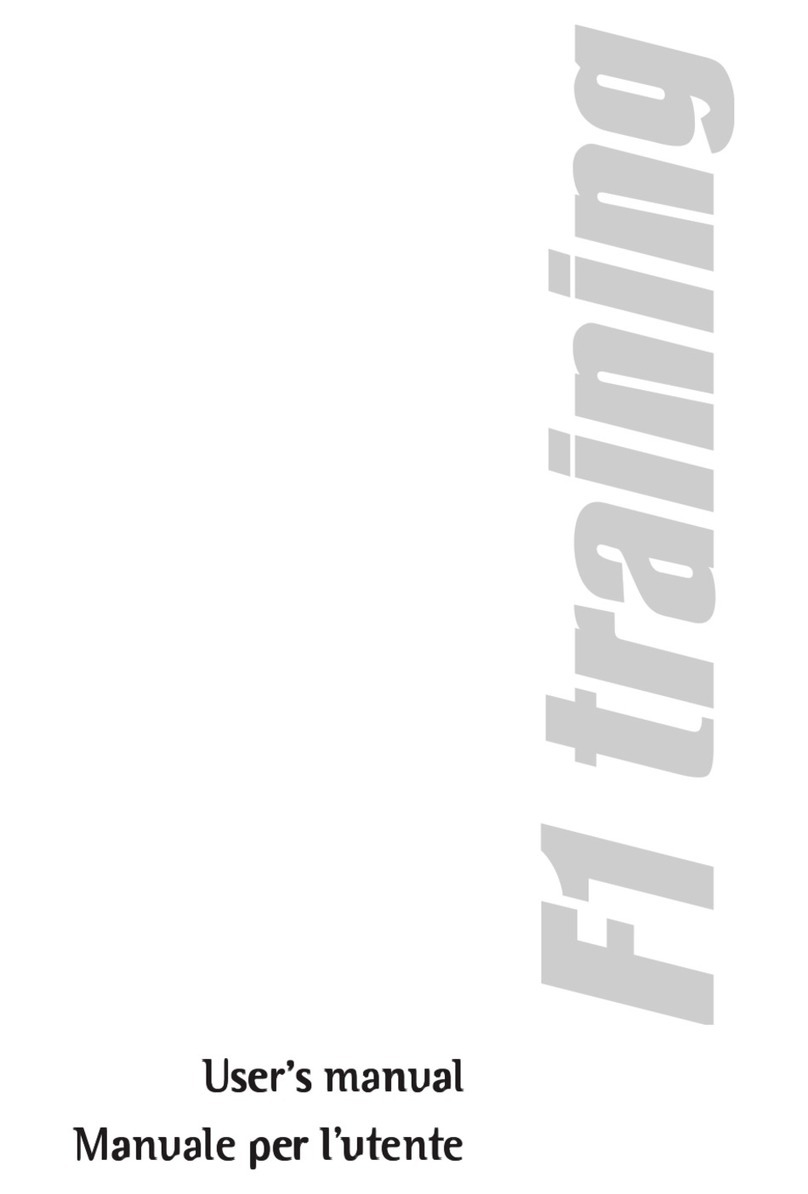
Technogym
Technogym F1 TRAINING user manual

TP-Link
TP-Link TL-SL2452WEB - Web Smart Switch user guide