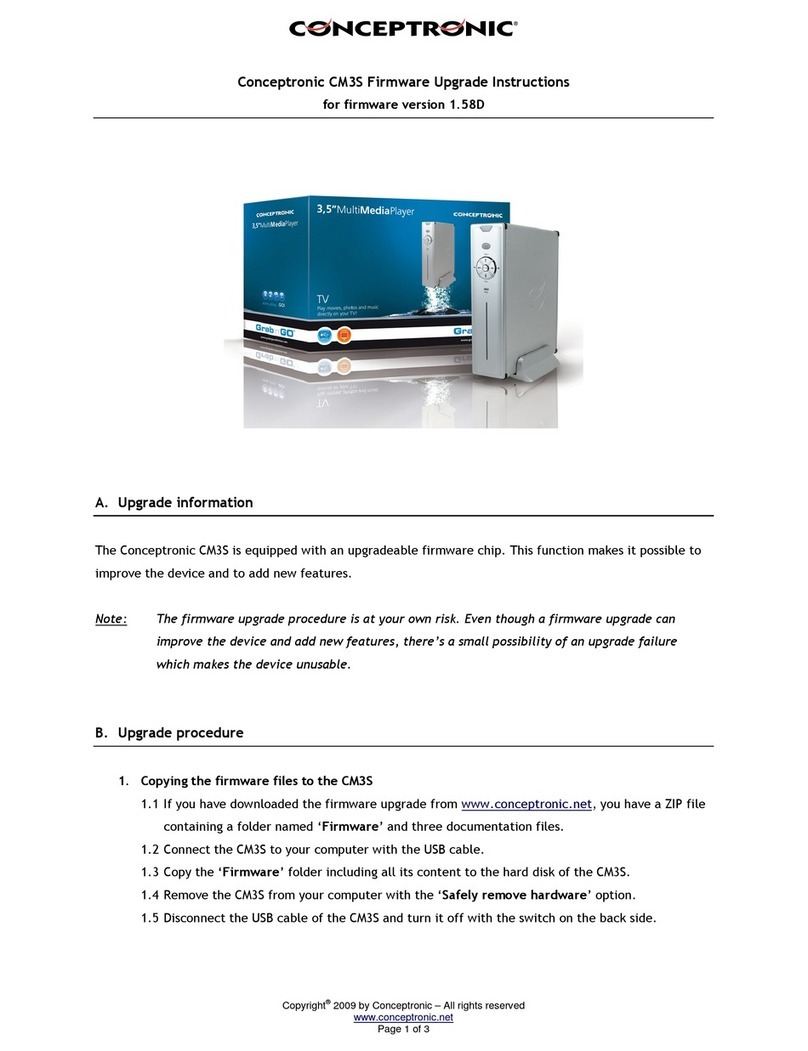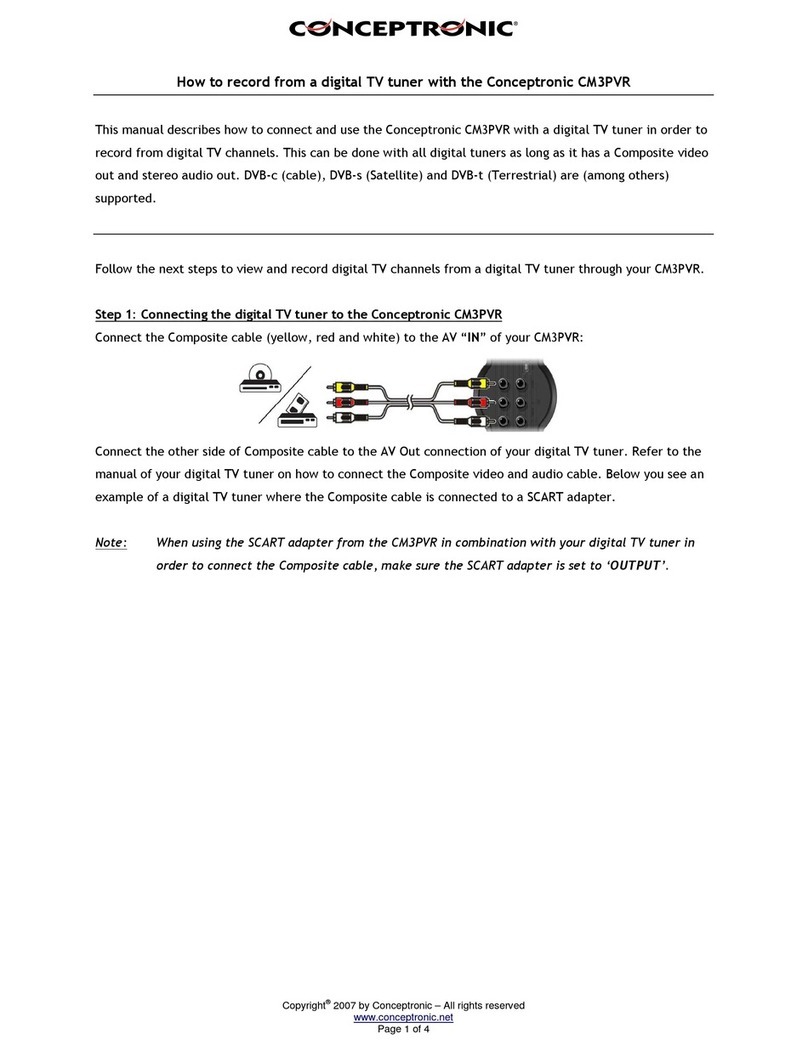Copyright®2008 by Conceptronic – All rights reserved
www.conceptronic.net
Page 4 of 10
D. Upgrade procedure from the internal hard disk of the CM3PVR
1. Copying the firmware files to the CM3PVR
1.1 If you have downloaded the firmware upgrade from www.conceptronic.net, you have a ZIP file
containing a folder named ‘Firmware’ and two documentation files for each language.
1.2 Connect the CM3PVR to your computer with the USB cable.
1.3 Copy the file ‘TVBOXROM.BIN’ from the folder ‘Firmware’ to the hard disk (for example:
‘F:\TVBOXROM.BIN’ where F:\ is your CM3PVR).
1.4 Remove the CM3PVR from your computer with the ‘Safely remo e hardware’ option in the system
tray.
1.5 Disconnect the USB cable of the CM3PVR and turn the CM3PVR off with the switch on the back side.
2. Updating the firmware
2.1 Connect the CM3PVR to your TV and set the power switch on the backside of the CM3PVR to the ‘I’
position.
2.2 Turn the CM3PVR on (with the remote control).
2.3 Select the option ‘Mo ies’ in the main menu of the CM3PVR.
The CM3PVR will show the Movie Browser on your screen, with the ‘RECORDS’ folder opened.
2.4 Select ‘C:/’ in the top of the Movie Browser.
2.5 Select the file ‘TVBOXROM.BIN’ and press the ‘ENTER’ button on the remote control.
2.6 The CM3PVR will show a ‘Smart Upgrade’ pop-up on your screen. Select ‘OK’ and press the
‘ENTER’ button on the remote control to start the firmware upgrade of your CM3PVR.
Note: The CM3PVR must not be turned off during the upgrade process. Doing so will result in an
unusable product. The same applies for removing the USB stick or memory card.
As soon as the upgrade process is completed, the CM3PVR will reboot and return to the main menu.
3. Remo ing the firmware file from your hard disk
3.1 Turn the CM3PVR on with the remote control.
3.2 Select the option ‘Mo ies’ in the main menu of the CM3PVR.
The CM3PVR will show the Movie Browser on your screen, with the ‘RECORDS’ folder opened.
3.3 Select ‘C:/’ on top of the Movie Browser.
3.4 Select the file ‘TVBOXROM.BIN’ and press the ‘EDIT’ button on the remote control.
3.5 Select ‘DELETE’ in the onscreen menu and press the ‘ENTER’ button on the remote control.
3.6 The CM3PVR will ask if you are sure to delete the file. Select ‘Yes’ and press the ‘ENTER’ button
on the remote control. The firmware file will now be erased from your hard disk.