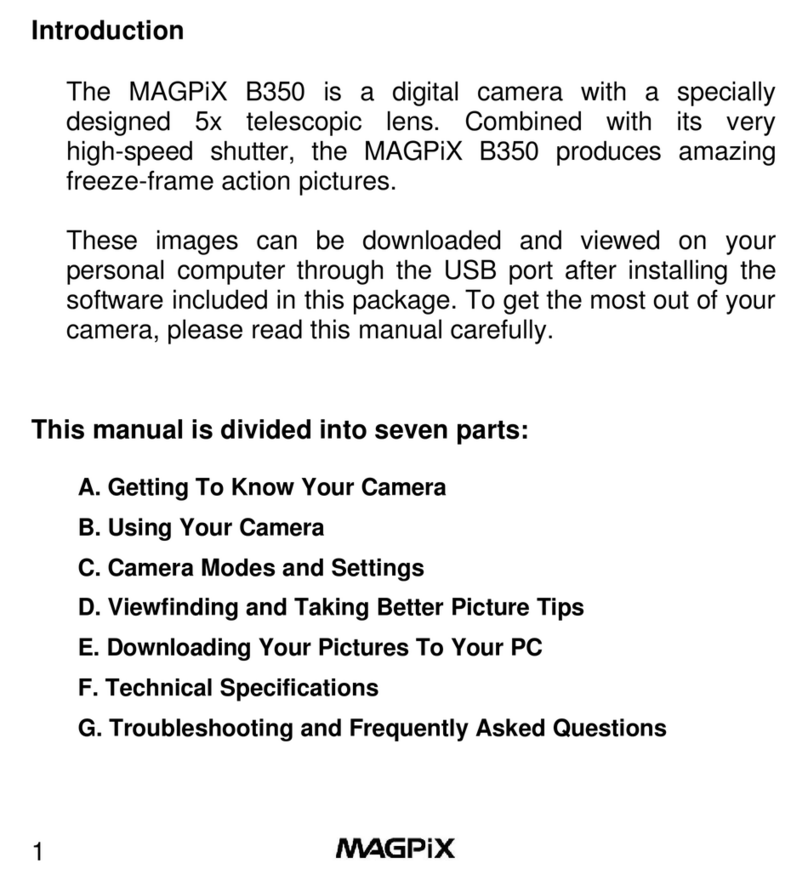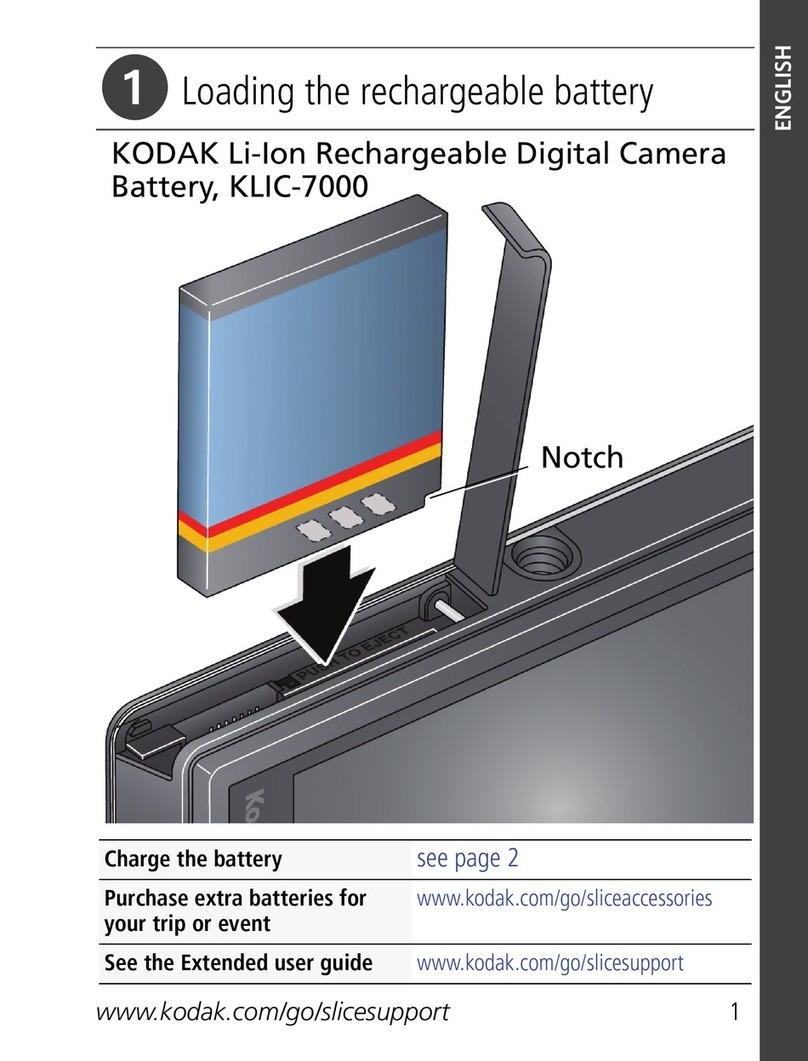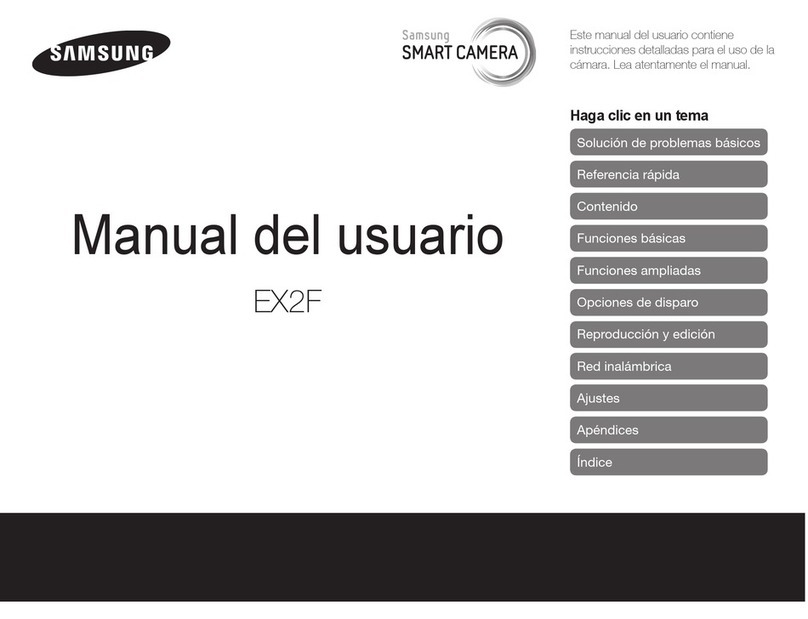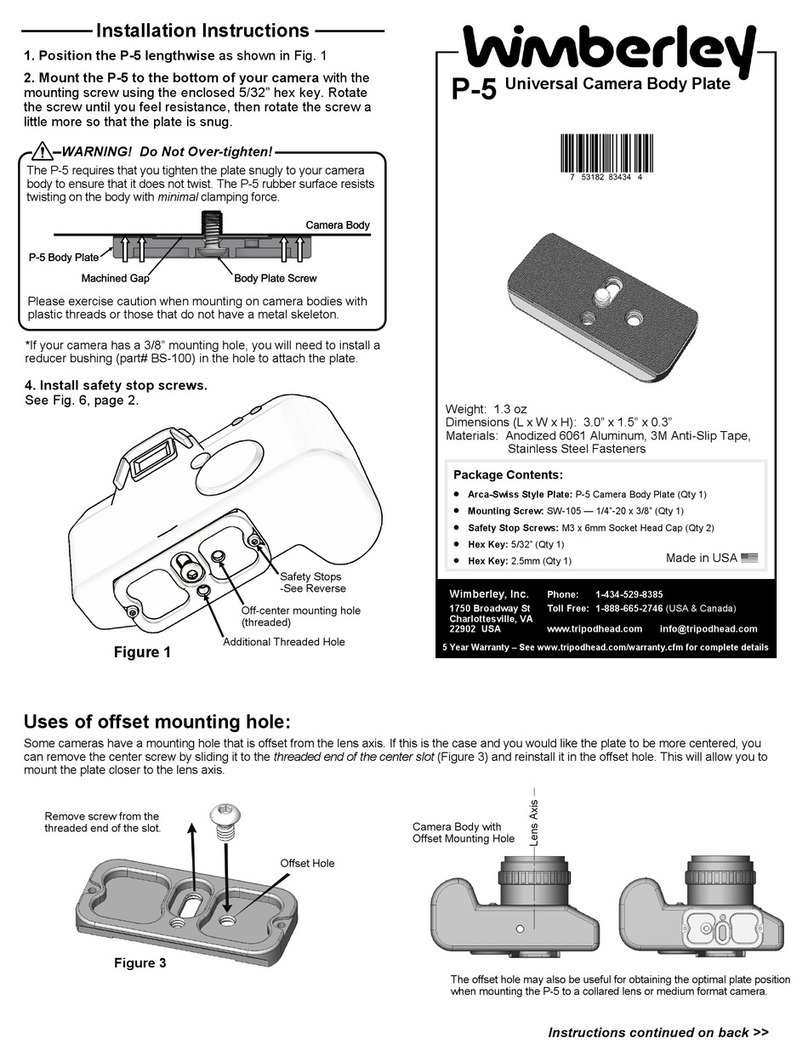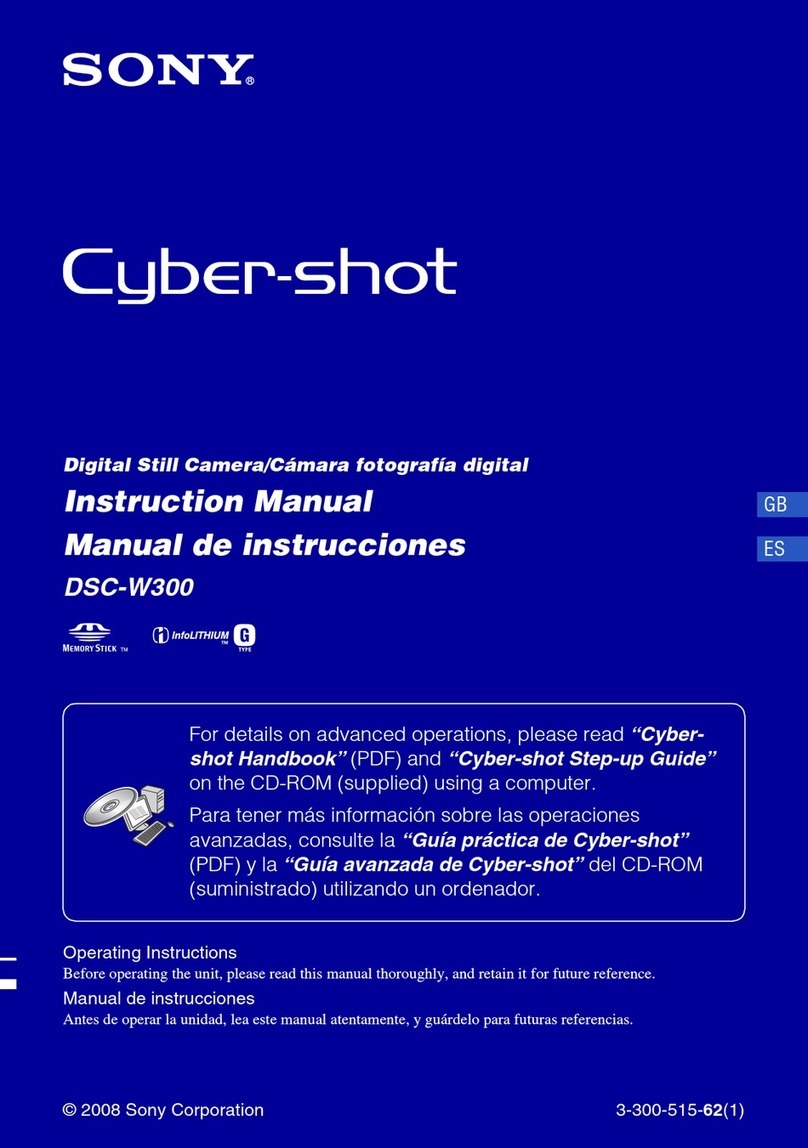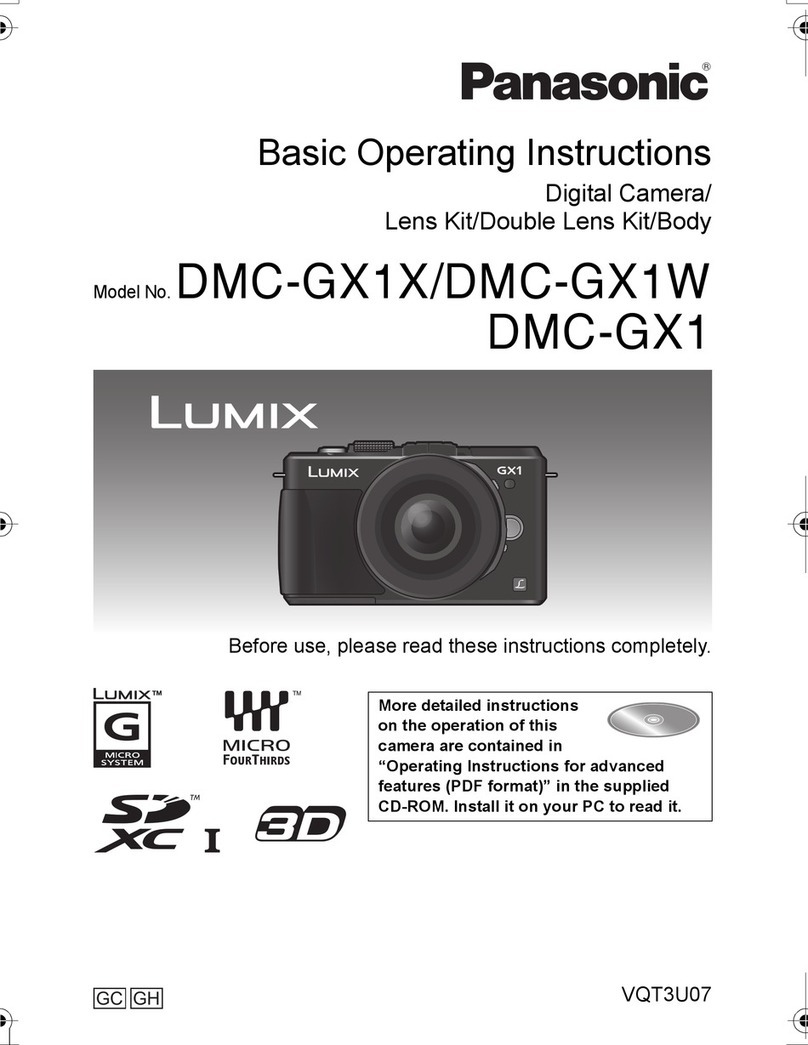TKH security BL2002PID User manual

Our Brands: FlinQ | iProtect | Park Assist | ParkEyes | Siqura | VDG
Installations in over 80 countries
TKH Security B.V. | +31 182 592 333 | info.nl@tkhsecurity.com | tkhsecurity.com
Meridiaan 32
2801 DA, Gouda
The Netherlands
BL2002PID
March 14, 2023
User Manual
Page 1
BL2002PID
User Manual
Status:
v1 (20230312)
14-Mar-23

Our Brands: FlinQ | iProtect | Park Assist | ParkEyes | Siqura | VDG
Installations in over 80 countries
TKH Security B.V. | +31 182 592 333 | info.nl@tkhsecurity.com | tkhsecurity.com
Meridiaan 32
2801 DA, Gouda
The Netherlands
BL2002PID
January 4, 2021
User ManualBL2002PID
Page 2
Revision history
Nr
Date
Remarks
1
11-Mar-23
Initial revision
2

Our Brands: FlinQ | iProtect | Park Assist | ParkEyes | Siqura | VDG
Installations in over 80 countries
TKH Security B.V. | +31 182 592 333 | info.nl@tkhsecurity.com | tkhsecurity.com
Meridiaan 32
2801 DA, Gouda
The Netherlands
BL2002PID
January 4, 2021
User ManualBL2002PID
Page 3
Copyright © 2023 TKH Security B.V.
All rights reserved.
BL2002PID User Manual v1 (20230312)
Nothing from this publication may be copied, translated, reproduced, and/or published by means of
printing, photocopying, or by any other means without the prior written permission of TKH Security.
TKH Security reserves the right to modify specifications stated in this manual without prior notice.
Brand names
Any brand names mentioned in this manual are registered trademarks of their respective owners.
Liability
TKH Security accepts no liability for claims from third parties arising from improper use other than
that stated in this manual.
Although considerable care has been taken to ensure a correct and suitably comprehensive
description of all relevant product components, this manual may nonetheless contain errors and
inaccuracies. We invite you to offer your suggestions and comments by email. Your feedback will
help us to further improve our documentation.
How to contact us
If you have any comments or queries concerning any aspect related to the product, do not hesitate
to contact:
TKH Security B.V.
Meridiaan 32
2801 DA Gouda
The Netherlands
General : +31 182 592 333
Fax : +31 182 592 123
E-mail : [email protected]
WWW : https://tkhsecurity.com
TKH Security LLC
5340 Spectrum Drive, Suite C
Frederick, Maryland 21703
United States of America
General : +1 301 444 2200
Email : [email protected]
Note: To ensure proper operation, please read this manual thoroughly before using the product
and retain the information for future reference.

Our Brands: FlinQ | iProtect | Park Assist | ParkEyes | Siqura | VDG
Installations in over 80 countries
TKH Security B.V. | +31 182 592 333 | info.nl@tkhsecurity.com | tkhsecurity.com
Meridiaan 32
2801 DA, Gouda
The Netherlands
BL2002PID
January 4, 2021
User ManualBL2002PID
Page 4
Table of Contents
1About this manual........................................................................................................ 7
2Safety and compliance ................................................................................................ 9
2.1 Safety instructions ............................................................................................................................... 9
2.2 Compliance information ..................................................................................................................... 12
3Device Activation and Accessing..............................................................................14
3.1 Activate Device .................................................................................................................................. 14
3.1.1 Activate Device via Web Browser ..............................................................................14
3.2 Access Camera ................................................................................................................................. 15
3.2.1 Access Camera via Web Browser..............................................................................15
4Network Camera Configuration .................................................................................19
4.1 Update Firmware ............................................................................................................................... 19
4.2 System Requirement ......................................................................................................................... 19
4.3 Live View ........................................................................................................................................... 19
4.3.1 Live View Parameters................................................................................................19
4.3.2 Set Transmission Parameters....................................................................................23
4.3.3 Set Smooth Streaming...............................................................................................24
4.4 Video and Audio ................................................................................................................................ 25
4.4.1 Video Settings ...........................................................................................................25
4.4.2 ROI............................................................................................................................28
4.4.3 Display Info. on Stream .............................................................................................29
4.4.4 Audio Settings ...........................................................................................................29
4.4.5 Two-way Audio ..........................................................................................................30
4.4.6 Display Settings.........................................................................................................31
4.4.7 OSD ..........................................................................................................................36
4.4.8 Set Privacy Mask.......................................................................................................36
4.4.9 Overlay Picture..........................................................................................................37
4.4.10 Set Target Cropping ..................................................................................................37
4.5 Video Recording and Picture Capture ............................................................................................... 38
4.5.1 Storage Settings ........................................................................................................38

Our Brands: FlinQ | iProtect | Park Assist | ParkEyes | Siqura | VDG
Installations in over 80 countries
TKH Security B.V. | +31 182 592 333 | info.nl@tkhsecurity.com | tkhsecurity.com
Meridiaan 32
2801 DA, Gouda
The Netherlands
BL2002PID
January 4, 2021
User ManualBL2002PID
Page 5
4.5.2 Video Recording ........................................................................................................42
4.5.3 Capture Configuration................................................................................................44
4.6 Event and Alarm ................................................................................................................................ 46
4.6.1 Basic Event ...............................................................................................................46
4.6.2 Smart Event...............................................................................................................51
4.7 Network Settings................................................................................................................................ 61
4.7.1 TCP/IP.......................................................................................................................61
4.7.2 SNMP........................................................................................................................62
4.7.3 Set SRTP ..................................................................................................................63
4.7.4 Port Mapping .............................................................................................................63
4.7.5 Port............................................................................................................................65
4.7.6 Access to Device via Domain Name ..........................................................................66
4.7.7 Access to Device via PPPoE Dial Up Connection......................................................67
4.7.8Wireless Dial .............................................................................................................67
4.7.9 Wi-Fi..........................................................................................................................68
4.7.10 Set Network Service ..................................................................................................69
4.7.11 Set Open Network Video Interface.............................................................................70
4.7.12 Set ISUP....................................................................................................................70
4.7.13 Set Alarm Server .......................................................................................................71
4.8 Arming Schedule and Alarm Linkage ................................................................................................ 71
4.8.1 Set Arming Schedule .................................................................................................71
4.8.2 Linkage Method Settings ...........................................................................................72
4.9 System and Security.......................................................................................................................... 75
4.9.1 View Device Information ............................................................................................75
4.9.2 Search and Manage Log ...........................................................................................75
4.9.3 Simultaneous Login ...................................................................................................76
4.9.4 Import and Export Configuration File .........................................................................76
4.9.5 Export Diagnose Information .....................................................................................76
4.9.6 Reboot.......................................................................................................................76
4.9.7 Restore and Default...................................................................................................76
4.9.8 Upgrade.....................................................................................................................77
4.9.9 Device Auto Maintenance..........................................................................................77

Our Brands: FlinQ | iProtect | Park Assist | ParkEyes | Siqura | VDG
Installations in over 80 countries
TKH Security B.V. | +31 182 592 333 | info.nl@tkhsecurity.com | tkhsecurity.com
Meridiaan 32
2801 DA, Gouda
The Netherlands
BL2002PID
January 4, 2021
User ManualBL2002PID
Page 6
4.9.10 View Open Source Software License.........................................................................77
4.9.11 Wiegand ....................................................................................................................78
4.9.12 Metadata ...................................................................................................................78
4.9.13 Time and Date ...........................................................................................................78
4.9.14 Set RS-485................................................................................................................80
4.9.15 Set RS-232................................................................................................................80
4.9.16 Power Consumption Mode.........................................................................................80
4.9.17 External Device .........................................................................................................81
4.9.18 Security .....................................................................................................................82
4.9.19 Certificate Management.............................................................................................85
4.9.20 User and Account ......................................................................................................87

Our Brands: FlinQ | iProtect | Park Assist | ParkEyes | Siqura | VDG
Installations in over 80 countries
TKH Security B.V. | +31 182 592 333 | info.nl@tkhsecurity.com | tkhsecurity.com
Meridiaan 32
2801 DA, Gouda
The Netherlands
BL2002PID
January 4, 2021
User ManualBL2002PID
Page 7
1About this manual
What's in this manual
This is version 1 of the user assistance which is embedded in the web interface of
the BL2002PID camera. The Help topics give you all the information you need to use
this product efficiently. They tell you:
•How to get access to the camera
•How to communicate with the camera
•How to operate the camera
•How to configure the settings of the camera
Where to find more information
Find additional manuals, the datasheet, the EU Declaration of Conformity, and the
latest firmware for this product at siqua.com. We advise you to make sure that you
have the latest version of this manual.
Who this manual is for
These instructions are for all professionals who will configure and operate the
BL2002PID camera.
What you need to know
You will have a better understanding of how the camera works if you are familiar
with:
•Camera technologies
•CCTV systems and components
•Ethernet network technologies and Internet Protocol (IP)
•Windows environments
•Video, audio, data, and contact closure transmissions
•Video compression methods
Before you continue
Before you continue, read and obey all instructions and warnings in this manual.
Keep this manual with the original bill of sale for future reference and, if necessary,
warranty service. When you unpack your product, make sure there are no missing or

Our Brands: FlinQ | iProtect | Park Assist | ParkEyes | Siqura | VDG
Installations in over 80 countries
TKH Security B.V. | +31 182 592 333 | info.nl@tkhsecurity.com | tkhsecurity.com
Meridiaan 32
2801 DA, Gouda
The Netherlands
BL2002PID
January 4, 2021
User ManualBL2002PID
Page 8
damaged items. If any item is missing, or if you find damage, do not install or
operate this product. Ask your supplier for assistance.
Why specifications may change
We are committed to delivering high-quality products and services. The information
given in this manual was current when published. As we continuously seek to
improve our products and user experience, all features and specifications are
subject to change without notice.

Our Brands: FlinQ | iProtect | Park Assist | ParkEyes | Siqura | VDG
Installations in over 80 countries
TKH Security B.V. | +31 182 592 333 | info.nl@tkhsecurity.com | tkhsecurity.com
Meridiaan 32
2801 DA, Gouda
The Netherlands
BL2002PID
January 4, 2021
User ManualBL2002PID
Page 9
2Safety and compliance
This section provides safety instructions and compliance information.
2.1 Safety instructions
These instructions are intended to make sure that the user can use the product correctly and avoid
danger or property loss.
The precaution measure is divided into ‘Warnings’ and ‘Cautions’:
•Warnings: Serious injury or death may be caused if any of these warnings are neglected.
•Cautions: Injury or equipment damage may be caused if any of these cautions are
neglected.
Warnings Follow these safeguards to
prevent serious injury or
death.
Cautions Follow these precautions to
prevent potential injury or
material damage.
Warnings
●Use a power adapter which can meet the safety extra low voltage (SELV)
standard and source it with 12 Vdc or 24 Vac (depending on the model)
according to the IEC60950-1 and Limited Power Source standard.
●The input voltage should conform to IEC60950-1 standard: SELV (Safety
Extra Low Voltage) and the Limited Power Source. Refer to the
appropriate documentation for detailed information.
●The power source should meet limited power source or PS2 requirements
according to IEC 60950-1 or IEC 62368-1 standard.
●To reduce the risk of fire or electrical shock, do not expose this product to
rain or moisture.
●This installation should be made by a qualified service person and should
conform to all the local codes.
●Install blackout equipment into the power supply circuit for convenient
supply interruption.
●Make sure that the ceiling can support more than 50 (N) Newton if the
camera is fixed to the ceiling.

Our Brands: FlinQ | iProtect | Park Assist | ParkEyes | Siqura | VDG
Installations in over 80 countries
TKH Security B.V. | +31 182 592 333 | info.nl@tkhsecurity.com | tkhsecurity.com
Meridiaan 32
2801 DA, Gouda
The Netherlands
BL2002PID
January 4, 2021
User ManualBL2002PID
Page 10
●If the product does not work properly, contact your dealer or the nearest
service center. Never attempt to disassemble the camera yourself. We shall
not assume any responsibility for problems caused by unauthorized repair or
maintenance.
●An appropriate overcurrent protective device shall be incorporated external to
the equipment, not exceeding the specification of the building.
●Ensure correct wiring of the terminals for connection to an AC mains supply.
Cautions
●Make sure the power supply voltage is correct before using the camera.
●Do not drop the camera or subject it to physical shock.
●Do not touch the sensor modules with your fingers. If cleaning is necessary,
use a cleaning cloth with a bit of ethanol and wipe it gently. If the camera
will not be used for an extended period of time, put on the lens cap to
protect the sensor from dirt.
●Do not aim the camera lens at strong light such as the sun or an
incandescent lamp. The strong light can cause fatal damage to the camera.
●The sensor may be burned out by a laser beam, so if any laser equipment is
used, make sure that the surface of the sensor is not exposed to the laser
beam.
●Use the unit under conditions where the temperature remains within the
range given in the Technical Specifications of this product. You can
download the datasheet of the camera at siqura.com.
●Do not install the camera in a dusty or damp environment, and do not
expose it to high electromagnetic radiation.
●To avoid heat accumulation, good ventilation is required to ensure a proper
operating environment.
●Keep the camera away from water and any liquid.
●While shipping, the camera should be packed into its original packing.
●Improper use or replacement of the battery may result in the hazard of
explosion. Use the battery type recommended by the manufacturer.
Cautions
The following cautions apply to cameras with IR functionality. Be sure to follow them to prevent IR
reflection.
●Dust or grease on the dome cover will cause IR reflection. Do not remove
the dome cover film until the installation is finished. If there is dust or
grease on the dome cover, clean the dome cover with a clean soft cloth and
isopropyl alcohol.
●Make sure that the installation location does not have any reflective surfaces
of objects that are too close to the camera. The IR light from the camera
may reflect back into the lens causing a reflection in the video image.

Our Brands: FlinQ | iProtect | Park Assist | ParkEyes | Siqura | VDG
Installations in over 80 countries
TKH Security B.V. | +31 182 592 333 | info.nl@tkhsecurity.com | tkhsecurity.com
Meridiaan 32
2801 DA, Gouda
The Netherlands
BL2002PID
January 4, 2021
User ManualBL2002PID
Page 11
●The foam ring around the lens must be seated flush against the inner
surface of the bubble to isolate the lens from the IR LEDS. Fasten the dome
cover to the camera body so that the foam ring and the dome cover are
attached seamlessly.
Installation
●Install the equipment according to the instructions in this manual.
●To prevent injury, this equipment must be securely attached to the floor/wall in accordance with
the installation instructions.
●Never place the equipment in an unstable location. The equipment may fall, causing serious
personal injury or death.
Transportation
●Keep the device in original or similar packaging while transporting it. System Security
●The installer and user are responsible for password and security configuration.
Maintenance
●If the product does not work properly, please contact your dealer or the nearest service center.
●We shall not assume any responsibility for problems caused by unauthorized repair or
maintenance.
●A few device components (e.g., electrolytic capacitor) require regular replacement. The average
lifespan varies, so periodic checking is recommended. Contact your dealer for details. Cleaning
●Please use a soft and dry cloth when clean inside and outside surfaces of the product cover. Do
not use alkaline detergents.
Using Environment
●When any laser equipment is in use, make sure that the device lens is not exposed to the laser
beam, or it may burn out.
●DO NOT expose the device to high electromagnetic radiation or dusty environments.
●For indoor-only device, place it in a dry and well-ventilated environment.
●DO NOT aim the lens at the sun or any other bright light.
●Make sure the running environment meets the requirement of the device. The operating
temperature shall be -30 °C to 60 °C (-22 °F to 140 °F), and the operating humidity shall be 95% or
less (no condensing).
●DO NOT place the camera in extremely hot, cold, dusty or damp locations, and do not expose it to
high electromagnetic radiation.
Emergency
●If smoke, odor, or noise arises from the device, immediately turn off the power, unplug the power
cable, and contact the service center.

Our Brands: FlinQ | iProtect | Park Assist | ParkEyes | Siqura | VDG
Installations in over 80 countries
TKH Security B.V. | +31 182 592 333 | info.nl@tkhsecurity.com | tkhsecurity.com
Meridiaan 32
2801 DA, Gouda
The Netherlands
BL2002PID
January 4, 2021
User ManualBL2002PID
Page 12
Time Synchronization
●Set up device time manually for the first time access if the local time is not synchronized with that
of the network. Visit the device via Web browse/client software and go to time settings interface.
Reflection
●Make sure that no reflective surface is too close to the device lens. The IR light from the device
may reflect back into the lens causing reflection.
2.2 Compliance information
FCC compliance
This equipment has been tested and found to comply with the limits for a digital device, pursuant to
part 15 of the FCC Rules. These limits are designed to provide reasonable protection against
harmful interference when the equipment is operated in a commercial environment. This equipment
generates, uses, and can radiate radio frequency energy and, ifnot installed and used in
accordance with the instruction manual, may cause harmful interference to radio communications.
Operation of this equipment in a residential area is likely to cause harmful interference in which
case the user will be required to correct the interference at his own expense.
FCC Conditions
This device complies with part 15 of the FCC Rules. Operation is subject to the following two
conditions:
1. This device may not cause harmful interference.
2. This device must accept any interference received, including interference that may cause
undesired operation.
Industry Canada ICES-003 Compliance
This device meets the CAN ICES-3 (A)/NMB-3(A) standards requirements.
EU Conformity Statement
This product and - if applicable - the supplied accessories too are
marked with "CE" and comply therefore with the applicable
harmonised European standards listed under the EMC Directive
2014/30/EU, the RoHS Directive 2011/65/EU + 2015/863/EU.
2012/19/EU (WEEE directive): Products marked with this symbol
cannot be disposed of as unsorted municipal waste in the European
Union. For proper recycling, return this product to your local supplier
upon the purchase of equivalent new equipment, or dispose of it at
designated collection points. For more information see:
www.recyclethis.info.

Our Brands: FlinQ | iProtect | Park Assist | ParkEyes | Siqura | VDG
Installations in over 80 countries
TKH Security B.V. | +31 182 592 333 | info.nl@tkhsecurity.com | tkhsecurity.com
Meridiaan 32
2801 DA, Gouda
The Netherlands
BL2002PID
January 4, 2021
User ManualBL2002PID
Page 13
2006/66/EC (battery directive): This product contains a battery that
cannot be disposed of as unsorted municipal waste in the European
Union. See the product documentation for specific battery
information. The battery is marked with this symbol, which may
include lettering to indicate cadmium (Cd), lead (Pb), or mercury
(Hg). For proper recycling, return the battery to your supplier or to a
designated collection point. For more information see:
www.recyclethis.info.

Our Brands: FlinQ | iProtect | Park Assist | ParkEyes | Siqura | VDG
Installations in over 80 countries
TKH Security B.V. | +31 182 592 333 | info.nl@tkhsecurity.com | tkhsecurity.com
Meridiaan 32
2801 DA, Gouda
The Netherlands
BL2002PID
January 4, 2021
User ManualBL2002PID
Page 14
3Device Activation and Accessing
To protect the security and privacy of the user account and data, you should set a login password to
activate the device when access the device via network.
Refer to the user manual of the software client for the detailed information about the client software
activation.
3.1 Activate Device
The device needs to be activated by setting a strong password before use. This part introduces
activation using different client tools.
3.1.1 Activate Device via Web Browser
Use web browser to activate the device. For the device with the DHCP enabled by default, use
SADP software or PC client to activate the device.
Before You Start
Make sure your device and your PC connect to the same LAN.
Steps
1. Change the IP address of your PC to the same subnet as the device. The default IP address of
the device is 192.168.1.64.
2. Open a web browser and input the default IP address.
3. Create and confirm the admin password.
NOTE: STRONG PASSWORD RECOMMENDED-We highly recommend you create a
strong password of your own choosing (using a minimum of 8 characters, including upper
case letters, lower case letters, numbers, and special characters) in order to increase the
security of your product. And we recommend you reset your password regularly,
especially in the high security system, resetting the password monthly or weekly can
better protect your product.
4. Click OK to complete activation and enter Live View page.
5. Modify IP address of the camera.
1) Enter IP address modification page. Configuration → Network → TCP/IP
2) Change IP address.
3) Save the settings.

Our Brands: FlinQ | iProtect | Park Assist | ParkEyes | Siqura | VDG
Installations in over 80 countries
TKH Security B.V. | +31 182 592 333 | info.nl@tkhsecurity.com | tkhsecurity.com
Meridiaan 32
2801 DA, Gouda
The Netherlands
BL2002PID
January 4, 2021
User ManualBL2002PID
Page 15
3.2 Access Camera
This part introduces how to access the camera via Web browser or client software.
3.2.1 Access Camera via Web Browser
Before You Start
Check the system requirement to confirm that the operating computer and web browser meets the
requirements.
System Requirement
Operating
System
Microsoft Windows XP and above version, Mac OS X 10.8 and above version
CPU
2.0 GHz or higher
RAM
1 GB or higher
Display
1024 × 768 resolution or higher
Web Browser
Internet Explorer 8.0 and above version, Mozilla Firefox 30.0-51, Google
Chrome 31.0-44, Safari 8.0+
Steps
1. Open the web browser.
NOTE: For some web browsers, a plug-in is required. For detailed
requirements, see Plug-in Installation.
2. Input IP address of the camera to enter the login interface.
3. Input user name and password.
NOTE: Illegal login lock is activated by default. If admin user performs seven
failed password attempts (five attempts for user/operator), the IP address is
blocked for 30 minutes.
If illegal login lock is not needed, go to Configuration → System → Security →
Security Service to turn it off.

Our Brands: FlinQ | iProtect | Park Assist | ParkEyes | Siqura | VDG
Installations in over 80 countries
TKH Security B.V. | +31 182 592 333 | info.nl@tkhsecurity.com | tkhsecurity.com
Meridiaan 32
2801 DA, Gouda
The Netherlands
BL2002PID
January 4, 2021
User ManualBL2002PID
Page 16
4. Click Login.
5. Download and install appropriate plug-in for your web browser.
For IE based web browser, webcomponents are optional. For non-IE based web browser,
webcomponents, VLC and MJPEG are optional.
What to do next
●You can recover admin password. For detailed settings, see Admin Password Recovery .
●You can set illegal login lock to improve security. For detailed settings, see Illegal Login Lock .
Plug-in Installation
Certain operation systems and web browser may restrict the display and operation of the camera
function. You should install plug-in or complete certain settings to ensure normal display and
operation. For detailed restricted function, refer to the actual device.
Operating System
Web Browser
Operation
Windows
●
Internet Explorer 8+
●Google Chrome 57 and
earlier version
●Mozilla Firefox 52 and
earlier version
Follow pop-up prompts to
complete plug-in installation.
●Google Chrome 57+
●Mozilla Firefox 52+ Click to
download and install plug-in.
Mac OS
●
Google Chrome 57+
●Mozilla Firefox 52+
●Mac Safari 16+
Plug-in installation is not
required.
Go to
Configuration
→
Network
→
Advanced
Settings
→
Network Service
to enable
WebSocket or Websockets for
normal view. Display and
operation of certain functions
are restricted. For example,
Playback and Picture are not
available. For detailed
restricted function, refer to the
actual device.
NOTE: The camera only supports Windows and Mac OS system and does not support
Linux system.

Our Brands: FlinQ | iProtect | Park Assist | ParkEyes | Siqura | VDG
Installations in over 80 countries
TKH Security B.V. | +31 182 592 333 | info.nl@tkhsecurity.com | tkhsecurity.com
Meridiaan 32
2801 DA, Gouda
The Netherlands
BL2002PID
January 4, 2021
User ManualBL2002PID
Page 17

Our Brands: FlinQ | iProtect | Park Assist | ParkEyes | Siqura | VDG
Installations in over 80 countries
TKH Security B.V. | +31 182 592 333 | info.nl@tkhsecurity.com | tkhsecurity.com
Meridiaan 32
2801 DA, Gouda
The Netherlands
BL2002PID
January 4, 2021
User ManualBL2002PID
Page 18
Admin Password Recovery
If you forget the admin password, you can reset the password by clicking Forget Password on the
login page after completing the account security settings.
You can reset the password by setting the security question or email.
NOTE: When you need to reset the password, make sure that the device and the PC are
on the same network segment.
Security Question
You can set the account security during the activation. Or you can go to Configuration → System →
User Management , click Account Security Settings, select the security question and input your
answer.
You can click Forget Password and answer the security question to reset the admin password when
access the device via browser.
Email
You can set the account security during the activation. Or you can go to Configuration → System →
User Management , click Account Security Settings, input your email address to receive the
verification code during the recovering operation process.
Illegal Login Lock
It helps to improve the security when accessing the device via Internet.
Go to Configuration → System → Security → Security Service , and enable Enable Illegal Login
Lock. Illegal Login Attempts and Locking Duration are configurable.
Illegal Login Attempts
When your login attempts with the wrong password reach the set times, the device is locked.
Locking Duration
The device releases the lock after the setting duration.

Our Brands: FlinQ | iProtect | Park Assist | ParkEyes | Siqura | VDG
Installations in over 80 countries
TKH Security B.V. | +31 182 592 333 | info.nl@tkhsecurity.com | tkhsecurity.com
Meridiaan 32
2801 DA, Gouda
The Netherlands
BL2002PID
January 4, 2021
User ManualBL2002PID
Page 19
4Network Camera Configuration
4.1 Update Firmware
For better user experience, we recommend you to update your device to the latest firmware asap.
Please get the latest firmware package from the official website or the local technical expert. For
more information, please visit the official website: https://tkhsecurity.com > Products, navigate to
your model number, and on the product page, use the Links and Downloads tab sheet to find your
camera firmware download link.
For the upgrading settings, refer to Upgrade .
4.2 System Requirement
Your computer should meet the requirements for proper visiting and operating the product.
Operating
System
Microsoft Windows XP and above version, Mac OS X 10.8 and above version
CPU
2.0 GHz or higher
RAM
1 GB or higher
Display
1024 × 768 resolution or higher
Web Browser
For the details, see Plug-in Installation
4.3 Live View
It introduces the live view parameters, function icons and transmission parameters settings.
4.3.1 Live View Parameters
The supported functions vary depending on the model.
Enable and Disable Live View
This function is used to quickly enable or disable live view of the channel.

Our Brands: FlinQ | iProtect | Park Assist | ParkEyes | Siqura | VDG
Installations in over 80 countries
TKH Security B.V. | +31 182 592 333 | info.nl@tkhsecurity.com | tkhsecurity.com
Meridiaan 32
2801 DA, Gouda
The Netherlands
BL2002PID
January 4, 2021
User ManualBL2002PID
Page 20
Adjust Aspect Ratio
Steps
1. Click Live View.
Live View Stream Type
Select the live view stream type according to your needs. For the detailed information about the
stream type selection, refer to Stream Type .
Select the Third-Party Plug-in
When the live view cannot display via certain browsers, you can change the plug-in for live view
according to the browser.
Steps
1. Click Live View.
- When you access the device via Internet Explorer, you can select Webcomponents or QuickTime.
- When you access the device via the other browsers, you can select Webcomponents, QuickTime,
VLC or MJPEG.
Window Division
Light
Count Pixel
It helps to get the height and width pixel of the selected region in the live view image.
Steps
Table of contents
Other TKH security Digital Camera manuals