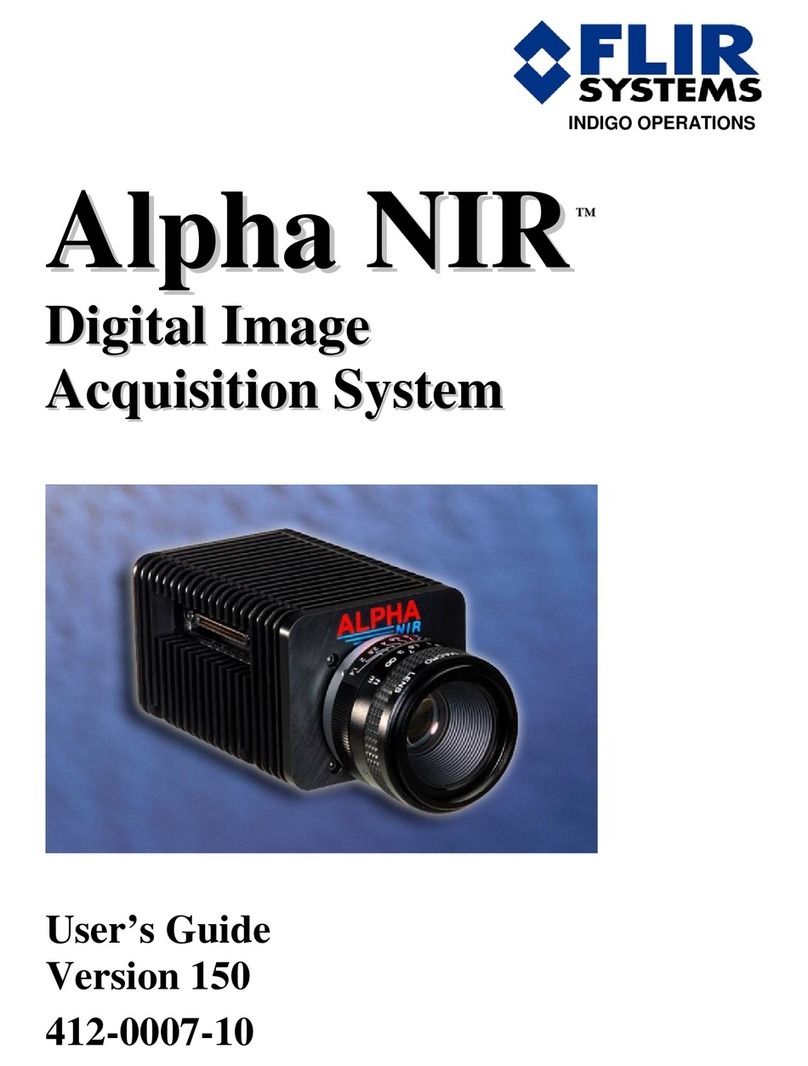This document does not contain any export-controlled information.
Table of Contents
v
Quasar CP-6302 Range User Guide - Ver. 8 - January 31, 2021
SD Card ..................................................................................................................... 45
5.3.5.1
Network Share ........................................................................................................... 47
5.3.5.2
Recording .................................................................................................................. 48
5.3.5.3
Motion Detection .................................................................................................. 49
5.3.6
Schedule .............................................................................................................. 52
5.3.7
File Location ......................................................................................................... 53
5.3.8
Maintenance ........................................................................................................ 53
5.3.9
Log File ...................................................................................................................... 53
5.3.9.1
User Information ........................................................................................................ 54
5.3.9.2
Factory Default ........................................................................................................... 55
5.3.9.3
Software Version ........................................................................................................ 56
5.3.9.4
Software Upgrade ...................................................................................................... 57
5.3.9.5
Parameters ................................................................................................................ 58
5.3.9.6
Import/Export ..................................................................................................................... 59
5.4
Streaming Tab ................................................................................................................... 59
5.5
Video Configuration ............................................................................................. 60
5.5.1
Video Resolutions ...................................................................................................... 60
5.5.1.1
5.5.1.1.1 Single-Stream H.265 ............................................................................................. 61
5.5.1.1.2 Single-Stream H.264 ............................................................................................. 63
5.5.1.1.3 Single-Stream MJPEG ........................................................................................... 63
5.5.1.1.4 Dual-Stream .......................................................................................................... 64
5.5.1.1.5 Triple-Stream ......................................................................................................... 67
5.5.1.1.6 Quad-Stream ......................................................................................................... 69
Video Rotation ..................................................................................................... 73
5.5.2
Video Text Overlay .............................................................................................. 74
5.5.3
Video OCX Protocol ............................................................................................. 75
5.5.4
Audio .................................................................................................................... 76
5.5.5
Camera Tab ....................................................................................................................... 77
5.6
Exposure Screen ................................................................................................. 78
5.6.1
Auto Iris Mode ............................................................................................................ 78
5.6.1.1
P-Iris Priority Mode .................................................................................................... 79
5.6.1.2
Iris Priority Mode ........................................................................................................ 79
5.6.1.3
Auto Shutter Mode ..................................................................................................... 80
5.6.1.4
Shutter Priority Mode ................................................................................................. 80
5.6.1.5
Manual Mode ............................................................................................................. 81
5.6.1.6
Picture Adjustment ............................................................................................... 82
5.6.2
Advanced Picture Settings ................................................................................... 82
5.6.3