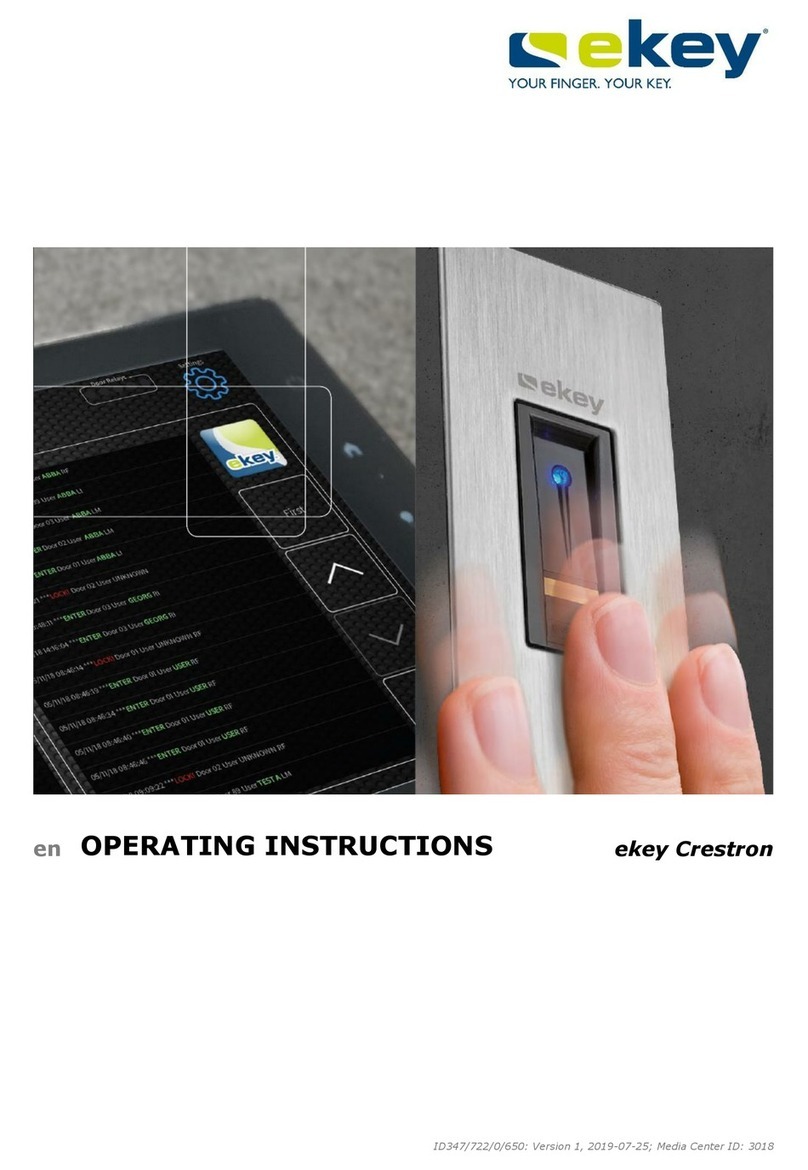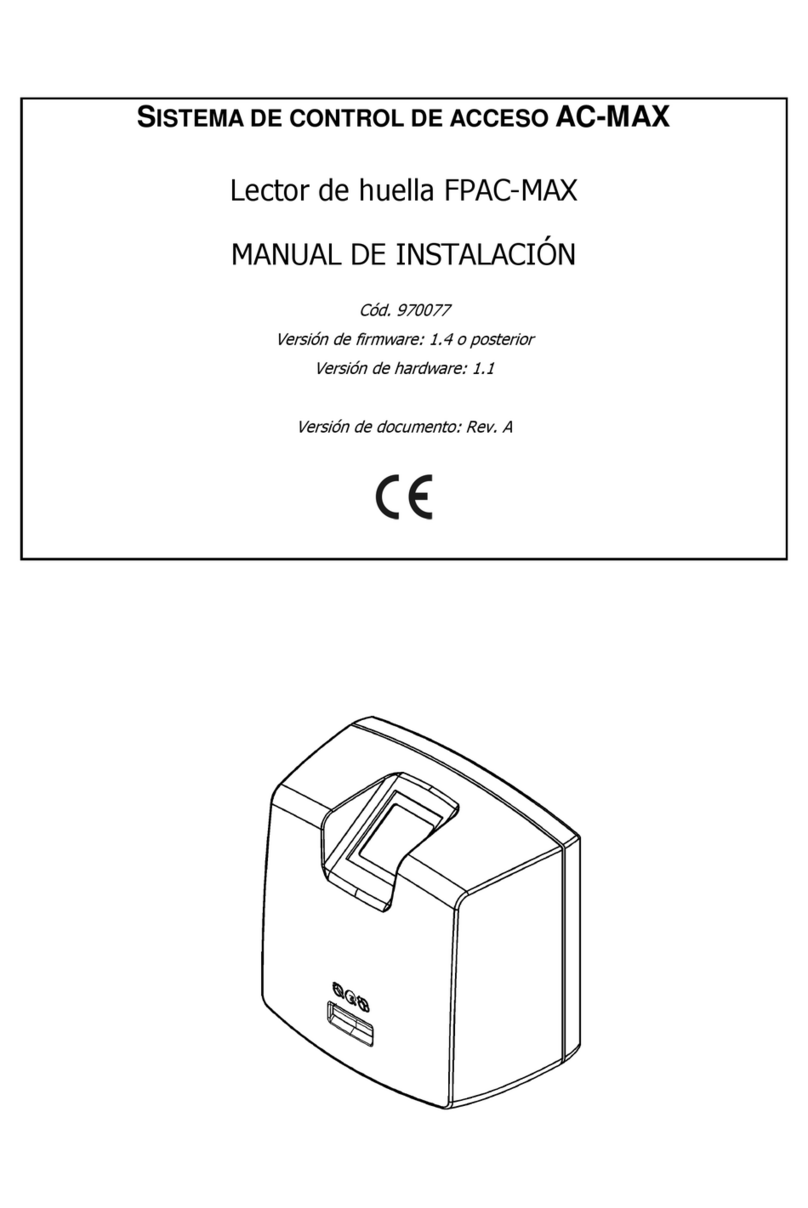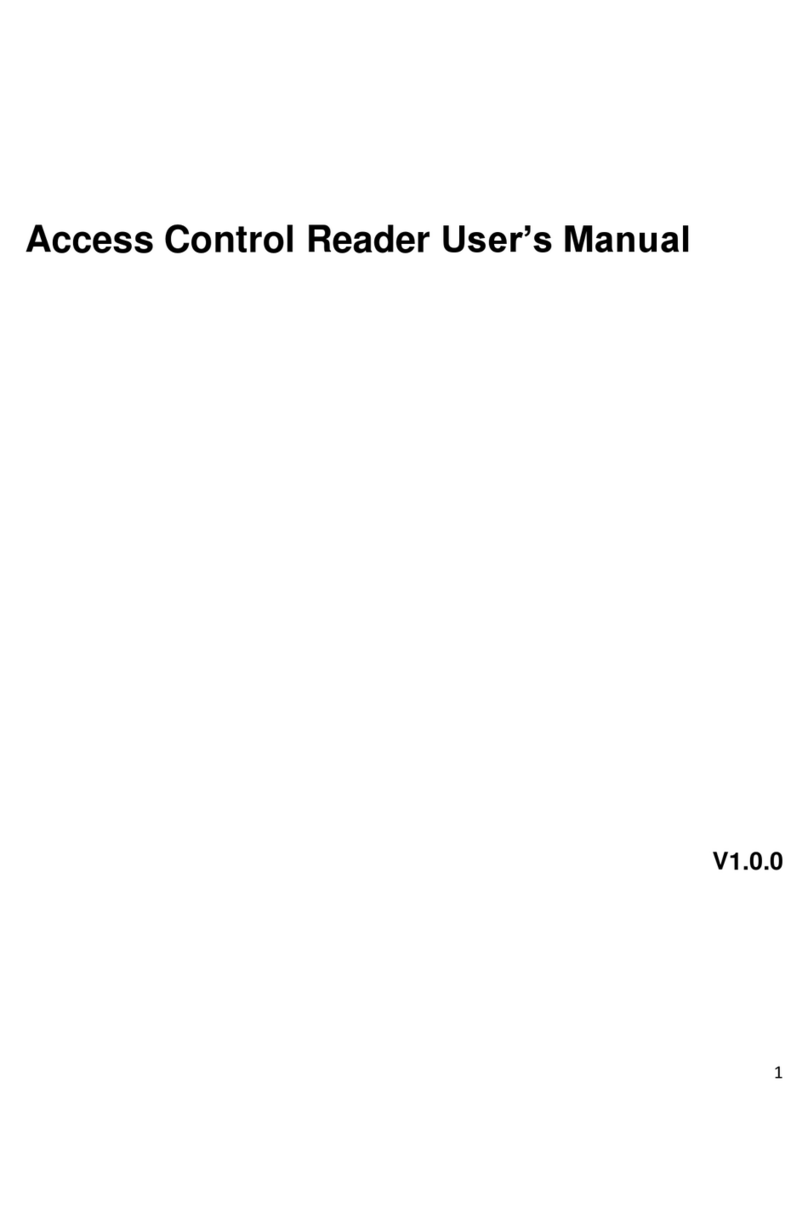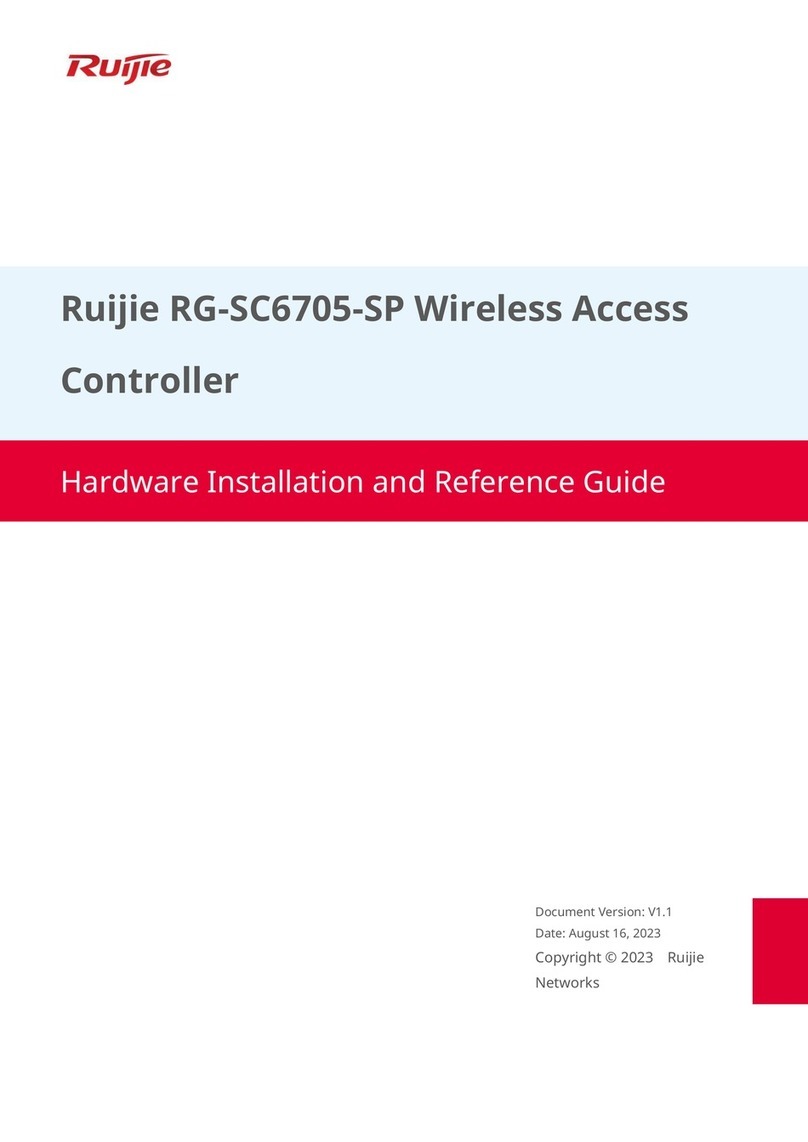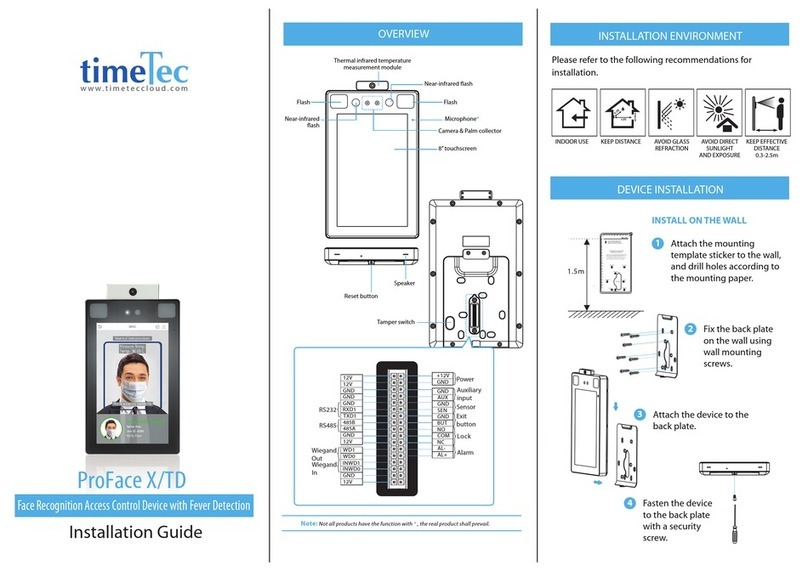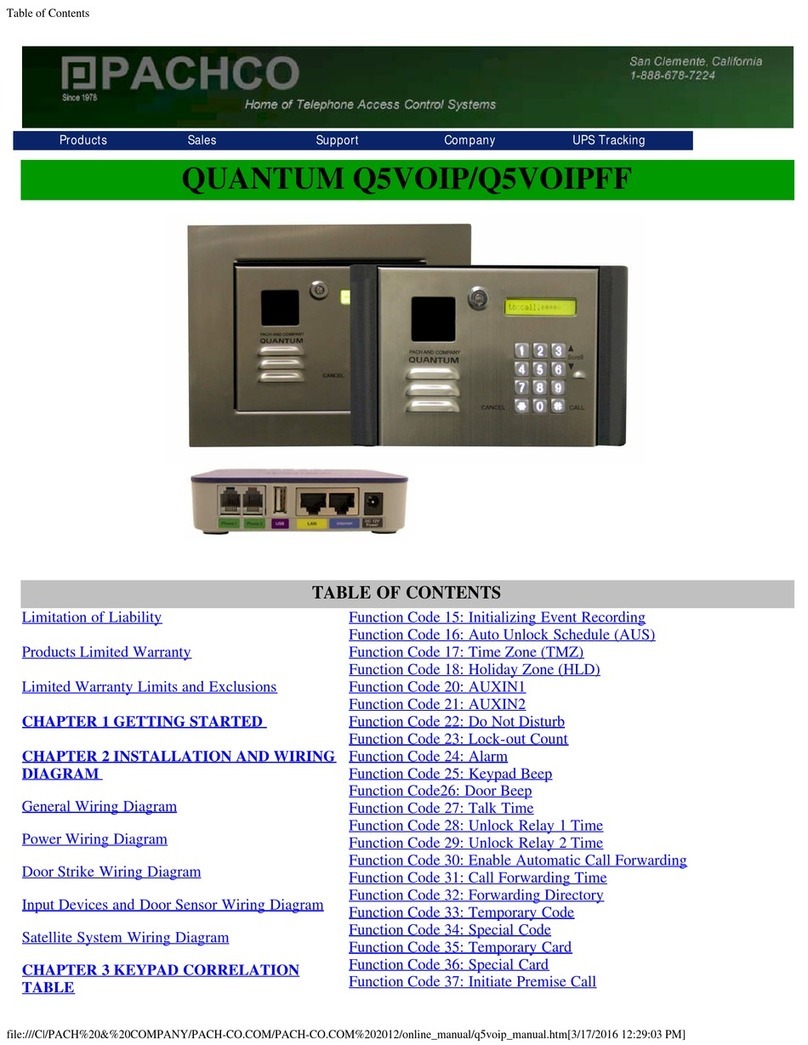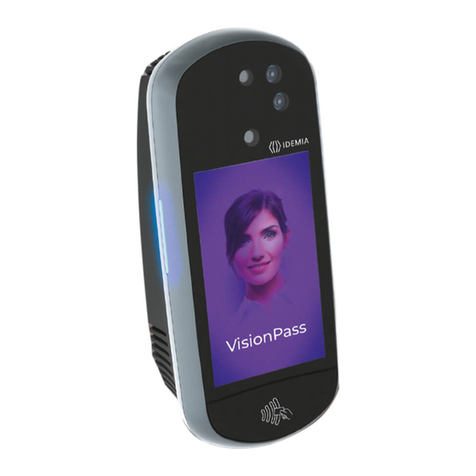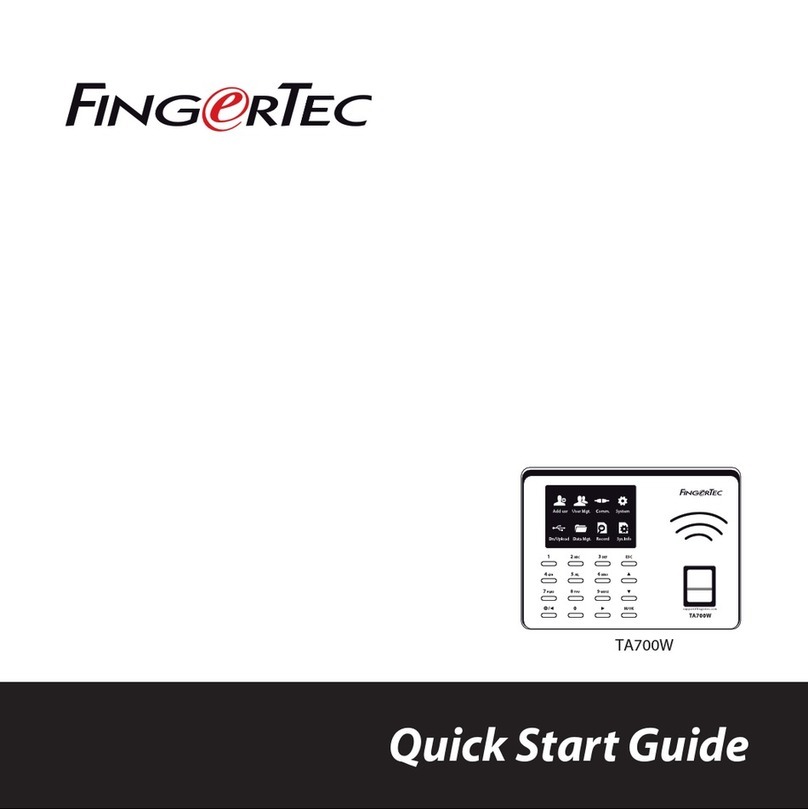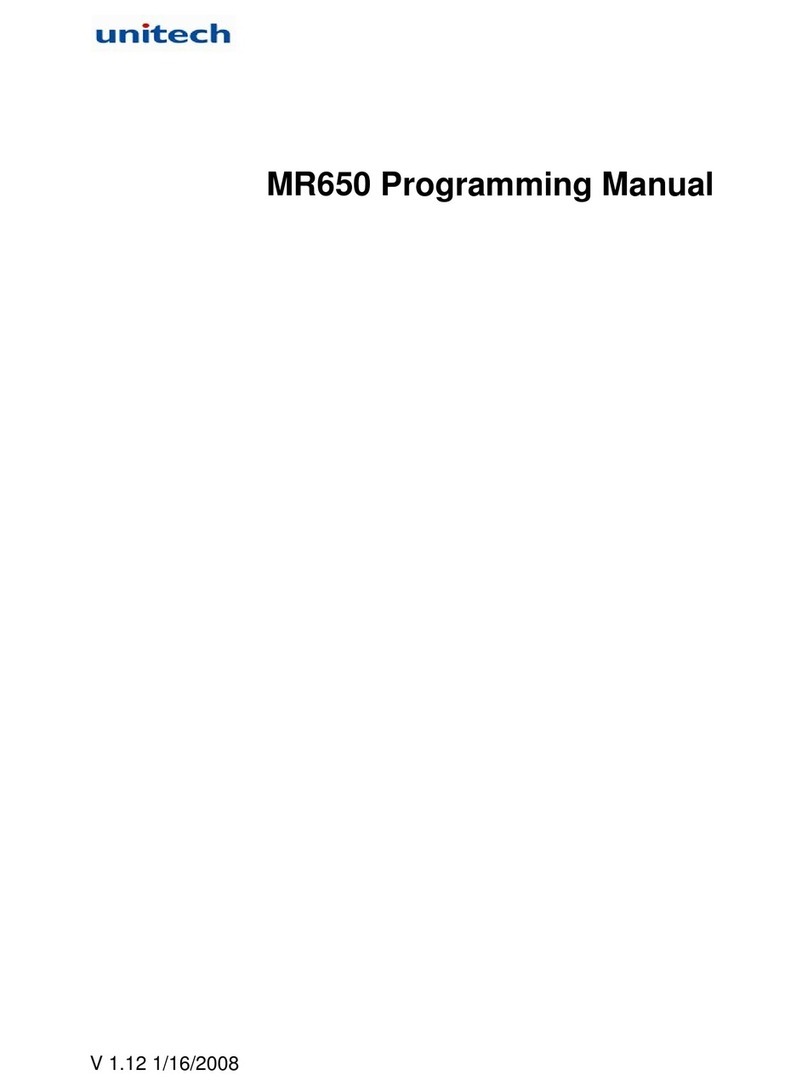TKH Skilleye SEP-FRTMP03 User manual

SEP-FRTMP03
Temperature Measurement &
Face Recognition Terminal
User Manual
Please read this instruction carefully before operating the unit and keep it for further
reference

Temperature Measurement & Face Recognition Terminal User Manual
Notes on Safety
◼This product is intended to be supplied by a Listed Power Unit, marked with 'Limited
Power Source', 'LPS' on unit, output rated minimum 12V/1 A, no more than 2000m
altitude of operation and Tma=60 Deg.C.
◼Do not attempt to disassemble the camera; in order to prevent electric shock, do not
remove screws or covers.
◼There are no user-serviceable parts inside. Please contact the nearest service center as
soon as possible if there is any failure.
◼Avoid from incorrect operation, shock vibration, heavy pressing which can cause damage
to product.
◼Do not use corrosive detergent to clean main body of the camera. If necessary, please use
soft dry cloth to wipe dirt; for hard contamination, use neutral detergent. Any cleanser for
high grade furniture is applicable.
◼Avoid aiming the camera directly towards extremely bright objects, such as, sun, as this
may damage the image sensor.
◼In order to ensure the accuracy of the temperature measurement, please install the terminal
in a stable indoor environment.
◼Do not operate it in case temperature, humidity and power supply are beyond the limited
stipulations.
◼Keep away from heat sources such as radiators, heat registers, stove, etc.
◼Do not expose the product to the direct airflow from an air conditioner.
◼This manual is for using and managing the product. We may reserve the rights of
amending the typographical errors, inconsistencies with the latest version, software
upgrades and product improvements, interpretation and modification. These changes will
be published in the latest version without special notification.
◼All pictures, charts, images in this manual are only for description and explanation of our
products. The ownerships of trademarks, logos and other intellectual properties related to
Microsoft, Apple and Google belong to the above-mentioned companies.
◼This manual is suitable for face recognition & temperature measurement terminals.

Temperature Measurement & Face Recognition Terminal User Manual
Disclaimer
◼With regard to the product with internet access, the use of product shall be wholly at your
own risks. Our company shall be irresponsible for abnormal operation, privacy leakage
or other damages resulting from cyber attack, hacker attack, virus inspection, or other
internet security risks; however, our company will provide timely technical support if
necessary.
◼Surveillance laws vary from country to country. Check all laws in your local region before
using this product for surveillance purposes. We shall not take the responsibility for any
consequences resulting from illegal operations.
Regulatory Information
FCC Information
1.FCC compliance
The products have been tested and found in compliance with the council FCC rules and
regulations part 15 subpart B.These limits are designed to provide reasonable protection
against harmful interference. This equipment generates uses and can radiate radio
frequency energy and, if not installed and used in accordance with the instruction manual,
may cause harmful interference to radio communication. However, there is no guarantee
that interference will not occur in a particular installation. The user will be required to
correct the interface at his own expense in case the harmful interference occurs.
2. FCC conditions:
Operation of this product is subject the following two conditions: (1) this device may not
cause harmful interface, and (2) this device must accept any interference received,
including interference that may cause undesired operation.
CE Information
The products have been manufactured to comply with the following directives.
EMC Directive 2014/30/EU
RoHS
The products have designed and manufactured in accordance with Directive EU RoHS
Directive 2011/65/EU and its amendment Directive EU 2015/863 on the restriction of the
use of certain hazardous substances in electrical and electronic equipment.

Temperature Measurement & Face Recognition Terminal User Manual
2012/19/EU (WEEE directive): The Directive on waste electrical and electronic
equipment (WEEE Directive). To improve the environmental management of
WEEE, the improvement of collection, treatment and recycling of electronics at
the end of their life is essential. Therefore, the product marked with this symbol
must be disposed of in a responsible manner.
Directive 94/62/EC: The Directive aims at the management of packaging and packaging waste
and environmental protection. The packaging and packaging waste of the product in this manual
refers to must be disposed of at designatedcollection points for proper recycling and
environmental protection.
REACH(EC1907/2006): REACH concerns the Registration, Evaluation, Authorization and
Restriction of Chemicals, which aims to ensure a high level of protection of human health and
the environment through better and earlier identification of the intrinsic properties of chemical
substances. The product in this manual refers to conforms to the rules and regulations of
REACH. For more information of REACH, please refer to DG GROWTH or ECHA websites.

Temperature Measurement & Face Recognition Terminal User Manual
Table of Contents
1Introduction.......................................................................................................................1
2Login & Network Connection...........................................................................................2
1.1 Login.........................................................................................................................2
1.2 Network Configuration .............................................................................................3
1.2.1 LAN ..................................................................................................................3
1.2.2 WAN .................................................................................................................6
3Temp Measurement & FR Config.....................................................................................9
3.1 Temperature Measurement Settings ..............................................................................9
3.2 People Management....................................................................................................10
3.3 Face Match Settings....................................................................................................12
3.4 Face Database Management .......................................................................................14
3.5 Mask Detection...........................................................................................................16
4Live View........................................................................................................................18
4.1 Temperature Measurement & Face Recognition View................................................18
4.1.1 Temperature Measurement Requirements ..............................................................18
4.1.2 Temperature Measurement & Face Recognition View ...........................................19
4.2 Live View via Web......................................................................................................20
5Access Control Settings ..................................................................................................23
5.1 Door Lock Settings .....................................................................................................23
5.2 Wiegand Settings ........................................................................................................23
5.3 Tampering Alarm Settings ..........................................................................................24
6Other Configurations.......................................................................................................25
6.1 System Settings...........................................................................................................25
6.1.1 Basic Information...................................................................................................25
6.1.2 Date and Time........................................................................................................25
6.1.3 Local Config ..........................................................................................................26
6.1.4 Storage ...................................................................................................................26
6.2 Image Configuration ...................................................................................................29
6.2.1 Display Configuration............................................................................................29
6.2.2 Video / Audio Configuration..................................................................................31
6.2.3 OSD Configuration ................................................................................................32
6.2.4 Screen Brightness...................................................................................................33
6.2.5 White Light Control ...............................................................................................34
6.2.6 Face Exposure ........................................................................................................34
6.3 Alarm Configuration ...................................................................................................34
6.3.1 Exception Detection ...............................................................................................34
6.3.2 SD Card Full ..........................................................................................................36
6.3.3 SD Card Error ........................................................................................................36
6.3.4 IP Address Conflict ................................................................................................37

Temperature Measurement & Face Recognition Terminal User Manual
6.3.5 Cable Disconnection ..............................................................................................37
6.3.6 Alarm In .................................................................................................................37
6.3.7 Alarm Out...............................................................................................................38
6.4 Network Configuration ...............................................................................................39
6.4.1 TCP/IP....................................................................................................................39
6.4.2 Port.........................................................................................................................41
6.4.3 Server Configuration..............................................................................................41
6.4.4 DDNS.....................................................................................................................42
6.4.5 RTSP ......................................................................................................................43
6.4.6 UPnP ......................................................................................................................44
6.4.7 Email......................................................................................................................44
6.4.8 FTP.........................................................................................................................45
6.4.9 HTTPS ...................................................................................................................46
6.4.10 P2P (Optional)......................................................................................................47
6.5 Security Configuration................................................................................................48
6.5.1 User Configuration.................................................................................................48
6.5.2 Online User ............................................................................................................49
6.5.3 Block and Allow Lists............................................................................................49
6.5.4 Security Management.............................................................................................50
6.6 Maintenance Configuration ........................................................................................50
6.6.1 Backup and Restore................................................................................................50
6.6.2 Reboot....................................................................................................................51
6.6.3 Upgrade..................................................................................................................51
6.6.4 Operation Log ........................................................................................................52
7Search .............................................................................................................................52
7.1 Image Search ..............................................................................................................53
7.2 Video Search...............................................................................................................55
7.2.1 Local Video Search ................................................................................................55
7.2.2 SD Card Video Search............................................................................................56
8Face Match Result Search...............................................................................................58
Appendix.................................................................................................................................59
Appendix 1 Troubleshooting................................................................................................59
Appendix 2 Specifications ...................................................................................................61

1
Temperature Measurement & Face Recognition Terminal User Manual
1Introduction
This series of product is specially designed and developed for face recognition and temperature
measurement applications, featuring non-contract temperature measurement, high performance
and reliability, faster recognition and higher accuracy rate. Based on deep-learning algorithm,
it combines temperature measurement, identity authorization and access control.
It can be widely used in the entrances and exits of community, schools, hospitals, scenic areas,
hotels, shopping malls, office buildings, public services and construction sites for body
temperature measurement, identity authorization and access control.
Main Features
⚫8 inch LCD touch screen
⚫High-accuracy IR body temperature measurement
⚫Non-contact body temperature measurement
⚫Human-sounding voice prompt
⚫Real-time face mask detection
⚫Face liveness detection technology distinguishing real faces from non-real face spoof
attacks
⚫Highly accurate face recognition using deep learning algorithm
⚫Stand-alone device, ready for networking

2
Temperature Measurement & Face Recognition Terminal User Manual
2Login &Network Connection
1.1 Login
After the device is powered on and connected to the LAN, you will see the following interface.
Tap the menu button to pop up a login box. Enter the username and password and tap “OK” to
enter the main menu page as shown below.
The default username: admin
The default password: 123456

3
Temperature Measurement & Face Recognition Terminal User Manual
1.2 Network Configuration
1.2.1 LAN
Network connection:
There are two ways to set the network configuration.
⚫Configuring the network via the terminal
In the main menu page of the terminal, tap “Network Config” to go to the network config
interface.

4
Temperature Measurement & Face Recognition Terminal User Manual
Please set IPv4 or IPv6 as needed. Here taking IPv4 network settings for example.
You can enter IP address, subnet mask, gateway and DNS server manually or getthese network
parameters by selecting obtaining IP address automatically.
After that, tap to save the settings.
Note: If you want to obtain IP address automatically, you shall enable DHCPfunction in the
router.
⚫Configuring the network via the IP Tool
①Make sure the PC and the terminal are connected to the LAN and the IP-Tool is installed in
the PC from the CD.
② Double click the IP-Tool icon on the desktop to run this software as shown below:

5
Temperature Measurement & Face Recognition Terminal User Manual
③ Modify the IP address. The default IP address of this camera is 192.168.226.201. Click the
information of the camera listed in the above table to show the network information on the right
hand. Modify the IP address and gateway of the camera and make sure its network address is
in the same local network segment as the computer’s. Please modify the IP address of your
device according to the practical situation.
For example, the IP address of your computer is 192.168.1.4. So the IP address of the camera
shall be changed to 192.168.1.X. After modification, please enter the password of the
administrator and click the “Modify” button to modify the setting.
④ Double click the IP address and then the system will pop up the IE browser to connect IP-
CAM. Follow directions to download, install and run the Active X control.
Enter the username and password in the login window to log in.
The default password of the administrator is “123456”.
The default username is “admin”; the default password is “123456”.

6
Temperature Measurement & Face Recognition Terminal User Manual
The system will pop up the above-mentioned textbox to ask you to change the default password.
It is strongly recommended to change the default password for account security. If “Do not
show again” is checked, the textbox will not appear next time.
1.2.2 WAN
Here only take IE browser for example. The details are as follows:
➢Access through the router or virtual server
① Make sure the camera is connected to the local network and then log in the camera via LAN
and go to Config→Network→Port menu to set the port number.
Port Setup
② Go to Config →Network→TCP/IP menu to modify the IP address.

7
Temperature Measurement & Face Recognition Terminal User Manual
IP Setup
③ Go to the router’s management interface through IE browser to forward the IP address and
port of the camera in the “Virtual Server”.
Router Setup
④Open the IE browser and enter its WAN IP and http port to access. (for example, if the http
port is changed to 81, please enter “192.198.1.201:81” in the address bar of web browser to
access).
➢Access through PPPoE dial-up
Network connection
Access the camera through PPPoE auto dial-up. The setup steps are as follow:

8
Temperature Measurement & Face Recognition Terminal User Manual
① Go to Config→Network→Port menu to set the port number.
② Go to Config →Network→TCP/IP→PPPoE Config menu. Enable PPPoE and then enter the
user name and password from your internet service provider.
③ Go to Config →Network→DDNS menu. Before configuring the DDNS, please apply for a
domain name first. Please refer to DDNS configuration for detail information.
④ Open the IE browser and enter the domain name and http port to access.
➢Access through static IP
Network connection
The setup steps are as follow:
① Go to Config→Network→Port menu to set the port number.
② Go to Config →Network→TCP/IP menu to set the IP address. Check “Use the following IP
address” and then enter the static IP address and other parameters.
③Open the IE browser and enter its WAN IP and http port to access.

9
Temperature Measurement & Face Recognition Terminal User Manual
3TempMeasurement& FR Config
3.1 Temperature Measurement Settings
You can configure temperature measurement via the terminal or Web Client. Here we take the
temperature measurement settings via Web Client for example.
After the network is connected, go to the web client. Click Config→Temperature Measurement
to go to the following interface.
1. Enable “Temperature Measurement”, select Celsius or Fahrenheit temperature as
neededand then set the high temperature threshold and the low temperature threshold. When
the body temperature measured is higher or lower than the set value, it will trigger alarms.
2. Set the alarm holding time.
3. Set the alarm trigger options.
Trigger Alarm Out: If enabled, the alarm output device will be triggered when detecting an
abnormal temperature.
Trigger Audio Alarm: If enabled, the system will broadcast the current body temperature status
on detecting a human body. No matter whether the detected body temperature is normal or not,

10
Temperature Measurement & Face Recognition Terminal User Manual
the corresponding voice prompt will be heard. If this item is disabled, the detected body
temperature status will be not broadcasted.
Trigger SD Snap: If enabled,the system will capture images on detecting an abnormal
temperature and save the imageson an SD card.
Trigger SD Recording: If selected, video will be recorded on an SD card on detecting an
abnormal temperature.
Trigger Email: If “Trigger Email”and “Attach Picture”are checked (email address must be
set first in the Email configuration interface), the captured pictures and triggered event will be
sent into those addresses.
Trigger FTP: If “Trigger FTP”is checked, the captured pictures will be sent into FTP server
address. Please refer to FTP configuration chapter for more details.
4. Click “Save” to save the settings.
Note: To set temperature measure via the terminal, please tap System Settings→Temperature
Measurement.
3.2 People Management
You shall collect the face picture first before using face match function. You can add the face
picture directly through the terminal. The setting steps are as follows.
①Select “People Management” in the main menu page to go to the people management page.
②Tap “+” to enter the “Add User” page.

11
Temperature Measurement & Face Recognition Terminal User Manual
③Set username, gender, group type, ID number, verification mode, etc.
④ Tap to add a face picture. The detailed face adding requirements referto the
descriptions of Adding Face.
⑤ Tap to save settings.

12
Temperature Measurement & Face Recognition Terminal User Manual
Adding Face:
Face the camera and ensure your face picture in the middle of the face collecting window. Keep
your expression naturally when collecting face pictures.
Do not wear hat, sunglasses, or other objectsthat can affect the face recognition function.
Do not make your hair cover your eyes, ears, etc.
The best recognition distance is from 0.5 to 1m; when collecting or comparing face picture,
please ensure that the target is in a proper position.
For more face addding method, please refer to 3.4 Face Database Management.
3.3 Face Match Settings
In the face config page, tap “Match Settings” togo to the match settings page.

13
Temperature Measurement & Face Recognition Terminal User Manual
Please set similarity threshold, deduplication period, snapshot interval, face exposure and white
light mode as needed.
You can also enter the face match configuration interface via Web Client to set.
The setting steps are as follows.
1. Go to Config→Face→Face Match Config interface.
2. Enable“Save Source Information” or “Save Face Information”.
Save Source Information: if checked, the whole picture will be saved to the SD card when
detecting a face.
Save Face Information: if checked, the captured face picture will be saved to the SD card when
detecting a face.
Note: To save images to the local PC, please enable the local smart snapshot storage first
(Config→System→Local Config). To save images to the SD card, please install an SD card
first.

14
Temperature Measurement & Face Recognition Terminal User Manual
3. Set snapshot interval.If 5 seconds is selected, the camera will capture the same target once
every 5 seconds during its continuous tracking period.
4. Set alarm holding time and alarm trigger options.
5. Set face comparison options.
Deduplication Period: In the set period, delete the repeated comparison results.
Similarity threshold: When the similarity of the captured face picture and the face picture
added into the face database exceeds the similarity threshold, alarms will be triggered.
Send the face comparison data: if it is disabled, the face comparison result will be displayed
neither on the screen of the terminal nor on the live interface of the web client.
Alarm out: Please select the alarm out triggered by face comparison as needed.
3.4 Face Database Management
In the live interface of Web Client, click Config→Face→Face Database Management. This will
enter the following interface.
There are four ways to add face pictures.
①Adding face pictures one by one
Click to pop up an adding user box. Then click to select a face picture saved on
the local PC. Please select the picture according to the specified format and size limit. After
that, fill out the relevant information of the face picture and click “Entry”to add.
Table of contents