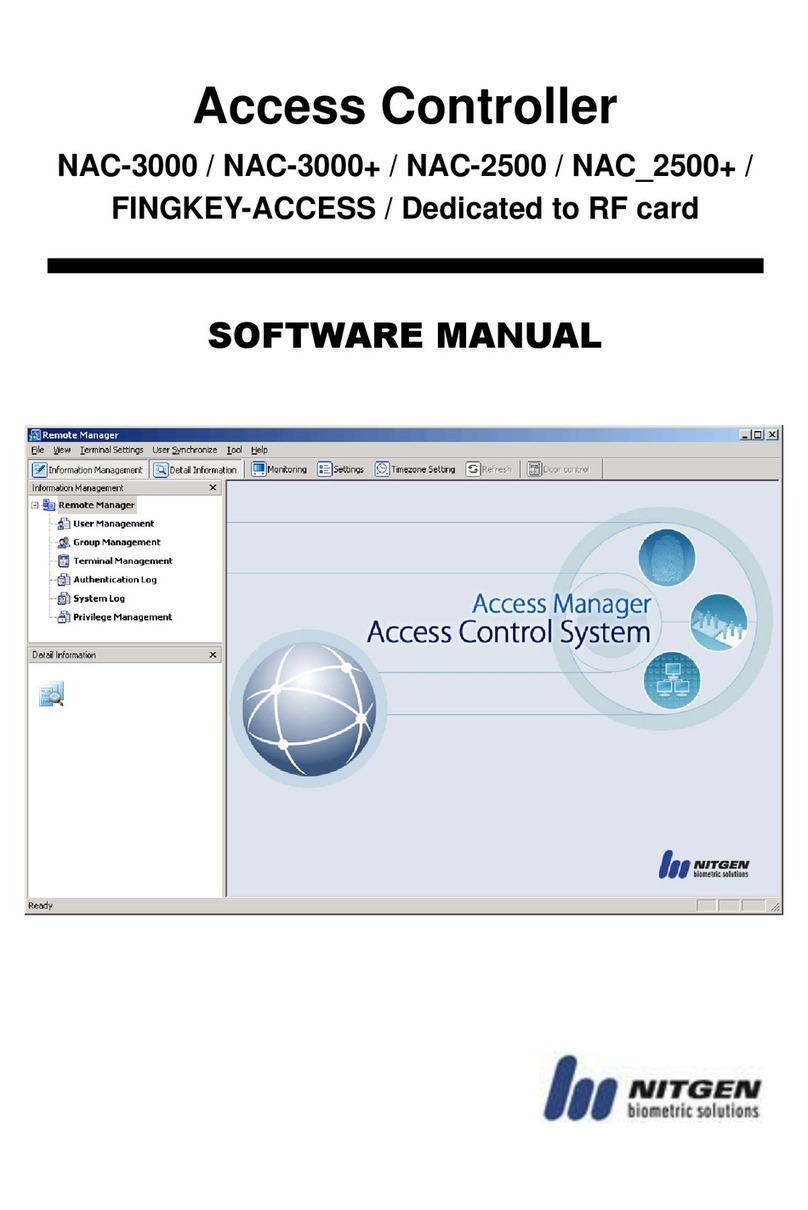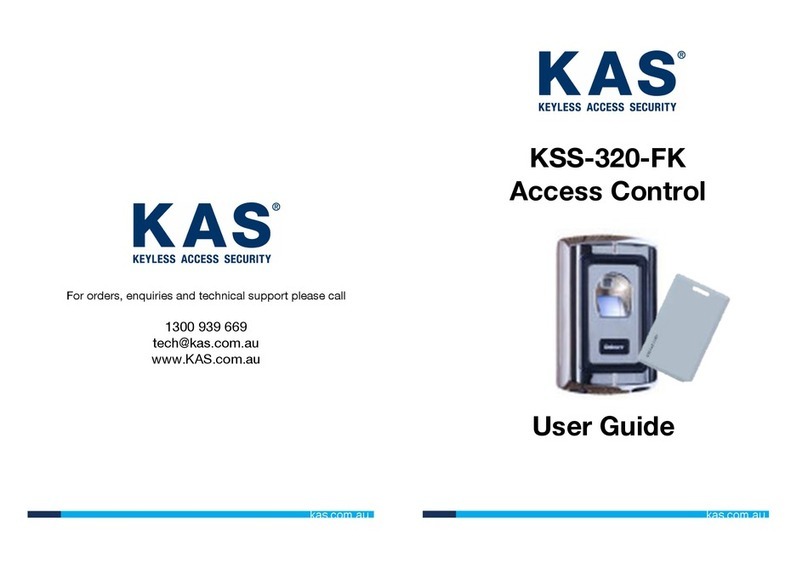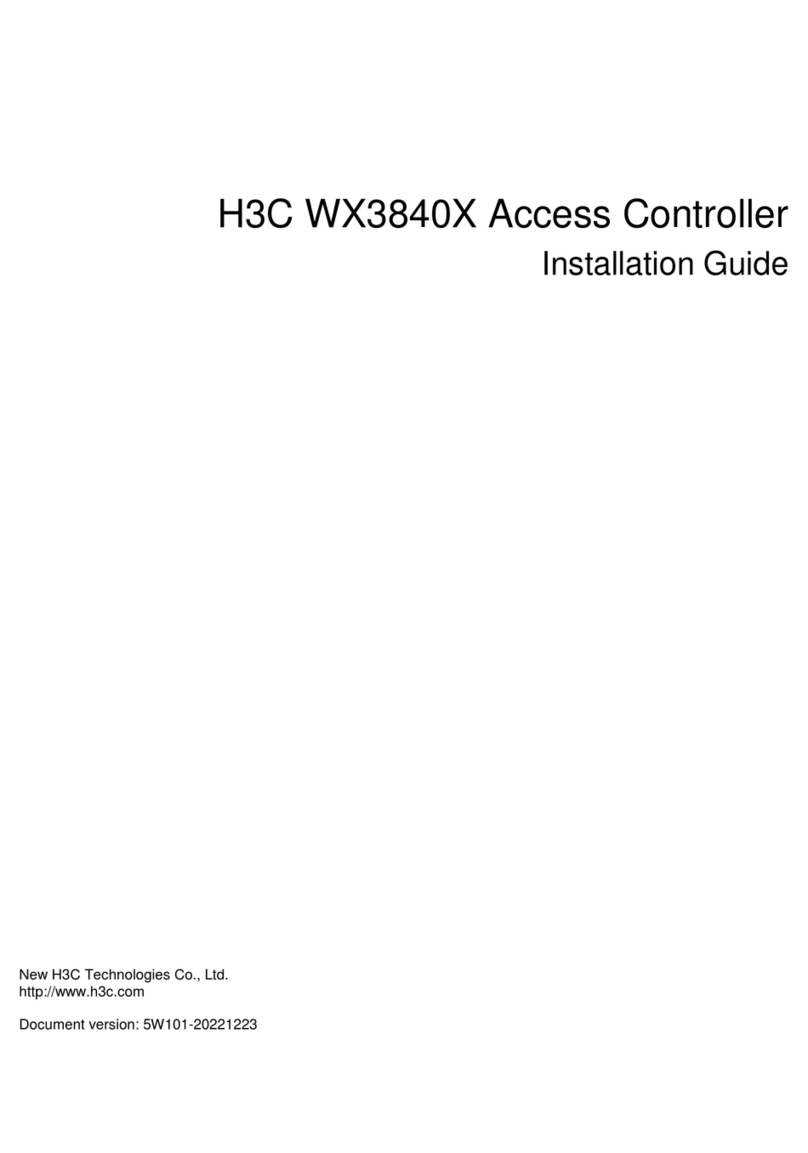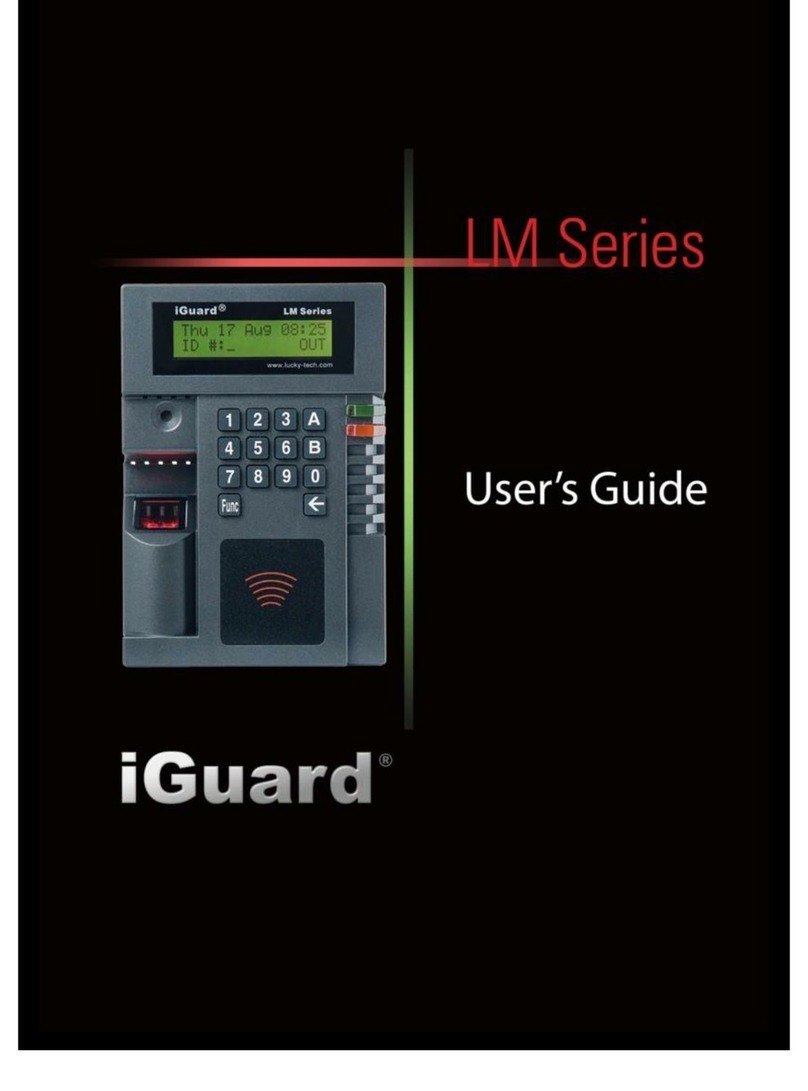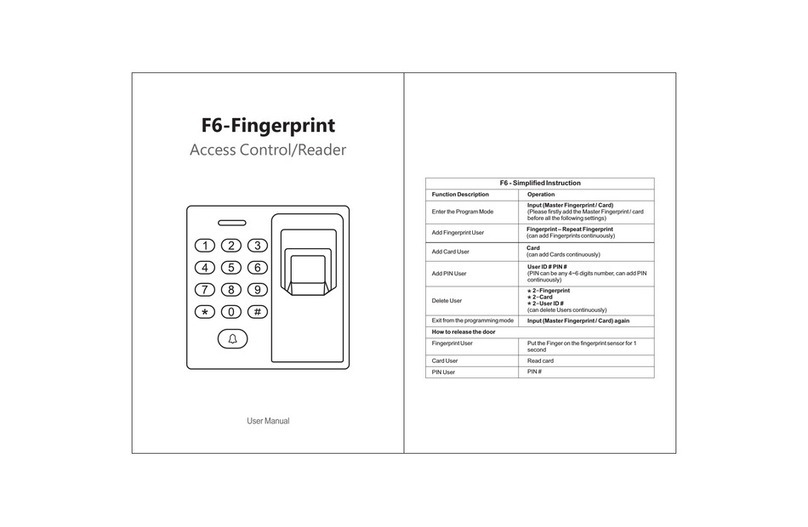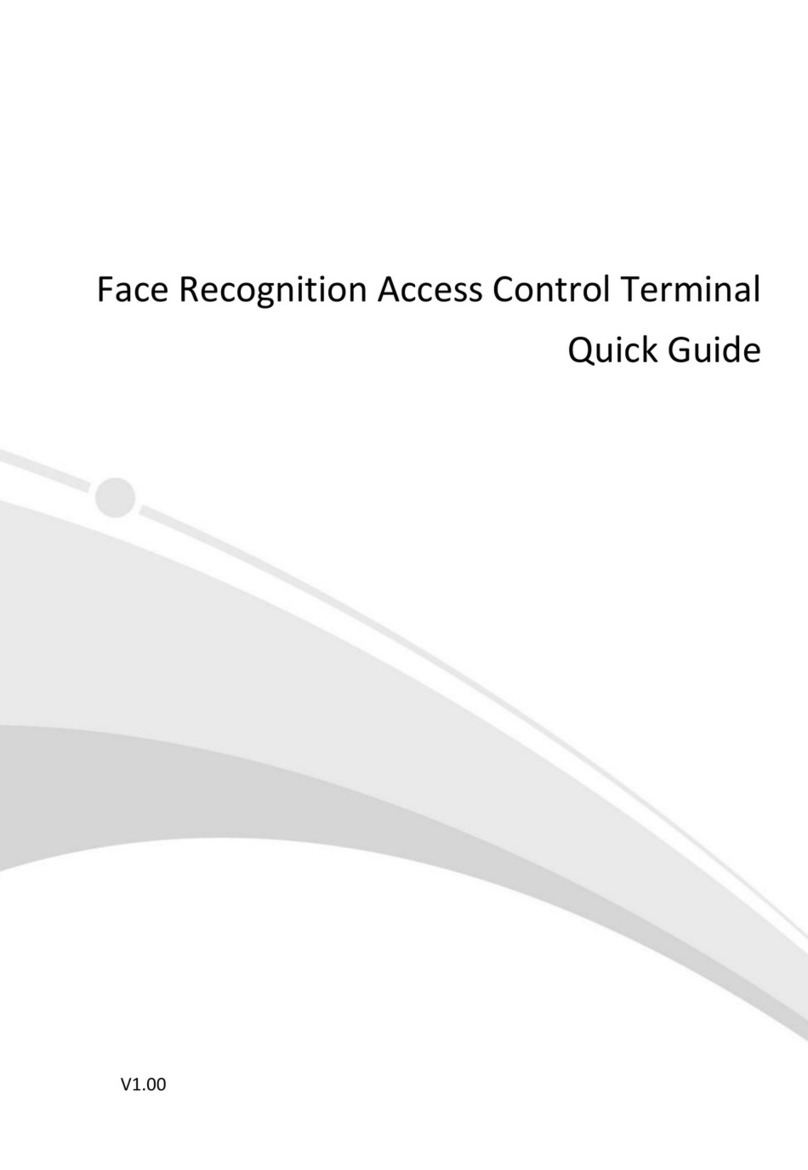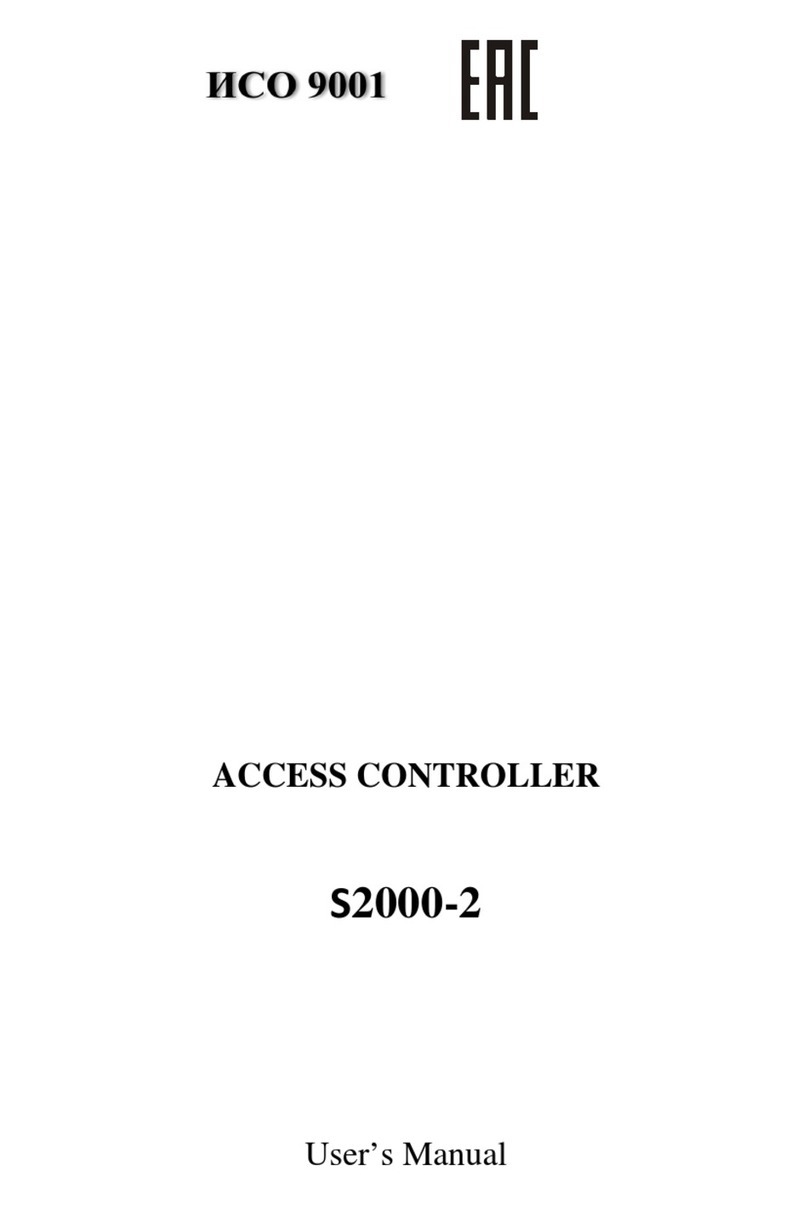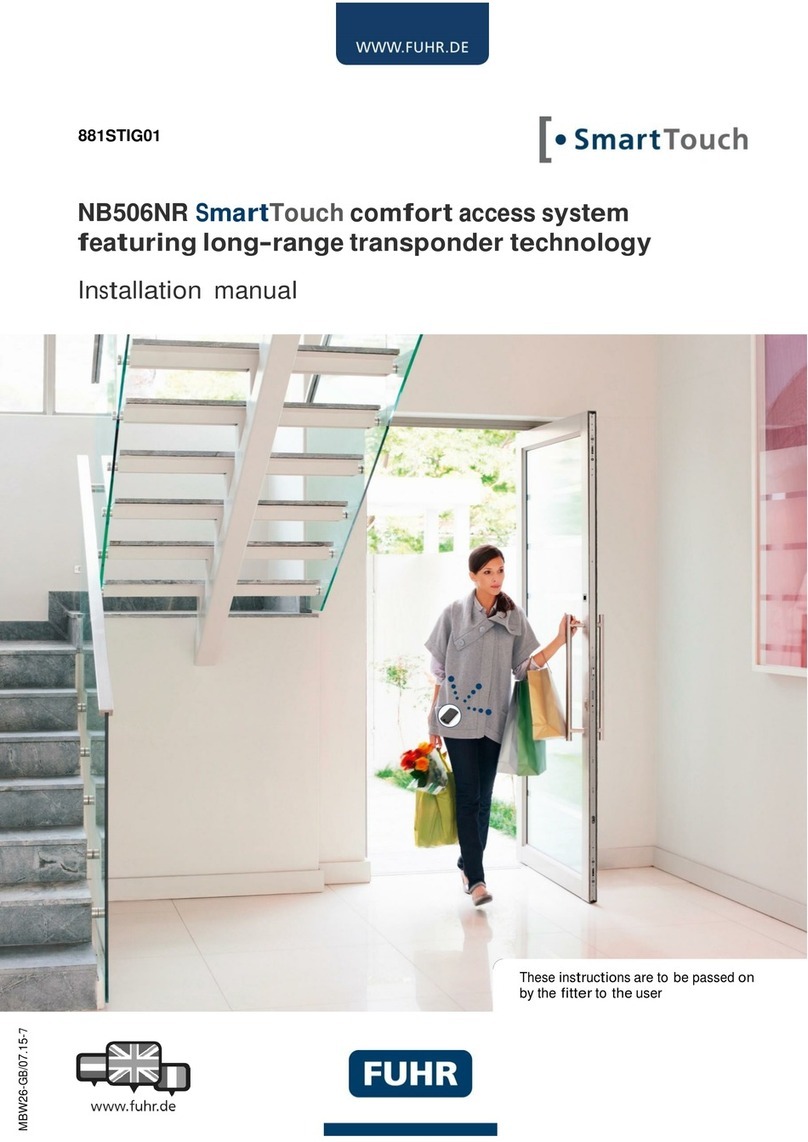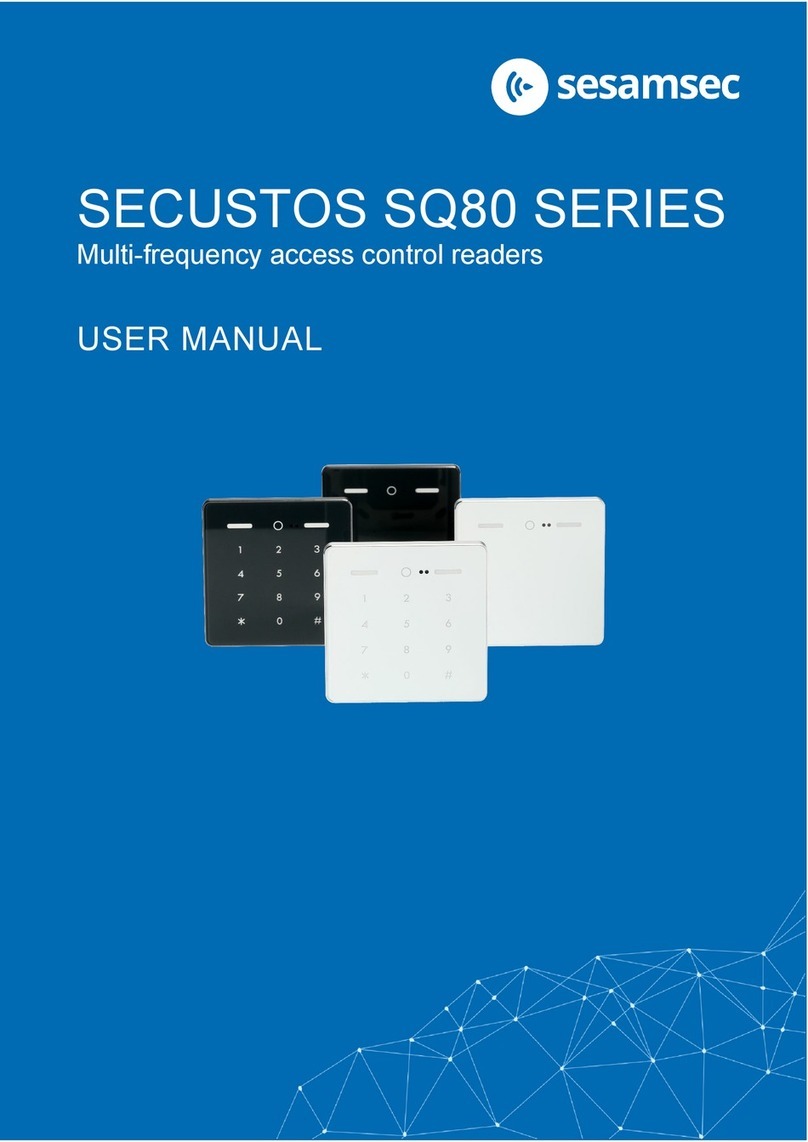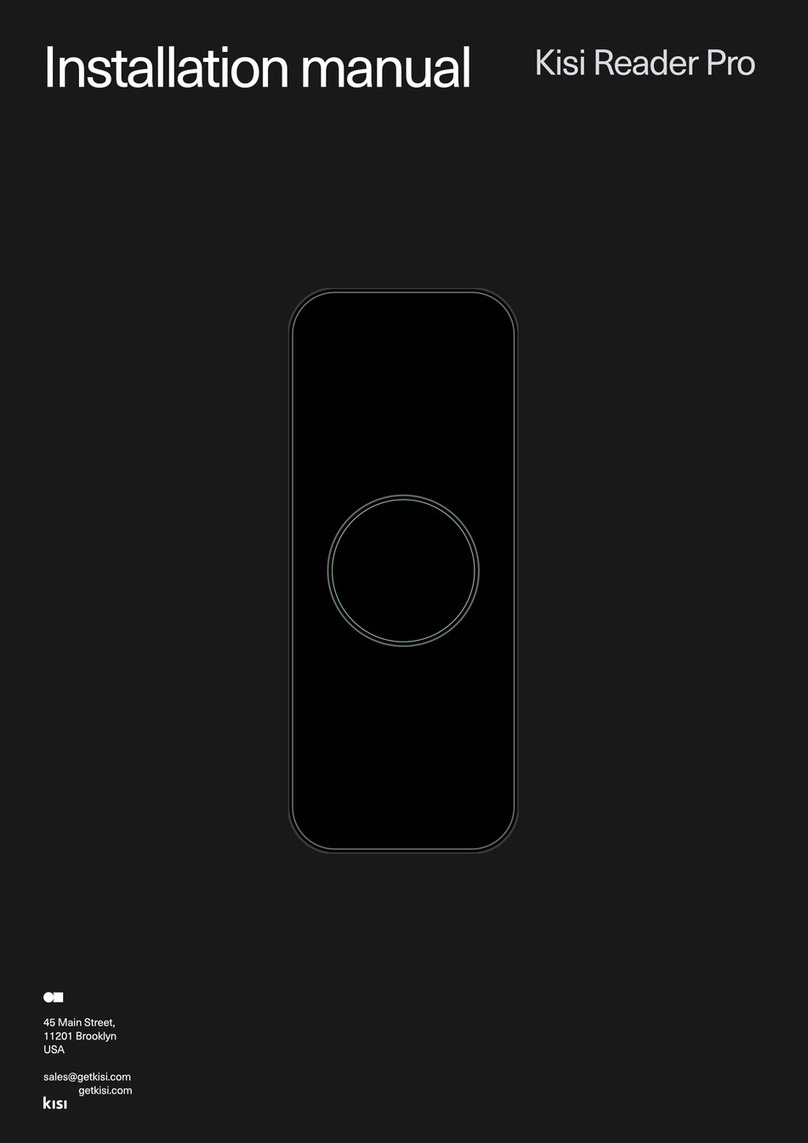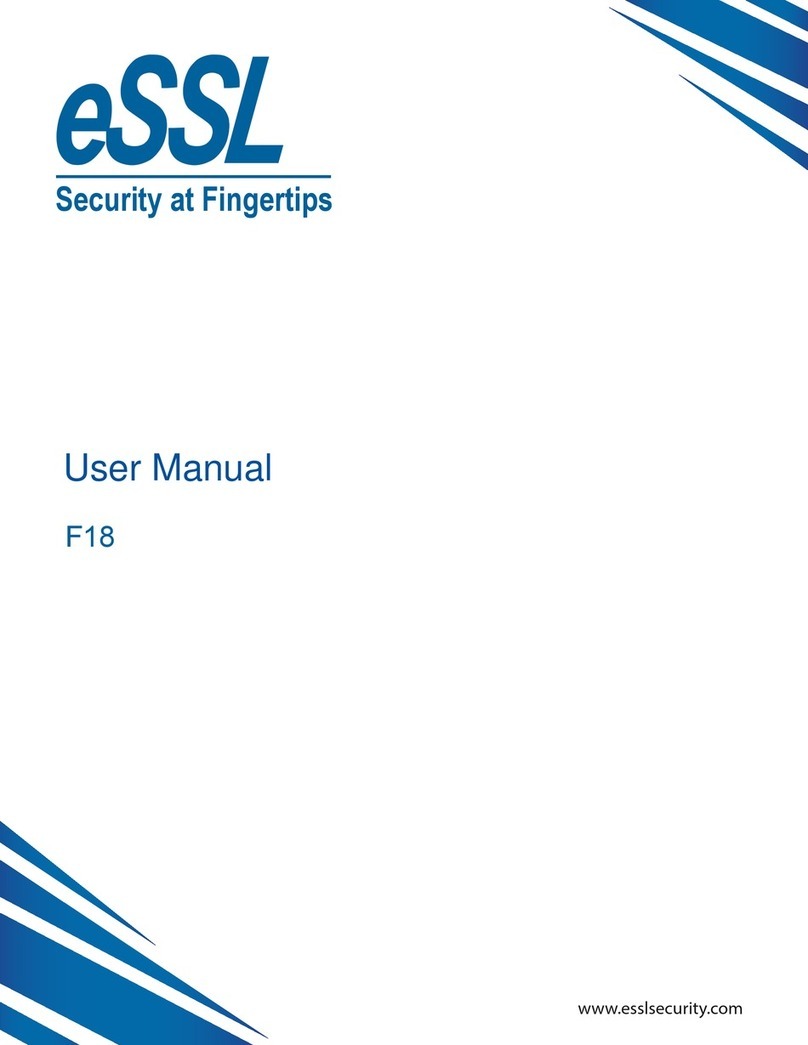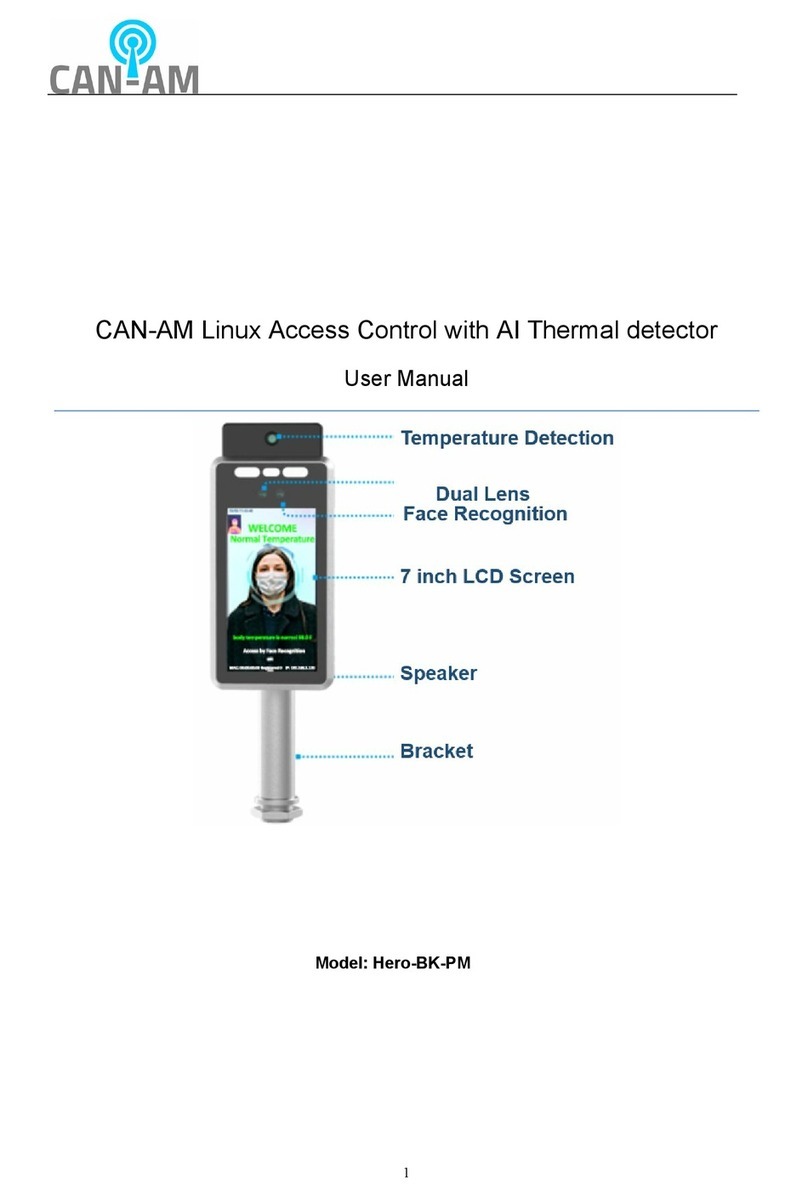Nitgen NAC-3000 User manual


- 2 -
ⓒCopyright 2003-2009, NITGEN Co., Ltd.
All rights reserved
To Contact Us
Tel. +82-80-060-1600
(Toll Free)
Fax. +82-2-513-2191
URL: http://www.nitgen.com
Features and specifications are subject to change without notice. No
part of this guide may be copied or reproduced for any purpose without
the prior written authorization from NITGEN.
NITGEN holds the copyright on the brands NITGEN and NITGEN logo.

- 3 -
TABLE OF CONTENTS
1. BEFORE INSTALLATION ........................................................................ 4
1.1
T
O INSTALL
...................................................................................................... 4
1.2
P
RODUCT PACKAGE
......................................................................................... 4
2. INSTALLATION ENVIRONMENT............................................................. 6
3. SYSTEM CONFIGURATION .................................................................... 7
3.1
N
ETWORK MODE
.............................................................................................. 7
3.2
S
TANDALONE MODE
......................................................................................... 8
4. INSTALLATION ........................................................................................ 9
4.1
F
ASTENING THE AUXILIARY PLATE
...................................................................... 9
4.2
A
TTACHING OTHER DEVICES EXCEPT TERMINAL
................................................. 10
4.4
F
ASTENING THE TERMINAL
.............................................................................. 17
5. CHECK AFTER INSTALLATION............................................................ 18
APPENDIX
Ⅰ
.............................................................................................. 19
C
ONNECTING THE
E
XTERNAL
C
ABLE IN
M
AIN
B
OARD
V3.04
.................................... 19
APPENDIX II............................................................................................... 24
H
OW TO INSTALL
E
XTERNAL CASE
......................................................................... 24
1. Parts List.................................................................................................24
2. Installation...............................................................................................25
APPENDIX III.............................................................................................. 27

- 4 -
1. Before Installation
1.1 To install
Please follow the installation guide because the performance can be
decreased if the product is installed incorrectly.
1.2 Product package
Product Pictures Qty Use
Terminal
1ea Access Controller
Adapter
1ea
Power cord
1ea
Supplying power for
the terminal
Bracket
1ea Fastening the
terminal

- 5 -
2ea Fastening the
terminal
Bolt
4ea Fastening the
bracket
Housing
1ea
Receptacle
6ea
Connecting door
cable
Housing &
Receptacle &
Cable
1ea Connecting
interphone cable
S/W CD 1ea

- 6 -
2. Installation Environment
Please keep in mind the following conditions when you install the product.
You might need to obtain the user's consent if necessary.
① This product is originally designed to install indoors. If you have to
install it outdoors, however, do not expose the terminal to direct
sunlight, snow or rain.
② The connection cables should not be exposed outside, and it is highly
recommended to bury them underground. If that is impossible, you
must obtain the user's consent before installation.
③ Power supply should begin after all connections are completed. Do
not disconnect the lines or make any additional connections while the
power is supplied.
④ If you install the product as an access controller at a proper height for
the users and in a near place that facilitates control of the entrance,
you can use it more efficiently.
⑤ The power requirement for the system is AC 100~240V, 50/60Hz.

- 7 -
3. System Configuration
3.1 Network mode
Terminals are connected by network and it can be remote control.
Network (TCP/IP)
Server PC Client PC
Terminal
Locking
Device
Door Open S/WInterphone External
Speaker

- 8 -
3.2 Standalone mode
One terminal is used independently. All settings such as user
registration, deletion, and access control are performed in the terminal
alone.
Locking Device
Door Open S/W
Interphone

- 9 -
4. Installation
☞
The overall installation procedure is as follows:
①
Fasten the bracket
②
Attach other devices except terminal(locking device, interphone, etc.)
③
Connect the external cables
④
Fasten the terminal
4.1 Fastening the auxiliary plate
① Decide where you want to install the product with the bracket and
make 2 holes (Φ30) for cable insertion to the wall as shown in the
shaded area in [Figure 1].
② Align the bracket with the holes and fasten it with 4 bolts ([Figure
1]- ⓐⓑⓓⓕ).
③ If there are extra holes for fastening, you can use ⓒand ⓔin
[Figure 1].
[Figure 1]
d
e
f
a
c
b

- 10 -
4.2 Attaching other devices except terminal
☞
You can attach the following devices. Refer to the specifications of each
device for more information on installation.
①
interphone
②
Locking device
③
Door Open button
④
External Speaker (Main b/d V4.24 or later)
■Types of installable locking devices and specifications
Type Specifications Remarks
Deadbolt input: DC12V,
1A or lower Voltage output,
Fail Safe/Secure
Electronic
Magnetic-Lock input: DC12V,
1A or lower Voltage output,
Fail Safe/Secure
Electric Strike input: DC12V,
1A or lower Voltage output,
Fail Safe/Secure
Auto Door *Maximum Switching Voltage:
220V DC,250V AC.
*Maximum Switching Current:
2A DC,AC or lower
Contact output
☞Fail Safe Type: UNLOCKED, Open Type on Emergency
☞Fail Secure Type: LOCKED, Close Type on Emergency
4.3 Connecting the external cables
☞
You should connect the following external cables.
But you don't have to install the interphone and network cables if the
customer doesn't request them.
①
Interphone cable (
ⓐ
in Figure 2)
②
Door control cable (
ⓑ
in Figure 2)
③
Network cable (
ⓓ
in Figure 2)

- 11 -
④
Power cable (
ⓒ
in Figure 2)
⑤
External Speaker Cable (
ⓔ
in Figure 2)
⑥
WIEGAND & RS232 Cable (
ⓕ
in Figure 2)
[Figure 2-1] Main Board V3.04
[Figure 2] Main Board V4.24
When installing the Main Board V3.04 (Figure 2-1), Please
refer to the [Appendix 1 Connecting the External Cable
in Main Board V3.04]

- 12 -
4.3.1 Connecting the interphone cable (J6)
Schematic
Housing Receptacle Cable PIN NO. Feature
1 INTER_151021-0200/
5264-02 50058-8000/
5263PBT UL Cable,
24 ~ 28AWG 2 INTER_2
☞
When connecting the cable to the connector, please pay attention to the
terminal numbers.
Interphone Door Open S/W
Interphone
Door Open Button
Common
Door Monitor
GND
Door Open
Contact_B
Contact_A

- 13 -
4.3.2 Connecting the door control cable (J5)
■Specifications of the cable and material
Housing Receptacle Cable
5264-06 5263PBT UL Cable, 24~28AWG
☞
Connection Note
①
Pay attention to terminal numbers when connecting the cable to the
connector.
②
Contact output is used when installing on the auto door. So make sure to
set the terminal [JP3] as OPEN. The factory default of the terminal [JP3]
is JUMPER.
③
Some locking devices may not have door monitoring signals.
☞ JP3 is positioned back of the terminal.
JP3 is jumper for supplying power(12V) to the door
lock. If you use the external power supply, those
jumper must be removed before connecting the

- 14 -
■How to connect cables by types of locking devices
Deadbolt/Strike/Electronic Magnetic-Lock
PIN
NO. Feature Fail
Safe Type
Fail
Secure
Type
Door
Monitoring Door
Open
1 GND GND GND COM Open
button
2 Door Open button Open
button
3 Door Monitoring Monitor
(12/24V)
4 CONTACT_B VCC(12/2
4V)
5 COMMON (COM)
6 CONTACT_A VCC(12/2
4V)
*The teminal [JP3]=>Close
*Pay attention to connecting [Door Monitoring] Signal, Main b/d V3.04 have
to connected No.3 and 5
Common
Contact_B
GND
Door Monitor
Door Open
Contact_A
Door Open Button
Power(Fail Secure)
Deadbolt
Power(Fail Safe)
Strike EM Lock
Door Monitoring Signal

- 15 -
Auto Door
PIN
NO. Feature Normal
Open Normal
Close Door
Monitoring Door
Open
1 GND COM Open
button
2 Door Open button Open
button
3 Door Monitoring Monitor
(12/24V)
4 CONTACT_B Contact
5 COMMON Contact Contact
6 CONTACT_A Contact
*The teminal [JP3]=>Open
4.3.3 Connecting the network cable (J14)
① If there's no connector for the network cable, connect as follows (pay
attention to PIN numbers):
Schematic
Housing Cable PIN No Feature
1 TXP
2 TXN
3 RXP
RJ45, 8PIN UTP
6 RXN
② After you finish the above connection, use the [Network Connection
Cable] to connect to the connector [J14] (ⓓin Figure 2).

- 16 -
4.3.4 Connecting the power cable (J16)
Connect the DC cable of the adaptor to the connector [J16].
'NOTICE : When you connect extend cable, make sure the polarity(+,
-) are correct'
4.3.5 External Speaker Cable (J4)
Schematic
Housing Receptacle Cable PIN No Feature
1 External Speaker (-)
5264-02 5263PBT UL Cable,
24 ~ 28AWG 2 External Speaker (+)
4.3.6 WIEGAND & RS232 Cable (J8)
Schematic
Housing Receptacle Cable PIN No Feature
1 GND
2 EXT_TXD
3 EXT_RXD
4 GND
5 WIEGAND_1
5264-02 5263PBT UL Cable,
24~28AWG
6 WIEGAND_0
External Speaker

- 17 -
[Figure 3]
4.4 Fastening the terminal
①As shown in [Figure 3], insert the grooves of the terminal into two hooks of
the fastened bracket.
②As shown in [Figure 4], use 2 bolts to fasten the terminal to the bracket.
[Figure

- 18 -
5. Check After Installation
When you finish the installation of the entire system, check if it is
installed correctly before supplying power.
Check if locking device and other devices work normally as the
following order. For more information, please refer to "NAC-3000
Terminal User Manual" and "NAC-3000 Software User Manual".
① When power is supplied, the initial screen with NITGEN logo will
appear.
② Press the menu button to choose System Option > Terminal Mode
and check if the terminal is in SO mode.
③ Choose User Manager from the menu and then register user ID and
fingerprint. (By default, user ID is set to 4 digits long.)
④ Test the devices (including locking device) attached to the terminal
by performing fingerprint authentication.
⑤ If there's no problem, delete the fingerprint you registered for the
test.
If you manage terminals via the network after installation, proceed the
following test:
① Install the program on a server PC for manager registration and
initial settings.
② Set the terminal mode to NL or NS from the terminal menu.
③ Set the network environment from the terminal menu.
④ Run Remote Manager to check the terminal connection and then
register it.
⑤ In the server PC, register a terminal user and check if the
authentication is performed normally.
⑥ If there's no problem, delete both server and terminal users.

- 19 -
Appendix
Ⅰ
Connecting the External Cable in Main Board V3.04
☞
You should connect the following external cables.
But you don't have to install the interphone and network cables if the
customer doesn't request them.
①
Interphone cable (
ⓐ
in Figure A)
②
Door control cable (
ⓑ
in Figure A)
③
Network cable (
ⓓ
in Figure A)
④
Power cable (
ⓒ
in Figure A)
⑤
RS232 cable (
ⓔ
in Figure A)
⑥
WIEGAND cable (
ⓕ
in Figure A)
[Figure A] Main Board V3.04

- 20 -
1.1 Connecting the interphone cable (J6)
Schematic
Housing Receptacle Cable PIN NO. Feature
1 INTER_151021-0200/
5264-02 50058-8000/
5263PBT UL Cable,
24 ~ 28AWG 2 INTER_2
☞
When connecting the cable to the connector, please pay attention to the
terminal numbers.
Interphone Door Open S/W
Interphone
Door Open Button
Common
Door Monitor
GND
Door Open
Contact_B
Contact_A
Other manuals for NAC-3000
2
Table of contents
Other Nitgen IP Access Controllers manuals