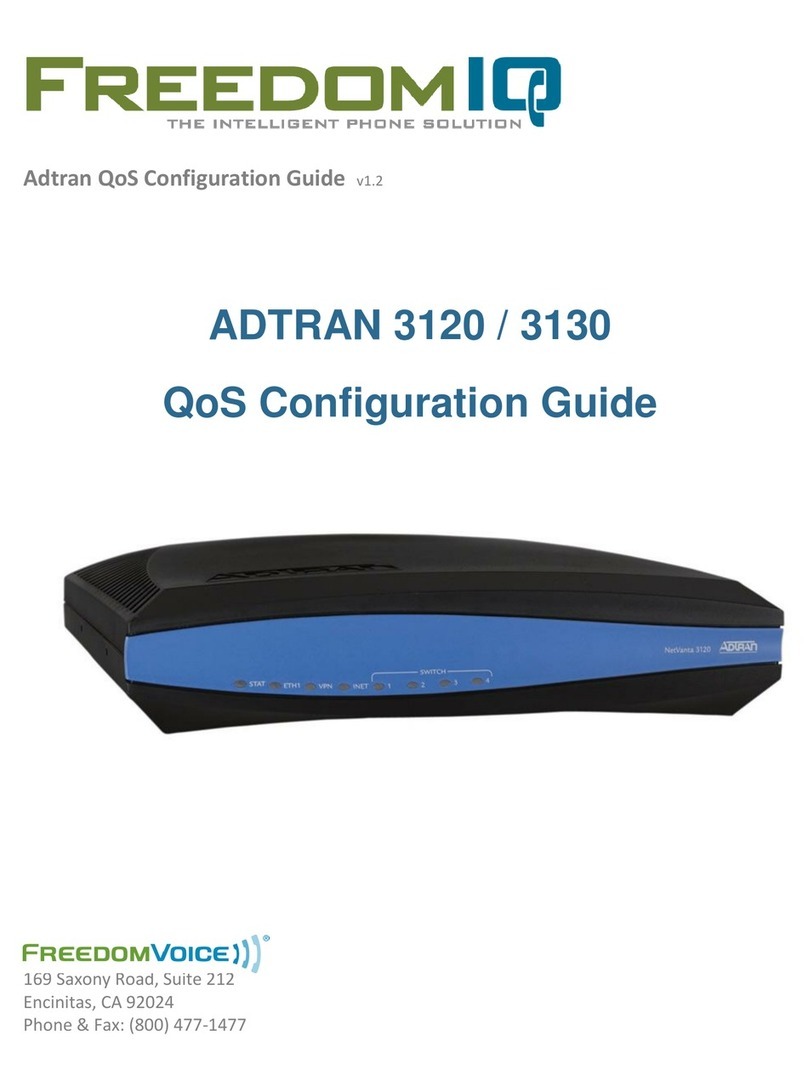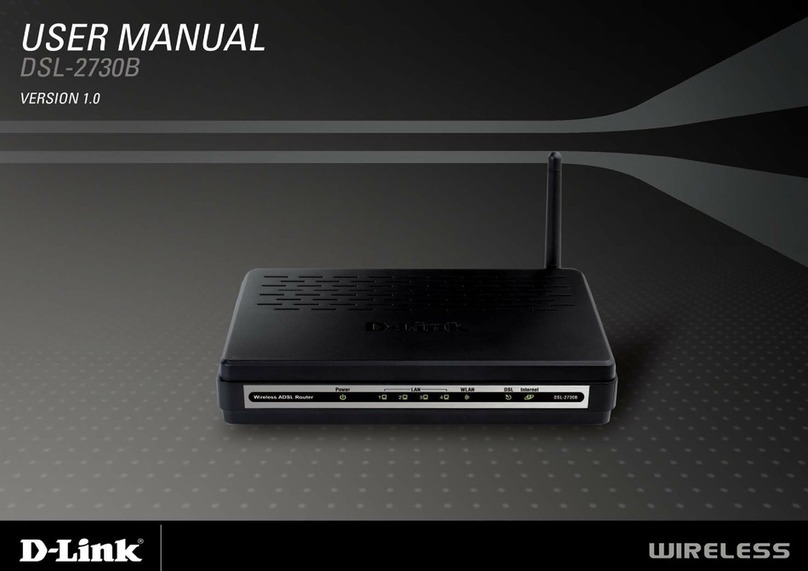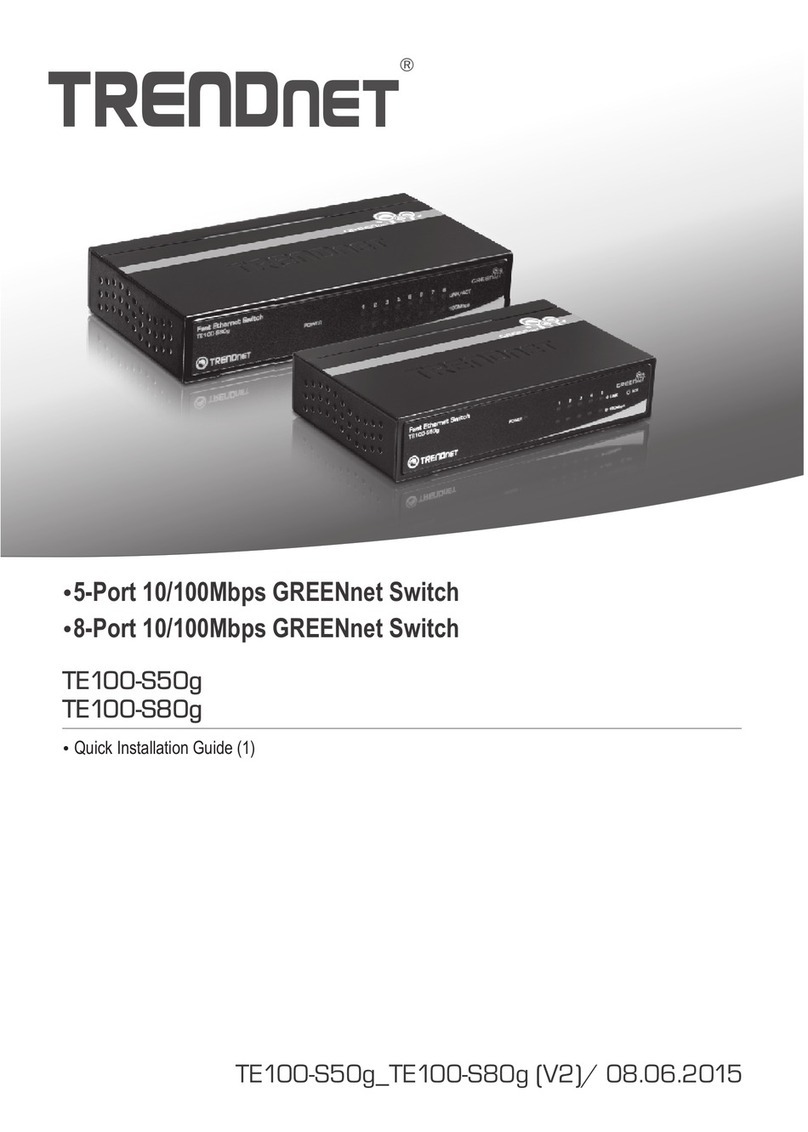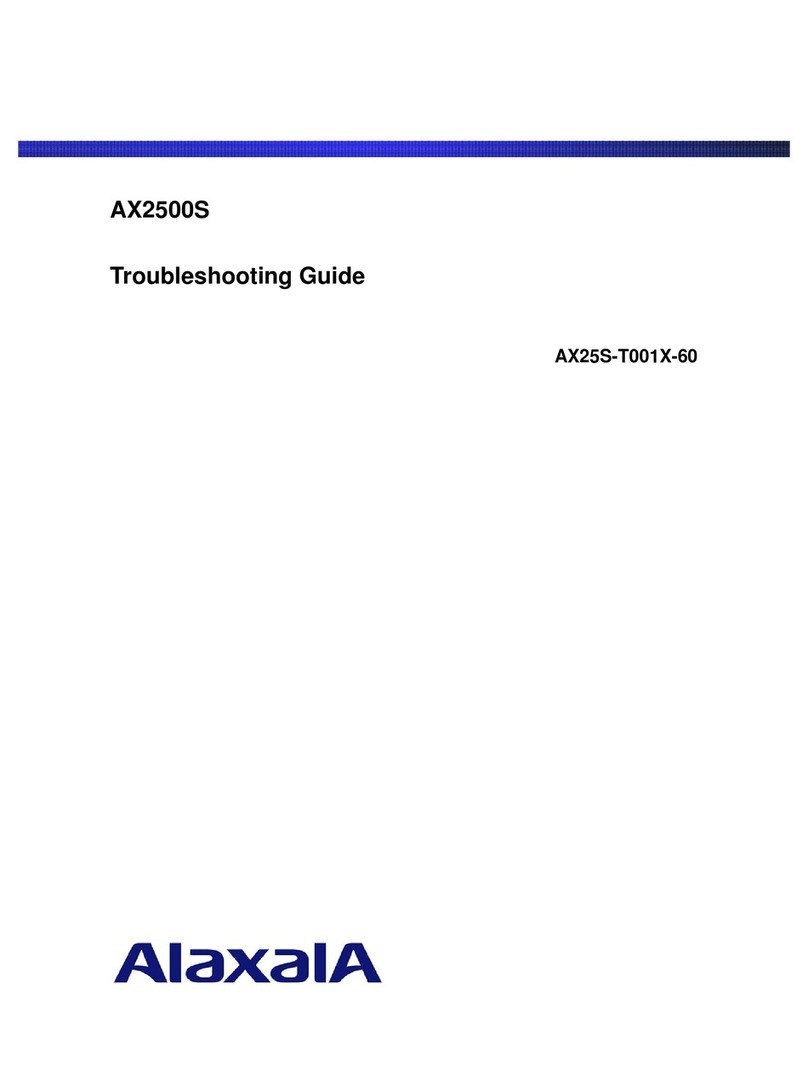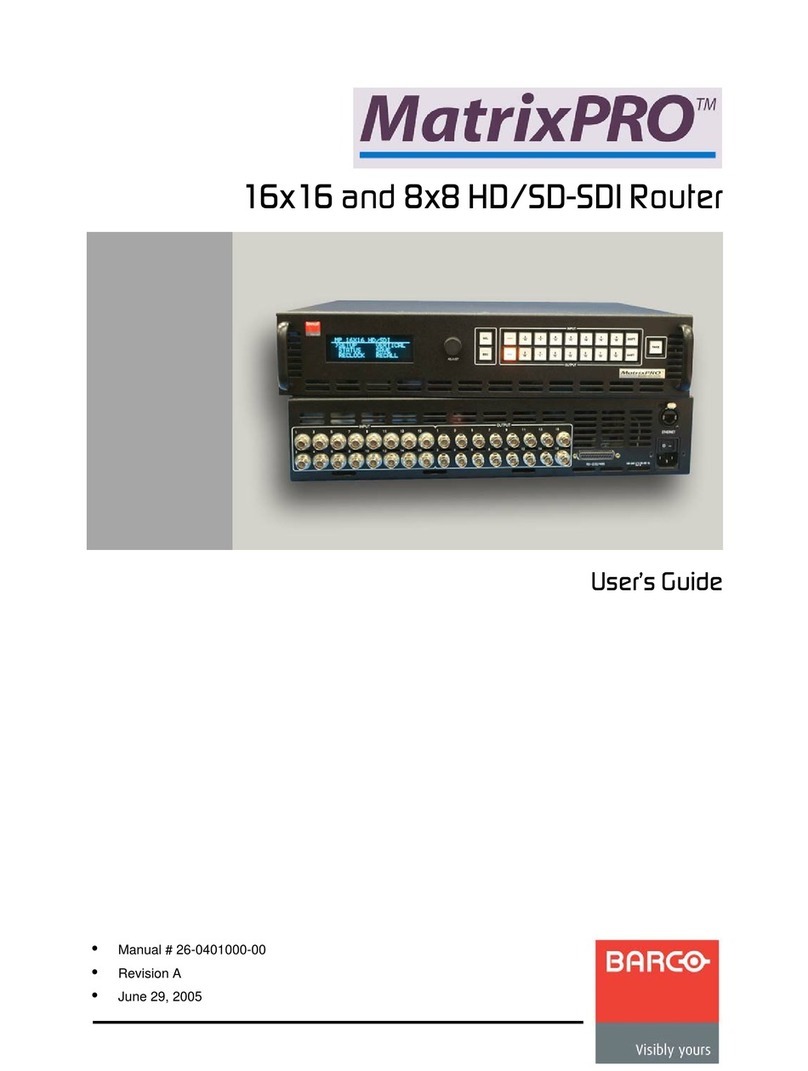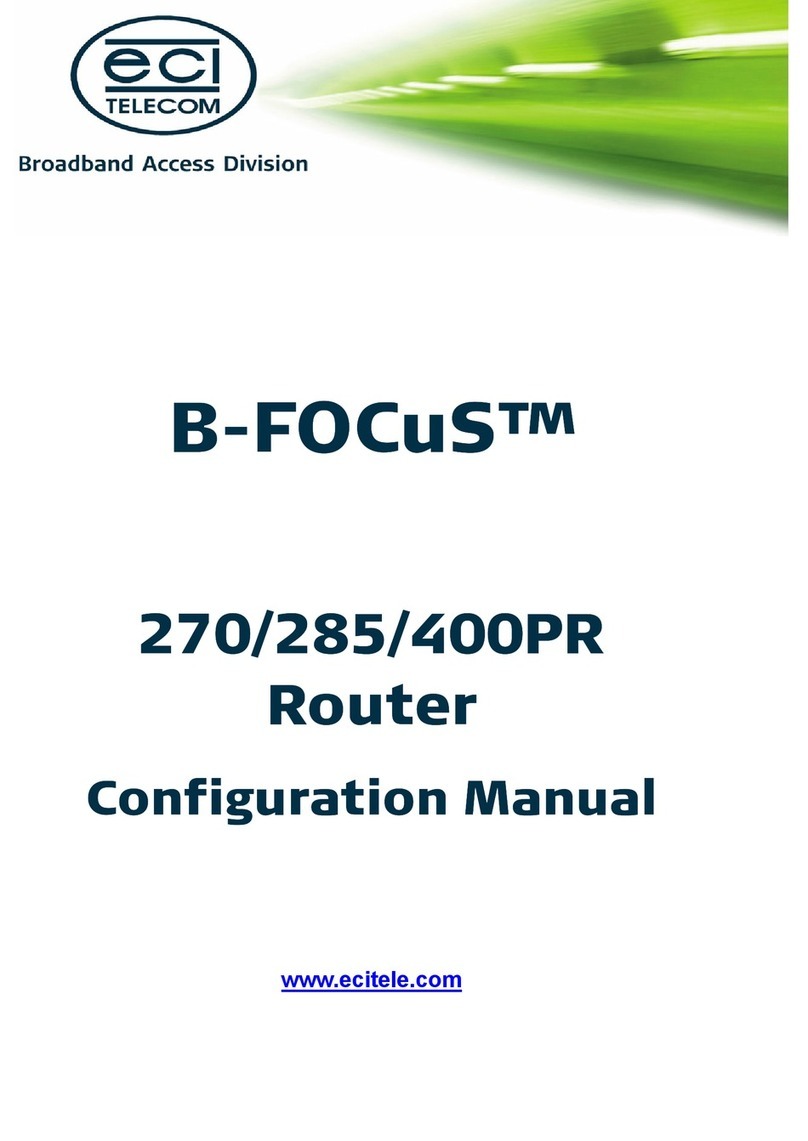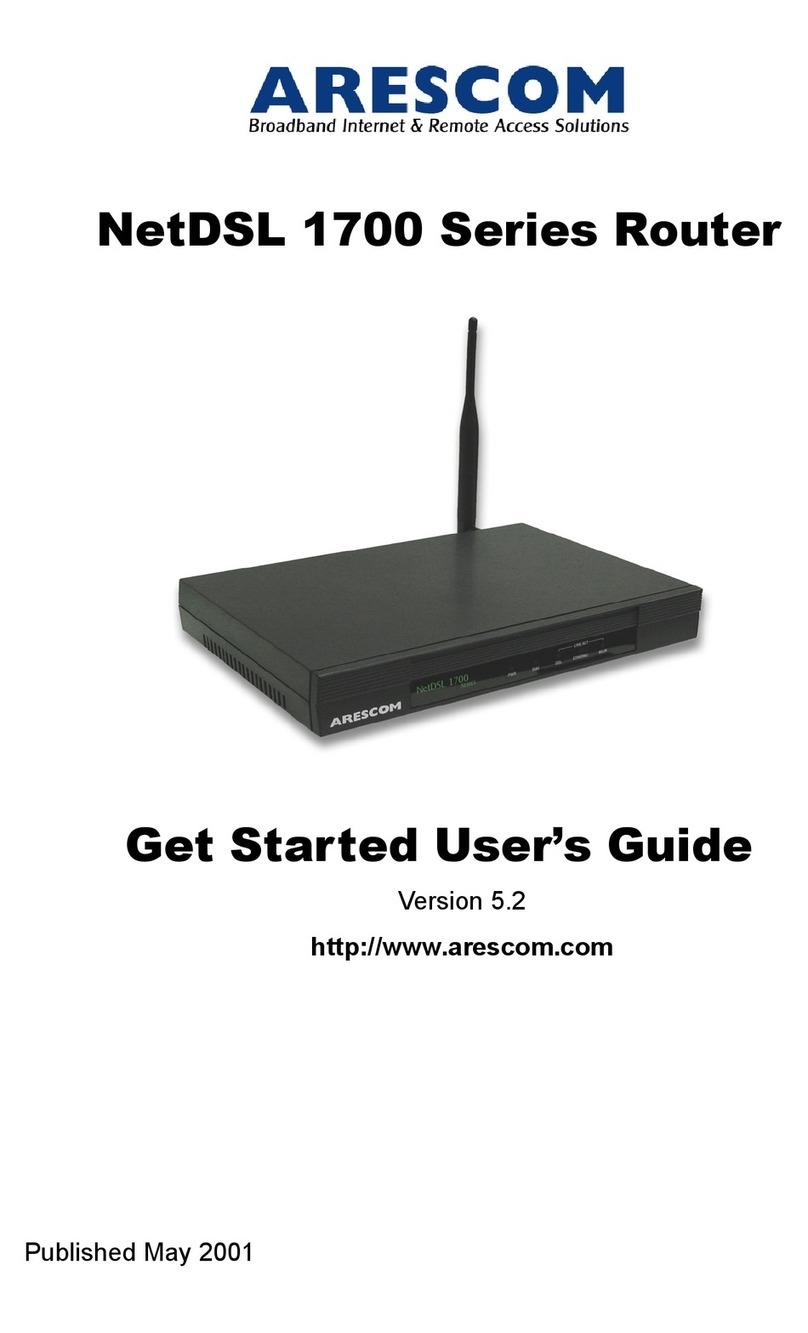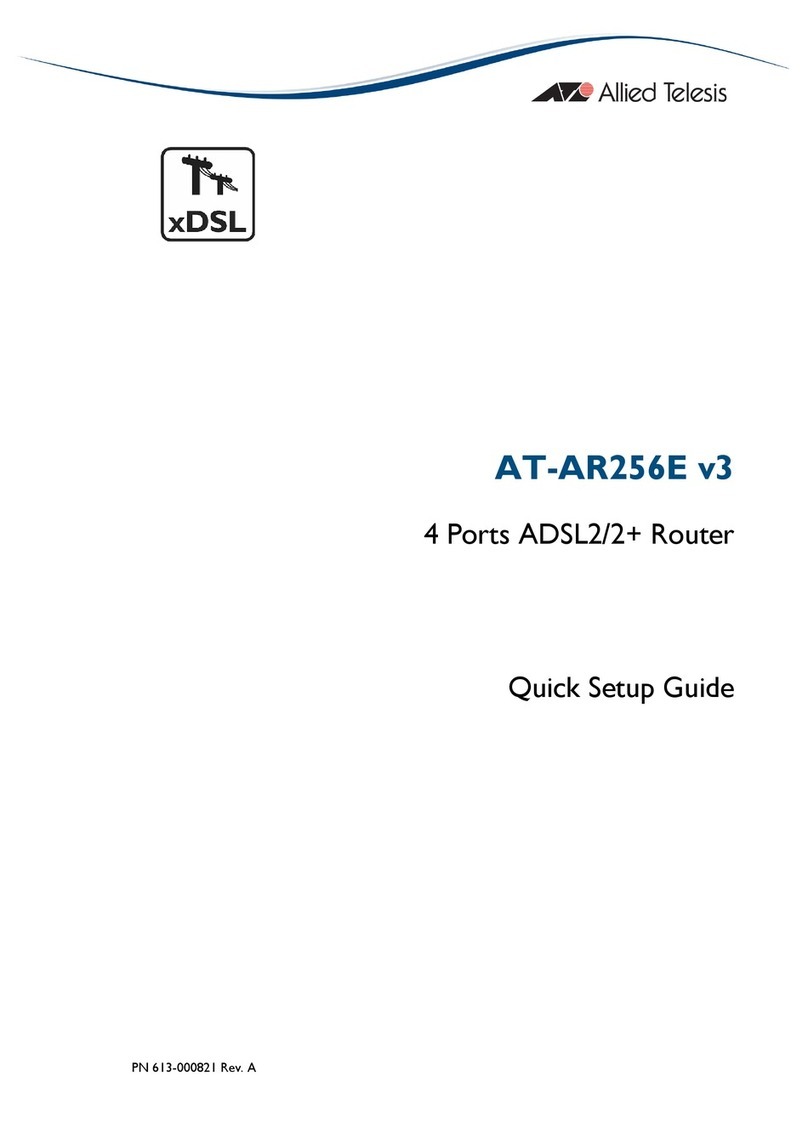XSNet C4208SW
Quick Start Guide
This quick start guide describes how to install and use the Hardened Managed PoE (Power over Ethernet)
Ethernet Switch. This is the switch of choice for harsh environments constrained by space.
Physical Description
The Port Status LEDs and Power Inputs
DC Terminal Block Power Inputs: There are two power inputs can be used to power up this switch.
Redundant power supplies function is supported.
Functional Description
Meets EN61000-6-2 & EN61000-6-4 EMC Generic Standard Immunity for industrial environment.
RS-232 console, Telnet, SNMP v1 & v2c & v3, RMON, Web Browser, and TFTP management.
Supports Command Line Interface in RS-232 console.
Supports 8192 MAC addresses. Provides 2M bits memory buffer.
Port 1 ~ Port 4 support IEEE802.3at Power over Ethernet (PoE) Power Sourcing Equipment (PSE)
and/or Port 5 ~ Port 8 support IEEE802.3af Power over Ethernet (PoE) Power Sourcing Equipment
(PSE).
Supports IEEE802.3/802.3u/802.3ab/802.3z/802.3x. Auto-negotiation, 1000Mbps-full-duplex,
10/100Mbps-full/half-duplex, Auto MDI/MDIX.
The C4208SW PoE is equipped with 2x 1000Base-FX SFP slots.
Store-and-forward mechanism. Full wire-speed forwarding rate.
Alarms for power and port link failure by relay output.
Operating voltage and Max. current consumption: 0.31A @ 48VDC. Power consumption: Power
consumption: 181.6W Max. (Full load with PoE), 15W Max. (Without PoE).
Field Wiring Terminal: Use Copper Conductors Only, 60/75°C, 12-24 AWG torque value 7 lb-in.
-40°C to 75°C (-40°F to 167°F) operating temperature range. Tested for functional operation @ -40°C
to 85°C (-40°F to 185°F).
For use in Pollution Degree 2 Environment.
Hardened metal case.
Supports Din-Rail or Panel Mounting installation.
Console Configuration
Connect to the switch console:
Connect the DB9 straight cable to the RS-232 serial port of the device and the RS-232 serial port of
the terminal or computer running the terminal emulation application. Direct access to the
administration console is achieved by directly connecting a terminal or a PC equipped with a
terminal-emulation program (such as HyperTerminal) to the switch console port.
Configuration settings of the terminal-emulation program:
Baud rate: 115,200bps
Data bits: 8
Parity: none
Stop bit: 1
Flow control: none
Press the “Enter” key. The Command Line Interface (CLI) screen should appear as below:
Logon to Exec Mode (View Mode):
At the “switch_a login:”prompt just type in “root” and press <Enter> to logon to Exec Mode (or View
Mode). And the “switch_a>” prompt will show on the screen.
Power Input Assignment
Power3 47-57VDC DC Jack
+47-57VDC
Power2 -Power Ground
+47-57VDC
Power1 -Power Ground
Earth Ground
Terminal
Block
Relay Output Rating 1A @ 250VAC
Relay Alarm Assignment
FAULT
*Warning signal disable for following:
1.The relay contact closes if Power1 and
Power2 are both failed but Power3 on.
2.The relay contact closes if Power3 is failed
but Power1 and Power2 are both on.
LED State Indication
10/100Base-TX
Steady A valid network connection
established.
LINK/ACT Flashing Transmitting or receiving data.
ACT stands for ACTIVITY.
Steady Power Device (PD) is connected.
PoE Off Power Device (PD) is disconnected.
1000Base SFP
Steady A valid network connection
established.
LINK/ACT Flashing Transmitting or receiving data.
ACT stands for ACTIVITY.
1
V2
Important: Note that the XSNet Series manuals may cover multiple
models. To establish if a particular feature or specification in this
manual applies to the unit at hand, consult the datasheet of the given
model.
Note: The EU Declaration of Conformity for this product can
be found at www.siqura.com/support-files.