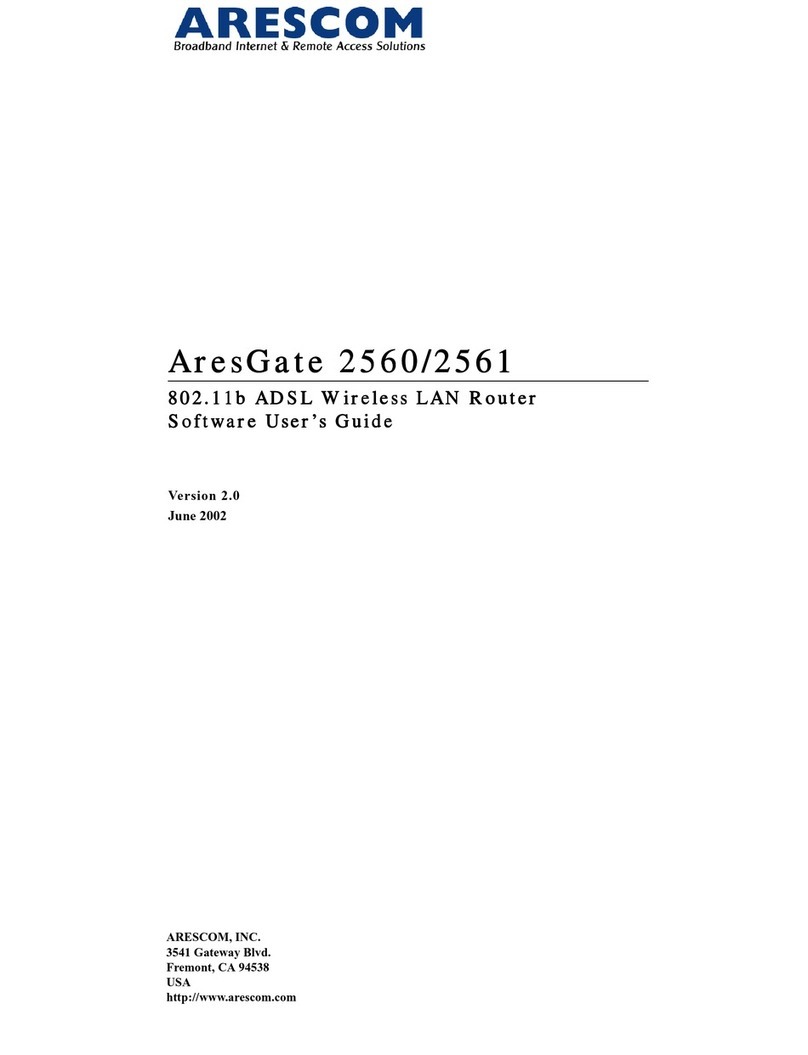SOFTWARE INSTALLATION & CONFIGURATION
8NetDSL 1700 Version 5.2 Get Started User’s Guide
3. SOFTWARE INSTALLATION
& CONFIGURATION
To gain high-speed and shared access to another Local Area
Network (LAN) or the Wide Area Network (WAN), your LAN needs to
be configured for the NetDSL router. You must install a network
protocol on each workstation on your LAN so they can communicate
with the NetDSL router. The NetDSL router requires the TCP/IP
network protocol. The TCP/IP Properties window in Windows®
95OSR2/98/2000/Me/NT connects the workstation’s Ethernet
information to the network’s protocol data. Make sure that each PC
on your LAN has TCP/IP available. To ensure smooth setup, you
should install the TCP/IP network protocol on the network PCs
before you install the NetDSL.
NOTE: To ensure that your NetDSL will assign an IP address to your
PCs, if you set them to obtain IP addresses automatically, we have
already configured your NetDSL prior to shipping.
The NetDSL is configured with a default IP address of 192.168.1.1 and
subnet mask of 255.255.255.0. NetDSL’s DHCP server is enabled with
IP pool addresses starting from 192.168.1.2.
Detecting TCP/IP in Windows®95OSR2/98/Me
Step 1. Click on Start -> Settings ->
Control Panel.
Step 2. Double-click on the Network
icon.
Step 3. Click the Configuration tab.
A. If you see TCP/IP listed
under Network
Components, you already
have TCP/IP on your
Windows 95OSR2/98/Me.
Proceed to the section
titled “Configuring TCP/IP
in Windows® 95OSR2/98/
Me”.
B. If you do not see TCP/IP
listed under Network Components, you do not have TCP/IP
on your Windows 95OSR2/98/Me. Proceed to “Installing
TCP/IP in Windows® 95OSR2/98/Me” in the next section.