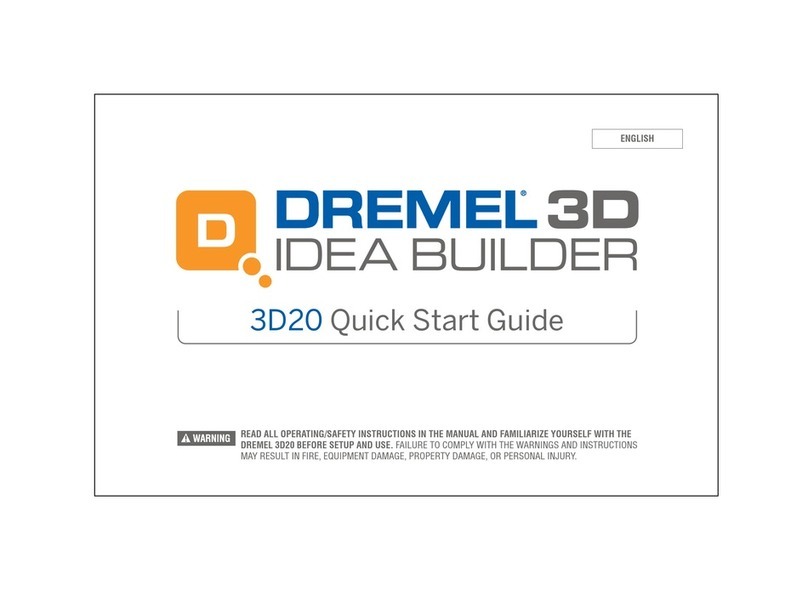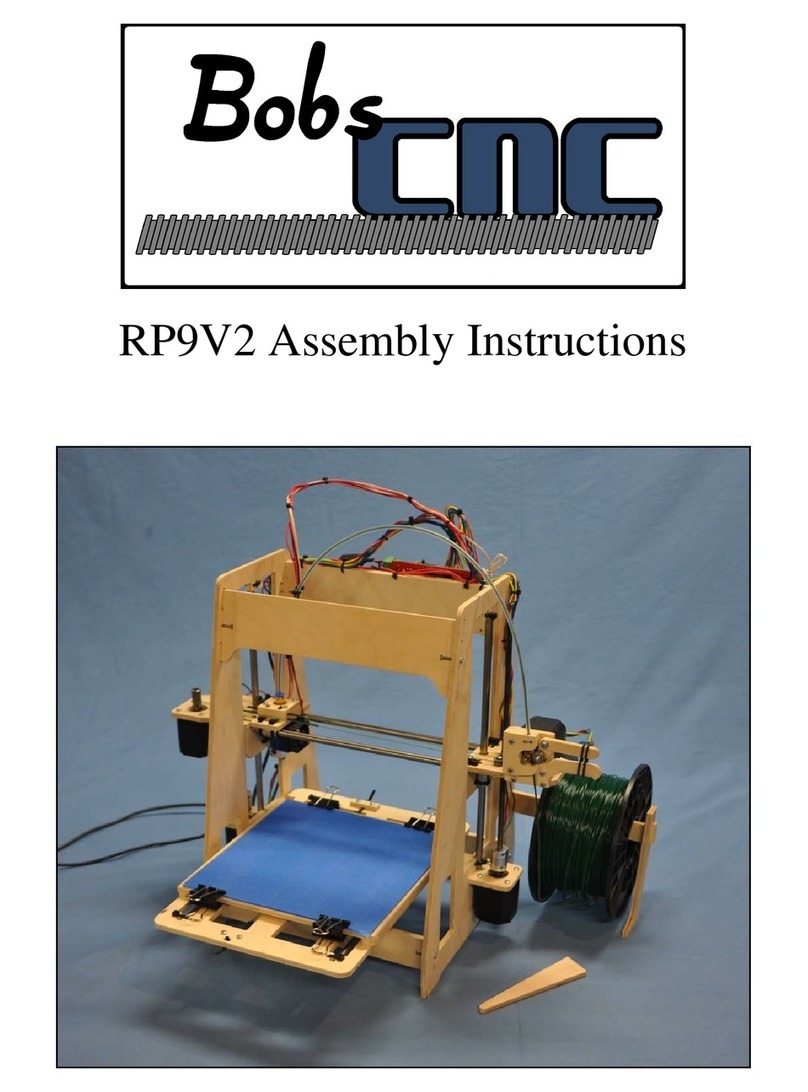TKI Kossel Model A User manual


Kossel Model A User Manual Page 1
Table of Contents
CONTENTS
Introduction .........................................................................................................................................................................................2
Contact TKI........................................................................................................................................................................................... 2
Printer Features & Definitions .............................................................................................................................................................. 3
Software Parameter Setup ...................................................................................................................................................................8
Setting Up A Printer Profile in Cura ..................................................................................................................................................8
Printing Settings.............................................................................................................................................................................13
Printing Setting Definitions............................................................................................................................................................. 13
Generating G-code using Cura............................................................................................................................................................ 19
Step-by-Step Process...................................................................................................................................................................... 19
Printing from an SD Card ....................................................................................................................................................................21
Step-by-step Process......................................................................................................................................................................21
Printer Operation ............................................................................................................................................................................... 22
Changing Filament ......................................................................................................................................................................... 22
Belt Tensioning ..............................................................................................................................................................................23
Bed Preparation ............................................................................................................................................................................. 24
Bed Leveling................................................................................................................................................................................... 25
Maintenance ......................................................................................................................................................................................26
Check Belt Tension.........................................................................................................................................................................26
Check Printer Bed Level..................................................................................................................................................................26
TroubleShooting.................................................................................................................................................................................26

Kossel Model A User Manual Page 2
INTRODUCTION
Congratulations! If you are looking over this manual it means that you are the proud owner of a TKI Kossel Model A 3D printer,
which is a powerful tool that can help you unleash your creative spirt.
We know the frustrating, non-existent support that typically comes with a 3D printer. Turn Key Innovations, or TKI, was created with
the idea that everyone should have access to 3D printing and be fully supported in making ideas come to life. This User Manual was
assembled to provide guidance in understanding common procedures while using our 3D printer. It covers everything from the basic
setup you’ll need to get started to the maintenance required to keep your printer performing like new.
We look forward to helping you succeed in the exciting world of 3D printing and giving you everything you need to unlock your
innovation.
Reliably yours,
Rob and Jordan
CONTACT TKI
We understand that manual only covers the basics of your TKI printer, so if at any time you need more assistance, visit our support
page atwww.tki3d.com/support to send us a message or give us a call at 305-928-5433 and we will be happy to address your
question or concern.

Kossel Model A User Manual Page 3
PRINTER FEATURES & DEFINITIONS
The figure below shows the features of the TKI Kossel Model A printer. You can reference this graphic for clarification of printer parts
mentioned in this manual.
Extruder
Printer
Bed
Gantry
(Hotend & Nozzle)
Bowden
Tube
Filament
Spool
LCD Screen
Power Switch
and Jack
Tower
Carriage
SD Card
Slot
Selection
Knob
Stop
Button
Belt

Kossel Model A User Manual Page 4
Extruder
The extruder pushes the filament from the spool into the hotend of the gantry. Components of the extruder:
Drive Gear (Red), feeds the filament to the hotend
Extruder Lever (Blue), applies force so the drive gear can grip the filament
Bowden Tube quick disconnect (Green), attaches the Bowden Tube to the Extruder.
Bowden Tube
The Bowden Tube is the small tube that runs from the extruder to the hotend.
Nozzle
The nozzle is the brass fitting below the heater block that the plastic extrudes from.
Hotend
The hotend melts the filament as it gets pushed through the Bowden Tube by the Extruder. It is comprised of the following
parts:

Kossel Model A User Manual Page 5
SD Card Slot
The SD card slot at the front of the printer allows you to insert an SD card to run the machine code and print without connecting
to a computer.
X, Y, Z Towers
Looking at the front of the printer (facing the LCD screen), the left tower is the X, the right tower is the Y, and the back tower is
the Z. These designations are used when leveling the bed and during troubleshooting procedures.
Carriage
There is a carriage located on each linear rail which is attached to each tower. The cumulative position of each of the three
carriages determines the position of the gantry. Attached to the carriage are the connection rods that support the gantry.
Gantry
The gantry is the hotend and its components. It is connected to the three carriages by the connection rods.
Heat Sink
Hotend Fan
Throat
Thermistor
Heater Core
Heater Block

Kossel Model A User Manual Page 6
Power Switch
The power switch controls the power of the printer and is located on the right side of the machine. If the printer is connected to
a computer, then the LCD screen will be on, but the stepper motors and hotend will be off unless you use the power switch.
Power Jack
The power jack is where the power supply plugs into on the right side of the printer.
LCD Screen
The LCD screen is the user interface that controls the printer. To the right of the LCD screen is a speaker (top), control knob
(center), and emergency stop button (bottom). Press in the control knob to select a function or rotate it to scroll through the
menu options. If the stop button is pressed the machine must be power cycled for functionality to return.
Info Screen: The info screen is the home screen display for the LCD screen.
Main Menu: Press in on the control knob from the info screen to navigate to the Main Menu.
Info Screen –Returns to the home screen
Prepare –Option to setup a print (preheat hotend, auto home, cool down, etc)
Control –Change printer firmware settings (temperature, motion, and restore failsafe)
Print From SD –Select a file to be printed
Feed Rate %,
Print Completion %,
Elapsed Time
Hotend Temperature
and Target
X, Y, Z
Position
Machine
Status
Speaker
Control Knob
Stop Button

Kossel Model A User Manual Page 7
Prepare: You can reach this from the Main Menu. The two common features that will be used on this screen are:
Auto Home –Zeros the machine and returns the gantry to the home position
Preheat PLA –Sets the hotend temperature to 200 °C
Bed Leveling Screws
The bed leveling screws are used to level the printer bed. The three bed leveling screws are located near the bottom of each tower.

Kossel Model A User Manual Page 8
SOFTWARE PARAMETER SETUP
TKI recommends using Cura Software as the G-code generation software. G-code is a commonly used numerical control programing
language used to control the position, speed, and path of the 3D printer. A link to the Cura software and other resources are found
at our website at www.tki3d.com/resources.
Note: While TKI recommends using Cura for slicing and G-code generation, other slicing software can be used. The printer
parameters detailed below are a recommended for optimum performance of a TKI printer, which can be used for other software.
The printer setup for Cura will only need to be completed once.
SETTING UP A PRINTER PROFILE IN CURA
1. Download and install Cura at https://software.ultimaker.com/
2. Launch the Cura program from your computer’s start menu or desktop icon
3. To setup your printer, select Machine > Add new Machine

Kossel Model A User Manual Page 9
4. Click Next on the Configuration Wizard.
5. Under “Select your machine,” choose Other (Ex: RepRap, MakerBot, Witbox). Then click Next.

Kossel Model A User Manual Page 10
6. Under “Other machine information,” select Custom and click Next.

Kossel Model A User Manual Page 11
7. Input the following values into the RepRap custom settings.

Kossel Model A User Manual Page 12
8. Go to Machine > Machine Setting
9. Verify the following values in the table under Machine settings and click Ok.
Your TKI printer profile has now successfully been added to Cura.

Kossel Model A User Manual Page 13
PRINTING SETTINGS
Printing settings determine the characteristics for an individual print. These settings include: print speed, fill density, shell thickness,
layer height, and other advanced settings. This section should be used as a guide to the different settings that may need to be
changed, and which settings should remain constant depending on your desired results.
PRINTING SETTING DEFINITIONS
Basic Settings
The parameters that are frequently adjusted to obtain the desire results for an individual part are found under
the Basic Setting tab in Cura. The figure below shows the typical Basic tab settings for most prints. A detailed
explanation of each parameter can be found below in the figure.

Kossel Model A User Manual Page 14
Quality
Layer Height (mm): This describes the Z distance between each layer. For a 0.4 mm nozzle, the average quality can be
achieved with a layer height of 0.2 mm. Average quality is sufficient for most prints except for items with fine details. If a
higher resolution is desired, the layer height setting can be changed to 0.15 mm or 0.1 mm.
Shell Thickness (mm): This describes the thickness of the outer shell of a printed part. This value must be a multiple of the
nozzle size. For example, when using a 0.4 mm nozzle a 0.8 mm shell thickness is two nozzle widths.
Enable Retraction: This setting allows the extruder to retract the filament when it is traveling between points during a
print. Retracting the filament will prevent the nozzle from leaving a residue as it travels.
Fill
Bottom/Top Thickness (mm): This describes the thickness of the solid bottom and top layers of a part. This value must be a
multiple of the layer height. For example, a part with a layer height of 0.2 mm will have 3 solid bottom and top layers when
the input is 0.6 mm for this parameter.
Fill Density (%): This describes the amount of infill that will be printed in a part. Typically, an infill of 20% is sufficient
internal support to make a strong part. Increasing the infill to 70% will make an almost solid part. Click on the “…” button to
show the Expert config window. In this window, the top and bottom layers can be turned off. For example, a vase can be
made by turning the solid infill top to off and setting the fill density to 0%.
Speed and Temperature
Printing speed (mm/s): This describes the nozzle speed while printing.
Printing temperature (°C):This describes the temperature of the hotend while printing. This value can be adjusted
depending on the material being used. PLA should be set between 200 °C - 210 °C.
Bed Temperature (°C):The TKI Kossel Model A does not have a heated bed. This value can be ignored for the TKI firmware.

Kossel Model A User Manual Page 15
Support
Support type: Support material is used when a model’s geometry exceeds 60 degrees from the vertical for a part feature.
There are three support type options: 1) None, which should be used when there are no features that exceed 60 degrees,
2) Touching buildplate, which will add support material everywhere that a feature exceeds the 60 degree requirement as
long as the structure overhangs the printer bed and not another section of the part, and 3) Everywhere, which will add
support material to all features that exceed the 60 degree requirement, including overhangs that are over another section
of the part. Clicking on the “…” button will bring up the Expert config window where additional features can be edited.
Platform adhesion type: The platform adhesion setting is used to prevent the part from warping or peeling off the printer
bed. If the printer bed is properly prepared using blue painters tape, the platform adhesion parameter should not be
needed using PLA filament. There are two types of platform adhesion: 1) Brim, which is a flat single layer that extends past
the footprint of the part to extend the adhesion area, and 2) Raft, which is a support structure under a print that helps
secure it to the bed. A skirt is the initial pass that outlines a part to prepare the hotend for printing.

Kossel Model A User Manual Page 16
Filament
Diameter (mm): This describes the diameter of the filament being used. This value should be adjusted to the standard TKI
filament of 1.75 mm.
Flow (%): This describes the amount of filament being pushed through the nozzle. This value can be adjusted to optimize
the quality of the print. A typical value is between 90-100 % for your TKI printer. If excessive plastic is being extruded,
reduce this value by 5%.
Advanced Settings Defined
The Advanced tab parameters are printer specific and most will only need to be adjusted once. The figure below
shows the typical advanced tab settings for your TKI printer. A detailed explanation of each parameter can be
found below in the figure.

Kossel Model A User Manual Page 17
Machine
Nozzle size: The size of the nozzle being used.
Retraction
Speed (mm/s): The speed at which the filament is retracted.
Distance (mm): The distance the filament is retracted. This value can be raised if there is excessive residue during printing.
Quality (Only applicable parameters discussed)
Initial layer thickness (mm): The distance between the printer bed and the nozzle for the initial printed layer.
Speed (Only applicable parameters discussed)
Travel speed (mm/s): The speed at which the hotend moves when it’s not extruding filament.
Bottom layer speed (mm/s): The speed at which the hotend moves when printing the first layer. This value is typically set
lower than the normal print speed to ensure adhesion of the first layer.
Individual Part Settings (located at the lower right of the printer window)
Rotate - This function allows the part to be rotated inside the printer’s workable volume. To rotate a model, click on the
rotate function in the lower left corner. Select the axis of rotation by selecting and holding the desired circle around the
part. Drag the circle to change the orientation of the part.

Kossel Model A User Manual Page 18
Scale –The scale function adjusts the dimensions of the part. Click on the scale icon in the lower left corner. The scale can
be adjusted by a percentage or a dimension.
Note: Cura interprets all dimensions in millimeters. If the model was made using inches it will appear very small in
the Cura window. Simply select the part and uniformly scale it by 25.4 to restore the part to its correct size.
Mirror –This function allows you to mirror the part about an axis. Click on the mirror icon in the lower left corner to
activate this function. Select the desired axis to mirror part about.

Kossel Model A User Manual Page 19
GENERATING G-CODE USING CURA
This section details the baseline parameters to use for generating G-code in the Cura software. G-code is the machine language that
the control the printer motors and heater. Individual objects may require changing some of the parameters discussed in the
previous sections to obtain the desired quality and speed.
STEP-BY-STEP PROCESS
1. Verify that Kossel is selected under the Machine tab.
2. Load the desired model file (the file must be in an STL format) by clicking on the Load icon in the top left of the print
window.
Table of contents