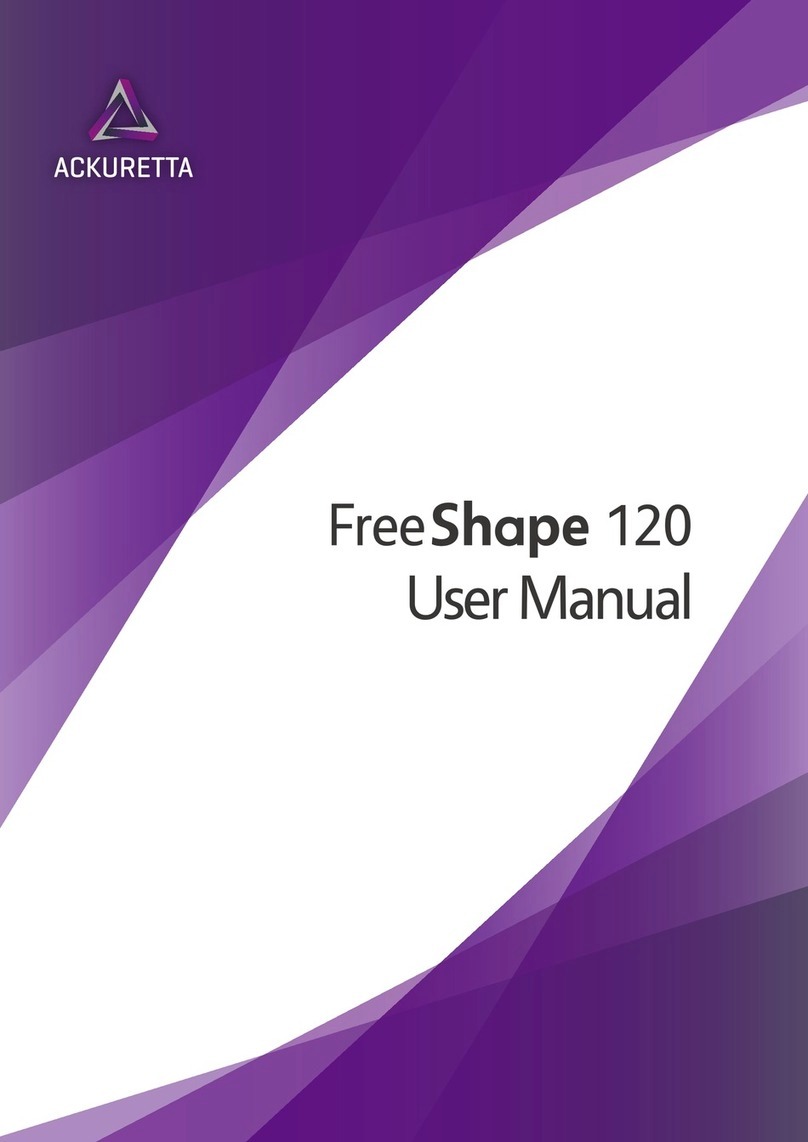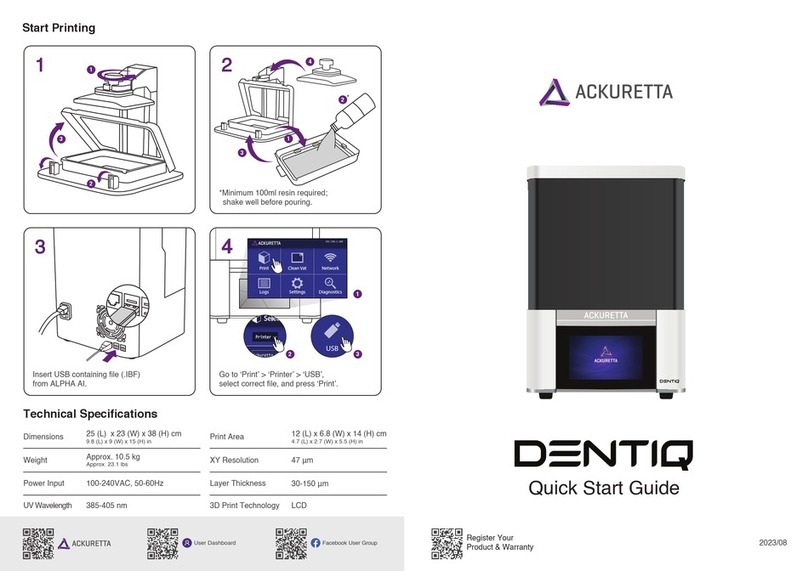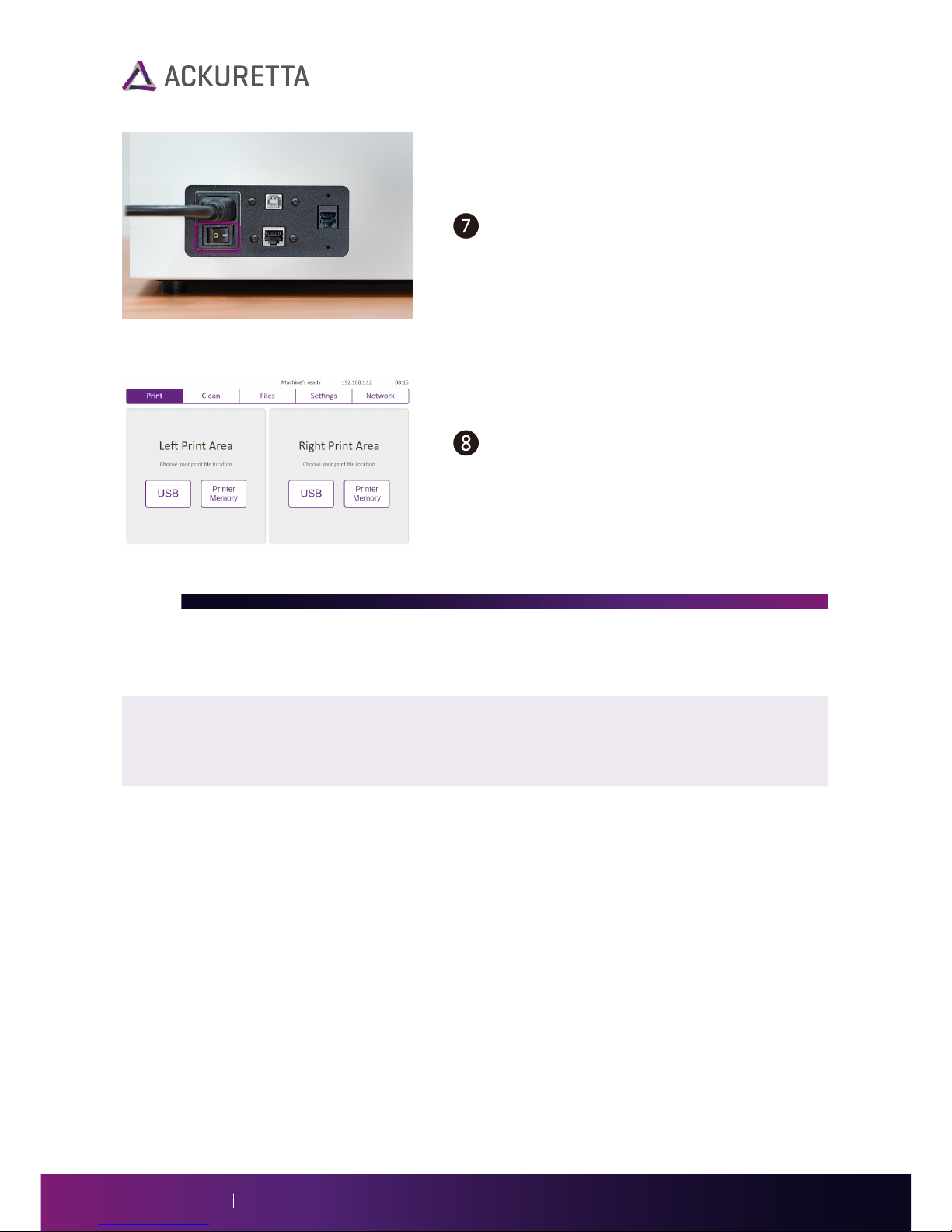05Diplo User Manual
Work Space: 2 m²
Depending on the types of prints you regularly create, you will certainly need additional tools for the
full printing process. Leave plenty of counter space available so that you can place prints and other
machines nearby. Ackuretta recommends having a 2 ×1 m (6 ×3 ft) section of table specifically for
finishing purposes.
Ackuretta provides a variety of different software solutions to match your industry or application.
Import your STL or other design file into your Ackuretta software, support your print, and use the
built-in slicer to make your print file. The Diplo supports the following Ackuretta software:
Storage Space: 70 × 35 × 35 cm cabinet stores up to 3 resins
Important: Each vat must be stored in its accompanying plastic shell to prevent damage to the
transparent vat bottom. Use a separate vat for each resin that you use. It is possible to clean vats,
but cleaning a vat without proper training may cause cross-contamination of resins or damage to
the vat.
Store your vats with remaining resin inside of them in a dry cabinet with an opaque door. The plastic
shells are approximately 32 ×32 ×8 cm (12.6 ×12.6 ×3.15 in) in size, and a little space is
necessary for lifting and removing them. The shells are stackable, so 3 shells comfortably fit in a
cubic space of 35 cm (14 in) on each side.
Beyond vats, leave space for unused resin bottles, bottles for used resin, cleaning alcohol, and
waste. Usually an additional 35 ×35 cm space (14 ×
14 in) is sufficient for all of these items for 3
different resins, unless you purchase resin in bulk quantities.
Software and Print File Types
Alpha 3D offers ease-of-use for quick and simple print placement
and processing. With automatic mesh repair, automatic
supports, and automatic nesting, you can load your prints into
your machine in minutes.
Alpha 3D is suitable for the dental, prosthodontic, and hobbyist
industries.
Supported file types: .stl .tri
Alpha 3D file types: .ibf .i3dp
Omega 3D uses the most flexible supporting system available
for 3D printers. Make every part of your supports exactly as
strong as you want, or use the fast and accurate automatic
supports to give you a head start.
Omega 3D is suitable for the jewelry, dental, prosthodontic,
hobbyist, and engineering industries.
Supported file types: .stl .fbx .blend .obj .dfx (many more)
Omega 3D file types: .sbf .pyr