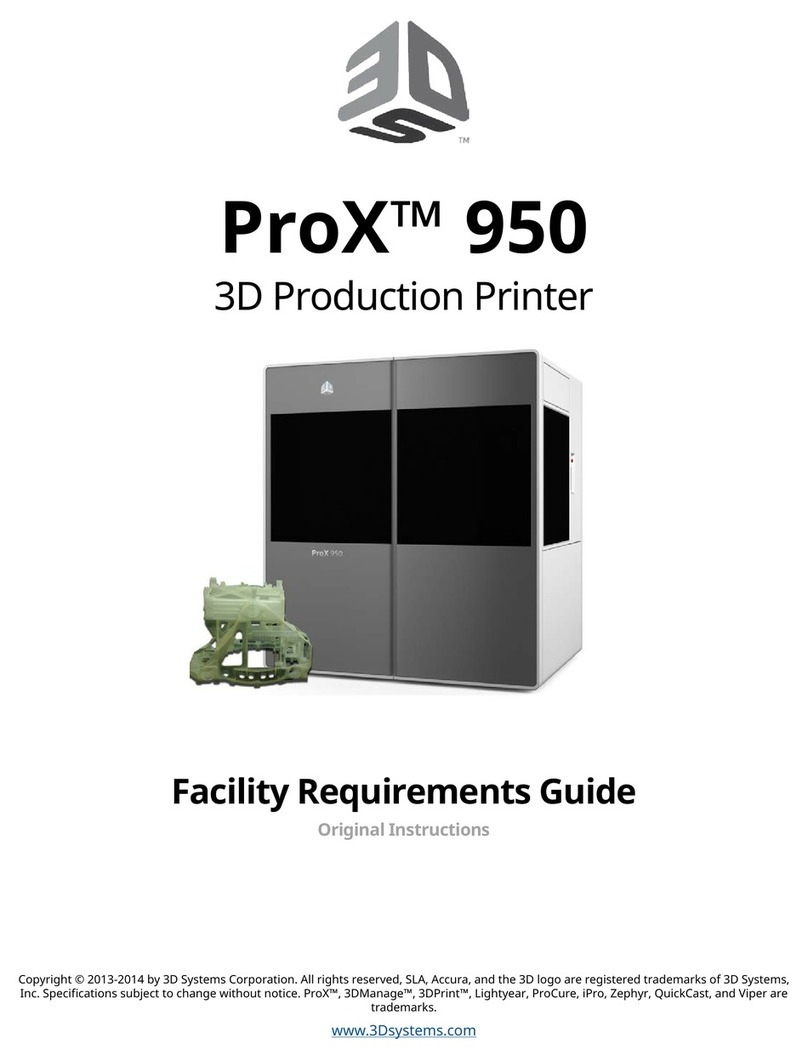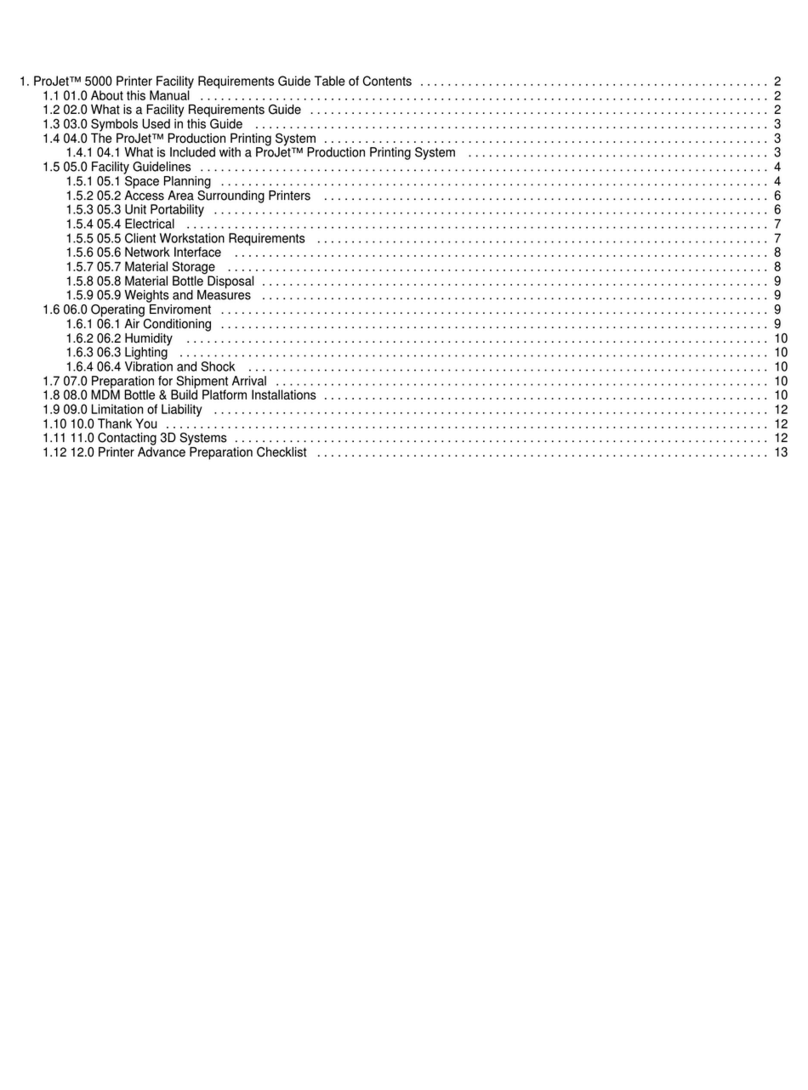3D Systems CubePro User manual
Other 3D Systems 3D Printer manuals

3D Systems
3D Systems ProJet 3500 Max Series User manual

3D Systems
3D Systems projet mjp 2500 User manual
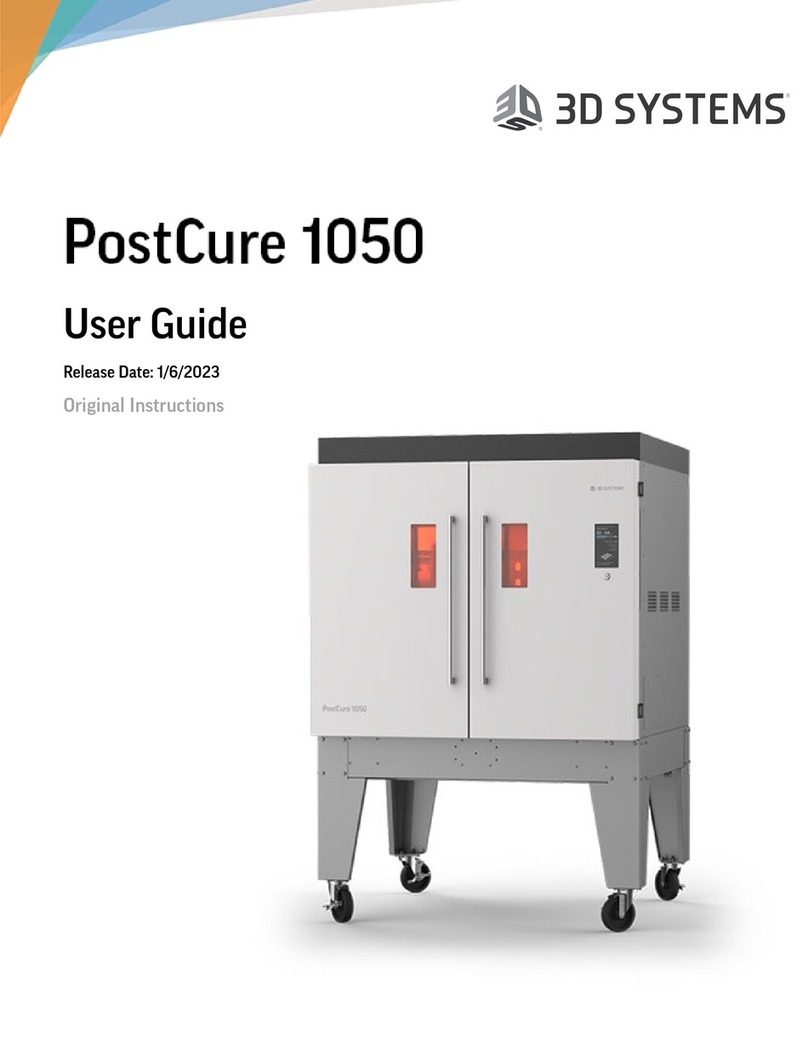
3D Systems
3D Systems PostCure 1050 User manual

3D Systems
3D Systems ProJet 4500 User manual

3D Systems
3D Systems CubePro User manual

3D Systems
3D Systems CubePro User instructions

3D Systems
3D Systems CUBE User manual

3D Systems
3D Systems iPro 8000 SLA Center User manual

3D Systems
3D Systems BFB-3000 User manual

3D Systems
3D Systems ProX 800 User manual
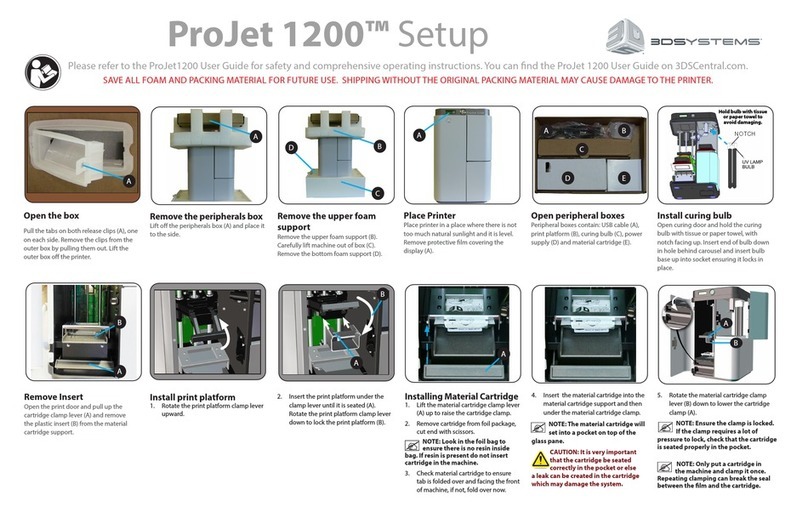
3D Systems
3D Systems ProJet 1200 User manual
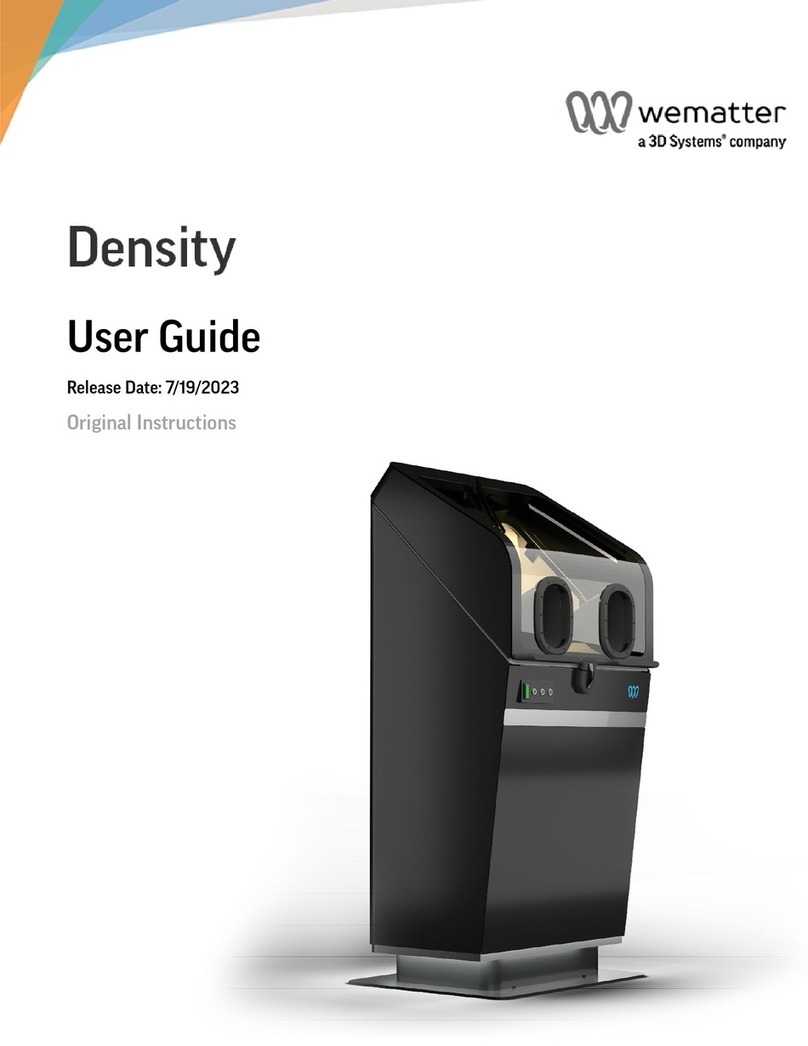
3D Systems
3D Systems wematter Density User manual

3D Systems
3D Systems Geomagic Touch User manual

3D Systems
3D Systems CubePro Parts list manual

3D Systems
3D Systems DuraForm TPU Elastomer User manual

3D Systems
3D Systems ZPrinter 350 User manual

3D Systems
3D Systems CubeX User manual

3D Systems
3D Systems ZPRINTER 650 User manual
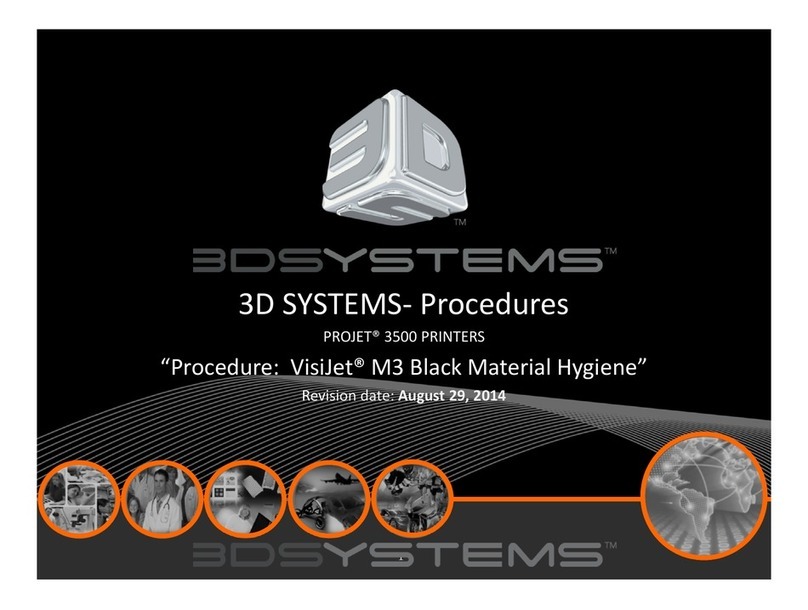
3D Systems
3D Systems PROJET 3500 Reference guide

3D Systems
3D Systems NextDent 5100 User manual
Popular 3D Printer manuals by other brands

3DGence
3DGence INDUSTRY F340 user manual

HP
HP Jet Fusion 4200 Product Documentation Site Preparation Guide

Rokit
Rokit AEP Series user manual

Ackuretta
Ackuretta FreeShape 120 user manual

DIYElectronics
DIYElectronics PRUSA I3 ELECTRONICS AND SOFTWARE GUIDE

Ultimaker
Ultimaker S5 Material Station installation guide