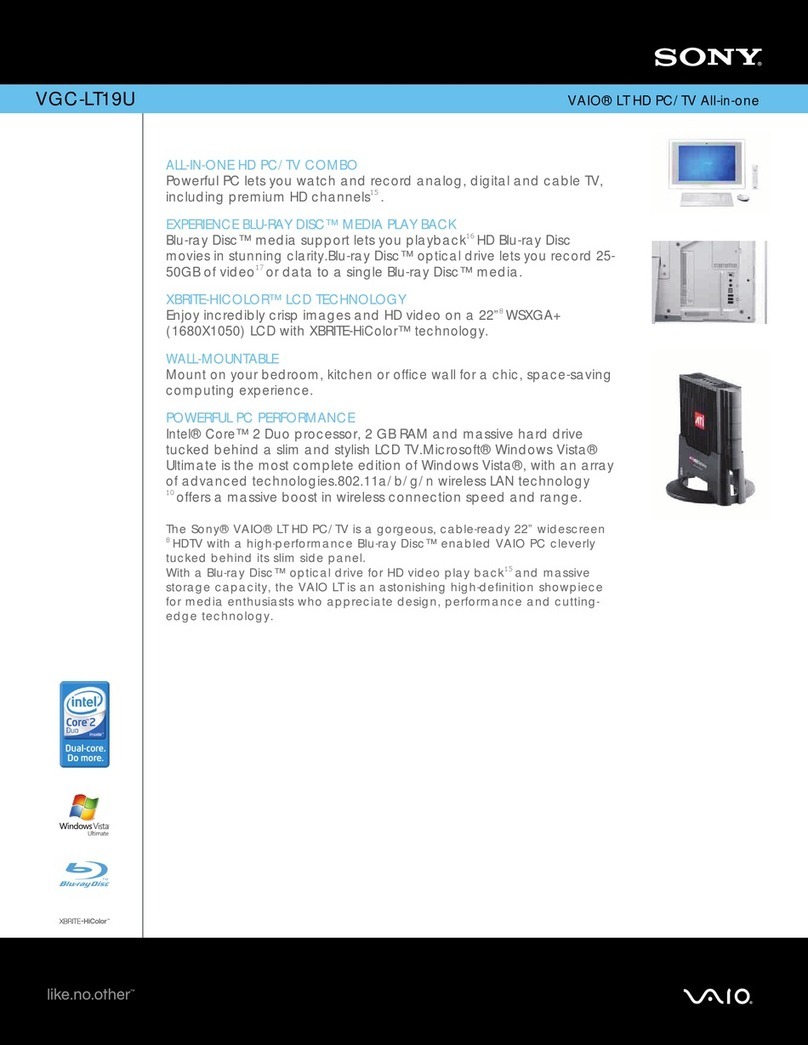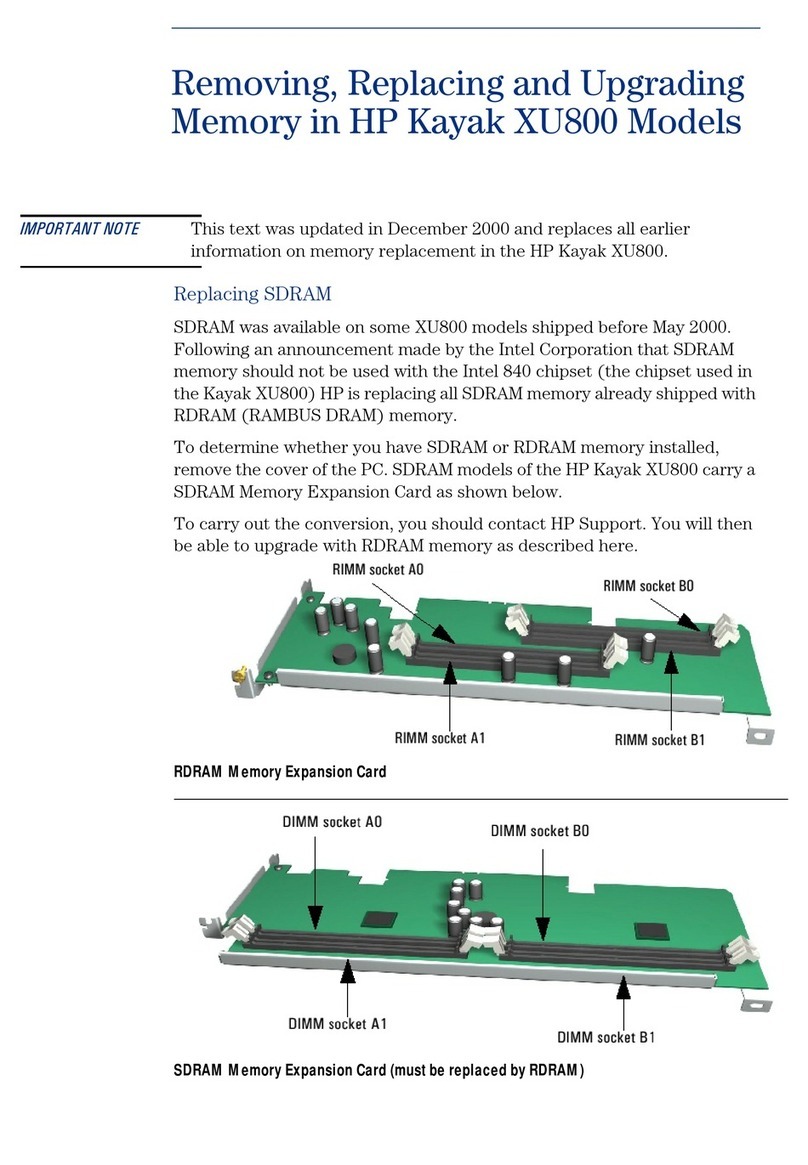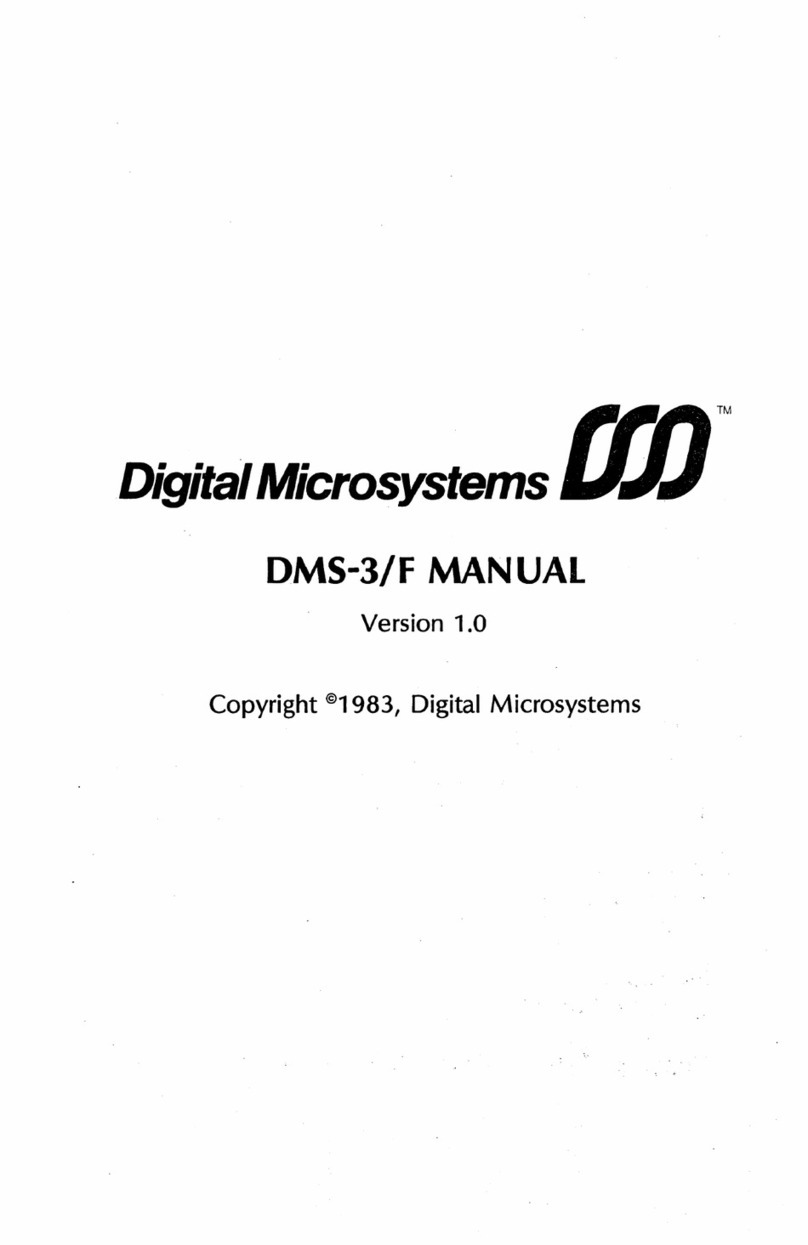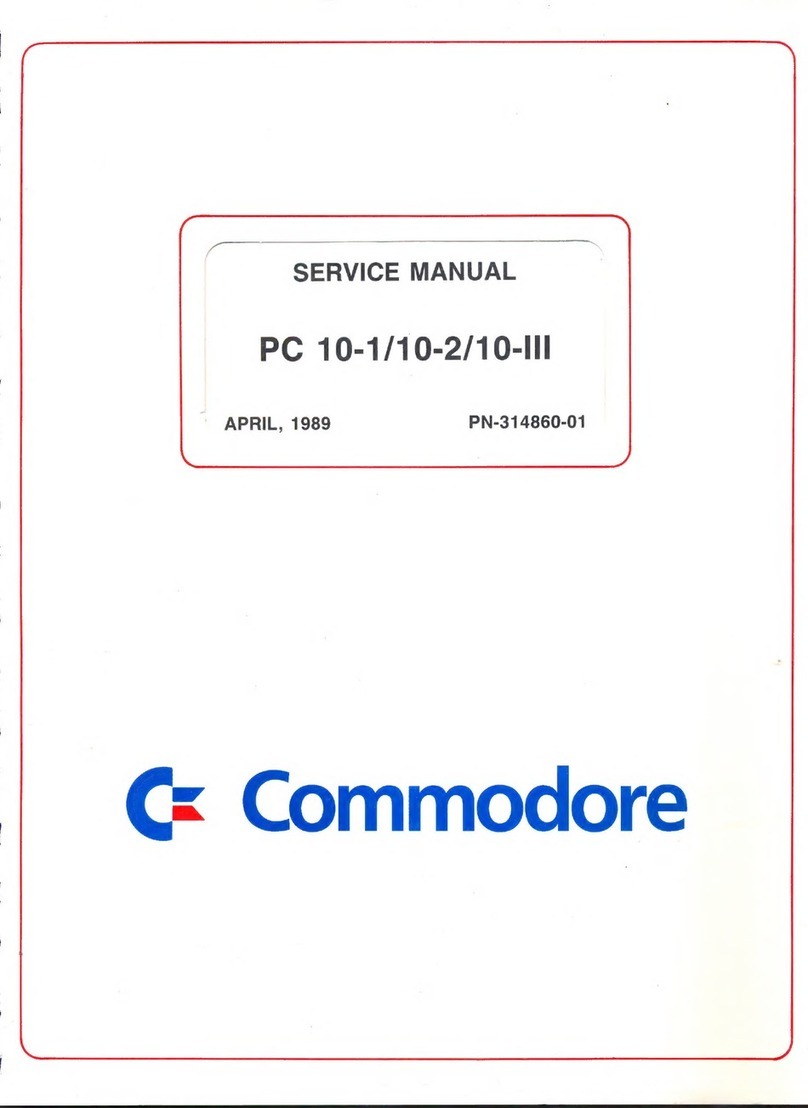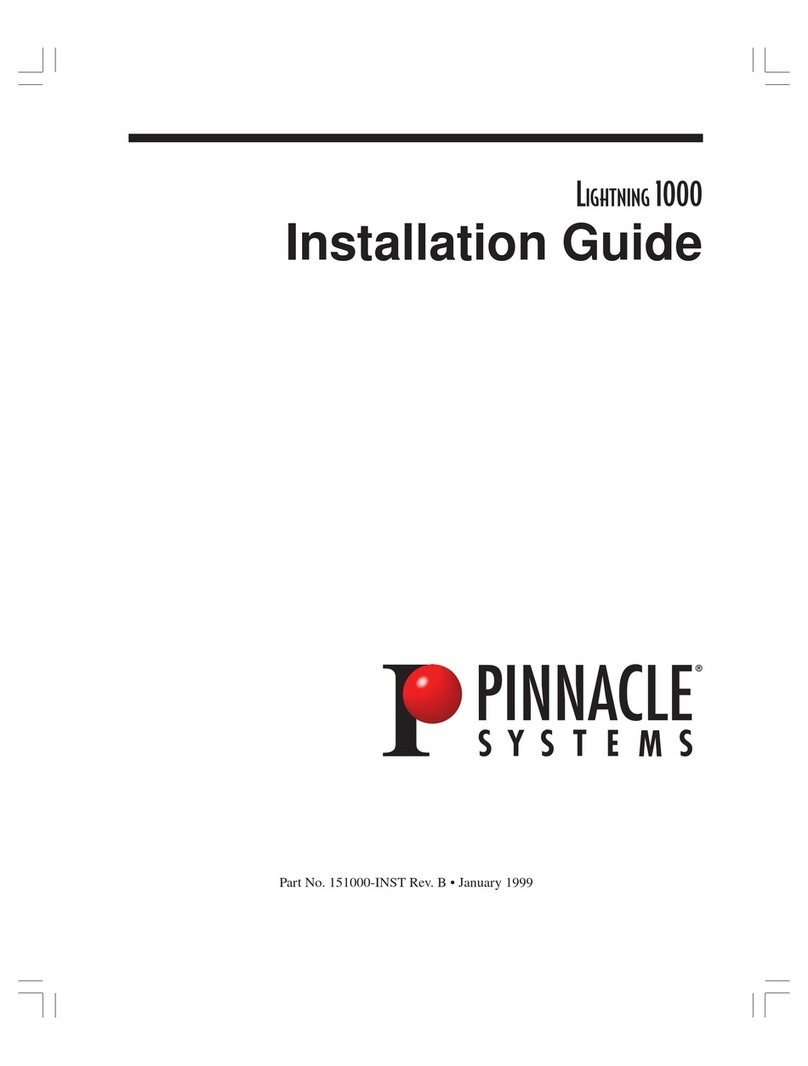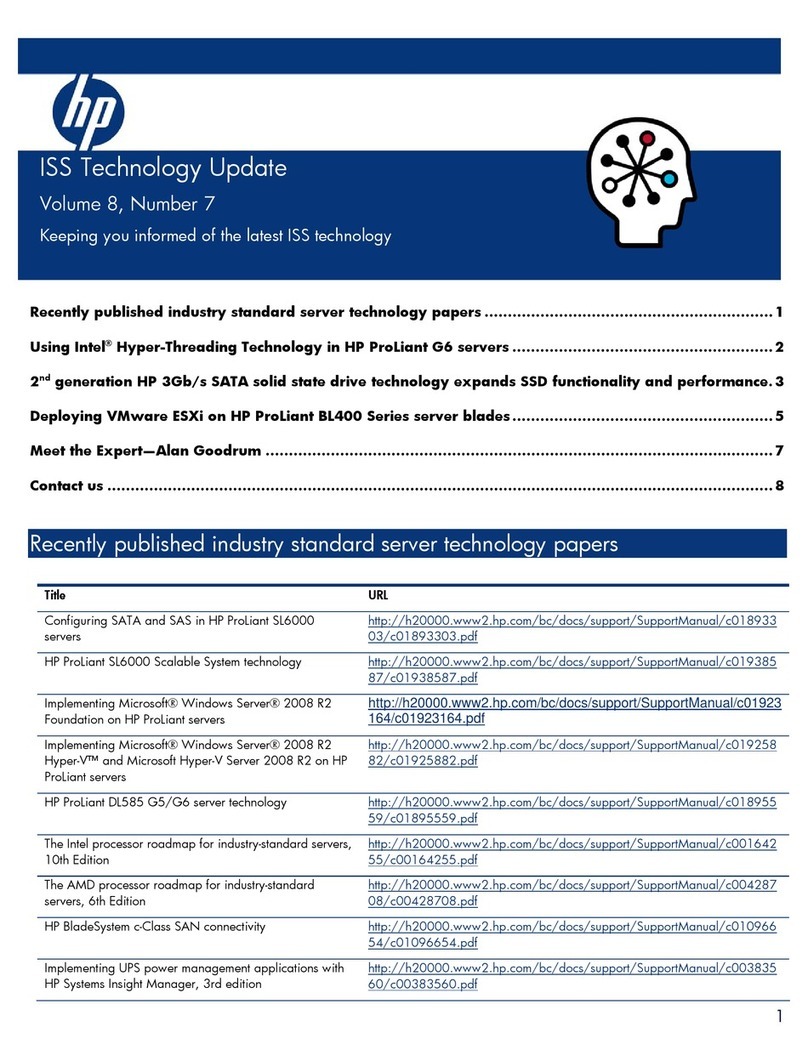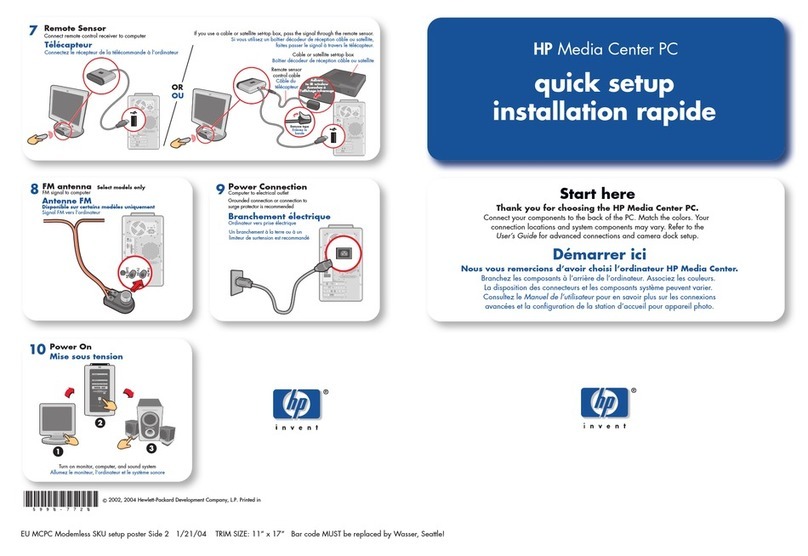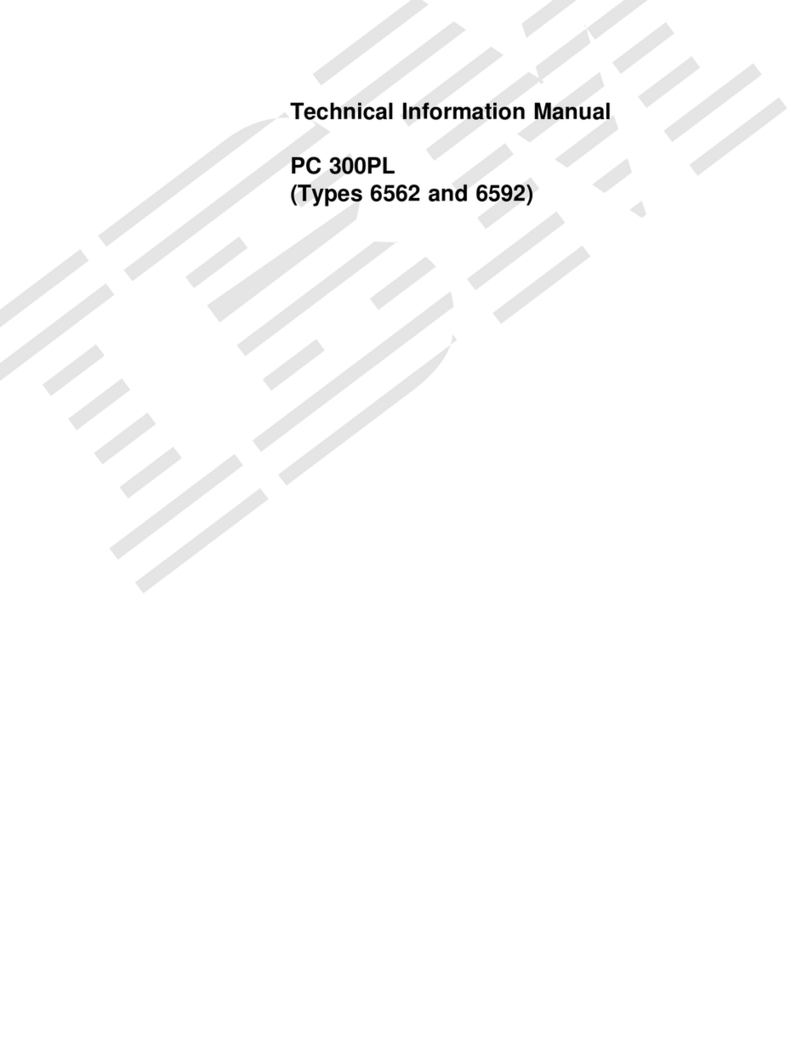TL Electronic EmbeddedLine EL1092-Q User manual

6th /7th Gen. Intel®CoreTM
Fanless and
High Performance
Embedded PC
EL1092 M1
User Manual for
Embedded PC
EmbeddedLine EL44
TL Electronic GmbH
Bgm.-Gradl-Str. 1
85232 Bergkirchen-Feldgeding
Germany
Tel.: +49 (0)8131 33204-0
Fax: +49 (0)8131 33204-150
www.tl-electronic.de
EmbeddedLine EL1092-H (H110)

EL1092 6th / 7th Gen.
Intel® CoreTM Fanless and
High Performance Embedded PC
COPYRIGHT NOTICE & TRADEMARK
All trademarks and registered trademarks mentioned herein are the
property of their respective owners.
This manual is copyrighted in Mar. 2017. You may not reproduce or
transmit in any form or by any means, electronic, or mechanical,
including photocopying and recording.
DISCLAIMER
This user’s manual is meant to assist users in installing and setting up
the system. The information contained in this document is subject to
change without any notice.
CE NOTICE
This is a class A product. In a domestic environment this product may
cause radio interference in which case the user may be required to take
adequate measures.

FCC NOTICE
This equipment has been tested and found to comply with the limits for
a Class A digital device, pursuant to part 15 of the FCC Rules. These
limits are designed to provide reasonable protection against harmful
interference when the equipment is operated in a commercial
environment. This equipment generates, uses, and can radiate radio
frequency energy and, if not installed and used in accordance with the
instruction manual, may cause harmful interference to radio
communications. Operation of this equipment in a residential area is
likely to cause harmful interference in which case the user will be
required to correct the interference at his own expense.
You are cautioned that any change or modifications to the equipment
not expressly approve by the party responsible for compliance could
void your authority to operate such equipment.
CAUTION: Danger of explosion may occur when the battery
is incorrectly replaced. Replace the battery only with the
same or equivalent type recommended by the manufacturer.
Dispose of used batteries according to the manufacturer’s
instructions.
WARNING: Some internal parts of the system may have high
electrical voltage. We strongly recommend that only qualified
engineers are allowed to service and disassemble the
system. If any damages should occur on the system and are
caused by unauthorized servicing, it will not be covered by
the product warranty.

i
Contents
Revision History ............................................................................................ vii
1Introduction .........................................................................................1-1
1.1 About This Manual ..................................................................... 1-2
2Getting Started....................................................................................2-1
2.1 Package List ............................................................................... 2-2
2.2 System Overview ....................................................................... 2-3
2.2.1 Front View ........................................................................... 2-3
2.2.2 Rear View (For EL1092 Rx-x0x) ........................................ 2-4
2.2.3 Rear View (For EL1092 Rx-x1x) ........................................ 2-4
2.2.4 Top View ............................................................................. 2-5
2.2.5 Side View ............................................................................ 2-5
2.2.6 Quarter View ....................................................................... 2-6
2.3 System Specifications ................................................................ 2-7
2.4 Safety Precautions ..................................................................... 2-9
3System Configuration.........................................................................3-1
3.1 CONNECTOR & JUMPER QUICK REFERENCE TABLE ......... 3-2
3.2 Component Locations ................................................................ 3-4
3.2.1 Top View and Jumper Settings of EL1092 ........................ 3-4
3.2.2 Bottom View of EL1092 ..................................................... 3-6
3.3 How to Set Jumpers ................................................................... 3-7
3.4 Function Buttons and I/O Ports .................................................. 3-9
3.4.1 Power Button ...................................................................... 3-9
3.4.2 DC IN Port (For EL1092 Rx-x0x) ....................................... 3-9

ii
3.4.3 DC IN 3 Pins Terminal Block (For EL1092 Rx-x1x) ......... 3-10
3.5 Setting Connectors and Jumpers ............................................. 3-11
3.5.1 COM Port .......................................................................... 3-11
3.5.2 COM1 Pin9 and COM2 PIN18 Definition Selection Guide3-14
3.5.3 LAN1, LAN2 Ports............................................................. 3-15
3.5.4 4 x 1 USB 3.0 Connectors ................................................ 3-17
3.5.5 Dual USB 2.0 (H110) / USB 3.0 Connectors (Q170) ........ 3-18
3.5.6 Digital Input/Output Connector (For EL1092 Rx-x1x)
(optional). .......................................................................... 3-19
3.5.7 Digital Input/Output Connector (For EL1092 Rx-x0x)
(optional). .......................................................................... 3-20
3.5.8 DVI-I Port .......................................................................... 3-21
3.5.9 HDMI Port Connector ....................................................... 3-22
3.5.10 HD Audio Connector ......................................................... 3-23
3.5.11 Mini PCI Express Slots ..................................................... 3-24
3.5.12 Serial ATA (SATA) 3.0 Connectors .................................... 3-26
3.5.13 SATA Power Connectors ................................................... 3-27
3.5.14 Power Input Connector ..................................................... 3-28
3.5.15 DC Power Input Connector ............................................... 3-28
3.5.16 DC Out Port (Front Panel) (optional) ................................ 3-29
3.5.17 Power Output Connector .................................................. 3-29
3.5.18 PCI Express Slot (x4) ....................................................... 3-30
3.5.19 I2C Wafer (optional) .......................................................... 3-31
3.5.20 Parallel Port (LPT) Connector (optional) .......................... 3-31
3.5.21 Power Button Connectors ................................................. 3-32
3.5.22 Rear Panel Power LED Connector ................................... 3-33
3.5.23 Rear Panel HDD LED Connector ..................................... 3-33
3.5.24 CompactFlash Card Connector ........................................ 3-34
3.5.25 SIM Card Slot .................................................................... 3-35
3.5.26 Hardware Power Failure Selection ................................... 3-35

iii
3.5.27 CFast Voltage Control Selection ....................................... 3-36
3.5.28 Low Pin Count (LPC) Connector ...................................... 3-36
3.5.29 Flash Descriptor Override Selection ................................. 3-37
3.5.30 VCCIO Voltage Selection .................................................. 3-37
3.5.31 BIOS Recovery Mode Selection ....................................... 3-38
3.5.32 Clear CMOS Data Selection ............................................. 3-38
4Software Utilities.................................................................................4-1
4.1 Introduction................................................................................. 4-2
4.2 Installing Intel® Chipset Software Installation Utility .................. 4-5
4.2.1 Introduction ......................................................................... 4-5
4.2.2 Intel® Chipset Software Installation Utility .......................... 4-5
4.3 Intel® Management Engine Components Installer Installation .. 4-6
4.4 Intel® USB 3.0 eXtensible Host Controller Utility ...................... 4-8
4.5 Installing RAID Driver Utility (Only for Q170, Optional) ............. 4-9
4.6 Installing Graphics Driver Utility ............................................... 4-11
4.7 Installing LAN Driver Utility ....................................................... 4-12
4.8 Installing Sound Driver Utility ................................................... 4-13
5BIOS SETUP ........................................................................................5-1
5.1 Introduction................................................................................. 5-2
5.2 Accessing Setup Utility ............................................................... 5-4
5.3 Main ............................................................................................ 5-7
5.4 Advanced ................................................................................... 5-9
5.4.1 Advanced - CPU Configuration ......................................... 5-10
5.4.2 Advanced - PCH-FW Configuration .................................. 5-12
5.4.3 Advanced – Trusted Computing ....................................... 5-13

iv
5.4.4 Advanced – ACPI Settings ................................................ 5-14
5.4.5 Advanced – SATA Configuration ....................................... 5-15
5.4.6 Advanced – Hardware Monitor ......................................... 5-16
5.4.7 Advanced – F81866 Misc Configuration ........................... 5-17
5.4.8 Advanced – F81866 Super IO Configuration .................... 5-18
5.4.12 Advanced - Network Stack Configuration ......................... 5-26
5.4.13 Advanced – USB Configuration ........................................ 5-28
5.5 Chipset ..................................................................................... 5-29
5.5.1 Chipset – System Agent (SA) Configuration ..................... 5-30
5.5.1.1 Chipset – SA Configuration - Memory Configuration ..... 5-32
5.5.1.2 Chipset – System Agent (SA) Configuration – Graphics
Configuration .................................................................. 5-34
5.5.2 Chipset – PCH-IO Configuration ....................................... 5-36
5.5.2.1 Chipset – PCH-IO Configuration – PCI Express
Configuration .................................................................. 5-37
5.6 Security .................................................................................... 5-41
5.7 Boot .......................................................................................... 5-43
5.7.1 Boot – Network Device BBS Priorities .............................. 5-45
5.7.2 Boot – Hard Drive BBS Priorities ...................................... 5-46
5.7.3 Boot – CSM Configuration ................................................ 5-47
5.8 Save & Exit ............................................................................... 5-49

v
Appendix A System Diagrams....................................................... 1
EL1092 System Exploded Diagram ................................................................. 2
Appendix B Technical Summary................................................... 1
Interrupt Map ......................................................................................................... 2
I/O Map ................................................................................................................ 19
Memory Map ....................................................................................................... 20
Configuring WatchDog Timer ............................................................................ 22
Flash BIOS Update ............................................................................................ 24

vi
List of Figures
Figure 3-1. Main Board Component Location (Top View) ................. 3-4
Figure 3-2. Main Board Component Location (Bottom View) ............ 3-6
Figure 5-1. Extensible Firmware Interface Diagram ......................... 5-2
Figure 5-2. POST Screen with AMI Logo.......................................... 5-4

vii
Revision History
The revision history of EL1092 User Manual is described below:
Version No.
Revision History
Date
M1
Initial Release
2017/06

Page: 1-1
1 Introduction
This chapter provides the introduction for the EL1092
system as well as the framework of the user manual.
The following topic is included:
• About This Manual

Page: 1-2
1.1 About This Manual
Thank you for purchasing our EL1092 system. The EL1092 is an updated system
designed to be comparable with the highest performance of IBM AT personal
computers. The EL1092 provides faster processing speed, greater expandability and
can handle more tasks than before. This manual is designed to assist you how to
install and set up the whole system. It contains 5 chapters and 2 appendixes. Users can
configure the system according to their own needs. This user manual is intended for
service personnel with strong hardware background. It is not intended for general
users.
The following section outlines the structure of this user manual.
Chapter 1 Introduction
This chapter provides the introduction for EL1092 system as well as the framework
of the user manual.
Chapter 2 Getting Started
This chapter describes the package contents and outlines the system specifications. It
also includes the physical illustrations for the EL1092 system. Read the safety
reminders carefully on how to take care of your system properly.
Chapter 3 System Configuration
This chapter outlines the locations of the motherboard components and their
respective functions. You will learn how to set the jumpers and configure the system
to meet your own needs.
Chapter 4 Software Utilities
This chapter contains helpful information for proper installations of the Intel Chipset
Software Installation Utility, Intel Management Engine Components Installer Driver
Utility, Intel USB 3.0 Extensible Host Controller Driver Utility, RAID Driver Utility
(optional, only for Q170 SKU), Graphics Driver Utility, LAN Driver Utility and
Sound Driver Utility.
Chapter 5 AMI BIOS Setup
This chapter indicates you how to change the BIOS configurations.
Appendix A System Assembly Diagrams
This appendix provides the exploded diagrams and part numbers of the EL1092.
Appendix B Technical Summary
This appendix provides the information about the system block diagram, allocation
maps for system resources, Watchdog Timer Configuration and Flash BIOS Update.

Page: 2-1
2 Getting Started
This chapter provides the information for the EL1092
system. It describes how to set up the system quickly and
outlines the system specifications.
The following topics are included:
• Package List
• System Overview
• System Specification
• Safety Precautions
Experienced users can go to Chapter 3 System
Configuration on page 3-1 for a quick start.

Chapter 2 Getting Started
Page: 2-2
2.1 Package List
If you discover any of the items listed below are damaged or lost, please
contact your local distributor immediately.
Item
Part No.
Q’ty
(Main Unit)
Manual
1
Driver DVD
1

Chapter 2 Getting Started
Page: 2-3
2.2 System Overview
2.2.1 Front View

Chapter 2 Getting Started
Page: 2-4
2.2.2 Rear View (Rx-x0x)
2.2.3 Rear View (Rx-x1x)

Chapter 2 Getting Started
Page: 2-5
2.2.4 Top View
2.2.5 Side View
Unit: mm

Chapter 2 Getting Started
Page: 2-6
2.2.6 Quarter View
Unit: mm
EL1092 (Rx-x0x)
EL1092 (Rx-x1x)

Chapter 2 Getting Started
Page: 2-7
2.3 System Specifications
System
CPU Support
Intel CoreTM i7-6700TE, Quad Core, 2.4GHz, 8M cache
Intel CoreTM i5-6500TE, Quad Core, 2.3GHz, 6M cache
Intel CoreTM i3-6100TE, Quad Core, 2.7GHz, 4M cache
Intel Pentium® G4400TE,Dual Core, 2.4GHz, 3M cache
Intel Celeron® G3900TE, Dual Core, 2.3GHz, 2M cache
Chipset
Intel® Q170/ H110
Memory Support
2 x DDR4 2133MHz SO-DIMM up to 32 GB
Watchdog
1 ~ 255 seconds Watchdog timer selectable
Drive Bay
2 x 2.5” SATAIII HDD/SSD
(support RAID 0/1 in Q170 SKU only)
Audio
1 x Line-in / 1 x Line-out / 1 x MIC
Expansion Slot
1 x Full-sized mini-PCIe (mini PCIe, USB and SIM
signals)
1 x Half-sized mini-PCIe (mini PCIe and USB signals)
1 x SIM card slot
1 x CFast slot
System Weight
4.9 kg
Operating System
Windows 7 (64-bit)
Windows 8.1 (64-bit)
Windows 10 loT LTSB 2016
Linux ubuntu 14.04 (64-bit)
Dimension (W x H x D)
260 x 80 x 200mm
Power Input
DC in 9~36V
Certificate
FCC / CE
I/O Ports (Front side)
Display
1 x HDMI
USB
2 x USB 3.0 (Q170), 2 x USB 2.0 (H110)
Serial Port
COM 5/6 for RS232 (optional)
Parallel Port
1 x LPT port (optional)
SIM Card
1 x SIM card slot
CFast Slot
1 x CFast card slot
Antenna
3 x antenna holes
I2C
1 x I2C port (optional)
Power Output
1 x 3-pin terminal block for DC-out 5V/12V (1A max)

Chapter 2 Getting Started
Page: 2-8
I/O Ports (Rear side)
Display
1 x DVI-I (DVI-D+VGA)
USB
4 x USB 3.0
Serial Port
COM3/4 for RS232
COM1/2 for RS232/422/485 (selectable by BIOS)
[COM1/2 for +5V/+12V/RI selectable by jumper]
LAN
2 x GbE LAN, Wake-On-LAN, PXE
LAN 1: Intel® PHY 219 LM (10/100/1000 Mbps)
LAN 2: Intel® LAN 210 AT (10/100/1000 Mbps)
Digital I/O Port
8 in / 8 out, DSUB-25 type or 16-pin terminal block
(optional)
Audio
1 x Line-in / 1 x Line-out / 1 x MIC
Power Input
DC in 9~36V
(DIN type 4-pin connector or 3-pin terminal block)
LED
1 x Power LED, 1 x HDD LED, 2 x PoE active LED
(optional)
Power On/Off
1 x power button, 1 x remote switch
Environment
Operating Temperature
(with airflow)
HDD: 0°C ~ 40°C (32°F ~ 104°F)
SSD: 0°C ~ 50°C (32°F ~ 112°F)
Storage Temperature
-20°C ~ 80°C (-4°F ~ 176°F)
Humidity
20%~ 90%
This manual suits for next models
3
Table of contents
Other TL Electronic Desktop manuals