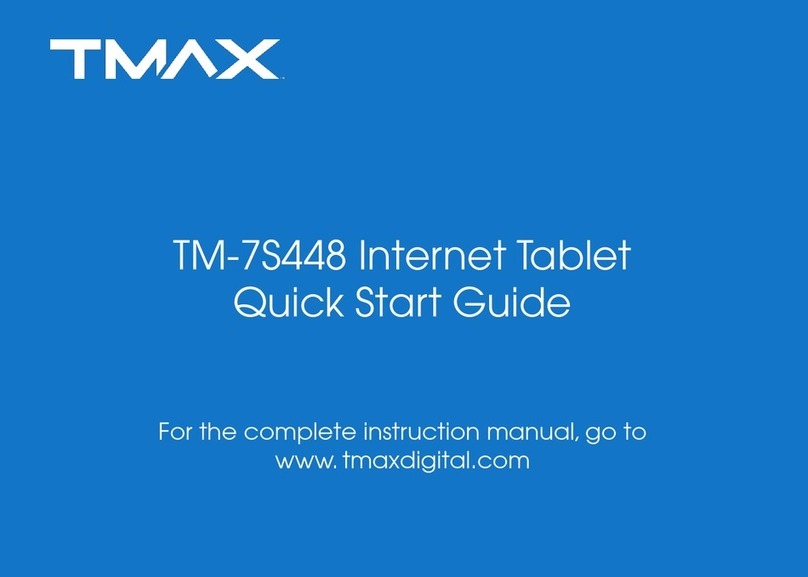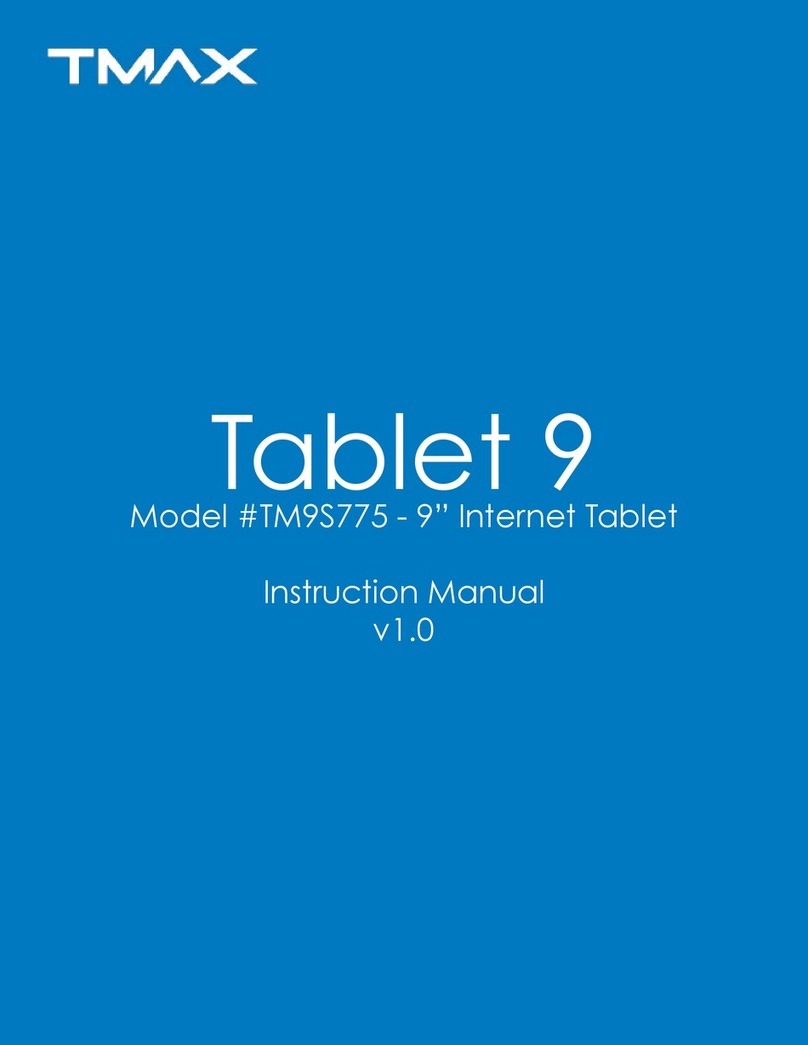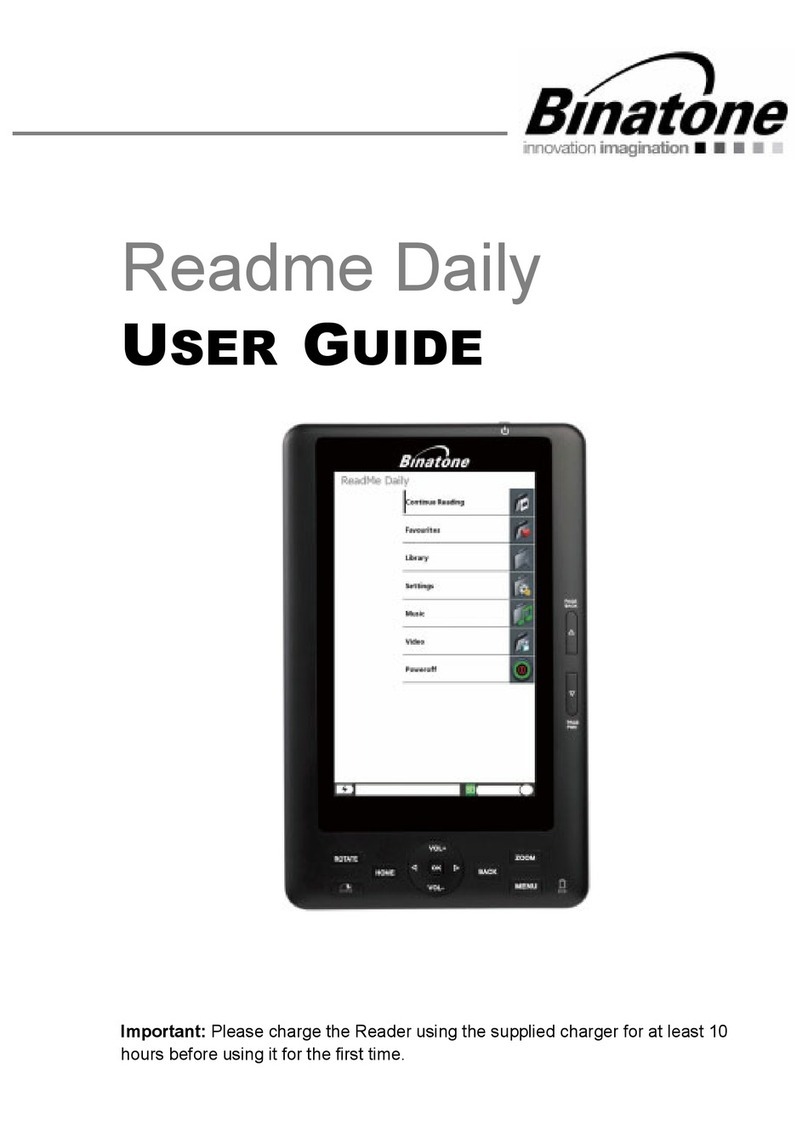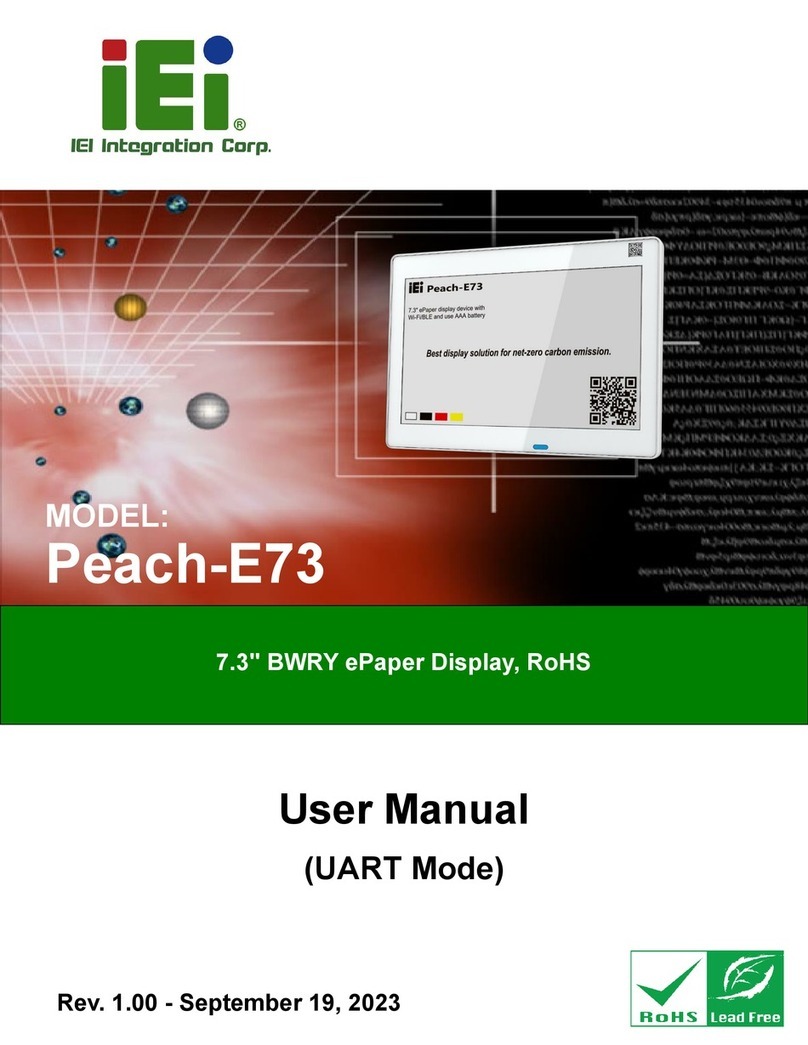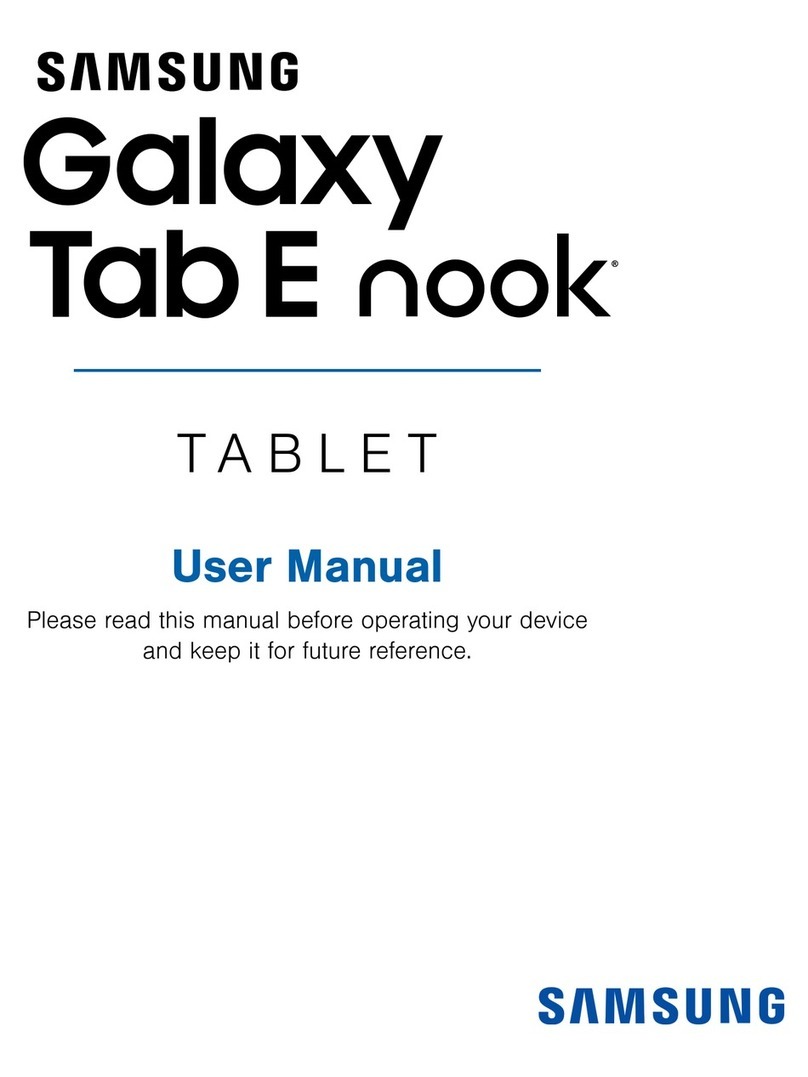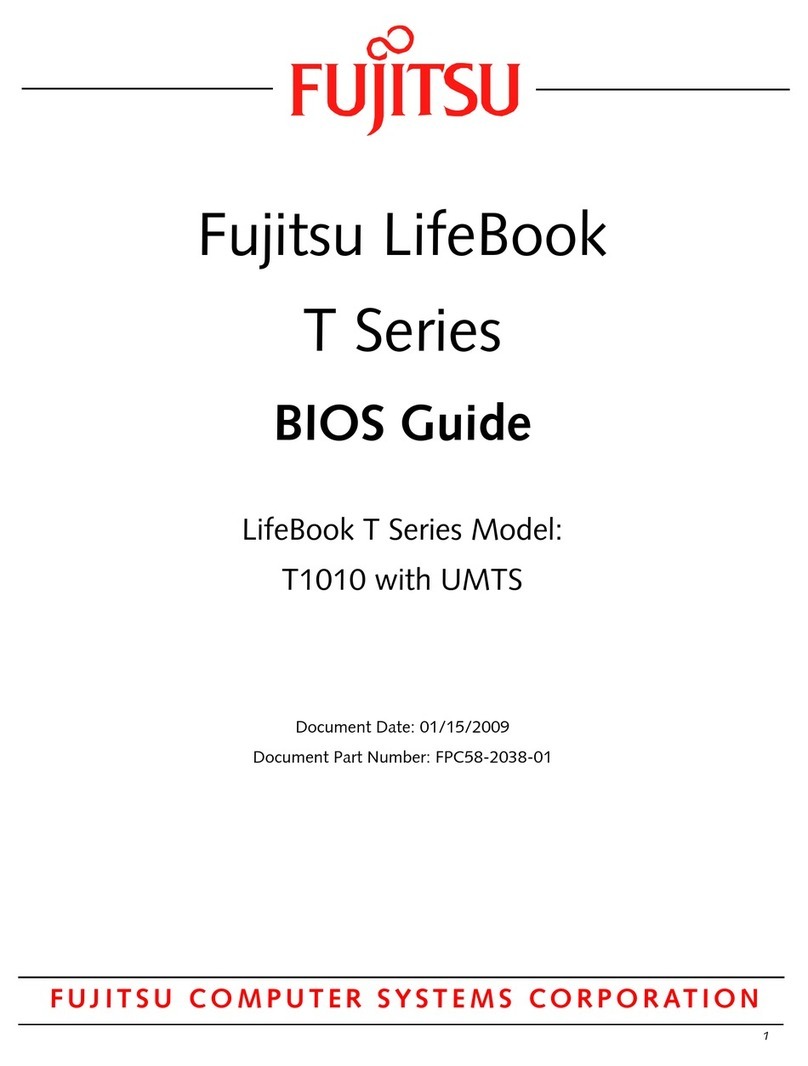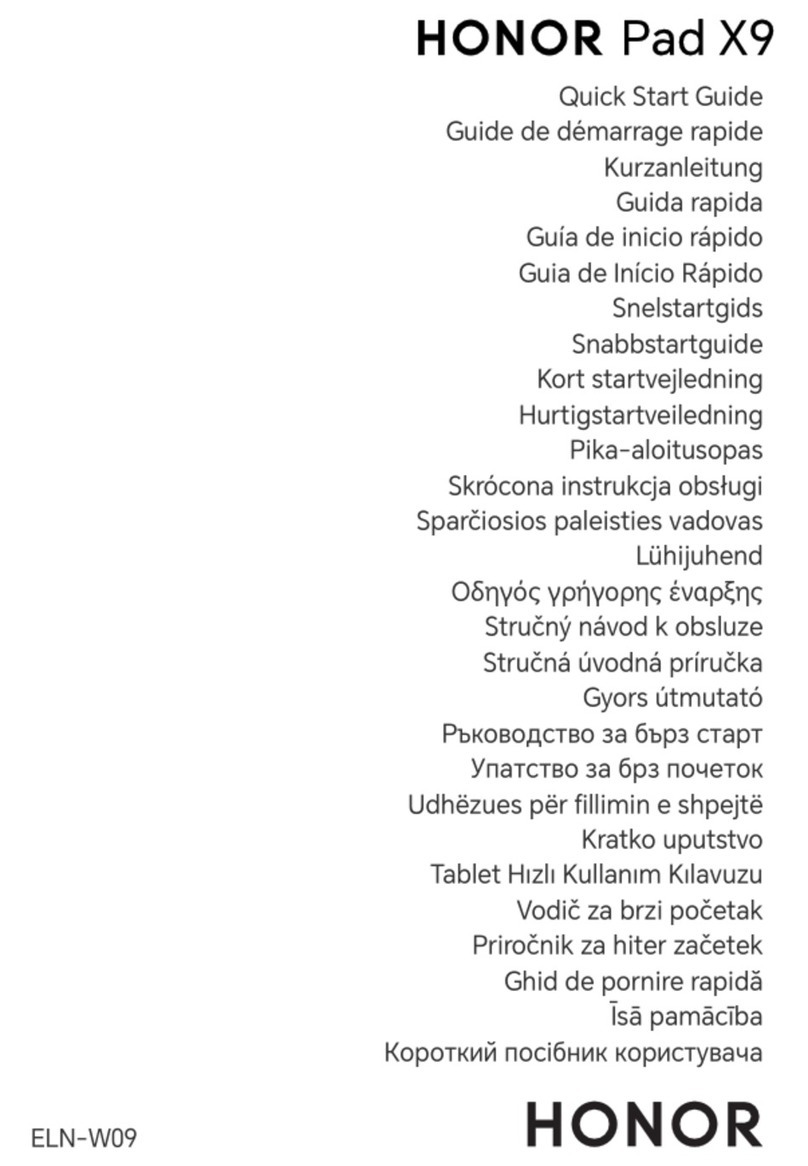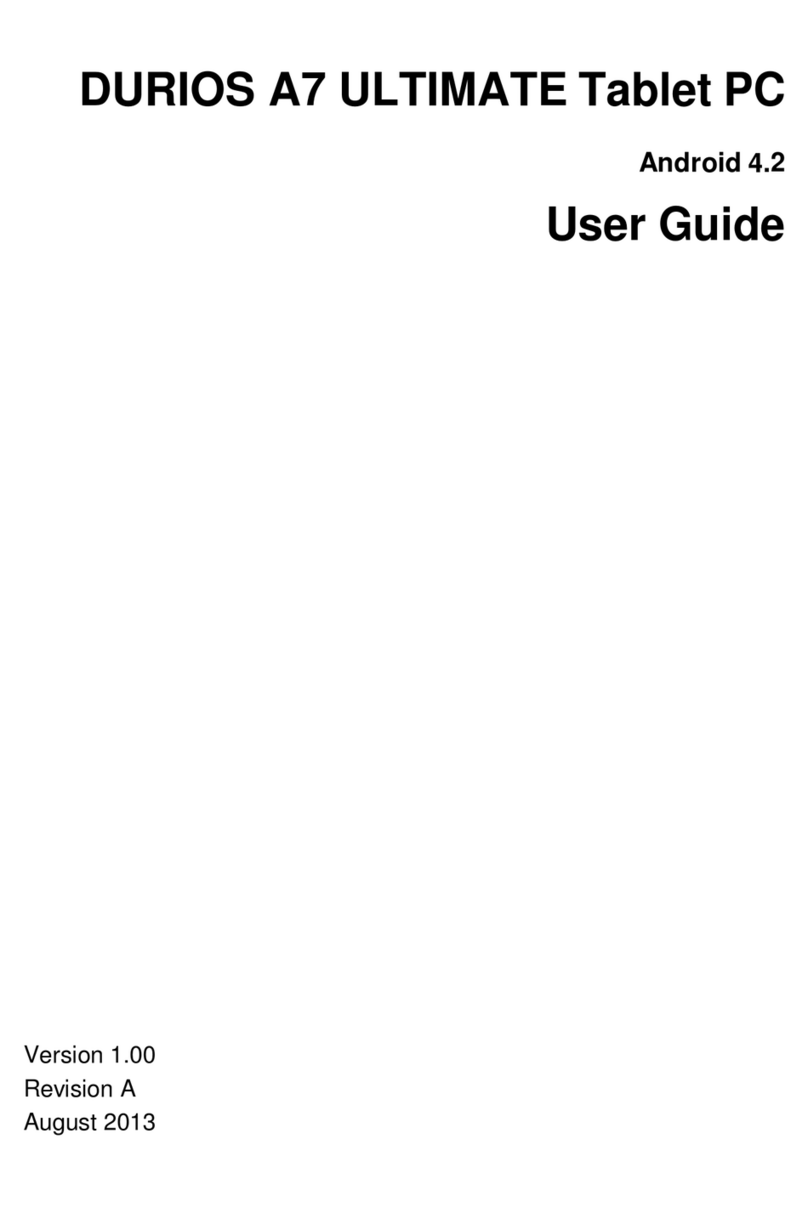TMAX Digital TM9S775 User manual

TM-9S775 Internet Tablet
Quick Start Guide
For the complete instruction manual, goto
www. tmaxdigital.com/tabletmanual

2
Important Safety Instructions and Notices
We would like you to have a safe and enjoyable
experience. Please read the following instructions
and notices before using your tablet.
• Avoidusingthetabletinextremelyhot,cold,
dusty,damporwetenvironments.
• Thetabletisnotmoisture/water-resistant.
Avoidusingthetabletaroundsourcesof
water.
• Avoiddroppingorforciblyplacingthetablet
ontoahardsurface.Thismaydamagethe
screen or internal electronic components.
• Donotusealcohol,thinnerorbenzeneto
clean the surface of the tablet.
Use only cleaning products designed for
computer tablet devices.
• Donotusethetabletwhilewalkingordriving.
• Excessiveuseofearphonesathighvolume
may lead to hearing impairment.
Limitearphoneusage,andadjustthevolume
to a moderate level when doing so.
• Theimagesinthismanualmayvaryslightly
from the actual product.
• Chargethetabletbatteryunderanyofthe
following circumstances:
1.Thebatteryleveliconindicateslowpower,
byshowingadrained,redbatteryicon.
2.Thetabletpowers-offautomatically,and
continues to do so even after restarting.
3.On-screenkeysdonotwork.
• Donotsuddenlydisconnectthetabletwhen
formatting,uploadingordownloadingdata.
Thiscanleadtoprogramerrors(e.g.,system
orscreen“freezing”.)
• Staticdischargeinthecable,whileitiscon-
nectedtoacomputer,maycorruptlesor
damage the memory of the tablet.
• Dismantlingthetabletwillvoidthemanu-
facturer’s warranty. If you are experiencing
problems,reviewtheTroubleshootingsection
of this manual.
• Thetabletfunctions,hardware,software,and
warranty information may be improved or
modiedbythemanufacturerortheirrespec-
tiveowners,andissubjecttochangewithout
notice.

3
Features/What’sIntheBox
• 9”1020X600Capacitivetouch-screen,withmulti-pointtouchfunction.
• Wi-FiandBluetoothconnectioncapability.
• Musicformats:SupportsMP3,WMA,AAC,OGGandWAV.
• Videoformats:AVI,WMV,MP4,MKV,RM,RMVB,TSandFLV.
• Pictureformats:PNG,JPG,BMP,JPEGandGIF.
• CanuseaTFcardfordatastorageandtransfer.
• Energy-saving,brightnesscontrolandsleepfunctions.
• Supportsmultiplelanguages.
• USB2.0high-speedtransfer.
• APKprograminstallationusingtheAppInstaller.
• OTG(“On-the-Go)functionality.CanplaylesonaUSBdeviceviatheOTGport,wherethecurrentis
lowerthan500mA.CanbeconnectedtoanyhardwarewithaUSBdevice.
• Supportsrmwareupgrades.
• G-Sensorfunction:Detectstheenvironment,orientationandpositionofthetablet,toprovideinput
forvariousapplications(i.e.,Accelerometer,LightSensor.)
• Camera:Front(facinguser)0.3MP;Rear2.0MP
What’s in the Box
• TheTMAXTM-9S7759”Tablet
• ACAdapter
• QuickStartGuide
• USBCable
• OTG(“On-the-Go”)Cable

4
TheTMAXTM-9S775at-a-glance
1
5
6
97
11 13
12
10
8
234

5
1Volume+Key Increases audio volume in either speakers or earphones.
2Volume-Key Decreasesaudiovolumeineitherspeakersorearphones.
3Power/LockKey PowersON/OFFthetabletwhenheldfor3seconds.Locksandunlocks
thetabletinStand-byMode.
4 Camera 0.3cameraonfrontoftablet(facingtheuser.)
5HDMI 1080PHDMIOutput.
6 EarphoneJack For use with a standard 3.5 mm stereo headphone jack.
7 MICKey Microphone.
8 TFCardSlot SlotforaTransFlashcard.
9 MicroUSBPort ConnecttoacomputerviamicroUSBcabletotransferdata(i.e.music,
video,photo,datales.)
10 PowerJack(DCInput) ConnectstoanACadapter.
11 Camera 2.0MPcameraonbackoftablet.
12 ResetButton(Atbot-
tomofaperture.)
Presstoresetthetablet.Theaperturerequiresapaper-cliporothersmall,
narrow-tippeditemtoinsertandtriggerthereset.(Becarefulnottoapply
unduepressuretothebuttonlocatedinsidetheaperture.Donotusea
knifeorotherbladedtool,asthismaydamagetheunit,andpotentially
causepersonalharm.)
13 Speaker

6
BasicOperations
Powering ON/OFF
TopowerON/OFFthetablet,pressandholdthe
Power button for 3 seconds. When turning the
tabletON,youwillgototheinitialStartupscreen
and have the option of unlocking it and going o
theHomescreen,ordirectlytotheCameraapp.
WhenturningOFFthetablet,awindowwillopen,
verifying your action.
Stand-by Mode
Ifyoudonotwanttopower-offthetablet,youcan
opttodeactivatejusttheLCDscreen.Thiswill
keepthetabletinStand-bymode.Todeactivate
thescreen,quicklypressandreleasethePower
button.Thescreenwillgoblack.Toreactivate,
simply press and release the Power button again.
(Youmayhavetounlockthetabletinordertouse
it,dependingonyoursecuritysettings.)
Touching and Typing
TheTM-9S775tabletscreenisdesignedforyou
totouchittomove,selectandmanipulate
information.
• Toselectanitemonthescreen,simplytapit
oncewithyourngertiporstylus.Someitems
mayrequireyouto“double-tap”.
• Totypeintoantexteld(i.e.,wheninputting
yourname,orawebaddress),tapthetext
eld.Theon-screenkeyboardwillappear,
and allow you to type the information you
wish to enter.
Other common finger gestures include:
• Touch and Hold:Touchingandkeepingyour
ngeronanon-screenitem,
until a light glow appears
aroundit,mayactivatea
separate menu or other
optionsforthatitem.Thisis
often used for deleting an
item from the tablet.
• Drag:Tomoveanobject,oractivate
functionality,TouchandHold
anitemuntilitglows,then
“drag”ittoanotherlocation
on the screen without lifting
yourngerorstylus.

7
• Swipe/Slide:Amotionoftenusedtomove
throughmenus,picturesor
multipleoptions.Thisisdone
with a light tap or flick of the
nger/stylusintothedirection
youwanttheitem,menuor
screen to move toward.
• Double-Tap:Someitemswillrequiretwotaps
inordertoactivate,zoom-in,
zoom-out.
• Pinch:Insomeapps(suchasMaps,Browser,
andGallery),youcanzoominandoutby
placingtwongers
on the screen at
once,andpinching
them together
(tozoomout)or
spreading them
apart(tozoomin.)
Changing the screen orientation
First,makesurethe“Auto-rotatescreen”option
isselectedintheSettingsmenu(Settings>
Accessibility).Withthisoptionselected,thescreen
willautomaticallyrotatebasedonthevertical/
horizontalorientationitisbeingheldin.To“lock”
anorientation,simpledeselectthe“Auto-rotate
screen”option.
Resetting the Tablet
If the tablet is unresponsive to either touch input
orfunctionkeys,useapapercliporsimilarly-sized
pinandpresstheResetbuttonlocatedinthereset
aperture.Thisresetwillclearthememoryand
rebootthetablet.(Itisnotthesameasafactory
reset.)
Conserving Power
Toconservetabletbatterypower,setthe
brightness and sleep functions at reasonable
levels.Thesefunctionscanbefoundinthe
Settingsmenu(Settings>Display).

8
BasicOperations/TheHomeScreenataGlance
Charging the Tablet
It is best to charge the tablet before the battery
iconisblank,orwhenthetabletpop-upindicates
thatitneedscharging.Tochargethetablet,plug
intheACadaptertoaconvenientoutlet,then
plug-inthetablettotheACadapter.Ifthetablet
ison,thebatteryiconwillpulse,showingthatitis
being charged. It is fully charged when an icon
of a full battery is displayed on the screen.
Acompletebatterychargewilltake
approximately 5 hours. It is normal for the tablet
to be warm to the touch as it is being charged.
Connecting to a Computer for File Transfer
TheincludedUSBcablecanbeusedtoconnectthe
tablettoanyPCcomputer,forthepurposeoftransferring
music,pictureandotherdatalesbetweenthetwounits.
Upon pressing the Power
button for 3 seconds to start
thetablet,therewillbeaseries
ofscreens,andthenyouwill
seethislockedStart-upscreen:
Pressandholdyourngeronthelockicon,andtwo
optionswillappear.Dragittotheright,sothatthecircle
clicksontotheunlockicon.Thetabletwillbeunlocked,
andwillproceedtotheHomescreen.Dragittotheleft
togodirectlytotheCameraapp.Ifyoudonothing,the
tablet will return to Standby mode.
6
5

9
TheHomescreenisthestartingpointforallofthefeaturesofyourtablet.Herearedescriptionsofeachitemonthe
home screen.
1GoogleSearch OpenstotheGoogleSearchpage,whichallowsyoutoenteraninternetsearch
using the keyboard or voice control.
2 Home Icon Returnsyoutothecenter/mainHomescreen.
3BackIcon Opensthepreviousscreenvisited,whetherinanapplicationorusingtheinternet.
4 RecentApps Opensalistofapps(applications)recentlyused.Anyapplicationinthelistcanbe
selectedsimplybytouchingit,orremovedbyswipingitleftorright.SPECIALNOTE:
Ifanapplicationisnotusedafteracertainlengthoftime,itwillbegintoshrink,and
eventually fade from this menu.
5LauncherTab Opensalistofallappsandwidgetsinstalledonthetablet.See"Moreonthe
LauncherTab"below.
6 SystemNotications Opensastatuswindow,whichwillgiveyoudetailsonthestateofyourtablet,
incomingmessages,updates,Wi-FiandBluetoothconnectionsandothertablet
system related information.
7Status Icons Aquick-lookatthestatusofthetablet,includingnetworkconnections,batterylife,
volumeandtime.TappingontheStatusiconswillgiveyoutheSystemNotications
pop-upwindow.
8 VolumeUp/Down On-screenvolumeadjustup/down.
9 OpenMenu Opensthescreenmenu.(Variesbyscreen.)
TheHomescreenisactuallymadeof3separatespaces;themainscreen,andseparatescreensonthe
rightandleftside.Thesescreenscanbeseensimplybyswipingtoeitherside,andareavailableforthe
placement of widgets and apps.

10
TheHomeScreenataGlance
More on the Launcher Tab
TheLauncherTabisaconvenientwaytoaccess
allofyourapplications(apps).Aftertappingthe
icon,thescreenwillopentotheLauncherTab
page.Atthetop,youwillndoptionstoseeall
apps(applications)orwidgets.
Apps
TappingonanyapplicationiconintheLauncher
screen will activate the application. If you would
liketoaddtheapplicationtotheHomescreen,
simplypressandholdtheappicon,andyou
will return to the Home screen with the selected
iconstillunder-nger.Youcanmovetheap-
plication to any available location on the main
screen.Releasetheapplicationicontoplace
itinthescreen,addittoanotherapplicationin
aseparatesub-window,orontothetopofthe
screenontothetext“Appinfo”,whereyouwillnd
detailed information on that application.
Widgets
Widgets are mini apps that run on your Home
screen.Yourtabletcomeswithseveralbydefault,
includingacalendarandaclock,andyoucan
download more.
Shop
ThisistheiconfortheGooglePlaystore,where
you will be able to purchase and download more
apps and widgets for use on your tablet.

11
Pre-InstalledApplications
Some applications have been installed on your
tablettohelpgetyoustarted.(Itisrecommended
thatyouhaveaGoogleGmailaccount,asmany
oftheseappsuseGoogleservices.)Theseapps
may include:
For the Internet/Communication:
• Browser-Foraccessingtheinternet.
• Gmail-QuickaccesstoyourGmailaccount.
• Email-Quickaccesstoyouremailaccount
(ifotherthanGmail.)
• Talk-Gmail-basedvideochat.
Music, Video and Photos
• VideoPlayer-Playsandmanagesvideoles.
• Music-Playsandmanagesmusicles.
• Gallery-Displaysandmanagesphotosand
imageles.
• SoundRecorder-Allowsfortherecordingof
sound using the internal microphone.
• Camera-Takephotosusingeitherofthe
on-board0.3or2.0megapixelcameras,and
apply special effects.
• YouTube-WatchandShareyourvideoswith
friends,family,andtheworld.
• AldikoPremium-Purchase,downloadand
manage ebooks.
• MovieStudio-Create,editandsharemovies
using just your tablet.
Tablet and Application Management
• Explorer-Allowsforthemanagementand
accessofdatales,includinglessuchas
music,video,anddata(ie.PDFs)
• APKInstaller-Assistswiththeinstallation,man-
agement and download of applications on
your tablet.
• Settings-Adjustwirelessnetworks,screenand
soundfunctions,andotheraspectsofthe
tablet.
• PlayStore-Purchaseanddownloadapps,
music,moviesandwidgetsfromGooglePlay.
•
Downloads-Managesalldownloadeditems,
includingapps,widgets,ebooks,documents,etc.
• Drive-ConnectstoyourGoogleDriveac-
count.Managesstorageandsharingofles,
images,etc.

12
Pre-InstalledApplications
Convenient Utilities:
• Calculator-Asimpleandconvenientcalcu-
lator.
• Calendar-Arobustcalendarappthatallows
for custom scheduling.
• Clock-Astandardclock/alarm.
• Latitude-Displaysdigitalmaps,fromworldto
street views.
• Maps-AccesstoGoogleMaps.Displaysa
location,fromworldtostreetviews.
• Navigation-GoogleMapsNavigationisan
internet-connectedGPSnavigationsystem
with voice guidance.
• OfceSuite-Auniversalofcedocument
viewerenablingyoutoopennativeDOC,TXT,
XLS,PPT,andotherleformats.
Please note: Not all applications in the
above-mentionedlistmaybeavailableon
yourtablet.TMAXreservestherighttoadd,
modify,ordeleteanyapplicationwithout
prior notice.
BROWSER
TappingontheBrowsericonwillgiveyouaccess
to the internet. Here is the screen layout:
1Touchtoopenanewwindow.
2Touchtoview/selectmoreoptionsforthewindow.
3OpenstheBookmark/History/SavedPagesscreen.
Taponanythumbnailtogotothatwebsite.
4 Touchtobookmarkawebpage.Pagewillbe
madeavailableintheBookmark/History/Saved
Pages screen.
2
3
4

13
SETTINGS
Allowsyoutoadjustmanyofthefunctionsofthe
tablet.
Thefollowingaresomeoftheavailablesettings:
Wi-Fi TurnWi-FiON/OFF.ShowsavailableWi-Fi
signals,andallowsyoutotaponthesignal
youwishtojoin.SeepageXonconnect-
ingtoandmanagingyourWi-Fi.
Bluetooth TurnBluetoothON/OFF.Allowsconnection
ofthetablettodevicesusingBluetooth
(suchaswirelessspeakersorhead-
phones.)
3G Connectusinga3Gdongle.
Data
usage
Aconvenienttoolforviewingtheamount
ofdatatransferredto/fromthetablet.
More... ConnectthetabletusingVPN,Portable
hotspot,Wi-FidirectoraMobilenetwork.
Sound Adjusttabletvolumesformusic,soundand
notications.
Display AdjusttheBrightness,Auto-rotation,Sleep
durationandFontsize.Alsoallowsyouto
customizewallpaper.
HDMI ActivateHDMI(High-DenitionMultime-
diaInterface),andadjustresolutionand
Screen Zoom.
Screen-
shot
Setting
Managehowscreenshotsaretakenand
where they’re stored.
Storage Show the total amount of memory avail-
ableinthetabletfordata(e.g.,apps,
pictures.)
Battery Showsbatteryusageovertime,givingan
estimate on how much battery power is
available(asatimeinterval).
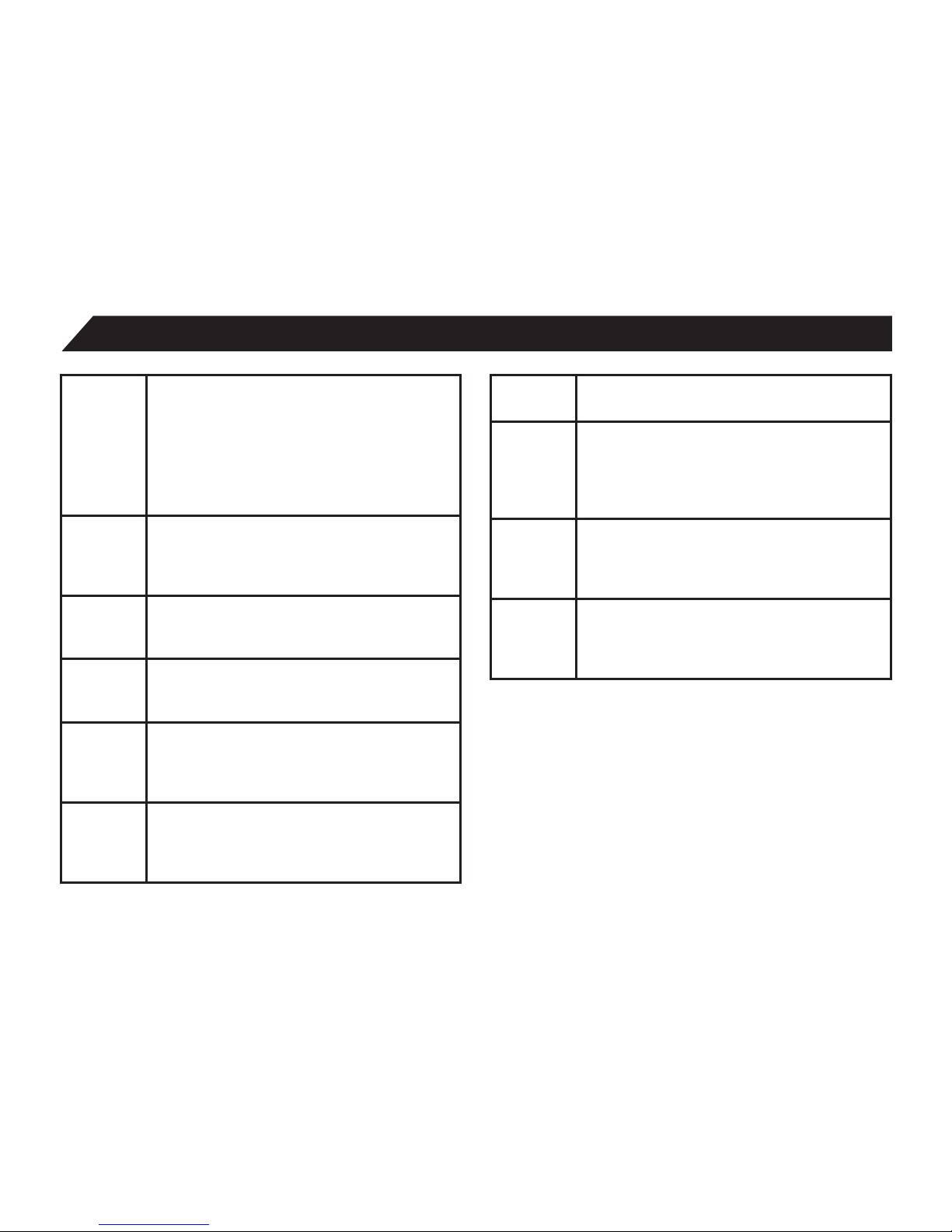
14
Pre-InstalledApplications
Apps Shows a list of apps that have been
Downloaded,arecurrentlyrunning,orare
locatedonaseparatedevice(suchas
anSDcard.)Displaysthetotalamountof
internal storage available.
Accounts
& sync
Allowsusertoviewemailaccounts
linkedandaccessiblebythetablet,and
synchronizefeaturessuchascalendarand
contacts.
Location
services
AllowsGoogletodetermineyourlocation
usingWi-Fi,andtobaseanysearchesoff
that location.
Security Viewandselectoptionsforsecurityonthe
tablet,includingscreenlockandcreating/
managing passwords.
Lan-
guage &
input
Select the language you would like to view
onthetablet.Also,manageinputusing
voice,text-to-speechoutput,andpointer
speed.
Backup&
reset
Managethebackupandrestorationof
appdata,Wi-Fipasswords,andotherset-
tingstoGoogleservers.Alsoerasealldata
on the tablet.
Date&
time
Adjustthedate/timedisplayedonthe
tablet.
Acces-
sibility
Enablesfeaturesformorefunctionaltablet
usage,includingTalkBack,enlargedtext,
automaticscreenrotation,theabilityto
speakpasswords,touchandholddelays,
and the installation of assistive web scripts.
Devel-
oper
options
ForDeveloperUseOnly-Thesesetting
allowhardware/softwaredevelopersto
access programming and developmental
aids in the tablet.
About
tablet
Showsdetailedinformationonthetablet,
includingsystemupdates,status,legal
information,modelandAndroidsoftware
version number.

15
ConnectingtotheInternet
TheTM-9S775utilizesWi-Finetworkstoconnect
totheinternet.(Wi-Fitechnologycanprovide
wirelessinternetaccessatdistancesover300feet,
however,thisdistancecanbeaffectedbyyour
surroundingenvironmentandaWi-Firouter.)
Inordertoconnecttotheinternet,youwillneed
either of the following:
• Awirelessrouter.
• Anaccesspointwithabroadbandinternet
connection.
and
• Thenameofyournetwork(SSID),aswellas
thepasswordorothercredentials,ifyour
networkissecure.(NOTE:Youmayencounter
openWi-Finetworks,or“hotspots.”These
networksareusuallyconguredsothatyou
can simply connect to them without needing
toknowitssettings.Thetabletwillobtainall
needed information from the router automati-
cally.)
ThewirelessroutermustsupportWi-Fi802.11b/g
connections.Iftheroutersupports802.11n,
makesurethatithasbeenconguredtoaccept
802.00b/gconnectionsaswell.(Note:Aminimum
connectionspeedof64Kbpsisrecommended.
Faster speeds will provide for a better internet
experience.)
15

16
TabletSecurity
TheTM-9S775comeswithseveralsecuritymethodsforunlockingthetablet,encryptingdata,andother
securityfunctions.Tochangethesecuritymethod,gotoSettings,andtouchtheSecuritytab.Youwillbe
presented with the following options:
Screen Security Screenlock-Thetablethasseveralmethodsforlocking/unlockingthescreen.
Lockingthescreenpreventsunauthorizedusersfromaccessingthetablet.The
default setting is the ‘Slide’ lock.
Slide Thedefaultsetting.Requirestheusertoonlyslidethecircletothe
unlock icon to open the tablet.
Face
unlock
Uses a photograph image to unlock the tablet.
Pattern Requiresthedrawingofapatternonthetabletscreentounlock.
PIN Usesanumberwithnomorethan17digitstounlockthetablet.
Password Usesawordorphrasewithbetween4and17charactersto
unlock the tablet.
Owner info-ShowstheownerinformationonthelockedStart-upscreen.
ENCRYPTION Encrypttablet-Encryptsalldataonthetablet,makingitinaccessibleuntila
4-digitcodeisentered.Astrongwaytoensuredata.
SIMCARDLOCK

17
PASSWORDS Makepasswordsvisible-Allowspasswordstobeseenonecharacteratatime,
during input.
DEVICE
ADMINISTRATION
(AdvancedUsers)
Deviceadministrators-
Unknownsources-Whenactivated,allowsthedownloadingandinstallationof
‘unknown’,non-market(e.g.,GooglePlay)apps.
CREDENTIAL
STORAGE
(AdvancedUsers)
Trustedcredentials-ShowsallTrustedcredentials.
InstallfromSDcard-AllowsacredentialtobeinstalledviaSDcard.
Clearcredentials-Removesallcredentials.
SLEEP AND AUTOMATIC LOCK
Unlessotherwiseset,thetabletwillgotosleep,andautomaticallylock,afterapresetperiodoftime.
TheSleepfunctioncanbesetbygoingtoSettings,andthetoDisplayandselectingSleepintheright
sidemenu.Thetabletcanbesettosleepafter15secondsto30minutesofinactivity,ornotatall.
ThescreenlockisdeterminedbytheScreenSecuritysetting(seeabove.)
POWER BUTTON INSTANTLY LOCKS
Whenscreensecurityisactive,thetabletwilllockafterthePowerbuttonhasbeenpressed,andthe
screen has gone to sleep.

18
Troubleshooting
1. The tablet will not turn on.
• Thetabletmayneedtoberecharged.InsurethattheACadaptorisplugged-incorrectly,andallow
the tablet to charge.
• Ifyouareawarethatthetabletischarged,tryresettingitbypressingtheRESETbutton.
2. There is no sound in the earphones.
• Thevolumemaybesetto“0”.Adjustthevolumeaccordingly.
• Checkthevolumeoftheleyouareattemptingtoplay.
• Conrmthattheearphonesareproperlyconnectedtothetablet.
3. The incorrect language is being displayed.
• Youwillneedtosetthelanguageyouwishdisplayed.GotoSettings,thenLanguage&input(under
PERSONAL),andselectLanguage.Selectthelanguageyouwouldpreferdisplayed.
4. Files will not download from my computer.
• Makesureyouhavethepropercableconnectionbetweenthetabletandcomputer.
• Checktoseeifthetablethasenoughmemorytostoretheleyouwouldliketodownload.Goto
Settings,thenStorage(underDEVICE),andlookunderINTERNALSTORAGEforAvailable.Compare
theavailableamountofmemorytothesizeoftheleyou’reattemptingtodownload.

19
5. Tablet will not play some audio files.
• Thetabletwillnotplayaudiolesthatarecopy-protected.Itshould,however,playlesyouhave
purchasesfromGooglePlayorothersuchonlinestore.
6. Tablet will not play some video files.
• Checkthatthevideoleyou’reintendingtoplayisthecorrectsizeandformat.Somelesneedto
be encoded to be played on this tablet.
7. Fails to open a web page.
• ChecktoensurethetablethasaWi-Ficonnection.
• Itispossiblethewebpageyou’retryingtoaccessdoesnotexist,orisundermaintenance.Tryac-
cessing the site from another device.
8. Forgot password or lock pattern.
• PleasecontactCustomerServiceviaemailorphone,andyouwillbegiveninstructionsonhowto
do a factory reset. Please be aware that all personal data will be deleted by a factory reset.
9. Downloaded an app, but don’t see it on the home page.
• ChecktheLauncherTabtoseeiftheappyoudownloadedisundertheAPPtab.
• ChecktheAPKInstaller.(SeepageX)
• GotoSettings,thenApps,andviewthelistofdownloadedorallapps.

20
Frequently-AskedQuestions(FAQ)
1. Where can I buy more apps?
Appsandwidgetsforthetabletcanbe
purchased or downloaded from a number
ofsources.Thetabletcomesreadywitha
GooglePlayapp,whichwillallowyouaccess
toGooglePlay,andenableyoutodownload
everything from music to video and apps.
YoucanalsotrytheAmazonAppstore.
2. How do I sync my email to the tablet?
• Goto‘Settings’,scrolldownto‘PERSONAL’
andselect‘Accounts&sync’.
• Touch‘ADDACCOUNT”intheupperright
corner.Apop-upwindowwillappear,
givingyoutheoptiontoaddaCorporate,
regularEmail,orGoogleaccount(which
includesgmail.)
• Selectthetypeofaccountyouwould
liketosyncwiththetablet,andfollowthe
prompts.Youwillbeaskedfortheemail
address/usernameandpassword.
3. Can TMAX repair my tablet if it breaks,
or I drop it in water?
Please read the Warranty statement at the
rear of this instruction manual. If the damage
isnotcoveredbytheTMAXwarranty,youcan
contactTMAXCustomerServicetoseewhat
options may be available to you.
4. Do I need to let the battery drain before I
recharge the tablet?
No. It’s usually a good idea to charge the
tabletbeforeitreaches1%power,andthe
tablet will prompt you to plug it in when the
battery is low.
5. Can I use a stylus, and if so, what type can
I use?
Yes.Youcanuseanystylusthatdesignedfor
computer tablets.
6. Can I upgrade the processor?
No.Anyattempttoupgradethehardwareof
thetabletcouldvoidyourwarranty,andmay
compromise the operation of the tablet.
Other manuals for TM9S775
1
Table of contents
Other TMAX Digital Tablet manuals