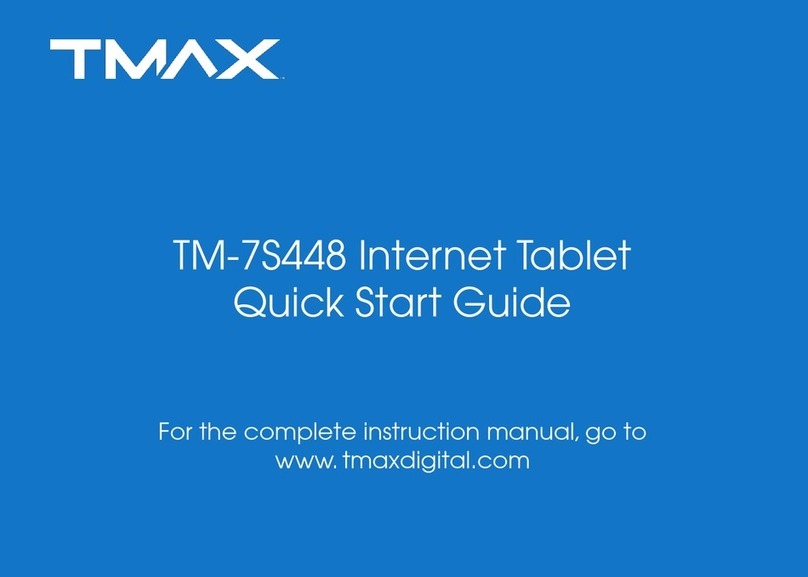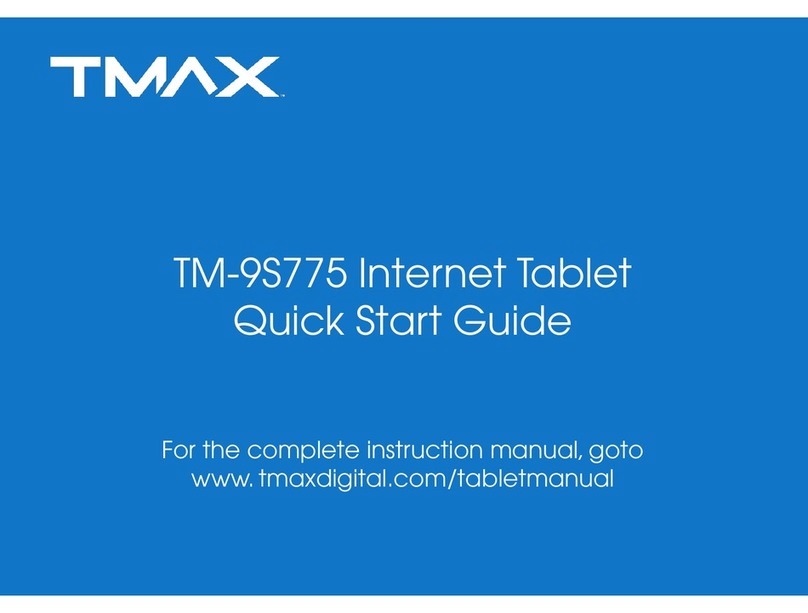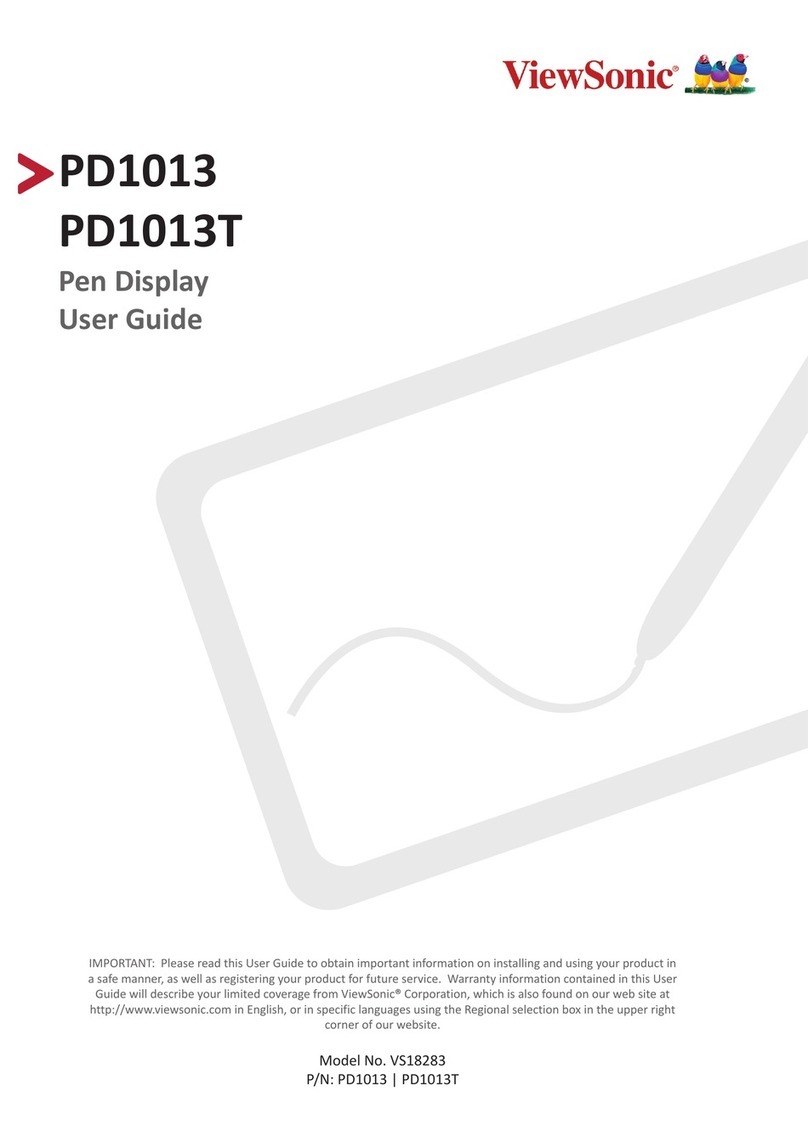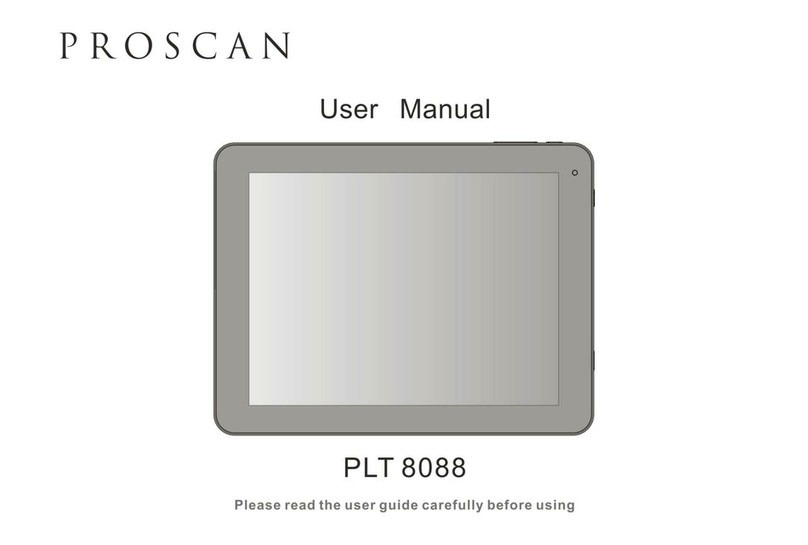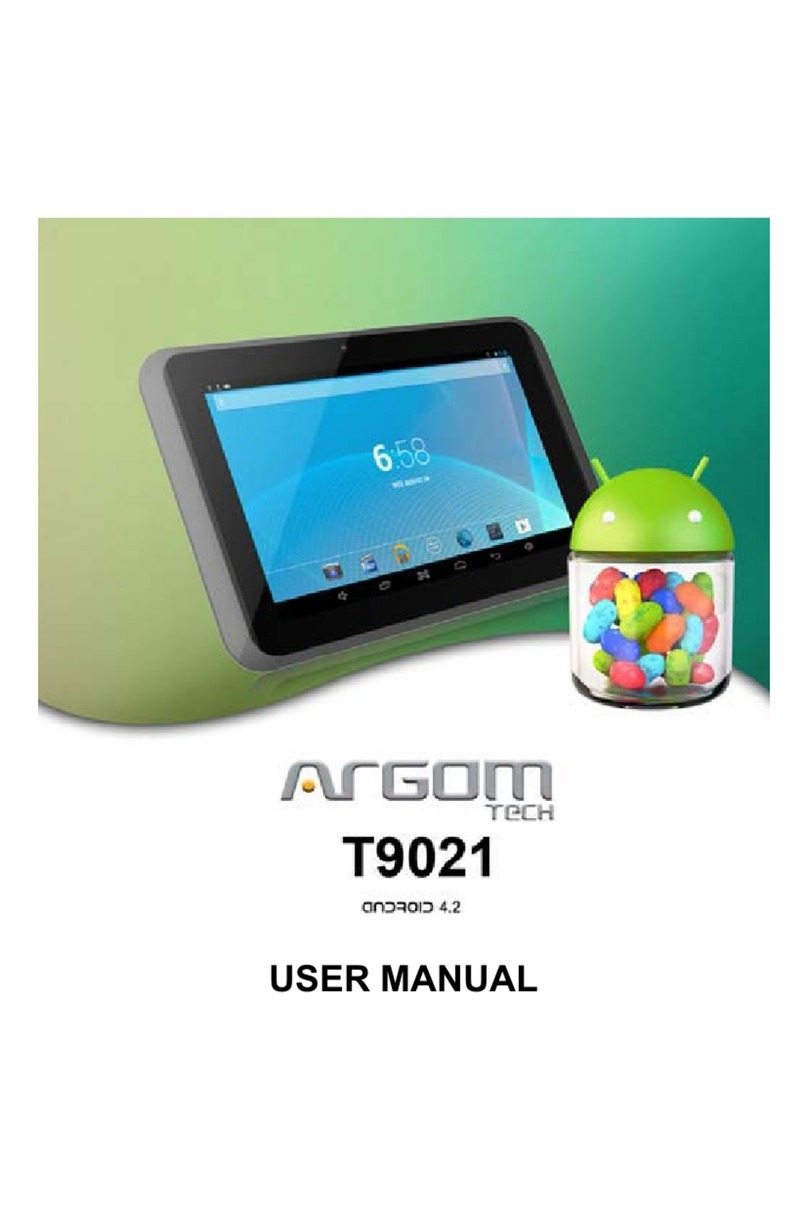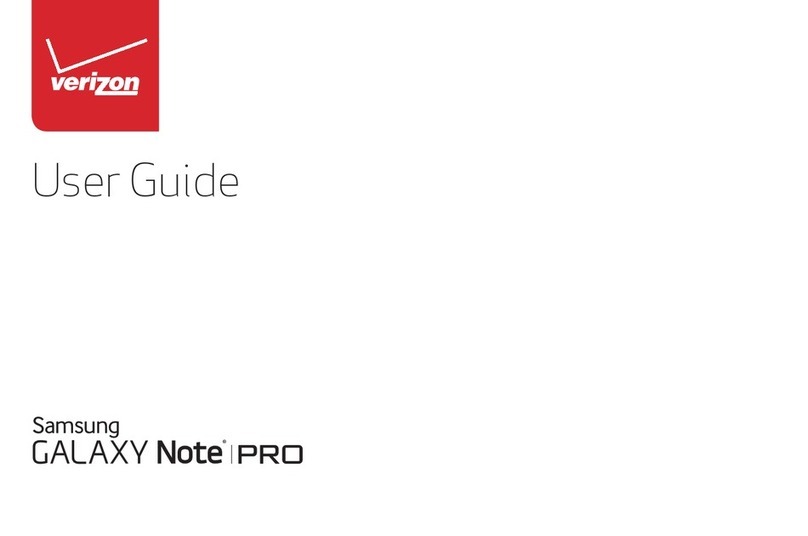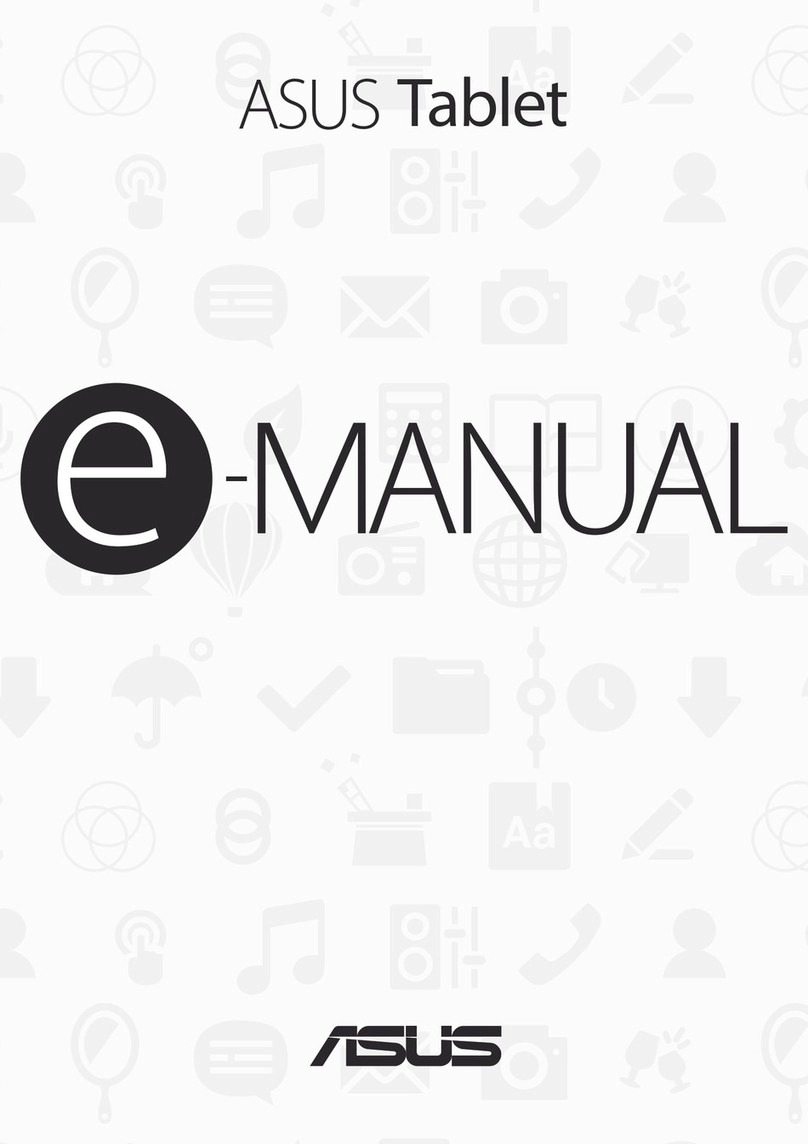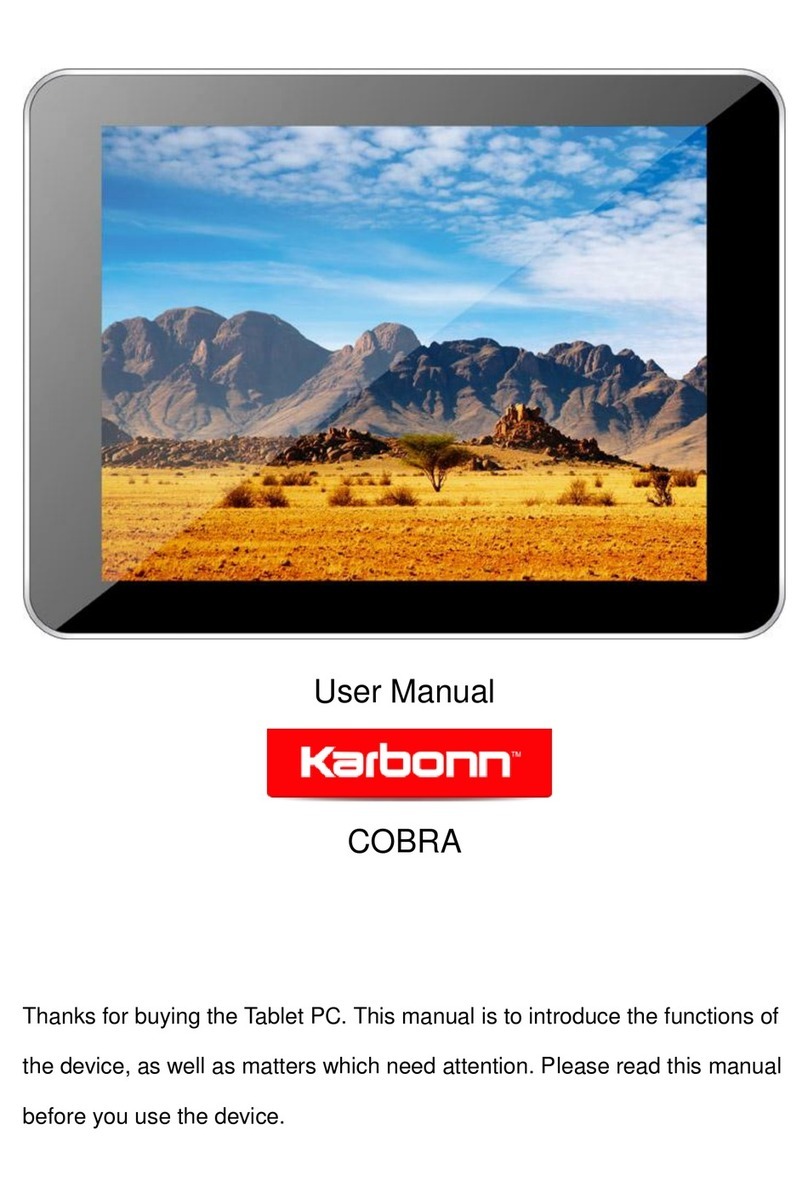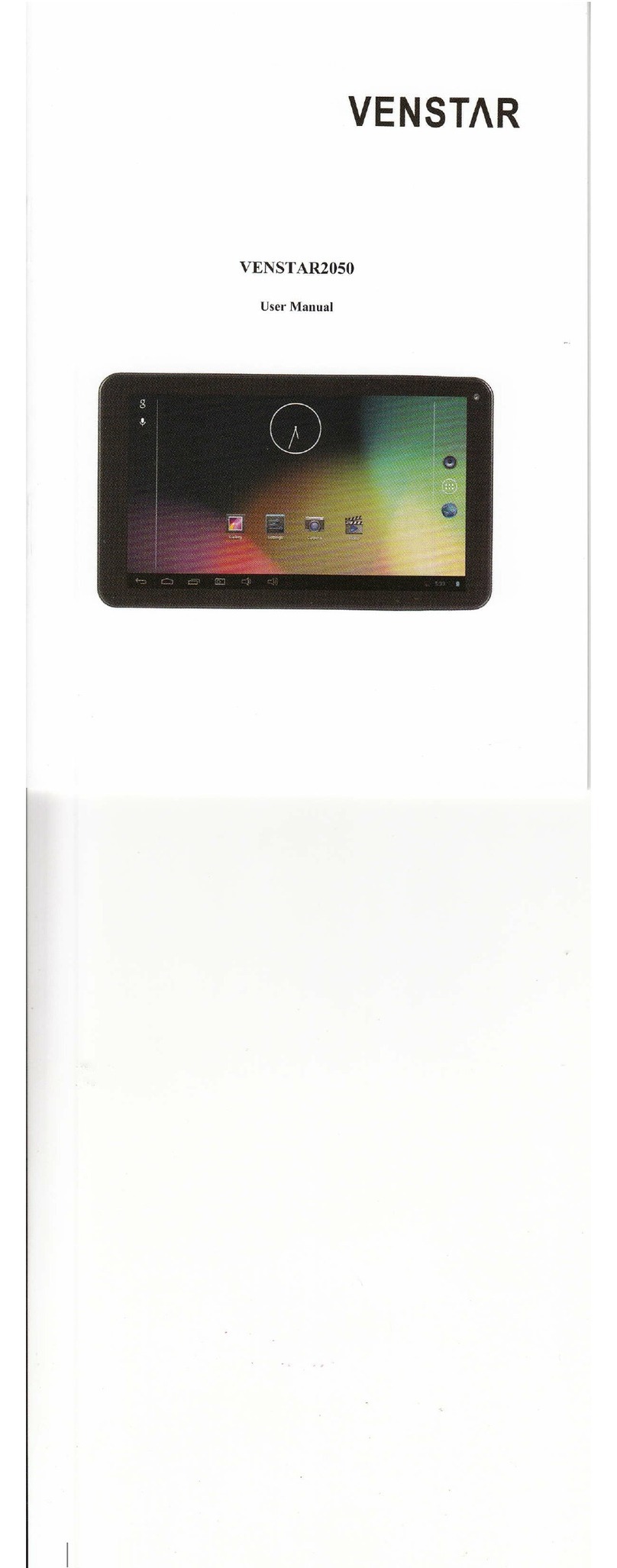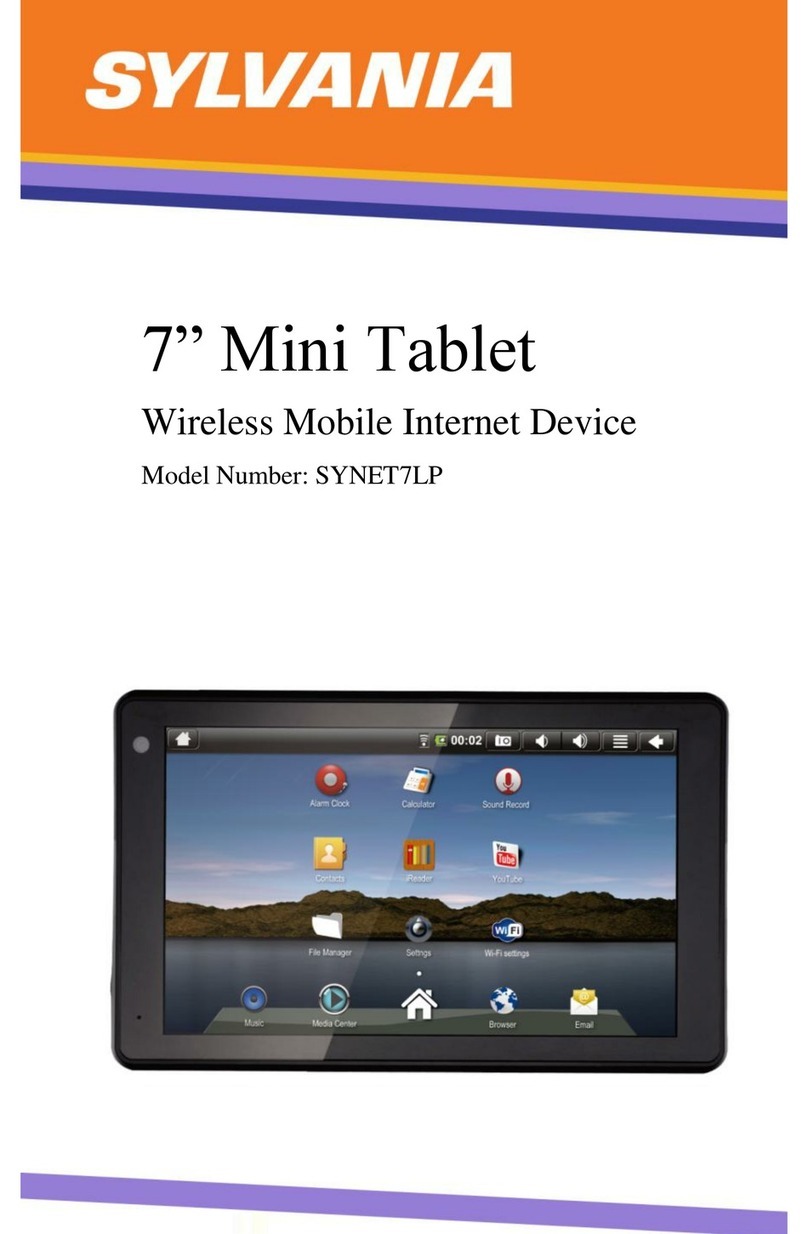TMAX Digital TM9S775 User manual

Text for Line
1
Tablet 9
Model #TM9S775 - 9” Internet Tablet
Instruction Manual
v1.0

Table of Contents
P3. Introduction / Whats In The Box / Important Safety Instructions
p4. First Use
a. Recharge the Battery
b. Functions and Controls At-a-Glance
c. Powering the Tablet ON/OFF
d. Start-up Screen
p7. Basic Operation
a. Unlocking the Unit
b. Home Screen and Widgets
c. Standby Mode
d. Touch to Move, Change, etc.
e. Text Entry
f. Common Finger Gestures
g. Notifications
h. Screen Orientation
p10. Connecting to the Internet
a. Wi-Fi
b. Wireless Networks under “More” Menu
c. More Advanced Wireless Network Topics
p12. Applications
a. Working with Apps
b. Preinstalled Apps
• For the Internet/Communications
• Music, Video and Photos
• Tablet and Application Management
p17. Settings Menu
a. The Wireless and Networks Menu
• Turning Wi-Fi ON/OFF
• Data Usage
• Airplane Mode, Ethernet, VPN, Portable Hotspot, Mobile Networks, etc.
b. Devices Menu
• Sound
• Display
• Storage
• Battery
• Apps
c. Personal Menu
• Location Access
• Security
• Language and Input
• Backup and Reset.
p20. Transferring Data and Optional Devices
a. Connect to the PC (and a Mac)
b. Connecting memory via the USB transfer port
c. Input devices – Using a Keyboard, Mouse, Joystick, etc.
p22. Warranty and Where to Get More Information
p23. Common Questions and Answers
p27. Specifications

Important Safety Instructions / What’s In the Box
Thank you for purchasing the TMAX TM9S775 9” HD-G tablet that utilizes touch technology
to make your personal computing and rich media content experience fast, seamless and
immersive. The Tablet is the perfect companion for accomplishing everyday tasks, browsing
multimedia entertainment and enhancing productivity on the go. The following information
will help you get the most out of your Tablet.
What’s in the Box
• The TMAX TM9S775 Tablet
• AC Adapter
• Quick Start Guide
• USB Cable
• Transfer Cable
Important Safety Instructions
Please read the following instructions and notices before using your tablet.
• Avoid using the tablet in extremely hot, cold, dusty, damp or wet environments.
• The tablet is not moisture/water-resistant. Avoid using the tablet around sources of water.
• Avoid dropping or forcibly placing the tablet onto a hard surface. This may damage the
screen or internal electronic components.
• Do not use alcohol, thinner or benzene to clean the surface of the tablet.
Use only cleaning products designed for computer tablet devices.
• Do not use the tablet while walking or driving.
• Excessive use of earphones at high volume may lead to hearing impairment.
Limit earphone usage, and adjust the volume to a moderate level when doing so.
• The images in this manual may vary slightly from the actual product.
• Charge the tablet battery under any of the following circumstances:
1. The battery level icon indicates low power, by showing a drained, red battery icon.
2. The tablet powers-off automatically, and continues to do so even after restarting.
3. On-screen keys do not work.
• Do not suddenly disconnect the tablet when formatting, uploading or downloading data.
This can lead to program errors (e.g., system or screen “freezing”.)
• Static discharge in the cable, while it is connected to a computer, may corrupt files or
damage the memory of the tablet.
• Dismantling the tablet will void the manufacturer’s warranty. If you are experiencing prob-
lems, review the Troubleshooting section of this manual.
• The tablet functions, hardware, software, and warranty information may be improved
or modified by the manufacturer or their respective owners, and is subject to change
without notice.

First Use
4
Charging the Battery
The TM9S775 has a built-in battery that may not be fully charged on first use. It is highly
recommended to fully charge the battery upon first use. Included in the package is an
AC power adaptor to connect to AC power outlet as well as a USB cable to connect to a
powered PC. Both methods can be used to recharge the internal battery. But recharging
via AC power will take less time than recharging via USB. The tablet will indicate that it in
operating a low power condition and that it needs recharging (occurs at about 10-15%
power). It takes approximately five hours to recharge the battery via AC power or longer via
USB. And it is normal for the tablet to feel warmer during recharging.
IMPORTANT: Close Apps that are not in use to avoid excessive battery drain.
Tablet Functions and Controls At-a-Glance
1
13
234
7
5
9
6
8
10
12
11
1 Volume + Key Increases audio volume in either speakers or earphones.
2 Volume - Key Decreases audio volume in either speakers or earphones.
3 Power/Lock Key Powers ON/OFF the tablet when held for 3 seconds. Locks and unlocks the tablet in Stand-by Mode.
4 Camera 0.3 camera on front of tablet (facing the user.)
5High-Definition Video Output 1080P High Definition Video Output.
6 Earphone Jack For use with a standard 3.5 mm stereo headphone jack.
7 MIC Built-in microphone.
8 Memory Card Slot Slot for a memory card.
9 Micro USB Port Connect to a computer via micro USB cable to transfer data (i.e. music, video, photo, data files.)
10 Power Jack (DC Input) Connects to an AC adapter.
11 Camera 2.0 MP camera on back of tablet.
12 Reset Button (At bottom of
aperture.)
Press to reset the tablet. The aperture requires a paper-clip or other small, narrow-tipped item to insert and trigger
the reset. (Be careful not to apply undue pressure to the button located inside the aperture. Do not use a knife or
other bladed tool, as this may damage the unit, and potentially cause personal harm.)
13 Speaker

First Use (Continued)
5
Turn the Tablet Power ON and OFF
To power on the tablet, press and hold the POWER button located on the side for a few
seconds and then release it. The TMAX logo screen will appear while it starts up.
If this is your first time using the tablet, you may be re-directed to set up your Google
account, and will see the following screens.
You can enter your information at this point, or anytime thereafter by selecting any of the
Google services.
The TMAX logo screen will appear while it starts up. After the powering procedure has
finished, the tablet will stop at the locked Start-up screen. To unlock it, simply hold your finger
on the lock icon, and drag it to the right (in either horizontal or vertical orientation mode)
so that the circle clicks onto the unlock icon. The tablet will be unlocked, and will proceed
to the Home screen. If you do nothing, the tablet will return to Standby mode. To power the
tablet off, simply hold the POWER button for a couple seconds and you will be prompted to
confirm that you wish to power the tablet off.

First Use (Continued)
66
1 Google Search Opens to the Google Search page, which allows you to enter an internet search using the keyboard
or voice control.
2 Home Icon Returns you to the center/main Home screen.
3 Back Icon Opens the previous screen visited, whether in an application or while using the internet.
4Open Apps Opens a list of apps (applications) recently used. Any application in the list can be selected simply
by touching it, or removed by swiping it left or right. SPECIAL NOTE: If an application is not used after
a certain length of time, it will begin to shrink, and eventually fade from this menu.
5 Volume Down Reduced volume from music or other audio sources.
6 Volume Up Increases volume from music or other audio sources.
7Launcher Tab Opens a list of all apps and widgets installed on the tablet. See "More on the Launcher Tab" below.
8 System
Notifications
Opens a status window, which will give you details on the state of your tablet, incoming messages,
updates, WiFi and Bluetooth connections and other tablet system related information.
9 Status Icons A quick-look at the status of the tablet, including network connections, battery life, volume and time.
Tapping on the Status icons will give you the System Notifications pop-up window.

Basic Operation
77
Home Screen and Widgets
The Home screen is the starting point for all of the features of your tablet. There are
additional applications in the App tray. To view them, press which opens to the first
group of Apps. You can swipe to left or right to see the remaining group of Apps. The Home
screen is comprised of 3 separate areas; the main screen, and separate App/Widget
screens on the right and left side. These screens can be seen simply by swiping to either
side. Widgets are mini apps that run on your Home screen. Your tablet comes with several
by default, including a calendar and a clock, and you can download more. To move a
Widget, you can touch and hold the icon, then drag it to the desired location on the screen.
To remove it, touch and hold the Widget, and then drag it to the Remove icon at the top of
the screen.
Stand-by Mode
If you do not want to power-off the tablet, you can opt to deactivate just the LCD screen. This
will keep the tablet in Stand-by mode. To deactivate the screen, quickly press and release
the Power button. The screen will go black. To reactivate, simply press and release the Power
button again. (You may have to unlock the tablet in order to use it, depending on your
security settings.)
Touch to Move, Select and Change Information
The TM9S775 tablet screen is designed for you to touch it to move, select and manipulate
information. To select an item on the screen, simply tap it once with your fingertip or stylus.
Some items may require you to “double-tap”.
Text Entry Using the On-screen Keyboard
When you want to type information into a text field (i.e., when inputting your name, or a web
address), tap the text field. The on-screen keyboard will appear, and allow you to type the
information you wish to enter. You can enter text at the beginning of the line, at an insertion
point within existing line of text or manipulate information by formatting text, deleting text,
changing to upper/lower cases, performing Cut, Copy, Paste, etc. commands.

Basic Operation (Continued)
88
Other Common Finger Gestures
• Touch and Hold: Touch and maintain pressure, keeping your finger on an
on-screen item, until a light glow appears around it, may activate a separate
menu or other options for that item. This is often used for deleting an item from
the tablet.
• Drag: To move an object, or activate functionality, Touch and Hold an item until
it glows, then “drag” it to another location on the screen without lifting your finger
or stylus.
• Swipe/Slide: A motion often used to move through menus, pictures or multiple
options. This is done with a light tap or flick of the finger/stylus into the direction
you want the item, menu or screen to move toward.
• Double-Tap: Some items will require two taps in order to activate, zoom-in, zoom-out.
• Pinch: In some apps (such as Maps, Browser, and Gallery), you can zoom in and
out by placing two fingers on the screen at once, and pinching them together (to zoom
out) or spreading them apart (to zoom in.)
Swipe or Tap the Status Bar to View Notifications
Notifications provide a means to alert the user of new messages, alarms
and scheduled events. The notification icon appears at the bottom of the
screen. To see notifications, you can either swipe up from the bottom or tap the bar and it
will open notifications such as calendar events. When you are done reading or responding
to individual notifications, you can simply swipe them to the left or right side and they will
disappear from the Notifications list. You can quickly get to the Settings menu by tapping the
Notifications title bar (where time, battery level and settings icons are shown).

Basic Operation (Continued)
99
Changing the Screen Orientation
The tablet default setting is for “Auto-rotate screen” to be enabled; the screen will
automatically rotate based on the vertical/ horizontal orientation it is currently being held
in. To “lock” an orientation, simple deselect the “Auto-rotate screen” option in Settings >
Accessibility.
Horizontal / Landscape View
Vertical / Portrait View

Connecting to the Internet
1010
The TM9S775 utilizes Wi-Fi networks to connect to the internet. Distance from your router may
be affected by your surrounding environment and other factors.
In order to connect to the internet, you will need the following:
• A wireless router - must support Wi-Fi 802.11b/g connections. If the router supports 802.11n,
make sure that it has been configured to accept 802.00b/g connections as well. Note: A
minimum connection speed of 128 Kbps is recommended. Faster speeds will provide for a
better internet experience.
• An access point with a broadband internet connection
• The name of your network (SSID), as well as the password or other credentials if your
network is secure. Make sure your Firewalls are not blocking your tablet from connecting
properly. You may encounter open Wi-Fi networks or “hot spots.” These networks are
usually configured so that you can simply connect to them without needing to know
its settings. The tablet will obtain all needed information from the router automatically.
Typically, you only need to set this one time and the tablet will remember it in the future.
To connect the Wi-Fi, follow these steps:
• Go to Settings > Wireless & Networks > Wi-Fi.
• Change the Wi-Fi setting from OFF to ON by sliding the switch to the right. The tablet will
scan for available Wi-Fi networks within range of your current location. Secured networks
will have a Lock icon shown next to the wireless symbol.
• Touch the name of the network and then enter a password if required. Once you have
successfully entered the wireless network information and have connected, the tablet
will remember your settings in the future when you wish to connect again. There is also
an option to Forget login information which you may want to do if you don’t want to
automatically be connected to a network or if a particular wireless network is no longer in
operation.
NOTE: When Wi-Fi is not in use, it is always a good idea to turn Wi-Fi off in order to
conserve remaining battery power.

Connecting to the Internet (Continued)
1111
Wireless Networks under “More”
Airplane mode is the setting that, when activated, suspends many of the device’s signal
transmitting functions, thereby disabling the device’s capacity to place or receive calls or
use text messaging – while still permitting use of other functions that do not require signal
transmission (i.e. - games, built-in camera, MP3 player). This mode offers a key benefit in
saving battery power when wireless connectivity is not required.
More Advanced Wireless Networks and Modes
• Some Wi-Fi routers support Wi-Fi Protected setup. If so, you can touch the Wi-Fi protected
icon on your tablet, and then touch the same button
on your router.
• You can add a new Wi-Fi network which is out of
range (not shown in the wireless network list or
the network does not broadcast it’s SSID number.
Press the Plus (+) icon at the top right of the wireless
network screen. With a new name and password
entered, you can automatically connect to that
network when it’s in range.
• There is three-vertical-buttons icon which allows
WPS Pin Entry to input the pin of the tablet on your
router as required with Wi-Fi Protected Setup mode.
Wi-Fi Direct allows connected devices to each other
without a router. It will scan for peer devices, show the
names of those devices, and “invite” and “confirm”
connection to them
• Device Certificates and Storage Credentials can
be created to identify your device for a variety
of purposes, including VPN or Wi-Fi network
access. You may require assistance from a system
administrator to install the certificate device’s trusted
credential storage. The trusted credentials can
be found in Settings > Personal under the Security
tab. There you may view, remove or disable trusted
credentials.
To ensure that you are making the
correct text entry, make sure to
enable “Show Password” selection
below the password entry.

Applications (Apps)
1212
Some applications, known as “Apps”, have been installed on your tablet to help get you
started. Here are tips on how to access and manipulate Apps:
• You can touch the All Apps tray icon to view more Apps than what you can see on
the initial Home screen.
• Tapping on any application icon in the Launcher screen will activate the application.
NOTE: For best results close Apps that are not necessary to be open to avoid excessive
drain on the battery.
• If you would like to add the application to the Home screen, simply press and hold the
app icon, and you will return to the Home screen with the selected icon still under-finger.
You can move the application to any available location on the main screen. Release
the application icon to place it in the screen, add it to another application in a separate
sub-window, or onto the top of the screen onto the text “App info”, where you will find
detailed information on that application.
• You can also touch, hold and slide an app to the Remove icon to remove it.
• It is recommended that you have a Google Gmail account, as many of these apps use
Google services.
Many apps have additional features shown at the top or bottom of the screen to enable
certain functionality. The pre-installed apps provide the following functionality:
For the Internet/Communication:
• Browser – Once you have successfully connected to Wi-Fi, you can access a web browser
using this App. The browser is strictly for viewing web content. You may not be able to
download content directly from the browser to your tablet. See browser window features
below.
Tapping on the Browser icon will lead you to Google
website (assuming that you have stable Wi-Fi connectivity).
1 - Touch to open a new window.
2 - Touch to view/select more options for the window.
3 - Opens the Bookmark/History/Saved Pages screen.
Tap on any thumbnail to go to that website.
4 - Touch to bookmark a web page. Page will be made available in the Bookmark/History/
Saved Pages screen.

Apps (Continued)
1313
• Email - Quick access to set up email accounts (if you use something other than Gmail).
You will need the email address and password to set up the new email account.
Show email/pw screenshot, then show Manual, then Next setup screenshots.
Music, Video and Photos:
• Video Player – Play many types of videos files and adjust screen sizes, playback repeat
modes, etc.
• Music - Plays and manages music files by artist, album, song, playlist, repeat modes, etc.

Apps (Continued)
14
• Gallery - Displays and manages photos and image files. Gallery is used to view pictures
and play videos that you’ve taken, downloaded, or copied. You can perform basic photo
editing tasks, set images as your wallpaper, contact photos, share photos and videos with
your friend.
• Sound Recorder - Allows audio recording of voice notes, songs, lectures or even concerts
directly into MP3 files using the internal microphone.
• Camera - Take JPG photos using the 0.3 megapixel camera, and apply white balance
and filter settings. You can also change modes to take MP4 videos as well.
14
Switch Cameras
(Camera Mode - Front/Back)
Camera Mode
Take still images.
Video Mode
Record video and sound.
Panoramic Mode
Create panoramic images
Shoot / Record Button
Tap to take an image in
Camera or Panoramic Mode.
Tap to Begin/Stop recording in
Video mode.
(Video Mode - Front/Back)
Zoom (+ Zoom In / - Zoom Out)
Camera/Video Settings
Control White Balance, Exposure,
Time Lapse Interval and other
Settings.

Apps (Continued)
1515
Tablet and Application Management
• File Manager - Allows for the management and access of data files, including files such
as music, video, and data (ie. PDFs) from internal storage, memory cards or externally
connected storage.
• Play Store – The Google Play™ store, where you will be able to download more apps,
music, movies and widgets for use on your tablet. Browse the Play Store and install directly
from this App. NOTE: Some Apps require a fee while others can be downloaded for free.
• Downloads - Manages all downloaded items, including apps, widgets, ebooks,
documents, etc.
• Drive - Connects to your Google Drive account to manages storage, sharing of files,
images, etc.

Apps (Continued)
1616
• Calculator - A simple and convenient calculator.
• Calendar - A robust calendar app that allows for custom scheduling and reminder setting.
• Clock - A standard clock/alarm. You can either set the time manually or, when connected
to Wi-Fi, the clock will automatically update to the correct local time (assuming the correct
time zone has been set).
NOTE: In an effort to continually offer the best package of Apps and Utilities available,
the set of pre-installed applications and on-screen layout may vary from that shown.
TMAX Digital reserves the right to add, modify, or delete any application without prior
notice.

Settings
1717
The Settings section allows you to adjust many of the functions of the tablet.
The following are some of the available sections and features that you can view
and/or modify:
Under “Wireless and Networks” Menu
• Wi-Fi Turn Wi-Fi ON/OFF : Shows available Wi-Fi signals and allows for establishing
connectivity. To conserve tablet battery power, keep Wi-Fi set to OFF or set the tablet to
Airplane mode (in “More” section below).
• Data usage: A convenient tool for viewing the amount of data transferred to/from the tablet.
• More: Airplane Mode, Ethernet, VPN, Portable hotspot, Mobile Networks, 3G Support.
Under “Devices” Menu
• Sound: Adjust tablet volume controls for sound and notifications.
• Display: Adjust the Brightness, Auto-rotation, Sleep duration and Font size. You can
customize wallpaper backgrounds. Unless otherwise set, the tablet will go to sleep, and
automatically lock, after a preset period of time. The tablet can be set to sleep after 15
seconds to 30 minutes of inactivity, or not at all. The screen lock is determined by the
Screen Security setting. To conserve tablet battery power, set the display brightness and
sleep functions at reasonable levels.
• Storage: Show the total amount of memory available in the tablet for data (e.g., apps, pictures.).
• Battery: Shows battery usage over time, giving an estimate on how much battery power
is available (as a time interval). The status of the internal battery (charging/discharging
state) and level (a percentage of a fully charged battery) are displayed at the top of
the screen. There is a discharge graph that shows battery level over time since its last
recharged and the length of time that it has been operating on battery power.
• Apps: Shows a list of apps that have been downloaded, are currently running, or are
located on a separate device (such as a memory card). It displays the total amount of
internal storage available.
Under “Personal” Menu
• Location Access: Allows Google to determine your location using Wi-Fi, and to base any
searches off that location.
• Security: The Tablet comes with several security methods for unlocking the tablet,
encrypting data, and other security functions. You may set locks with a higher strength
level using this lock setting. When screen security is active, the tablet will lock after the
Power button has been pressed, and the screen has gone to sleep. You have several
security options as follows:

Settings (Continued)
1818
NOTE: You MUST remember the password or lock pattern. If you do forget what it is, you
will be unable to unlock your tablet without restoring it to the factory settings. Factory
reset will erase all data on your tablet. It is always recommended to use passwords
that are at least 8 characters long and contain numbers, letters and special symbols.
• Language and Input: Select the language you would like to view on the tablet.
Also, manage input using voice, text-to-speech output, and pointer speed.
• Backup & Reset: Manage the backup and restoration of app data, Wi-Fi passwords,
and other settings. Under this menu, you can perform a factory data reset of the tablet.
It will erase all your personal data from internal storage (ie – from your Google Account,
other accounts, system and app settings, any downloaded Apps, and media files). After
factory reset, you’ll need to re-enter your Google account information and re-install any
third party Apps. Alternately, you can automatically back up your settings and other data
associated with one or more of your Google Accounts. This is very helpful in the event
that you need to perform a factory reset on your device as it will restore your data for any
accounts that were previously backed up.
NOTE: The most basic way to reset the tablet (in the event that it is either unresponsive
to touch input or function keys), is to use a paperclip or similarly-sized pin and
press the Reset button located in the reset aperture. This reset will clear the memory
and reboot the tablet. However, it is not the same as a factory reset; your personal
information, apps, settings etc. will be retained. So it is good idea to try this reset
method first before performing a factory reset.
SCREEN SECURITY Screen lock - The tablet has several methods for locking/unlocking the
screen. Locking the screen prevents unauthorized users from accessing the
tablet. The default setting is the ‘Slide’ lock.
Slide The default setting. Requires the user to only slide the circle to the unlock icon to open the tablet.
Face
unlock
Uses a photograph image to unlock the tablet.
Pattern Requires the drawing of a pattern on the tablet screen to unlock.
PIN Uses a number with no more than 17 digits to unlock the tablet.
Password Uses a word or phrase with between 4 and 17 characters to unlock the tablet.
Owner info - Shows the owner information on the locked Start-up screen.
PASSWORDS Make passwords visible - Allows passwords to be seen one character at a
time, during input.
DEVICE
ADMINISTRATION
(Advanced Users)
Device administrators - View or deactivate device administrators.
Unknown sources - When activated, allows the downloading and installation
of ‘unknown’, non-market (e.g., Google Play™) apps.
CREDENTIAL
STORAGE
(Advanced Users)
Trusted credentials - Shows all Trusted credentials.
Install from SD card - Allows a credential to be installed via SD card.
Clear credentials - Removes all credentials.

Settings (Continued)
1919
Under “Accounts”
• Google: Google account information and privacy settings.
• Add Accounts: Allows user to view email accounts linked and accessible by the tablet,
and synchronize features such as calendar and contacts. You may require additional
details from the system administrator about the service to which the account will be
connecting to (account domain, server address, etc.).
Under “System” Menu
• Date & time : Adjust the date/time displayed on the tablet.
• Accessibility: Enables features for more functional tablet usage, including TalkBack,
enlarged text, automatic screen rotation, the ability to speak passwords, touch and hold
delays, and the installation of assistive web scripts.
• Developer Options: For Developer Use Only - These setting allow hardware/software
developers to access programming and developmental aids in the tablet.
• About Tablet: Shows detailed information on the tablet, including system updates, status,
legal information, model and Android software version number.

Transferring Data and Optional Devices
2020
Connect the Tablet to a Windows-based Computer via USB
You can use the included USB cable to connect your tablet to a PC in order to transfer
documents and media files to and from each device. When you connect the tablet to
the PC, a brief message will appear stating “Connected as an Installer”. To activate the
USB connection, swipe up from the bottom right side and you will see “USB Connected”.
Select “USB Connected” and select the “Turn on USB storage” button and then confirm this
selection. Once the tablet is properly mounted, the tablet will be seen on the PC as a mass
USB storage device. From there, you can copy/paste files as you would on a PC.
Connecting memory via the USB transfer port
The small USB adapter cable included allows you to connect external storage devices
(ie - USB flash drives, etc.) to the tablet. Once you connect these devices to the tablet, the
files can be viewed in the File Manager under “usbhost1” folder.
Other manuals for TM9S775
1
This manual suits for next models
1
Table of contents
Other TMAX Digital Tablet manuals