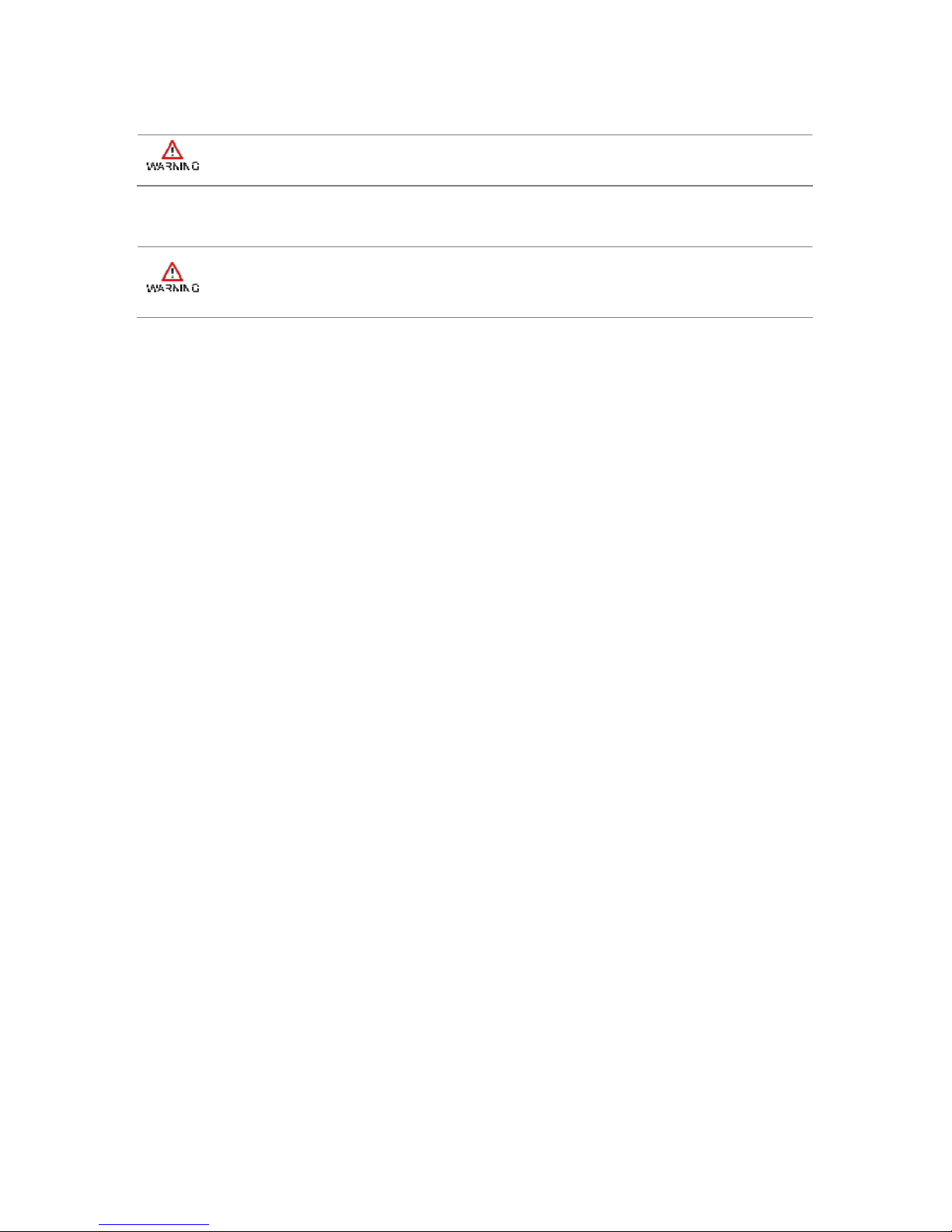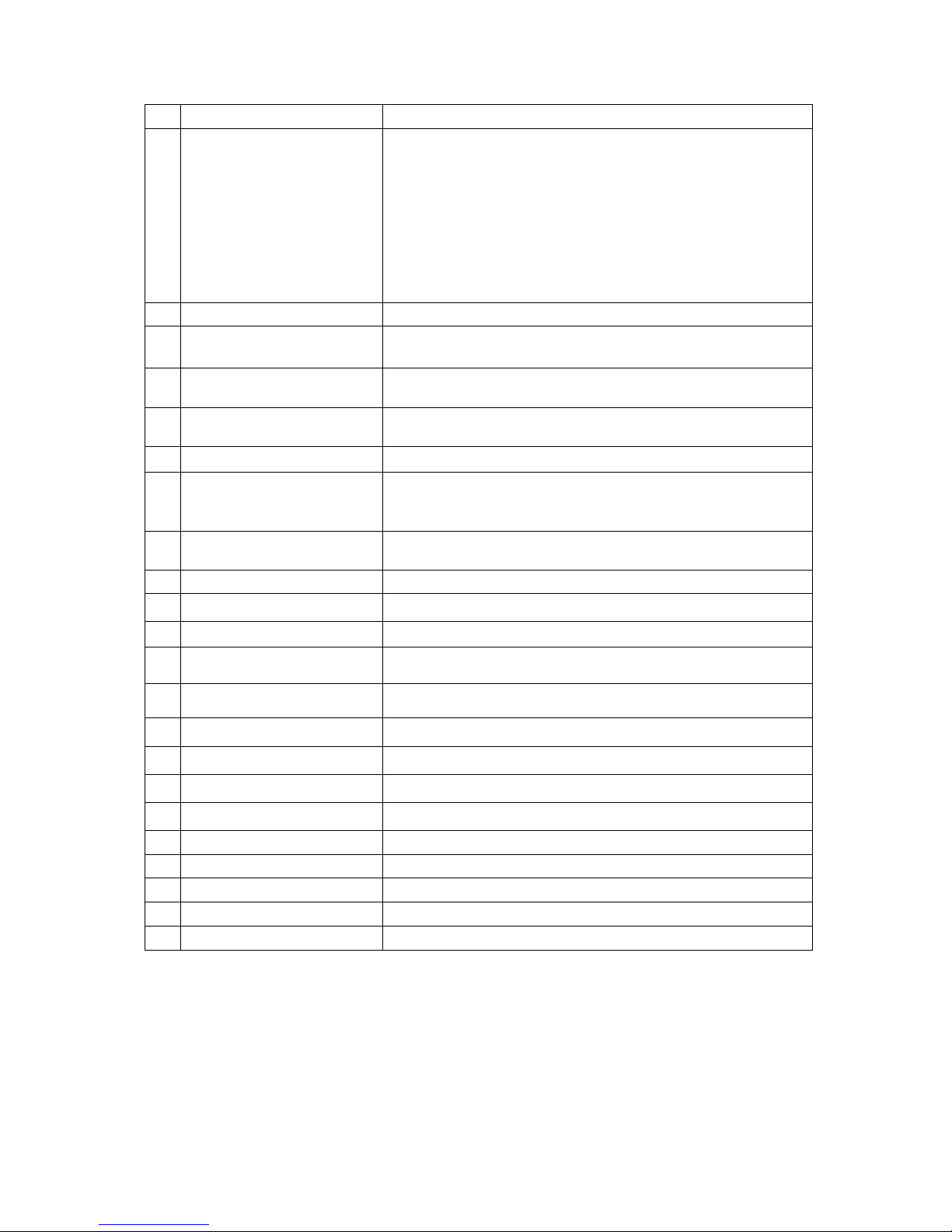Contents
Chapter 1: Safety Information
Exposure to Radio Use ........................................................................................3
RF Exposure Information ......................................................................................3
Safety Precautions................................................................................................4
Battery Safety Information.....................................................................................4
Electrostatic Discharge .........................................................................................5
Driving...................................................................................................................5
Chapter 2: About DURIOS A7 ULTIMATE Series
About DURIOS A7 ULTIMATE
..................................................................................................6
Features ...............................................................................................................7
Getting started.......................................................................................................7
Sim Card and SD Card Installation..................................................................8
User Replaceable Battery Installation..............................................................8
Battery Charging .............................................................................................9
Turning On and Off the Device..............................................................................9
Turning the DURIOS A7 ULTIMATE On
...............................................................................9
Turning the DURIOS A7 ULTIMATE Off
.............................................................................10
Resetting to Factory Defaults..............................................................................10
Chapter 3: Using Android 4.2 Operating System
Wake Up the Phone ...........................................................................................11
Using the Touch Screen .....................................................................................11
Using the Home Screen .....................................................................................12
Personalizing Home Screen..........................................................................12
View other parts of the Home Screen............................................................13
Status and Notification Icons...............................................................................14
Using the On-Screen Keyboard ..........................................................................15
Enter Text by Typing .....................................................................................15
Editing Text ...................................................................................................16
Display Setting....................................................................................................17
Audio Profile Setting ...........................................................................................17