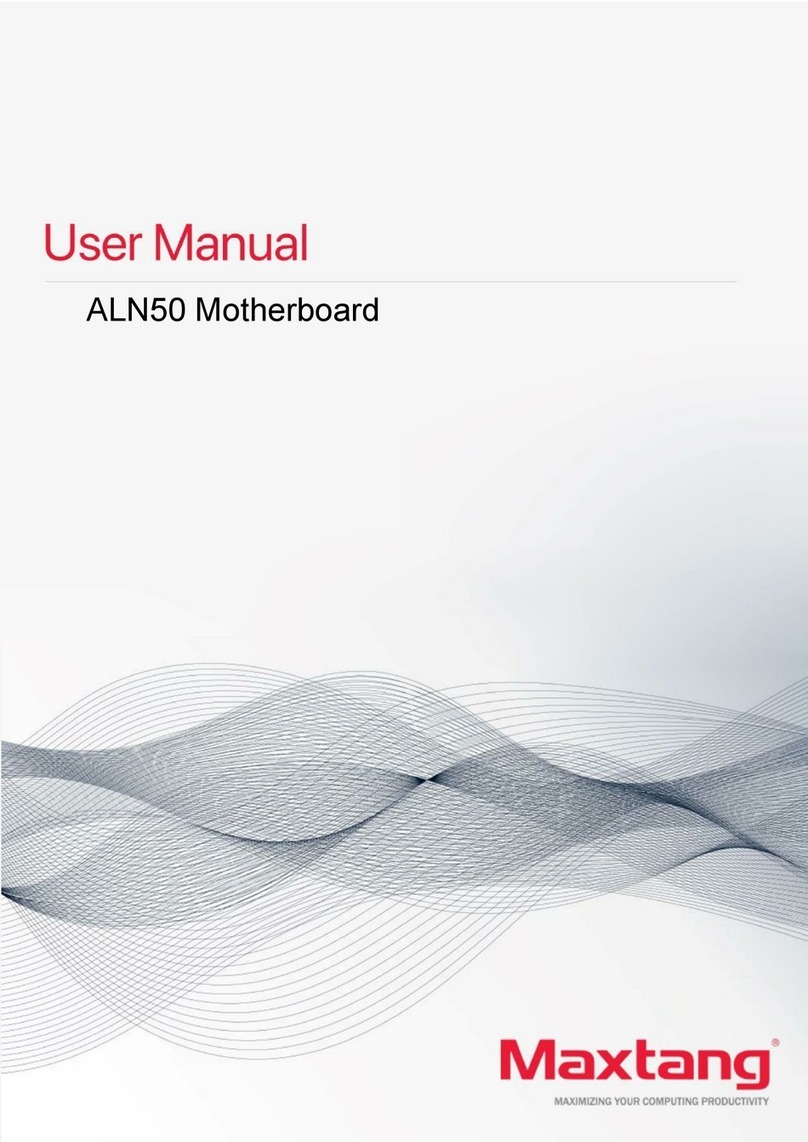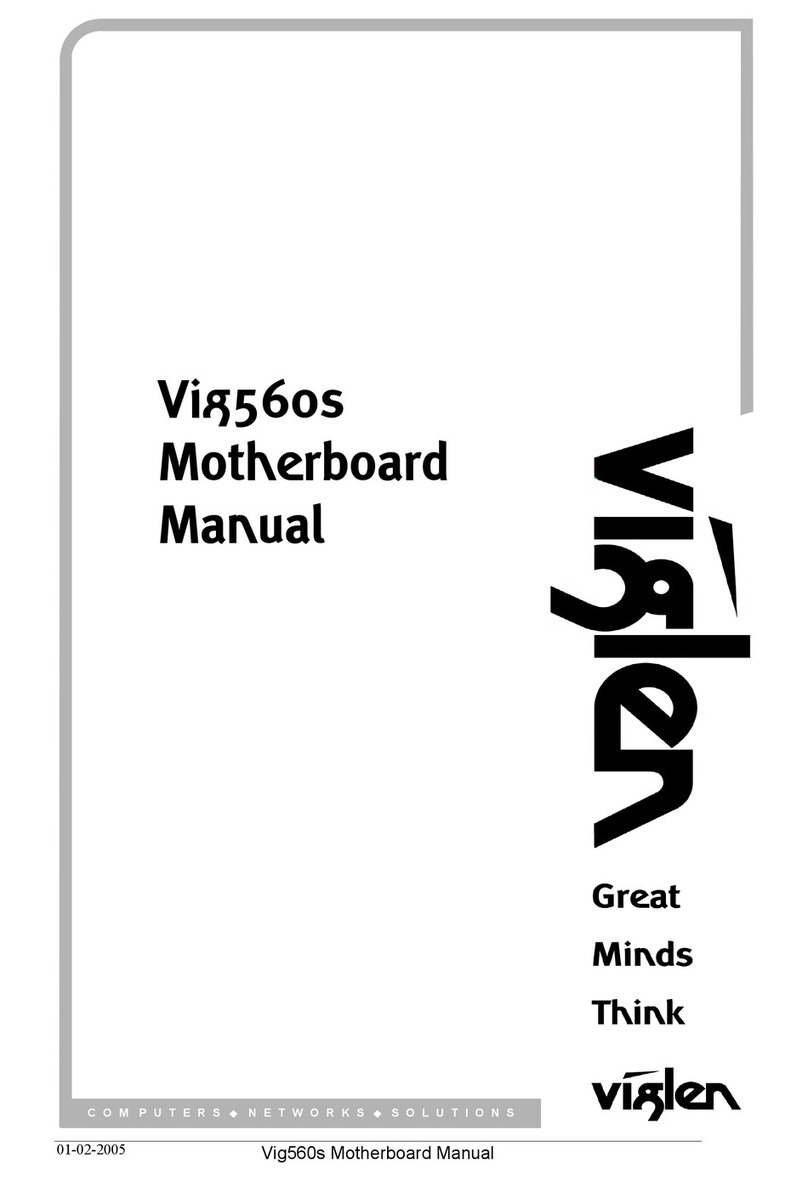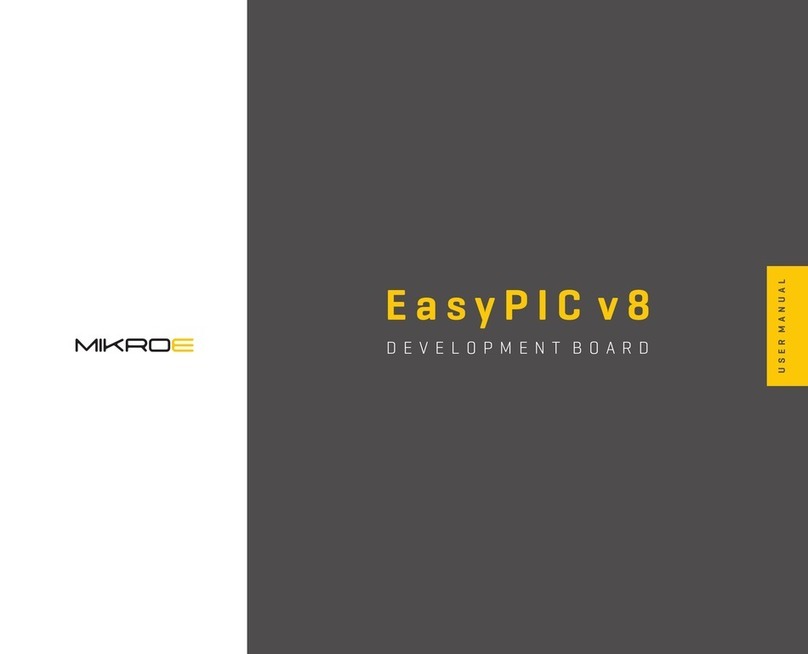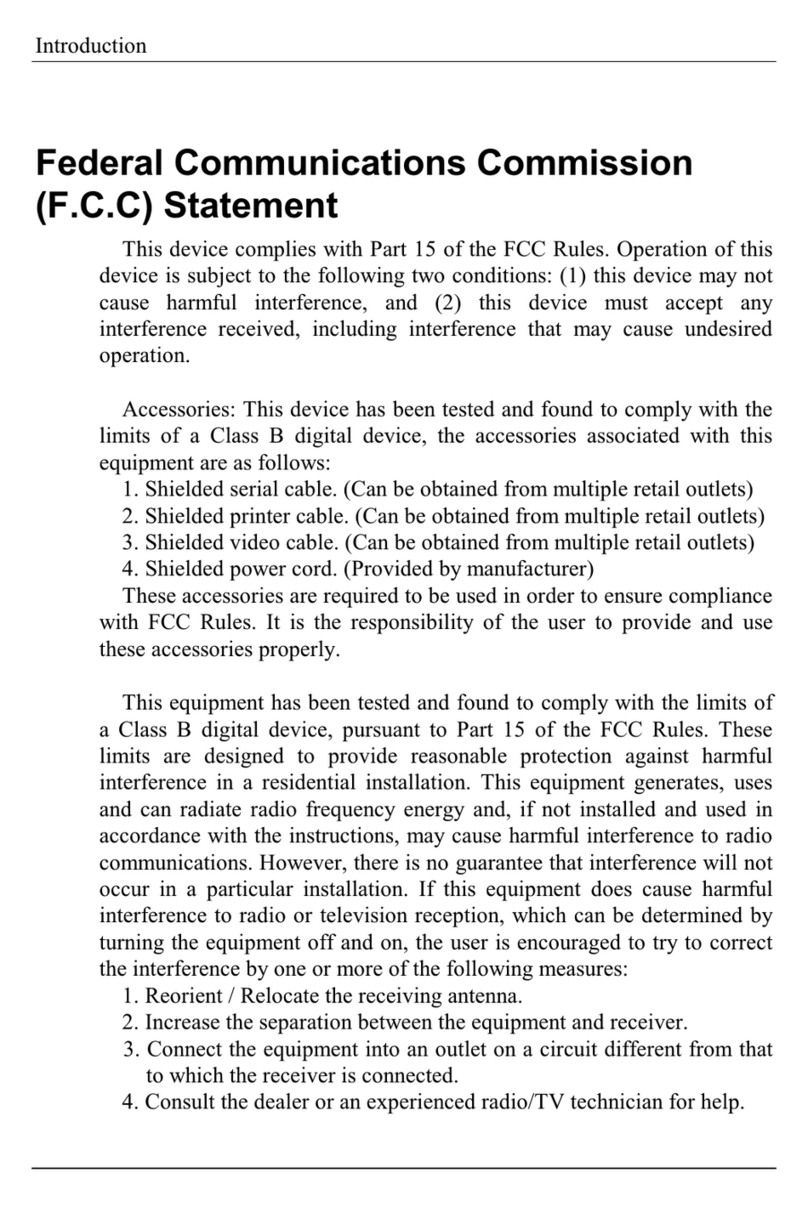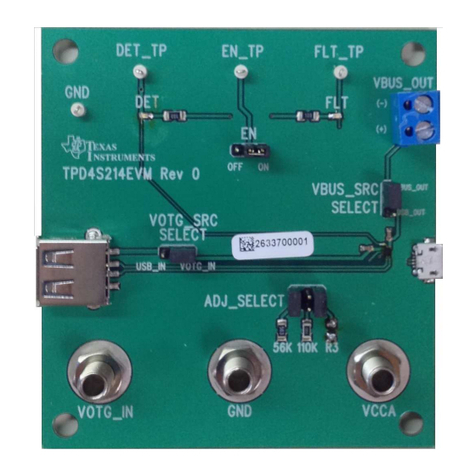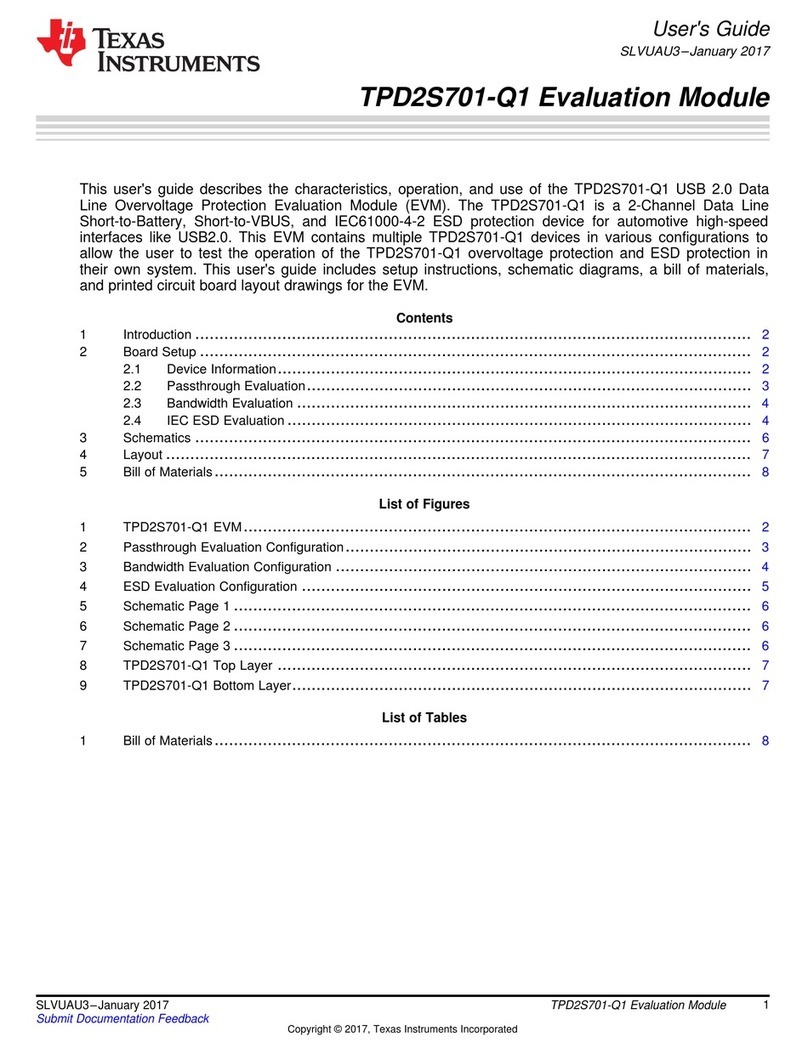TMB IMS Mk2 User manual

Menu Map
Level 1
Level 2
Level 3
Notes
Set DMX
addr 1-512 Set the DMX start address
Select
type Select LED lamp model
RGB + White
Dynamic W
Filament
Test
lamps
In this menu function you can select the fixture
control options.
LAMP OFF
No test
RED
Red color test
GREEN
Green color test
BLUE
Blue color test
WHITE
White color test
R+G
Red + green color test
R+B
Red + blue color test
R+W
Red + white color test
G+B
Green + blue color test
G+W
Green + white color test
B+W
Blue + white color test
R+G+B
Red + green + blue color test
G+B+W
Green + blue + white color test
R+G+W
Red + green + white color test
R+B+W
Red + blue + white color test
R+G+B+W
Red + green + blue + white color test
RUN LINE
Test a IMS output with DMX coming from the
Hand Held Programmer
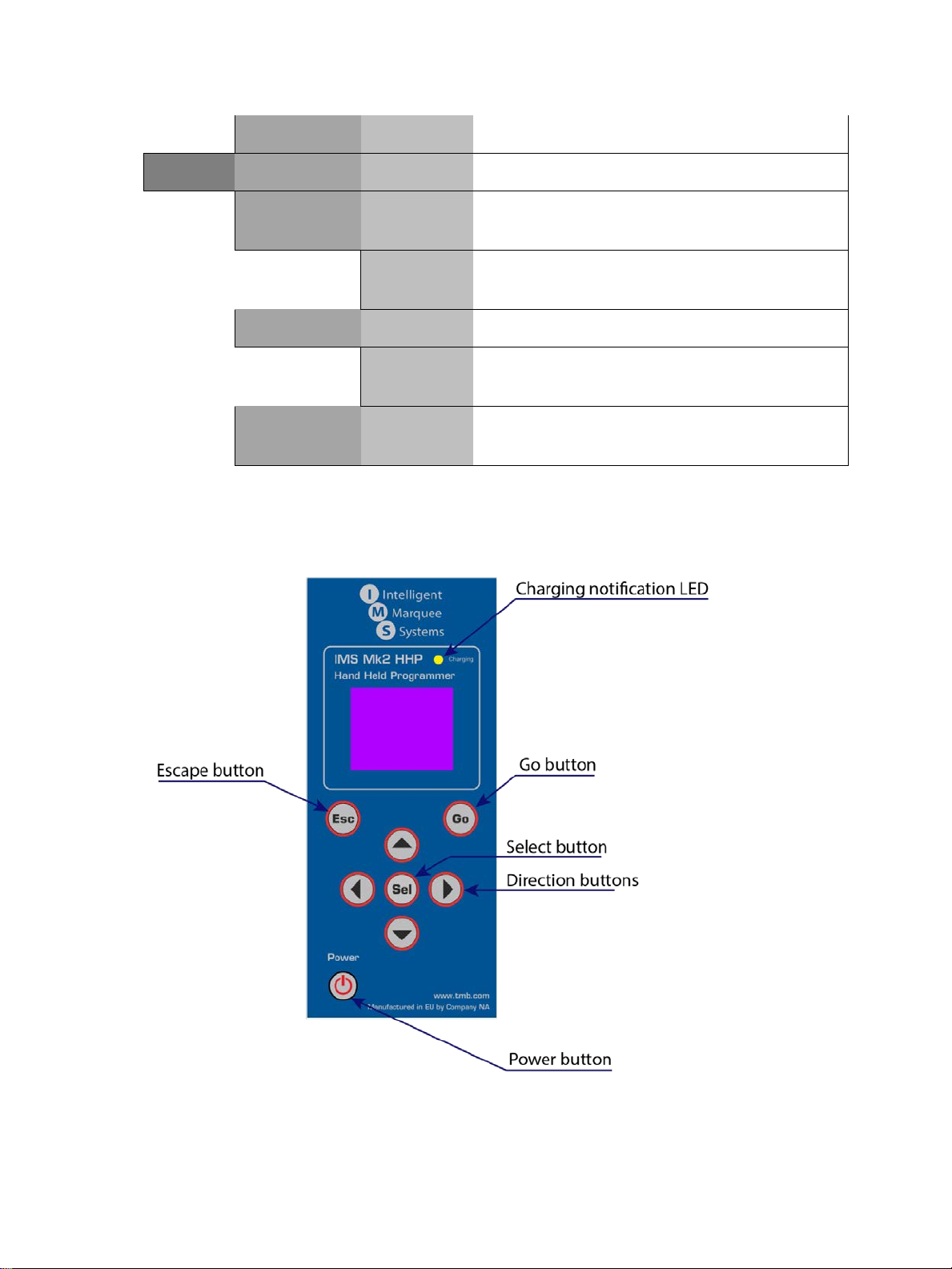
RAINBOW
Rainbow color mix test
Settings
Off time
Set the time after which the Hand Held
Programmer will power off.
0-10
0 - never
1-10 - time in minutes
Volume
Set the volume level.
0-7
0 - mute
1-7 - higher the number, higher the volume
About
Information about software version for the device
and current lamp firmware version.
Overview
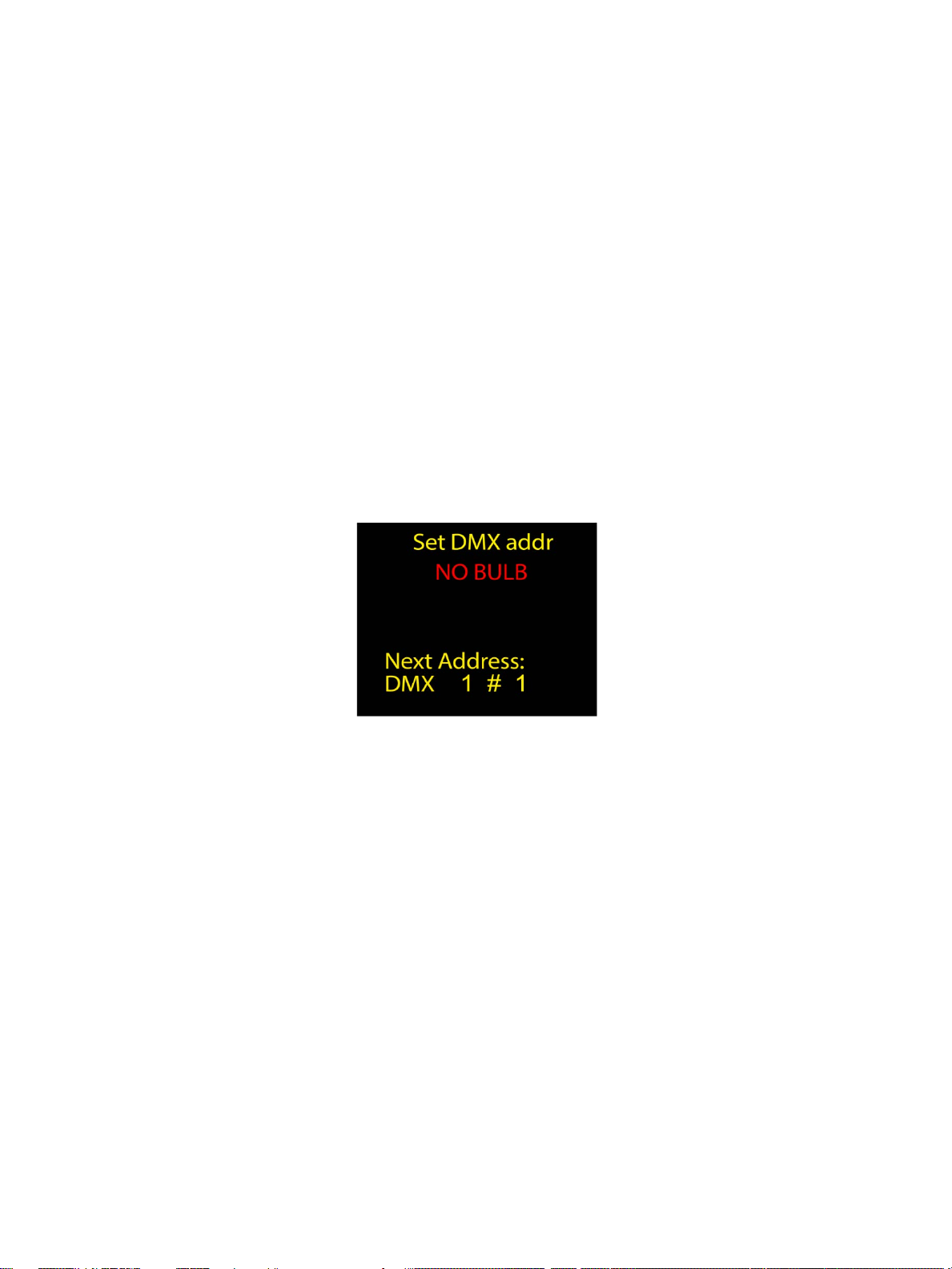
What is the function of IMS Mk2 HHP
The IMS Mk2 (Intelligent Marquee Systems) HHP (Hand Held Programmer) has two
primary uses:
1) Programming the IMS lamps
User needs to DMX address each lamp and upload new firmware into the lamps. As
the need arises for lamp readdressing and replacement, the IMS HHP is a
convenient, powerful, and portable tool.
2) Testing the IMS lamps
The HHP can test all IMS lamps, as well as output a test sequence to an IMS
Universe Drive via DMX to test a lamp string.
Turning the device ON
Press and hold the <POWER> button until the device powers ON.
"Set DMX address" submenu will automatically open.
To return to the main menu, press the <ESCAPE> button.

Main menu
The Main menu has 4 submenus:
Set DMX address
Select type
Test lamps
Settings
Choose the desired submenu by pressing the <UP> or <DOWN> buttons and
pressing the <SELECT> button to confirm the selection.
Set DMX address submenu
This submenu is for setting the DMX address of a connected IMS Lamp. If no lamp is
connected to the HHP, screen with "NO LAMP"notification will appear.
Connecting the lamp to HHP
When connecting an IMS lamp to the HHP, the lamp will begin flashing and the HHP
will make an audible sound notification (if the volume setting is set at 1 or higher).
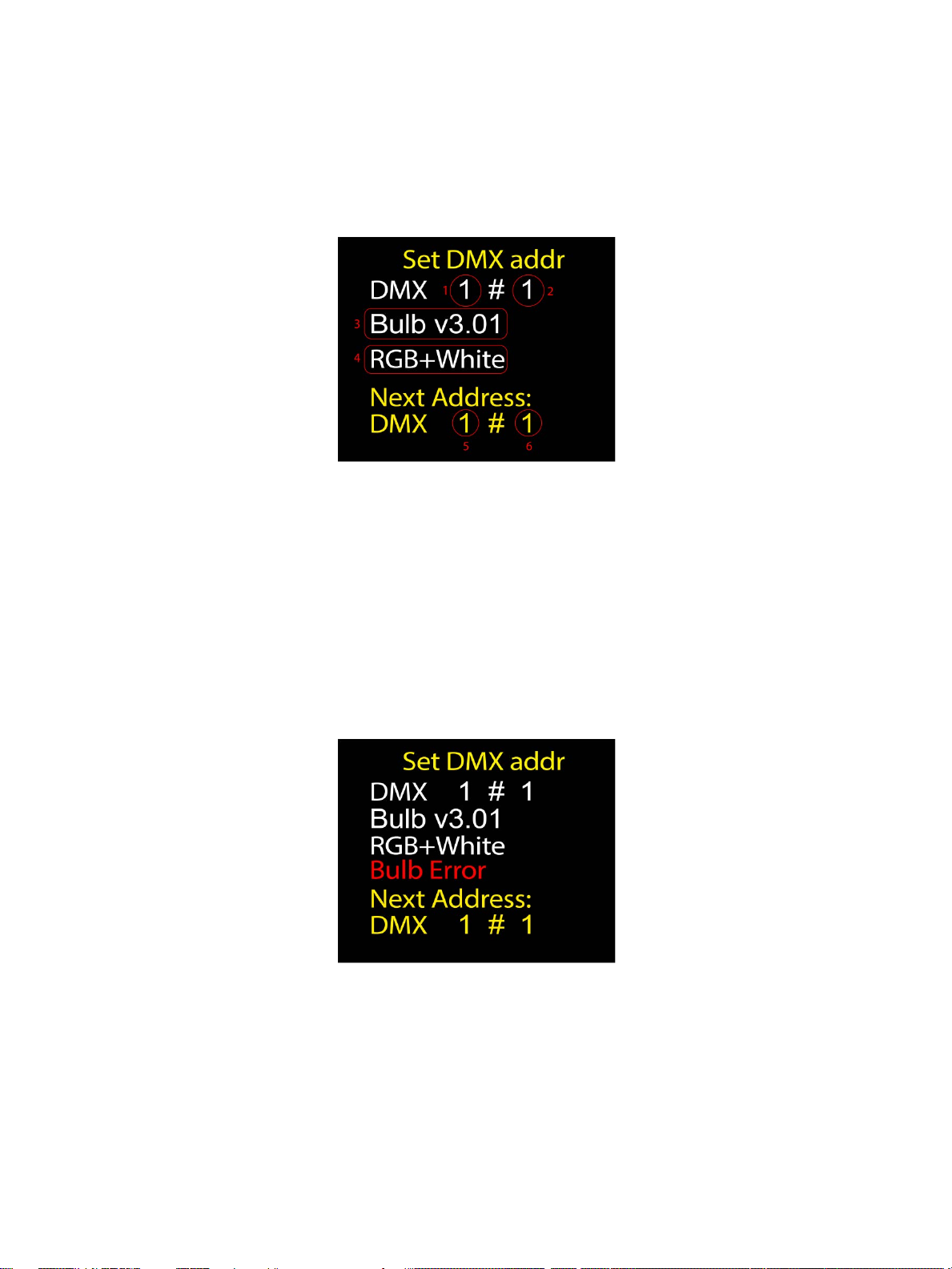
The screenshot below shows an example for a lamp connected to the HHP. The
current DMX address, the lamp number in the lamp chain, firmware version and lamp
type is displayed
Element explanation (marked with red circles):
1) Current DMX address of lamp
2) Lamp number in the lamp chain; (useful for quick addressing by the nth lamp)
3) Software version that will be uploaded to lamp
4) Mode that will be patched in the lamp
5) DMX address that will be programmed in the lamp
6) Sequence number for the lamp that will be programmed
Lamp error
If there is a problem with a lamp, it will show an "ERROR" message in the middle of
the screen. If this happens, please contact TMB Tech support (see contact
information on last page).
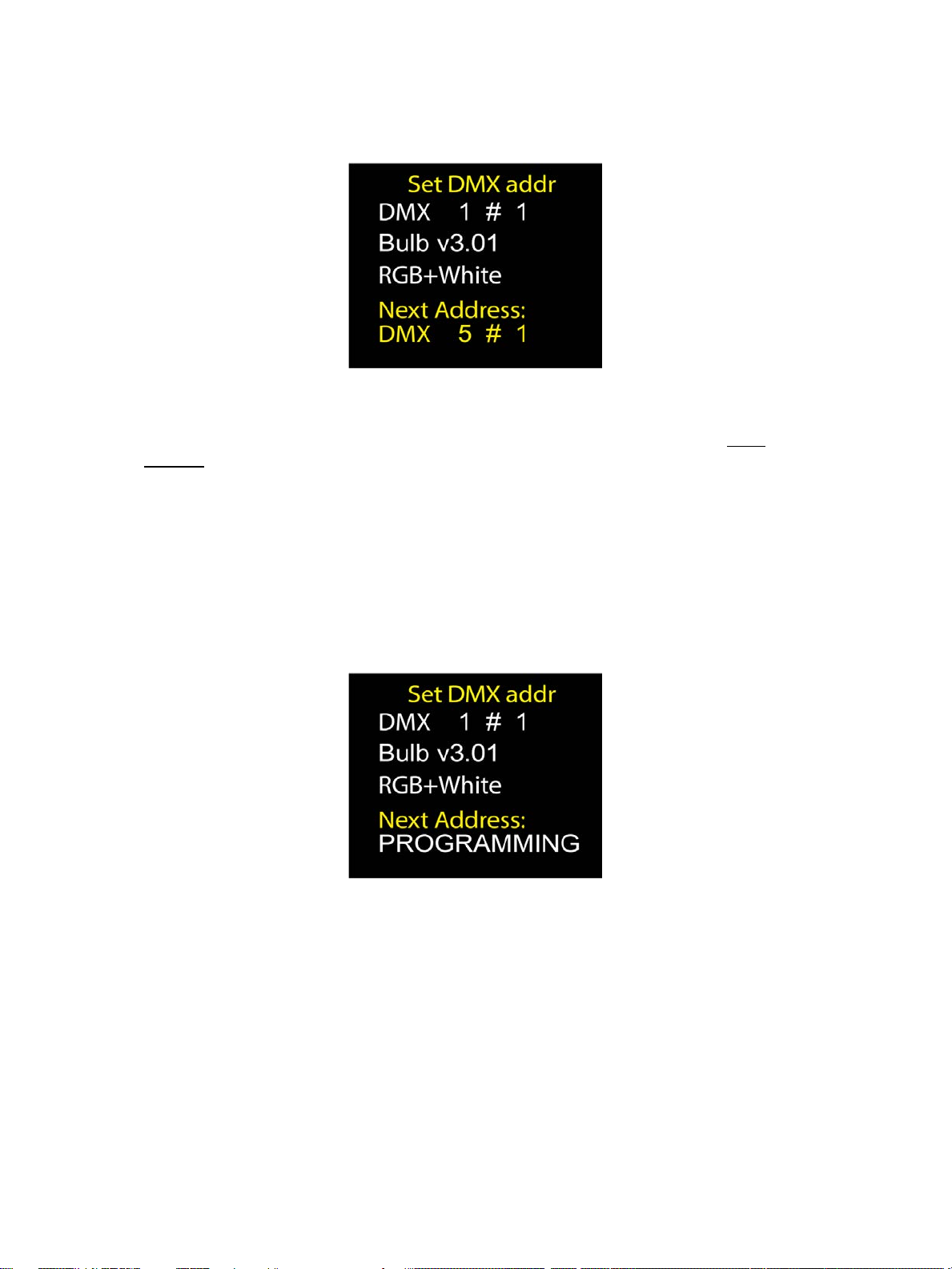
Setting the DMX address
To set the DMX address, use the <RIGHT> and <LEFT> buttons to select the DMX
address for the lamp to be programmed.
Using the <UP> and <DOWN> buttons, the lamp can be addressed by the lamp
number to patch in the line. (This automatically chooses the next DMX address
making programming simple and quick.)
When the correct DMX address has been selected, press the <PROGRAM> button.
When programming is completed, the HHP will play back a notification sound (if the
volume setting is set at 1 or higher). Confirmation of a successful lamp programming
shows the DMX address changed to the programmed address, and next incremental
address will be displayed below for easy and quick sequential programming. No
intervention is necessary, and lamps can be quickly programmed in succession by
swapping to the next lamp and pressing the program button.
Example – The current DMX address for the connected lamp is 1; the lamp number
in lamp chain is #1. After pressing <PROGRAM> button, the HHP will set the DMX
address to 5 (for RGB+W lamps) and the sequence number for a lamp will change to
#2.

Examples for IMS lamp connections
Dynamic White LED lamps connected. Three lamps are shown. Dynamic white
lamps have a two DMX channel footprint.
Warm White Clear Filament LED lamps connected. 3 lamps are shown. Warm White
Clear filament lamps have a 1 DMX channel footprint.

RGB+W LED lamps connected. 3 lamps are shown. RGBW+W lamps have a 4 DMX
channel footprint.
Example for mixed LED lamps:
#1- RGB + white
#2- Warm White Clear Filament
#3- Dynamic White
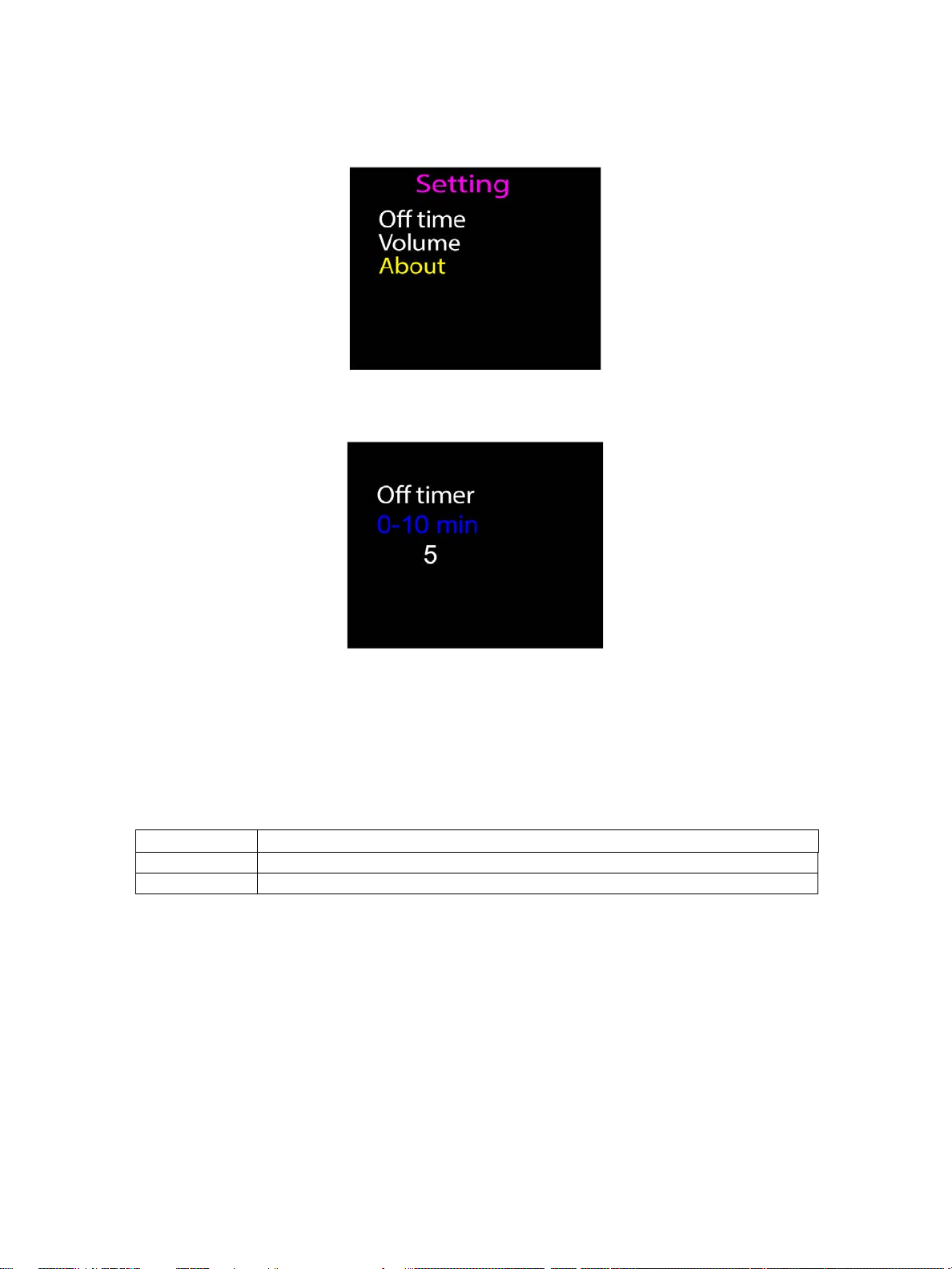
Settings submenu
Off Time
This setting sets the amount of time of no usage after which the device will turn off by
itself.
The time can be changed by using the <UP> and <DOWN> buttons. When the
desired time has been chosen, press the <SELECT> button to store the new setting.
To return to the previous menu without making changes, press <ESCAPE> button.
Value
Reaction
0
Device will never turn off automatically
1-10
Device will turn off in time 1-10 minutes
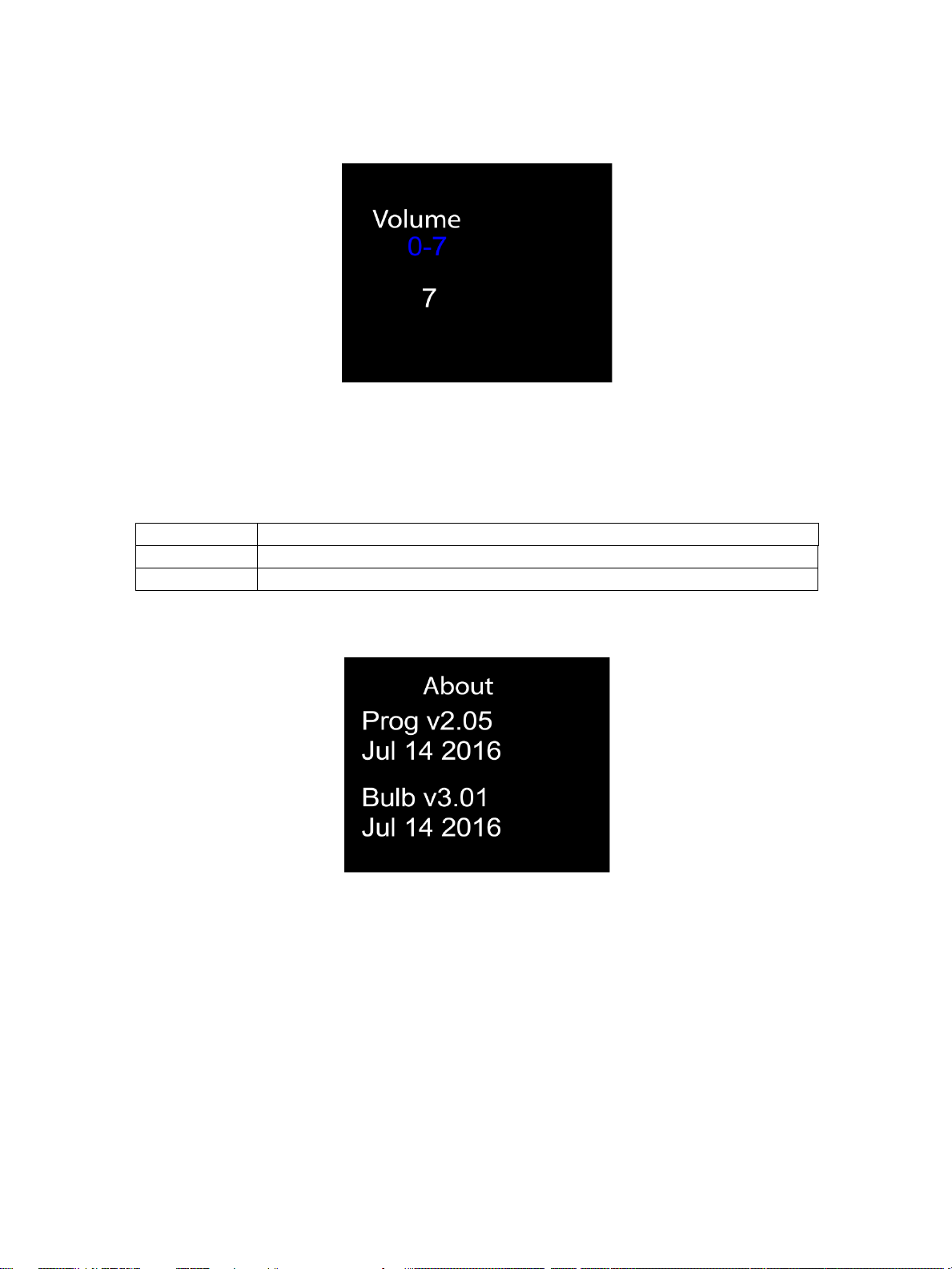
Volume
This setting sets the HHP sound volume (the HHP makes a sound notification when
the device is turned on or when a lamp has been programmed).
The user can change the values using the <UP> and <DOWN> buttons. When the
desired value has been chosen, press the <SELECT> button to store the setting.
To return to the previous menu without making changes, press <ESCAPE> button.
Value
Reaction
0
The HHP will not make any sound
1-7
Higher the number, higher the volume.
About
This submenu shows the current HHP software (v2.05 in this case) and the version
of the firmware that will be programmed into lamps (v3.01 in this case).
Press the <ESCAPE> button to exit from this submenu.
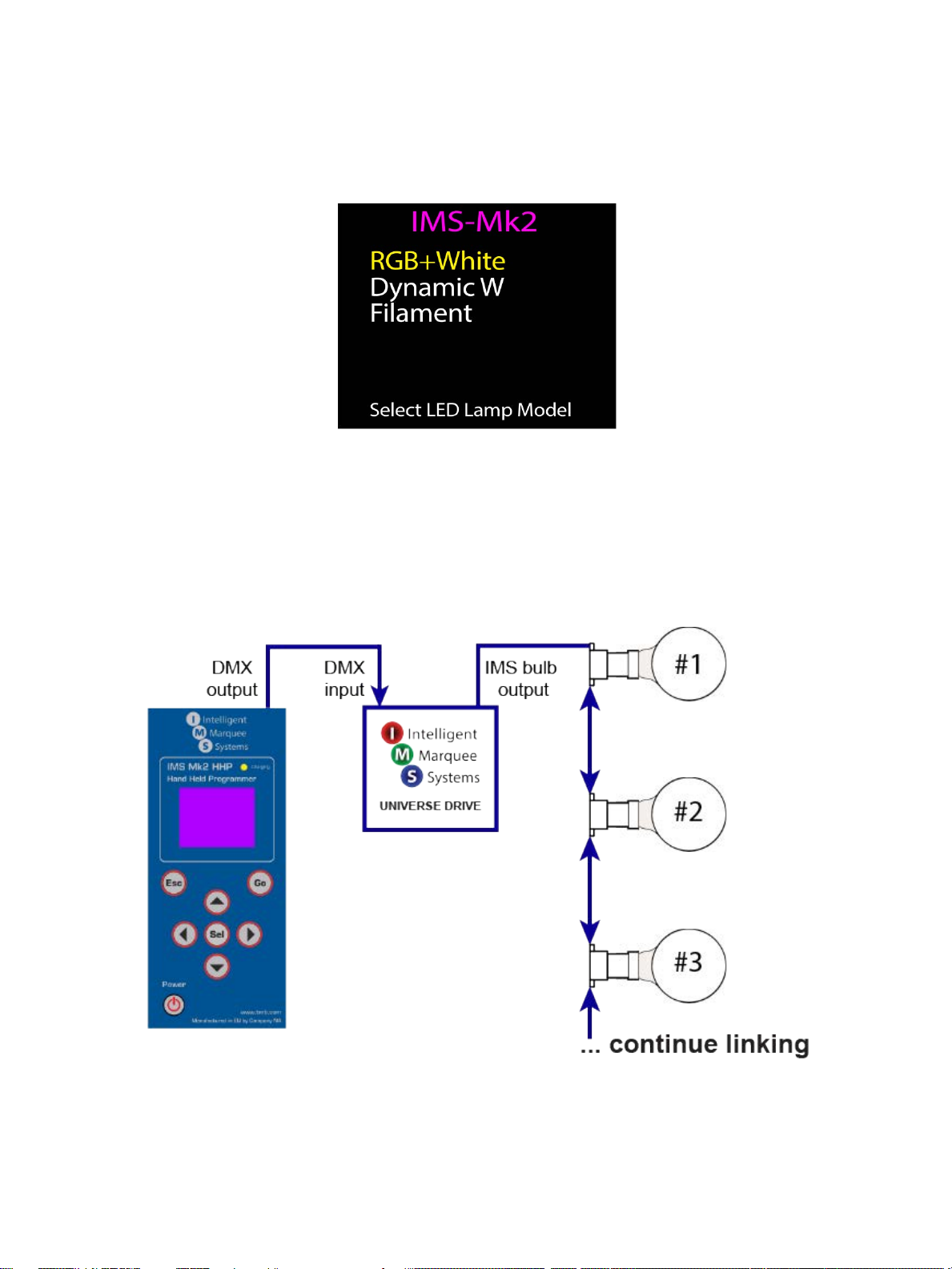
Select type submenu
The "select type" menu is used for lamp and lamp string testing purposes.
The user can change the lamp and type using the <UP> and <DOWN> buttons.
When the required lamp has been chosen, press the <SELECT> button to activate
the setting. To return to previous submenu, press the <ESCAPE> button.
Lamp chain testing connection scheme
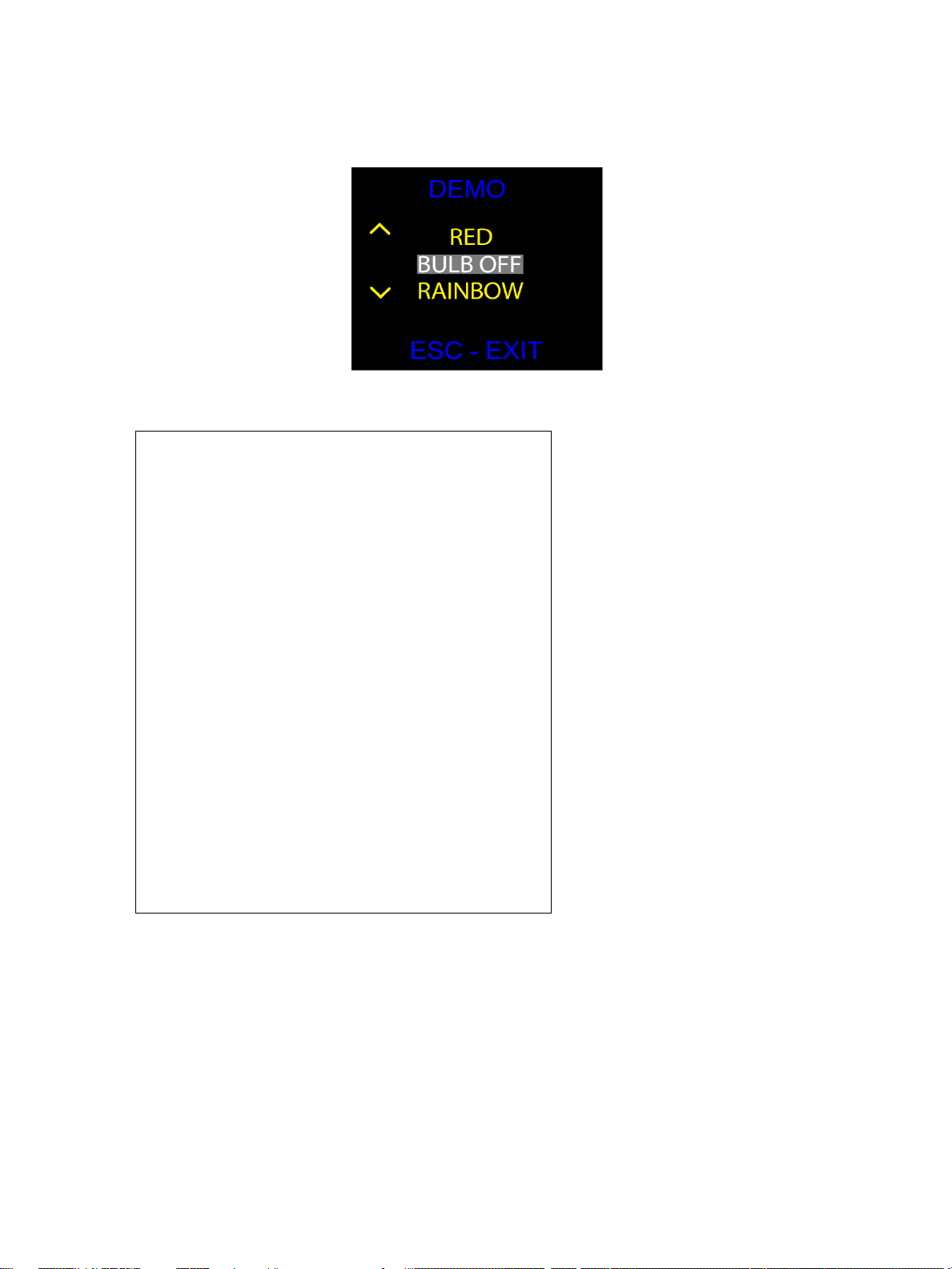
Test lamps submenu
Possible tests:
It is possible to test the whole IMS lamp chain by connecting the IMS Universe Drive
to the IMS HHP using a DMX cable. This is useful when testing large numbers of
lamps at the same time.
Lamp OFF;
Red;
Green;
Blue;
White;
R+G (red + green);
R+B (red + blue);
R+W (red + white);
G+B (green + blue);
G+W (green + white);
B+W (blue + white);
R+G+B (red + green + blue);
G+B+W (green + blue + white);
R+G+W (red + green + white);
R+B+W (red + blue + white);
R + G + B + W (red + green + blue + white);
Run line (when only 1 lamp is connected, it will
blink, when a DMX chain is connected, DMX chain
will have a "running" effect);
Rainbow (RGBW color mix).

Battery and charging
The device has a 1100mAh Li-ion battery that can be charged by using the Micro
USB cable. When device is charging, a red LED will turn ON.
Battery indicator states:
When battery charge is
full (100%), the battery
indicator on the LCD
screen will be green.
When battery charge is
below 50%, the battery
indicator on the LCD
screen will be orange and
show less than half-full.
When the battery is almost
empty, the battery
indicator on the LCD
screen will turn red in
color.
Software updates
Software updates are done via a micro usb cable and a pc. In the event you need to
update the HHP software, please contact TMB tech support.
Frequently Asked Questions
What is the purpose of the DMX port?
The DMX port is designed to output test patterns to IMS Universe Drives for lamp
string testing purposes. Instead of testing one lamp, the user can test whole lamp
string.
What can I do with micro USB port?
The HHP is charged through the micro USB port. Software updates can also be done
through micro USB port.
I get a “lamp error” message. What shall I do?
There is a problem with the lamp connected to the HHP. First, visually inspect the
lamp, followed by a physical shake of the lamp to ensure there are no internal parts
are loose. If there is a problem with a lamp or multiple lamps on a string, please
contact TMB Tech support for troubleshooting tips (see contact info on last page).
"Test lamps" test shows different shows colors beyond the lamp’s capability.
This happens when the user has selected wrong "patch" type for the lamp used with
HHP. Solution: change lamp test to match lamp type connected.
Can I test more than 1 lamp?
A DMX port has been added to connect the HHP to an IMS universe drive to test the
whole lamp string.
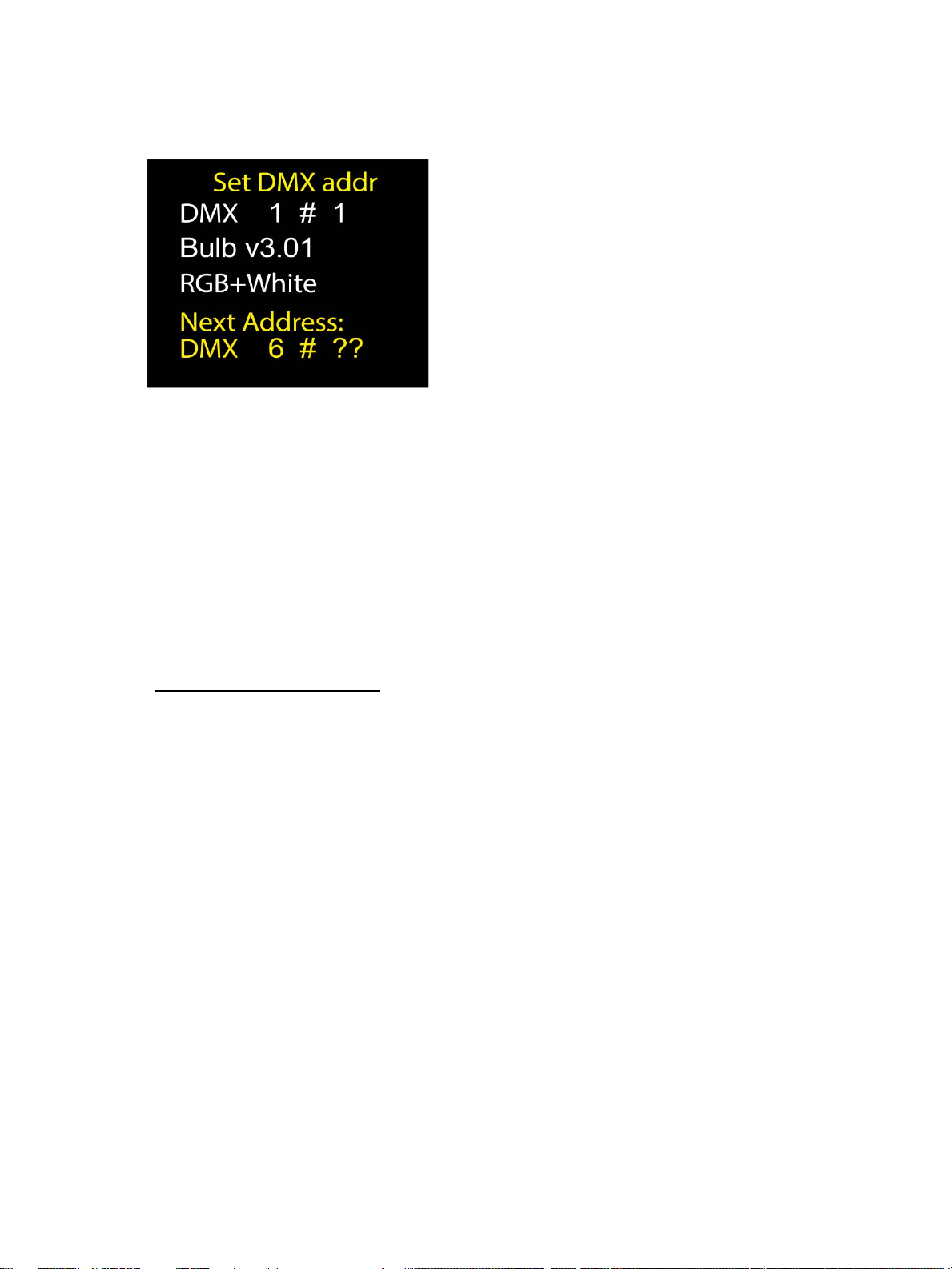
Why there are there question marks?
These question marks mean that the selected DMX address is not assigned to a
number in a lamp chain.
Example:
The user has set one RGB+W lamp as DMX address 1 and sequence number in
chain: #1 and the DMX footprint is 1-4. The DMX address for the next lamp should
be 5. Instead of using the DMX address 5 which would have a sequence number in
chain: #2, the user sets the DMX address 6 and this results with "??" symbols as it is
unknown which device it is in the lamp sequence. This can be ignored if the user is
intentionally addressing lamps a specific way outside the normal pattern of
addresses for the lamp type.
TMB 24/7 Technical Support
US/Canada: +1 818.794.1286
Toll Free: 1 877.862.3833 (877.TMB.DUDE)
UK: +44 (0)20.8574.9739
Toll Free: 0800.652.5418
e-mail: [email protected]
Table of contents