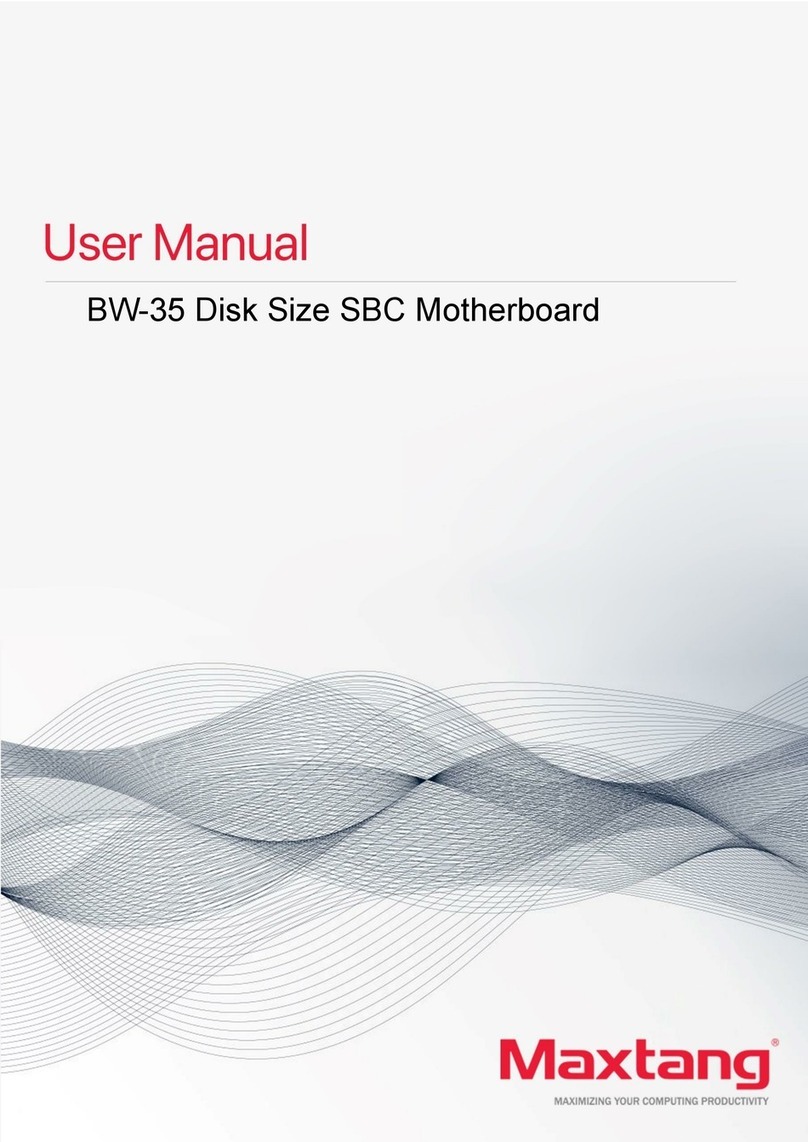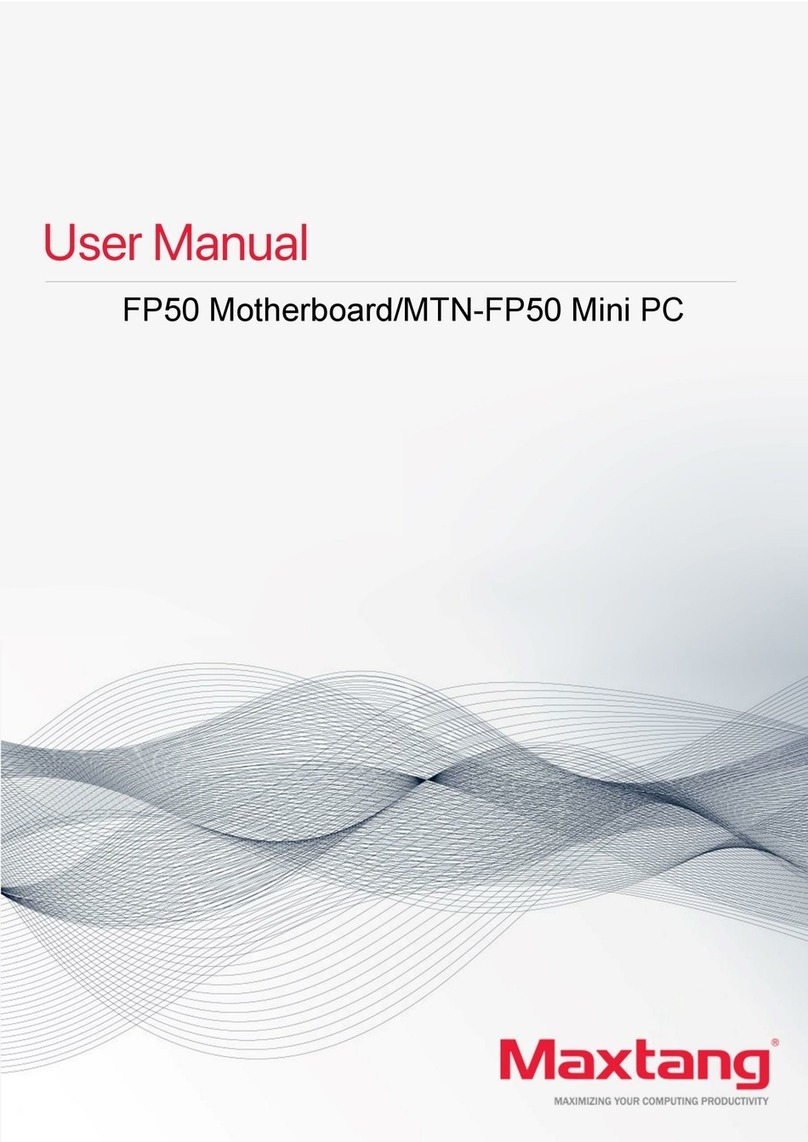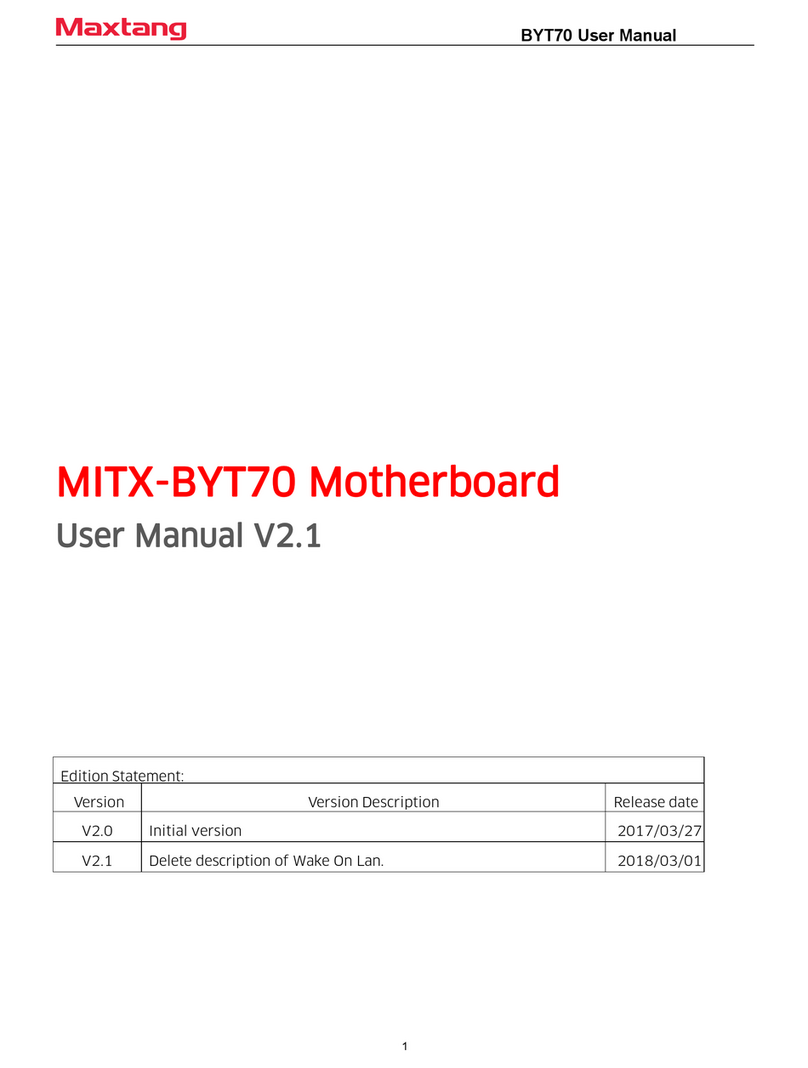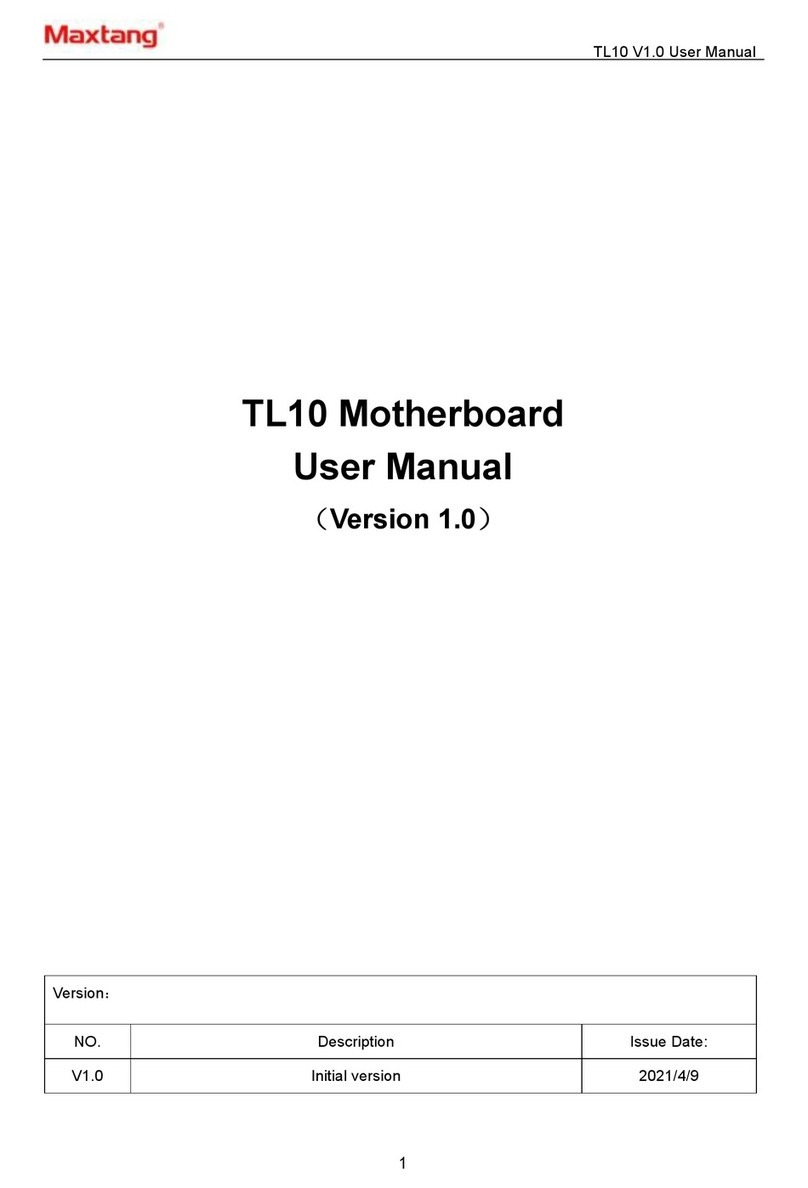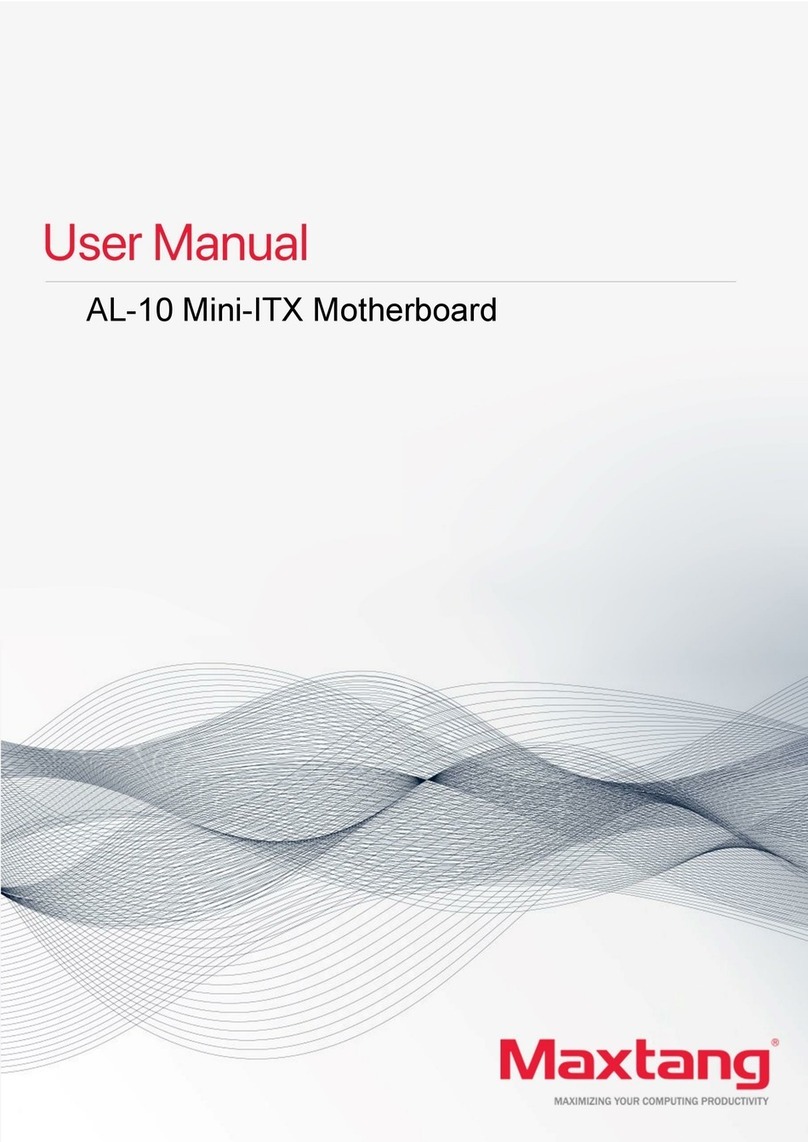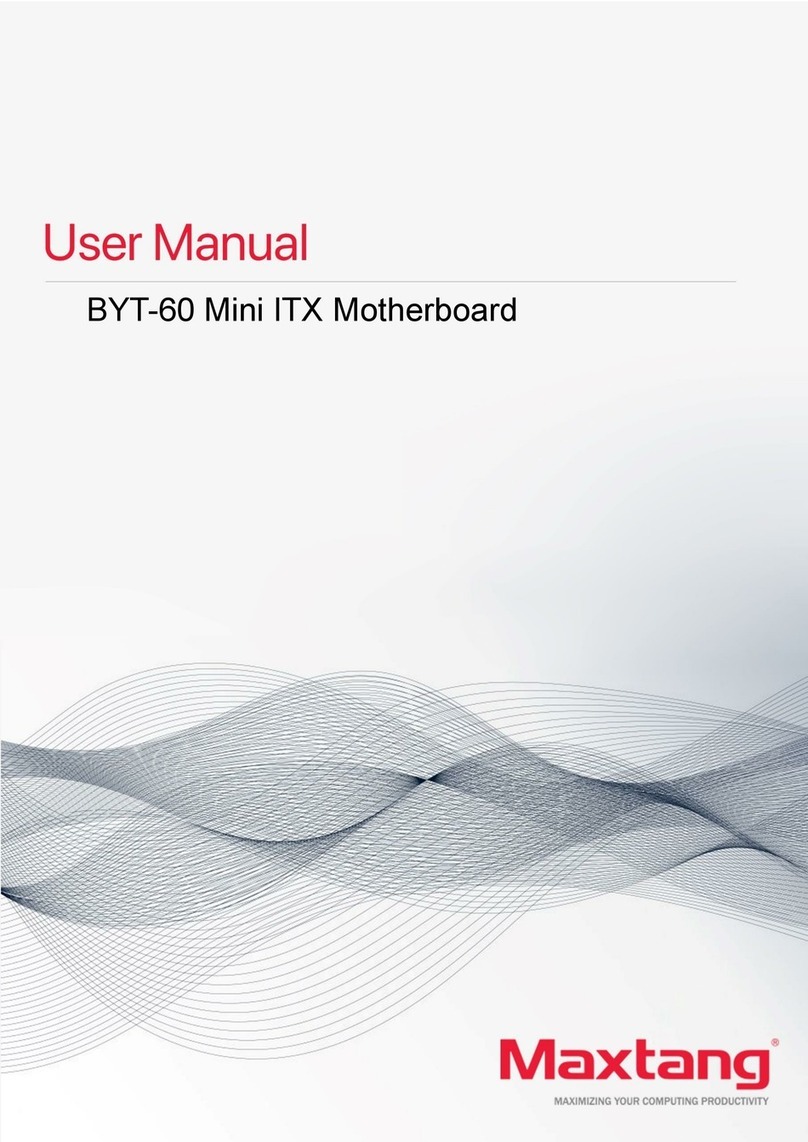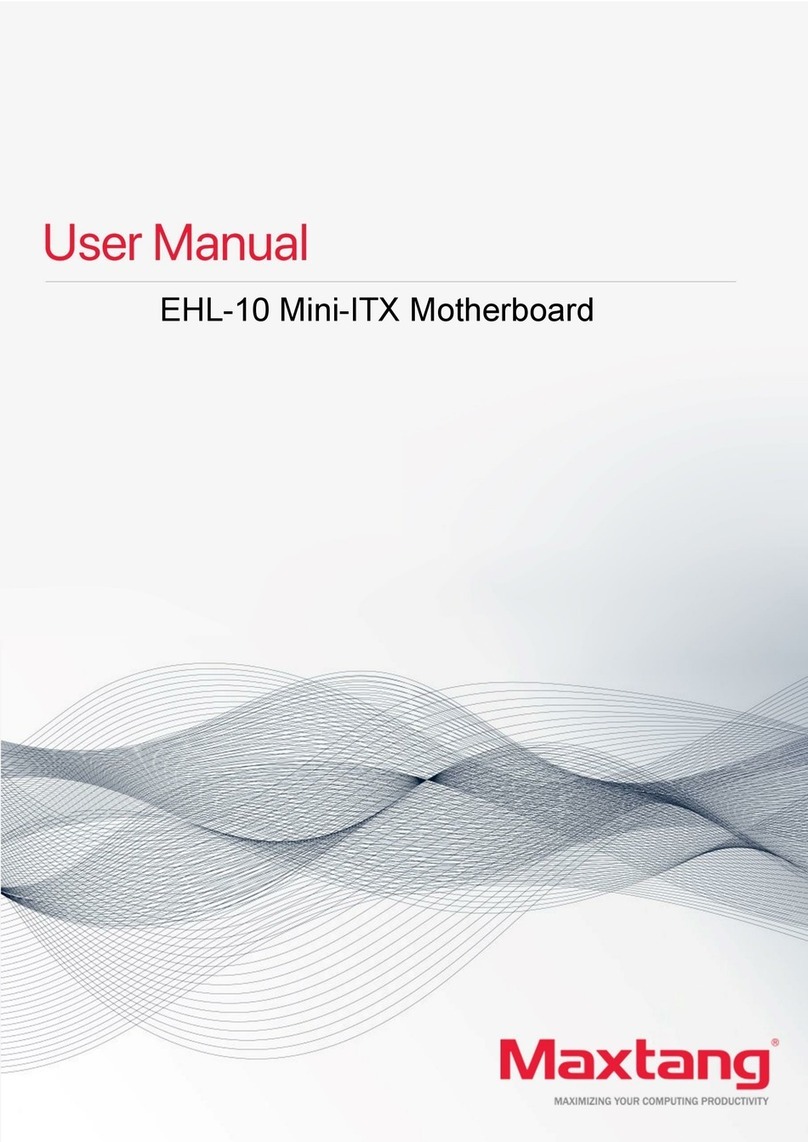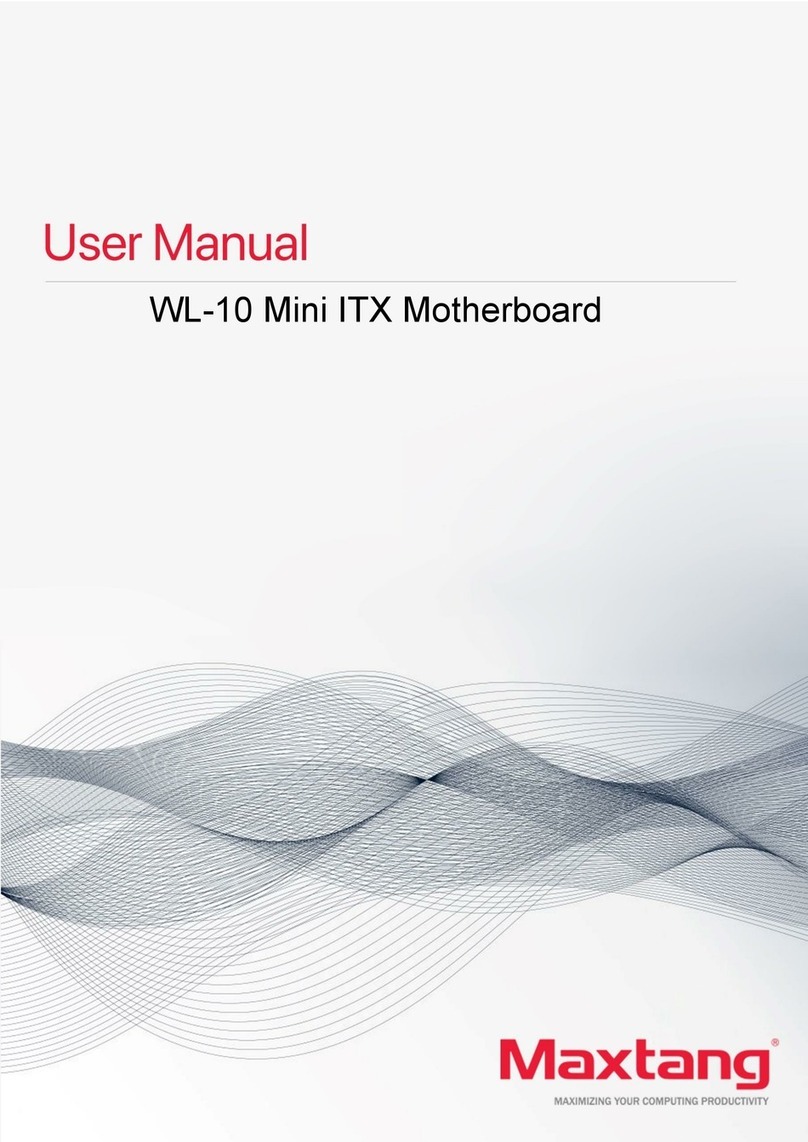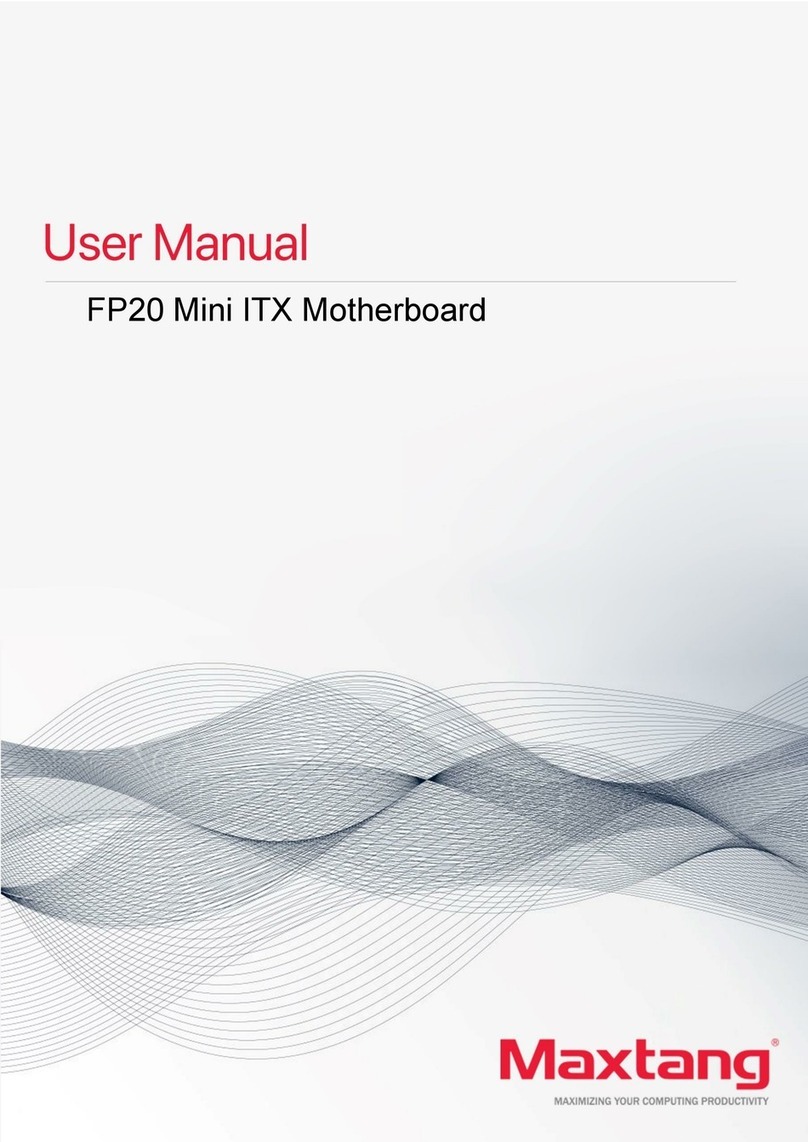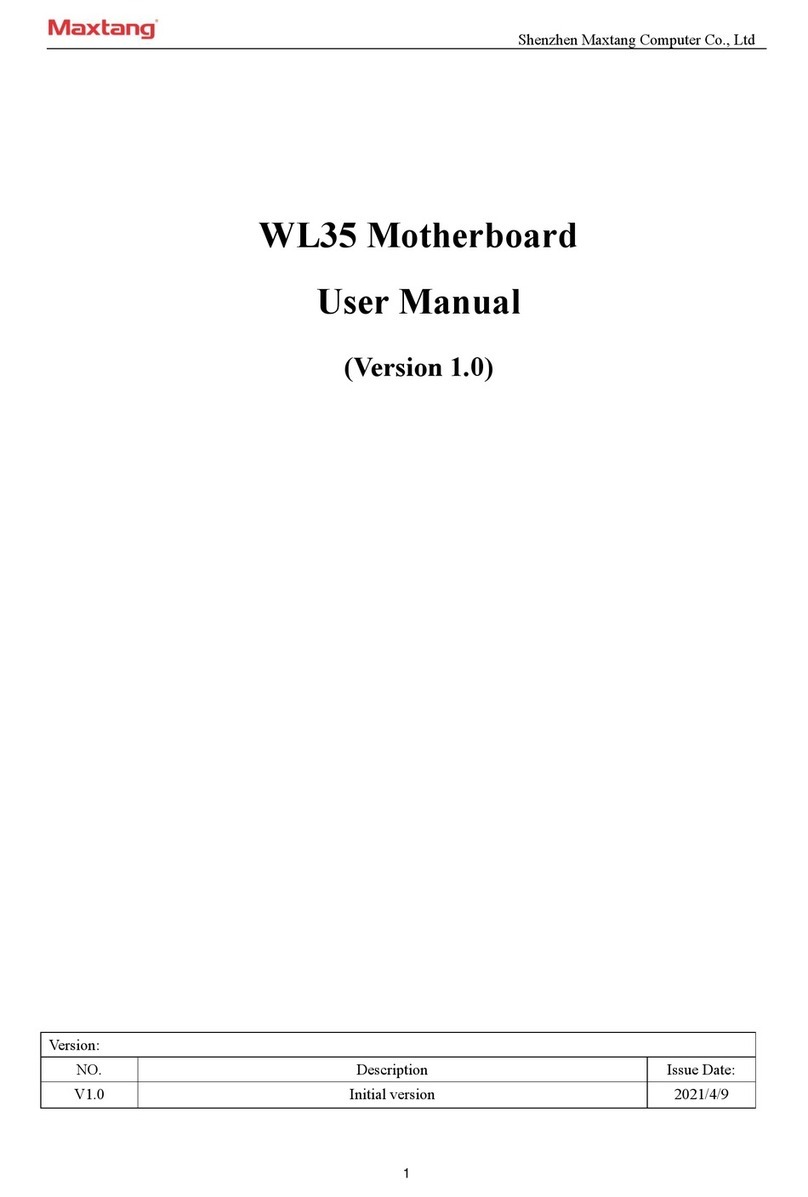Shenzhen Maxtang Computer Co., Ltd
2
Contents
ALN50 Motherboard........................................................................... 1
User Manual ....................................................................................... 1
(Version 0.5) ....................................................................................... 1
Chapter 1 Product Introduction ......................................................................................................3
1.1 Brief Introduction............................................................................................................3
1.2 Parameters ......................................................................................................................3
1.3 Connector Diagram.........................................................................................................4
1.4 Mini PCs I/O Interface .....................................................................................................5
Chapter 2 Hardware ........................................................................................................................7
2.1 Installations .....................................................................................................................7
2.2 Jumper Setting ................................................................................................................7
2.3 Memory Slots ..................................................................................................................7
2.4 Display Interfaces ............................................................................................................7
2.5 Storage Interfaces (Screen Printing: SATA, M.2_N).........................................................8
2.6 Expansion Slots (Screen Printing: M.2_E) .......................................................................8
2.7 USB Interfaces .................................................................................................................8
2.8 Type-C Interface ..............................................................................................................8
2.9 LAN ..................................................................................................................................8
2.10 Audio Interface..............................................................................................................9
2.11 Board Power Supply (Screen printing: PWR1) ..............................................................9
2.12 Power Button (Screen printing: PWON, FP_PWON) .....................................................9
2.13 CPU Fan (Screen printing: CPUFAN) ..............................................................................9
2.14 CMOS Clearance/Retention (Screen printing: CLR_CMOS) ..........................................9
Chapter 3 BIOS Setup ....................................................................................................................10
3.1 Entering the BIOS ..........................................................................................................10
3.2 Main Setup (BIOS info, Date, Time)............................................................................10
3.3 Advanced Settings.........................................................................................................11
3.4 Chipset ..........................................................................................................................19
3.5 Security..........................................................................................................................21
3.6 Boot...............................................................................................................................22
3.7 Save & Exit.....................................................................................................................23