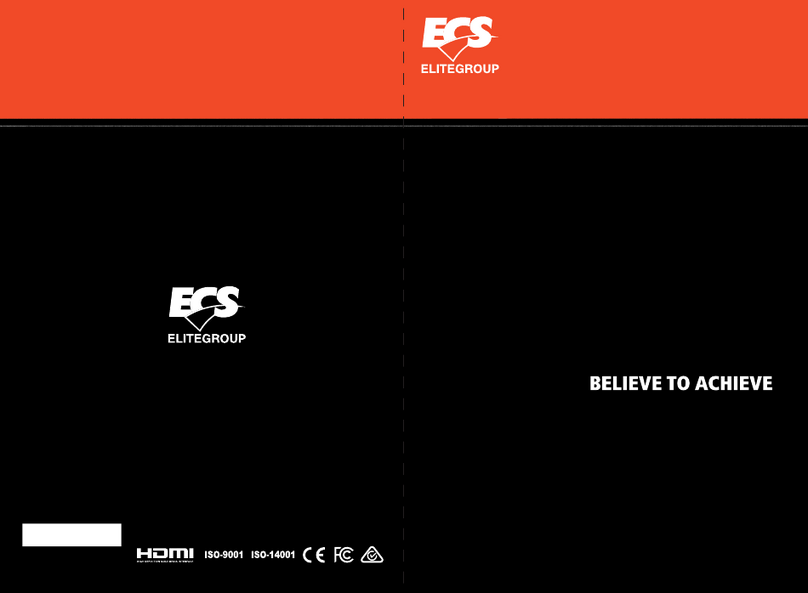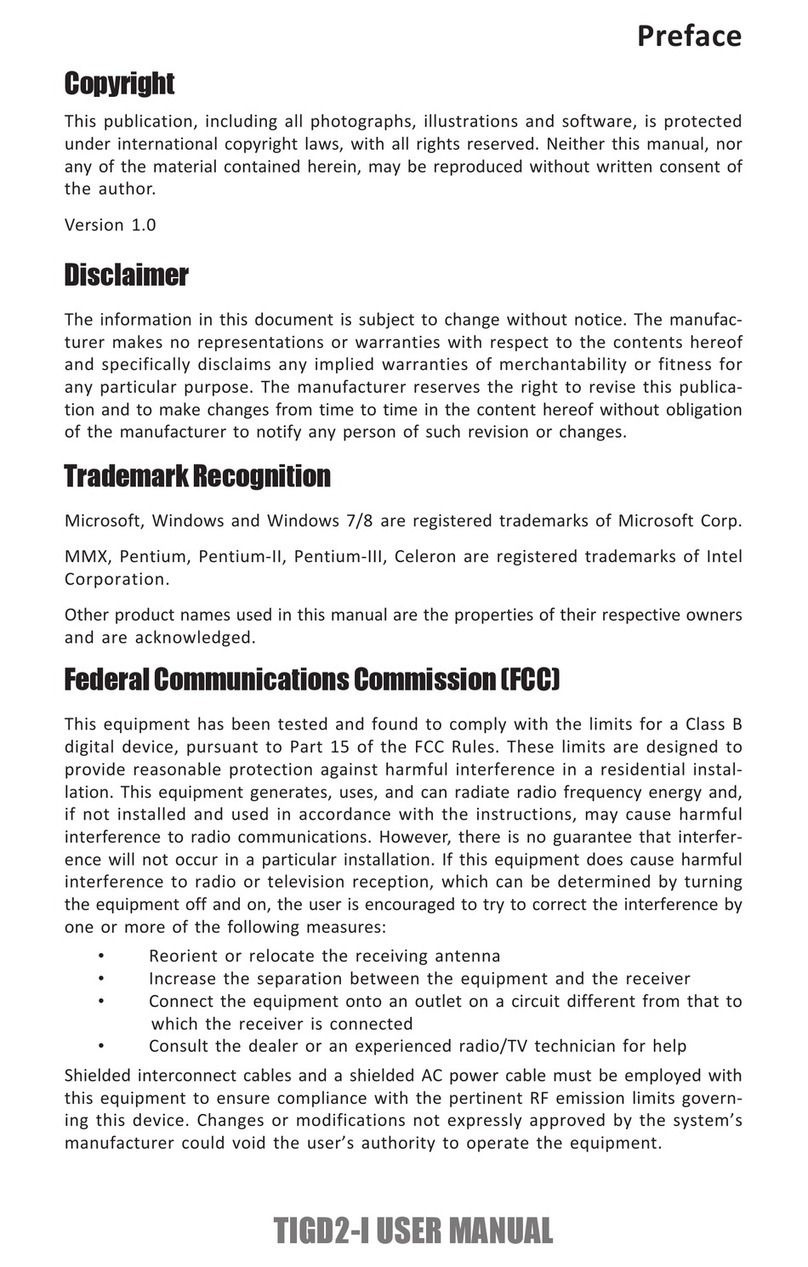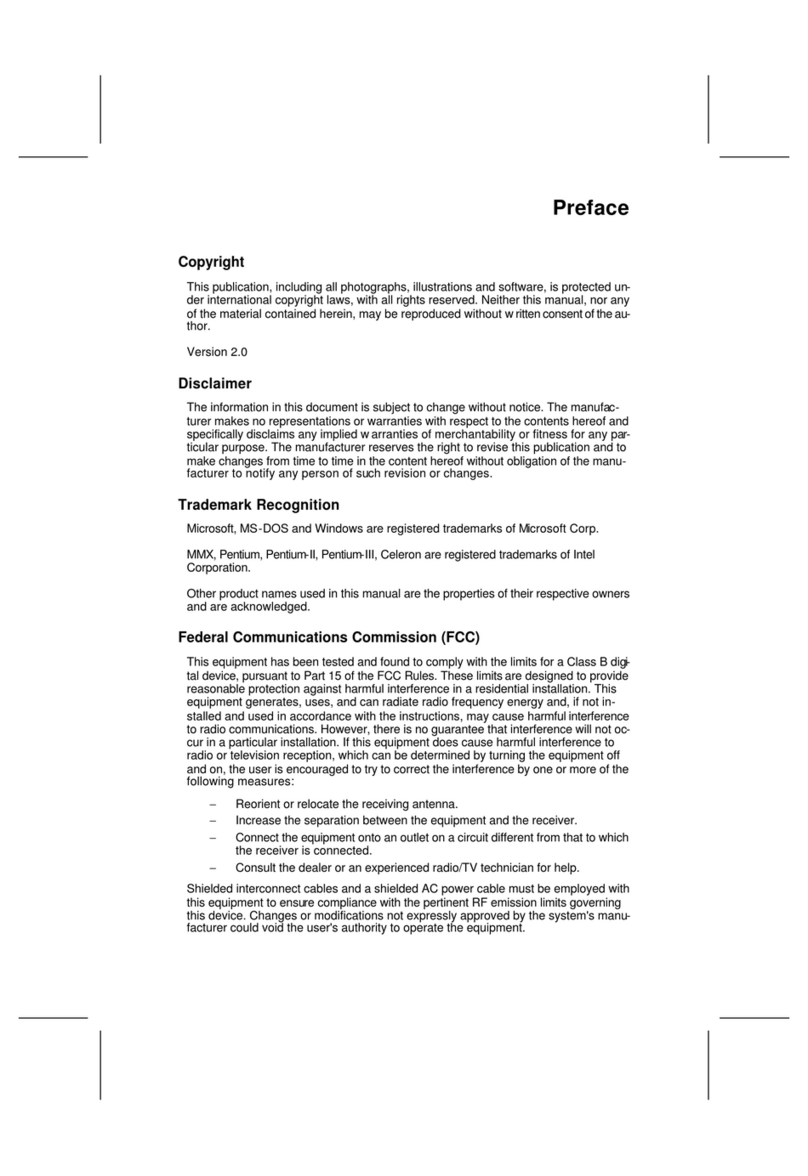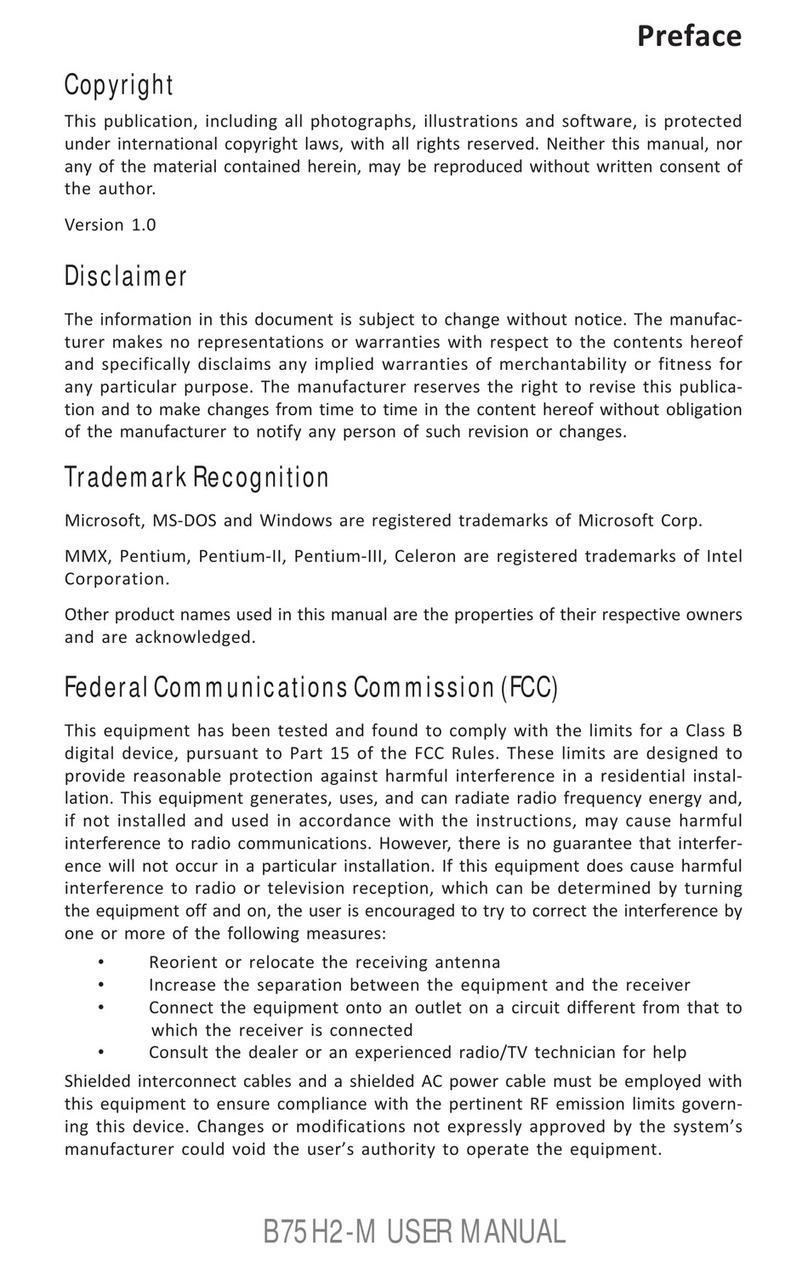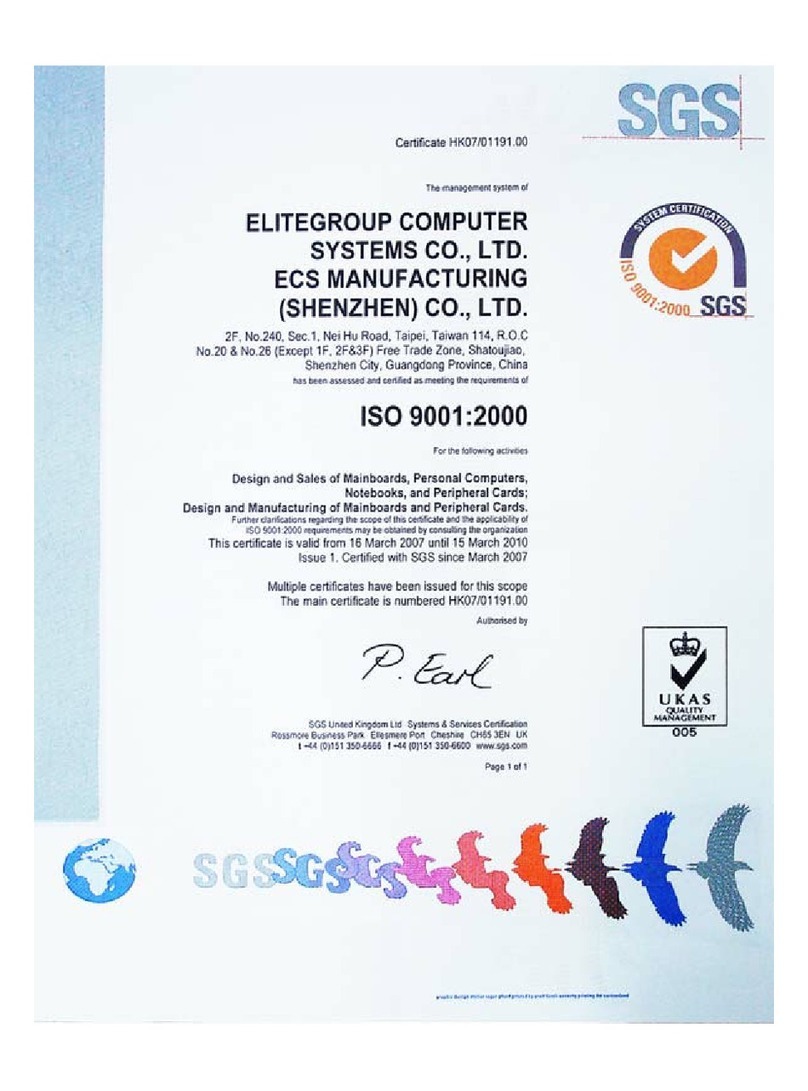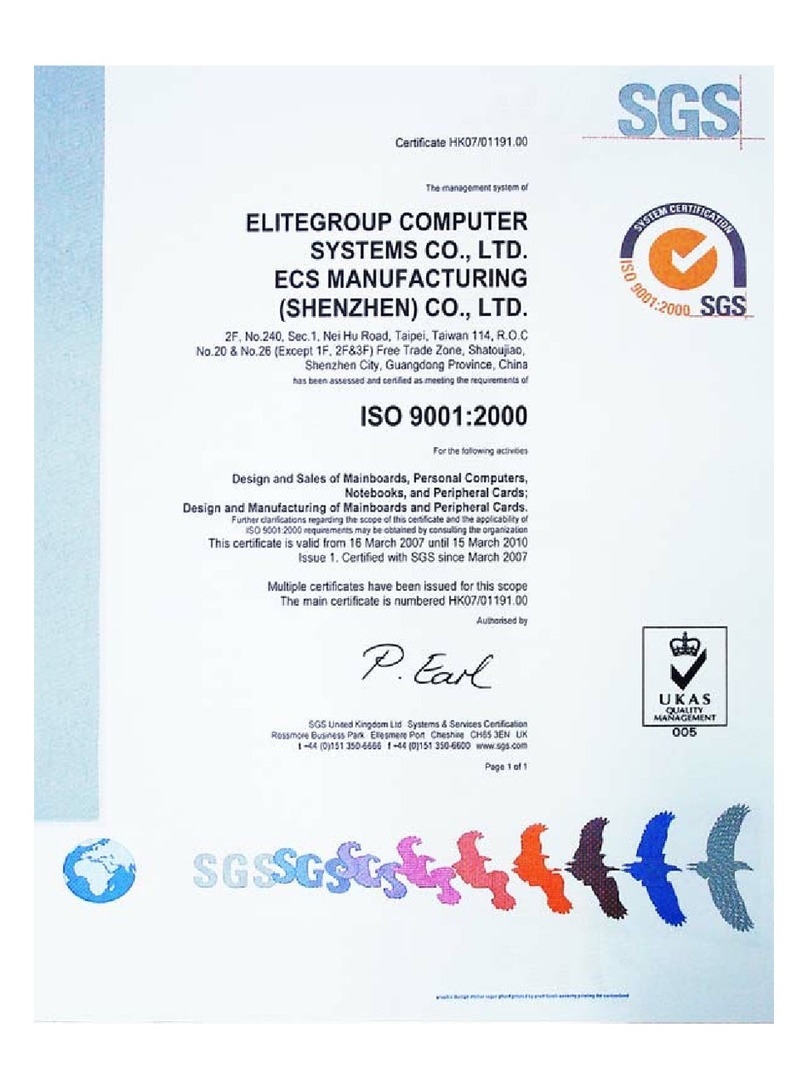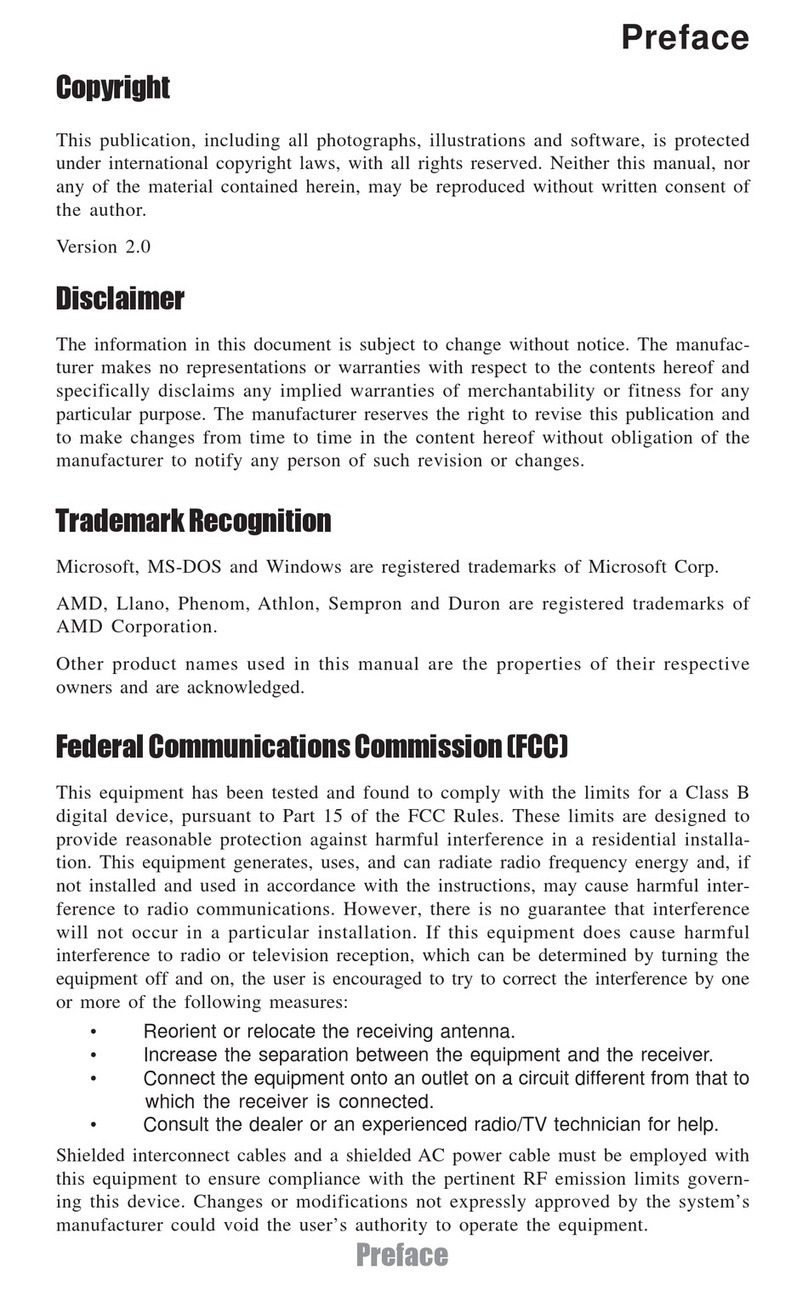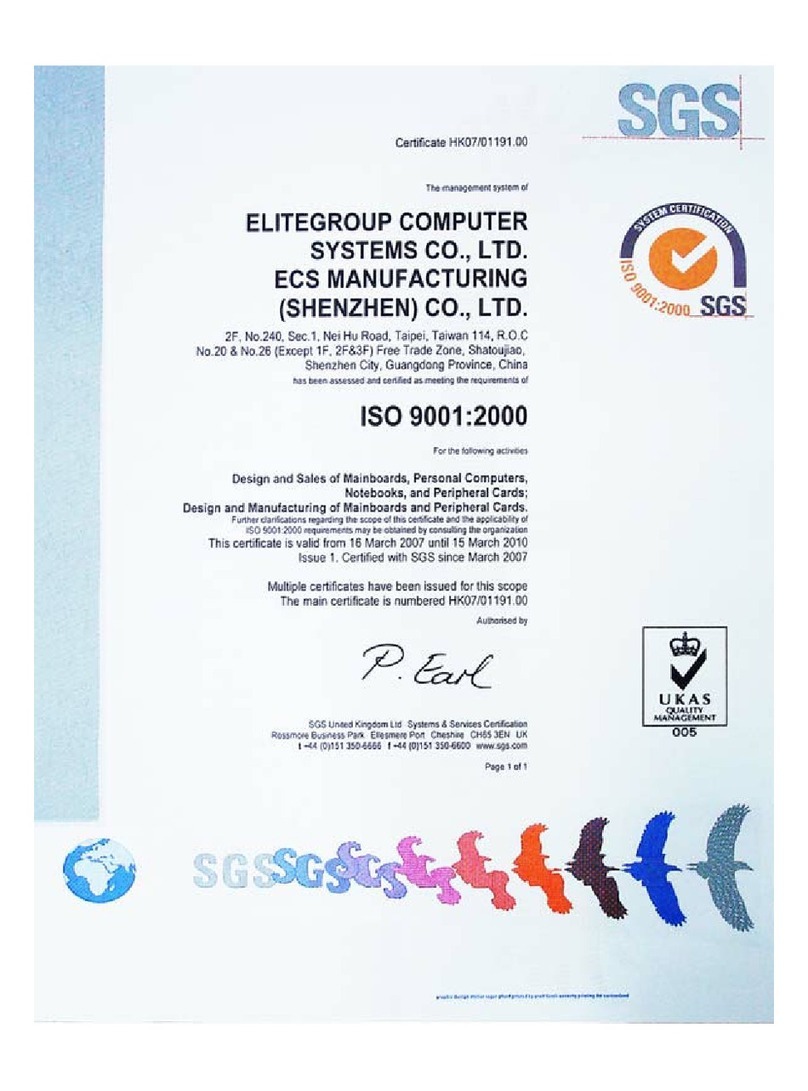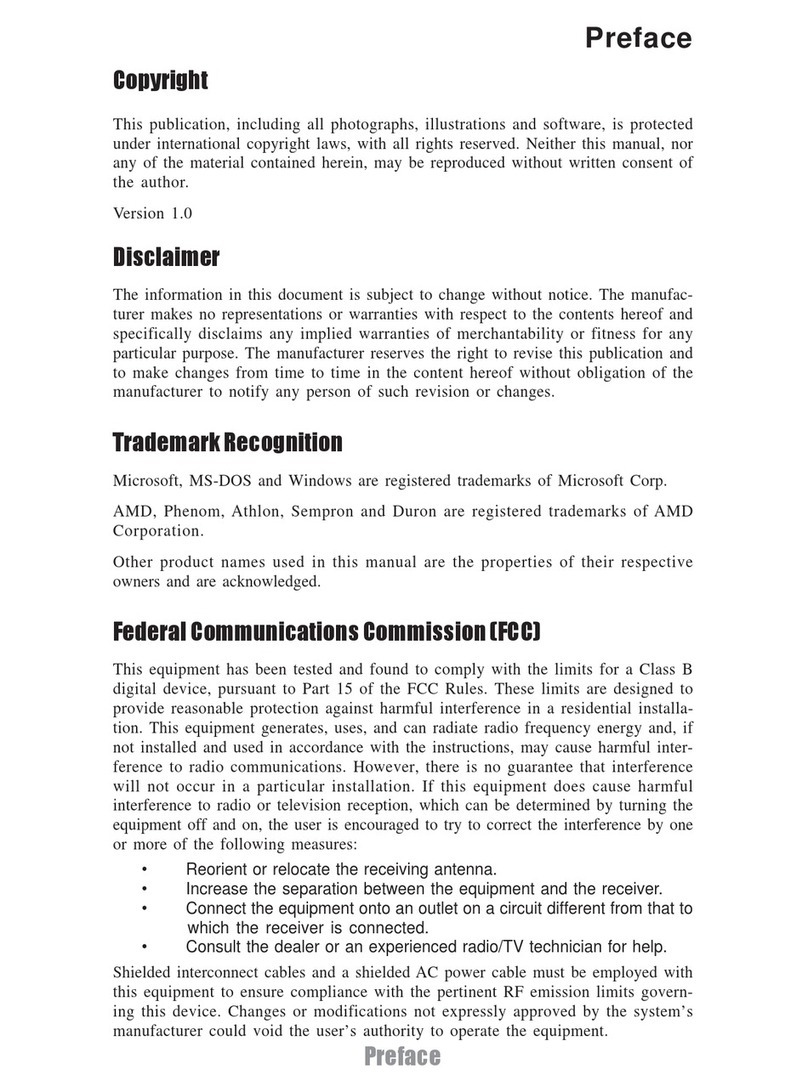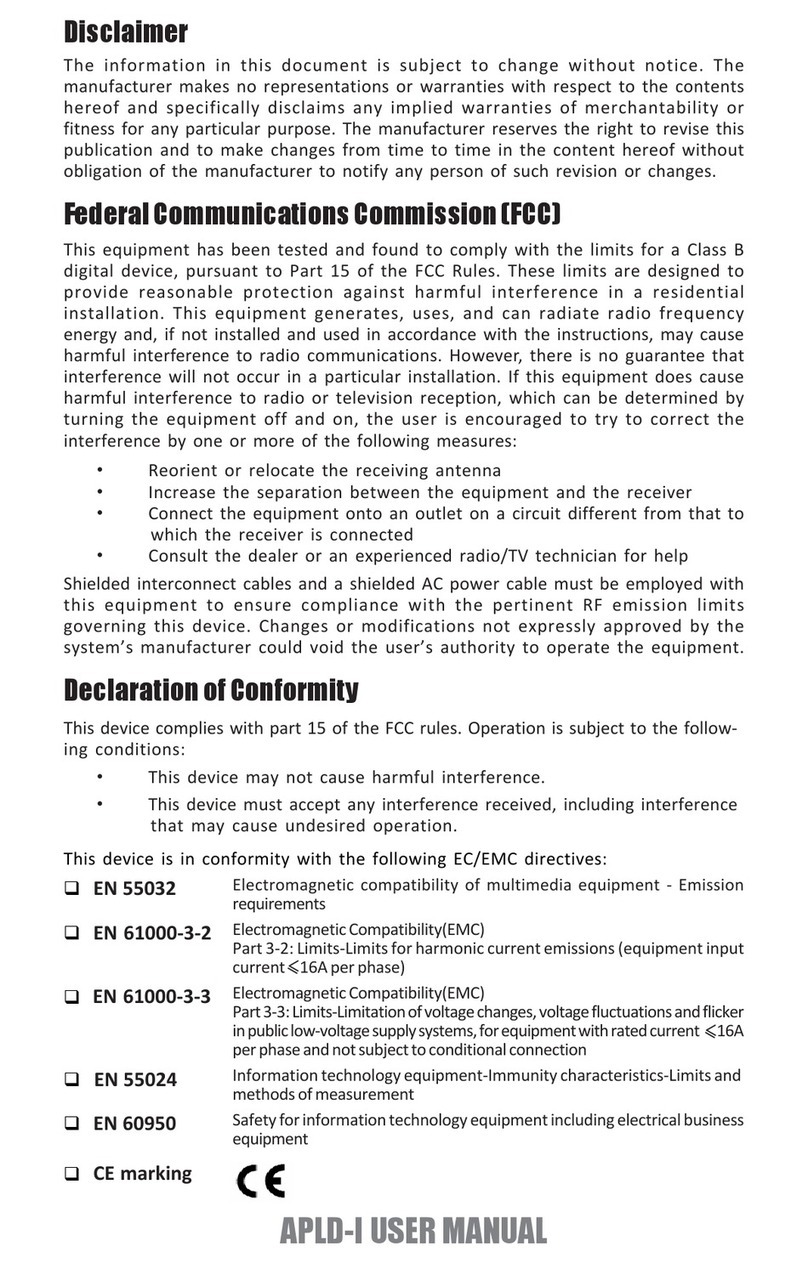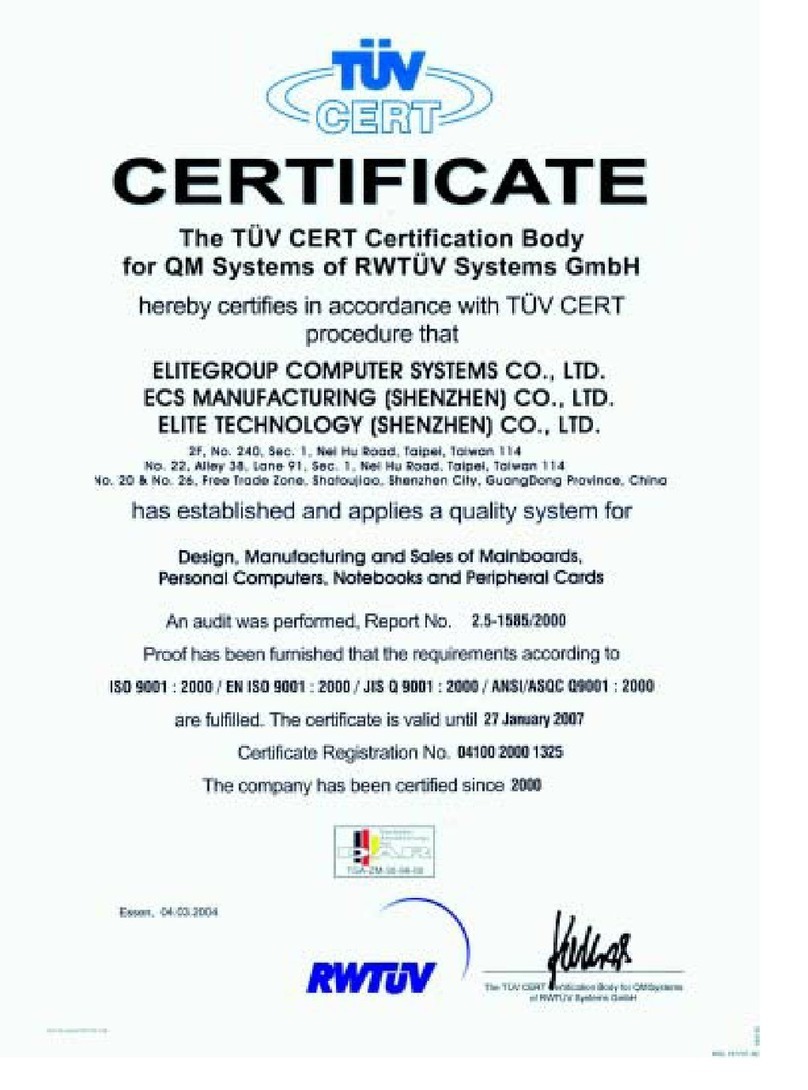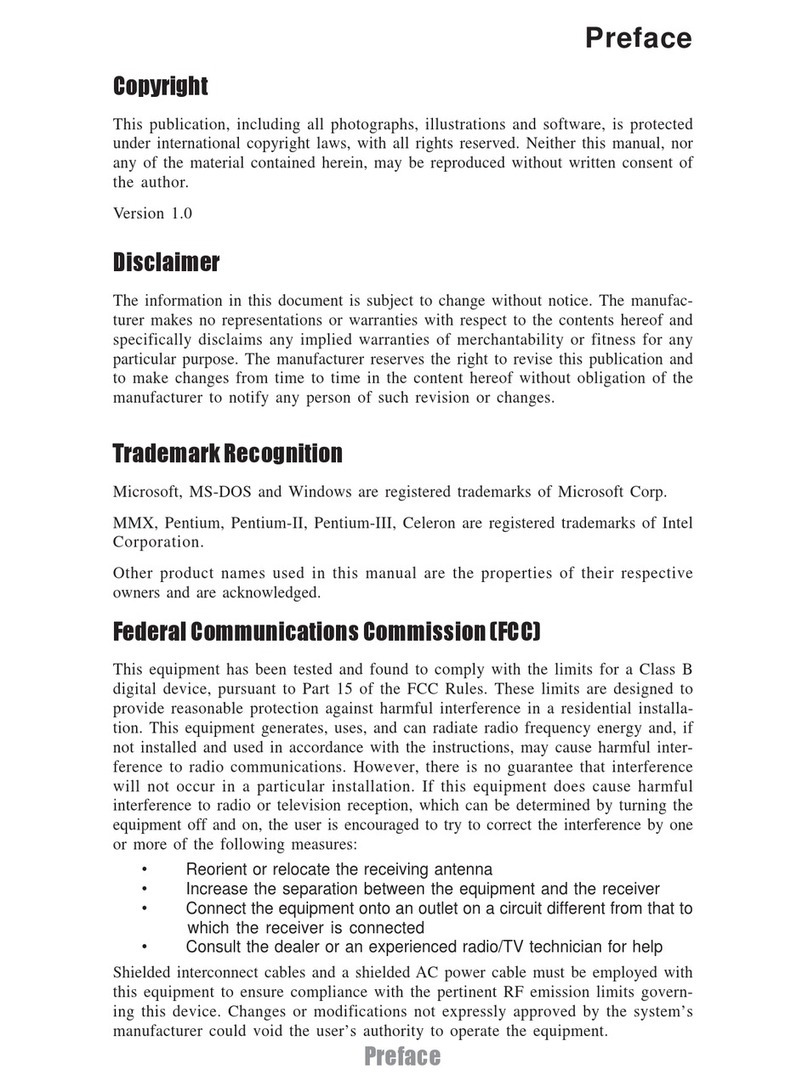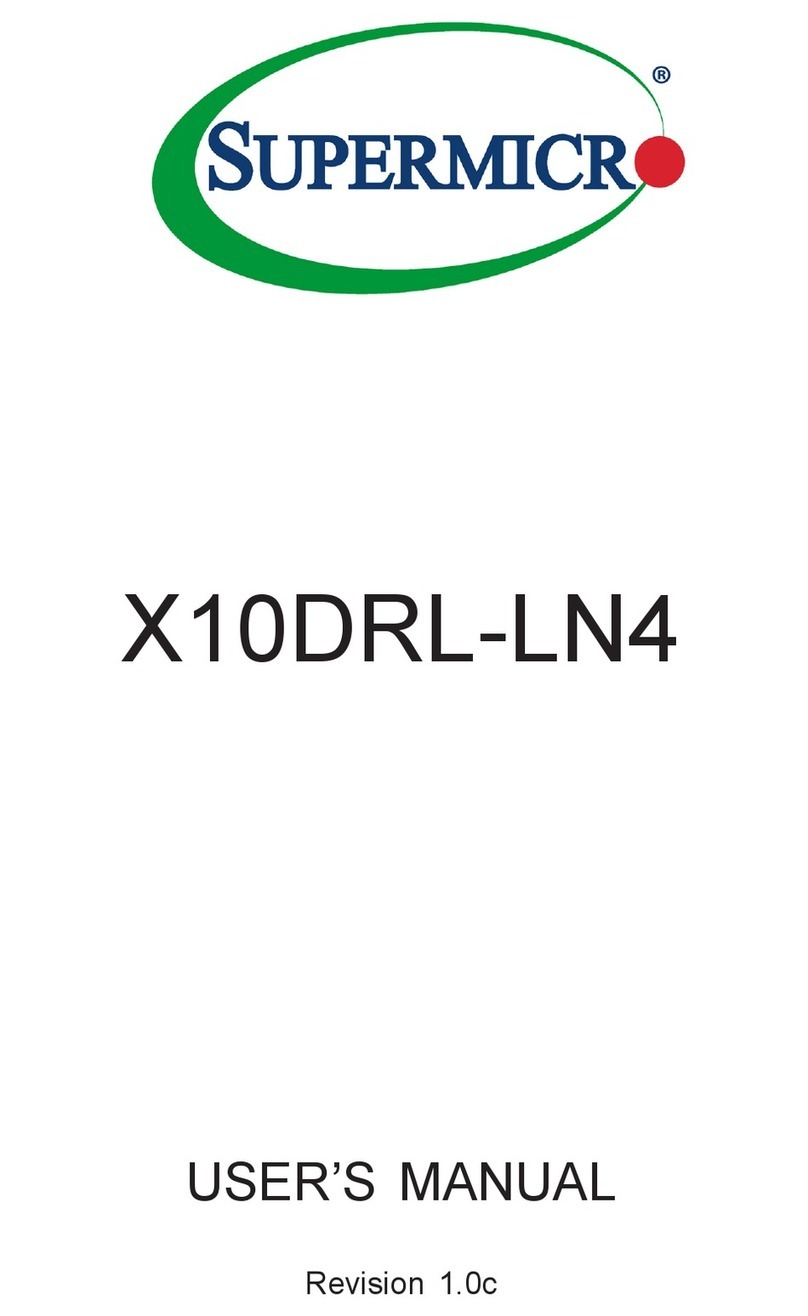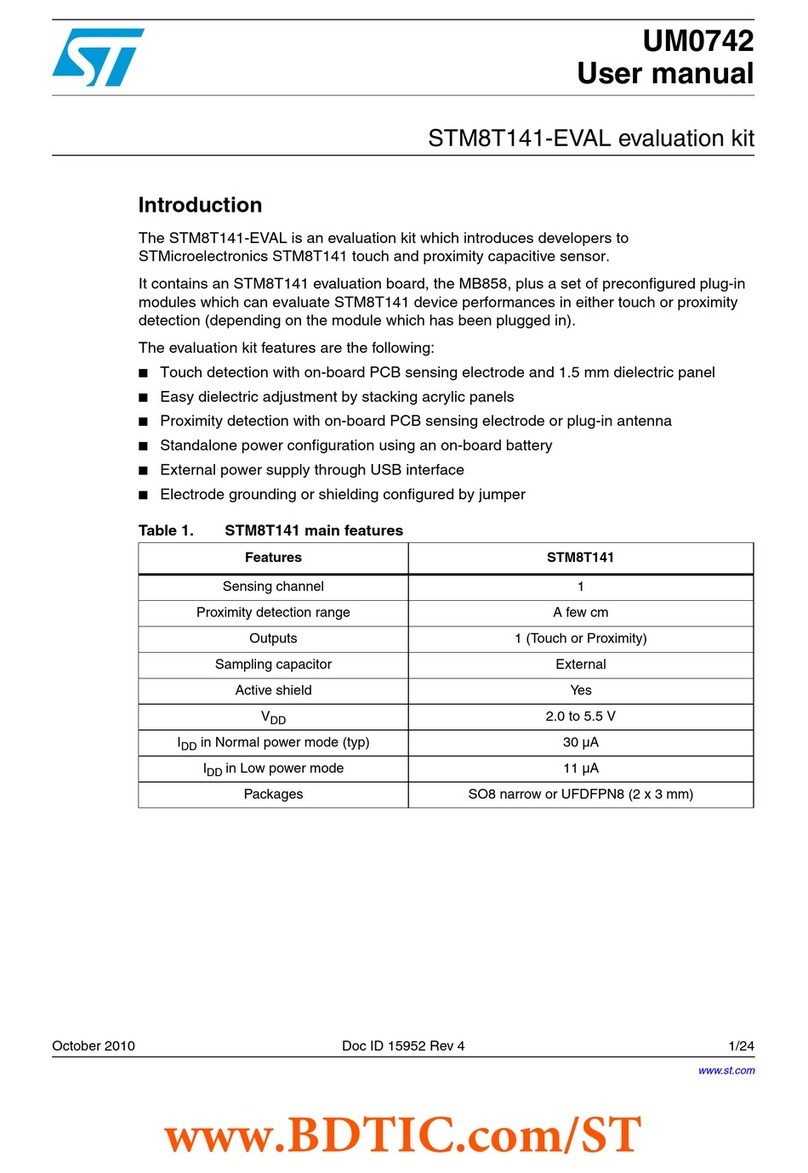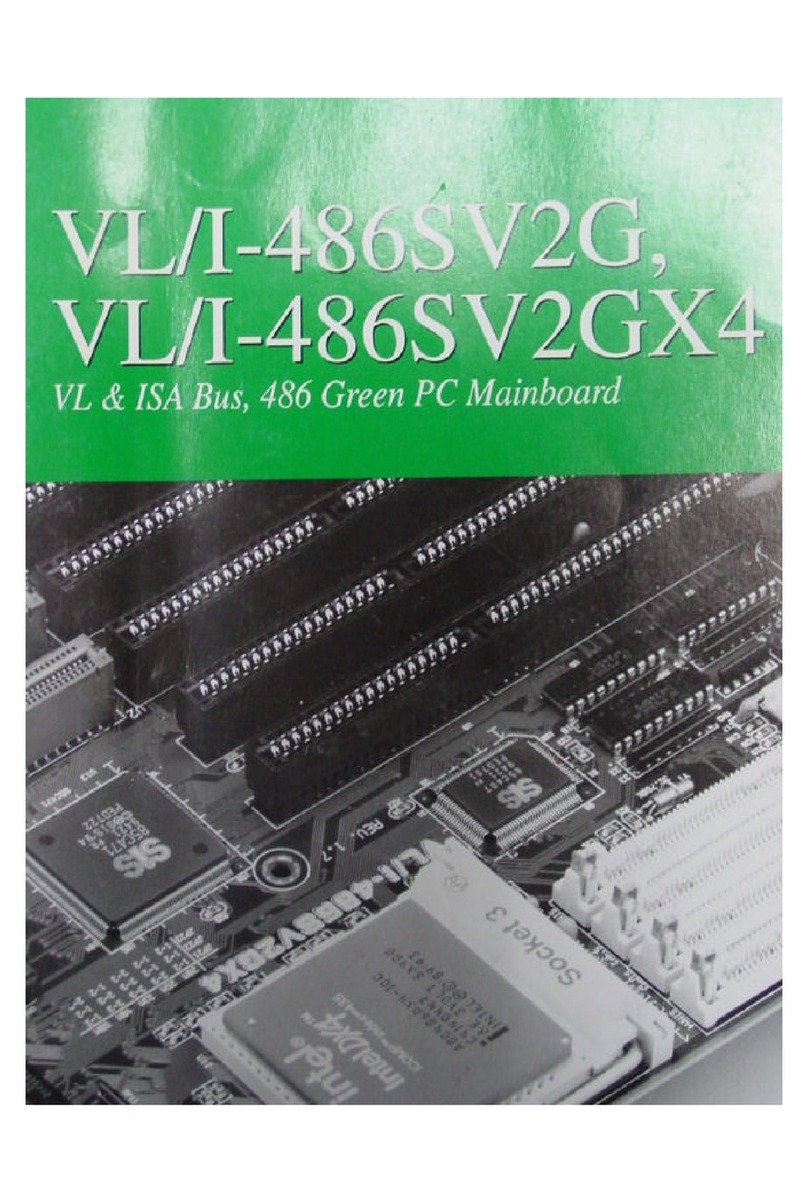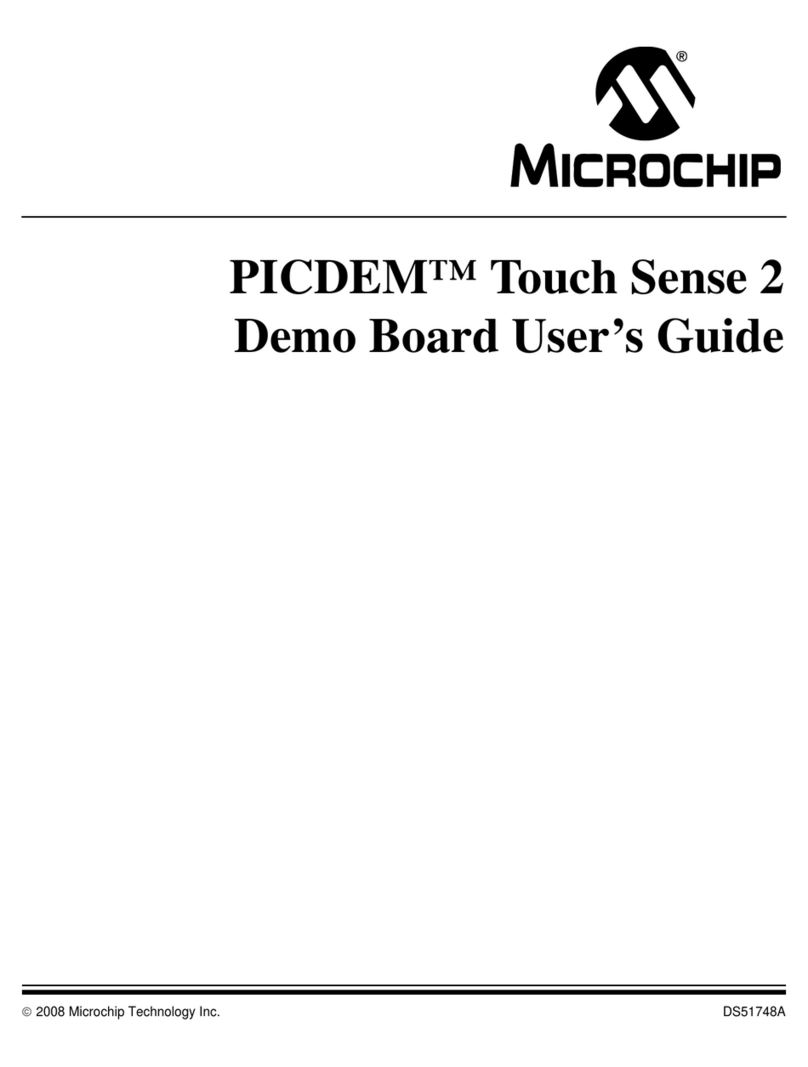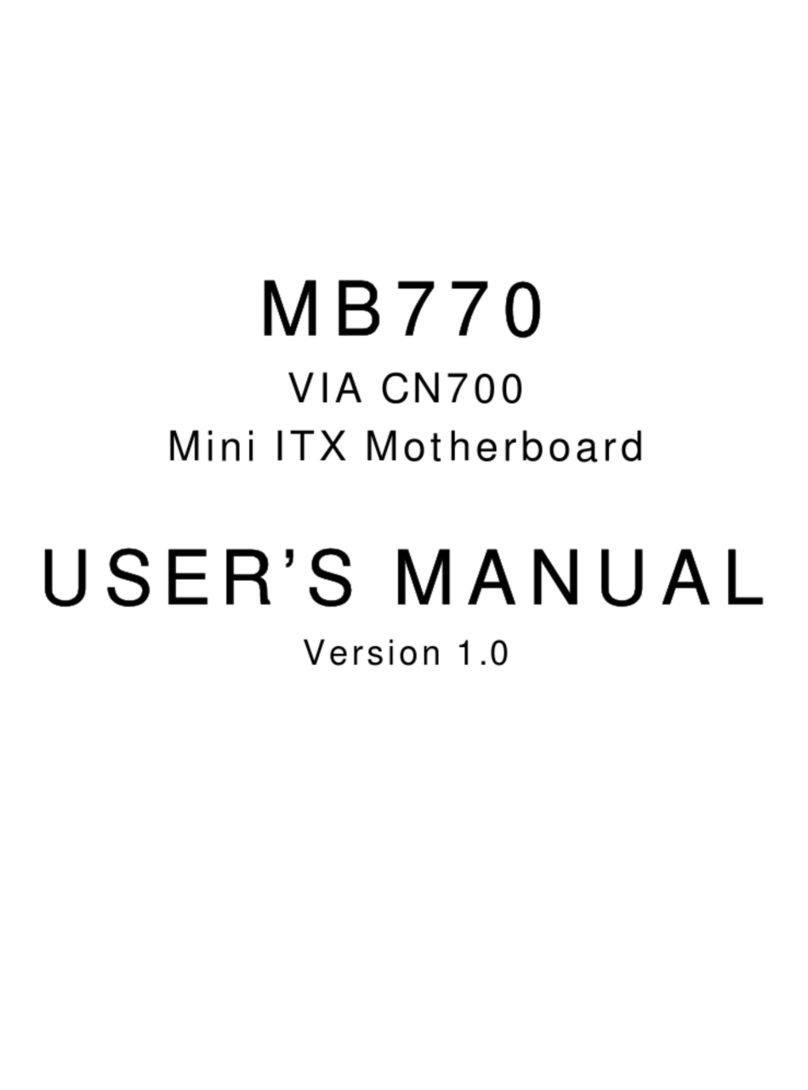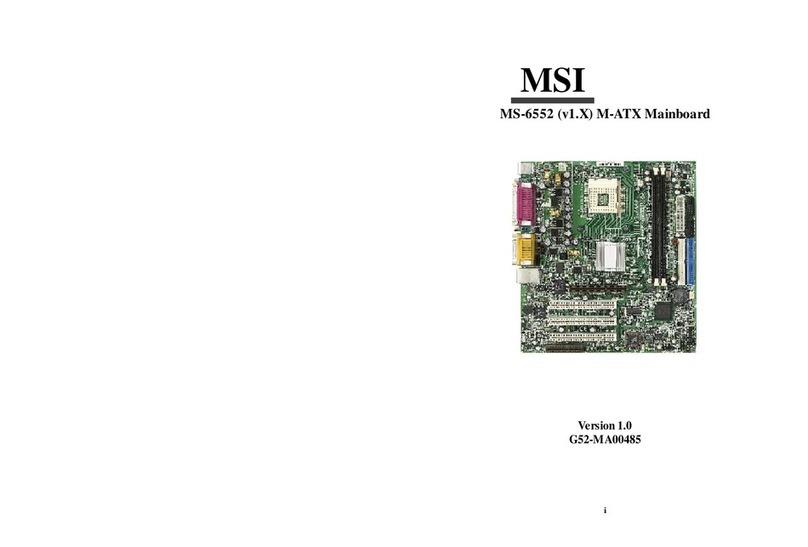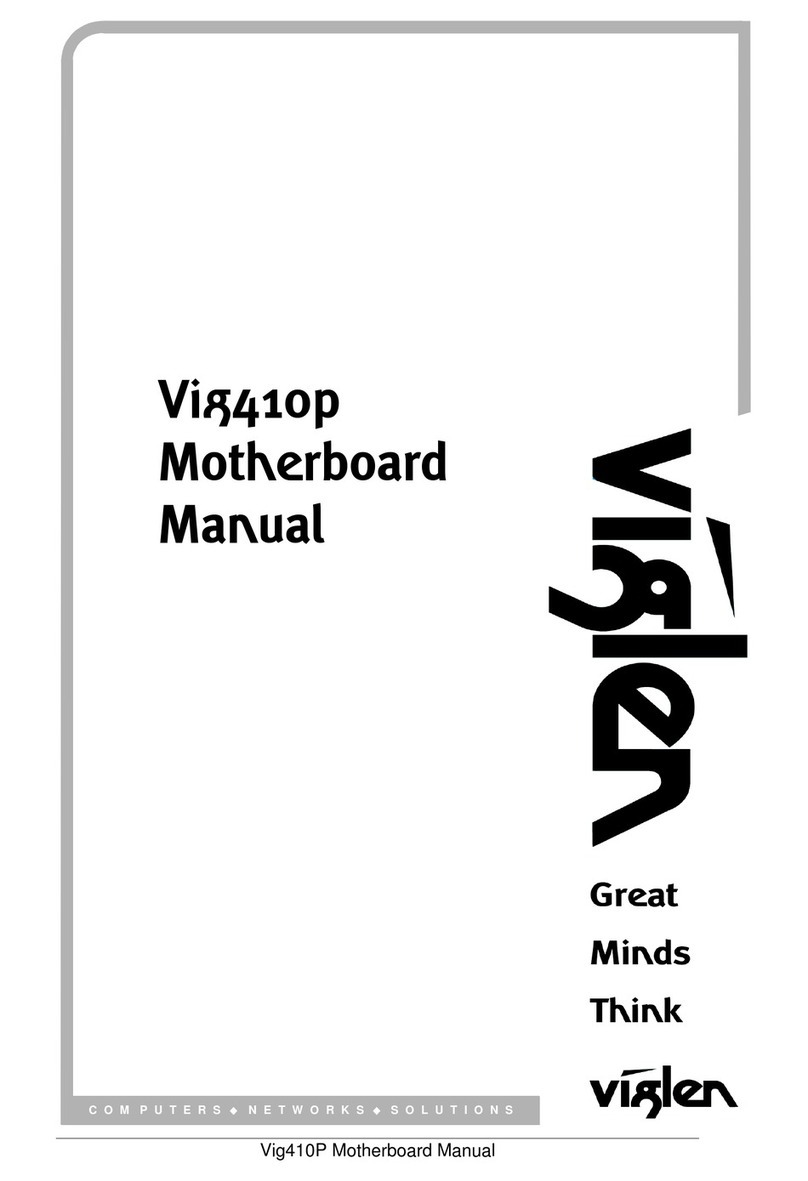ECS 661GX-M7 User manual


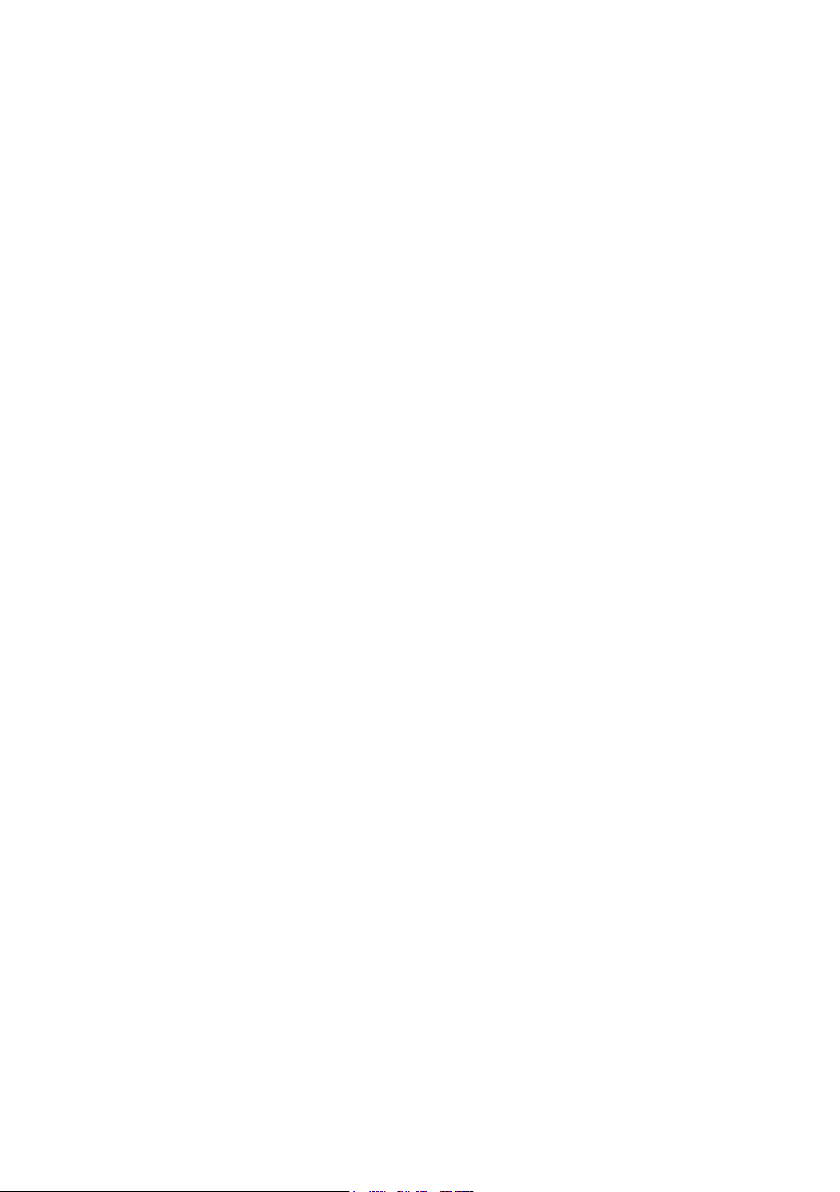
Preface
Preface
Copyright
This publication, including all photographs, illustrations and software, is protected under
international copyright laws, with all rights reserved. Neither this manual, nor any of the
material contained herein, may be reproduced without written consent of the author.
Version 3.0
Disclaimer
The information in this document is subject to change without notice. The manufacturer
makes no representations or warranties with respect to the contents hereof and specifically
disclaims any implied warranties of merchantability or fitness for any particular purpose.
The manufacturer reserves the right to revise this publication and to make changes from
time to time in the content hereof without obligation of the manufacturer to notify any
person of such revision or changes.
TrademarkRecognition
Microsoft, MS-DOS and Windows are registered trademarks of Microsoft Corp.
MMX, Pentium, Pentium-II, Pentium-III, Celeron are registered trademarks of Intel Cor-
poration.
Other product names used in this manual are the properties of their respective owners and
are acknowledged.
FederalCommunicationsCommission(FCC)
This equipment has been tested and found to comply with the limits for a Class B digital
device, pursuant to Part 15 of the FCC Rules. These limits are designed to provide reason-
able protection against harmful interference in a residential installation. This equipment
generates, uses, and can radiate radio frequency energy and, if not installed and used in
accordance with the instructions, may cause harmful interference to radio communications.
However, there is no guarantee that interference will not occur in a particular installation.
If this equipment does cause harmful interference to radio or television reception, which
can be determined by turning the equipment off and on, the user is encouraged to try to
correct the interference by one or more of the following measures:
• Reorient or relocate the receiving antenna
• Increase the separation between the equipment and the receiver
• Connect the equipment onto an outlet on a circuit different from that to which
the receiver is connected
• Consult the dealer or an experienced radio/TV technician for help
Shielded interconnect cables and a shielded AC power cable must be employed with this
equipment to ensure compliance with the pertinent RF emission limits governing this
device. Changes or modifications not expressly approved by the system’s manufacturer
could void the user’s authority to operate the equipment.
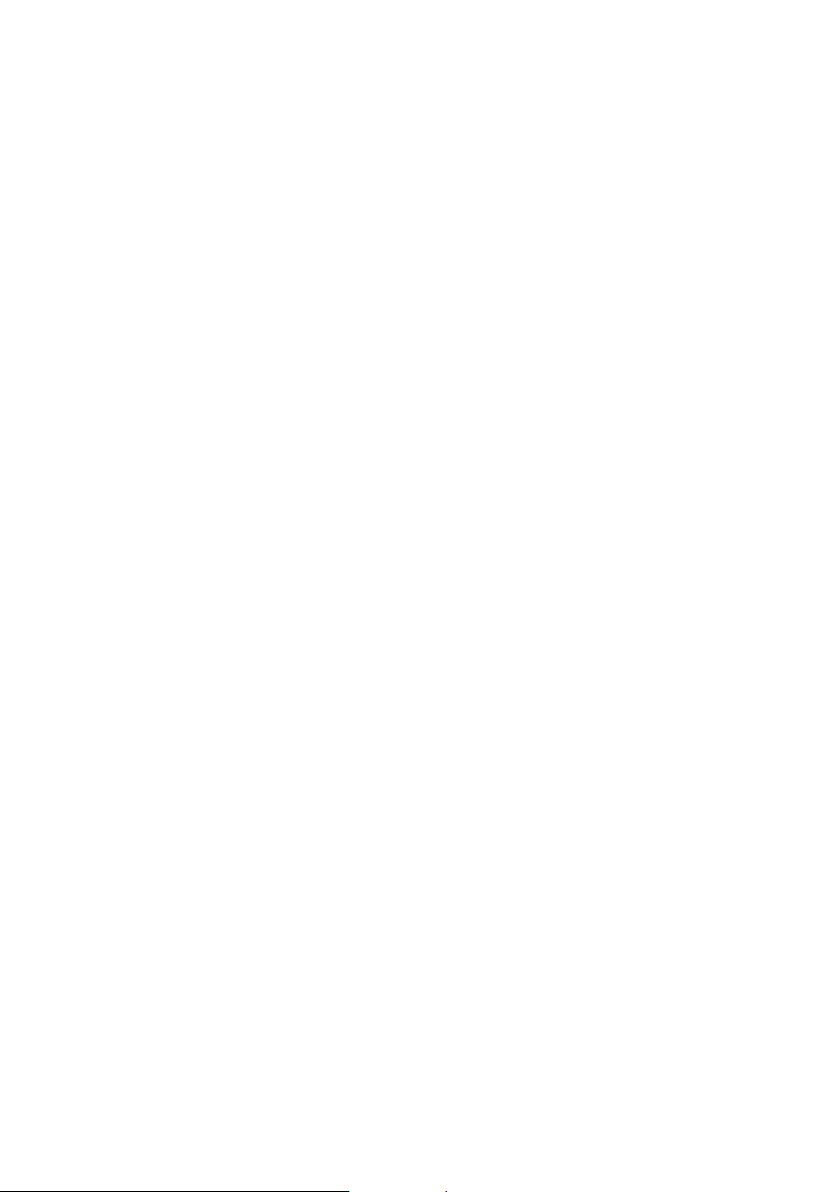
ii
Preface
DeclarationofConformity
This device complies with part 15 of the FCC rules. Operation is subject to the following
conditions:
• This device may not cause harmful interference, and
• This device must accept any interference received, including interference
that may cause undesired operation
CanadianDepartmentofCommunications
This class B digital apparatus meets all requirements of the Canadian Interference-causing
Equipment Regulations.
Cet appareil numérique de la classe B respecte toutes les exigences du Réglement sur le
matériel brouilieur du Canada.
AbouttheManual
The manual consists of the following:
Chapter 1
Introducing the Motherboard
Chapter 2
Installing the Motherboard
Chapter 3
UsingBIOS
Chapter 4
Using the Motherboard Software
Describes features of the motherboard.
Go to Hpage 1
Describes installation of motherboard
components.
Goto Hpage 7
Provides information on using the BIOS
Setup Utility.
Go to Hpage 25
Describes the motherboard software
Go to Hpage 47
Provides information about SATA RAID
Setup
Go to Hpage 51
Chapter 5
SIS964SATARAIDSetup Guide
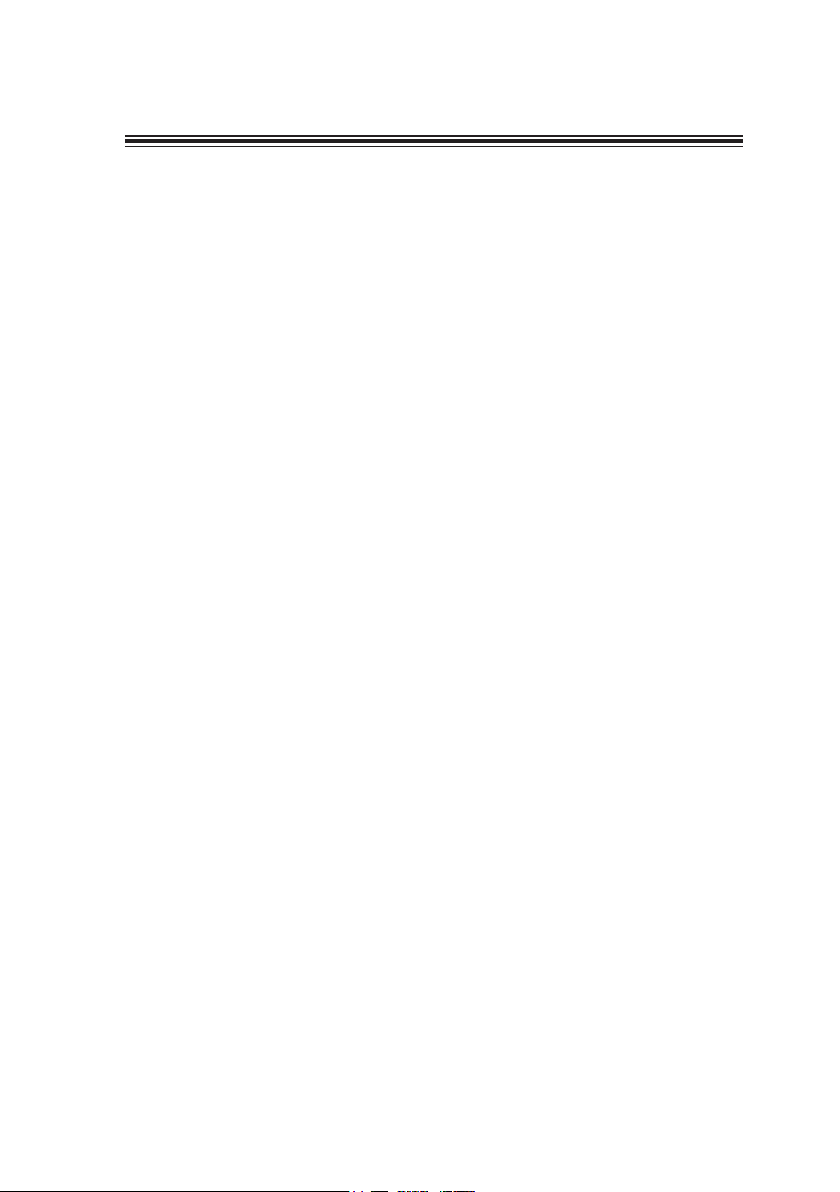
iii
TT
TT
TABLE OF CONTENTSABLE OF CONTENTS
ABLE OF CONTENTSABLE OF CONTENTS
ABLE OF CONTENTS
Preface i
Chapter 1
1
IntroducingtheMotherboard 1
Introduction.................................................................................................1
Feature..........................................................................................................2
MotherboardComponents........................................................................4
Chapter 2 77
77
7
Installing the Motherboard 7
SafetyPrecautions......................................................................................7
Choosinga ComputerCase.......................................................................7
Installingthe Motherboard inaCase......................................................7
CheckingJumperSettings.........................................................................8
Setting Jumpers..............................................................................8
Checking Jumper Settings..............................................................9
Jumper Settings..............................................................................9
ConnectingCase Components...............................................................10
Front Panel Connector.................................................................11
InstallingHardware...................................................................................12
Installing the Processor...............................................................12
Installing Memory Modules.........................................................14
Installing a Hard Disk Drive/CD-ROM/SATA Hard Drive........16
Installing a Floppy Diskette Drive...............................................18
Installing Add-on Cards..............................................................19
Connecting Optional Devices......................................................20
ConnectingI/ODevices..........................................................................23
Chapter 3 2525
2525
25
UsingBIOS 25
Aboutthe SetupUtility............................................................................25
The Standard Configuration........................................................25
Entering the Setup Utility..............................................................25
Updating the BIOS.......................................................................27
UsingBIOS................................................................................................27
Standard CMOS Features...........................................................28
Advanced BIOS Features.............................................................30
Advanced Chipset Features.........................................................33

iv
Integrated Peripherals.................................................................36
Power Management Setup...........................................................39
PNP/PCI Configurations.............................................................41
PC Health Status..........................................................................42
Frequency/Voltage Control..........................................................43
Load Fail-Safe Defaults................................................................44
Load Optimized Defaults.............................................................44
Set Password...............................................................................44
Save & Exit Setup Option.............................................................44
Exit Without Saving......................................................................45
Chapter 4 4747
4747
47
UsingtheMotherboardSoftware 47
AbouttheSoftwareCD-ROM................................................................47
Auto-installingunderWindows 98/ME/2000/XP................................47
Running Setup..............................................................................48
ManualInstallation..................................................................................50
UtilitySoftwareReference.......................................................................50
Chapter 5 5151
5151
51
SIS964SATARAIDSetupGuide 51
Introductionfor SiS964 SATARAIDFunction....................................51
Features......................................................................................................51
SupportOperating Systems....................................................................51
WhatisRAID............................................................................................51
InstallingSoftwareDrivers......................................................................52
BIOSUtilityOperation.............................................................................53
Multi-Language Translation

1
IntroducingtheMotherboard
Chapter1
IntroducingtheMotherboard
Introduction
Thank you for choosing the 661GX-M7 motherboard. This motherboard is a high perfor-
mance, enhanced function motherboard that supports LGA775 Socket for latest Pentium 4/
Celeron Processors.
The motherboard incorporates the SiS661GX Northbridge (NB) and SiS964 Southbridge
(SB) chipsets. The SiS661GX Northbridge chipset features the AGTL & AGTL+ compliant
bus driver technology with integrated on-die termination to support Intel Pentium 4 series
processors with FSB 800 MHz (by overclocking)/533 MHz. The memory controller
supports DDR only. It can offer bandwidth up to 3.2 GB/s under DDR400 to sustain the
bandwidth demand from host processors. One AGP interface supports AGP 3.0 including
8X/4X data transfers and 8X/4X fast writes protocol.
The SiS964 Southbridge supports Hi-Precision Event Timer (HPET) for Microsoft Win-
dows with multiple DMA bus architecture that supports isochroous request and continuous
packet transmission. It implements an EHCI compliant interface that provides 480Mb/s
bandwidth for eight USB 2.0 ports, integrates AC’97 v2.3 compliant audio controller that
features a 6-channels of audio speaker out and HSP v.90 modem support. The SiS964
integrates a Serial ATA host controller that is SATA v1.0 compliant, supporting Ultra DMA
150. SiS964 also provides dual independent IDE channels and each of them support PIO
mode 0,1,2,3,4 and multiword DMA mode 0,1,2 and UltraDMA 133/100/66.
The 661GX-M7 motherboard is equipped with advanced full set of I/O ports in the rear
panel, including PS/2 mouse and keyboard connectors, COM1, LPT1, VGA, four USB ports,
one optional LAN port, and audio jacks for microphone, line-in and line-out.

2
IntroducingtheMotherboard
Feature
The SiS661GX Northbridge (NB) and SiS964 Southbridge (SB) chipset are based on an
innovative and scalable architecture with proven reliability and performance.
SiS661GX(NB) • Supports 12 outstanding transactions and out-of-order
completion
• Accommodates high throughput SiS MuTIOL 1G intercon-
necting to SiS964 MuTIOL 1G media I/O with bi-directional
16-bit data bus to perform 1GB/s bandwidth in 133 MHz x
4 mode
• Supports AGP 8X/4X Interface with Fast Write Transaction
• SupportsDDR400/333/266 SDRAM
• Support High Performance 256bit & High Quality 3D/2D
Graphics Accelerator
SiS964(SB)
Chipset
• Concurrent servicing of all DMA Devices: Dual IDE Control-
lers, SATA controller, three USB 2.0/1.1 host controller,
LAN MAC Controller andAudio/Modem DMAController
• Compliant with PCI 2.3 specificaiton
• Compliant with Serial ATA1.0 specification, supports power
saving mode
• Compliant with AC’97 v2.3 supporting 6 Channels of audio
outputs and V.90 HSP-Modem
• Integrated USB 2.0 Controller with three root hubs and eight
function ports
• Accommodates Intel P4/Celeron processors
• Supports a system bus (FSB) of 533MHz
• Supports “Hyper-Threading” technology CPU
“Hyper-Threading” technology enables the operating system into thinking it’s hooked
up to two processors, allowing two threads to be run in parallel, both on separate
“logical” processors within the same physical processor.
This motherboard uses an LGA775 type of Pentium 4 that carries the following fea-
tures:
Processor
• SupportsDDR400/333/266 MHz DDRSDRAM memory module
• Accommodates two unbuffered DIMM of 2.5 volt DDR SDRAM
• Up to 1 GB per DIMM with maximum memory size up to 2 GB
Memory
Graphics
• Built-in a high performance 256-bit 3D engine, supporting Ultra-AGPII up
to 2.7GB/s bandwidth
• Built-in a high quality 3 D engine, supporting up to 2048x2048 teture size
• Supports VCD, DVD and HDTV decoding
™

3
IntroducingtheMotherboard
Audio
The motherboard supports UltraDMA bus mastering with transfer rates of 133/100/66
MB/s.
The motherboard comes with the following expansion options:
Expansion Options
• One AGP 3.0 compliant slot with 8X/4X speed (supports 1.5V AGP interface
only)
• Three 32-bit PCI v2.3 compliant slots
• Two 40-pin IDE low profile headers that support four IDE devices
• One floppy disk drive interface
• Two 7-pin SATA connectors
• One Communications Network Riser (CNR) slot
• Compliant with theAC’97 V2.3 CODEC
• Supports 6-channel audio CODEC designed for PC multimedia systems
• Provides three analog line-level stereo inputs with 5-bit volume control:
LINE-IN,CD,AUX
• Support S/PDIF output function
• Supports 10Mb/s and 100Mb/s N-way Auto-negotiation operation
• Supports half/full duplex operation
• Supports Wake-On-LAN(WOL) function and remote wake-up
• Supports power down mode
Onboard LAN (Optional)
The onboard LAN provides the following features:
• Two PS/2 ports for mouse and keyboard
• One serial port
• One parallel port
• One VGA port
• Four USB ports
• One LAN port (optional)
• Audio jacks for microphone, line-in and line-out
Integrated I/O
The motherboard has a full set of I/O ports and connectors:
• Power management
• Wake-up alarms
• CPUparameters
• CPUandmemroytiming
Some hardware specifications and software items are subject to change
with out prior notice.
BIOS Firmware
This motherboard uses Award BIOS that enables users to configure many system
features including the following:
The firmware can also be used to set parameters for different processor clock speeds.
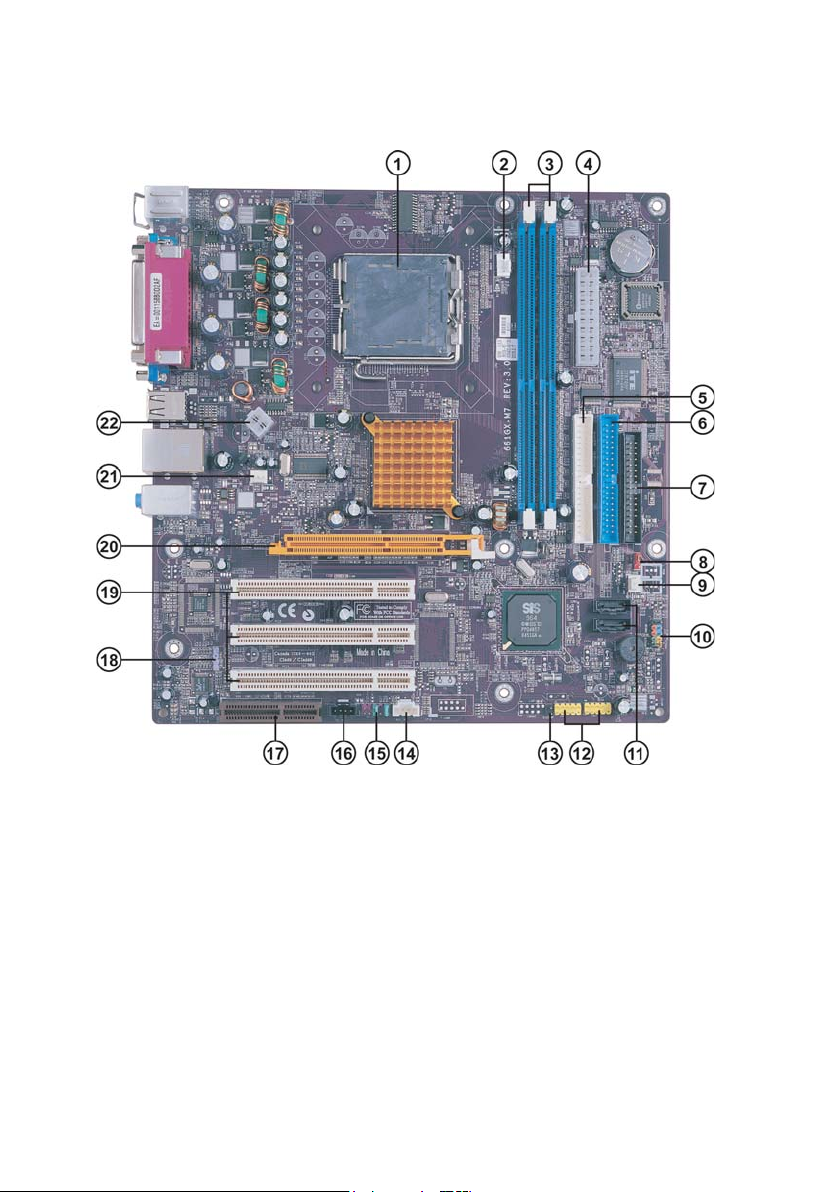
4
IntroducingtheMotherboard
MotherboardComponents

5
IntroducingtheMotherboard
Table of Motherboard Components
1 CPU LGA775 socket for Pentium 4 CPUs
2 CPU_FAN CPU cooling fan connector
12 USB3-4 Front Panel USB headers
8 CLR_CMOS Clear CMOS jumper
4 ATX_POWER Standard 20-pin ATX power connector
10 PANEL1 Front panel switch/LED header
7 FDD Floppy diskette drive connector
LABEL COMPONENT
6 IDE1 Primary IDE connector
5 IDE2 Secondary IDE connector
3 DIMM1~DIMM2 Two 184-pin DDR SDRAM slots
9 PWR_FAN Power cooling fan connector
13 BIOS_WP BIOS flash protect jumper
14 AUX_IN* Auxiliary In connector
22 ATX12V 4-pin +12V power connector
20 AGP Accelerated Graphics Port slot
19 PCI1~PCI3 32-bit add-on card slots
16 CD_IN Analog audio input connector
15 AUDIO1 Front panel audio header
21 SYS_FAN System cooling fan connector
This concludes Chapter 1. The next chapter explains how to install the motherboard.
“*” stands for optional components.
18 SPDIFO1 SPDIF out header
11 SATA1~SATA2 Serial ATA connectors
17 CNR1 Communications Networking Riser slot

6
IntroducingtheMotherboard
Memo

7
InstallingtheMotherboard
Chapter2
InstallingtheMotherboard
Installingthe Motherboard ina Case
Refer to the following illustration and instructions for installing the motherboard in a case.
SafetyPrecautions
• Follow these safety precautions when installing the motherboard
• Wear a grounding strap attached to a grounded device to avoid damage from
static electricity
• Discharge static electricity by touching the metal case of a safely grounded
object before working on the motherboard
• Leave components in the static-proof bags they came in
• Hold all circuit boards by the edges. Do not bend circuit boards
ChoosingaComputer Case
There are many types of computer cases on the market. The motherboard complies with
the specifications for the Micro ATX system case. First, some features on the motherboard
are implemented by cabling connectors on the motherboard to indicators and switches on
the system case. Make sure that your case supports all the features required. Secondly,
661GX-M7 supports one or two floppy diskette drives and four enhanced IDE drives. Make
sure that your case has sufficient power and space for all drives that you intend to install.
Most cases have a choice of I/O templates in the rear panel. Make sure that the I/O
template in the case matches the I/O ports installed on the rear edge of the motherboard.
This motherboard carries a Micro ATX form factor of 244 x 244 mm. Choose a case that
accommodates this form factor.
Most system cases have mounting brackets installed in the case, which correspond the holes
in the motherboard. Place the motherboard over the mounting brackets and secure the
motherboard onto the mounting brackets with screws.
Ensure that your case has an I/O template that supports the I/O ports and expansion slots
on your motherboard.
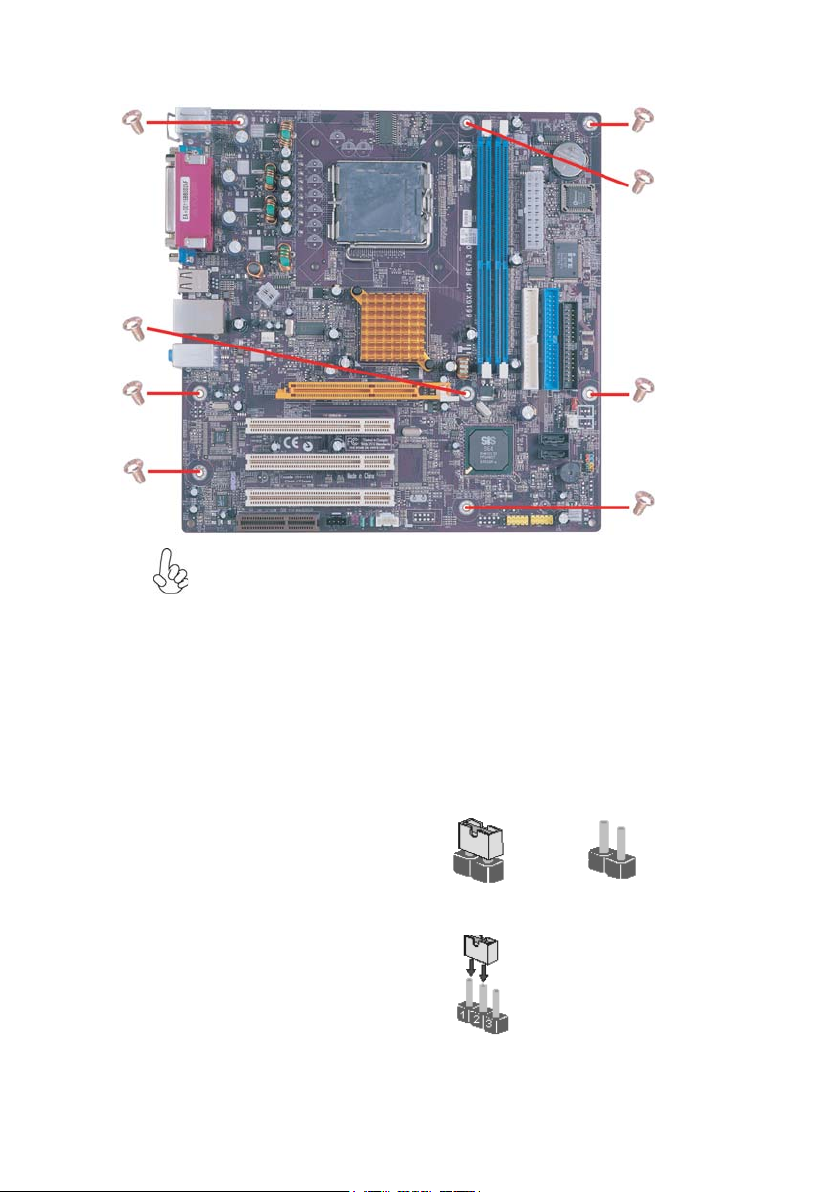
8
InstallingtheMotherboard
CheckingJumperSettings
This section explains how to set jumpers for correct configuration of the motherboard.
SettingJumpers
Use the motherboard jumpers to set system configuration options. Jumpers with more than
one pin are numbered. When setting the jumpers, ensure that the jumper caps are placed on
the correct pins.
The illustrations show a 2-pin jumper. When
the jumper cap is placed on both pins, the
jumper is SHORT. If you remove the jumper
cap, or place the jumper cap on just one pin,
the jumper is OPEN.
This illustration shows a 3-pin jumper. Pins
1 and 2 are SHORT
SHORT OPEN
Do not over-tighten the screws as this can stress the motherboard.
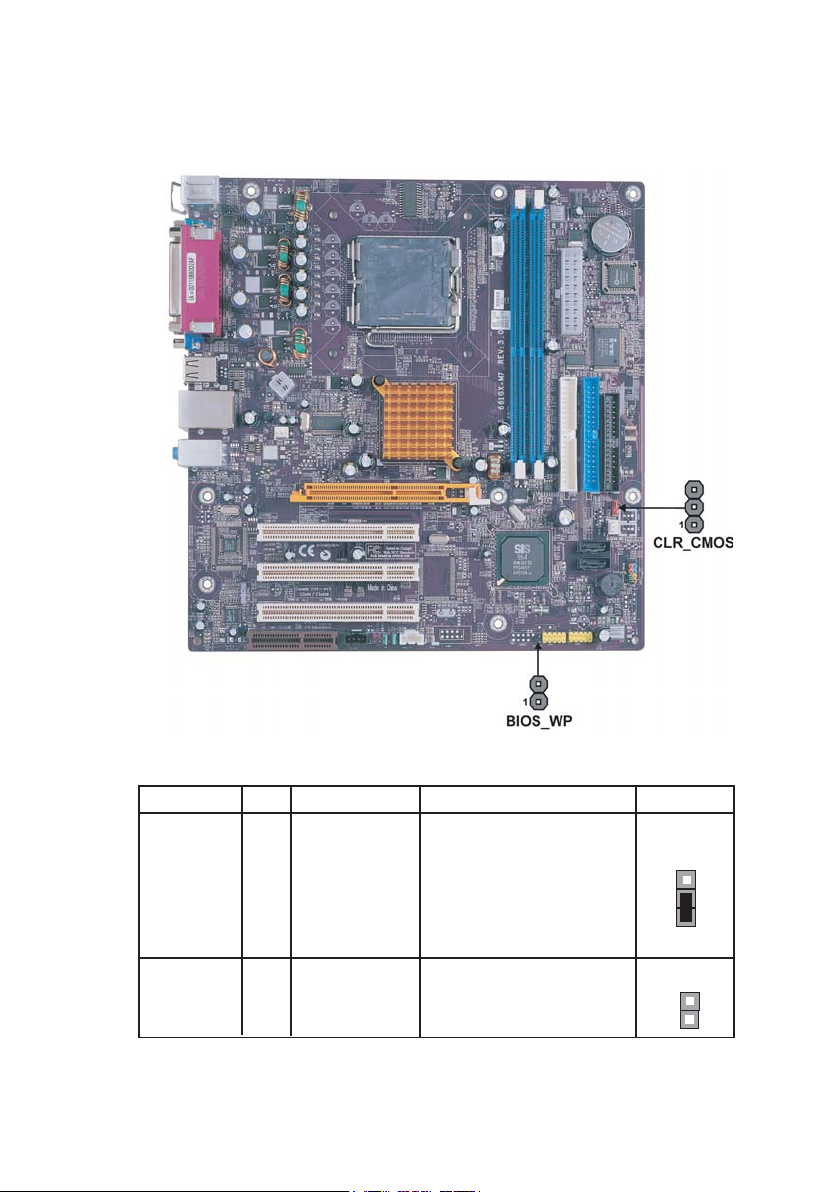
9
InstallingtheMotherboard
Checking Jumper Settings
The following illustration shows the location of the motherboard jumpers. Pin 1 is labeled.
JumperSettings
Jumper Type Description Setting (default)
CLR_CMOS 3-pin CLEAR CMOS
1-2: CLEAR
2-3: NORMAL
Open: WRITE ENABLE
Short: WRITE DISABLE
BIOS PROTECT
2-pinBIOS_WP
Before clearing the CMOS,
make sure to turn off the sys-
tem.
CLR_ CMOS
BIOS_WP
1
1

10
InstallingtheMotherboard
ConnectingCaseComponents
After you have installed the motherboard into a case, you can begin con-
necting the motherboard components. Refer to the following:
1 Connect the CPU cooling fan cable to CPU_FAN.
2 Connect the power cooling fan connector to PWR_FAN.
3 Connect the system cooling fan connector to SYS_FAN.
4 Connect the case switches and indicator LEDs to the PANEL1.
5 Connect the standard power supply connector to ATX_POWER.
6 Connect the auxiliary case power supply connector to ATX12V.
CPU_FAN:CPUCooling FanConnector
1GND System Ground
2+12V Power +12V
3 Sense Sensor
4Control FAN Control Signal
Pin Signal Name Function
Users please note that the fan connector supports the CPU cooling fan of
1.1A ~ 2.2A (26.4W max) at +12V.
SYS_FAN/PWR_FAN:FAN PowerConnectors
1GND System Ground
2+12V Power +12V
3 Sense Sensor
Pin Signal Name Function

11
InstallingtheMotherboard
Front Panel Header
The front panel connector (PANEL1) provides a standard set of switch and LED connec-
tors commonly found on ATX or Micro ATX cases. Refer to the table below for informa-
tion:
ATX_POWER: ATX 20-pin Power Connector
Pin Signal Name Pin Signal Name
1+3.3V 11 +3.3V
2+3.3V 12 -12V
3Ground 13 Ground
4+5V 14 PS ON#
5Ground 15 Ground
6+5V 16 Ground
7Ground 17 Ground
8PWRGD 18 -5V
9+5VSB 19 +5V
10 +12V 20 +5V
ATX12V:ATX 12V Power Connector
4+12V
3+12V
2Ground
1Ground
Pin Signal Name
Pin Signal Function Pin Signal Function
1 HD_LED_P Hard disk LED+ 2 FP PWR/SLP *MSG LED+
3 HD_LED_N Hard disk LED-
5 RST_SW_N Reset Switch
7 RST_SW_P Reset Switch
9 RSVD Reserved
4 FP PWR/SLP *MSG LED-
6 PWR_SW_P Power Switch
8 PWR_SW_N Power Switch
10 Key No pin
* MSG LED (dual color or single color)
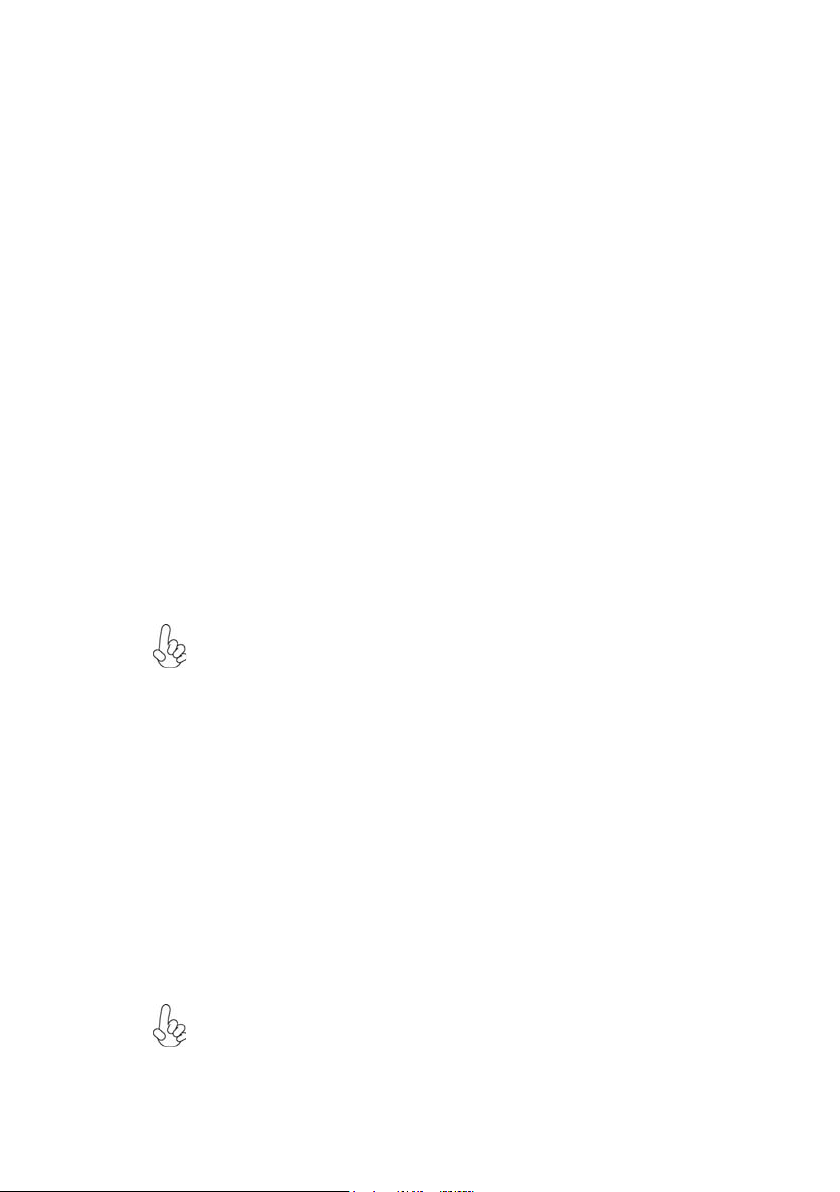
12
InstallingtheMotherboard
Before installing the Processor
This motherboard automatically determines the CPU clock frequency and system bus
frequency for the processor. You may be able to change these settings by making changes
to jumpers on the motherboard, or changing the settings in the system Setup Utility. We
strongly recommend that you do not over-clock processors or other components to run
faster than their rated speed.
Warning: Over-clocking components can adversely affect the reliability
of the system and introduce errors into your system. Over-clocking can
permanently damage the motherboard by generating excess heat in
components that are run beyond the rated limits.
InstallingHardware
Installing the Processor
Caution: When installing a CPU heatsink and cooling fan make sure that
you DO NOT scratch the motherboard or any of the surface-mount
resistors with the clip of the cooling fan. If the clip of the cooling fan
scrapes across the motherboard, you may cause serious damage to the
motherboard or its components.
On most motherboards, there are small surface-mount resistors near the
processor socket, which may be damaged if the cooling fan is carelessly
installed.
Avoid using cooling fans with sharp edges on the fan casing and the clips.
Also, install the cooling fan in a well-lit work area so that you can clearly
see the motherboard and processor socket.
Hard Drive Activity LED
Connecting pins 1 and 3 to a front panel mounted LED provides visual indication that data
is being read from or written to the hard drive. For the LED to function properly, an IDE
drive should be connected to the onboard IDE interface. The LED will also show activity
for devices connected to the SCSI (hard drive activity LED) connector.
Power/Sleep/Message waiting LED
Connecting pins 2 and 4 to a single or dual-color, front panel mounted LED provides power
on/off, sleep, and message waiting indication.
Reset Switch
Supporting the reset function requires connecting pin 5 and 7 to a momentary-contact
switch that is normally open. When the switch is closed, the board resets and runs POST.
Power Switch
Supporting the power on/off function requires connecting pins 6 and 8 to a momentary-
contact switch that is normally open. The switch should maintain contact for at least 50 ms
to signal the power supply to switch on or off. The time requirement is due to internal de-
bounce circuitry. After receiving a power on/off signal, at least two seconds elapses before
the power supply recognizes another on/off signal.

13
InstallingtheMotherboard
A. Unload the cap
· Use thumb & forefinger to hold the
lifting tab of the cap.
· Lift the cap up and remove the cap
completely from the socket.
B. Open the load plate
· Use thumb & forefinger to hold the
hook of the lever, pushing down and pulling
aside unlock it.
· Lift up the lever.
· Use thumb to open the load plate. Be
careful not to touch the contacts.
C. Install the CPU on the socket
· Orientate CPU package to the socket.
Make sure you match triangle marker
to pin 1 location.
D. Close the load plate
· Slightly push down the load plate onto the
tongue side, and hook the lever.
· CPU is locked completely.
E. Apply thermal grease on top of the CPU.
F. Fasten the cooling fan supporting base onto
the CPU socket on the motherboard.
G. Make sure the CPU fan is plugged to the
CPU fan connector. Please refer to the CPU
cooling fan user’s manual for more detail
installation procedure.
CPU Installation Procedure
The following illustration shows CPU installation components.
To achieve better airflow rates and heat dissipation, we suggest that you use
a high quality fan with 3800 rpm at least. CPU fan and heatsink installa-
tion procedures may vary with the type of CPU fan/heatsink supplied. The
form and size of fan/heatsink may also vary.
This motherboard has a LGA775 processor socket. When choosing a processor, consider
the performance requirements of the system. Performance is based on the processor design,
the clock speed and system bus frequency of the processor, and the quantity of internal
cache memory and external cache memory.

14
InstallingtheMotherboard
Installing Memory Modules
This motherboard accommodates two memory modules. It can support two 184-pin 2.5V
unbuffered DIMM, DDR400/333/266. The total memory capacity is 2GB.
DDR SDRAM memory module table
You must install at least one module in any of the three slots. Each module can be installed
with 128 MB to 1 GB of memory; total memory capacity is 2GB.
Do not remove any memory module from its antistatic packaging until you
are ready to install it on the motherboard. Handle the modules only by
their edges. Do not touch the components or metal parts. Always wear a
grounding strap when you handle the modules.
Installation Procedure
Refer to the following to install the memory modules.
1 This motherboard supports unbuffered DDR SDRAM only.
2 Push the latches on each side of the DIMM slot down.
3 Align the memory module with the slot. The DIMM slots are keyed with
notches and the DIMMs are keyed with cutouts so that they can only be
installed correctly.
4 Checkthat the cutoutson the DIMMmodule edge connectormatch the notches
inthe DIMM slot.
5 Install the DIMM module into the slot and press it firmly down until it seats
correctly. The slot latches are levered upwards and latch on to the edges of
theDIMM.
6 Installany remaining DIMM modules.
133MHz
166MHz
200MHz
DDR266
DDR333
DDR400
Memory module Memory Bus
Table of contents
Languages:
Other ECS Motherboard manuals