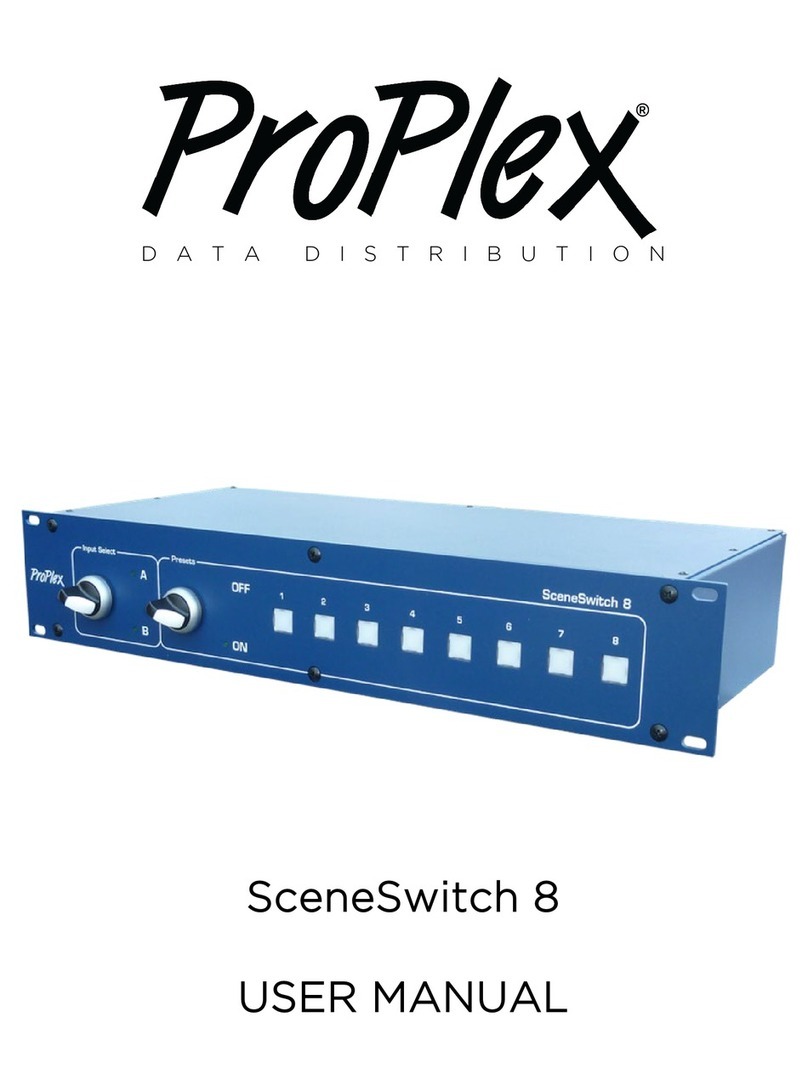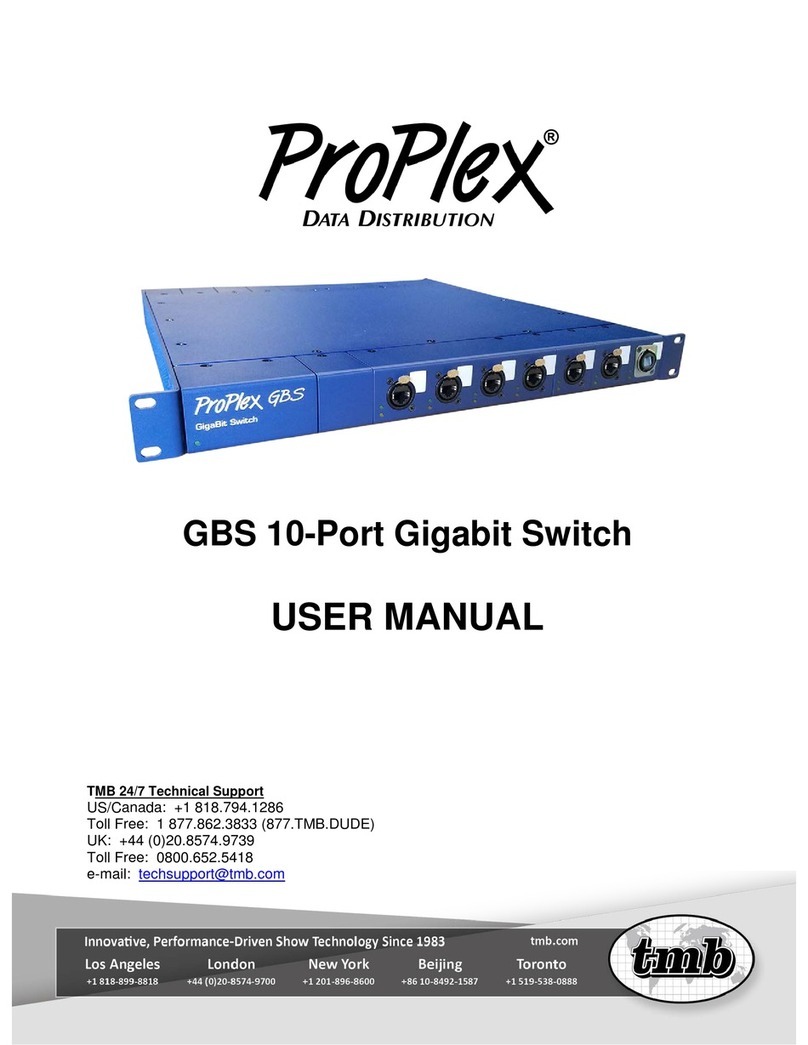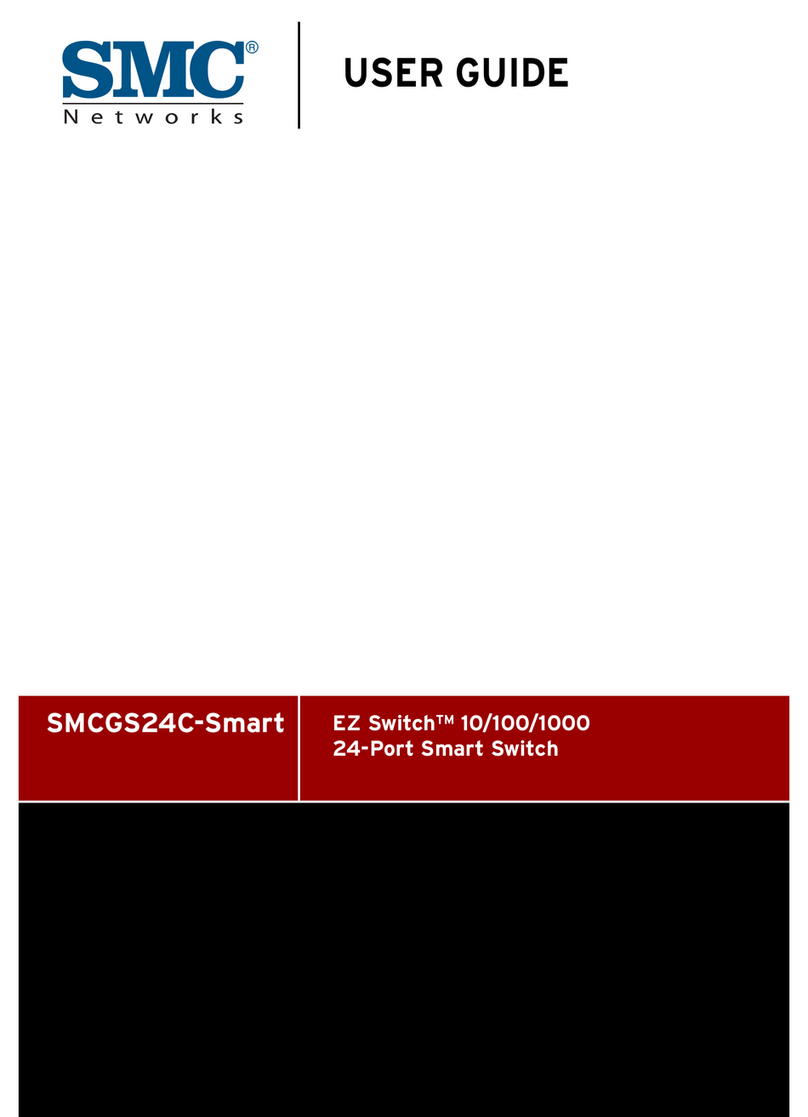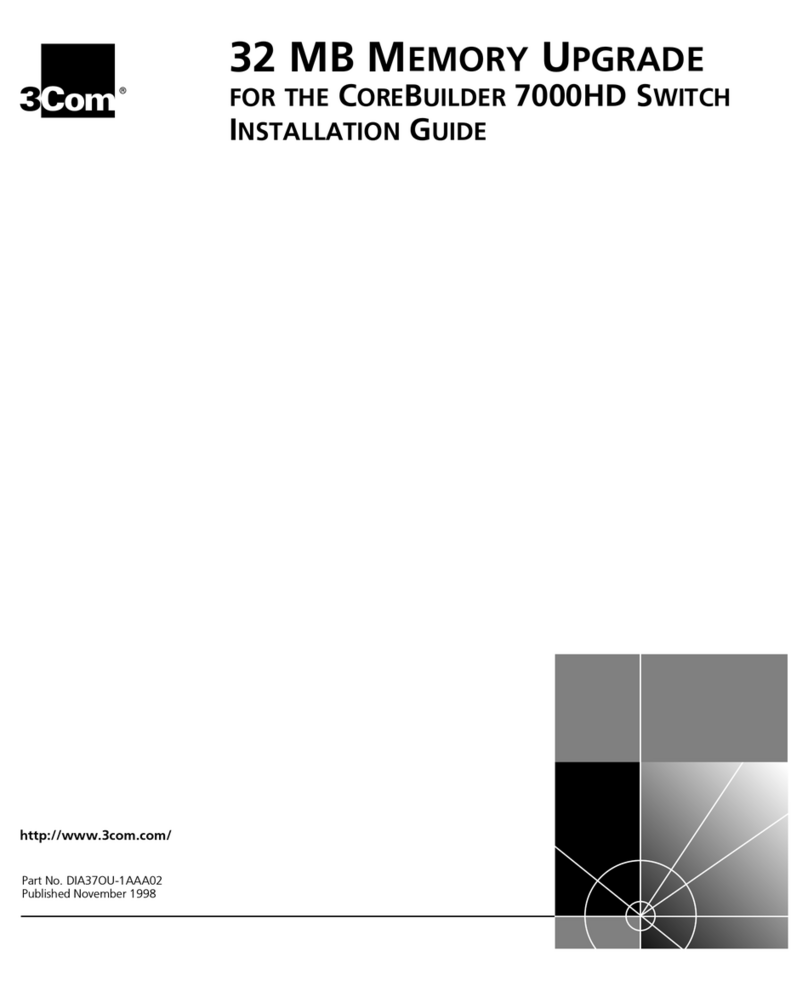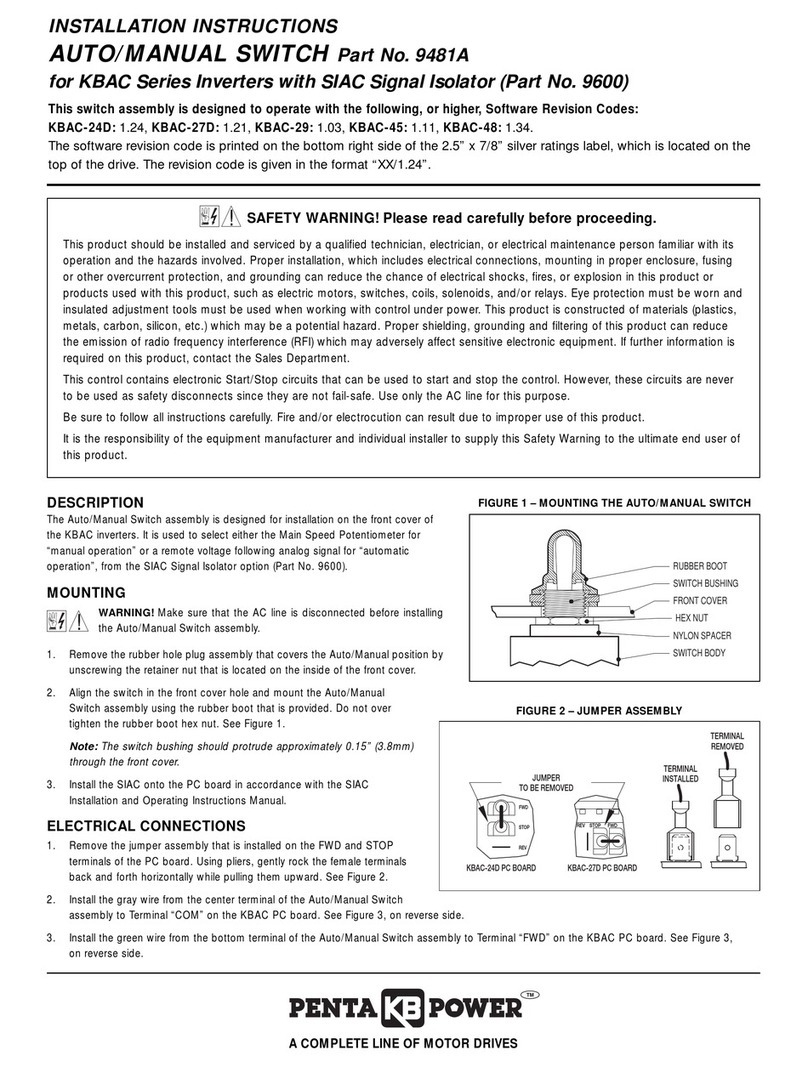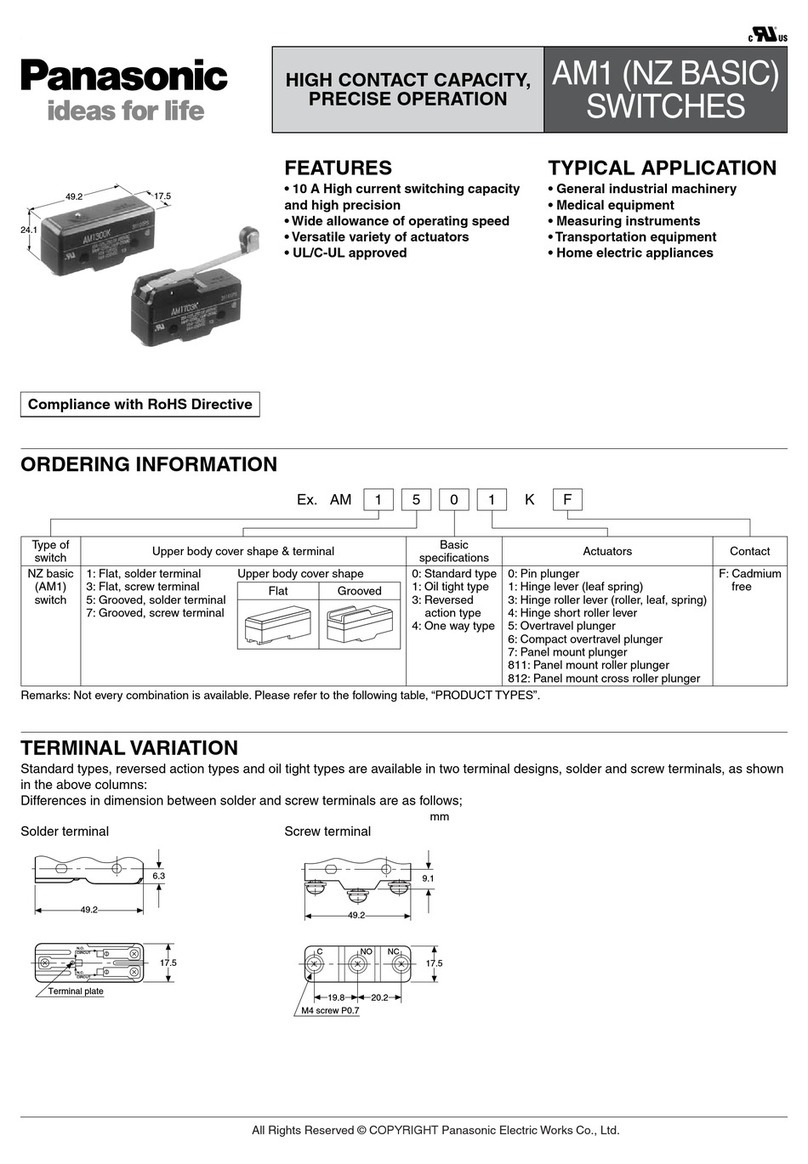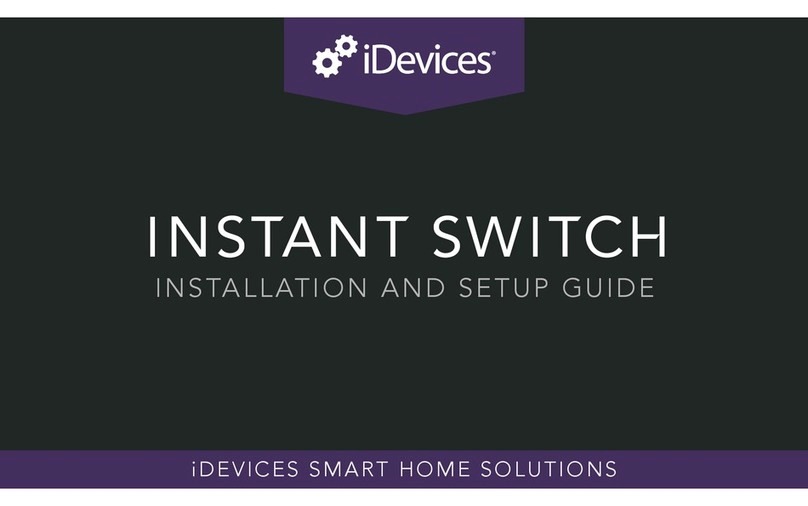TMB ProPlex EZ-LAN Unity 20 User manual

EZ-LAN Unity 20
USER MANUAL
TMB 24/7 Technical Support
US/Canada: +1 818.794.1286
Toll Free: 1 877.862.3833 (877.TMB.DUDE)
UK: +44 (0)20.8574.9739
Toll Free: 0800.652.5418
e-mail: tec[email protected]

TABLE OF CONTENTS
1. INTRODUCTION ..................................................................................................................3
PRODUCT OVERVIEW....................................................................................................................................... 3
UNPACKING INSTRUCTIONS..............................................................................................................................3
POWER REQUIREMENTS ..................................................................................................................................3
SAFETY INSTRUCTIONS....................................................................................................................................3
FUSE REPLACEMENT.......................................................................................................................................4
PANEL FRONT .................................................................................................................................................4
PANEL BACK ...................................................................................................................................................4
NETWORK EXAMPLES...................................................................................................................................... 5
2. OPERATION.......................................................................................................................7
CONFIGURATION.............................................................................................................................................. 7
GROUP CHANGING .......................................................................................................................................... 7
HARDWARE INFORMATION................................................................................................................................ 8
3. OPTIONAL REAR RACKMOUNT KIT .....................................................................................8
CONFIGURATION ............................................................................................................................................... 8
MOUNTING ...................................................................................................................................................... 9
4. APPENDIX .......................................................................................................................10
LIMITED WARRANTY ......................................................................................................................................10
RETURN PROCEDURE....................................................................................................................................10
TECHNICAL SUPPORT ....................................................................................................................................11
TECHNICAL SPECIFICATIONS..........................................................................................................................11

EZ-LAN Unity 20 user manual version 3.3.3 120919
- 3 -
1. Introduction
PRODUCT OVERVIEW
EZ-LAN makes today’s complex show networking easier and accessible for everyone. These simple to
operate yet powerful Gigabit Ethernet switches distribute up to four discrete networks quickly, effortlessly,
and simultaneously. Users untrained in the complexities of managed networking can easily isolate networks
and access and change VLAN assignments with a single button press.
Save money by using two EZ-LAN switches to do the work of up to eight standard Gigabit switches! With
one quad fibre cable, or two copper Ethernet cables connecting two EZ-LANs, speed is doubled (through the
magic of “link aggregation”) and the security of full redundancy is provided.
With 16 ports, assignable in four groups of four ports, EZ-LAN is a revolutionary new addition to the ProPlex
Data Distribution range. This line of multiple format data management systems, are all designed and built to
withstand “Life on the Road.”
UNPACKING INSTRUCTIONS
Upon receipt of the unit, carefully unpack the carton and check the contents to ensure that all parts are
present and in good condition. Notify the shipper immediately and retain packing material for inspection if
any parts appear to be damaged from shipping or if the carton itself shows signs of mishandling. Save the
carton and all packing materials. In the event that a unit must be returned to the factory, it is important that it
be returned in the original factory box and packing.
POWER REQUIREMENTS
Before powering the unit, make sure the line voltage is within the range of accepted voltages. This unit
accommodates 100-240VAC, 50/60Hz. All units must be powered directly from a switched circuit and cannot
be operated with a rheostat (variable resistor) or dimmer circuit, even if the rheostat or dimmer channel is
used solely for a 0-100% switch.
SAFETY INSTRUCTIONS
•Keep this User Guide for future reference. If unit is sold to another user, make sure they also receive
this instruction booklet.
•Ensure the unit is connected to proper voltage, and that line voltage is not higher than that stated on the
device.
•Make sure there are no flammable materials close to the unit while operating.
•Always disconnect from the power source before servicing or fuse replacement. Always use the fuse
specified in this manual..
•Maximum ambient temperature (Ta) is 40°C (104°F). Do not operate unit at temperatures above this
rating.
•In the event of a serious operating problem, stop using the unit immediately. Repairs must be carried
out by trained, authroized personnel. Conact the nearest authorized technical assistance center. Only
OEM spare parts should be used.
Please read these instructions carefully. This user guide
contains important information about the installation, usage
and maintenance of this product.

EZ-LAN Unity 20 user manual version 3.3.3 120919
- 4 -
•Do not connect the device to a dimmer pack.
•Make sure power cord is never crimped or damaged.
•Never disconnect power cord by pulling or tugging on the cord.
FUSE REPLACEMENT
The EZ-LAN uses a 1.0A, 250V barrel fuse, 5x20mm (0.2x0.8 in.).
To replace fuse:
1. With a screwdriver turn the fuse cap counter-clockwise to remove fuse cap with fuse.
2. Replace fuse attached to fuse cap.
3. Reinsert fuse cap with new fuse and tighten clockwise
UNIT PANELS –FRONT /BACK

EZ-LAN Unity 20 user manual version 3.3.3 120919
- 5 -
NETWORK EXAMPLES
(diagram continued next page)

EZ-LAN Unity 20 user manual version 3.3.3 120919
- 6 -

EZ-LAN Unity 20 user manual version 3.3.3 120919
- 7 -
2. Operation
CONFIGURATION
Types of Groups:
Trunk Ports: The Fibre and Ethernet ports on the rear of the EZ-LAN are always connected to "Trunk"
groups. Trunk ports are used to connect multiple EZ-LANs together to move the VLANs from EZ-LAN to EZ-
LAN. Multiple connections between a pair of EZ-LANs provide redundancy and link aggregation and utilizes
IEEE 802.1Q to transport VLANs between multiple EZ-LANs. Any number of EZ-LANs can be connected
together using trunk port to trunk port connections. If more trunk ports are needed, set the VLAN group to “.”
to turn a group of 4 front ports into another trunk group. This can help faciliate “ring” and “star” type network
layouts with multiple EZ-LANs.
VLAN Groups: Each EZ-LAN can have up to 4 different VLAN groups. A VLAN can be defined as a
separate network that is isolated from other networks on the same EZ-LAN. VLANS can be chosen by
pressing the VLAN group button on a group of connectors and choosing group 1 through 9. These can be
used to network multiple devices together while keeping them separate from other groups of devices. When
EZ-LANs are connected together via the trunk ports, these VLAN Groups are transported from EZ-LAN to
EZ-LAN. By setting your VLAN group to the same number on all connected EZ-LANs, this VLAN is accesible
on each device.
Note: Group numbers do not match VLAN IDs directly. Group 1 corresponds to VLAN ID 11; Group 2
corresponds to VLAN ID 12, etc. Generally, VLAN ID matches group no. +10.
GROUP CHANGING
To assign VLAN groups, press the button located next to each group’s four RJ45 ports (group
changing button, see image).

EZ-LAN Unity 20 user manual version 3.3.3 120919
- 8 -
To change the VLAN group assignment, hold the Group Select button for few seconds to unlock the
group. The display will begin flashing. Then press the button to cycle trough all available groups. After
the desired group is selected, wait for a few seconds for this new group to be saved and for the switch
to internally reconfigure the port group. The display will stop flashing.
All of the ports within the same group are linked together and they can exchange data, while other
ports in other groups are not connected.
The same group can appear multiple times in network, even in the same unit – all ports can even be
set to the same group.
HARDWARE INFORMATION
•Each Ethernet port has status LEDs that indicate data activity (IN or OUT).
•If the status LED is blinking, the Ethernet port is receiving signal.
•If the status LED is not blinking, the Ethernet port is not receiving signal.
•All ports have separate optical and galvanic isolation.
•Ethernet connectors are Neutrik EtherCon RJ45.
•Ethernet is 10/100/1000 Base-TX with auto-negotiation.
3. Optional Rear RackMount Kit
An optional Rear RackMount Kit is available for 8-point mounting within racks of various sizes, providing
greater physical integrity to the EZ-LAN enclosure. This is particularly beneficial if the rack is transported.

EZ-LAN Unity 20 user manual version 3.3.3 120919
- 9 -
Depending on the rail-to-rail depth of the rack, the Rear RackMount Kit bracket/ear assemblies can be
optimized as needed. The rear Side Bracket attaches to the enclosure, with the option of two positions, both
using four screws (hardware included). Never use less than four screws per side when attaching the bracket
to the EZ-LAN chassis. The rear Ear Flange attaches to both the Side Bracket and directly to the rear rack
rail. The side of the Ear Flange which attaches to the Side Bracket has extra-elongated screw slots for to
allow for fine adjustments as needed.

EZ-LAN Unity 20 user manual version 3.3.3 120919
- 10 -
4. Appendix
LIMITED WARRANTY
ProPlex Data Distribution Devices are warranted by TMB against defective materials or workmanship for a
period of two (2) years from the date of original sale by TMB.
TMB’s warranty shall be restricted to the repair or replacement of any part that proves to be defective and for
which a claim is submitted to TMB before the expiration of the applicable warranty periods.
This Limited Warranty is void if the defects of the Product are the result of:
•Opening the casing, repair, or adjustment by anyone other than TMB or persons specifically authorized
by TMB
•Accident, physical abuse, mishandling, or misapplication of the product.
•Damage due to lightning, earthquake, flood, terrorism, war, or act of God.
TMB will not assume responsibility for any labor expended, or materials used, to replace and/or repair the
Product without TMB’s prior written authorization. Any repair of the Product in the field, and any associated
labor charges, must be authorized in advance by TMB. Freight costs on warranty repairs are split 50/50:
Customer pays to ship defective product to TMB; TMB pays to ship repaired product, ground freight, back to
Customer. This warranty does not cover consequential damages or costs of any kind.
A Return Merchandise Authorization (RMA) Number must be obtained from TMB prior to return of any
defective merchandise for warranty or non-warranty repair. For all repairs please contact TMB Tech Support
Repair using the contact information below or email TechSupportRepairNA@tmb.com.
US UK
527 Park Ave. 21 Armstrong Way
San Fernando, CA 91340 Southall, UB2 4SD England
Tel: +1 818.899.8818 Tel: +44 (0)20.8574.9700
Fax: +1 818.899.8813 Fax: +44 (0)20.8574.9701
tmb-info@tmb.com tmb-info@tmb.com
www.tmb.com www.tmb.com
RETURN PROCEDURE
Please send returned merchandise prepaid and in the original packing. Freight call tags will not be issued
for shipping the product to TMB, but TMB will pay the freight for return to the customer. Clearly label
package with a Return Merchandise Authorization Number (RMA #). Products returned without an RMA #
will delay service. Please contact TMB and request an RMA # prior to shipping the unit. Be prepared to
provide the model number, serial number, and a brief description of the cause for the return. Be sure to
properly pack the unit; any shipping damage resulting from inadequate packaging is the customer’s
responsibility. TMB reserves the right to use its own discretion to repair or replace product(s). Proper UPS
packing or double-boxing will better ensure product integrity when shipped.
Note: If you are given an RMA #, please include the following information on a piece of paper inside
the box:
1) Your name
2) Your address
3) Your phone number
4) The RMA #
5) A brief description of the symptoms

EZ-LAN Unity 20 user manual version 3.3.3 120919
- 11 -
TMB 24/7 TECHNICAL SUPPORT
US/Canada: +1 818.794.1286
Toll Free: 1 877.862.3833 (877.TMB.DUDE)
UK: +44 (0)20.8574.9739
Toll Free: 0800.652.5418
e-mail: techsupport@tmb.com
EZ-LAN UNITY 20 – Technical Specifications
WEIGHT &DIMENSIONS
WIDTH............................................................................................................ 19 IN /483 MM
DEPTH............................................................................................................ 12 IN /305 MM
HEIGHT............................................................................................................ 3.5IN /90 MM
WEIGHT........................................................................................................ 10.8 LB /4.9 KG
EIA RACK UNITS.........................................................................................................19” 2U
POWER
OPERATING VOLTAGE ............................................................................100-240V, 50-60Hz
POWER CONSUMPTION...........................................................................................10W MAX.
THERMAL
OPERATING TEMPERATURE............................................................................... -20 TO +40°C
COOLING ..........................................................................................................Convection
CONTROL
BASE TX 10/100/1000 PORTS .......................................................................................... 18
FIBRE OPTIC LINK PORTS.................................................................................................... 2
OPTICAL CONNECTORS....................................OPTICALCON QUAD (DUO OPTION AVAILABLE)
ETHERNET CONNECTORS............................................................................ETHERCON RJ45
WARRANTY INFORMATION
WARRANTY...................................................................................2-YEAR LIMITED WARRANTY
Table of contents
Other TMB Switch manuals
Popular Switch manuals by other brands

Optone
Optone OPT-6016 manual

Extron electronics
Extron electronics HD 4K 110 AAP user guide
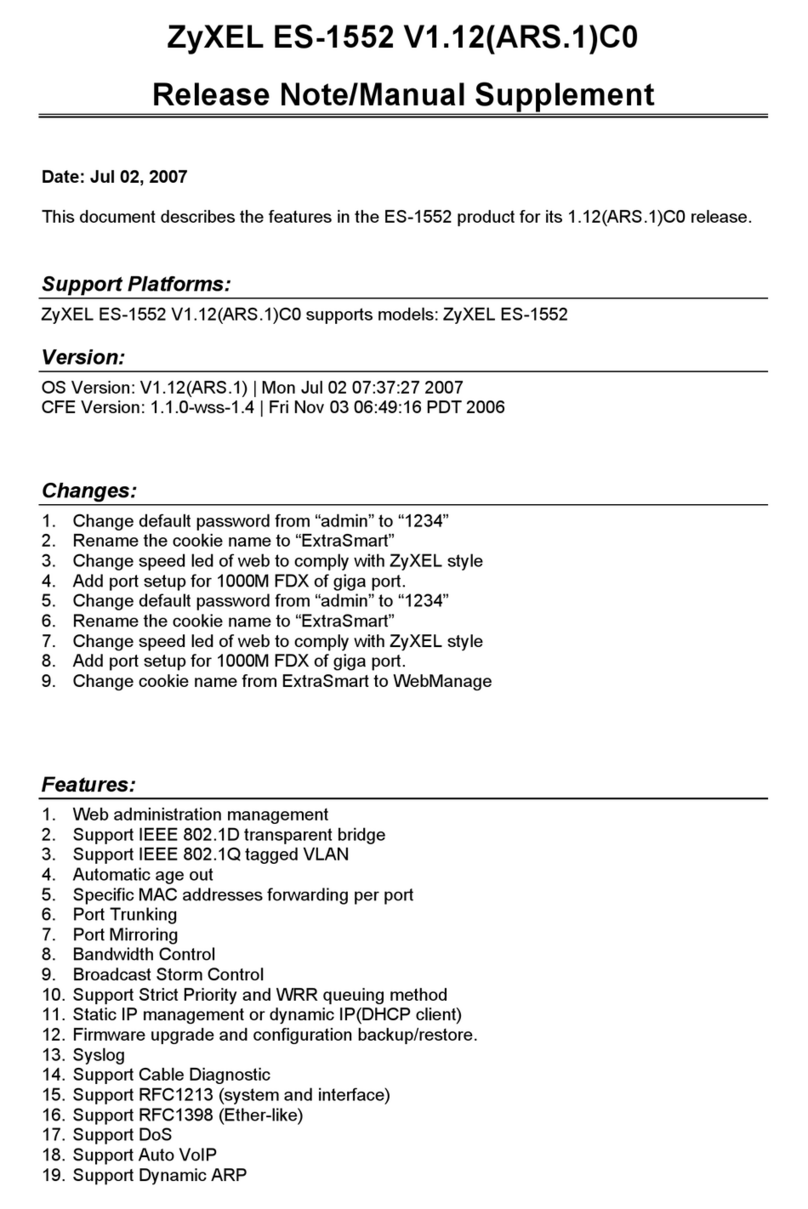
ZyXEL Communications
ZyXEL Communications ExtraSmart ES-1552 release note

3Com
3Com Switch 4500 Family Getting started guide

Edge-Core
Edge-Core ES4624-SFP user guide
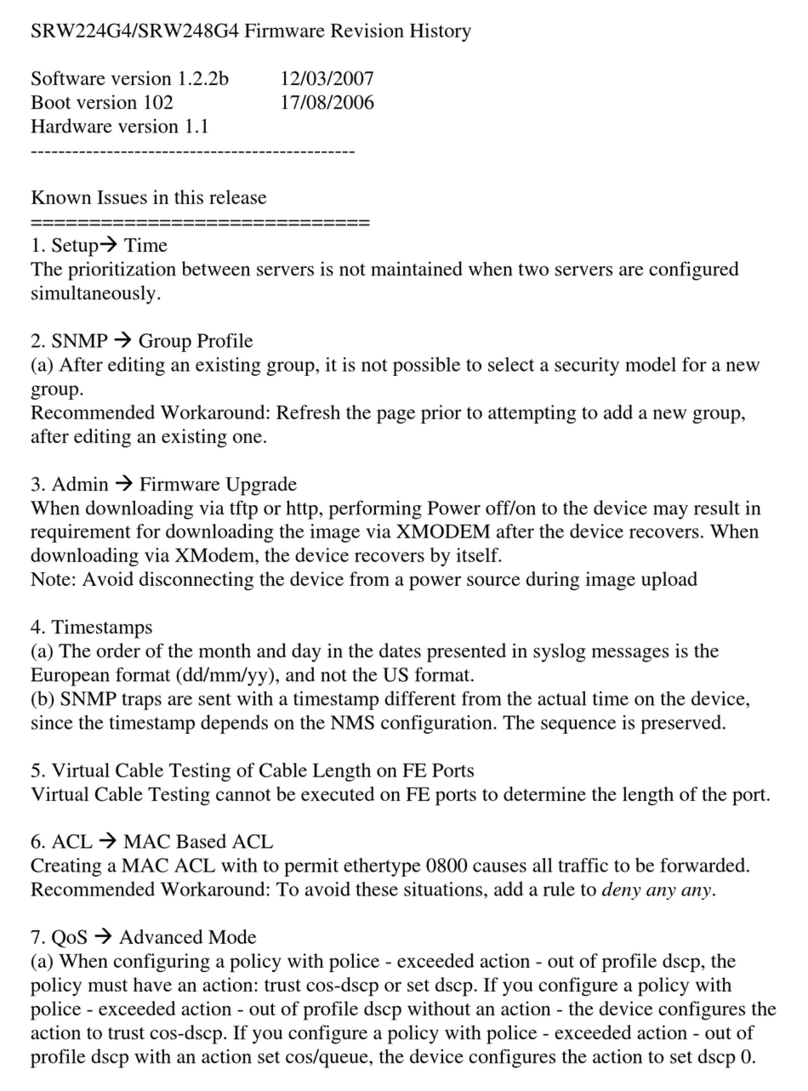
Cisco
Cisco SRW248G4 - Small Business Managed Switch Firmware Revision History