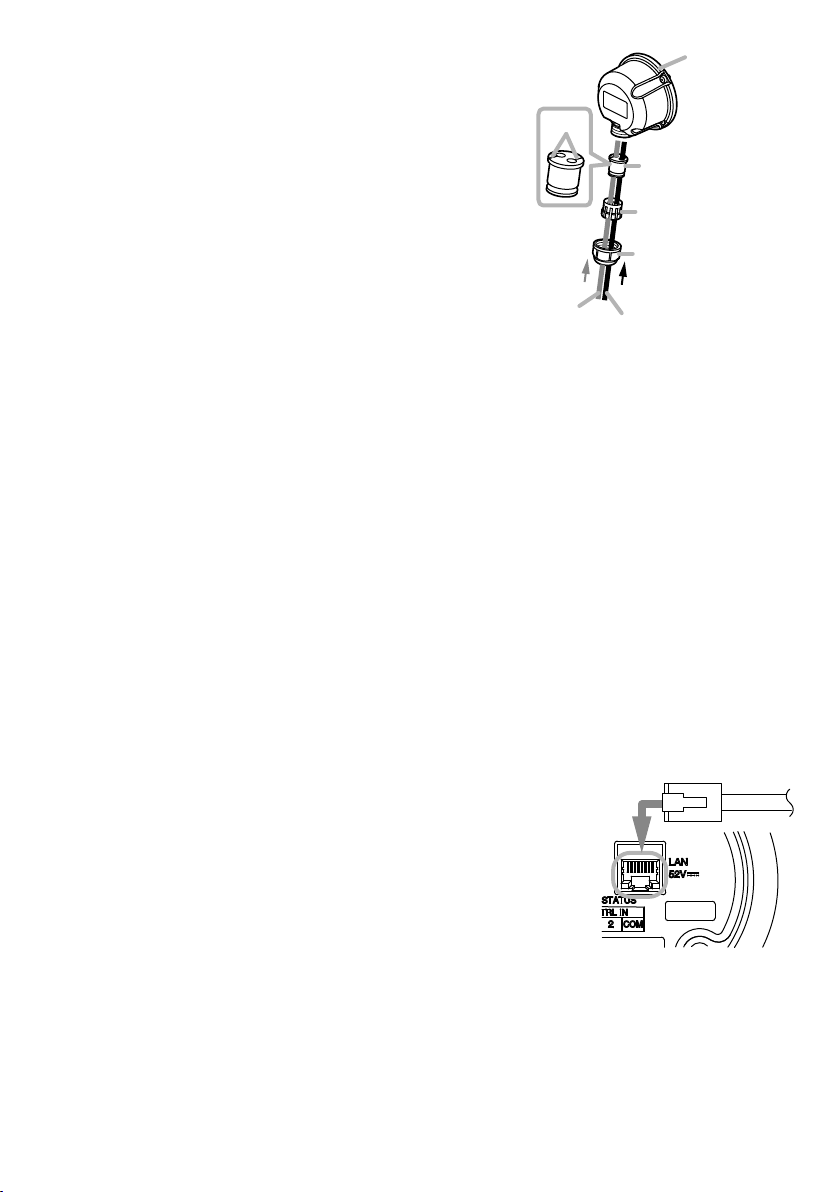2
1. SAFETY PRECAUTIONS
• Before installation or use, be sure to carefully read all the instructions in this section for correct
and safe operation.
• Be sure to follow all the precautionary instructions in this section, which contain important
warnings and/or cautions regarding safety.
• After reading, keep this manual handy for future reference.
Indicates a potentially hazardous situation which, if mishandled,
could result in death or serious personal injury.
WARNING
Indicates a potentially hazardous situation which, if mishandled, could
result in moderate or minor personal injury, and/or property damage.
CAUTION
WARNING
When Installing the Speaker
• Install the speaker only in a location that
can structurally support the weight of the
speaker and the mounting bracket. Doing
otherwise may result in the speaker falling
down and causing personal injury and/or
property damage.
• When installing the speaker in the snowy
area, take appropriate measures to prevent
snow from lying on the speaker. If the snow
lies on the speaker, the speaker may fall,
causing personal injuries.
• Do not use other methods than specied to
mount the bracket. Extreme force is applied
to the speaker and the speaker could fall
off, possibly resulting in personal injuries.
• Attach the safety wire to the speaker. If not
attached, the speaker could fall off, resulting
in personal injury.
• Use nuts and bolts that are appropriate
for the ceiling’s or wall’s structure and
composition. Failure to do so may cause the
speaker to fall, resulting in material damage
and possible personal injury.
• Tighten each nut and bolt securely. Ensure
that the bracket has no loose joints after
installation to prevent accidents that could
result in personal injury.
• Use the specied mounting bracket in
combination. Doing otherwise may cause
the speaker or component to fall off,
resulting in personal injury.
• Do not mount the speaker in locations
exposed to constant vibration. The mounting
bracket can be damaged by excessive
vibration, potentially causing the speaker to
fall, which could result in personal injury.
• Do not use anti-rust lubricant. If it contacts
resin or rubber parts, they could deteriorate
and cause the speaker to fall, possibly
resulting in personal injury.
When the Speaker is in Use
• Should the following irregularity be found
during use, immediately cut off the power
supply from a PoE+ or PoE switching hub
and contact your nearest TOA dealer. Make
no further attempt to operate the speaker
in this condition as this may cause re or
electric shock.
· If you detect smoke or a strange smell
coming from the speaker
· If water or any metallic object gets into the
speaker