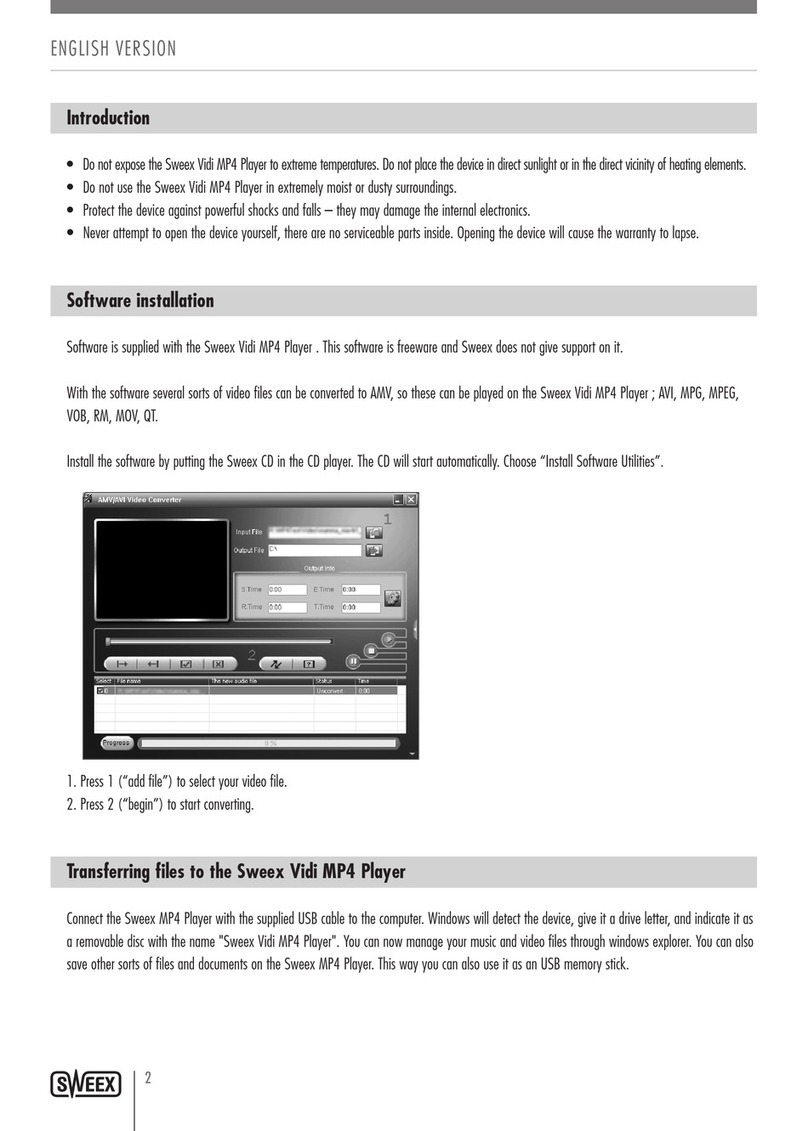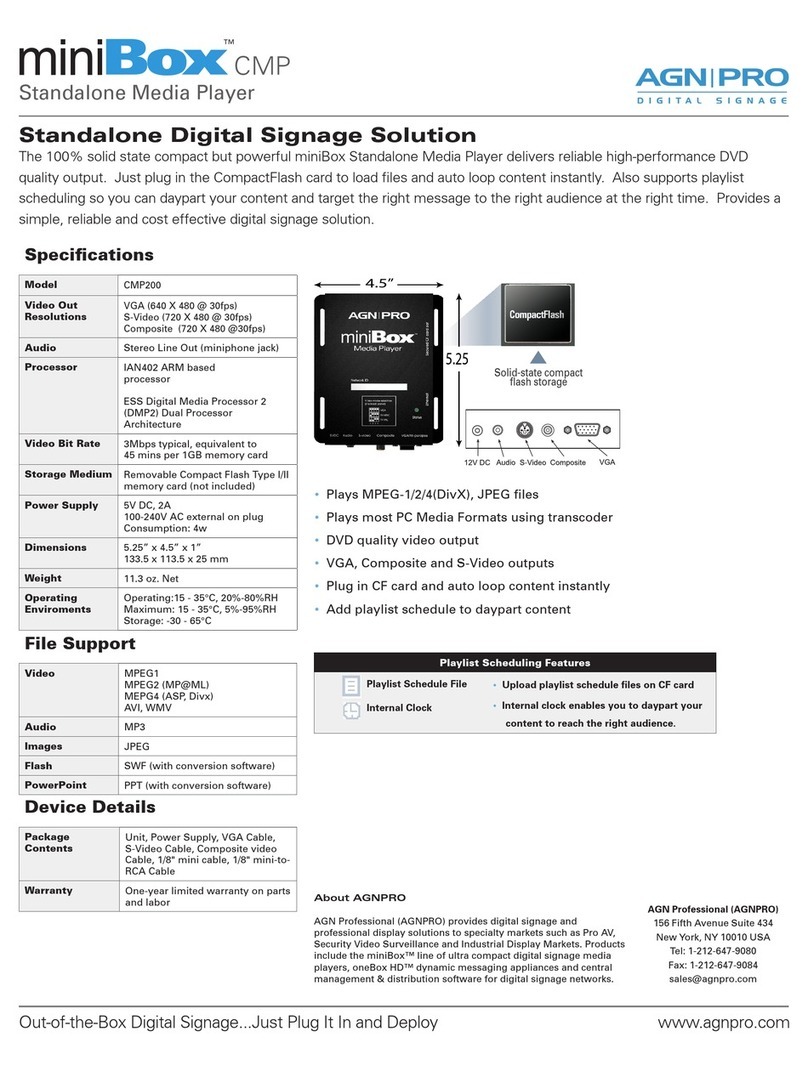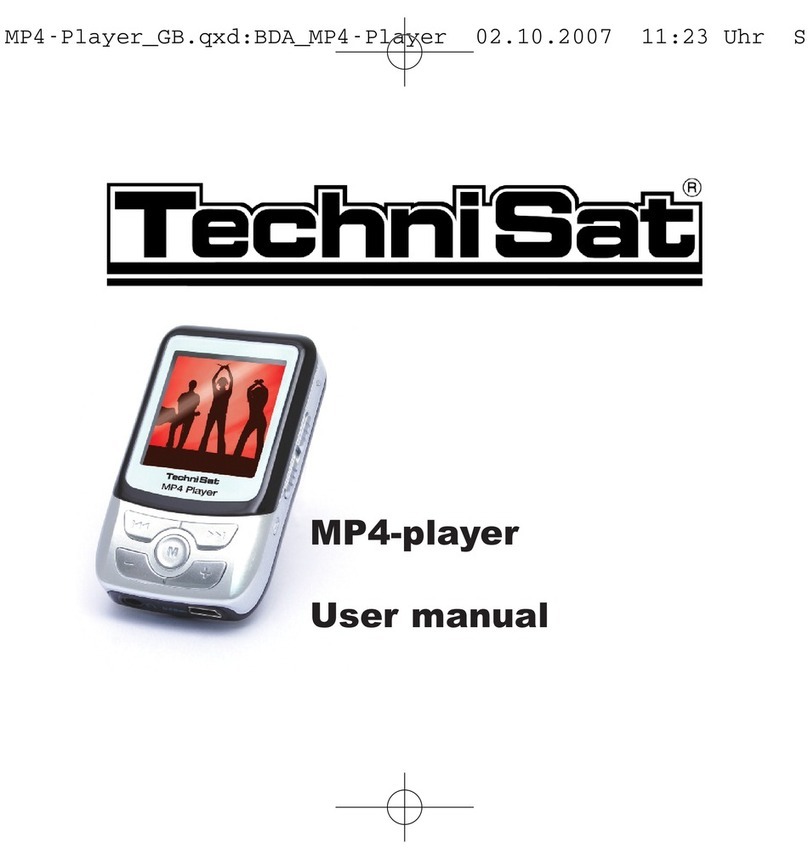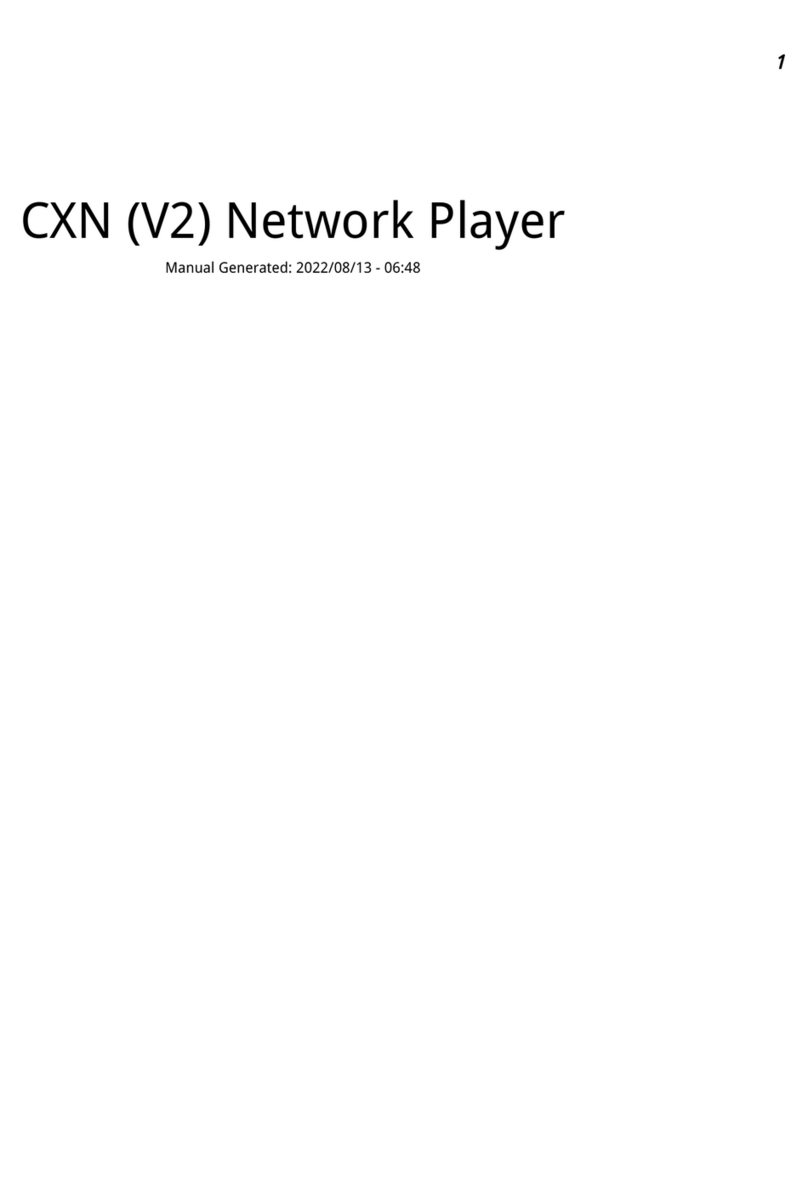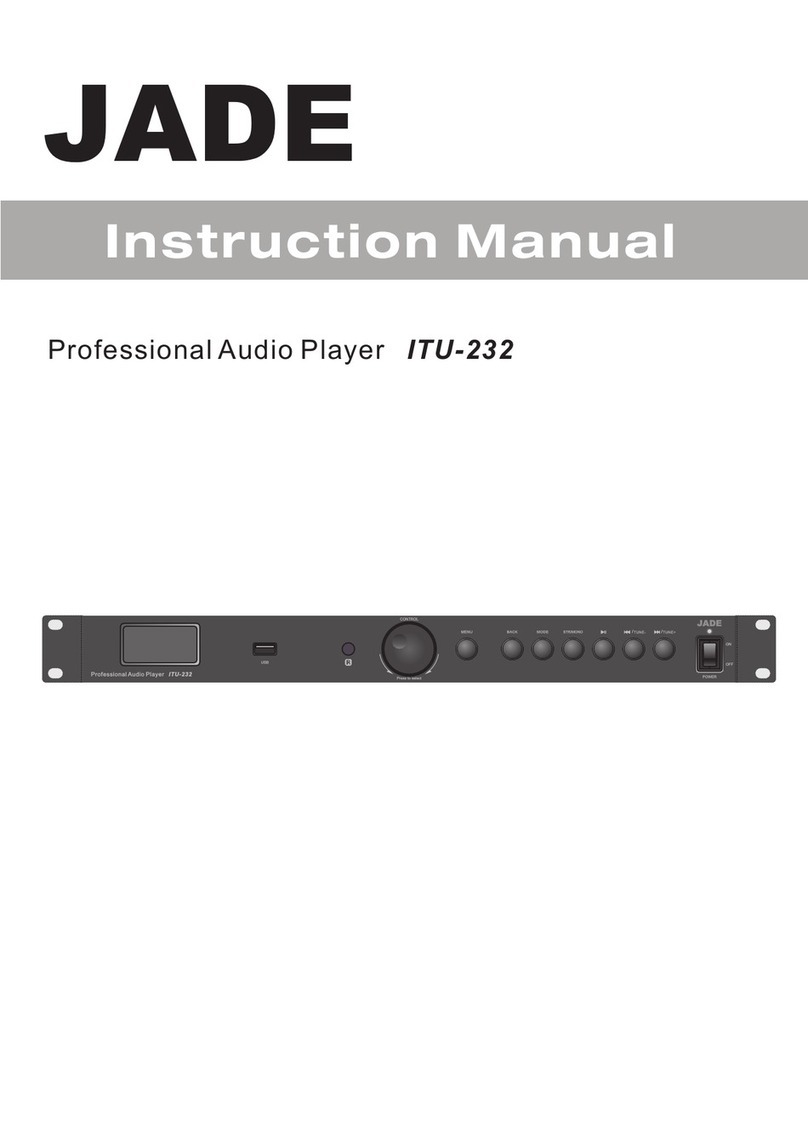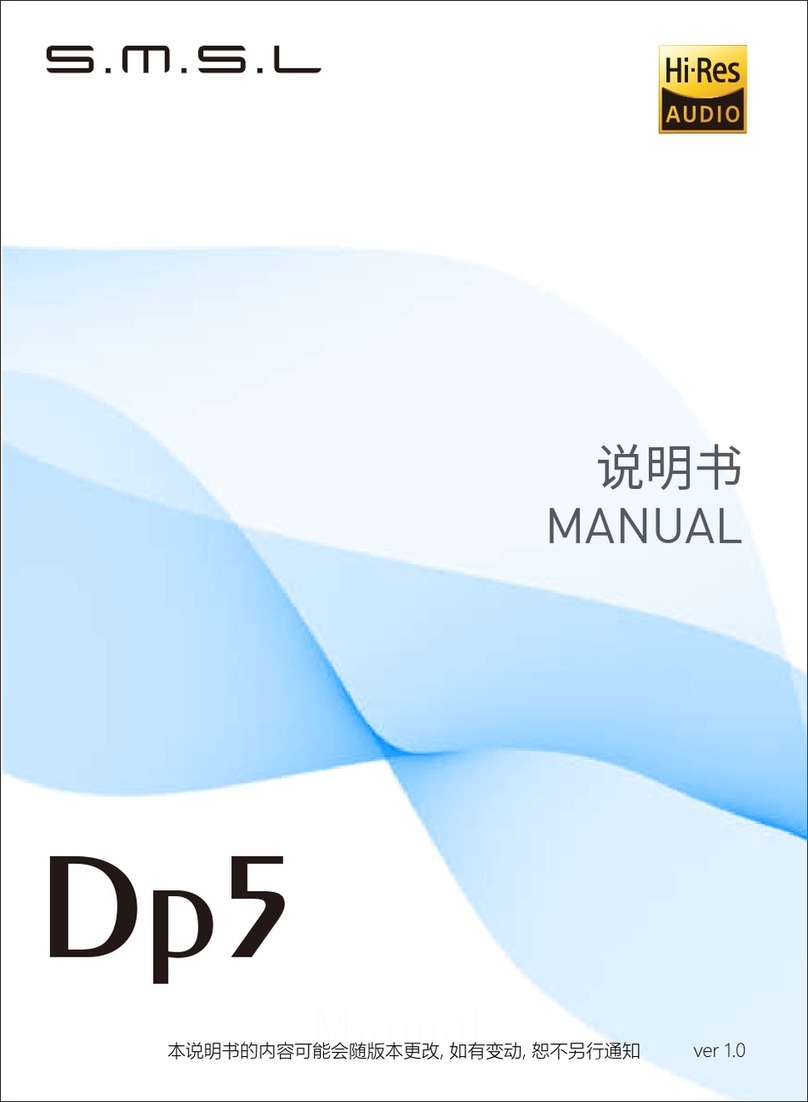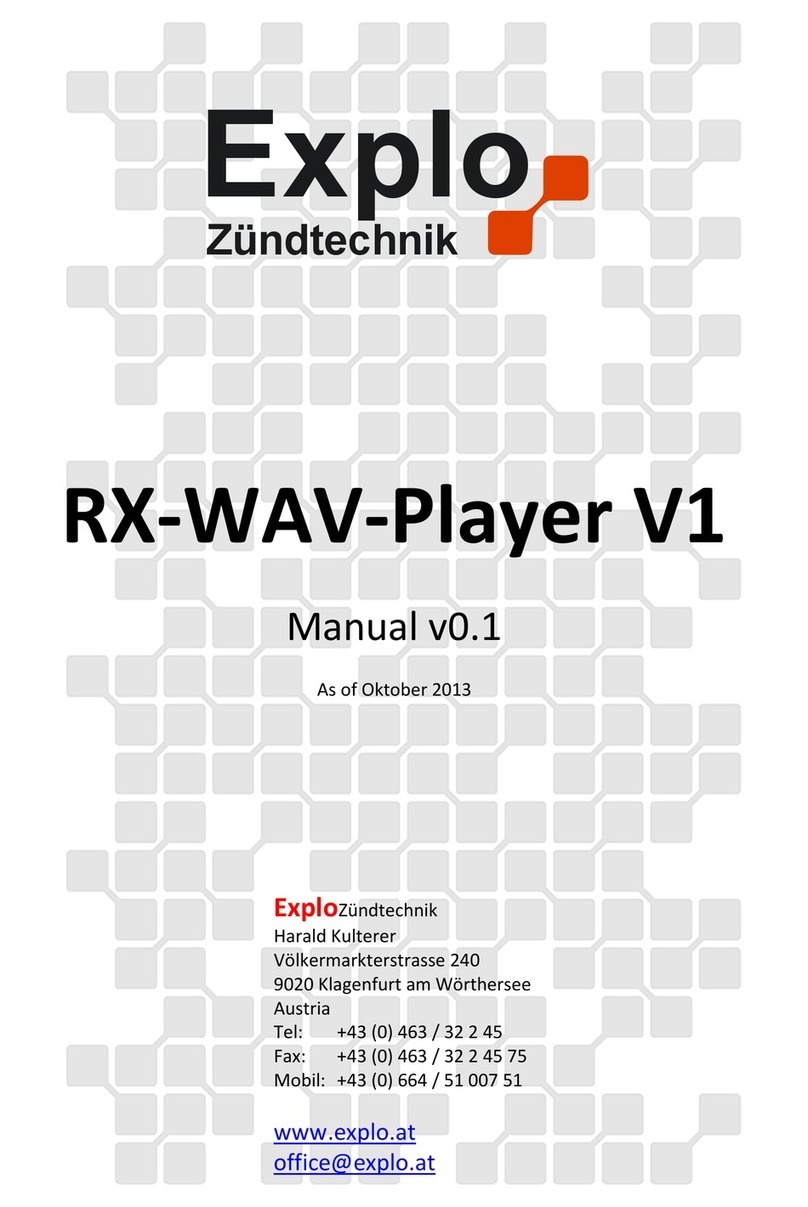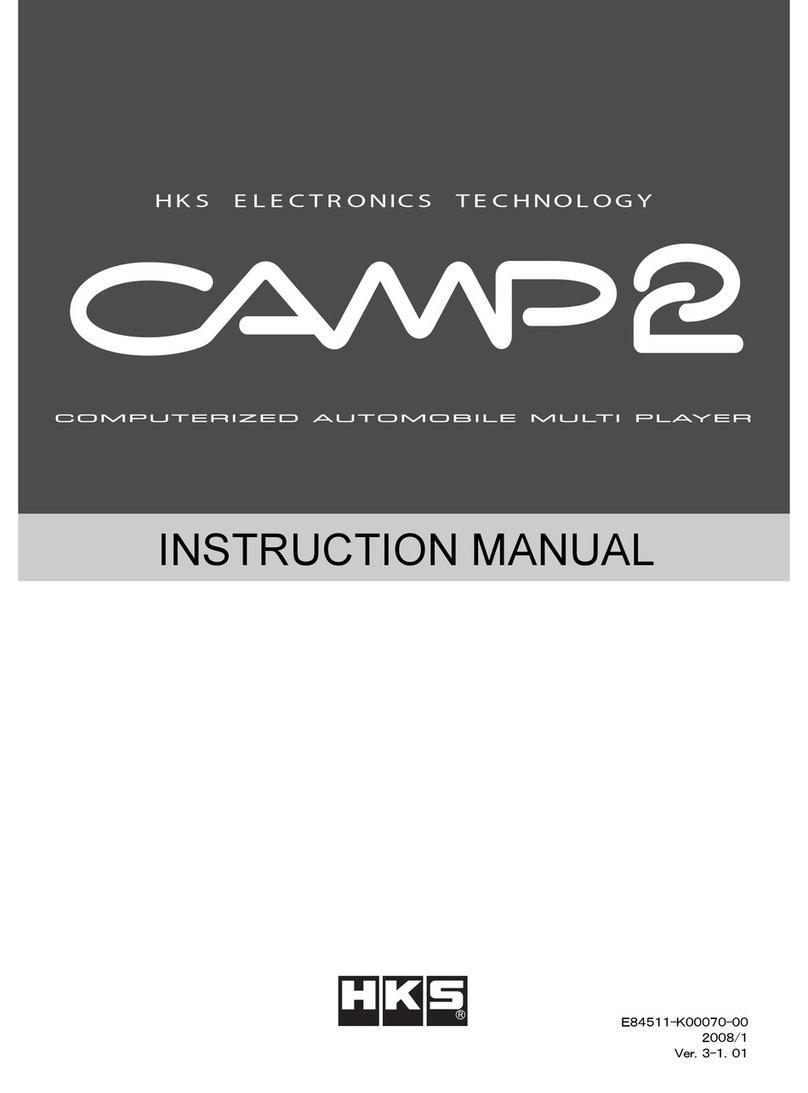TOAWSAUTO AD0001 User manual

- 1 -
Catalog
1、PRECAUTIONS...................................................................................................... 2
2、WIRING DIAGRAM.............................................................................................. 3
3、RDS/FM/AM Operation & USB Operation & BT 5.0 Function ...............4
4、Phone Link.............................................................................................................7
5、Steering Wheel Controller..............................................................................10
6、Rear View Camera............................................................................................ 11

- 2 -
PRECAUTIONS
IMPORTANT SAFEGUARDS
Please read all these instructions regarding your display audio and retain them
for future reference:
1. Please read this manual before using the device to ensure safe and proper
use
2. Descriptions are based on the device’s default settings
3. Images and Screenshots may differ in appearance from the actual product
4. Keep this Manual handy as reference for Operating Procedures and Safety
information
5. Pay close attention to all warnings in this manual and follow the instructions
carefully
6. Modifying the device’s Operating system or installing software from
Unofficial Source may result in device malfunctions and data corruption or
loss. These actions are violations of your license and will void your warranty
7. Do not allow other person to use this system until they have read and
understood the operating instructions
8. Do not operate the display if doing so will divert your attention in any way
from the safe operation of your vehicle
9. Never use headphone while driving
10. Never set your volume in maximum setting that you cannot hear outside
traffic and emergency vehicles
Warning:
Before Installing This Product please Always consult a certified professional
installer in your area .
To avoid potential shorts in the electrical system, be sure to disconnect the (-)
battery cable before installation. Use this unit with a 12 Volt battery and negative
grounding only. Failure to do so may result in a fire for malfunction.

- 3 -
WIRING DIAGRAM
1.Blue: ANT
11.Brown: KEY1/CAN+
2.Orange: ILLUMI
12.Orange and Black: REVERSE-IN
3.Red: ACC
13.Brown and Black: KEY2/CAN-
4.White and Black: FL-
14.NO CONNECT
5.White: FL+
15.Black: GND
6.Pink: BRAKE-IN
16.Yellow: B+ Battery
7.Grey and Black: FR-
17:NO CONNECT
8.Grey: FR+
18.NO CONNECT
9.Green: FL+
19.Purple and Black: RR-
10.Green and Black: RL-
20.Purple: RR+
Notice: “6.Pink: BRAKE-IN” doesn’t need to be connected

- 4 -

- 5 -
FM/AM Operation & USB
Operation & BT 5.0 Function
RDS/FM/AM Operation
TUNER
Display elements:
1.
Radio Mode
2. Tuned radio station
3. System time
4. Preset station memory channel
Control elements
1. Tap to display main menu
2. Tap to select between FM1.FM2 and
FM3; Tap to select between AM1 and
AM2(Optional)
3.
Touch and hold to auto seek down;
tap to manual seek up down
4. Touch and hold to auto seek up ; tap
to manual seek up
5. Scan & Auto store
6. Frequency Mode (LOC and DX)
7. Stereo
8. Direct Search
9. Equalizer

- 6 -
USB Operation
USB Interface
Video
Control elements:
1.
Previous Chapter
2. Play/Pause
3. Next Chapter
4. Chapter Selection
5. Back to Alum PageAudio
Audio
Control elements:
1.
Previous Track
2. Play/Pause
3. Next Track
4. Chapter Selection
5. Back to Alum Page
6. Repeat
7. Shuffle
8. Equalizer Setting
USB Operation
Switch to USB Audio/Video Source
Tap the upper left corner of screen to go to main menu, then look for USB mode
Play/Pause
When play, tap PLAY/PAUSE icon to pause current play. Tap again to continue playing
Stop Play
When playing audio or video , just witch to other source to stop the USB from playing
Rewind/Fast Forward
Touch and hold the end point of the progress bar and drag it left to right to rewind or fast
forward the video
Repeat
When playing audio/ video
While playing, tap Repeat to select repeat mode
Note:
Make sure the USB flash drive has been FAT32 formatted ( not necessarily all USB that has
FAT32 format will play on this unit)
Insert the USB flash drive into the left USB port, do not insert it into the right USB port.

- 7 -
BT Function
Pairing a mobile Phone:
1. Check if BT function of the radio is turned on . If not, turn “ON” your BT function on the
SETUP mode
2. Go to Main menu, then tap BT, or tap the BT icon on the radio panel
3. Tap Device to see previous BT connection (if there is any) , or tap add a new device (+) to
search and add another device
4. Select the device that you want to connect, and then select PAIR . The PIN CODE is “0000” (if
needed)
5. After successfully pairing your device ,you will see the device name on the BT Interface
BT User Interface
Control elements:
1. Phone Dialing
2. Recent Calls
3. Contacts
4. Music
5. BT Connection
BT Setting
How to manage BT Calls:
1.Tap the CONTACTS icon on the screen, then select the contact person you want to call
2. You can directly search a contact by selecting Search
3.Selected contact person’s phone number will display, tap the contact number to start dialing
BT Music
BT Audio User Interface
Allows you to play your device MP3 audio to the Unit through BT Connection
Note:
The synchronization , the transferring, the sorting as well as the display of the phone
book entries depend on the mobile phone brand and model
If the synchronization doesn’t work properly, disconnect the cell phone and repeat the
pairing process. If automatic phone book synchronization does not work, consult the
manual of your mobile phone. Some mobile phones require explicit activation of that
function

- 8 -
Phone Link
①Android Mirror Link
Step 1: Click the first icon.
Step 2: Scan the Google QR code to download the "Autolink" App or
download it from the Google Play Store.
Step 3: Use the original USB cable to connect to the USB port at the
bottom left corner of the radio, and then follow the instructions.
Tips: It can be controlled in both directions.

- 9 -
②Android Auto
Step 1: Install the Android Auto on your phone from Google Store.
Step 2: Open Android Auto, download and install the Apps that support
Android Auto.
Step 3: Click the 2nd icon. Then connect your phone to the radio via the
original USB cable.
Step 4: Connect to Bluetooth. Then you can operate the radio screen
with voice commands by Google Assistant (OK Google).
③IOS Mirror Link
Step 1: Click on the third icon.
Step 2: Connect your phone to the radio via the original USB cable.
After plugging in the phone, click on”Trust” on the phone according to
the phone prompt.
Step 3: The phone screen will automatically Mirror to the unit.

- 10 -
④Apple Carplay
Step 1: Click the fourth icon.
Step 2: Connect your phone to the radio via the original USB cable.
After inserting the mobile phone, the mobile phone will automatically
start CARPLAY.

- 11 -
Steering Wheel Controller
Install the battery (CR2025) before use.
The battery is not included.
Fix the remote control on the steering
wheel.

- 12 -
Rear View Camera
Wiring A: Combine the "short red cable" with the
“REVERSE-IN” cable and connect to the car
reverse detection cable.
Wiring B: Combine the two "short red cables"
and connect to the positive pole of the car's
taillight.
Wiring C: Connected to the radio reversing
video input port (R C IN)
Table of contents