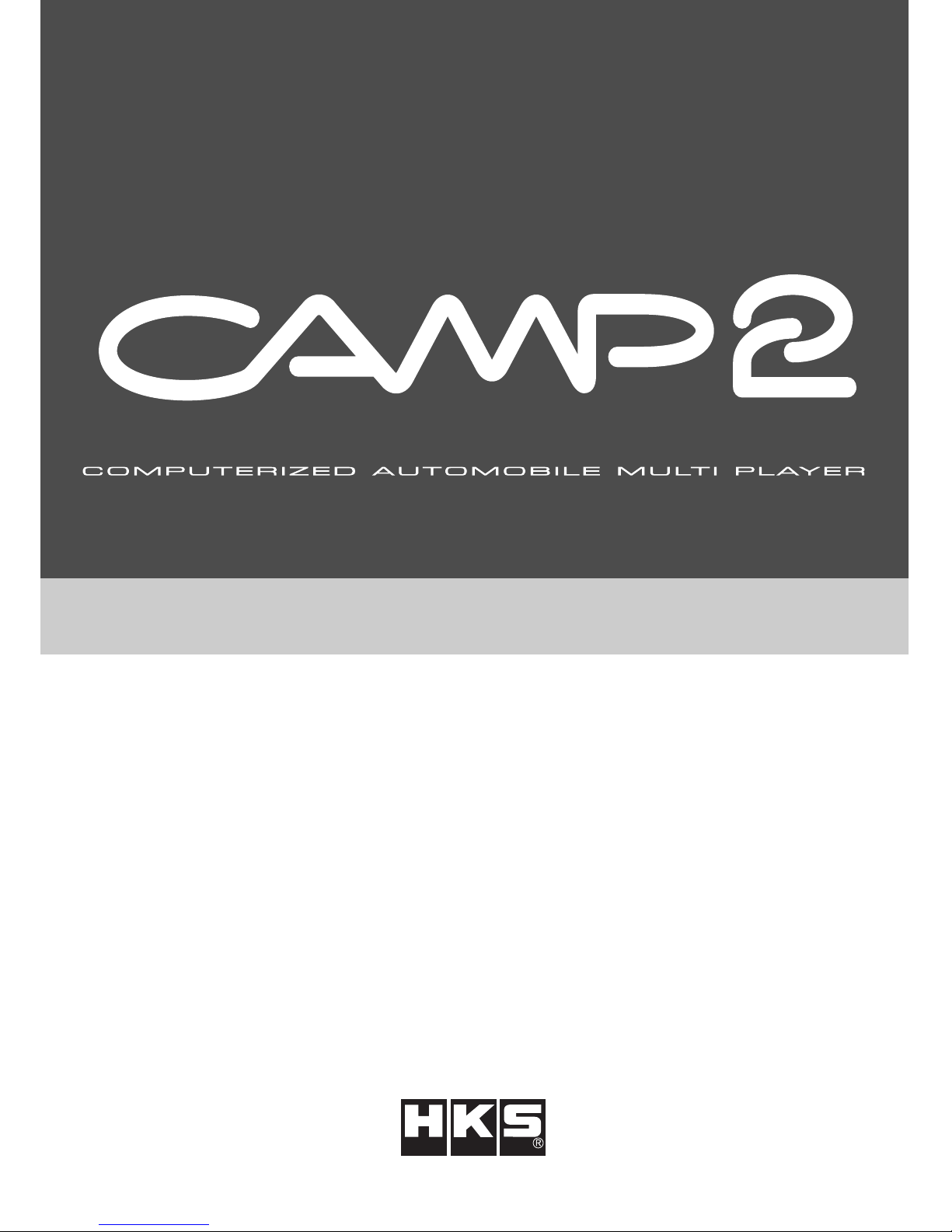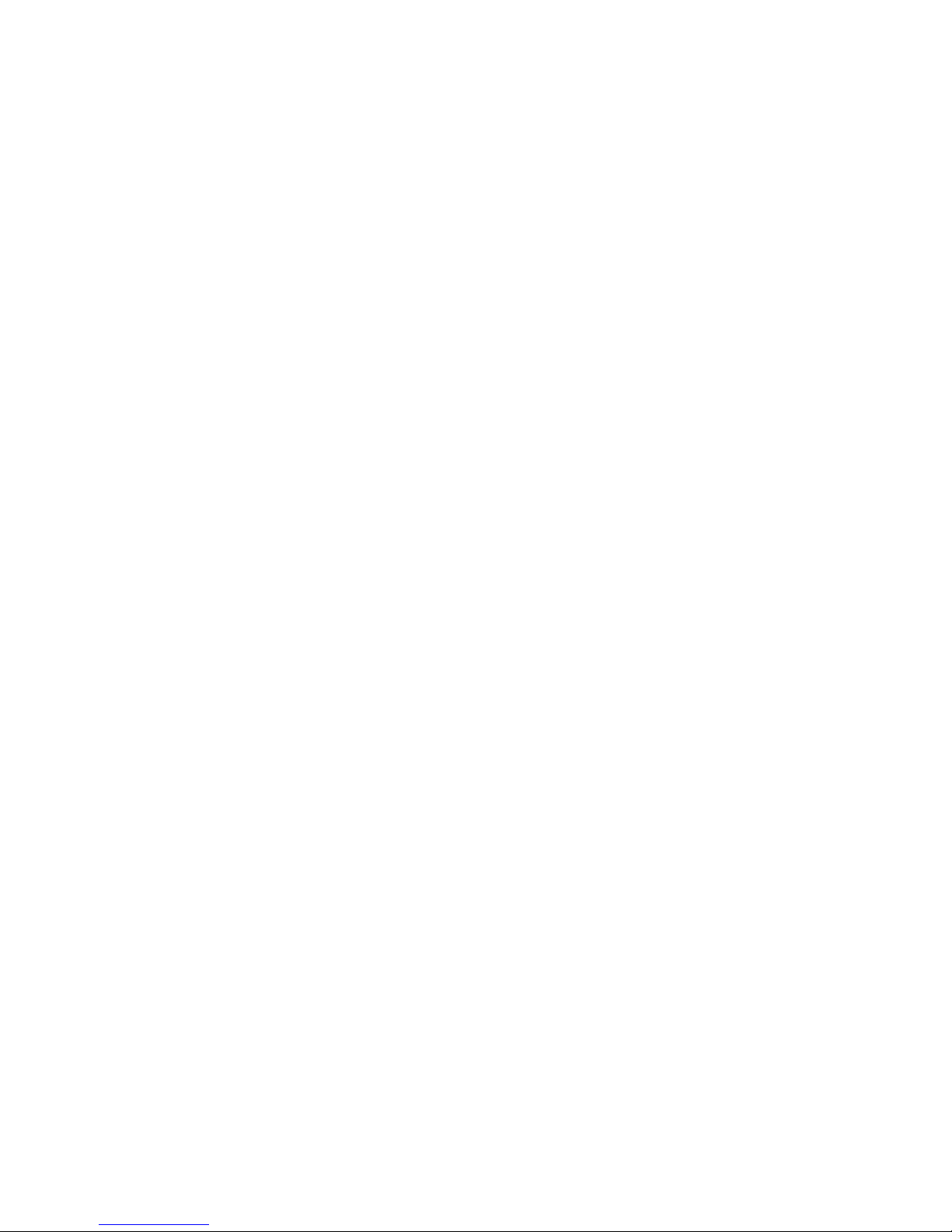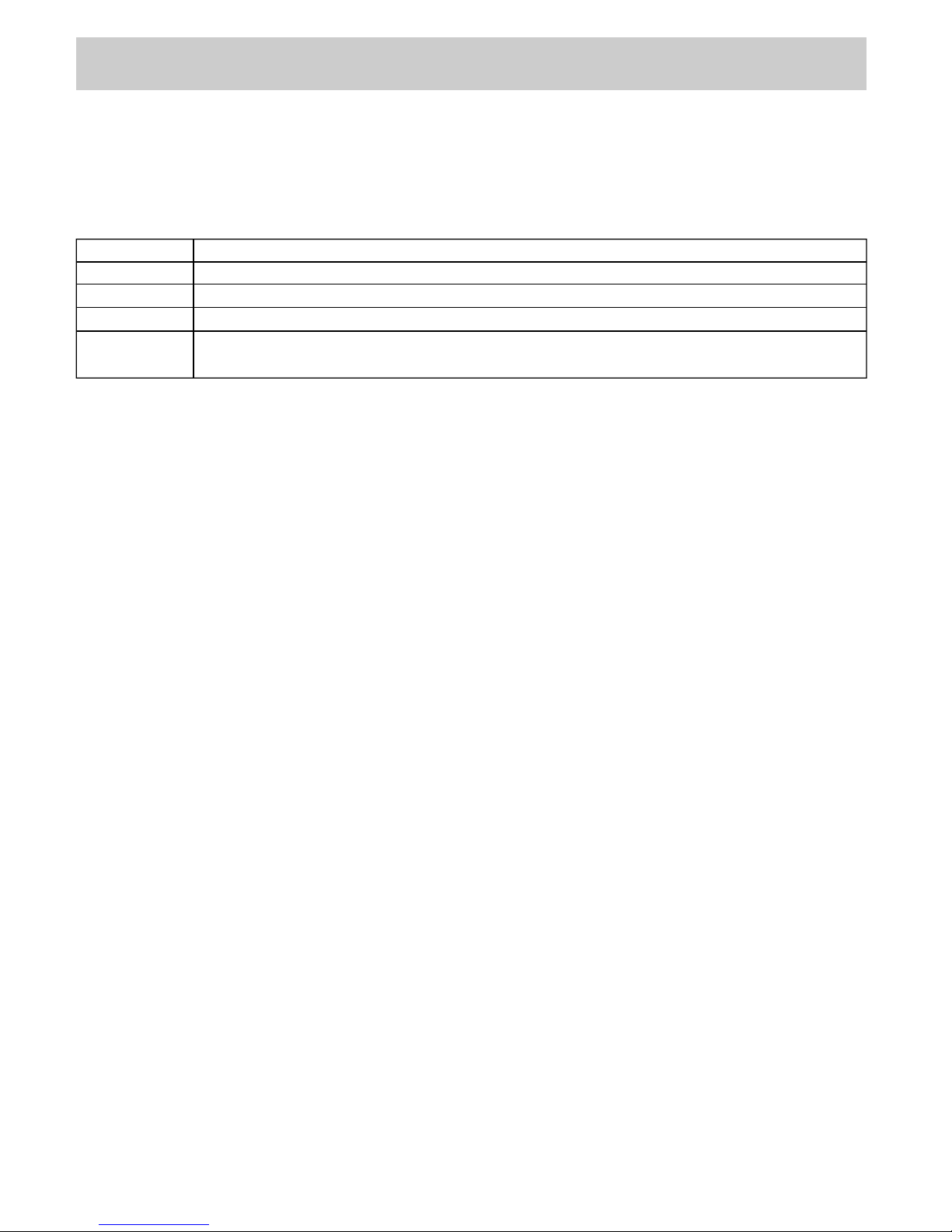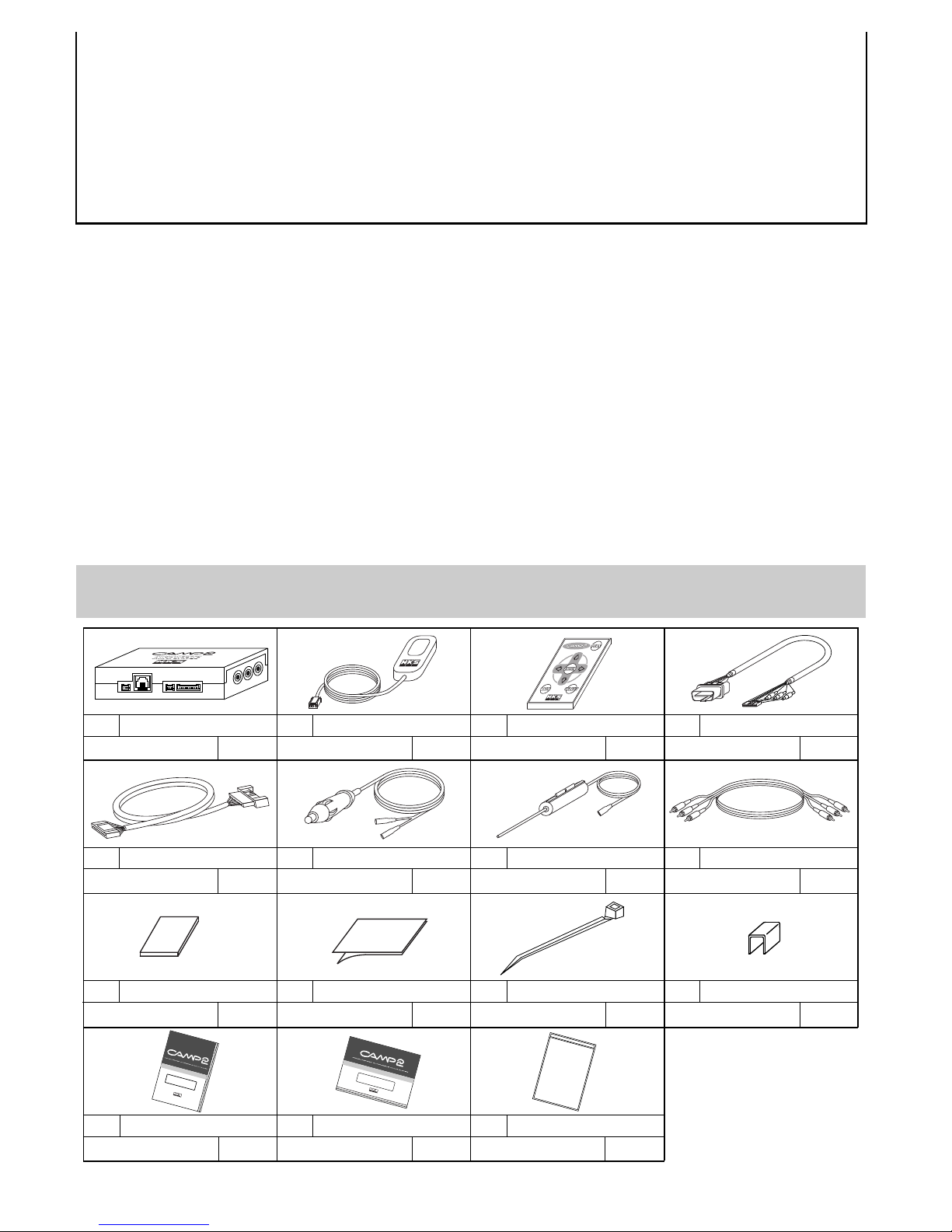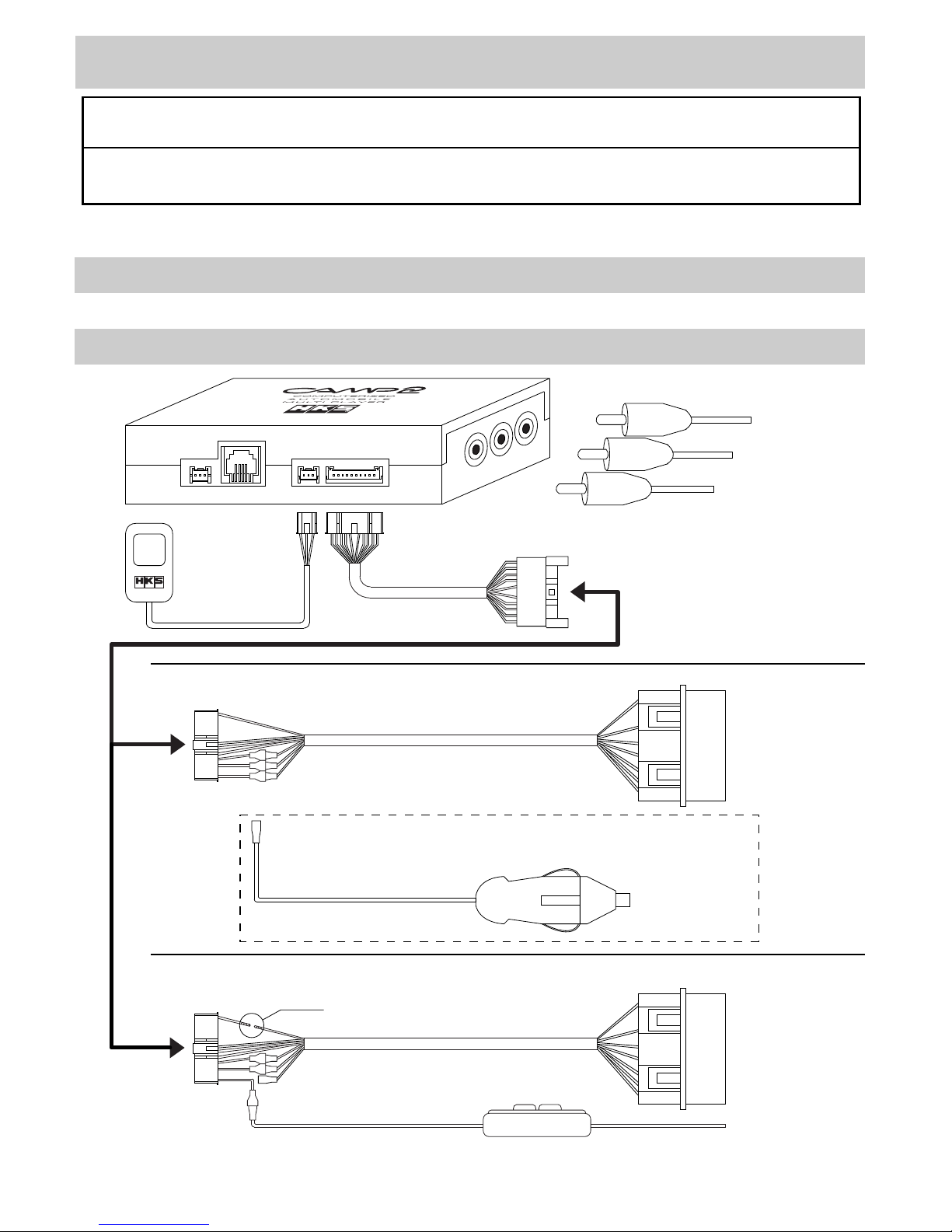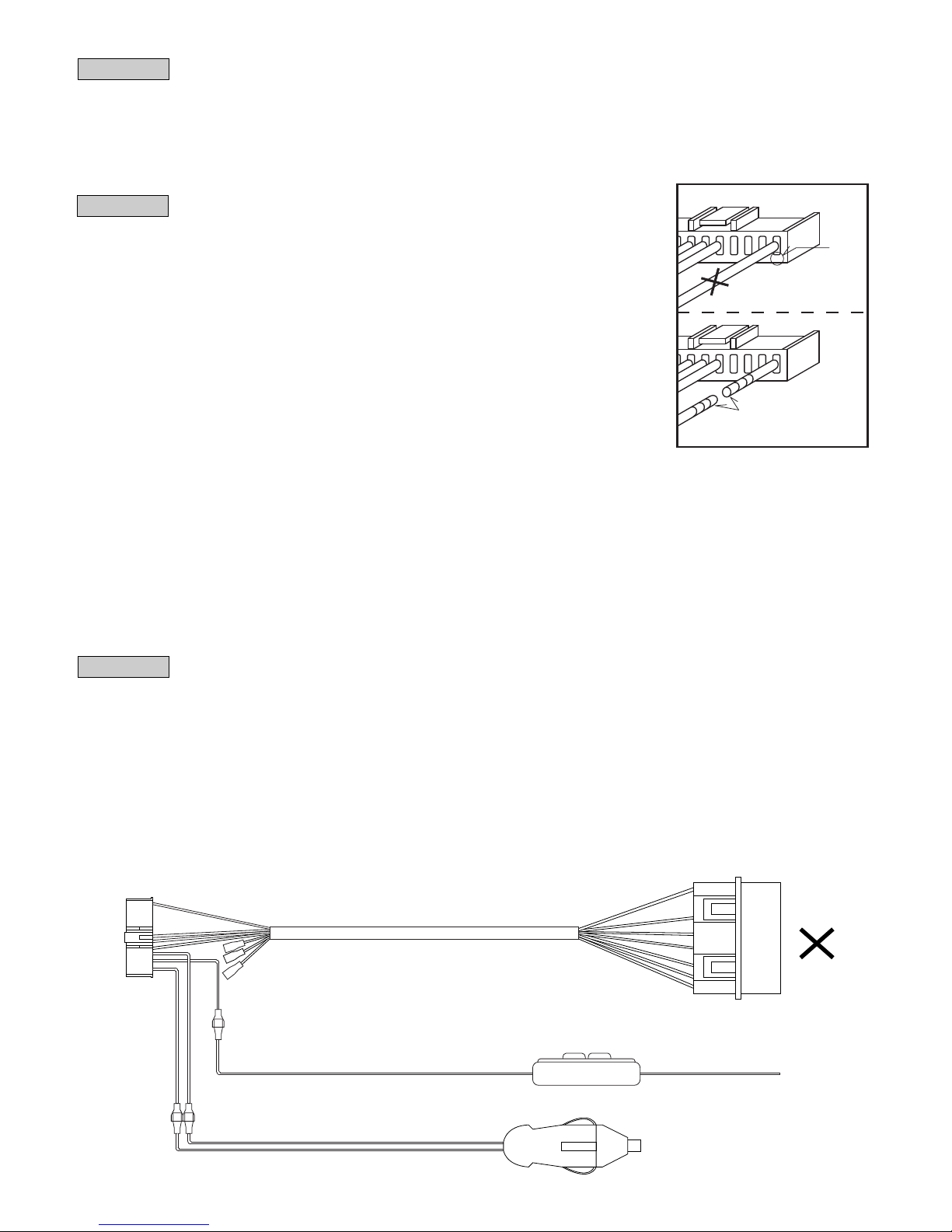Product
Use
Application
Part Number
Remarks
CAMP2 (Computerized Automobile Multi Player 2)
Automobile Data Monitor
Any vehicle that operates on a DC12V negative ground
48001-AK001
・This product does not include a monitor.
・A monitor must be purchased separately; a 7 inch or larger monitor is recommended.
NOTICE
−1−
This manual assumes that you have and know how to use the tools and equipment necessary
to safely perform service operations on your vehicle. This manual assumes that you are familiar
with typical automotive systems and basic service and repair procedures. Do not attempt to carry
out the operations shown in this manual unless these assumptions are correct. Always have access
to a factory repair manual. To avoid injury, follow the safety precautions contained in the factory
repair manual.
HKS CAMP2 is a device to monitor vehicle information on the vehicle's on-board screen. This
product can be connected to an on-board screen equipped the video input terminal or a car
navigation monitor.
●Simple Installation
The installation can be coupler-on to the ISO14230 CONSULT connector.
Also, using an optional Nissan CONSULT harness or an F-CON connector cable enables
CAMP2 to function on a variety of vehicles.
●24 Types of Displayable Data
Up to 6 of the following 24 data items can be displayed on the screen at one time:
Speed, Engine RPM, Water Temperature, Ignition Timing, A/F Correction Value, A/F Learning
Value, Intake Air Volume, Intake Temperature, Throttle Position, Intake Manifold Pressure,
O2 Voltage, Airflow Voltage, Fuel Injection time, Battery Voltage, Fuel Efficiency, Horsepower,
A/F Value, Knocking Value, I/F Boost Pressure, I/F Water Temperature, I/F Oil Temperature,
I/F Oil Pressure, I/F Fuel Pressure, I/F Exhaust Temperature (EGT).
●Past Function
Up to 4 of the following 6 calculations can be displayed on the screen at one time: elapsed
time, driving distance, average speed, fuel consumption, average fuel consumption, and fuel
cost.
●Graph
Up to 6 data parameters can be graphed on a time-based axis, and can be data-logged for
up to 10 minutes.
●Analog Meter Indicator
Up to 3 data parameters can be displayed in an analog meter style display on the screen.
Meter panel color can be configured in white, black, or red.
●Digital Meter Indicator
Up to 6 data parameters can be displayed numerically at the same time.
●F-CON Connection
F-CON S / SZ / SA / iS / V Pro can be connected to the CAMP2 unit, and data from the F-CON
can be displayed on the screen.
●F-CON Map Edit Function
F-CON S / SZ / SA / iS setting data can be monitored and edited when connected to CAMP2.
Unique settings can be made based on engine specification, such as exhaust type or intake
type.