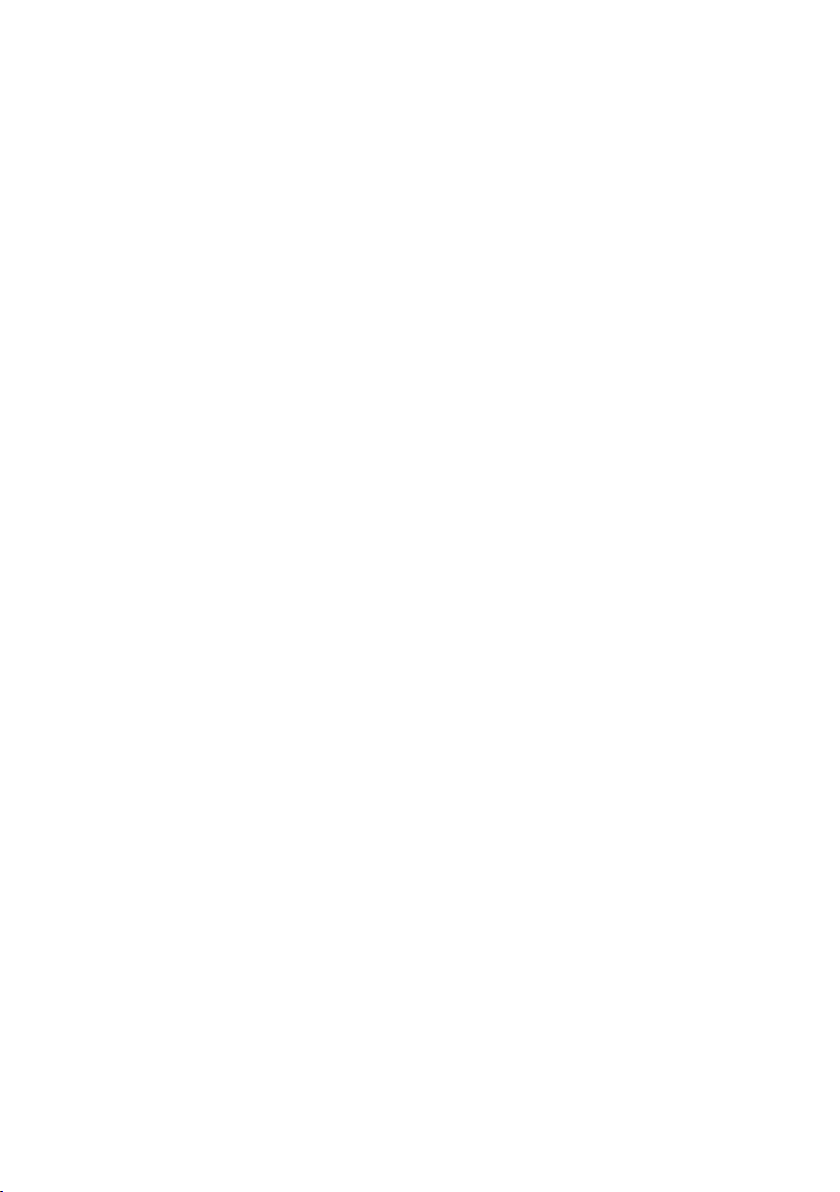› In order to completely cut of the power supply to the device, unplug the power
plug from the wall outlet. Merely turning the device of with the ON/OFF button is
not sufcient enough. Make sure that receptacles are easily accessible.
We assume no liability for personal or property damage resulting from the failure
to comply with the safety instructions, improper operation and handling. Under
such circumstances, all claims under warranty will become void.
The following safety and hazard warnings are not only for the protection of your device, but also
serve as a protection against potential health hazards. Please take time to read the following
instructions carefully.
› For safety and licensing (CE) reasons any unauthorized modifcation and/or change
on the device is forbidden and will void the warranty and all warranty claims.
› Any persons operating, installing, setting up, or servicing this device must be trained
and qualifed accordingly and observe these operating instructions.
› Ensure that the device has been set up accordingly by following all instructions
› This is a protection class II device. Make sure that the voltage supply of the power
outlet used meets the required voltage specifications (230 V/50 Hz).
› Power supply cables should be routed so that they are not likely to be walked on,
squished or pinched by items placed upon or against them, paying particular attention
to cords at plugs, convenience receptacles, and the point at which they exit from
the device. Avoid exposing the cable to extreme heat or cold. Ignoring the above
mentioned could result in cable damage and present the dangerous risk of electric
found in the instruction manual.
› Should any evident damage be seen on the device or on the connection cables, do
not come in contact with or touch these. Switch of the corresponding circuit breaker
in the power distribution panel frst, before carefully unplugging the power plug from
the wall outlet. Do not operate this device further! Please contact or take it to a
qualifed service technician/specialty workshop.
shock.
P3