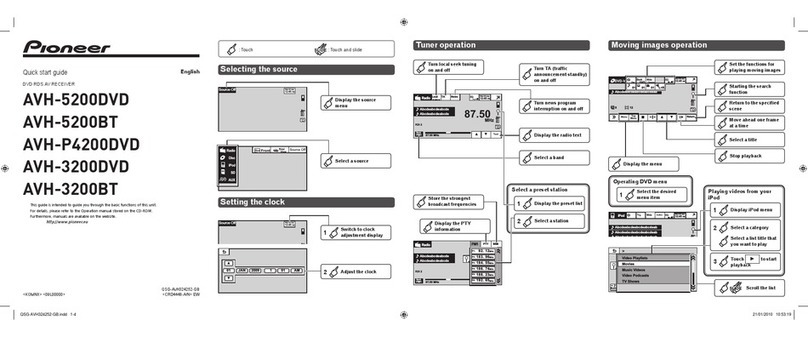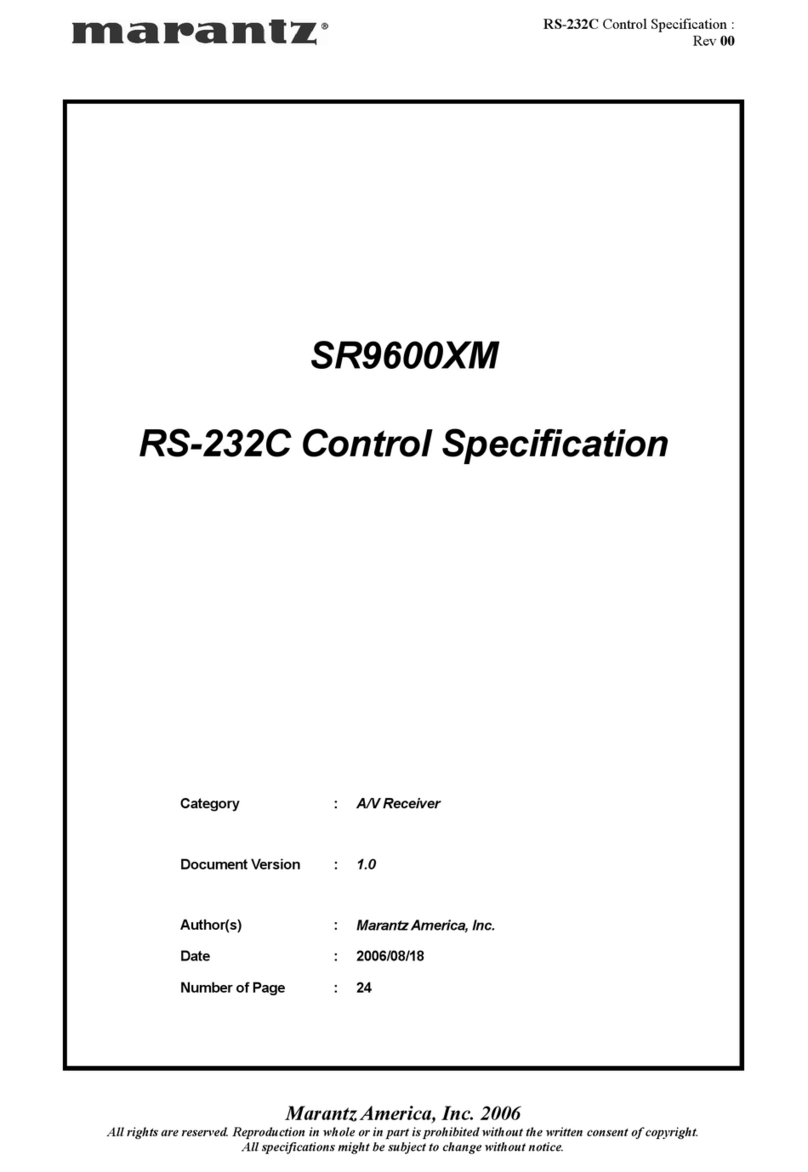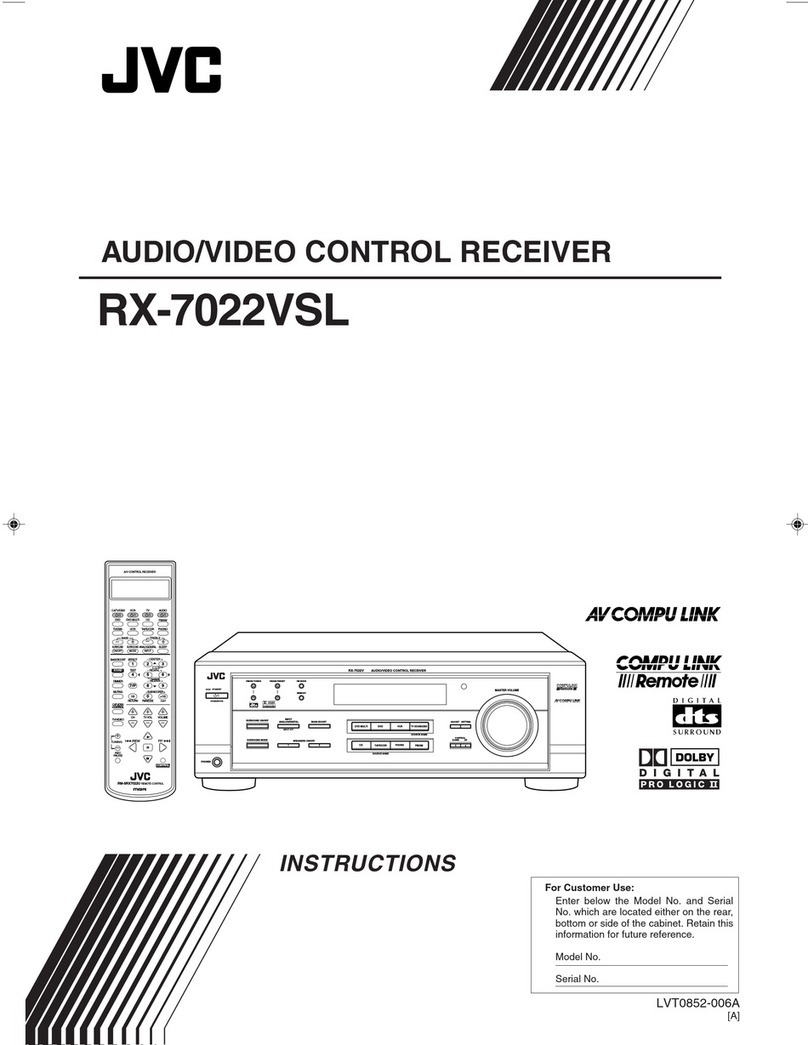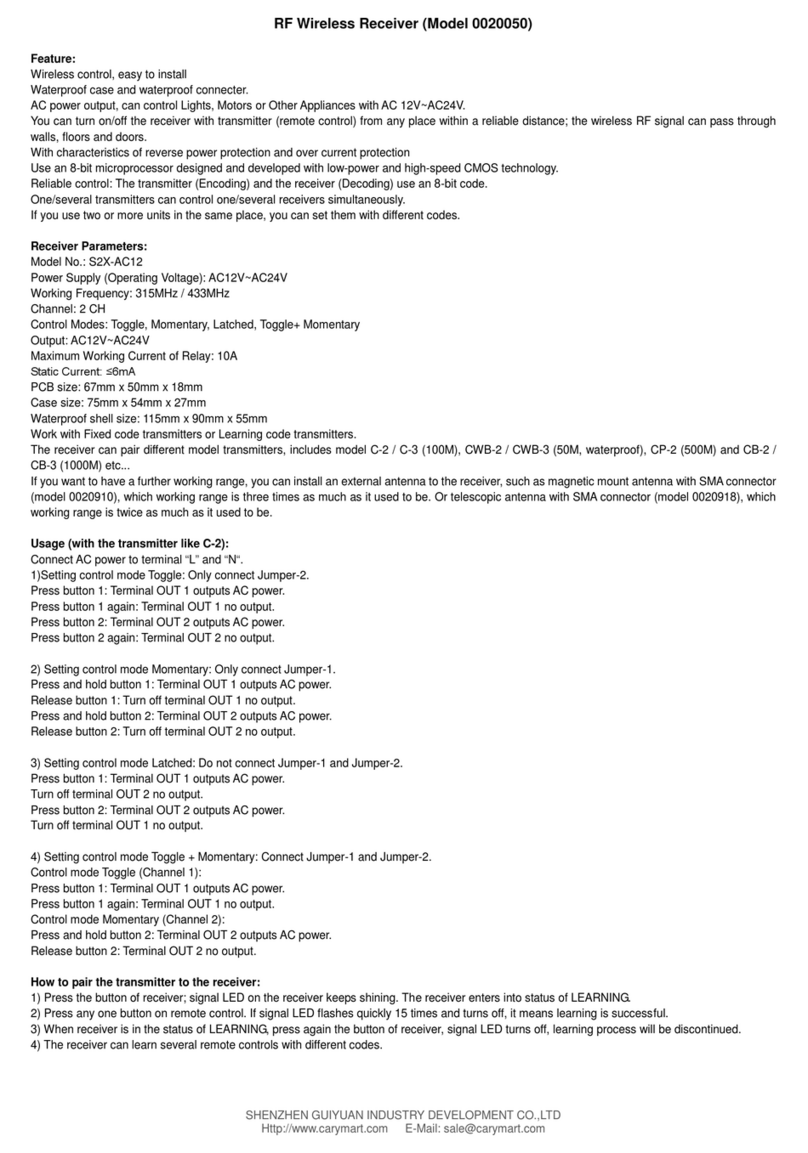Tocom Sat duo LITE User manual

(2012 10 24) manual_TOCOMSAT duo LITE.indd 20-1 2012-10-24 �� 7:44:57

1
User’s Manual
Table of Contents
Safety Warning
General Information
Package Contents & Features
Front Panel
Rear Panel
Remote Control Unit (RCU)
Installing Equipment
Channel List Guide
Menu Guide
Main Page
I. CHANNEL MANAGER
II. INSTALLATION
III. OPTIONS
IV. UTILITY
Troubleshooting
TABLE OF CONTENTS
Table of Contents
1
2
3
3
4
5
6
8
9
11
11
11
13
16
18
19
(2012 10 24) manual_TOCOMSAT duo LITE.indd 2-1 2012-10-24 �� 7:44:57

32
User’s ManualUser’s Manual
SAFETY WARNING
Warning
Please read the following recommended instructions carefully to avoid the risk ofyour physical Injury
before the product isoperated.
Safety Instructionsand Precautions
-Do not cover the receiver and keep clear space around the receiver for sufficient air circulation.
-Check the receiver's operation voltage 90~250V, 50Hz~60Hz, Max 30W Keep liquid away fromthe
receiver.
- The receiver shall not be exposed to dripping or splashing and no objectsthat filled withliquid shall
not be placed onthe receiver.
-Unplug the receiver fromthe wall outlet before cleaning.
-Use a soft clothand a mild solutionof washing-up liquid to cleanthe casing.
- Do not block the receiver's ventilation slots whichare provided for ventilationand protection from
overheating.
- Please maintainthe receiver ina free airflow.
-Do not allowthe receiver to be exposed to hot, cold or humid condition.
-Do not use any cable and attachment that are not recommended asthese may damage your equip-
ment.
- Please unplug the receiver fromthe wall outlet and disconnect the cable betweenthe receiver and the
antenna when you will not use it for long time.
- Do not remove the cover to reduce the risk ofelectric shock.
-Do not attempt to service the receiver yourself.
-Refer all serving to qualified service personnel.
- The manual's contents may be updated without notice.
NOTE: To disconnect the apparatus fromthe mains, the plug must be pulled out fromthe mains sock-
et, therefore the mains plug shall be readily operable.
User’s
Manual
User’s
Manual
Please ensure that the following items are included withthe receiver inyour packing.
Remote Control
Unit
User's Manual
Batteries 2EA
(for RCU)
GENERAL INFORMATION
Package Contents & Features
User’s
Manual
Package Contents
Features
User’s
Manual
RCA Cable
•Supports MPEG-2, MPEG-4, H.264 and fully DVB compliant
•DiSEqC 1.0, 1.1, 1.2 and USALS
•Aspect ratio adjustment 4:3 (16/9 crop), 4:3 (16/9 letterbox), 16:9 (4/3 pillar box)
•User friendly OSD and operation
•Total 8,000 Channels Programmable
•Multi-language audio support
•Multi-language menu text support
•Favorite channel selections
•Parental Guide and rating control
•EPG(Provider Electronic Program Guide) for On Screen Channel Information
•On-Screen Display with 65,536 Color
•Blind scan(Power Scan) & Powerful EPG
•Zoom Function in Pause
•Selectable output for 1080p, 1080i, 720p, 480p and 480i format
•Multiple Video Outputs: HDMI
•USB 2.0 Host (Access to HDD, USB memory, Others etc) : 2 Port
•Upgrade Software & Update Channel Database through USB 2.0 Port and RS232 Phone jack
•MP3 File Play by USB 2.0
•PVR Ready via USB
•Recorded file play on PC
•Reservation Recoding by EPG function
(2012 10 24) manual_TOCOMSAT duo LITE.indd 2-3 2012-10-24 �� 7:44:58

54
User’s ManualUser’s Manual
GENERAL INFORMATION
1. USB Port
To upgrade firmware / Recording.
NOTE:The frontpanelof the product is subject to change withoutnotice.
Front Panel
1
GENERAL INFORMATION
Rear Panel
1. LNB OUT
CONNECT TO SATELLITE ANTENNA CABLE.
2. LNB IN
CONNECT TO SATELLITE ANTENNA CABLE.
3. RS-232
CONNECT TO PERSONAL COMPUTER FOR
SOFTWARE UPGRADE.
CONNECT AUDIO AND VIDEO TO TV BY
PHONE JACK CABLE.
4. A/V
5. ETHERNET
CONNECT TO LAN CABLE (RJ-45).
6. HDMI
CONNECT TO THE TV USING AN HDMI CABLE.
7. USB PORT
INSERT A USB DRIVE FOR SOFTWARE UPGRADE
OR PVR.
8. POWER ADPATOR
12V DC / 1.5A.
NOTE: The rear panel of the product is subject to change without notice.
1
4
2
3
6
8
5
7
(2012 10 24) manual_TOCOMSAT duo LITE.indd 4-5 2012-10-24 �� 7:44:58

76
User’s ManualUser’s Manual
GENERAL INFORMATION
Remote Control Unit (RCU)
1 2
3
5
4
7
15
12
17
23
28
26
19
25
27
13
20
16
24
6
89
10
11
14
18
22
21
11
GENERAL INFORMATION
Remote Control Unit (RCU)
1. MUTE
Enable or disable the audio.
2. POWER
Switch the receiver between
operation and standby mode.
3. Numeric buttons
Select the TV or Radio service
channels and individual menu.
4.TV/R
Switch between TV and Radio.
5. PR
Select the previously viewed
channel.
6. ZOOM
Select Zoom IN/OUT
7. FN
Reserved
8.
Change channel or move to the
item in the menu.
9.
Adjust the volume or move to left
or move item in the menu.
10. OK
OK button.
11. PGUP/PGDN
Page up and Page down
12. SAT
Toggle the selected Satellite list.
13. V.FORMAT
Switch to HD Type.
14. RECALL
Select the previously viewed
channel.
15. FAV
Toggle the selected favorite
mode.
16. MEMU
Display the main menu on screen.
17. INFO
Display the program information
box on the screen and edit the
name of favorite channel list.
18. EXIT
Return to the previous menu or
normal viewing mode from a
menu.
19. AUDIO
Change the audio languages.
20. EPG
Display the TV or Radio program
guide.
21.
Enable subtitle and teletext mode
22.
Select the sound mode
(LEFT/RIGHT/STEREO).
23. REWIND
Start reverse playback and change
the speed of reverse playback.
24. PLAY
Display file lists and plays slow/
normal.
25. F / F
Start fast forward or fast motion
playback and change the speed of
forward playback.
26. STOP
Stop recording or playing.
27. PAUSE
Pause the playing picture or go to
normal mode.
28. RECORD
Record the program.
(2012 10 24) manual_TOCOMSAT duo LITE.indd 6-7 2012-10-24 �� 7:44:58

98
User’s ManualUser’s Manual
INSTALLING EQUIPMENTS
Connections
This section explains several ways of connecting the receiver to your existing TV, VCR and Hi-Fi system. You
can choose one of the following setups that we recommend. If you have any problem or need help, consult
your dealer or service provider. Please ensure that the following items are included with the receiver in your
packaging.
Connecting the receiver to TV with RCA CABLE
Connect the end of RCA cable to RCA output of your receiver and another end of cable to RCA in connector on
your TV.
Connect one end of HDMI cable to the HDMI output of your receiver and another end of cable to HDMI IN con-
nector on your TV.
Connecting the receiver to TV with HDMI cable
CHANNEL LIST GUIDE
Channel List Guide
1. NormalLive Mode
a) When you select one channel, informationbar appears
automatically onthe screen for few seconds. This bar
providesyouthe current channel information.
b) Press INFO buttonto see the informationduring normal
live mode.
2. Detail ChannelList
a) Press OK onthe normal live mode to go to the channel
list.
b) Press RED button to go to the simple channel list.
c) Press SAT buttonto sort by Satellite and FAV button for
Favorite 1~8.
d) Press the SAT key to show Satellite Pop-UP Windowthen
select satellite. Channel list of selected satellite will be
displayed.
e) Press the FAV key to show Favorite Pop-UP Windowthen
select FAV list. Channel list of selected FAV will be dis-
played.
CHANNEL LIST GUIDE
(2012 10 24) manual_TOCOMSAT duo LITE.indd 8-9 2012-10-24 �� 7:44:59

1110
User’s ManualUser’s Manual
4. EPG (Electronic Program Guide)
a) Press EPG buttononthe live mode.
b) EPG ofthe current channel appearsonthe screen.
c) Select the channel that you want to watchprogram.
5. ZOOM IN/OUT
a) By selecting page up key ( ) ina normal live mode you
can use ZoomIn/Out function.
b) Fromthe Pop-Up WindowofZoom functionyoucan
select(*2*3*4)by page up key( ), for Zoomout press
page down key.
c) When you move cursor ofZoom focus by key (▲▼◀ ▶)
then youcan select ZoomIn/Out onthe focused point
by pressing page up/down keys. Press Pause key then
live mode will be paused onthe mode ofZoom.
CHANNEL LIST GUIDE
Channel List Guide
Press the [MENU] keyon the RCU to open Main
Page on the screen.Main Page will be displayed.
1. Youcan move into the mainpage using ▲▼◀ ▶
on the RCU.
2. Press [OK] to confirmyour selection.
3. Press [EXIT] to return to the previous menu or press
[MENU] to go to the current live channel.
This chapter explains how to organize channels according to your preference.
1. Select Channel Manager inthe Main Page with ▲▼ and press OK.
2. TV Channel Manager Page displaysonthe screen.
3. Select the mode that you want to use◀ ▶.
4. To see the channel that youchoose, go to the channel and then press RED button.
5. Press EXIT to return to the previous menu or press MENU to go to the current live channel.
I-1. Favorite
MENUGUIDE
I. Channel Manager
MAIN PAGE
I. CHANNEL MANAGER
I-1. Favorite
I-2. Rename
I-3. Move
I-4. Lock
I-5. Delete
1. Using ◀▶go to the Favorite mode then press YELLOW
buttonto choose Favorite 1~8.
2. Press OK onthe channel that you want to add or delete.
3. will be marked at the end of selected channel name
bar. To delete press OK again.
4. Selected channels will be automatically saved.
5. If you want to check the saved Favorite Channel List go
to other mode (Rename~Delete) except Favorite and
then press FAV buttonto check Favorite 1~8.
6. Press EXIT to return to the previous menu or press
MENU to go to the current live channel.
(2012 10 24) manual_TOCOMSAT duo LITE.indd 10-11 2012-10-24 �� 7:44:59

1312
User’s ManualUser’s Manual
MENUGUIDE
I. Channel Manager
I-2.Rename
1. Using◀ ▶go to the Rename mode.
2. Select the channel that you want to rename using ▲▼
and then press OK.
3. Keypad Dialogdisplaysonthe screen.
4. Edit the name entering NUMBERSand / or WORDSinthe
Keypad Dialog.
5. Press YELLOW buttonto rename Favorite 1~8 and press
BLUE buttonto rename Satellite.
6. Press EXIT to return to the previous menu or press MENU
to go to the current live channel.
I-3.Move
1. Using◀ ▶go to the Move mode.
2. Select channels whichyou want to move by pressing OK key.
3. Move cursor that you want to place onthan press GREEN
button.
4. Press EXIT to return to the previous menu or press MENU
to go to the current live channel.
I-4.Lock
1. Using◀ ▶go to the Lock mode.
2. Select the channel that you want to lock and then press
OK. will be marked at the end ofthe selected chan-
nel name bar. To delete press OK again.
3. Press EXIT to go to Main Page or press MENU to go to
the current live channel.
I-5.Delete
1. Using◀ ▶go to the Delete mode.
2. Select the channel that you want to delete and then
press OK. will be marked onthe selected channel
number. To delete press Blue buttonagain.
3. Press YELLOW buttonto delete TP. Select one channel
and press Blue button. All channelsofthat TP will be
automatically selected.
4. Press YELLOW buttonto delete Satellite. Select one chan-
nel and press Blue button. All channelsofthat the
Satellite will be automatically selected.
5. Press EXIT to return to the previous menu or press MENU
to go to the current live channel.
6. Message Box displaysonthe screen.
7. Select OK onthe Message Box and then press OK to
delete the marked channels.
MENUGUIDE
II. Installation
II. INSTALLATION
This section mayhelp you to set up antenna and
scan satellite or transponder,etc. Select Installations
in Main Page using ▲▼ and press OK.
Press EXIT to return to the previousmenu or press
MENU to go to the current live channel.
II-1 Channel Search
II-2.DiSEqC Switch
II-3.Motor Setup
II-4.Factory Default
II-1 Channel Search
1. You can move the cursor using ▲▼ and press OK
when you select the value that you want.
a) Satellite
- Press OK to display the Satellite List Box.
- Select the proper Satellite and then press OK.
b) DiSEqC
- Press OK to display the DiSEqC Port List.
- Select the proper DiSEqCport and then press OK.
c) Frequency
- Press OK to display the Frequency List.
- Select the proper Frequency and then press OK.
d) LNB
- Press OK to display the LNB Frequency List.
- Select the proper LNB Frequency and then press OK.
- Youcanalso input directly the numbers using NUMBER
KEY onthe RCU.
e) 22KHz Tone
- Select the one among None, 0 KHz or 22 KHz depending
on the user’santenna switchbox.
f) Search Option
- Press OK to display the Search Optionlist.
- Select the Search Optionthat you want and then press OK.
g) Search
- Press Searchto start scanchannels.
- Selected Satellite displaysonthe screen.
- Press ▶to select more Satellite or ◀to cancel the selected Satellites.
- Press OK to start scanning.
(2012 10 24) manual_TOCOMSAT duo LITE.indd 12-13 2012-10-24 �� 7:45:00

1514
User’s ManualUser’s Manual
II-2.DiSEqC Switch
1. Select Channel Search in Installation using ▲▼
and press OK.
a) If you select DiSEqC Switchand press OK onthe menu,
DiSEqC Switch Page will be displayed.
b) Select the proper Satellite ofeachDiSEqC port using
◀ ▶ and ▲▼ and press SEARCH. Selected Satellites
will be searched automatically.
II-3 Motor Setup
1. You can move the cursor using ▲▼ and press
OK when you select the value that you want.
a) Motor Type : DiSEqC1.2, USAL
- Press OK to display Motor Type
- Select the proper Motor Type and then press OK.
b) Satellite
- Press OK to Display the Satellite List Box
- Select the proper Satellite and then press OK.
c) Frequency
- Press OK to Display the Frequency List.
- Select the proper Frequency and then press OK.
d) Motor Movement
- Searchthe appropriate position ofthe selected Satellite
using ◀ ▶.
MENUGUIDE
II. Installation
II-3 Motor Setup
e) Motor Control
Select the position using ◀ ▶ and then press OK.
Message box displaysonthe screen.
- Store Sat position: Storesthe current positionofthe
motor for the selected satellite.
- Goto Sat Position: Moves the motor to the stored posi-
tionofthe selected satellite.
- Goto 0 : Goesto the center ofthe motor.
-Reset Position: Resetsall stored positionofthe motor.
MENUGUIDE
II. Installation
f) Satellite Position
- Input directly the position using NUMBER KEY on the RCU
- Select the direction using ◀▶(WEST / EAST).
g) Search Option
- Press OK to display the Search Optionlist.
- Select the Search Optionthat you want and then press OK.
h) Search
- Press Searchto start scanchannels.
- Press OK to start scanning.
2. Edit my local position
- Press GreenButtonto edit local Position.
a) Longtitude
-Input directly the Longtitude using NUMBER KEY onthe RCU.
- Select the direction using ◀▶(WEST / EAST).
b) Latitude
-Input directly the Latitude using NUMBER KEY onthe RCU.
- Select the direction using ▲▼ (NORTH/ SOUTH).
3. Press EXIT to return to the previousmenu or press MENU to go to the current live channel.
◈TP EDIT
To Edit TP Press the RED button on the
RCU.
(2012 10 24) manual_TOCOMSAT duo LITE.indd 14-15 2012-10-24 �� 7:45:00

1716
User’s ManualUser’s Manual
his section may help youto set up OSD language,
time, etc. Select Options inMain Page using ▲▼ and
press OK.
Press EXIT to return to the previous menu or press
MENU to go to the current live channel.
III-1. OSD Setup
III-2. Control Panel
III-3.Time Adjust
III-4. Parental Lock
III-1. OSD Setup
1. Select OSD Setup in Optionsusing ▲▼ and press
OK.
a) OSD Language
- Press OK to display OSD Language list.
- Select the language that you want and then press OK.
b) Audio Language
- Press OK to display Audio Language list.
- Select the language that you want and then press OK.
c) Display Info Bar
- Press OK to display Display Info Bar time list.
- Select the second that you want to display and then press
OK.
d) OSD Position
- Press OK to change Horizontal and Vertical Positionofthe OSD.
- OSD Positionbox displaysonthe screen.
- Select Hor Position/ Ver Position using ▲▼.
- Move the OSD Positionto right/left or up/down using◀ ▶.
- Select OK onthe OSD Positionbox and then press OK.
e) Screen format
- Press OK to display screen format list.
- Select the format that you want and then press OK.
2. Press EXIT to return to the previousmenu or press MENU to go to the current live channel.
MENUGUIDE
III. Options
III. OPTIONS III-2. Control Panel
III-3.Time Adjust
Set your local time according to your location.
1. Select Time Setup in Options using◀▶and press OK.
2. Time Adjust page displaysonthe screen.
3. Move the cursor using◀ ▶,▲▼and press OK when you
select the value that you want. (Input Hour directly using
number keysonthe RCU)
4. Press EXIT to return to the previous menu or press MENU
to go to the current live channel.
III-4. Parental Lock Setup
1. Select Parental Lock Setup in Options using◀▶and
press OK.
2. Parental Lock Page displaysonthe screen.
3. Youcanlock and unlock Parental Lock selecting ON or
OFF using ▲▼ (For Channels).
4. Youcanlock and unlock Install Lock selecting ON or OFF
using▲▼ (For Installation Settings).
5. Enter new password ifyou want to change the current
password.
6. Confirmyour new password entering new password
again.
1. TV Type : You can press [Left/Right] key to select Auto/
PAL/NTSC/PAL-M//PAL-N circularly.
2. Screen Format: it is for switching the screen aspect ratio
mode. Now we provide 4:3 16:9.
You can press [Left/Right] key to select each mode
circularly.
3. Screen Type: It Is for switching the screen display mode.
You can press [Left/Right] key to select Full/LetterBox/
Cinema mode circularly.
4. HDMI Detect : You can use when you watch HDMI screen.
When HDMI detect is, If you connect HDMI cable on the
rear panel, You can’t watch the component screen.
5. HDMI Mode: It Is for switching the HDMI mode.
You can press [Left/Right] key to select Interiace/
Progressive mode circularly.
6. Picture Adjust: Adjustment of screen Brightness/Contrast/Chroma.
7. Press EXIT to return to the previous menu or press MENU
to go to the current live channel.
MENUGUIDE
III. Options
(2012 10 24) manual_TOCOMSAT duo LITE.indd 16-17 2012-10-24 �� 7:45:01

1918
User’s ManualUser’s Manual
This section mayhelp you to use USB, etc.
Select Utility in Main Page using ▲▼ and press OK.
IV-1. System Information
IV-2. USB
IV-3.Time Record
IV-4. FactoryDefault
IV-1. System Information
This option help you to know the current S/W and
H/W version. Also provides you the product name.
1. Select SystemInformationin Options using ▲▼ and
press OK.
2. Press EXIT to return to the previous menu.
IV-2 USB
The receiver is equipped with host.
1. Select USB in Utility with ▲▼ and press OK.
2. If you want to change mode (S/W Upgrade, BootLoader
Upgrade), press RED buttononthe RCU.
3. Select the file whichyou want to upgrade using ▲▼ and
press OK.
4. After downloading the selected file, the receiver will
reboot automatically.
IV-3 Time Record
1. If you "ENABLE"option set to YES, youcanedit TIME
RECORD function.
IV-4 FactoryDefault
Use FactoryDefault function only when you want to
return the receiver to the condition of factory
default. All settingsand channels will be deleted.
1. Select Factory Default inInstallations using ▲▼ and
press OK.
2. Message box displaysonthe screen.
3. Select OK to return the receiver to the conditionof factory default and then press OK.
4. Press EXIT to return to the previous menu or press MENU to go to the current live channel.
MENUGUIDE
IV.Utility
IV. UTILITY
TROUBLESHOOTING
Troubleshooting
Before contacting your local service center, please read the tipsbelowcarefully. Ifthe problempersists after
completing the following procedure, please contact your local retrailer for further instructions.
1. Nothing appearson the Front Panelor No power supply
- Check that the power cable isplugged into the power socket.
2. No Picture
3. No Sound
4. Remote Control Unit doesnotwork
5. "No Signal" on the screen
6. Tuner detective check
- Go to the Optionand select SystemInformation.
7. You have forgotten your secret PIN code
-You have forgottenyour secret PIN code, The Default Pincode is0000 and the Master Pincode is2580.
- Check the dish and adjust it.
- Check the cable connectionand correct it.
- Get out of UHF mode.
- Check channel and video output.
- Check the volume level ofthe TVand receiver.
- Check the mute status ofTVand receiver.
- Check the cable connectionand correct.
-Replace batteries.
- Aim the remote control unit directly to the receiver.
- Checking that nothing blocksthe front panel.
- Press STB once onRCU and try the remote again
- Check the signal strength and the signal quality inthe menu.
- Check the LNB and replace the LNB if neccessary.
- Check the LNB cable.
- Check the dish and adjust it.
(2012 10 24) manual_TOCOMSAT duo LITE.indd 18-19 2012-10-24 �� 7:45:02
Table of contents
Other Tocom Sat Receiver manuals
Popular Receiver manuals by other brands

Extron electronics
Extron electronics Dual Link DVI Transmitter and Receiver DVI DL 201... user manual

Strong
Strong SRT 5434 user manual
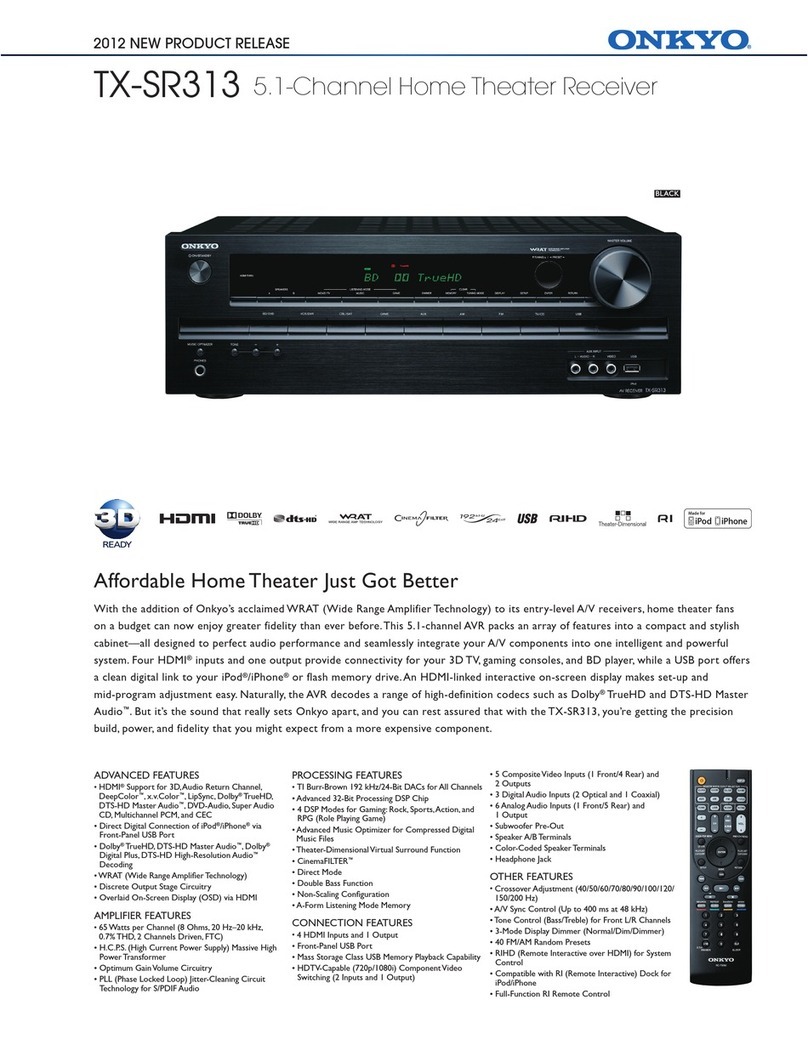
Onkyo
Onkyo TX-SR313 Features & specifications
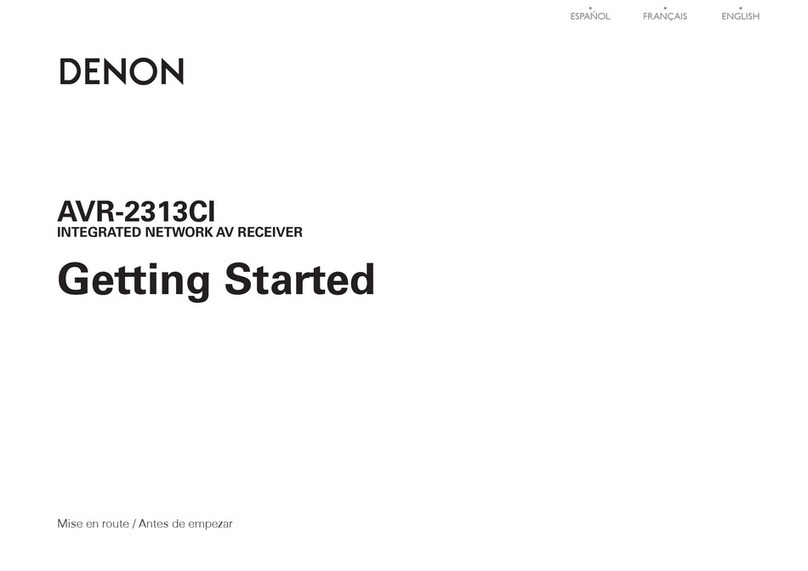
Denon
Denon In-Command AVR-2313CI Getting started guide
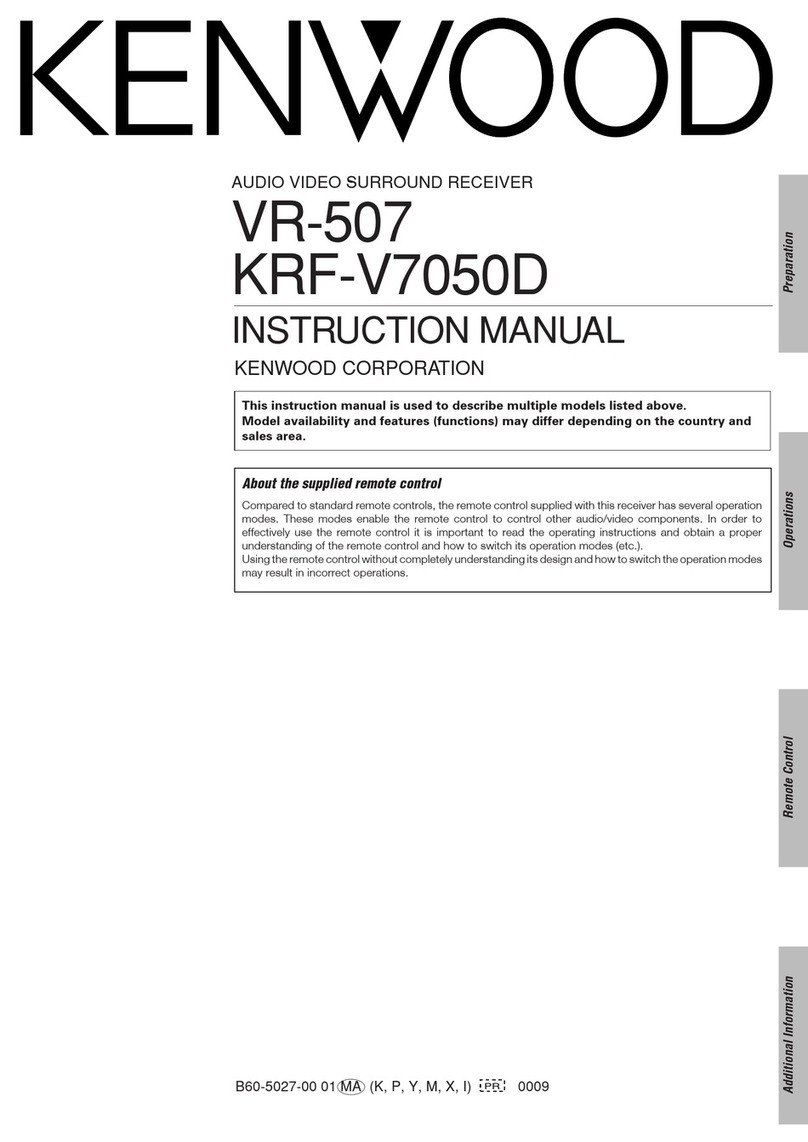
Kenwood
Kenwood 5.1 KRF-V7050D instruction manual
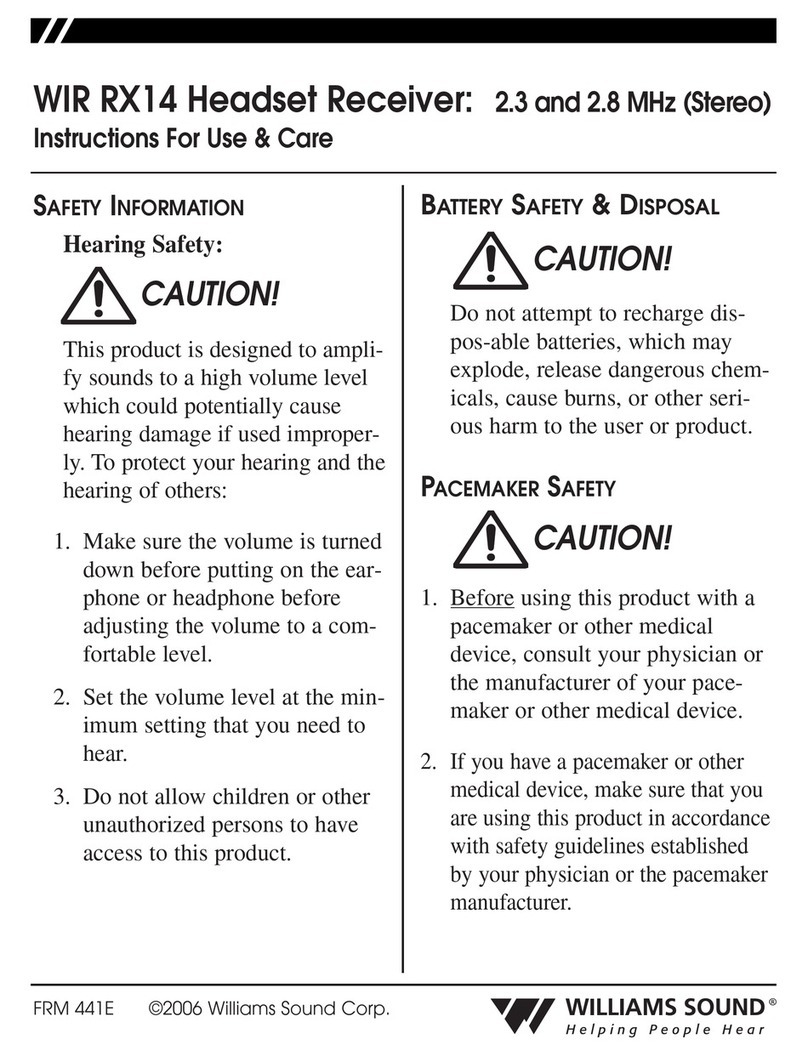
Williams Sound
Williams Sound WIR RX14 Instructions for use and care