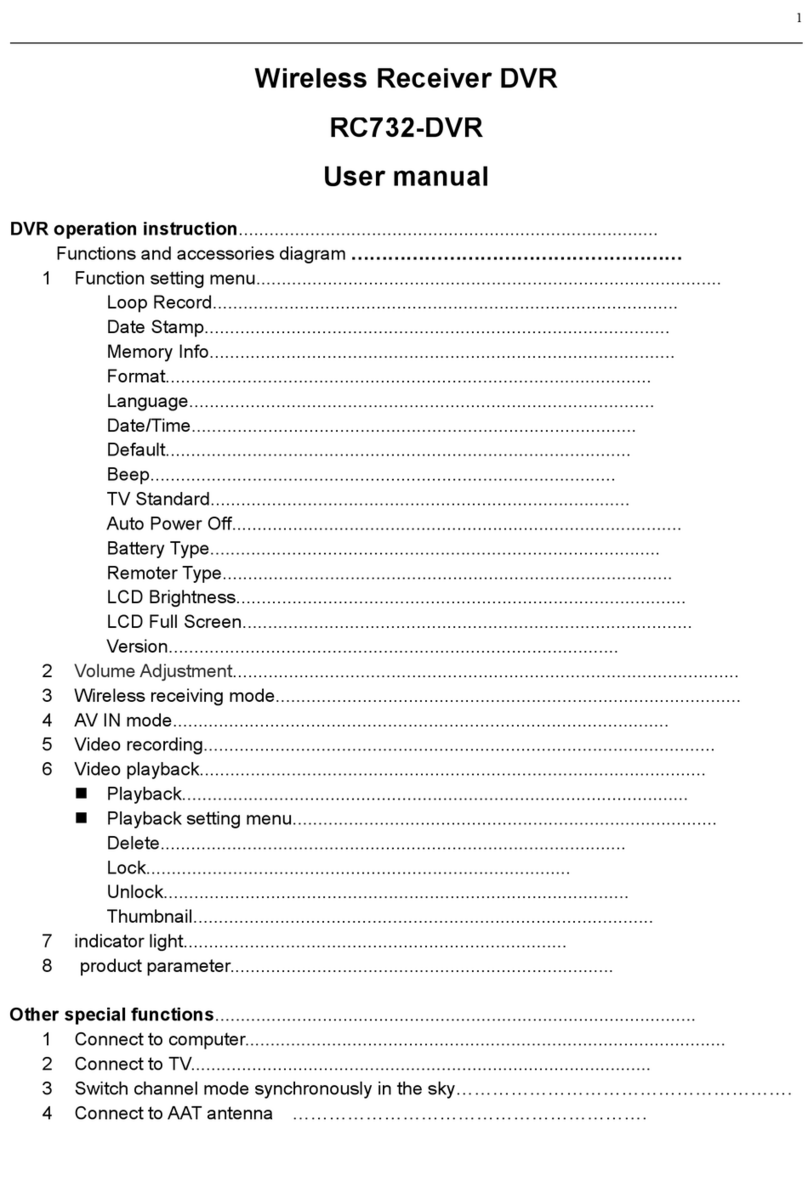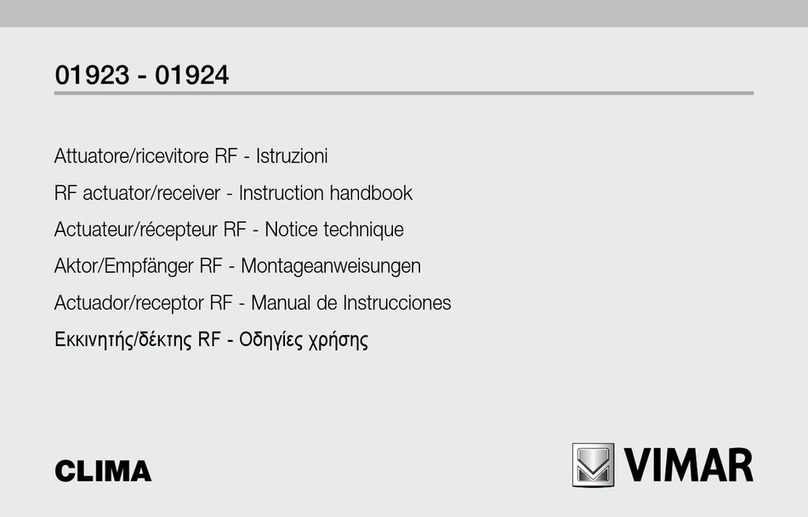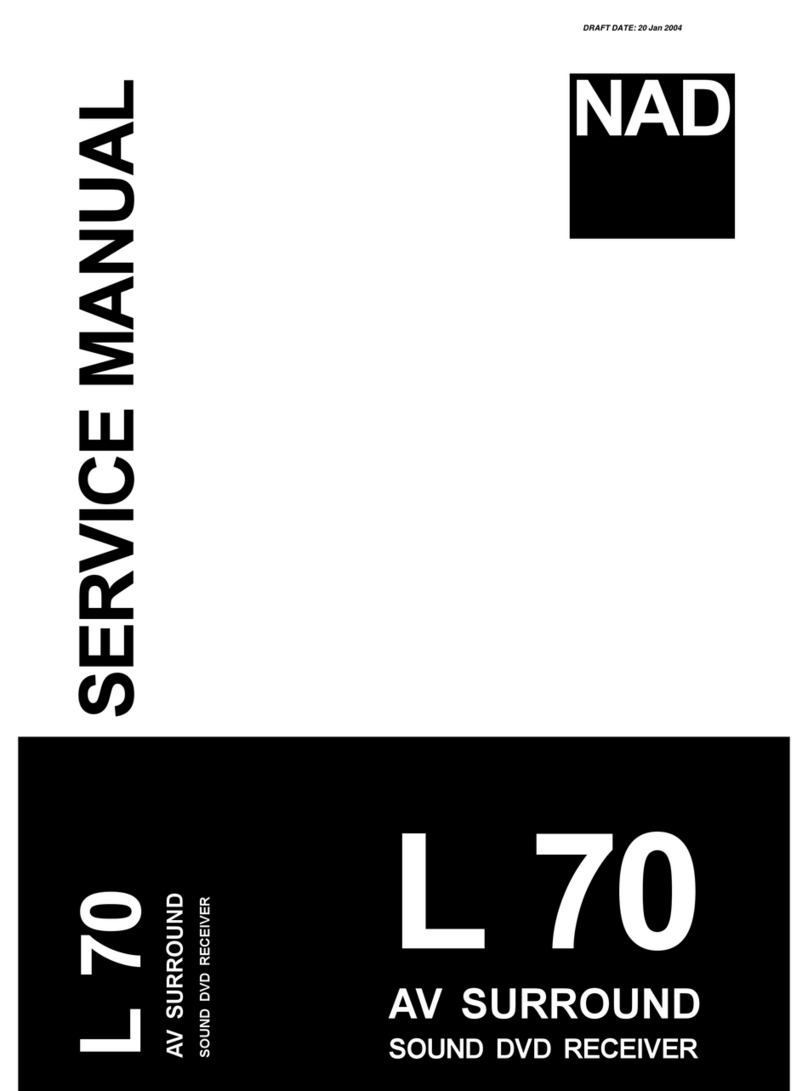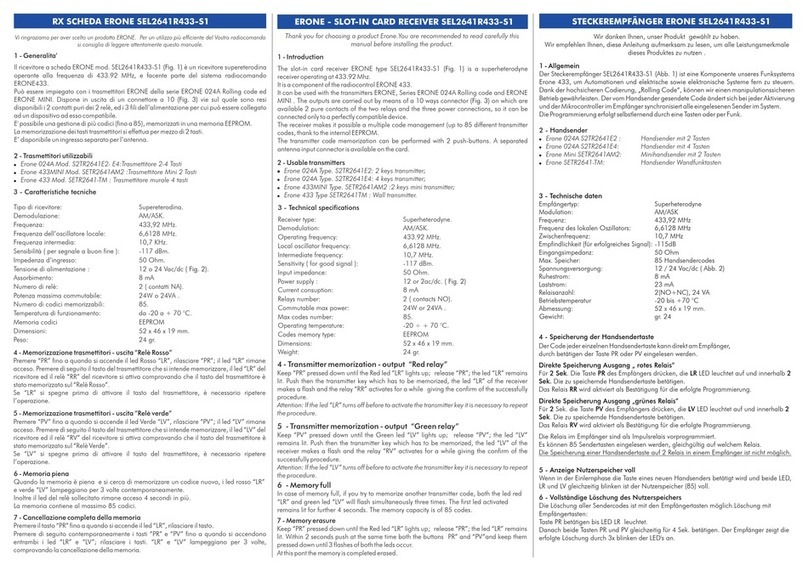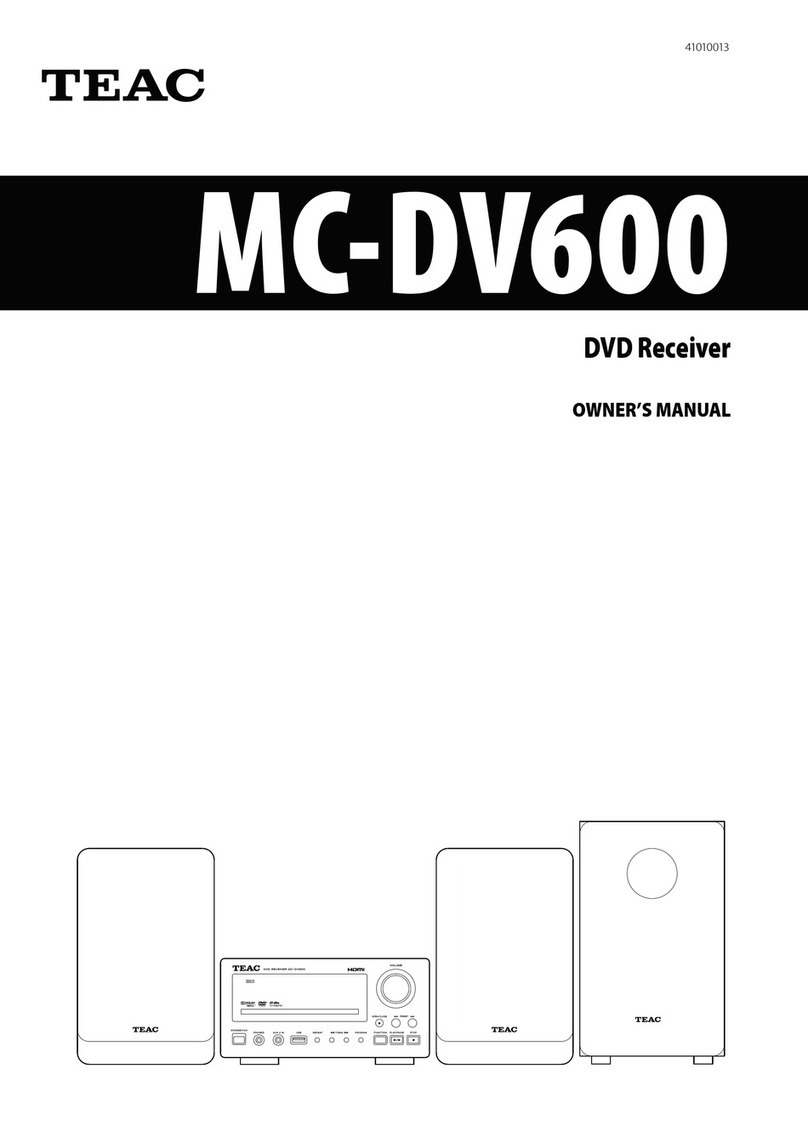HD Flow3 Super mini User manual

ver 1.0
User Manual and Installation Guide
HDM-W300R
www.hdflow.co.kr
READY
®
Wireless Full HD Sender Receiver

2
CONTENTS
Safety Precautions
Introduction
Product Specifications
Installation And Operation
Compliance Statements
Warranty
Read Before Operating Equipment
Unit Care Recommendations
Features
Package Contents
Video Format Supported
Audio Format Supported
Wireless Connection
Transmitter Front
Transmitter Back
Receiver Front
Receiver Back
Remote Control
Remote Control Battery Installation And Replacement
Connecting Source Components To The Transmitter
IR Flasher Installation (Setting Up IR Remote Control Capabilities for Source Devices)
IR Extender Installation (Optional)
Connecting The Receiver To The Display Device
Powering-Up HD FLOW3 Super mini Wireless AV Multi Display System
Input And Output Selection
Multicast Mode - Pairing Additional Receiver(s) With The Transmitter
Tips
Indicator Lights Decoded
Factory Reset
How To Check The Firmware Version
Supported Video Formats
FCC Compliance
CE Compliance
IC Compliance
.................................................................................3
..........................................................................................3
..........................................................................................................................4
..........................................................................................................4
................................................................................................ 5
................................................................................................ 5
...................................................................................................... 5
.............................................................................................................6
..............................................................................................................6
.................................................................................................................7
..................................................................................................................7
................................................................................................................8
.................................................. 8
......................................................9
..............9
.................................................................................10
.........................................................10
.....................10
...........................................................................................10
..........................11
................................................................................................................................11
...............................................................................................11
................................................................................................................12
...........................................................................12
.............................................................................................12
...........................................................................................................13
..............................................................................................................13
...............................................................................................................13
..............................................................................................................3
.........................................................................................................................4
.......................................................................................................5
.................................................................................................9
...................................................................................................13
............................................................................................................................14

3
SAFETY PRECAUTIONS
Read Before Operating Equipment
Thank you for purchasing our product. Before using it, please read this user manual carefully
and follow the instructions correctly for safe operation. Please keep this manual handy for future
reference.
Unit Care Recommendations
•
•
Unit can be placed vertically (preferred) or horizontally.
To clean, use a soft, dry cloth only. Do not use water or other cleaning
products as they may cause electrical failure or damage the surface of the
product.
Keep the product out of reach of
children.
Keep the product away from
external heat sources such as
heaters or stoves.
Do not insert foreign objects into
the unit.
Do not place the unit on an
unstable surface or in a poorly
ventilated area.
Make sure to plug the AC power
adaptors firmly into wall outlets.
Do not use the unit near any
flammable substances or
combustible sprays.
If any part of the AC power
adaptor looks damaged, do not
use the product immediately.
Keep the product unplugged if
unused for an extended period
of time.
If there is any unusual sound,
smoke or odor coming from the
product, immediately unplug the
product.
Keep the battery of remote control
out of reach of children.
Do not attempt to open the
outer case of the Transmitter or
Receiver. Doing so will void the
product warranty.
Keep the remote control away
from humidity and/or liquids.

4
INTRODUCTION
* Works with passive 3D signals
Features
•
•
•
•
•
•
•
•
Low latency: ≤21ms.
Supports 3 HDMI video/audio.
Supports Wireless connection - IEEE 802.11n 5 GHz WiFi.
Two internal antennas (supporting MIMO).
HDCP v1.3 compliant.
Supports both DTV & VESA standards:
DTV: 1920x1080i60/p60, 1280x720p50/60,720x576i50/p50, 720x480i60/p60,
VESA : SXGA(1280x1024), WXGA(1280x800), XGA+(1152x864), XGA(1024x768),
SVGA(800x600), VGA(640x480),1280x960, 1360x768.
Supports passive 3D content.
Plug and play setup requires no software programming.
Package Contents
Ensure that the following items are present in the package.
ReceiverTransmitter
Battery
IR-Flasher Manual
Stand (2)
Manual Quick Start Guide
Remote Control
Quick Start Guide
AC Adaptor (2)
HD FLOW3 Super mini Wireless AV Multi Display System provides Full HD 1080p signal
transfer, including 3D signal*, without the hassle of running cables. Create brilliant HD quality
multimedia for signage, presentations, or entertainment in any location, completely un-tethered
to your source device!
By simply connecting the Transmitter to a multimedia device such as a computer, set-top box, or
Blu-ray™ player and connecting the Receiver to a display device, instant high definition digital
audio and video can be placed into in any commercial or residential setting. HD FLOW3 Super
mini Wireless AV Multi Display System transmits through walls and floors to allow the compo-
nents to be neatly tucked away in an AV rack or media cabinet, and is the ideal solution for quick
and easy installation where running cable is cost prohibitive or simply not an option.

5
PRODUCT SPECIFICATIONS
HDM-W300R
Video Input
(Transmitter) 3x HDMI up to 1080p60
1x HDMI pass-thru output (pass-thru port mirrors HDMI 1)
Video Output
(Receiver) 1x HDMI up to 1080p60
Encoding
Decoding
Wireless Connection
Audio
Video Resolution
Video Latency
Frequency
Range
Multicast
Security
HDCP Version
Antenna Type
IR Emitter
Control Remote
Power
H.264 Baseline Profile
H.264 Baseline, Main, High Profile
IEEE 802.11n
2 CH PCM, 48kHz, 16 Bit
480i/p, 720p, 1080i/p (24/30 fps)
21mS
5.15~5.25GHz / 5.725~5.825GHz
(Limited band may be preset based on the regional regulations.)
210 ft (64M)
Up to 6 receivers (Requires additional receiver units)
WPA2 Personal and AES
1.3
MIMO, 2x Internal
3 IR Emitters on a single wire
17 button IR remote
12 VDC at 2 Amps (both transmitter and receiver)
1. Video Format Supported
2. Audio Format Supported
3. Wireless Connection
4. WiFi Channel Frequencies
• Digital Video
- HDMI : Up to 1080p @ 24Hz, 25Hz, 30Hz, 50Hz, 60Hz
• Analog
• Digital
• Receiver outputs stereo audio
• Unicast (Peer-to-Peer) Wireless Mode
• Multicast Wireless Mode
• 5.15~5.25GHz / 5.725~5.825GHz
(Limited band may be preset based on the regional regulations.)

6
1
1
2
4
5
6
Transmitter Front
1. Power/Link Indicator Light
•
•
•
•
•
•
•
•
•
•
Blinking indicator light - Establishing link between the Transmitter and the Receiver.
Solid indicator light - Link between the Transmitter and Receiver
has been established and is ready for signal transmission.
The HDMI 1 indicator light will be illuminated when
the HDMI 1 port is selected for video input.
If there is no signal, and/or the cable is not connected,
the indicator light will blink.
The HDMI 2 indicator light will be illuminated when
the HDMI 2 port is selected for video input.
If there is no signal, and/or the cable is not connected,
the indicator light will blink.
The HDMI 3 indicator light will be illuminated when
the HDMI 3 port is selected for video input.
If there is no signal, and/or the cable is not connected,
the indicator light will blink.
•IR receiving window enables remote control of
the transmitter and the receivers.
When powered on: Press for one second to select
the video input source.
Each press of the button will cycle through t
he available video input "HDMI1→HDMI2 →
HDMI3 →HDMI1" in sequence.
Press and hold for 8 seconds until all indicator
lights blink synchronously, you are now in Scan/Pairing Mode.
• Connects IR Flasher to the Transmitter for
remote control of external devices which
are connected to the Transmitter
(i.e. Blu-Ray player, DVD, STB, etc).
2. HDMI 1
3. HDMI 2
4. HDMI 3
5. IR Window
6. Link/Source Selection Button
3
2
Transmitter Back
1. HDMI 1 IN
• HDMI1 input port.
2. HDMI Pass-Thru
• Outputs a duplicate of the source that is plugged into.
3. HDMI 2 IN
• HDMI2 input port.
4. HDMI 3 IN
• HDMI3 input port.
5. IR-OUT
6. DC
• 12V DC power input.
3
4
5
6

7
Receiver Front
1. Power/Link Indicator Light
• Blinking indicator light - Establishing
link between the Transmitter and
the Receiver.
• Solid indicator light - Link between
the Transmitter and Receiver has
been established and is ready for
signal transmission.
2. HDMI
• The HDMI indicator light will be
illuminated when the HDMI port
is selected for video output.
• If there is no signal, and/or the
cable is not connected, the indicator
light will blink.
3. IR Window
• IR receiving window enables
remote control o
f the transmitter
and/or source components.
4. Link/Output Selection Button
• When powered on: HDMI indicator lights blink.
• Press and hold for 8 seconds until
all indicator lights blink
synchronously, you are now in
Scan/Pairing Mode.
Receiver Back
1. HDMI-OUT
• HDMI output port
8. DC
• 12V DC Power Input
* For better IR reception range, use the IR input port with
IR extender (not included).
1
2
3
4
1
2
3

8
Remote Control
1. POWER ON Button- Turns the
Transmitter and Receiver power ON
2. POWER OFF Button- Turns the
Transmitter and Receiver power OFF
4. VIDEO OUT(Receiver) - Selects
the Audio/Video output port of the
Receiver.
• HDMI - Selects HDMI as the
Audio/Video output.
Note:Remote must be pointing directly at the Receiver to control its output settings. This may
also be accomplished without the use of the remote control by toggling between outputs via
the Link/Output Selection Button.
5. VIDEO IN(Transmitter) - Selects the Video input port of the Transmitter.
• HDMI1 - Selects HDMI1 as the Audio/Video input.
• HDMI2 - Selects HDMI2 as the Audio/Video input.
• HDMI3 - Selects HDMI3 as the Audio/Video input.
6. Scan- Selects Scan/Pairing mode. System will re-scan among 10 possible WiFi frequencies
and select the Optimum available channel.
The channel selected will be displayed when “Info” is pressed.
7. MENU and DOWN, RIGHT, LEFT Buttons
- Disabled - for future use.
8. UP Button- This will scroll through the possible IR frequencies. This device accommodates
most IR protocols in use today. To do so it will require selecting the one of four possible carrier
frequencies available for IR control. Press the UP arrow to scroll between 31 KHz, 38 KHz,
47 KHz and 57 KHz frequencies.
Select a frequency and try your source remote. If the control responds, then you have
selected the correct one. If the device does not respond, try another frequency. If no
frequencies seem to work, ensure the IR emitter is located in the correct location on the
source component.
POWER POWER
RECEIVER TRANSMITTER
FFONO
MENU SCAN
/ BACK
INFO
/ OK
HDMI HDMI1
COMPONENT PC HDMI2
AV AV HDMI3
1
7
4
2
6
5
3
8
Remote Control Battery Installation And Replacement
The battery clip is located on the bottom of the remote control.
Battery ClipTab
123 Push the tab, located on the left of the
battery clip, to the right and pull out the clip.
Place the battery into the clip, positive (+)
end facing up as shown.
Place the clip back into the remote to
complete the installation.
1.
2.
3.
3. INFO/OK*- Displays the following
information on the screen:
• Transmitter - WiFi IP and Source
Resolution.
Note: The Transmitter unit’s
information will only be
displayed if the connection
between the Transmitter unit
and Receiver has been
established.
• Receiver - WiFi IP, WiFi Channel,
SSID, Display Resolution,
WiFi Reception Strength.
Displayed information will disappear
automatically after 30 seconds.

9
INSTALLATION AND OPERATION
• Connect HDMI cable from the Transmitter’s pass-thru
output port to the input of the display device to enjoy
the video coming through HDMI1 only.
A) Connecting Source Components To The Transmitter
a. HDMI Media Source
• Note : It is recommended that HDMI1 input port be used if only one HDMI source
component is present.
• Connect HDMI cable from the source components
output to the Transmitter's HDMI1 or HDMI2 or
HDMI3 input port.
B) IR Flasher Installation
(Setting Up IR Remote Control Capabilities for Source Devices)
IR-OUT Port
IR Flasher Eye
Before starting the installation, please ensure that all source components (Blu-ray player, cable
box, etc.) and the display equipment (TV, display, projector, etc.) are turned off.
For initial setup of your HD FLOW3 Super mini system complete steps A, B, C, D, E and F in
order.
IR Flashers are provided to allow for control of up to three source devices using the device’s
original remote control at the Receiver location.
1.
2.
Connect the provided IR Flasher to the IR-OUT port of the Transmitter.
Find the location of the IR window on your component and adhere the IR Flasher Eye directly
over the IR window of your component.
•
•
Note: One IR Flasher Eye is to be used for one component device.
Tips: Most often the IR window on the source device is easier to locate with direct light
shining on sections of the front panel of the device (a small flashlight or a camera phone
flashlight works well).

10
C) IR Extender Installation(Optional)
D) Connecting The Receiver To The Display Device
E) Powering-up HD FLOW3 Super mini Wireless AV Multi Display System
F) Input And Output Selection
Install the IR Extender by plugging in the IR Extender (not included) into the IR-IN port on the Receiver.
(IR Extender use is optional. Use the IR Extender when the Receiver is out of sight or to extend
the range of the Receiver's IR reception range.)
Connect the Receiver to the display device using the port with the highest capable resolution.
The HD FLOW3 Super mini is a video switch, and as such will upconvert all inputs with resolutions
of 480p, 720p, and 1080i/p through the HDMI Output.
Note :
Audi o and video sources will switch simultaneously whether using the remote or Selection Buttons.
Inputs on the Transmitter and Receiver can be switched by pointing the remote at the Transmitter or
Receiver ONLY if the connection between Transmitter and Receiver has been established, indicated
by a solid link light. If the connection between Transmitter and Receiver has not been established, the
inputs need to be selected at the location of each unit using either of the above input and output
selection methods.
1.
2.
Note :
Plug in the power adaptors for the Transmitter and the Receiver to available power outlets.
Plug in the other end of the power cables to the Transmitter and then to the Receiver. The units will
automatically turn on.
Turn on your display device (TV, monitor, projector, etc.).
While turning on the display device, the HD FLOW3 Super mini System will be going through the
start up process. The process takes approximately 45 seconds to complete. The
Power/Link Indicator Light on the Transmitter and Receiver should be flashing at first.
Flashing indicates that the units are establishing a secure connection. Wait until the
connection is successfully established, indicated by a solid Power/Link light on the
Receiver.
1.
2.
3.
4.
Select the output used to connect the Receiver to the display. There are two ways to choose output
sources on the HD FLOW3 Super mini Receiver:
a. Using the provided remote - Press the desired output while pointing the remote at the Receiver.
b. Using the Link/Output Selection Button on the Receiver - To toggle between outputs press the
Link/Output Selection Button for one second on the unit and release.
At this time the output Indicator Light will become solid and the HD FLOW3 Super mini logo will appear
on the display device if there is no source providing content. The HD FLOW3 Super mini logo is only
displayed when the receiver is working with the display, but no content is coming from the transmitter.
Turn on the desired media source device that is connected to the Transmitter.
Select the desired media source input on the Transmitter. There are two ways to select the source
input on the HD FLOW3 Super mini Transmitter:
a.
Using the provided remote - Press the desired input while pointing the remote at the Transmitter.
b. Using the Link/Source Selection Button on the Transmitter - To toggle between Inputs press the
Link/Source Selection Button for one second on the unit and release.
Play the source device media content and enjoy up to a Full HD 1080p wireless entertainment
experience.
1.
2.
3.
4.
•
Connect the HDMI cable from the Receiver's HDMI output to the display device's HDMI
input.
HDMI Output to Display

11
Multicast Mode - Pairing Additional Receiver(s) With The Transmitter
(Optional)
Tips
Indicator Lights Decoded
Multicast Wireless Mode enables the Transmitter to stream AV media from one Transmitter to up
to six Receivers.
Note: Your HD FLOW3 Super mini Wireless AV Multi-Display System comes pre paired. This
section is only needed if you have separately purchased additional Receiver(s).
If the Transmitter and Receiver are not establishing a connection:
If you have purchased additional Receiver(s) use the following instructions to add the
Receiver(s) to the current system, or follow the steps in the HD FLOW3 Super mini Receiver
manual. The system can have receivers added at any time.
Each receiver will have to be paired with the transmitter one at a time. Do not begin pairing
another receiver until the previous receiver has rebooted after pairing as described in the steps
below. A maximum of 6 receivers may be paired to one transmitter.
1.
2.
3.
Press and hold the “Link/Source” button on the transmitter for 8 seconds. The lights will blink
sequentially from top to bottom. The transmitter will remain in pairing mode for 2 minutes or
until it senses a receiver trying to link.
Press and hold the “Link/Output” button on the desired receiver for 8 seconds. The lights will
first blink sequentially from top to bottom; then in various patterns. After about 30 seconds the
receiver will successfully link with the transmitter and then shut off and reboot itself. The entire
process will take under 1 ½ minutes and video will not appear on the display until the process
is complete. Video on the additional paired receivers will be lost during this process.
Repeat steps 1 and 2 for each additional receiver, if any.
1.
2.
It is recommended to unplug the power to both units for 30 seconds and then plug them back in.
If the above tip does not assist, please reference the Factory Reset section of this manual.
If the connection has been established and the HD FLOW3 Super mini logo can be seen on the
display device, but content is not playing when initiated:
If the HD FLOW3 Super mini logo nor the video content are being displayed, verify that the output
selection on the Receiver and input selection of the display are correct. Also, make sure cables
are completely pressed into place and secure, and that the selected source content is playing.
1.
2.
3.
4.
Ensure that source cables are properly connected.
Ensure the Transmitter is set to the proper input port and that the Receiver is set to the proper
output port.
Ensure the source is operating.
The display device needs to be able to support the resolution of the media source that is being
streamed. Utilizing the INFO button, while connected via HDMI, will allow you to see the EDID
resolution data that the display device accepts.
(Example - If the display device supports the highest resolution of 720p but the source device is
outputting 1080p content, the content needs to be downscaled to the maximum resolution of the
display device, in this case 720p).

12
Factory Reset
CAUTION:
How To Check Firmware Version
Notes:
Supported Video Formats
Video
Standard Resolution HD FLOW3 Super mini Transmitter
"VESA
Format
(PC standard)"
640 x 480p60
640 x 480p70
640 x 480p85
800 x 600p60
800 x 600p70
800 x 600p85
1024 x 768p60
1024 x 768p70
1024 x 768p85
1152 x 864p60
1152 x 864p70
1152 x 864p85
1280 x 800p60
1280 x 960p60
1280 x 960p70
1280 x 960p85
1280 x 1024p60
1360 x 768p60
1440 x 900p60
1600 x 1200Rp601
1600 x 900p60
1680 x 1050p60
720 x 480I60(NTSC)
720 x 576I50(PAL)
720 x 480p60
720 x 576p50
1280 x 720p50
1280 x 720p60
1920 x 1080i50
1920 x 1080i60
1920 x 1080p24
1920 x 1080p25
1920 x 1080p30
1920 x 1080p50
1920 x 1080p60
O
O
O
O
O
O
O
O
O
O
O
O
O
O
O
O
O
O
O
O
O
O
O
O
O
O
O
O
O
O
O
O
O
O
O
HD FLOW3 Super mini Receiver
O
O
O
O
O
O
O
O
O
O
O
O
O
O
O
O
O
O
O
O
O
O
O
O
O
O
O
O
O
O
O
O
O
O
O
"DTV
Format
(TV standard)"
To complete a factory reset, complete each of the steps below for both the transmitter and
receiver. These do not need to be done at the same time.
systems (systems with two or more receivers) as the pairing will be forgot. One will have
to re-pair the additional receivers if a factory reset is completed.
1.
2.
3.
4.
Unplug the device from its power source.
Press and hold the Link/Source (Tx) or Link/Output (Rx) Selection button on the front panel.
Plug the DC power back into the unit being reset.
Continue holding the Link/Source (Tx) or Link/Output (Rx) Select button for about 6 seconds
until all lights blink at the same time then release.
Allow the system to re-start and show content.
1.
2.
Make sure the HD FLOW3 Super mini System is up and running.
Using the HD FLOW3 Super mini remote supplied, point it at the Receiver IR window. Press
the Info/OK button. In the list of information there will be stated “Firmware Version:”
1.
2.
1600 x 1200p60 is a reduced format.
HD FLOW3 Super mini simply relays the input format of the video from the Transmitter to the
Receiver.
HD FLOW3 Super mini does not change the video format. If you want to change the output
resolution, you should change the format on the external device which is connected to the
Transmitter.

13
COMPLIANCE STATEMENTS
FCC Compliance
CE Compliance
IC Compliance
This device complies with Industry Canada licence-exempt RSS standard(s). Operation is
subject to the following two conditions: (1) this device may not cause interference, and (2) this
device must accept any interference, including interference that may cause undesired
operation of the device.
Le présent appareil est conforme aux CNR d'Industrie Canada applicables aux appareils radio
exempts de licence. L'exploitation est autorisée aux deux conditions suivantes : (1) l'appareil
ne doit pas produire de brouillage, et (2) l'utilisateur de l'appareil doit accepter tout brouillage
radioélectrique subi, même si le brouillage est susceptible d'en compromettre le
fonctionnement.
The device for operation in the band 5150-5250 MHz is only for indoor use to reduce the
potential for harmful interference to co-channel mobile satellite systems Any changes or
modifications (including the antenna) made to this device that are not expressly approved by
the manufacturer may void the user’s authority to operate the equipment.
To comply with RF exposure compliance requirements, a separation distance of at least 20 cm
must be maintained between the antenna of this device and all persons. This device must not
be co-located or operation in conjunction with any other antenna or transmitter.
This class B digital apparatus complies with Canadian ICES-003.
This equipment has been tested and found to comply with the limits for a Class B digital device,
pursuant to part 15 of the FCC Rules. These limits are designed to provide reasonable protection
against harmful interference in a residential installation.
This equipment generates, uses, and can radiate radio frequency energy and, if not installed and
used in accordance with the instruction manual, may cause harmful interference to radio communications.
However there is no guarantee that interference will not occur in a particular installation. If this
equipment does cause harmful interference to radio or television reception, which can be
determined by turning the equipment off and on, the user is encouraged to try to:
This device has been tested and found to comply with the following European Union directives:
Electromagnetic Capability (89/336/EMC), Low Voltage (73/23/EEC) and R&TTED (1999/5/EC).
1.
2.
3.
4.
Relocate the receiving antenna.
Increase the separation between equipment and Receiver.
Connect the equipment into an outlet on a circuit different from that to which the Receiver is
connected.
Consult the dealer or an experienced radio/TV technician for help.

14
WARRANTY
1 YEAR LIMITED WARRANTY
This warranty is the customers’ exclusive remedy for product defect and does not apply to:
Except as stated above, I DO IT CO., LTD. makes no express or implied warranties as to any
product, in particular, makes no warranty of merchantability or fitness for any particular purpose.
I DO IT CO., LTD.
shall not be liable for consequential or incidental damages arising from any product defect. Our
liability is limited to replacement of any defective product as stipulated under the warranty
conditions. I DO IT CO., LTD. expressly disclaims all warranties not satisfied in this limited
warranty. Any implied warranties that may be imposed by law are limited to the terms of
this limited warranty.
NOTE:THE GRANTEE IS NOT RESPONSIBLE FOR ANY CHANGES OR MODIFICATIONS
NOT EXPRESSLY APPROVED BY THE PARTY RESPONSIBLE FOR COMPLIANCE. SUCH
MODIFICATIONS COULD VOID THE USER’S AUTHORITY TO OPERATE THE
EQUIPMENT.
This equipment complies with the FCC RF radiation exposure limits set forth for an
uncontrolled environment. This equipment should be installed and operated with a minimum
distance of 20cm between the radiator and any part of your body.
The HD FLOW3 offers the highest quality components and technology available. The product is
warranted to be free from defects in material and workmanship, given normal use and care, for
1 Year from the original purchase date with proof of purchase.
Please retain a copy of your receipt as you will need this to obtain warranty work.
We will repair or replace the product which fails as a result of such a defect during the warranty
period. The accessories are not covered by this warranty.
•
•
•
•
•
•
Any modifications made to the product in any way by the customer.
Attachments to the product by the customer that causes product damage.
Any product in which the sales and/or serial numbers and/or logos have been broken,
removed, or tampered with, defaced, or altered in any manner.
Damage caused by abuse, misuse, accident, water, or theft.
Physical damage.
Loss of the Accessories.

www.hdflow.co.kr
I DO IT Co., Ltd.
#637, Smart-Hub Industry-University Convergence Center, 237 Sangidaehak-ro,
Siheung-si, Gyeonggi-do, Korea
I DO IT France
6-8 Rue de la Closerie ZAC Du Clos Aux Pois 91090 LISSES Cedex FRANCE
Wireless Full HD Sender Receiver
This manual suits for next models
1
Table of contents
Other HD Flow3 Receiver manuals