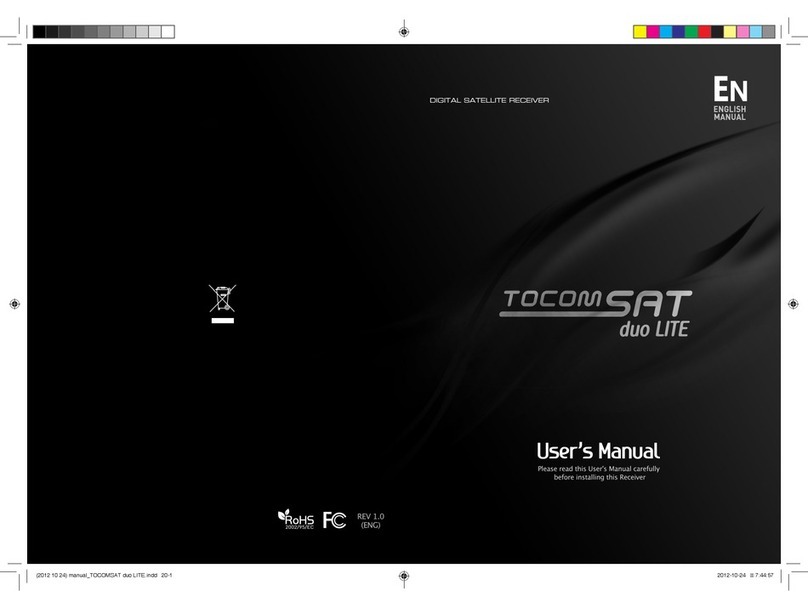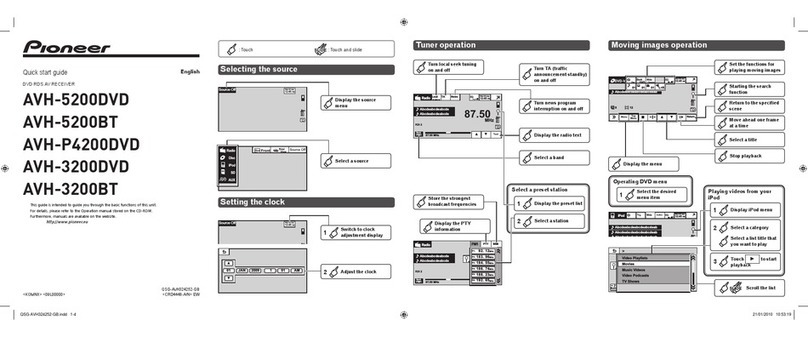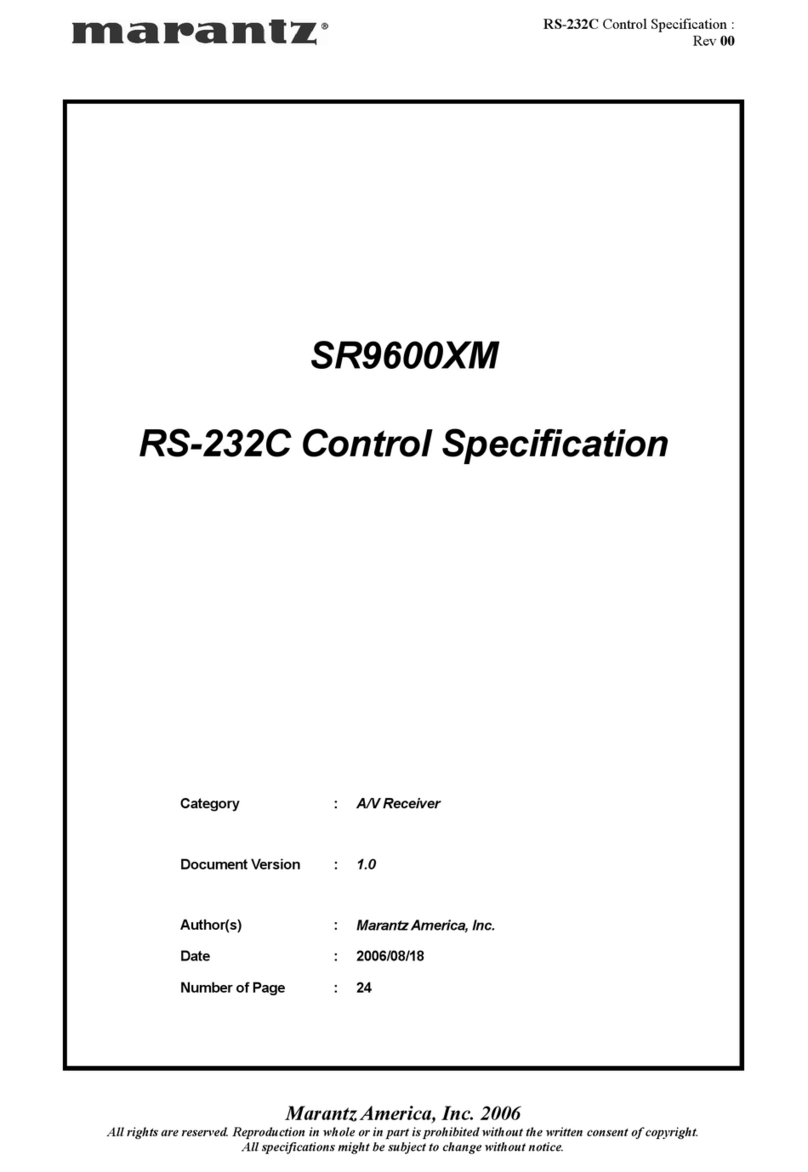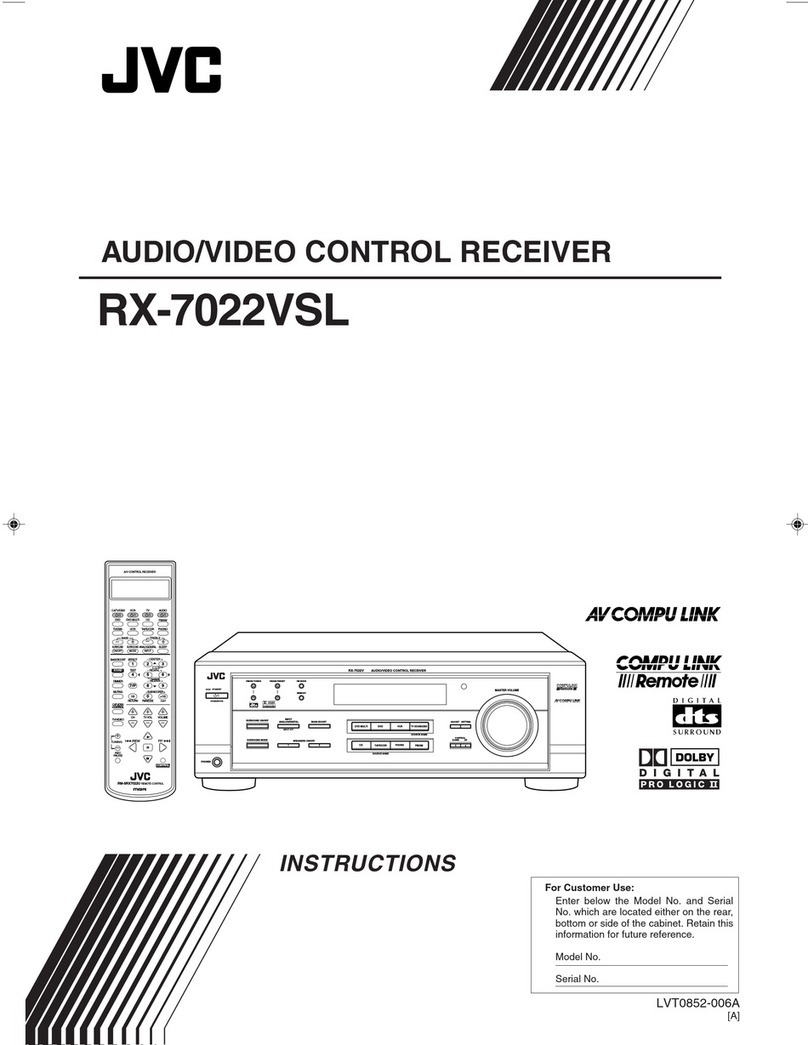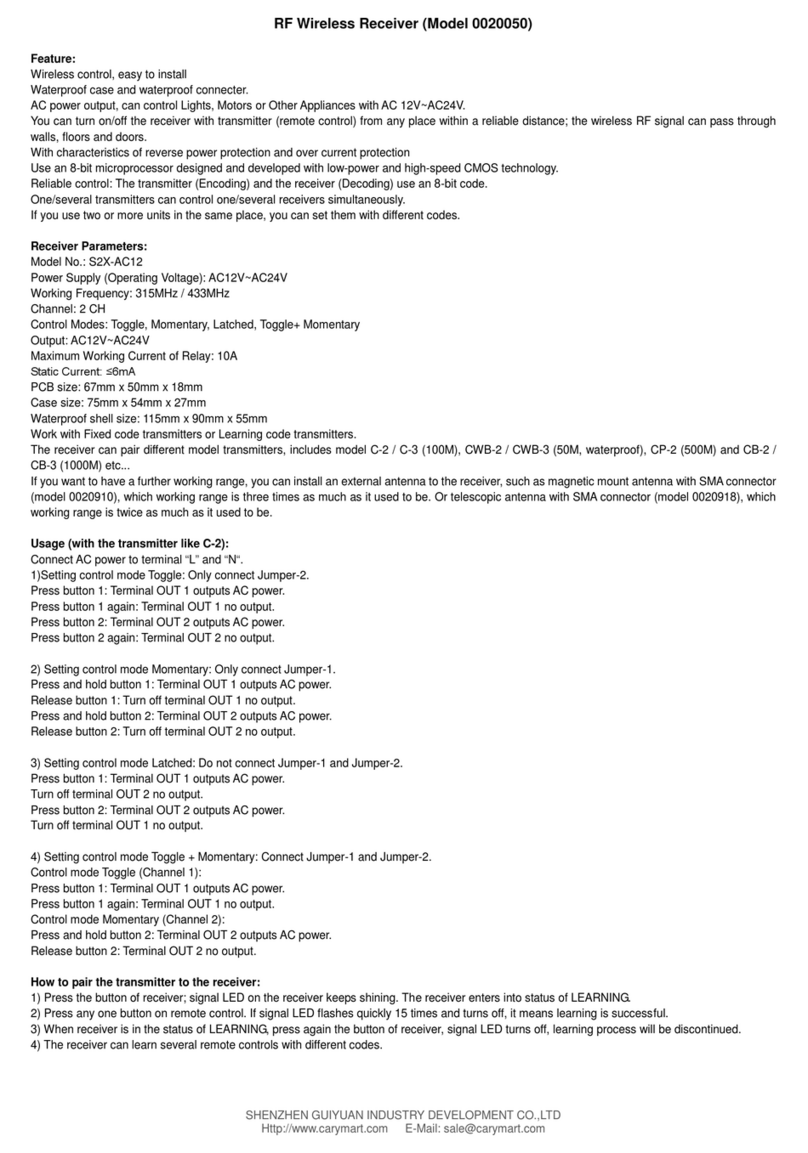Tocom Sat DVB-S2 HD User manual

HIGH DEFINITION DIGITAL SATELLITE RECEIVER
RECEIVER
HD DV-OUT USB AVI MOV MKV
DVB-S2 HD
■ DVB-S2
■ MPEG-1 LI & II, Dolby Digital Audio, E-AC3
■ DVB-S, DVB-S2, MPEG-2, MPEG-4, H.264
■ EPG DE 7 DIAS
■ PVR PROGRAMADO VIA USB 2.0
■ MUDANÇA DE HORA AUTOMATICO
■ SAIDA DV-OUT
■ MEDIA PLAYER
"FTA RECEIVER"
é um termo para descrever um
receptor de satélite preparado
para processar sinais de satélite
conhecidos como Free-to-Air.
Para mais informações leia o
documento "TERMOS E
CONDIÇÕES DE USO" dentro
da embalagem.
TSWI-02
User Manual

ContentsContents
1
Main Features ...................................................................................................................................3
For your Safety.................................................................................................................................4
Unpacking ........................................................................................................................................5
General Operation............................................................................................................................5
RCU..................................................................................................................................................6
Front Panel .......................................................................................................................................7
Rear Panel ........................................................................................................................................7
GENERAL INFORMATION ................................................................................................3
Connecting to TV using RCA support...............................................................................................8
INSTALLATION ..................................................................................................................8
Main Menu ........................................................................................................................................9
1. Edit Channel ...........................................................................................................................10
1.1 TV Channel List ................................................................................................................11
1.2 Radio Channel List ...........................................................................................................12
1.3 Delete All ..........................................................................................................................13
2. Installation ..............................................................................................................................13
2.1 Antenna Connection .........................................................................................................13
2.2 Satellite List ......................................................................................................................13
2.3 Antenna Setup ..................................................................................................................14
2.4 Single Satellite Search .....................................................................................................16
2.5 Multi Satellite Search ........................................................................................................17
2.6 TP List ..............................................................................................................................18
3. System Setup .........................................................................................................................19
3.1 Language..........................................................................................................................19
3.2 TV System ........................................................................................................................20
3.3 Display Setting .................................................................................................................20
3.4 Local Time Setting ............................................................................................................20
3.5 Timer Setting ....................................................................................................................20
3.6 Parental Lock ...................................................................................................................21
3.7 OSD Setting .....................................................................................................................22
3.8 Favorite ............................................................................................................................22
MENU INFORMATION .......................................................................................................9

ContentsContents
2
3.9 Audio Descrption Setting ..................................................................................................22
3.10 Other ..............................................................................................................................22
4. Tools .......................................................................................................................................23
4.1 Information .......................................................................................................................23
4.2 Factory Setting .................................................................................................................23
4.3 Upgrade by USB ..............................................................................................................23
4.4 Media Player ....................................................................................................................24
4.5Remove USB device safely ..............................................................................................25
4.6 Network Local Setting ......................................................................................................25
5. Game ......................................................................................................................................25
6. REC ........................................................................................................................................25
6.1 PVR Storage Information..................................................................................................25
6.2 PVR Setting ......................................................................................................................26
7. Hot Key ...................................................................................................................................26
7.1 Info ...................................................................................................................................26
7.2 EPG ..................................................................................................................................26
7.3 Find ..................................................................................................................................27
7.4 Number ............................................................................................................................27
7.5 TV/RADIO ........................................................................................................................27
7.6 Up/Down (Channel Change) ............................................................................................27
7.7 Left/Righ (Volume+/-) .......................................................................................................27
7.8 Mute .................................................................................................................................27
7.9 Pause ...............................................................................................................................27
7.10 OK ..................................................................................................................................28
7.11 Audio ...............................................................................................................................28
7.12 Recall .............................................................................................................................28
7.13 FAV .................................................................................................................................28
7.14 Teletext ...........................................................................................................................29
7.15 Zoom ..............................................................................................................................29
Trouble Shooting ............................................................................................................30
RCU Information ..............................................................................................................31

3
General Information
■ MPEG4 HD
■ SCPC and MCPC receivable from C/Ku band satellite
■ FULL HD 1080P
■ 5000 channels TV and radio program-mable
■ 8 different favorite groups selection
■ Multi-language OSD
■ Electronic Program Guide (EPG)
■ Picture in Graphics(PIG) support
■ 256 color On Screen Display
■ Automatic network search for newly added transponders
■ DiSEqC 1.2 fully support, 13/18V, 0/22K
■ Various channel editing functions (favorite, moving, locking, renaming, deleting, and sorting)
■ Parental control for channels
■ Easy to use Menu System
■ Timer Reservations, automatically switch to a specific channel
■ Automatic save for last channel
■ Channel list can be sorted by alphabetic A-Z, Scramble, Favorite, Lock, Sat
■ Support FAT 12/FAT16/FAT32/NTFS
■ Software update by USB
■ JPEG viewer
■ MEDIA PLAYER
■ MP3, OGG support
■ AVI, MKV MP4 support
■ USB Wifi
A Digital Satellite Receiver is a convenient product that allows you to view a variety of programs
provided through satellite. This user's guide covers the installation of the DSR and the necessary
steps to implement various features. This also explains special features available only in this DSR
in detail, which will allow you to make full use of these feature.
Information confirmed in this document is subject to change. We reserves the right, without
notice, to make change in product design or performances as progress in engineering or technol-
ogy.
Main Features
3

4
General Information
For your Safety
1. To avoid electric-shock hazards, do not open the
cabinet, refer servicing to qualified personnel only.
2.Keep the receiver away from flower vases, tubs, sinks,
etc., in order to avoid damaging the equipment.
3. Do not expose the receiver un-der the sunlight. And
keep it away from the heat source.
4. Do not block ventilation holes of the Receiver so that
air can circulate freely.
5.When the abnormal phenomenon occur, you should
cut off the power immediately.
6. Do not touch the receiver during thunder, since that
might create electric-shock hazards.
7. Switch the receiver off whenever it remains out of
service for an extended period.
8. Be sure to turn the Receiver off and disconnect the
AC power cord before cleaning the Receiver surface.
If the surface is dirty, wipe clean with a cloth which has
been dipped in a weak soap-andwater solution and
wrung out thoroughly, and then wipe again with a dry
cloth.

5
General Information
Unpacking
1. Throughout this manual you will notice that the everyday operation of the receiver is based on a
series of user friendly on screen display and menus. These menus will help you get the most from
your receiver, guiding you through installation, channel organizing, viewing and many other func-
tions.
2. All functions can be carried out using the buttons on the RCU, and some of the functions can also
be carried out using the buttons on the front panel.
3. The receiver is easy to use, always at your command and adaptable for future advances.
4. Please be aware that new software may change the functionality of the receiver.
5. Should you experience any difficulties with the operation of your receiver, please consult the
relevant section of this manual, including the Problem Shooting, or alternatively call your dealer or
a customer service adviser.
General Operation
Remote Control Guide Audio / Video cable
TV/R
RECALL
MENU
EPG
MUTE
FAV
FIND V-Format
AUDIO
TEXT
Subtitle
EXIT
SAT
TV/AV ZOOM
Info
SLEEP

General InformationGeneral Information
6
RCU
key Function
0~9
Power ON/OFF the STB
Disable Audio output
TV/AV Switch between TV and AV mode
SAT Display the satellite list..
ZOOM Enter into the ZOOM in mode
SLEEP Enter into the sleep in mode
FAV Display favorites channel
FAV Display favorites channel
PAGE+ / PAGE- Page up/down in lists
CH+ / CH- Select next/previous channel
VOL+ / VOL- Increase or decrease the audio output volume
MENU Display menu, press again to exit current menu
EXIT Back to previous menu without saving
EPG Press EPG key to display 7 days EPG information.
FIND Display the find window
V-FORMAT Switch resolutions of video output
TXT Sub title function key
Press to fast forward or fast backward
AUDIO
RECORD
Press AUDIO key to set the audio track and audio mode
0-9 numeral buttons, for input of numbers or for selecting a
TV channel
PAUSE Press once to pause the screen picture,Press once again
to go to the normal mode
INFO. Press INFO. Key to display the information bar during
watch program.
Press STOP key to stop recording program or stop
program during watch PVR program.
OK,LIST
Call up a program list for the current channel while
watching digital/TV or listening to the radio. In the menu,
this button serves to confirm the selection.
Playing or pause the program during watch PVR program
Press REC key to record the current program during watch
TV program
Press to slow forward or slow backward
TV/R
RECALL
MENU
EPG
MUTE
FAV
FIND V-Format
AUDIO
TEXT
Subtitle
EXIT
SAT
TV/AV ZOOM
Info
SLEEP

General InformationGeneral Information
7
Front Panel
Rear Panel
Optical : Digital audio output
DC Power : DC:12V,2A ; Max:24WLNB IN : Digital Satellite signal input
Video : Composite video signal output
Audio L/R : Composite video signal output
DV-OUT : Digital HDTV video output with HDCP.
HDMI version 1.2
RS232 : For Update software
USB : For update software and multimedia function
LOOP OUT : Output of Digital Satellite signal
VIDEOR L OPTICAL RS232 DV-OUT DC12V
DESIGNED BY KOREA
MADE IN CHINA
LOOP OUT
LNB IN
USB

VIDEOR L OPTICAL RS232 DV-OUT DC12V
DESIGNED BY KOREA
MADE IN CHINA
LOOP OUT
LNB IN
USB
InstallationInstallation
8
Connect the antenna to the receiver.
Connect the receiver to TV set.
TV
Satellite Dish

9
Menu Information
Main Menu
During the installation the OK key confirms a selection and LIST key shows Down List Box if the
column has 34 mark. You can also use the numeric keys on the RCU to enter numeric value.
Use the PR+, PR- key to move upwards and downwards from one line to another line and use
key to move from main menu to sub menu and move from left side to right side or versa.
Meantime, you want to escape the menu system, please press MENU or EXIT key on the RCU.
Make sure that you have properly installed and connected the cables of the receiver.
If the receiver is the factory status or there is no program list, when power on, the Main Menu
window will be displayed on the screen.
During the normal TV/Radio mode, press MENU key on the RCU to enter into the Main Menu
window.
If there is no program, you can not exit from the Main Menu window by pressing MENU or EXIT
key. System will inform "No channel" and the following items turn grey.
This menu consists of 6 major main menus as follow.
- Edit Channel
- Installation
- System Setup
- Tools
- Game
- REC
Channel List
● TV Channel List
● Radio Channel List
● Delete all
Installation
● Antenna Connection
● Antenna Setup
● Multi Satellite Search
● Satellite List
● Single Satellite Search
● TP List
System
● Language
● Local Time Setting
● Parental Lock
● Favorite
● Display Setting
● TV System
● Timer Setting
● OSD Setting
● Audio Description setting
● Other
Tools
● Information
● Upgrade by USB
● Remove USB devicesafely
● Factory Setting
● Media Player
● Network Local Setting
Game ● Othello / Sudoku
REC ● PVR Storage information
● PVR Setting
Sub-menu Turn grey when there is no program

10
Menu Information
1. Press OK key or key to pop up the "Input Password"
dialogue, you can not enter into the menu unless the correct
password is inputted. The default password is "0000".
2. Press PR+, PR- keys to move the cursor up or down.
3. Press EXIT key or key to move the focus to the left menu.
1. Press keys to select satellite.
2. Press PR+, PR- keys to select the program that you want
to play, and then press OK key to view it in the small window.
If move the YELLOW cursor to select up or down, you will see
a gray line which indicates the playing program in the small
window.
1. Edit channel
3. Press FAV key to move the FAV button upward.
Select the program and press OK key to pop up the favourite
group list. In the list, select the group that you want to add into
and press OK key, and then you will find the favourite mark is
displayed at the right side of the selected program.
Press FAV key again to exit from the fav mode, and you will
find the FAV button return to the origin position.
4. Press RED colour key to move the Lock button upward.
Select the program and press OK key to mark this program
with the Lock mark. You can cancel this mark by pressing OK
key once more.
Press RED colour key again to exit from the lock mode, and
you will find the Lock button return to the origin position.
1.1 TV Channel List

11
Menu Information
5. Press GREEN colour key to move the Skip button upward.
Select the program and press OK key to mark this program
with the skip mark. You can cancel this mark by pressing OK
key once more.
Press GREEN colour key again to exit from the skip mode,
and you will find the Skip button return to the origin position.
6. Press YELLOW colour key to move the Move button
upward. Select the program and press OK key to mark this
program with the move mark.
Press PR+, PR- keys to move the cursor to the position where
you want to locate and press OK key to confirm.
Press YELLOW colour key again to exit from the yellow
mode, and you will find the yellow button return to the origin
position.
7. Press BLUE colour key to enter into the Edit channel
window.
i . Sort (RED colour key)
Press RED colour key to pop up the Sort drop-down list.
Name(A-Z) : The ascending order, omitting the $ character,
the number is ahead, then the capital letter, at last the lower-
case.
Name (Z-A) : The opposite order of the above Name (A-Z).
Free/Scramble : All FTA programs are listed ahead, while all
scrambled programs are listed last.
Lock : all locked programs are listed at the last.
Default

12
Menu Information
ii. Edit (GREEN colour key)
Press GREEN colour key to move the Edit button upward.
Select the program and press OK key to pop up the Rename
window.
In Rename window, press RED colour key to switch between
capital letter and lower letter; press GREEN colour key to
delete the character on the cursor; press keys to move
the cursor left or right; press numeric keys (0-9) to input the
character, please refer to the down table. Press YELLOW
colour key to save and exit, or press BLUE key to cancel and
exit.
iii. Delete (BLUE colour key)
In Delete window, press BLUE colour key to move the Delete
button upward. Select the program and press OK key to mark
this program with the deletion mark. You can cancel this mark
by pressing OK key again.
Press EXIT key to pop up the dialogue "Are you sure to
save?". Select Yes button and press OK key to save, or select
NO button and press OK key to exit without saving.
Numeric keys
1
2
3
4
5
6
7
8
9
0
Press numeric key repeatedly, display in circle
.,*?!@1
ABC2
DEF3
GHI4
JKL5
MNO6
PQRS7
TUV8
WXYZ9
[space]_-0
If the name is empty, system will pop up a dialogue informing "Name" once YELLOW colour key
is pressed. Press OK key to close this dialogue.
Sine the same operation as 1.1 TV Channel List, here we
don't explain any more.
1.2 Radio Channel List

13
Menu Information
1. Press OK key or key to pop up the "Input Password"
dialogue, you can not enter into the menu unless the correct
password is inputted. The default password is "0000".
2. Press PR+, PR- keys to move the cursor up or down.
3. Press EXIT key or key to move the focus to the left
menu.
1. Press PR+, PR- keys to select the satellite up or down.
Press OK key to select and mark, and you can press OK key
again to cancel the selection and the mark.
2. If there is no satellite, the RED colour and BLUE colour
keys will be invalid.
3. Press RED colour key to pop up the Edit Satellite window.
Press PR+, PR- keys to move cursor up or down.
Name : User numeric keys to change the name of the satel-
lite, please refer to the Edit Channel Name.
Press keys to select between Motor Antenna and
Fixed Antenna.
2.1 Antenna Connection
2.2 Satellite List
Move cursor to the Delete All item, and press OK Key to pop
up the dialogue "Warning! Do you really want to delete all
channel?".
Press EXIT key to pop up the dialogue "Are you sure to
save?". Select Yes button and press OK key to save, or select
NO button and press OK key to exit without saving.
1.3 Delete All
2. Installation

14
Menu Information
4. Press GREEN colour key to pop up the Add Satellite
window. Since the same operation as the above Edit Satel-
lite window, here we don't explain any more.
5. Press BLUE colour key to pop up the dialogue "Are you
sure to delete?". Select Yes button and press OK key to
delete the selected satellite. You can cancel this operation by
pressing OK key at the NO button.
Longitude : You can press keys to switch between east longitude and west longitude. After
pressing OK key, you can use numeric keys to edit the longitude, press EXIT key or the PR+, PR-
keys to exit editing mode. The range of the longitude is from 1to 180 degree. If beyond this range,
system will inform you "out of range" when you press YELLOW colour key on the RCU.
After setting, press YELLOW colour key to save and exit, while press BLUE colour key to exit
without saving.
Part A : Fixed
Suppose that you have selected Fixed Antenna in the
Antenna Connection window.
1. Satellite : All selected satellites in the satellite list are
displayed in this item.
Press keys to select the satellite in circle. Or press OK
key to pop up the drop-down list, then select the desired
satellite in the list and press OK key to confirm.
2. LNB Freq, Transponder, DiSEqC1.0, DiSEqC1.1 : The
same operation as the above.
3. 22K, Polarity : You can press keys to select in circle.
2.3 Antenna Setup

15
Menu Information
Position No., & Save : The range is from 0 to 63. "0" delegates the original position.
You can select the proper value when you has rotated the antenna.
Go to X : Press OK key to pop up the drop-down list, select the proper position (reference or from
1to 63) to realize the selected position.
West <Save> East : Press key to turn west, while press key to turn east. Press OK key
to pop up the dialogue "Are you sure to change this satellite's position?". Press OK key at the Yes
button to save the current position, or press OK key at the No button to cancel the operation.
Recalculation : Press OK key to pop up the dialogue "Are you sure to change this satellite's posi-
tion?". Press OK key at the Yes button to recalculation.
Part B : Motor
Suppose that you have selected Moter Antenna in the
Antenna Connection window.
1. LNB Type : Select the proper LNB type.
2. Motor Type : Select between DiSEqC1.2 and USALS. If
you select DiSEqC1.2, the following Local Longitude and
Local Latitude items will turn grey.
3. Delete All : Press OK key to pop up the dialogue "Are you
sure to clear set satellite position of this tuner?". Press OK
key at the Yes button to clear all the memories about the posi-
tion of the satellites that are connected to the tuner.
4. Motor Setting : Press OK key to the Motor Setting window.
Satellite : Press keys to select the satellite in circle. Or
press OK key to pop up the drop-down list, then select the
desired satellite in the list and press OK key to confirm.
Transponder : The same operation as the above.

16
Menu Information
5. Limit Setup : Press OK key to pop up the Limit Setup
window.
Limit Setup: Press keys to switch among Disable Limit,
East Limit and West Limit.
Limit Setup : Move cursor to the Limit Setup button. You can
press key to turn west , or press key to turn east.
Go to Reference : Press OK key to go to reference.
If you select Disable Limit in the above Limit Setup item, this
button will turn grey.
6. If select USALS, Delete All item will turn grey.
Local Longitude, Local Latitude:Press keys to switch
between
West and East, or press keys to switch between North
and South.
Press OK key to enter into the editing mode. Use numeric
keys (0-9) to input the longitude or latitude, press MENU key
or EXIT key to exit. The range of the longitude is from 0 to
180, while the range of the latitude is from 0 to 90. If the input-
ted value is not in this range, system will pop up a dialogue
"Out of Range" when you exit from this window. You can
press the OK key to close this dialogue.
7. Motor Setting : Press OK key to enter into the Motor
setting window.
Satellite, Transponder : Press keys to select satellite
or transponder, or press OK key to pop up the drop-down list
and select in the list.
1. Satellite : Press keys to select the satellite in circle.
Or press OK key to pop up the drop-down list, then select the
desired satellite in the list and press OK key to confirm.
2. FTA Only : Press keys to select between Yes and No.
2.4 Single Satellite Search

17
Menu Information
3. Scan Channel : Press keys to select among
TV+Radio, TV Channel, Radio.
4. Network Search : Select between No and Yes. This item
turns grey when Auto Scan is selected in the following Scan
mode item.
5. Scan Mode : Press keys to select between Auto Scan
and Preset Scan. Auto Scan is Blind scan, while Preset Scan
is to search the preset frequencies.
6. Search : Press OK key to start searching.
From the Multi Satellite Search window, you can search
several satellites at the one time.
1. Satellite : All selected satellites in the satellite list window
are displayed on the down part. You can press keys to
switch among them.
2. FTA Only : Press keys to select between Yes and No.
3. Scan Channel : Press keys to select among TV+Radio, TV Channel, Radio.
4. Network Search : Select between No and Yes. This item turns grey when Auto Scan is selected
in the following Scan mode item.
5. Scan Mode : Press keys to select between Auto Scan and Preset Scan. Auto Scan is
Blind scan, while Preset Scan is to search the preset frequencies.
6. Search : Press OK key to start searching.
2.5 Multi Satellite Search

18
Menu Information
1. Press PR+,PR- keys to select the proper satellite.
2. Press RED colour key to pop up the Edit TP window.
Frequency, Symbol rate :Press keys to addor reduce
by step one. Or press numeric keys (0-9) to input the desired
value. The range of the frequency is 3000-13450, while the
range of the symbol rate is 1000~45000. The inputted value
is beyond this range, the value will return to the origin value.
Polarity : Press keys to switch between Vertical and
Horizontal.
3. Press GREEN colour key to pop up the Add TP window.
Since the same operation as the above Edit TP window, here
we don't explain any more.
4. Press YELLOW colour key to pop up dialogue " Are you
sure to delete?". Press OK key at the Yes button to delete the
selected TP, or press EXIT key to cancel the operation.
5. Press BLUE colour key to pop up the TP Search window.
FTA only, Scan Channel, Network Search : Press
keys to select the proper option.
Press OK key at the OK button to start searching.
2.6 TP List

19
Menu Information
1. Press OK key to enter into the Language window.
Press keys to select the language in circle, while press
PR+, PR- keys to move the cursor up or down in circle.
2. Press MENU key or EXIT key to save and exit.
3. The types of the language, pleaser refer to the configura-
tion of the customer.
Press PR+, PR- key to move the cursor up or down, while
press keys to change the setting and the setting will take
effect immediately.
1. Video Resolution : Select among 480i, 576i,480p,576p,
720p and 1080i, 1080p.
1. Press OK key or key to move the cursor to the right
menu.
2. Press PR+, PR- keys to move the cursor up or down.
3. Press EXIT key or key to move the focus to the left menu.
2. Aspect Mode : Select among 4:3 Letter Box, 4:3 PanScan,
16:9 and Auto.
3. Video Output : Select between RGB and YUV.
4. Digital Audio Out : Select among LPCM Out and BS OUT.
3. System Setup
3.1 Language
3.2 TV System
This manual suits for next models
1
Table of contents
Other Tocom Sat Receiver manuals
Popular Receiver manuals by other brands

Extron electronics
Extron electronics Dual Link DVI Transmitter and Receiver DVI DL 201... user manual

Strong
Strong SRT 5434 user manual
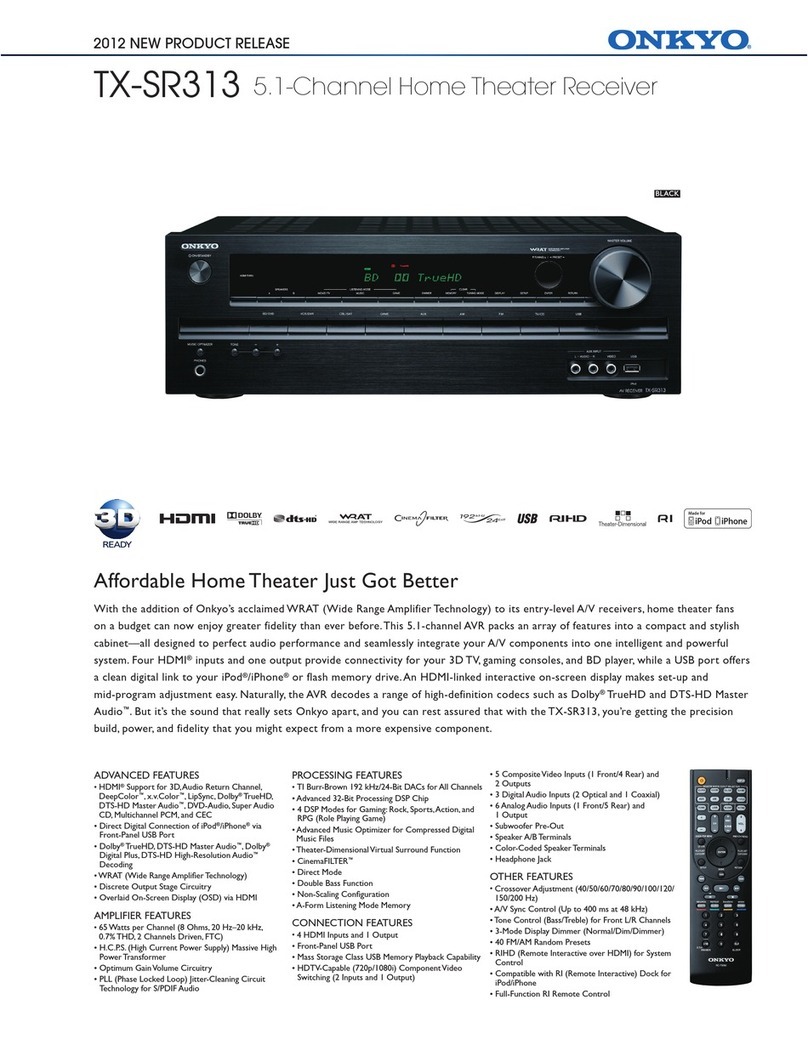
Onkyo
Onkyo TX-SR313 Features & specifications
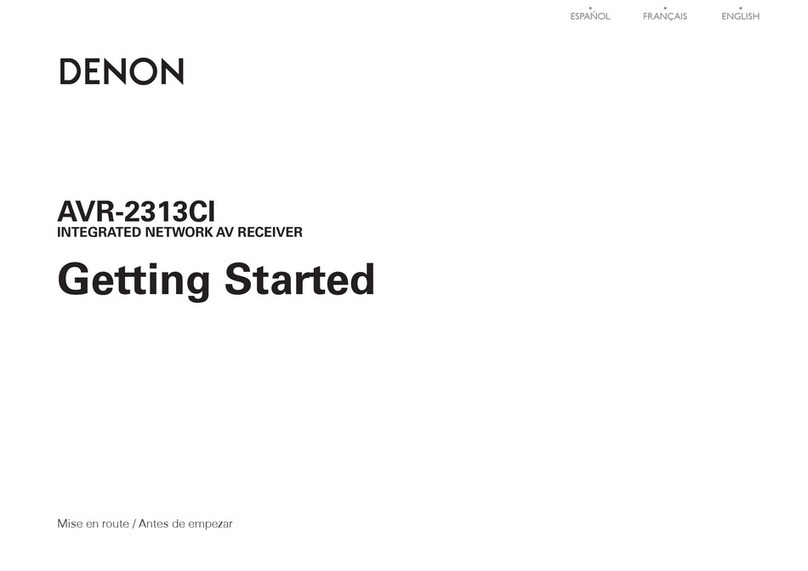
Denon
Denon In-Command AVR-2313CI Getting started guide
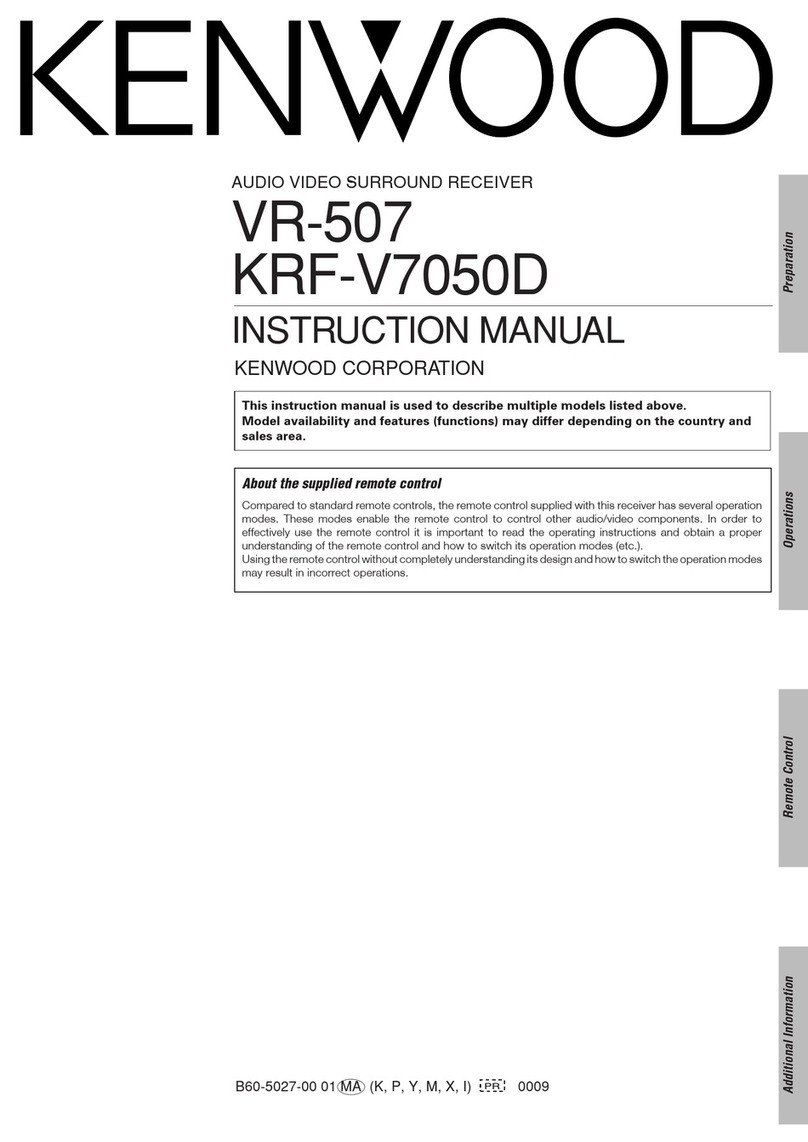
Kenwood
Kenwood 5.1 KRF-V7050D instruction manual
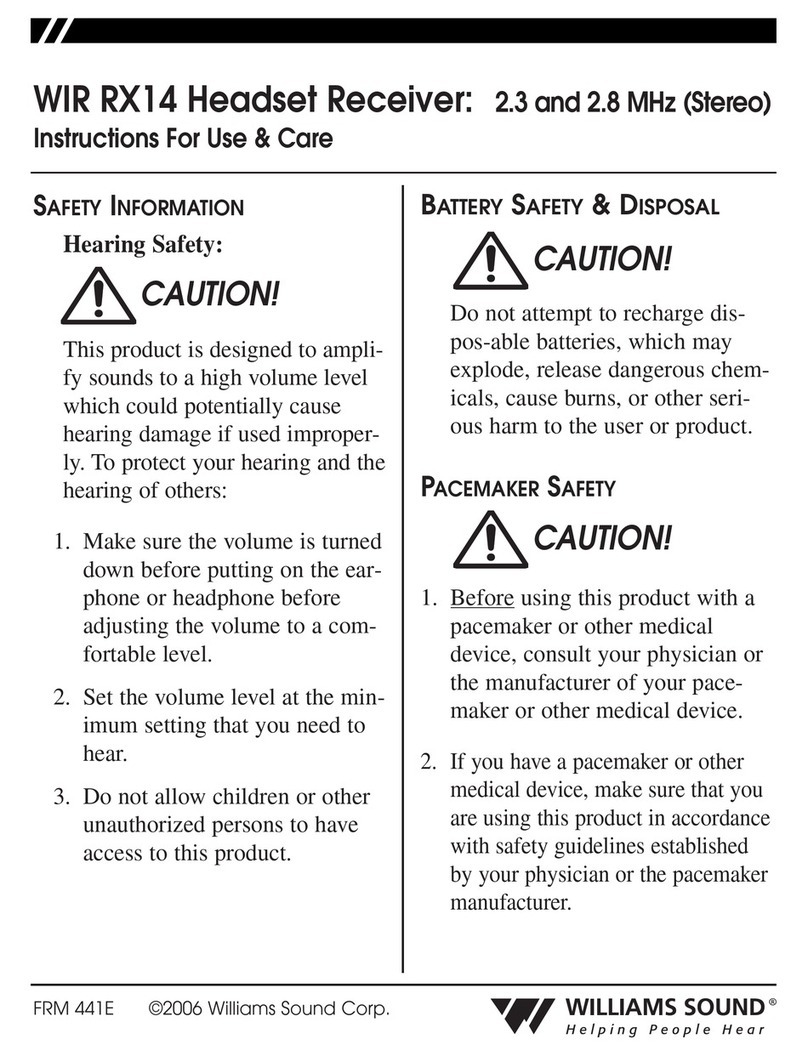
Williams Sound
Williams Sound WIR RX14 Instructions for use and care