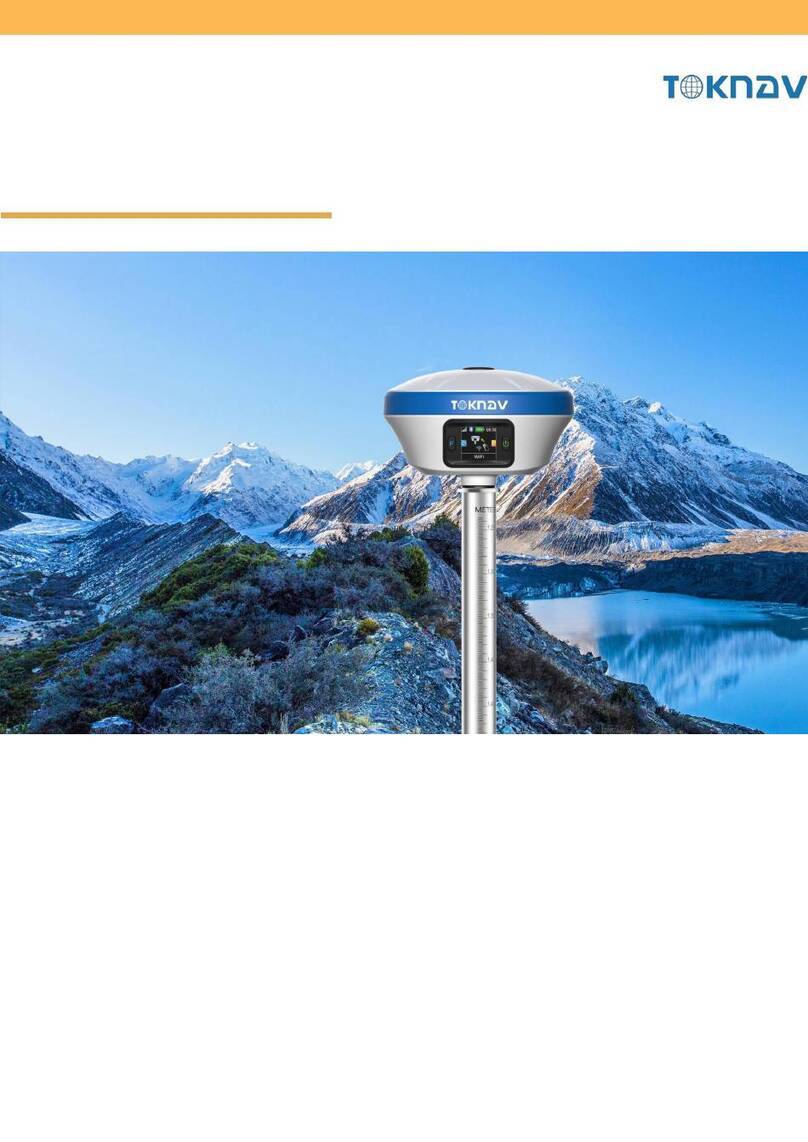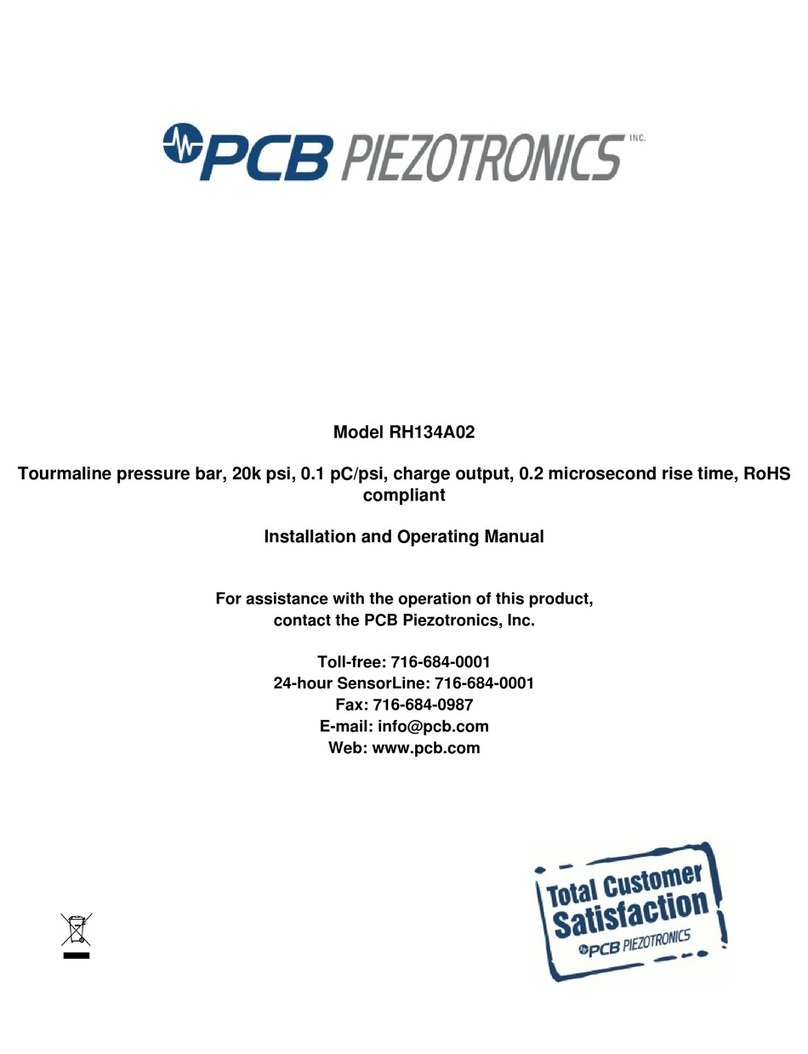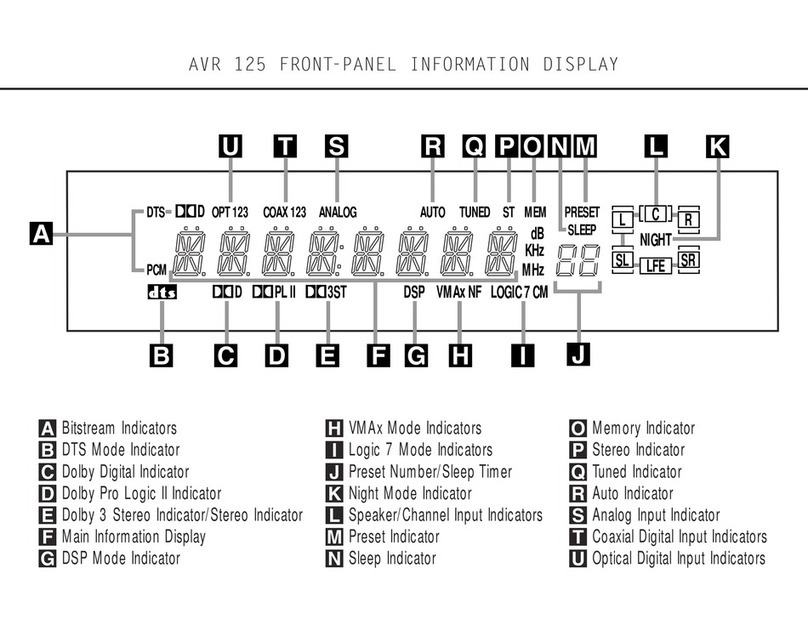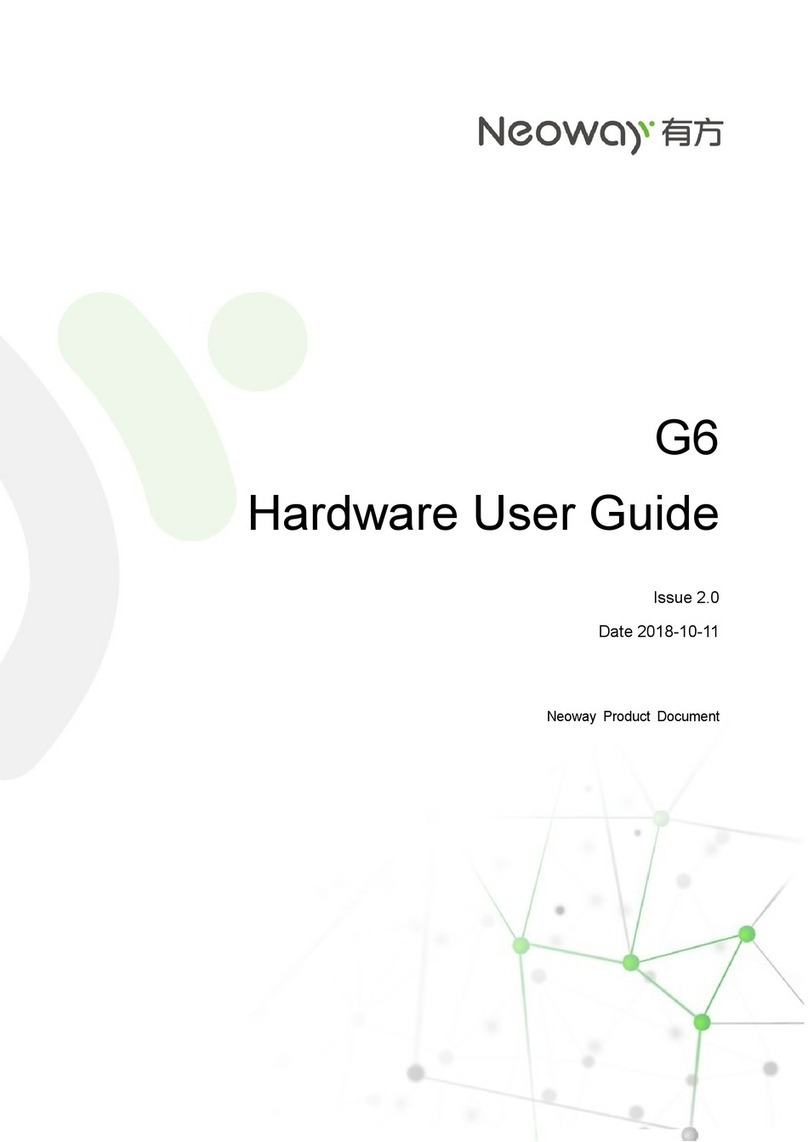TOKNAV T10Pro User manual

T10Pro GNSS RECEIVER USER GUIDE
V1.0
TokNav Information Technology Co., Ltd.

TokNav InformationTechnology CO., LTD.
Copyright © TokNav Information Technology Co., Ltd. 2022. All rights reserved.
No part of this document may be reproduced or transmitted in any form or by
any ways without prior written consent of TokNav Information Technology Co., Ltd.
Trademarks and Permissions
and other TokNav trademarks are trademarks of TokNav Information
Technology Co., Ltd.
All other trademarks and trade names mentioned in this document are the
property of their respective holders.
Notice
The purchased products, services and features are stipulated by the contract made
between TokNav Information Technology and the customers. All or part of the
products, services and features described in this document may not be within the
purchase scope or the usage scope.
The information in this document is subject to change without notice. Efforts has
been made in the preparation of this document to ensure accuracy of the contents, but
all statements, information, and recommendations in this document do not constitute
a warranty of any kind, express or implied.
Certificate
This product has been tested and found to comply with European Council
Directive 2014/53/EU, thereby satisfying the requirements for CE Marking and sale
within the European Economic Area (EEA).

TokNav InformationTechnology CO., LTD.
FCC warning:
This device complies with part 15 of the FCC Rules. Operation is subject to the following two
conditions: (1) This device may not cause harmful interference, and (2) this device must accept any
interference received, including interference that may cause undesired operation.
Any Changes or modifications not expressly approved by the party responsible for compliance could
void the user's authority to operate the equipment.
This equipment has been tested and found to comply with the limits for a Class B digital device,
pursuant to part 15 of the FCC Rules. These limits are designed to provide reasonable protection
against harmful interference in a residential installation. This equipment generates uses and can
radiate radio frequency energy and, if not installed and used in accordance with the instructions,
may cause harmful interference to radio communications. However, there is no guarantee that
interference will not occur in a particular installation. If this equipment does cause harmful
interference to radio or television reception, which can be determined by turning the equipment off
and on, the user is encouraged to try to correct the interference by one or more of the following
measures:
-Reorient or relocate the receiving antenna.
-Increase the separation between the equipment and receiver.
-Connect the equipment into an outlet on a circuit different from that to which the receiver is
connected.
-Consult the dealer or an experienced radio/TV technician for help.
Revision History
Revised Edition
Revision History
Date
V1.0
Initial Release
2022-11-30

TokNav InformationTechnology CO., LTD.
Contents
Ⅰ. Before You Start.......................................................................................................1
1.1 Precautions For Safe Operation........................................................................1
1.2 Exemption From Liability ................................................................................2
Ⅱ. T10Pro At A Glance.................................................................................................3
2.1 Appearance .......................................................................................................3
2.2 Battery Indicator...............................................................................................4
2.3 Power On And Off............................................................................................4
2.4 Insert A SIM Card.............................................................................................5
2.5 Charge The Battery...........................................................................................5
2.6 Install The Radio Antenna................................................................................5
Ⅲ. Web UI......................................................................................................................7
3.1 System View.....................................................................................................8
3.2 Device Firmware...............................................................................................9
3.3 Skyplot............................................................................................................10
3.4 Data Stream.....................................................................................................11
3.5 Mode Config...................................................................................................14
3.6 Others Config..................................................................................................16
3.7 File ..................................................................................................................17
3.8 Log..................................................................................................................17
3.9 Message Text..................................................................................................18
3.10 Remote Assistance........................................................................................20
3.11 Data Config...................................................................................................21
Ⅳ. tSurvey Basic Operations .......................................................................................25
4.1 PCR100 Data Controller.................................................................................25

TokNav InformationTechnology CO., LTD.
4.2 Communication...............................................................................................26
4.3 New Project.....................................................................................................27
4.4 Import Data.....................................................................................................28
4.5 Export Data.....................................................................................................28
4.6 Localization ....................................................................................................30
4.7 Rover Mode Setting........................................................................................33
4.8 Base Mode Setting..........................................................................................35
4.9 Static Mode Setting.........................................................................................37
4.10 Point Survey..................................................................................................39
4.11 Tilt Survey ....................................................................................................41
4.12 Device Activation.........................................................................................42
4.13 Software Activation......................................................................................43
Ⅴ. Technical Indicator ..................................................................................................44

TokNav InformationTechnology CO., LTD.
1
Ⅰ. Before You Start
Dear customers,
Thank you for purchasing our device. Before you start, please carefully read the
following:
1. This user guide is for your device only. If the actual situation does not match
with the situation in the user guide, the actual situation shall prevail.
2. For safety and instructions on how to use this device, please carefully read the
precautions, exemptions from responsibility and instructions in the user guide.
3. The information in this user guide is subject to change without notice. We
reserve the right to change or improve the device as well the content in the user guide
without further notification.
1.1 Precautions For Safe Operation
For the safety of your products, operators and other persons, please read this part
carefully before using your product.
Precautions can be divided into the following levels according to the degree of
loss or injury under negligence or omission circumstances:
Warning: Precautions requiring special attention. Ignoring this indication
may result in death or serious injury to the operator.
Caution: Precautions mainly for informing, such as supplementary
instructions and using limitations. Ignoring this indication may result in personal
injury or property damage.
1.1.1 Warning
1. Do not disassemble and open the device by yourself. Only TokNav
Information Technology authorized distributors can disassemble or rebuild the device.
2. Please do not cover the charger when charging.

TokNav InformationTechnology CO., LTD.
2
3. Please do not use wet charger, defective power cable, socket or plug, and other
power cable which is not recommended by TokNav Information Technology.
Otherwise, fire or electric shock may occur.
4. Please do not place the device near burning gas or liquid, and do not place it in
an open flame or high temperature environment. Otherwise an explosion may occur.
5. Please avoid battery short circuit. Otherwise a fire may occur.
6. Please avoid the interference of severe electrostatic discharge. Otherwise, the
device may experience some performance degradation, such as automatic
opening/closing, etc.
1.1.2 Caution
1. Please fix the device firmly on the pole.
2. To avoid accidental damage, only use original accessories. Otherwise, the
device may be damaged.
3. When transporting, please try to reduce the vibration of the equipment.
4. Do not touch the device with wet hands. Otherwise, electric shock may occur.
5. Please do not stand or sit on the carrying case, and do not turn it over,
otherwise the device may be damaged.
1.2 Exemption From Liability
You should follow all operating instructions and periodically check the
performance of this equipment.
We disclaim all liability for any damages and lost profits caused by:
1. False or Intentional Use or Misuse.
2. Any irresistible natural disasters, such as earthquakes, storms, floods, etc.
3. Data change, data loss, business interruption, etc.
4. Delivery error.
5. Use non-original accessories.
6. Operations not described in the user guide.

TokNav InformationTechnology CO., LTD.
3
Ⅱ. T10Pro At A Glance
The body of the T10Pro is designed with magnesium alloy material, which is
durable and has better heat dissipation effect, and weighs only 750g. It supports IP68
dustproof and waterproof, and can work continuously for 16 hours when fully charged.
2.1 Appearance
The main body of T10Pro is as follows:
Projects
Function
Role or Status
1.Battery level broadcast
2.On/Off Key
Short press to broadcast power;
Long press to turn on/off.
Differential data light
Rover mode: Blink when receiving differential data;
Base mode: Blink when sending differential data.
Satellite light
Rover/base station: 1 second interval flashing in the
positioning state;
Static mode: flashing according to sampling frequency.
Indicator
Light
SIM
Card
Slot
Type C
7Pin
DataPort
Radio
NFC

TokNav InformationTechnology CO., LTD.
4
2.2 Battery Indicator
Press the power key shortly when the device is off, through the Indicator light,
you can know the battery level:
Indicator light
Battery level
67% - 100%
34% - 66%
0% - 33%
2.3 Power On And Off
Power on: Press and hold the power button for 3 seconds until the buzzer "beeps".
Release the button, the device starts to power on, and the panel light flashes. The
device will not start until the buzzer emits a "beep" for 3 times.
Shutdown: Press and hold the power button for 3 seconds until the buzzer
"beeps". Release the button and the device starts to shut down. The unit will power off
until all panel lights go out.
Forced shutdown: In case of unexpected failure, press and hold the power button
for 10 seconds, and the device will automatically shut down.

TokNav InformationTechnology CO., LTD.
5
2.4 Insert A SIM Card
The device supports network working mode. Insert SIM card:
1. Open the rubber cover;
2. Insert the SIM card slot according to the instructions (the chip faces the
bottom center, the notch faces the card slot);
3. Cover the rubber sleeve.
2.5 Charge The Battery
The device is equipped with a Type-C charger that supports up to 18W PD fast
charging.
It takes 4 hours to fully charge the battery:
1. Red light: The battery is charging.
2. Green indicator light: The battery is fully charged.
To charge the battery, open the type-C cover, connect one end of the data cable
to the type-C interface, and the other end to the charger.
Note: For the safety of your device, please use the standard adapter in the
package or a 3C-certified brand adapter to charge the host.
2.6 Install The Radio Antenna
The antenna is required when the datalink is set to internal radio.

TokNav InformationTechnology CO., LTD.
6
To plug in radio antenna, open the cover of UHF radio, and install the radio
antenna.

TokNav InformationTechnology CO., LTD.
7
Ⅲ. Web UI
The device WIFI can be used as a hotspot, and a PC, smartphone or tablet can be
connected to the hotspot. After connecting to the hotspot, you can manage the
working status, change the working mode, configure basic settings, download raw
data, update firmware and register devices, etc.
Take the interface of your PC as an example, enter the Web UI, and perform the
following operations:
1. Use the computer to find the WIFI hotspot of the device. Hotspot name:
device serial number, default password is empty.
2. Open a web browser and enter the IP address 10.10.10.10. The following
interface displays:
Meaning of icons arranged horizontally above the interface:

TokNav InformationTechnology CO., LTD.
8
Satellite
Used/Tracked
Temperature
External Voltage
Supply Voltage
Battery Voltage
Battery Info
3.1 System View
①GNSS Status: Quality, Latitude, Longitude, Height, Satellite, Refstation ID;
②Register Info: SN, Expired Date, Scheme, Exception;
The registration code is a valid time code that authorizes the location function of
the device. When it is found that the registration code has expired and the device
positioning function is unavailable, we can obtain a new registration code from the
supplier by providing the device SN, and enter it on this page and click [Register] to
register.
③Working Mode: Working Mode, Elev Cutoff, Data Link.

TokNav InformationTechnology CO., LTD.
9
3.2 Device Firmware
①Device Info : SN, Hardware, GNSS Type, GNSS Hardware;
②System Version : System, GNSS Firmware, INS Firmware, Firmware.
Click Upgrade Firmware below to automatically identify and upgrade the
positioning board firmware, tilt module firmware, and device firmware. There will be
a prompt below during the upgrade process, and the device will restart after the
upgrade is complete. The operation steps are as follows:
1. Click [Upgrade Firmware];
2. Select the correct device firmware in the pop-up window, flash the firmware
and wait for the device to restart;
3. After the restart is complete, the firmware upgrade is completed;
4. Reconnect the device WiFi, enter the webui, and check whether the firmware
has been upgraded successfully.

TokNav InformationTechnology CO., LTD.
10
3.3 Skyplot
①Skyplot : Trace, Name, Health, Elev, Azim;
②GNSS System : Elev Cutoff, System, Table, Chart.
If it is found that the device receives fewer satellites under normal environment,
you can enter this page to check whether all satellite systems have been turned on.

TokNav InformationTechnology CO., LTD.
11
3.4 Data Stream
The data stream is mainly used to debug data information; you can view the
current data status, as shown in the following below:

TokNav InformationTechnology CO., LTD.
12
For example:
1. Message Text: see 3.9 in this section for the configuration of text data.
2. Message Raw
3. Message Diff: when the device is the base station, you can check whether
there is differential data output here.

TokNav InformationTechnology CO., LTD.
13
4. Message Static: When the device is static mode, you can check whether there
is static data output here.
5. Ntrip Client: When the device is a rover station and uses Ntrip Client to obtain
differential data, you can check whether there is differential data output here

TokNav InformationTechnology CO., LTD.
14
3.5 Mode Config
①Working Mode : You can choose Rover Mode/ Base Mode/ Static Mode,
and select the Elev Cutoff at the same time;
1. Rover Mode: the following parameters (Station Name, Elev Cutoff, Diff Age
Max, Height Type, Antenna Height, Record, PPK) can be configured.
2. Base Mode: the following parameters (Station Name, Elev Cutoff, Station ID,
PDOP Threshold, Diff Type, Base Mode, Height Type, Antenna Height, Record) can
be configured.

TokNav InformationTechnology CO., LTD.
15
3. Static Mode: the following parameters (Station Name, Elev Cutoff, PDOP
Threshold, Sample Interval, Height Type, Antenna Height, Record) can be configured.
②Data link : You can choose No Data link/ Bluetooth/ Wifi/ Built-in
Network/ Built-in Radio/ External Radio/ XLink.
Other manuals for T10Pro
1
Table of contents
Other TOKNAV Receiver manuals
Popular Receiver manuals by other brands
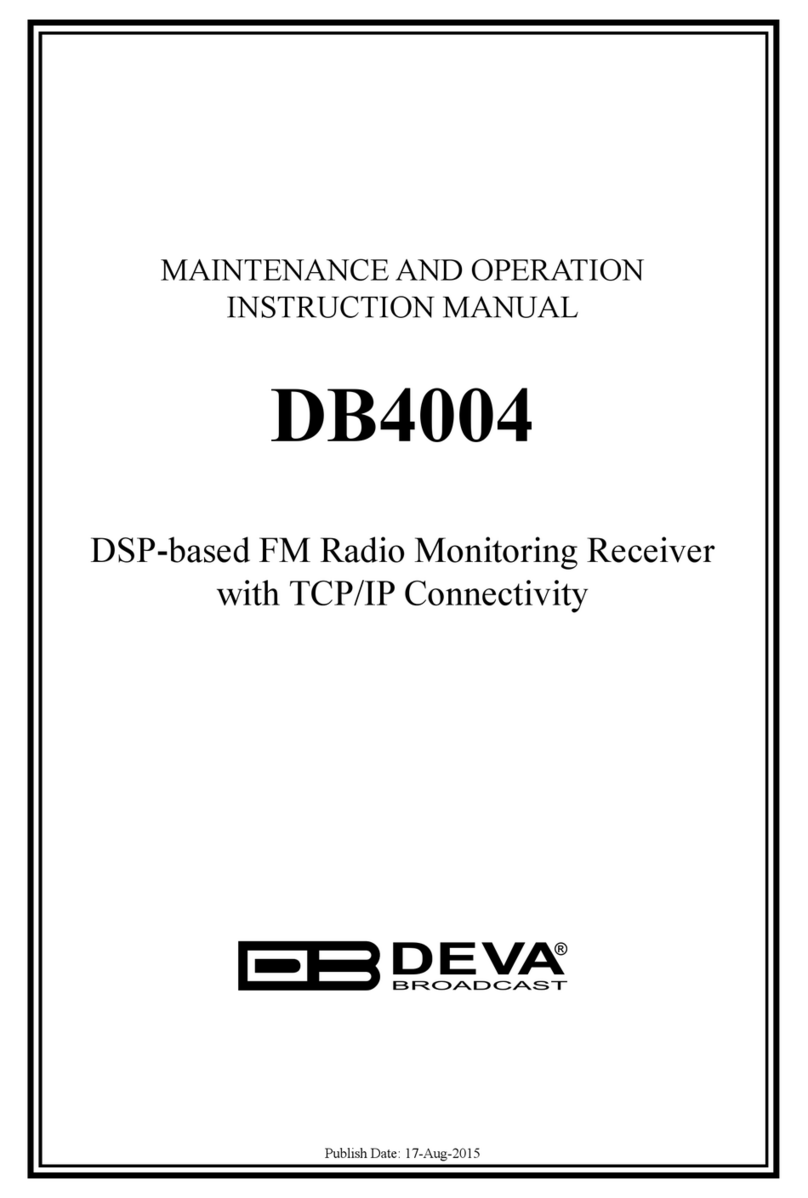
DEVA Broadcast
DEVA Broadcast DB4004 Maintenance and operation instruction manual

Discount Car Stereo
Discount Car Stereo C5CD-HF installation guide
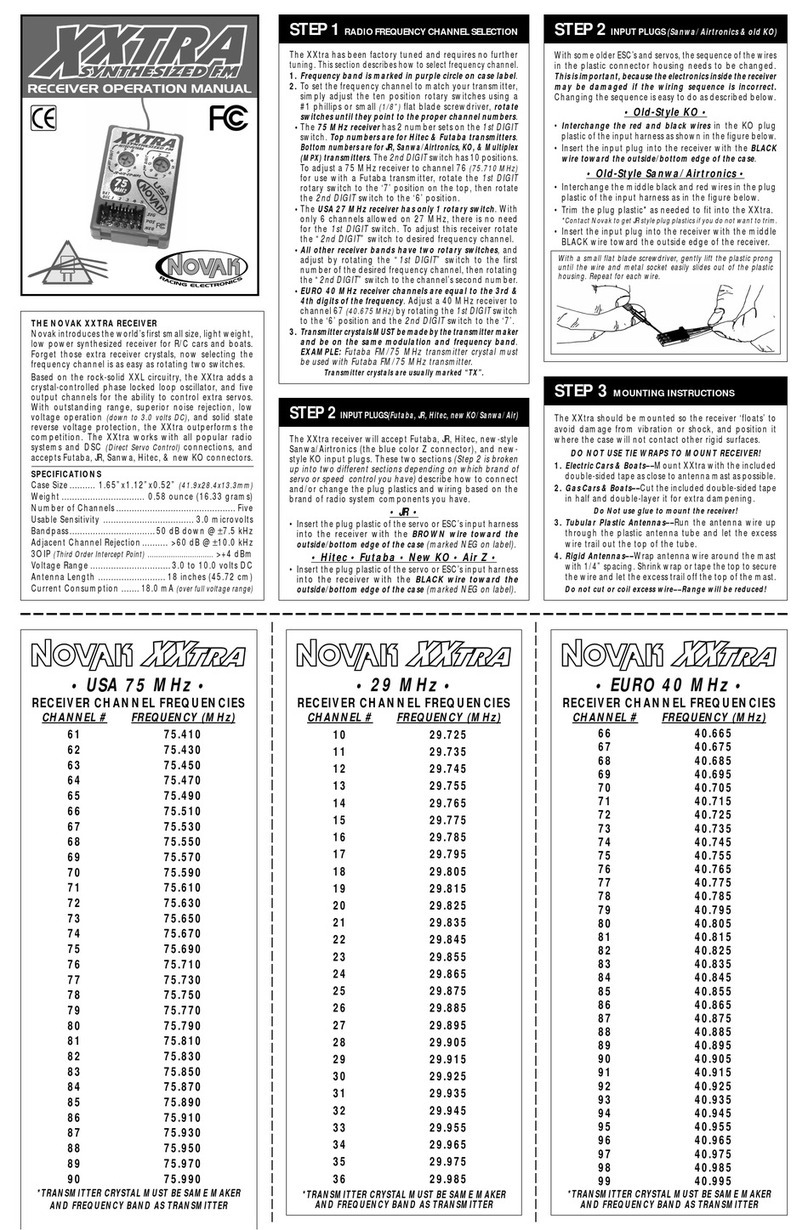
NOVAK
NOVAK XXTRA FM SYNTHESIZED RECEIVER Operation manual
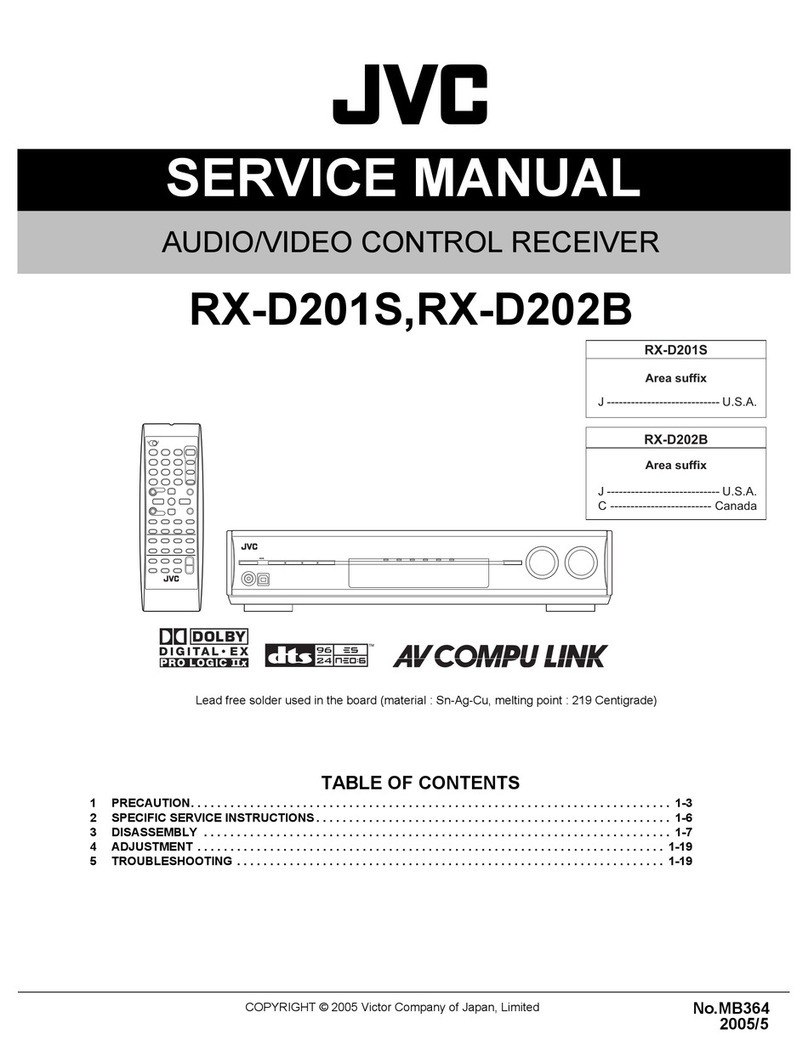
JVC
JVC RX-D201S - AV Receiver Service manual
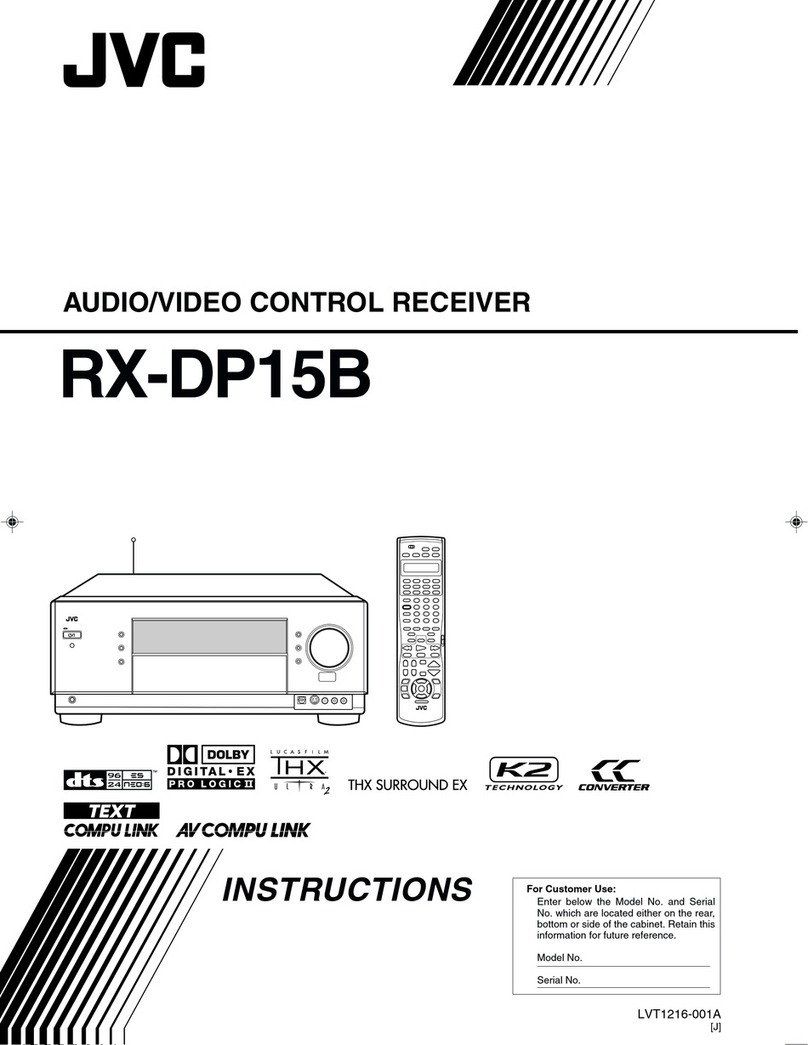
JVC
JVC RX-DP15BC instructions

FaVal
FaVal Aquila T 200 user manual