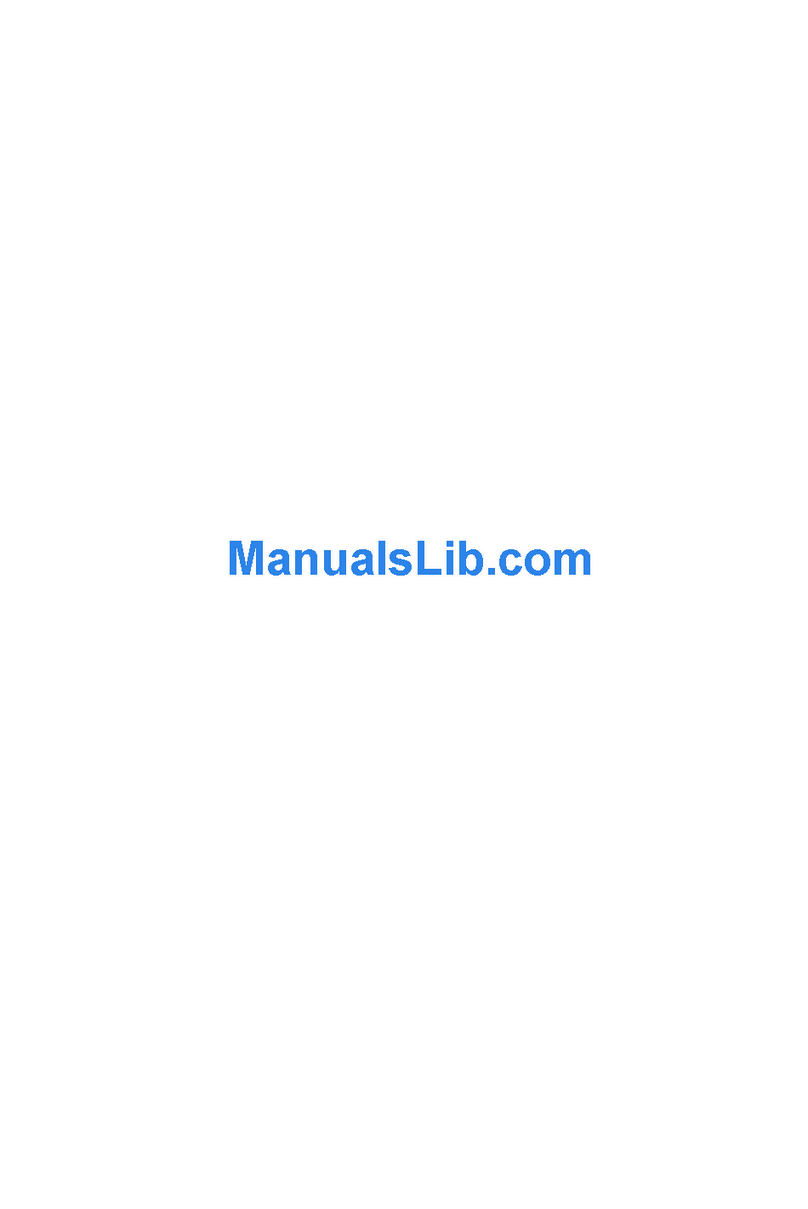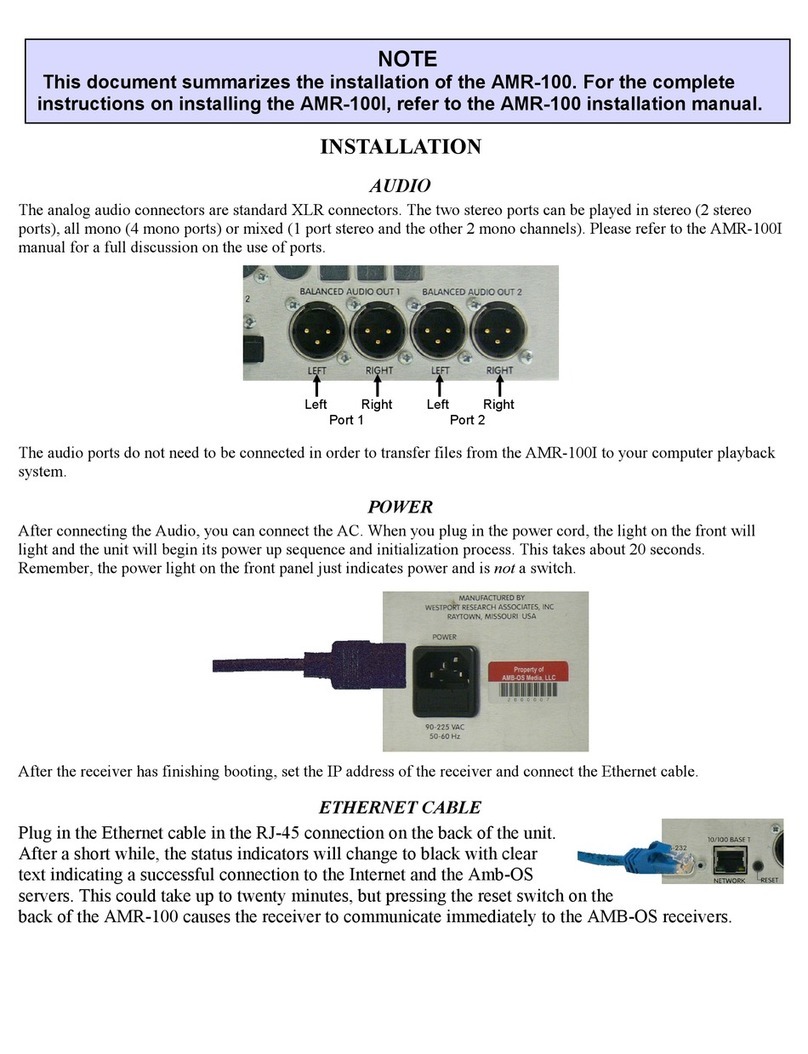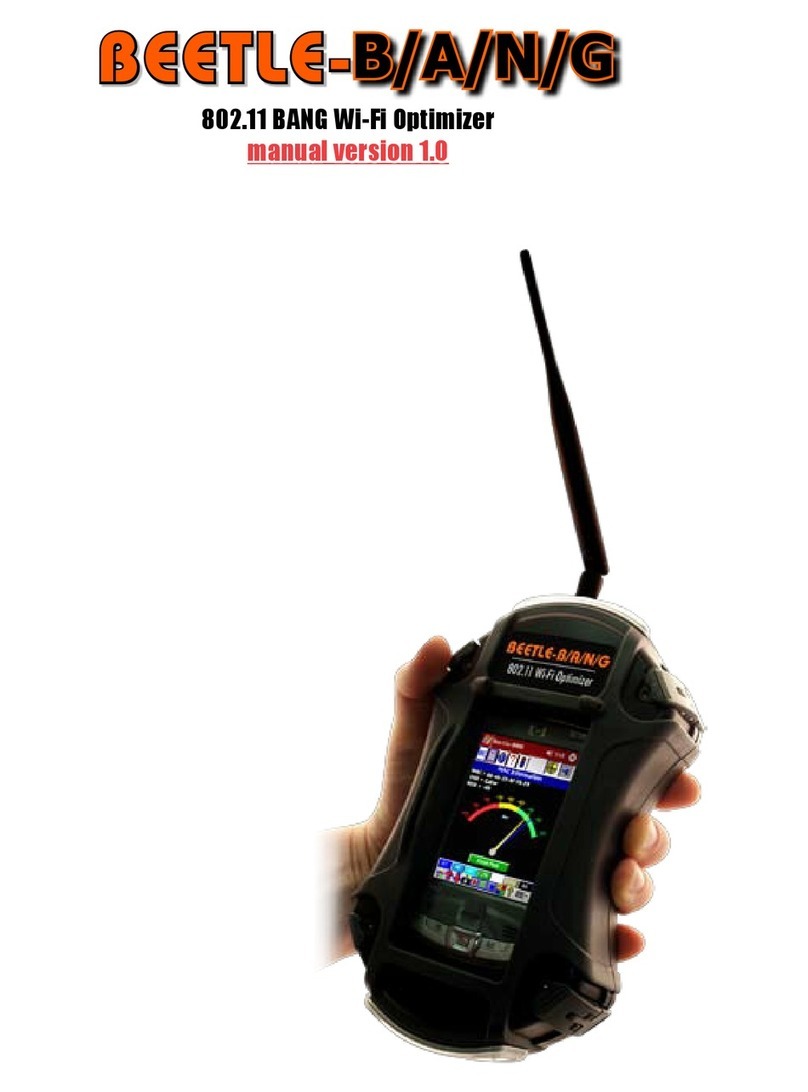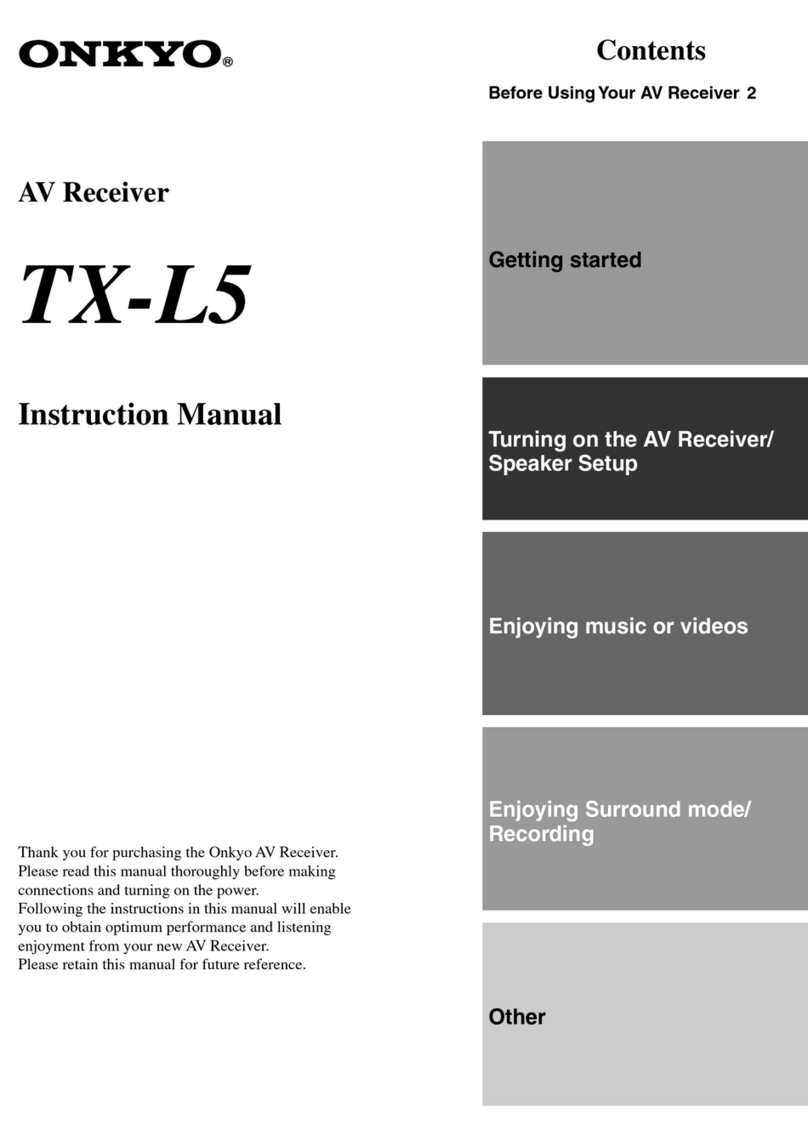TOKNAV T20Pro User manual

T20Pro GNSS RECEIVER USER GUIDE
V1.0
TokNav Information Technology Co., Ltd.
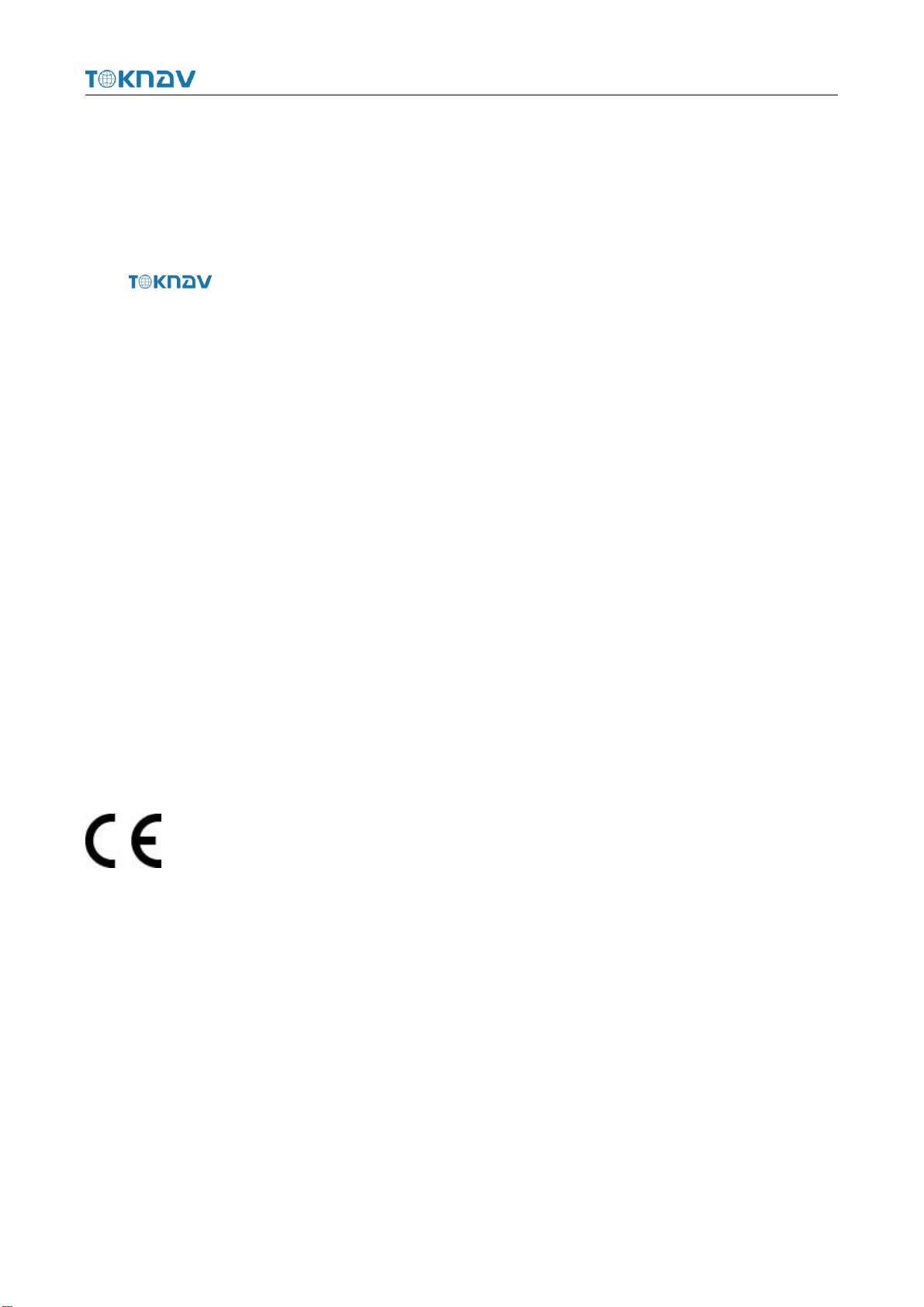
TokNav Information Technology CO., LTD.
Copyright © TokNav Information Technology Co., Ltd. 2022. All rights reserved.
No part of this document may be reproduced or transmitted in any form or by
any ways without prior written consent of TokNav Information Technology Co., Ltd.
Trademarks and Permissions
and other TokNav trademarks are trademarks of TokNav Information
Technology Co., Ltd.
All other trademarks and trade names mentioned in this document are the
property of their respective holders.
Notice
The purchased products, services and features are stipulated by the contract made
between TokNav Information Technology and the customers. All or part of the
products, services and features described in this document may not be within the
purchase scope or the usage scope.
The information in this document is subject to change without notice. Efforts
have been made in the preparation of this document to ensure accuracy of the
information, but all statements, information, and recommendations in this document
do not constitute a warranty of any kind, express or implied.
Certificate
This product has been tested and found to comply with European Council
Directive 2014/53/EU, thereby satisfying the requirements for CE Marking and sale
within the European Economic Area (EEA).
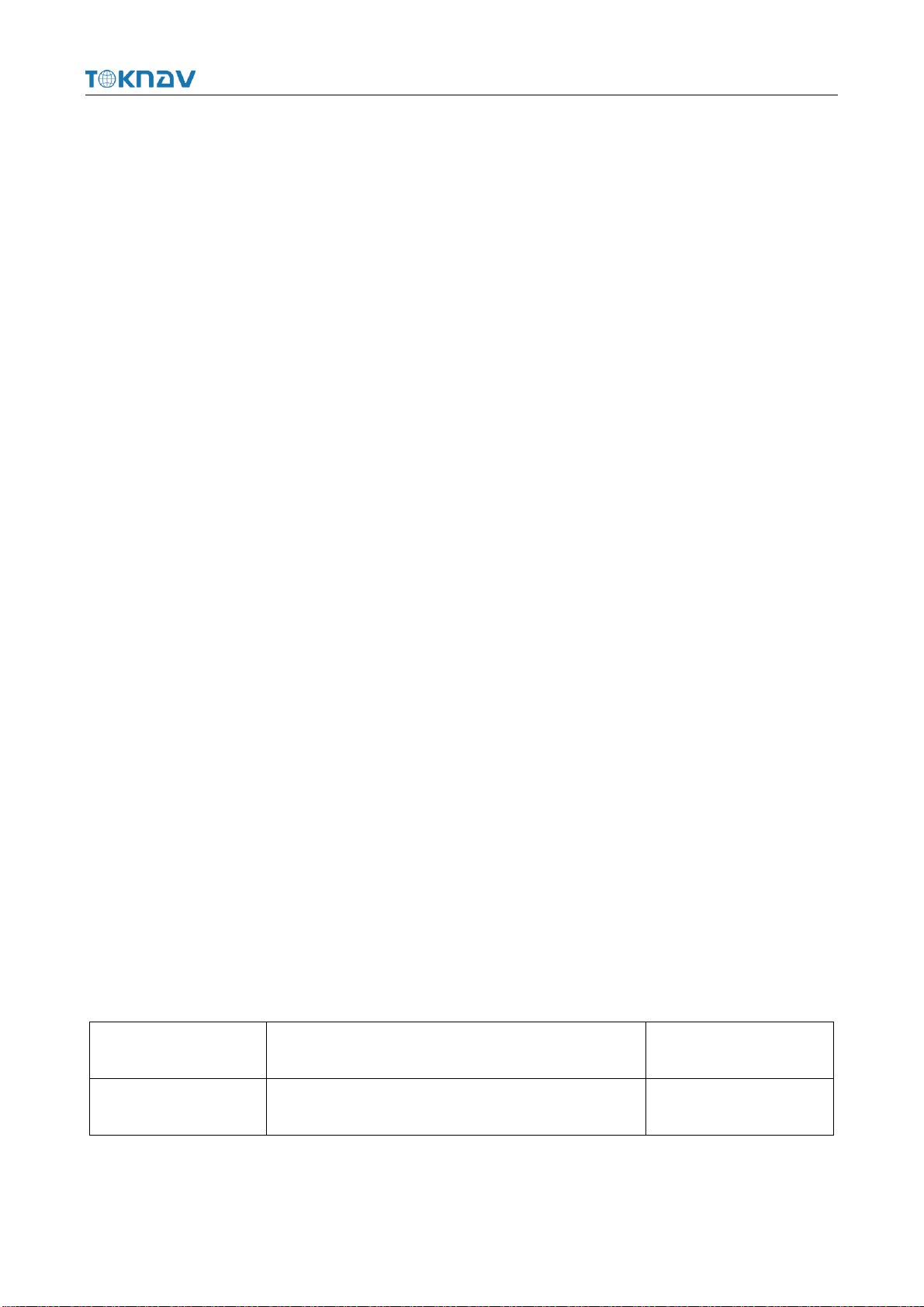
TokNav Information Technology CO., LTD.
FCC warning:
This device complies with part 15 of the FCC Rules. Operation is subject to the following two
conditions: (1) This device may not cause harmful interference, and (2) this device must accept any
interference received, including interference that may cause undesired operation.
Any Changes or modifications not expressly approved by the party responsible for compliance could
void the user's authority to operate the equipment.
This equipment has been tested and found to comply with the limits for a Class B digital device,
pursuant to part 15 of the FCC Rules. These limits are designed to provide reasonable protection
against harmful interference in a residential installation. This equipment generates uses and can
radiate radio frequency energy and, if not installed and used in accordance with the instructions,
may cause harmful interference to radio communications. However, there is no guarantee that
interference will not occur in a particular installation. If this equipment does cause harmful
interference to radio or television reception, which can be determined by turning the equipment off
and on, the user is encouraged to try to correct the interference by one or more of the following
measures:
-Reorient or relocate the receiving antenna.
-Increase the separation between the equipment and receiver.
-Connect the equipment into an outlet on a circuit different from that to which the receiver is
connected.
-Consult the dealer or an experienced radio/TV technician for help.
Revision History
Revised Edition
Revision History
Date
V1.0
Initial Release
2023-06-02
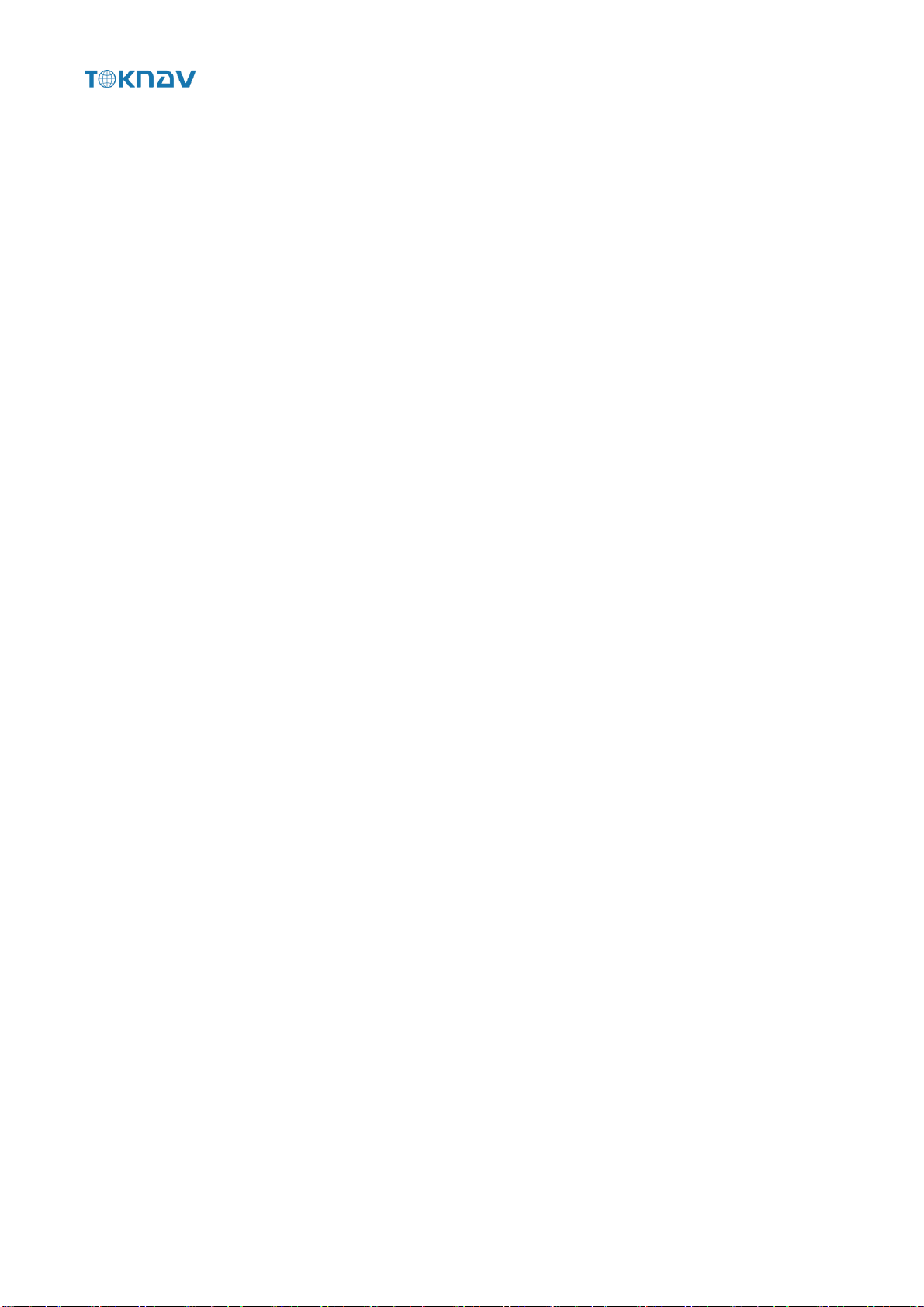
TokNav Information Technology CO., LTD.
Contents
Ⅰ. Before You Start.......................................................................................................1
1.1 Precautions For Safe Operation........................................................................1
1.2 Exemption From Liability ................................................................................2
Ⅱ. T20Pro At A Glance.................................................................................................3
2.1 Appearance .......................................................................................................3
2.2 Display Screen..................................................................................................4
2.3 Power On And Off............................................................................................5
2.4 Insert A SIM Card.............................................................................................5
2.5 Charge The Battery...........................................................................................5
2.6 Install The Radio Antenna................................................................................6
2.7 Packing Checklist .............................................................................................6
Ⅲ. Web UI......................................................................................................................8
3.1 System View.....................................................................................................9
3.2 Device Firmware...............................................................................................9
3.3 Skyplot............................................................................................................10
3.4 Data Stream.....................................................................................................12
3.5 Mode Config...................................................................................................15
3.6 Others Config..................................................................................................17
3.7 File ..................................................................................................................18
3.8 Log..................................................................................................................18
3.9 Message Text..................................................................................................19
3.10 Remote Assistance........................................................................................21
3.11 Data Config...................................................................................................22
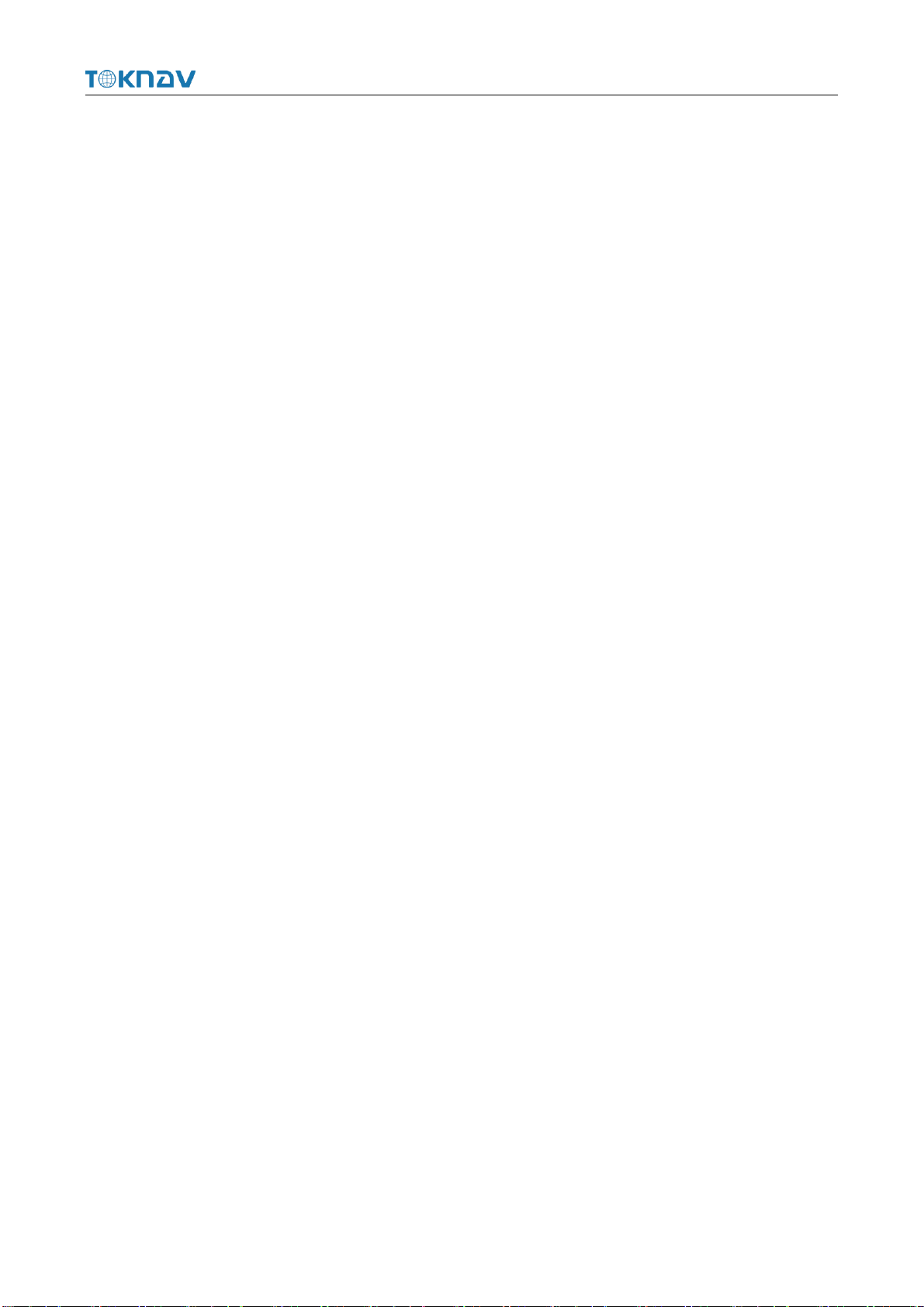
TokNav Information Technology CO., LTD.
Ⅳ. tSurvey Basic Operations .......................................................................................27
4.1 DP0031 Data Controller.................................................................................27
4.2 Communication...............................................................................................28
4.3 New Project.....................................................................................................29
4.4 Import Data.....................................................................................................29
4.5 Export Data.....................................................................................................30
4.6 Localization ....................................................................................................31
4.7 Rover Mode Setting........................................................................................34
4.8 Base Mode Setting..........................................................................................36
4.9 Static Mode Setting.........................................................................................38
4.10 Point Survey..................................................................................................40
4.11 Tilt Survey ....................................................................................................41
4.12 Device Activation.........................................................................................43
4.13 Software Activation......................................................................................44
Ⅴ. Technical Indicator ..................................................................................................45
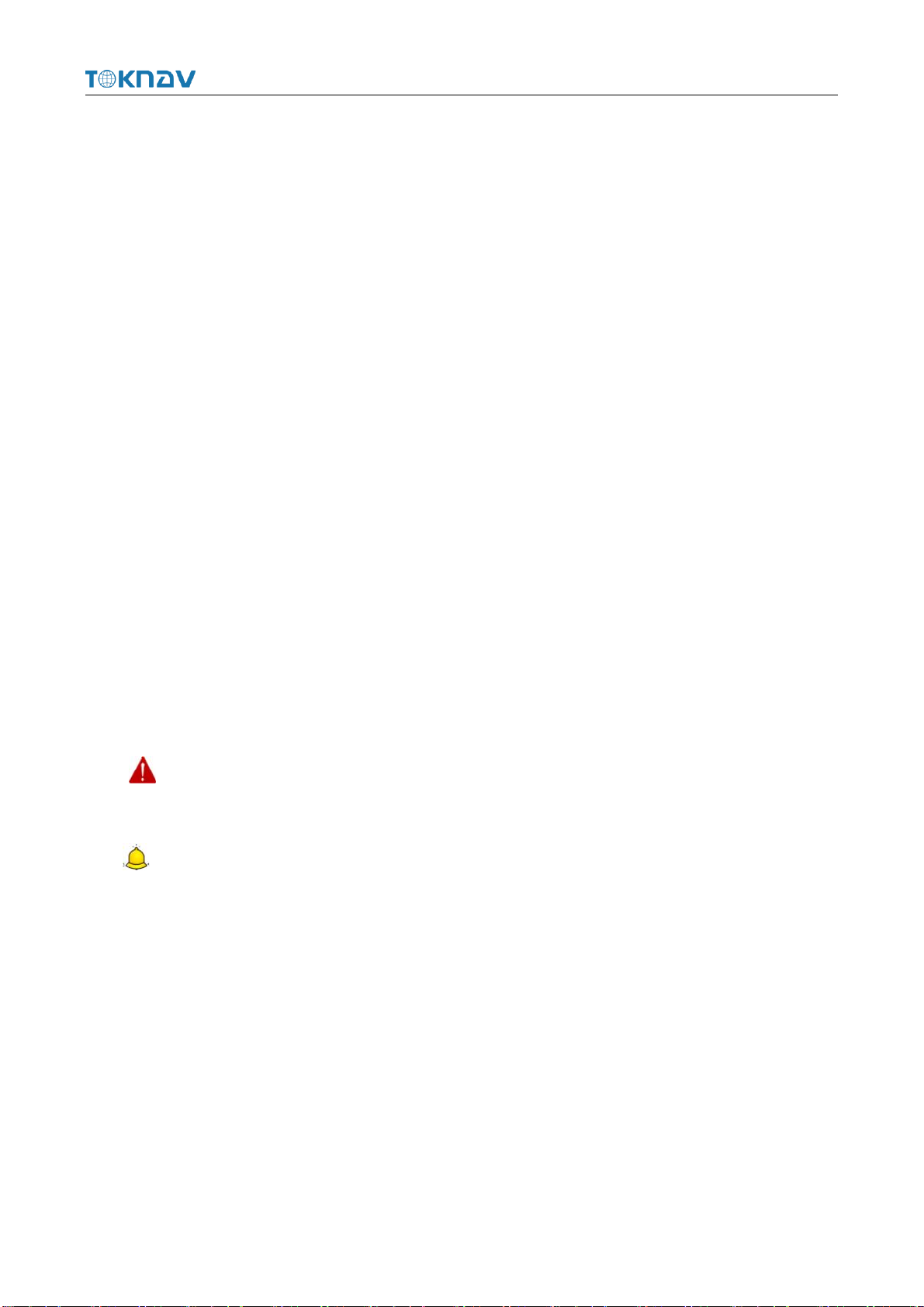
TokNav Information Technology CO., LTD.
1
Ⅰ. Before You Start
Dear customers,
Thank you for purchasing our device. Before you start, please carefully read the
following:
1. This user guide is for your device only. If the actual situation does not match
with the situation in the user guide, the actual situation shall prevail.
2. For safety and instructions on how to use this device, please carefully read the
precautions, exemptions from responsibility and instructions in the user guide.
3. The information in this user guide is subject to change without notice. We
reserve the right to change or improve the device as well the content in the user guide
without further notification.
1.1 Precautions for Safe Operation
For the safety of your products, operators and others, please read this part
carefully before using your product.
Precautions can be divided into the following levels according to the degree of
loss or injury under negligence or negligence circumstances:
Warning: Precautions requiring special attention. Ignoring this indication
may result in death or serious injury to the operator.
Caution: Precautions mainly for informing, such as supplementary
instructions and using limitations. Ignoring this indication may result in personal
injury or property damage.
1.1.1 Warning
1. Do not disassemble and open the device by yourself. Only TokNav
Information Technology authorized distributors can disassemble or rebuild the device.
2. Please do not cover the charger when charging.
3. Please do not use a wet charger, defective power cable, socket or plug, or any
power cable not recommended by TokNav Information Technology. Using such
cables may result in fire or electric shock.

TokNav Information Technology CO., LTD.
2
4. Keep the device away from burning gas or liquid, and avoid placing it in an
open flame or high-temperature environment. This may cause an explosion..
5. Avoid short-circuiting the battery to prevent the risk of fire..
6. To prevent potential performance degradation, avoid severe electrostatic
discharge, which may lead to issues like automatic opening/closing.
1.1.2 Caution
1. Please fix the device firmly on the pole.
2. To avoid accidental damage, use only original accessories. Using non-original
accessories may result in device damage.
3. When transporting, please try to reduce the vibration of the equipment.
4. Do not touch the device with wet hands. Otherwise, electric shock may occur.
5. Please do not stand or sit on the carrying case, and avoid turning it over, as it may
cause damage to the device.1.2 Exemption from Liability
You should follow all operating instructions and periodically check the
performance of this equipment.
We disclaim all liability for any damages and lost profits caused by:
1. False or Intentional Use or Misuse.
2. Any irresistible natural disasters, such as earthquakes, storms, floods, etc.
3. Data change, data loss, business interruption, etc.
4. Delivery errors.
5. Use non-original accessories.
6. Operations not described in the user guide.
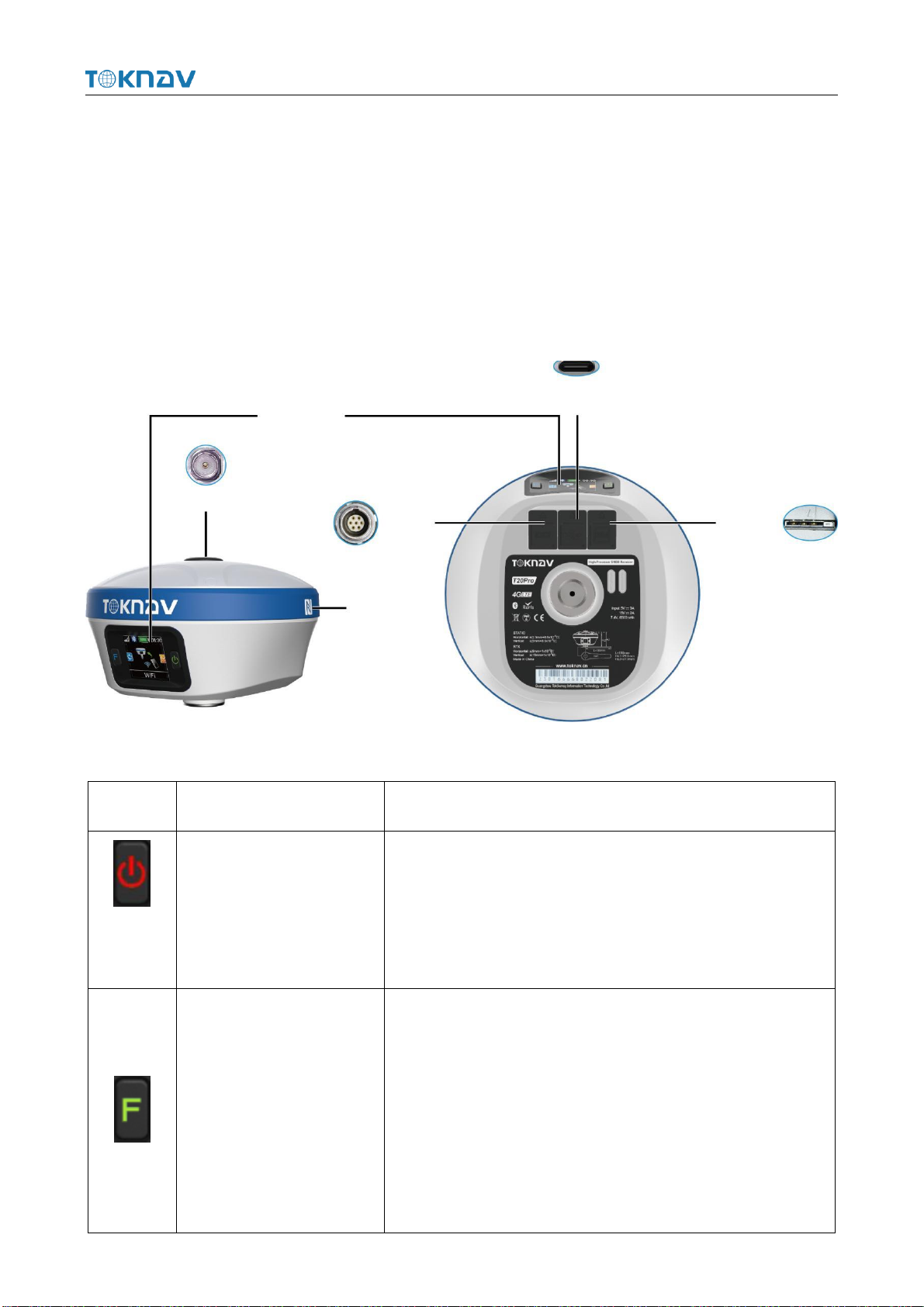
TokNav Information Technology CO., LTD.
3
Ⅱ. T20Pro At a Glance
The body of the T20Pro is designed with magnesium alloy material, which is
durable and has better heat dissipation effect, and weighs only 900g. It supports IP68
dustproof and waterproof, and can work continuously for 20 hours when fully charged.
2.1 Appearance
The main body of T20Pro is as follows:
Projects
Function
Role or Status
1.Battery level broadcast
2.On/Off Key
3.Configure confirmation
Short press to broadcast power;
Long press to turn on/off;
Short press to confirm the configuration item in configuration
mode.
Setting, next, back
After booting:
Short press to broadcast working status
Long press to enter configuration mode
In configuration mode:
Short press to switch configuration items
Long press to cancel the configuration
Display
Screen
SIM
Card
Slot
Type C
7Pin
DataPort
Radio
NFC

TokNav Information Technology CO., LTD.
4
2.2 Display Screen
The screen switches to display the current mode, data link and positioning status
information of the device in 5 seconds.
Display Screen
Display information
Details
Mode
Rover/Base/Static
Data link
Bluetooth/Built-in Network/Built-in Radio
GNSS status
Positioning status,
Number of used satellites,
Latitude, Longitude, Ellipsoid height.
Network status
The mobile network is not turned on.
Network status
The mobile network online.
Bluetooth status
when Bluetooth is not connected.
Bluetooth status
when Bluetooth is connected.
Battery information
The remaining battery of the device.
Battery information
The device battery is charging.
Local time
UTC+Zone
7Pin DataPort
RS232 serial port, baud rate support 1200, 2400, 4800, 9600,
19200, 38400, 115200 and 230400bps.
Type C charging port
Supports up to 18W PD fast charging, see 2.5.
SIM Card Slot
Support for the whole Netcom, see 2.4 for operation.
Radio
Low power: 1W High power: 5W

TokNav Information Technology CO., LTD.
5
2.3 Power on And Off
Power on: Press and hold the power button for 3 seconds until the buzzer "beeps".
Release the button, the device starts to power on, and the panel light flashes. The
device will not start until the buzzer emits a "beep" 3 times.
Shutdown: Press and hold the power button for 3 seconds until the buzzer
"beeps". Release the button and the device starts to shut down. Unit will power off
until all panel lights go out.
Forced shutdown: In case of unexpected failure, press and hold the power button
for 10 seconds, and the device will automatically shut down.
2.4 Insert A SIM Card
The device supports network working mode. Insert SIM card:
1. Open the rubber cover;
2. Insert the SIM card into the slot according to the instructions (with the chip
facing towards the bottom center and the notch aligned with the card slot);
3. Cover the rubber sleeve.
2.5 Charge the Battery
The device is equipped with a Type-C charger that supports up to 18W PD fast
charging.

TokNav Information Technology CO., LTD.
6
It takes 4 hours to fully charge the battery:
1. Red light: The battery is charging.
2. Green indicator light: The battery is fully charged.
To charge the battery, open the type-C cover, connect one end of the data cable
to the type-C interface, and the other end to the charger.
Note: For the safety of your device, please use the standard adapter in the
package or a 3C-certified brand adapter to charge the host.
2.6 Install the Radio Antenna
The antenna is required when the datalink is set to internal radio.
To attach radio antenna, open the cover of UHF radio and install the radio
antenna.
2.7 Packing Checklist
After the user receives and unpacks the box, please press the list in the form to
check whether all accessories and equipment are present.
Num
Name
Model
Quantity
Image
Remark
1
GNSS receiver
T20Pro
1
Standard
2
450-470M radio antenna
AT0038
1
Standard
3
USB 3.0 to type-c cable
L0602-1
1
Standard
4
European 5V/2A USB power adapter (fast
charging)
CG0025
1
Standard
5
Base connector
BB0031
1
Optional
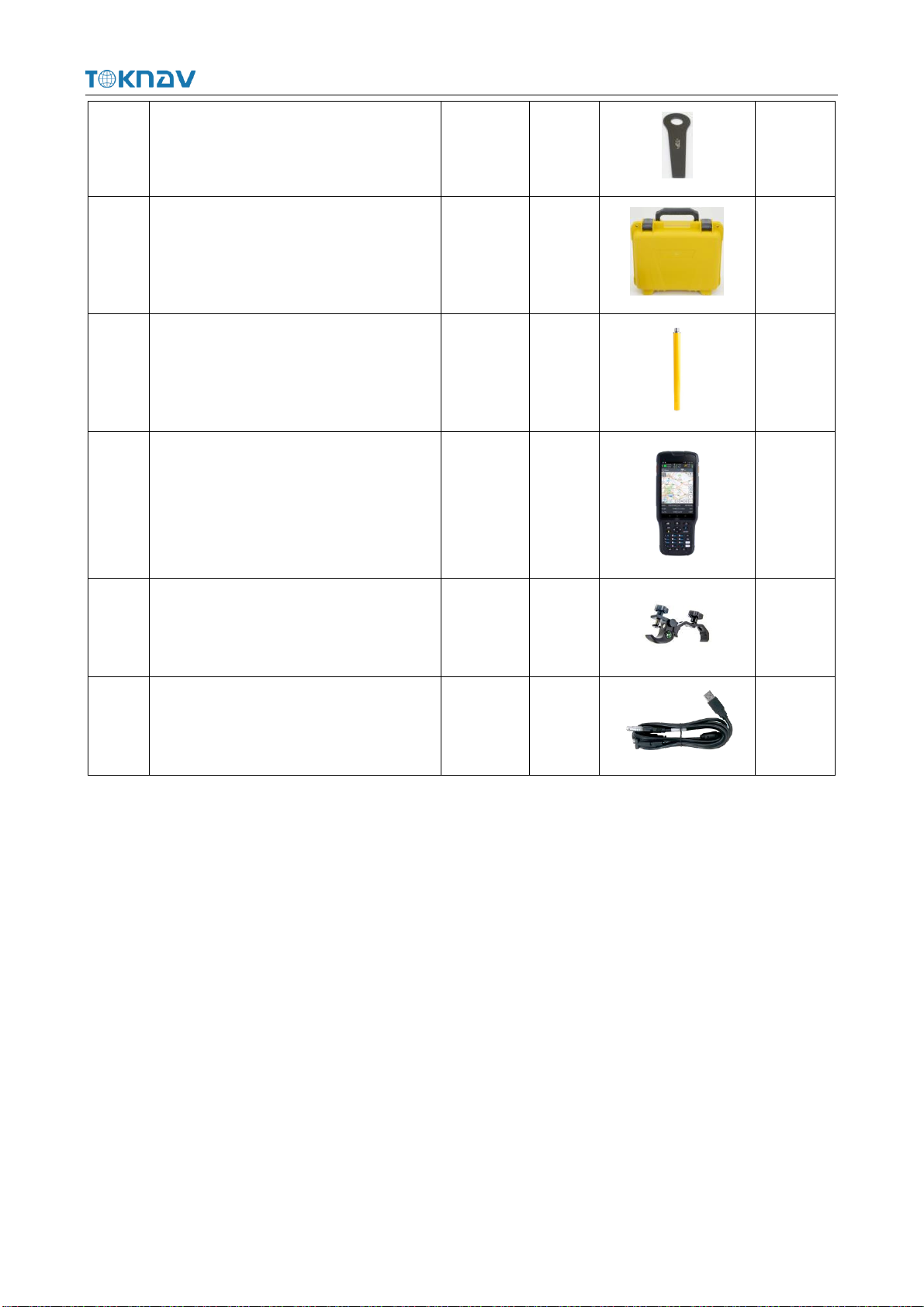
TokNav Information Technology CO., LTD.
7
6
Altimeter
BB0039
1
Optional
7
T20Pro yellow toolbox mobile station
packaging
1
Optional
8
30 cm extension rod (yellow)
BBO036
1
Optional
9
Thin hand (5 inches) - with touch pen
DP0031
1
Optional
10
Book shelf
BB0037
1
Optional
11
7-pin to USB and serial ports
L0609-15
1
Optional
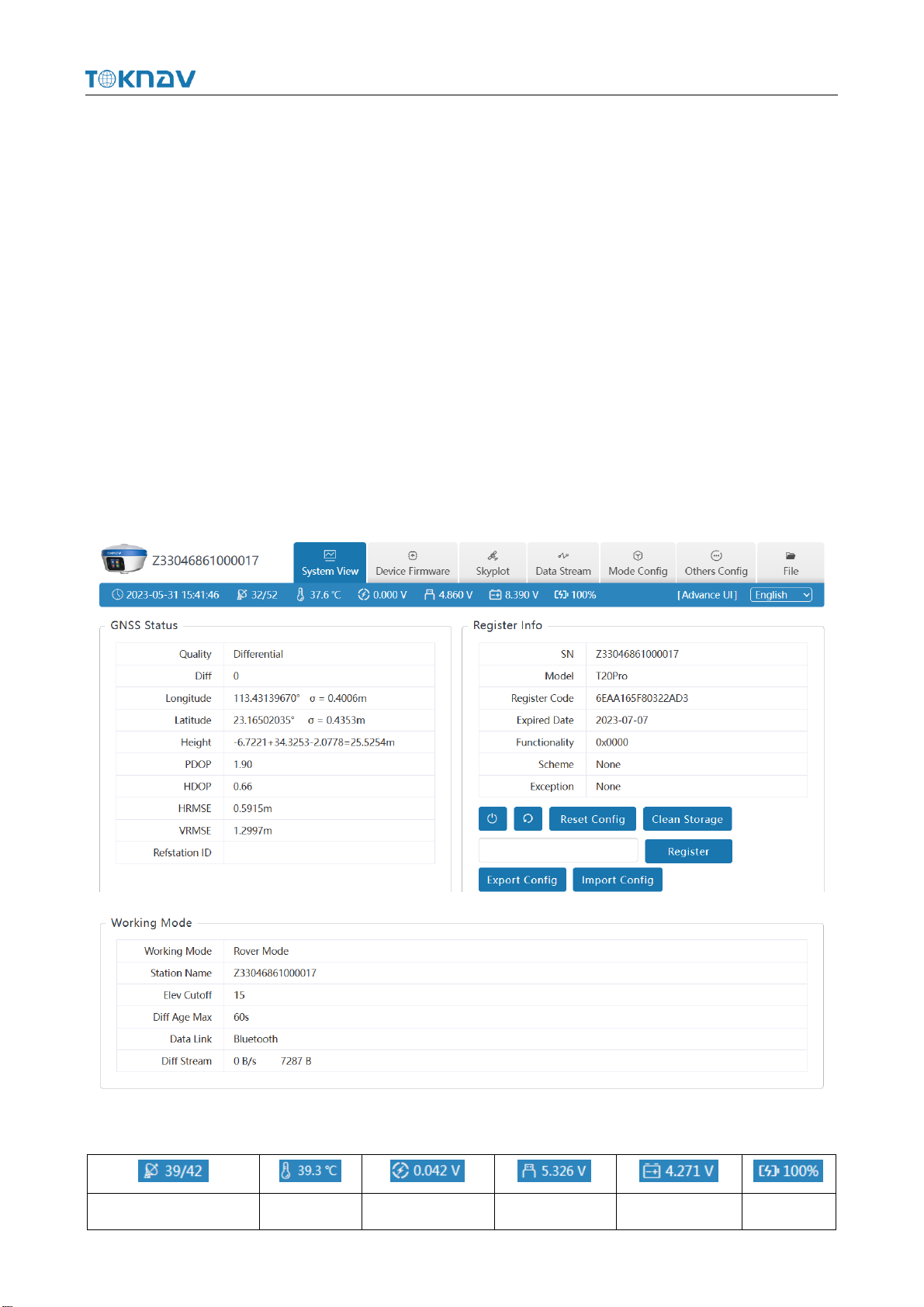
TokNav Information Technology CO., LTD.
8
Ⅲ. Web UI
The device WIFI can be used as a hotspot, allowing connection from a PC,
smartphone, or tablet. Once connected, you can manage the working status, change
the working mode, configure basic settings, download raw data, update firmware and
register devices, etc.
Take the interface of your PC as an example, enter the Web UI, and perform the
following operations:
1. Use the computer to find the WIFI hotspot of the device. The hotspot name is
the device's serial number, and the default password is empty.
2. Open a web browser and enter the IP address 10.10.10.10. The following
interface displays:
Meaning of icons arranged horizontally above the interface:
Satellite Used/Tracked
Temperature
External Voltage
Supply Voltage
Battery Voltage
Battery Info
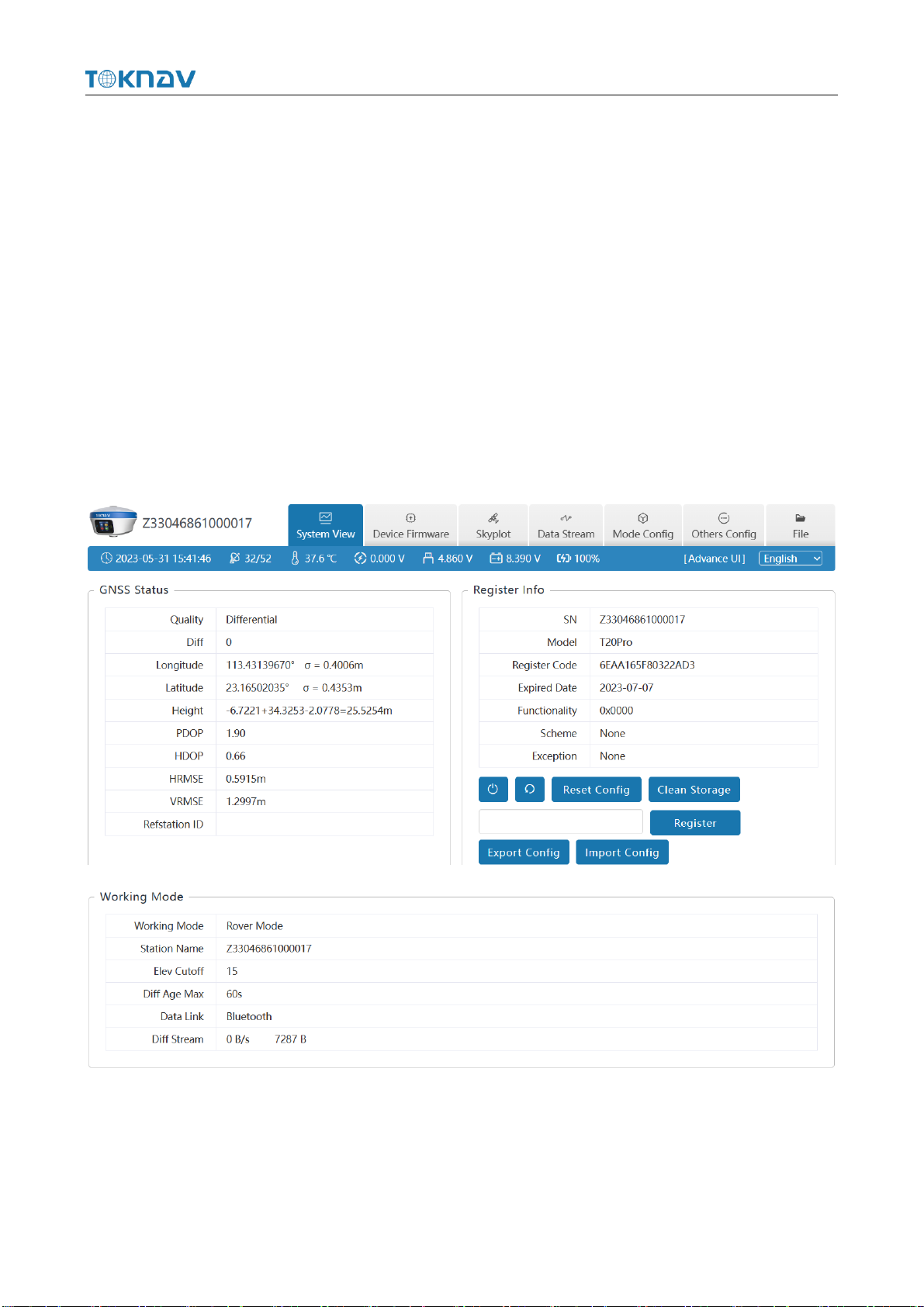
TokNav Information Technology CO., LTD.
9
3.1 System View
①GNSS Status: Quality, Latitude, Longitude, Height, Satellite, Ref station
ID;
②Register Info: SN, Expired Date, Scheme, Exception;
The registration code is a valid time code that authorizes the location function of
the device. When it is found that the registration code has expired and the device
positioning function is unavailable, we can obtain a new registration code from the
supplier by providing the device SN, and enter it on this page and click [Register] to
register.
③Working Mode: Working Mode, Elev Cutoff, Data Link.
3.2 Device Firmware
①Device Info: SN, Hardware, GNSS Type, GNSS Hardware;
②System Version: System, GNSS Firmware, INS Firmware, Firmware.
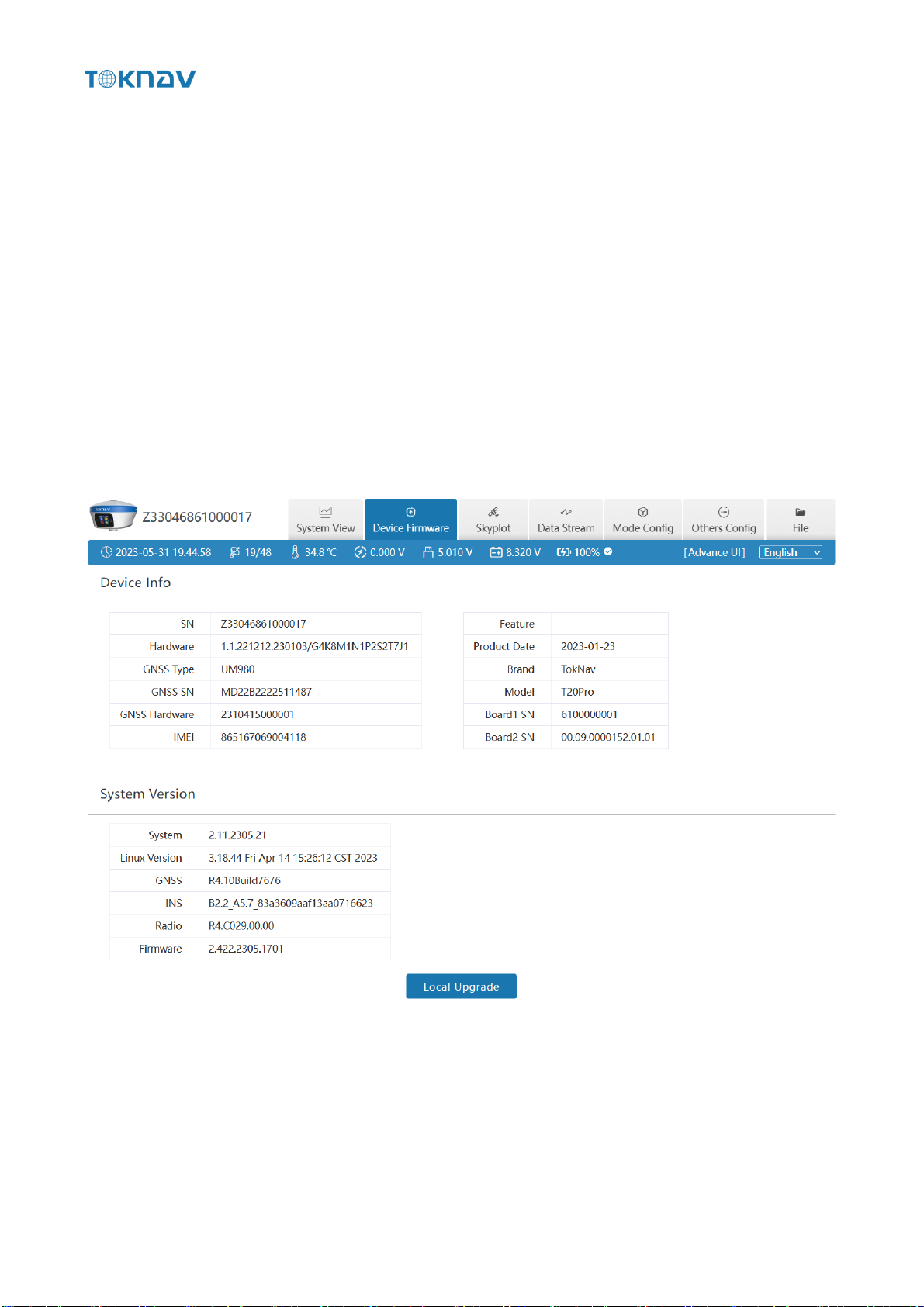
TokNav Information Technology CO., LTD.
10
Click Upgrade Firmware below to automatically identify and upgrade the
positioning board firmware, tilt module firmware, and device firmware. There will be
a prompt below during the upgrade process, and the device will restart after the
upgrade is complete. The operation steps are as follows:
1. Click [Upgrade Firmware];
2. Select the correct device firmware in the pop-up window, flash the firmware
and wait for the device to restart;
3. After the restart is complete, the firmware upgrade is finished;
4. Reconnect the device WiFi, enter the WebUI, and check whether the firmware
has been upgraded successfully.
3.3 Skyplot
①Skyplot: Trace, Name, Health, Elev, Azim;
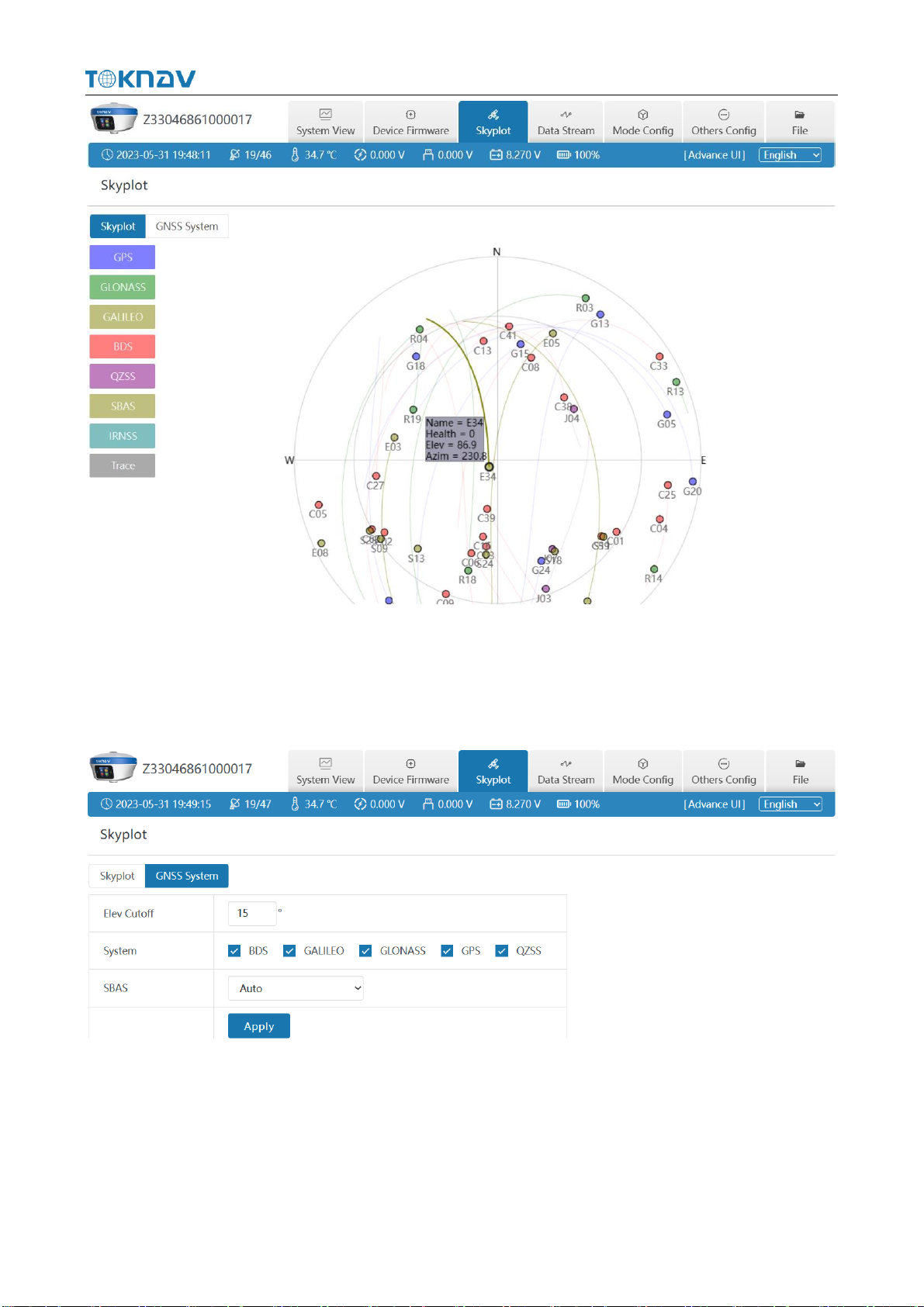
TokNav Information Technology CO., LTD.
11
②GNSS System: Elev Cutoff, System, Table, Chart.
If it is found that the device receives fewer satellites under normal environment,
you can enter this page to check whether all satellite systems have been turned on.
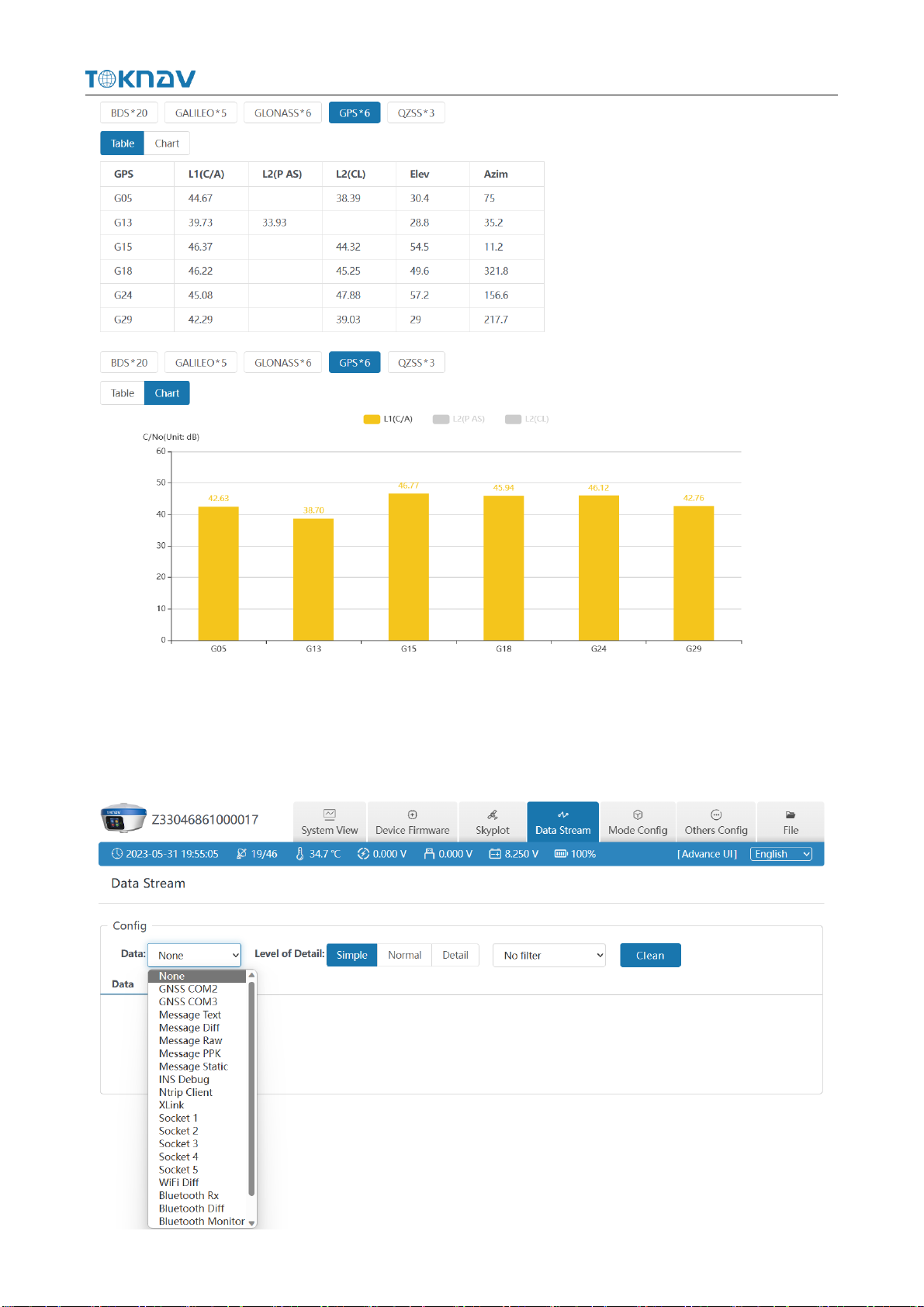
TokNav Information Technology CO., LTD.
12
3.4 Data Stream
The data stream is mainly used to debug data information; you can view the
current data status, as shown in the following below:

TokNav Information Technology CO., LTD.
13
For example:
1. Message Text: see 3.9 in this section for the configuration of text data.
2. Message Raw
3. Message Diff: when the device is the base station, you can check whether
there is differential data output here.
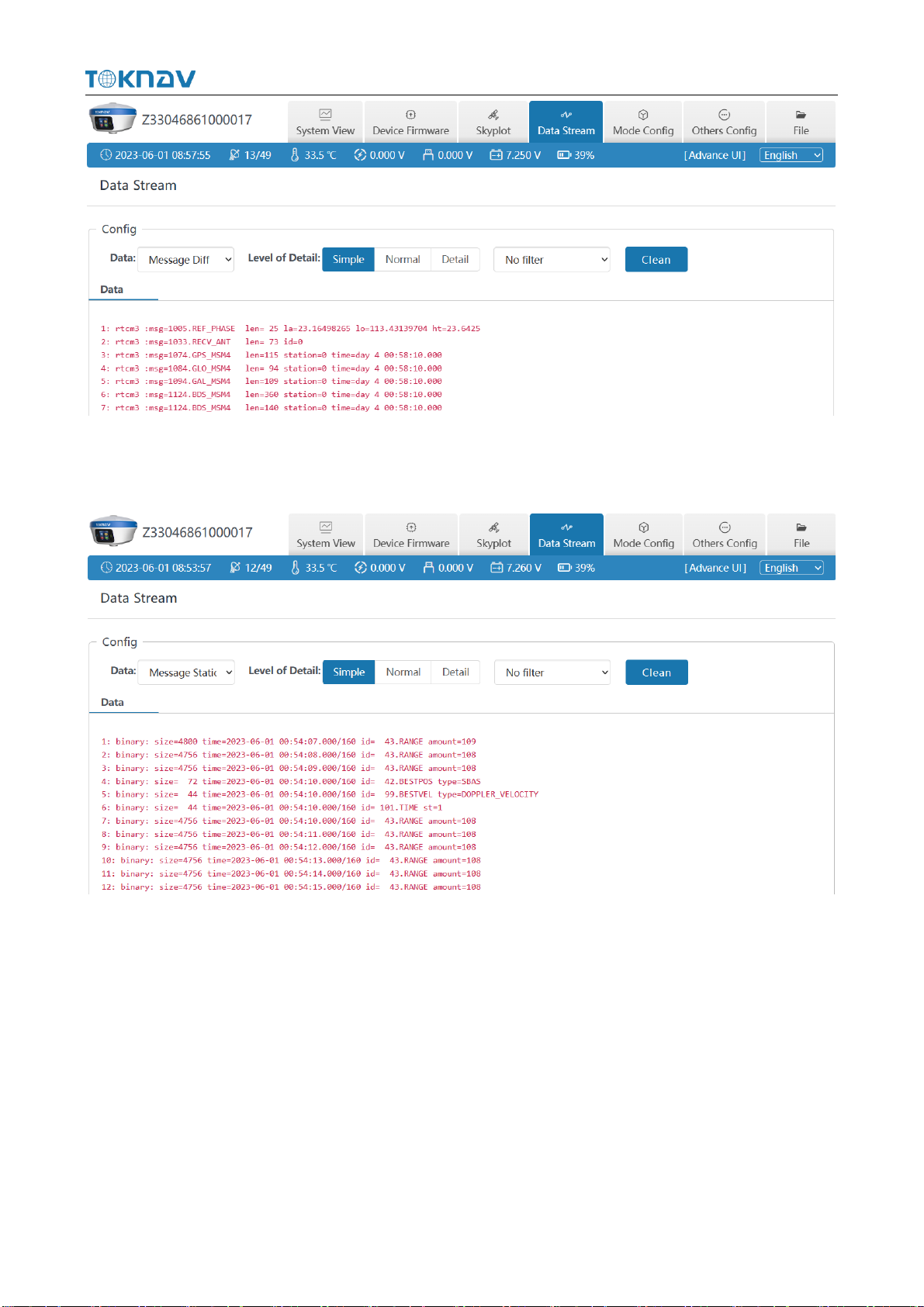
TokNav Information Technology CO., LTD.
14
4. Message Static: When the device is static mode, you can check whether there
is static data output here.
5. Ntrip Client: When the device is set as a rover station and uses Ntrip Client to
obtain differential data, you can check whether there is differential data output here
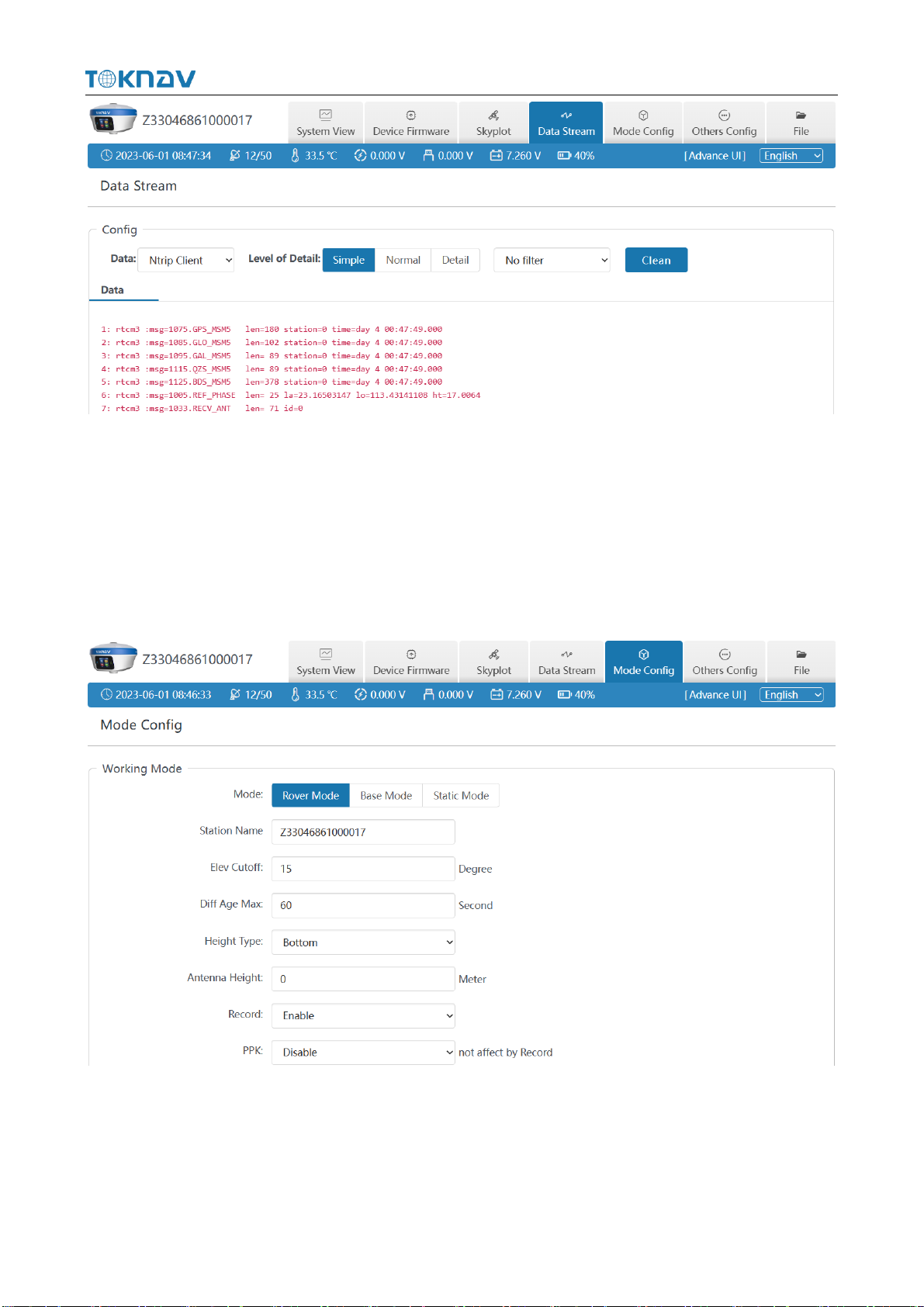
TokNav Information Technology CO., LTD.
15
3.5 Mode Config
①Working Mode: You can choose Rover Mode/ Base Mode/ Static Mode,
and select the Elev Cutoff at the same time;
1. Rover Mode: the following parameters (Station Name, Elev Cutoff, Diff Age
Max, Height Type, Antenna Height, Record, PPK) can be configured.
2. Base Mode: the following parameters (Station Name, Elev Cutoff, Station ID,
PDOP Threshold, Diff Type, Base Mode, Height Type, Antenna Height, Record) can
be configured.
Table of contents
Other TOKNAV Receiver manuals