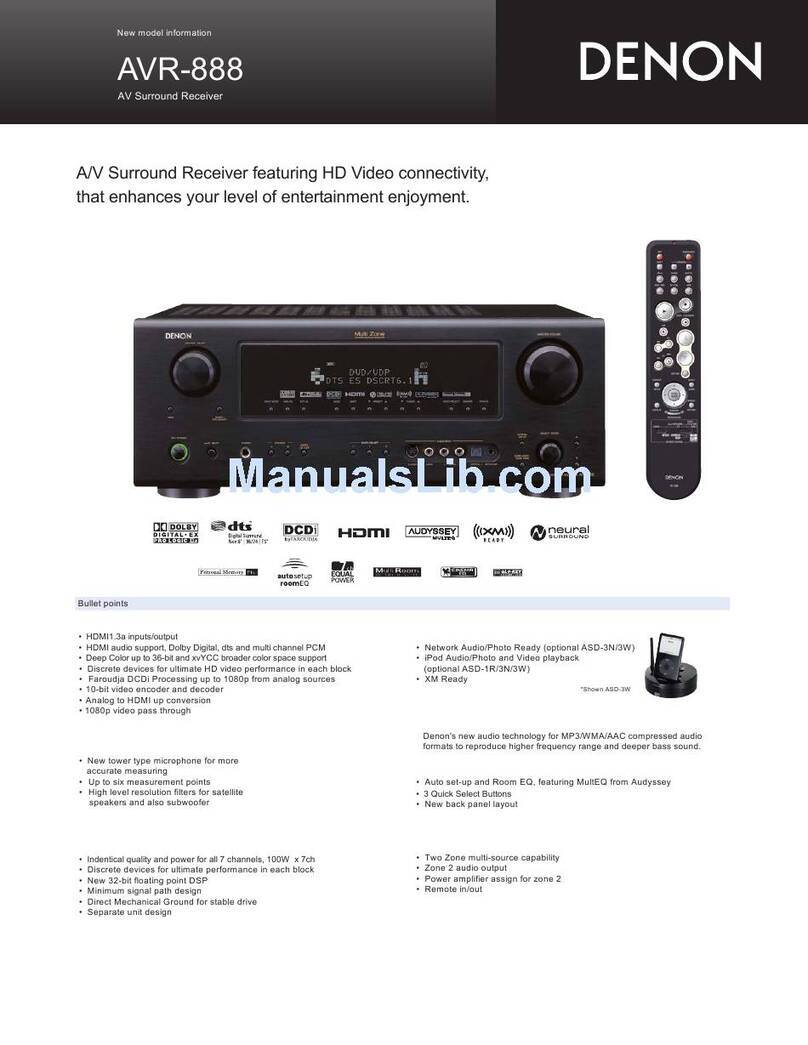Denon AVR-X1700H User manual
Other Denon Receiver manuals

Denon
Denon AVR-X4200W User manual
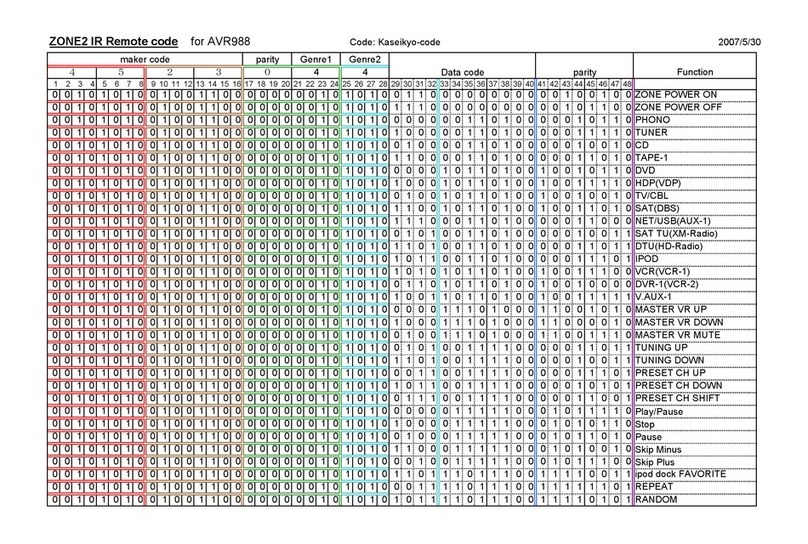
Denon
Denon AVR-988 Administrator guide

Denon
Denon AVR-S900W User manual
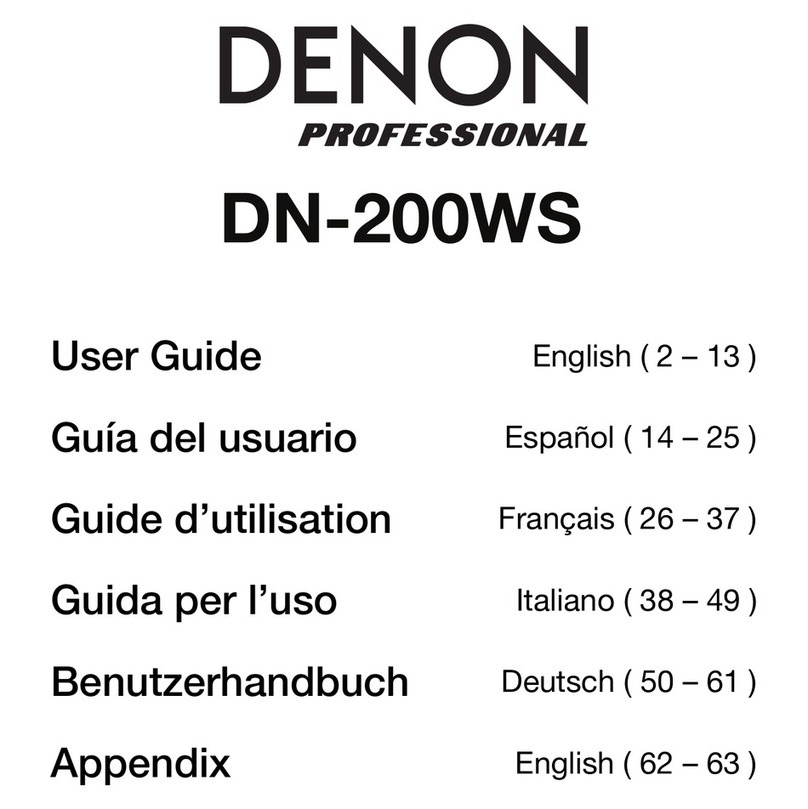
Denon
Denon DN-200WS User manual

Denon
Denon AVR-3806 User manual

Denon
Denon AVR-1912E3 User manual
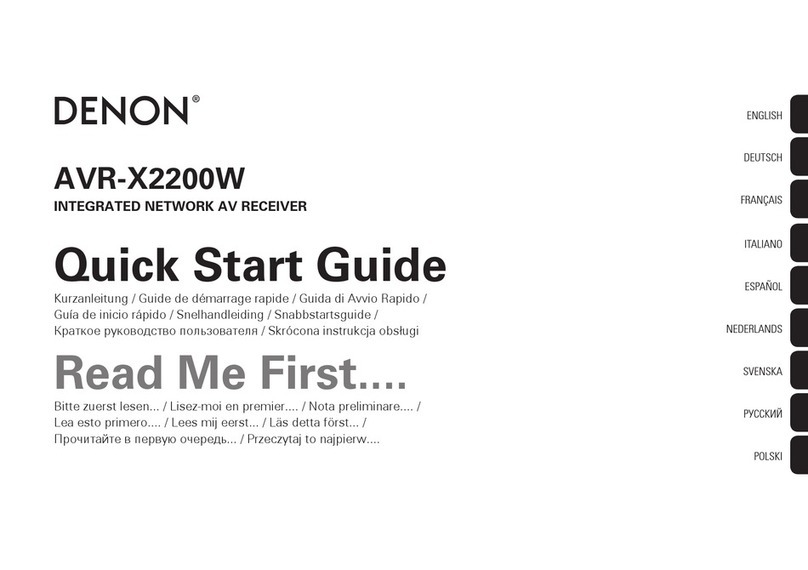
Denon
Denon AVR-X2200W User manual

Denon
Denon AVR-X500 User manual
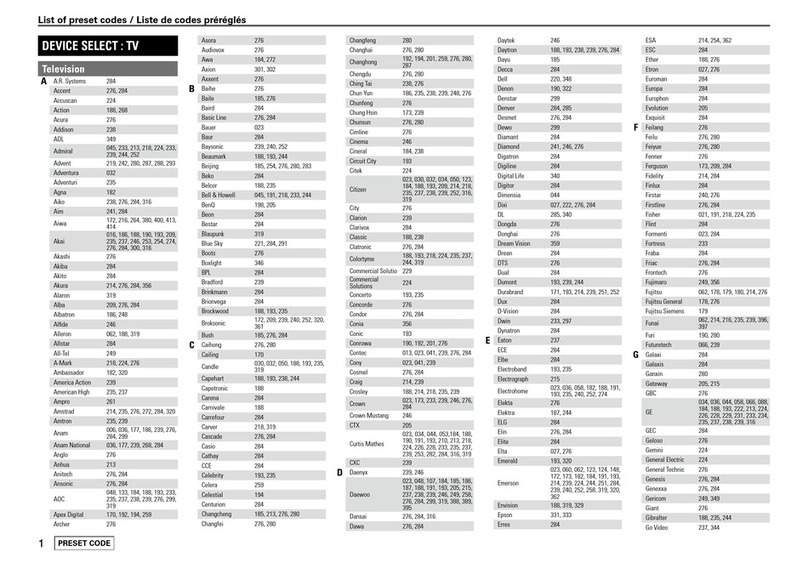
Denon
Denon AVR-1610 Administrator guide

Denon
Denon AVR-486S User manual
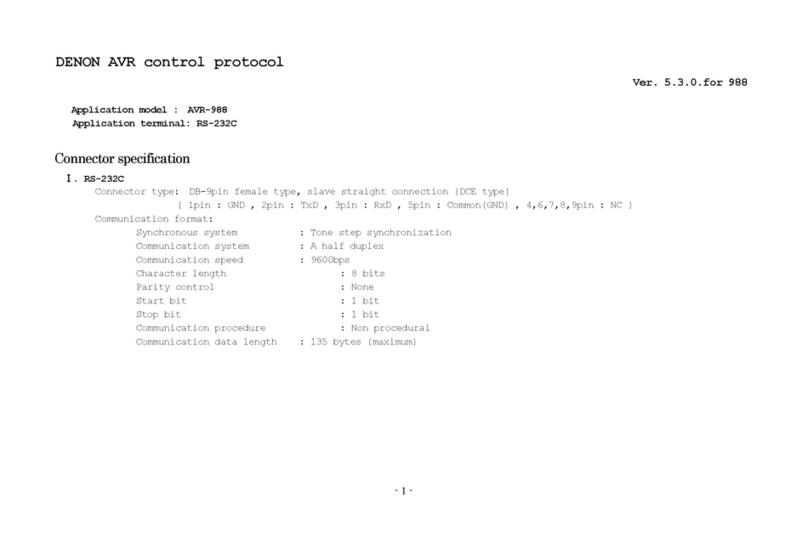
Denon
Denon AVR 988 - AV Receiver User manual

Denon
Denon AVR-1713 User manual

Denon
Denon AVR-1600 User manual
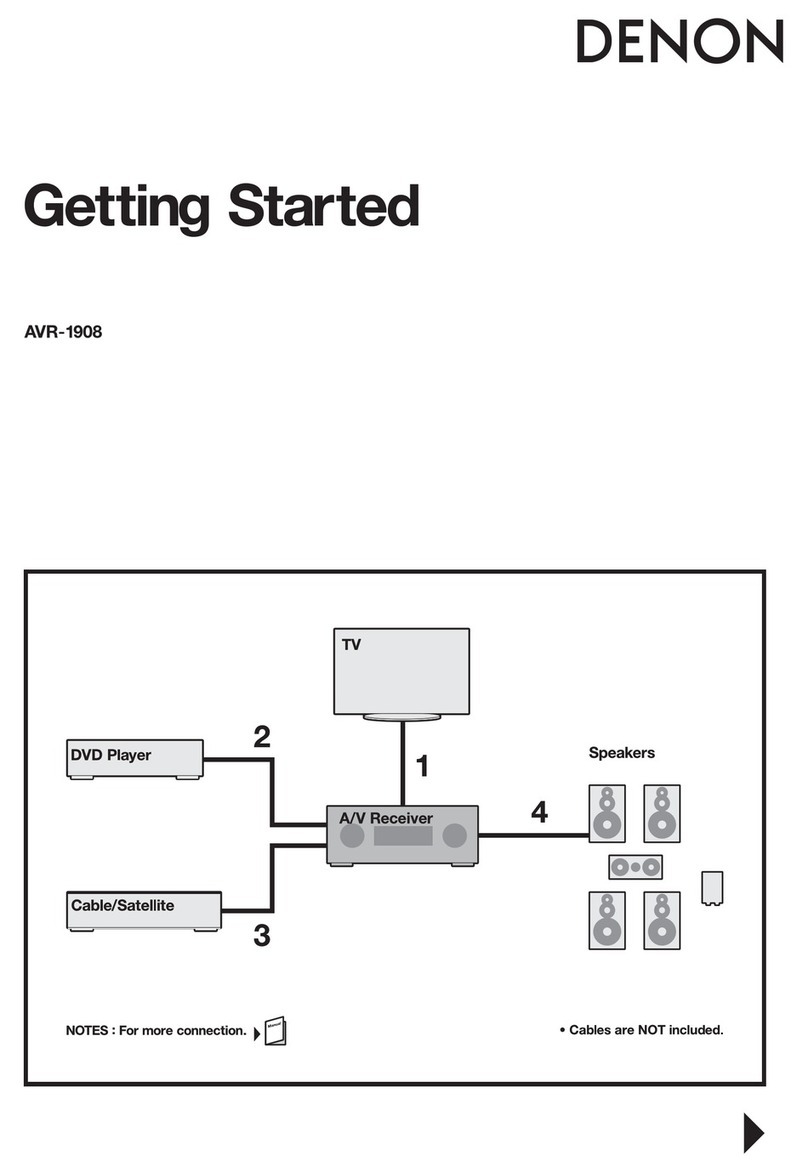
Denon
Denon AVR-1908 User manual
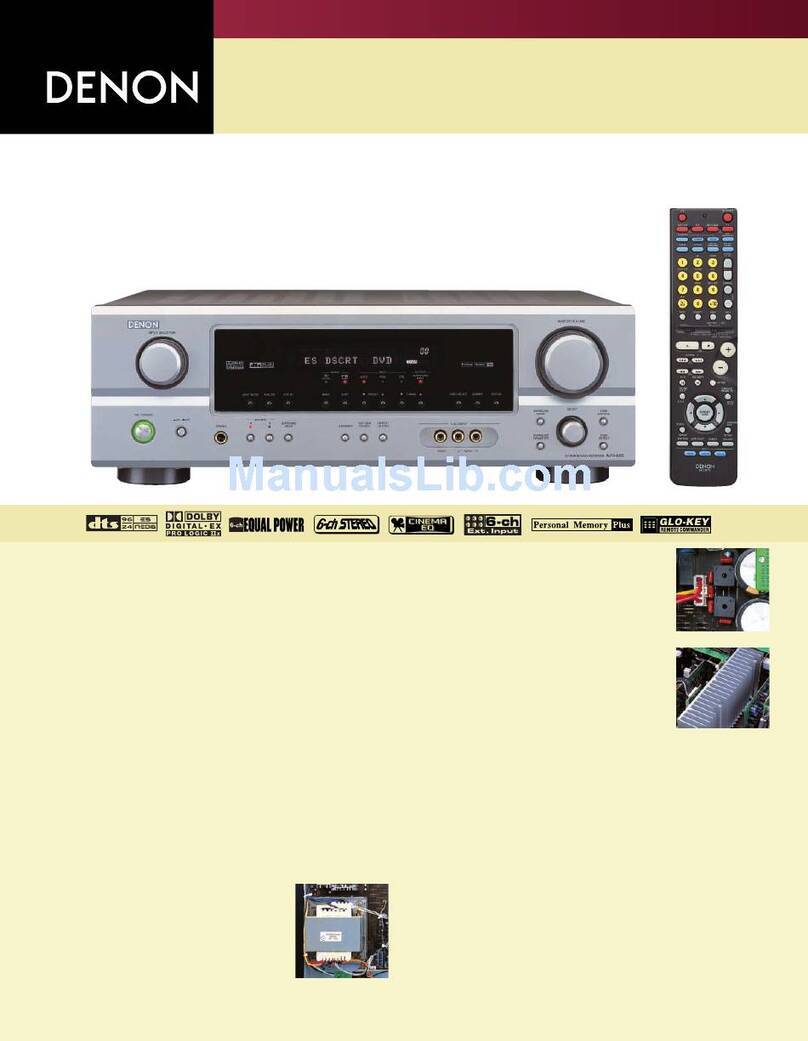
Denon
Denon AVR-685S User manual
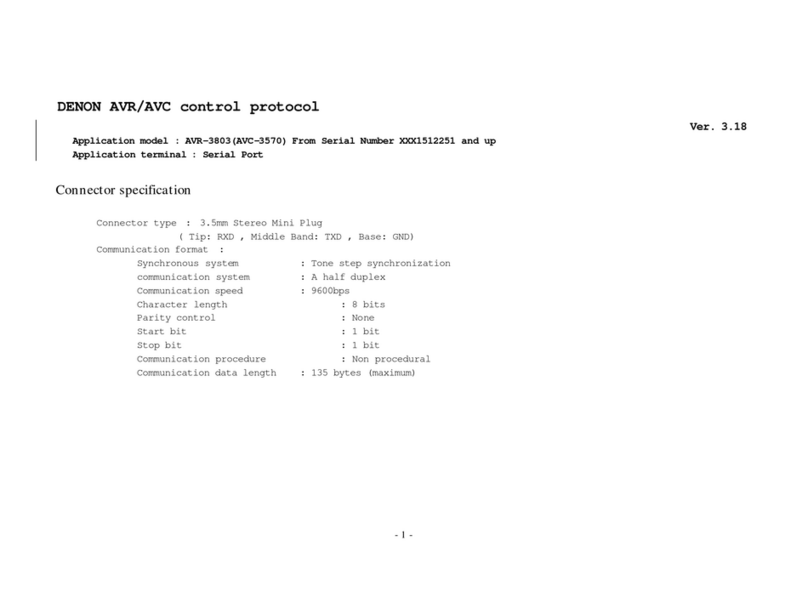
Denon
Denon AVR-3803 User manual

Denon
Denon AVR-3808CI User manual
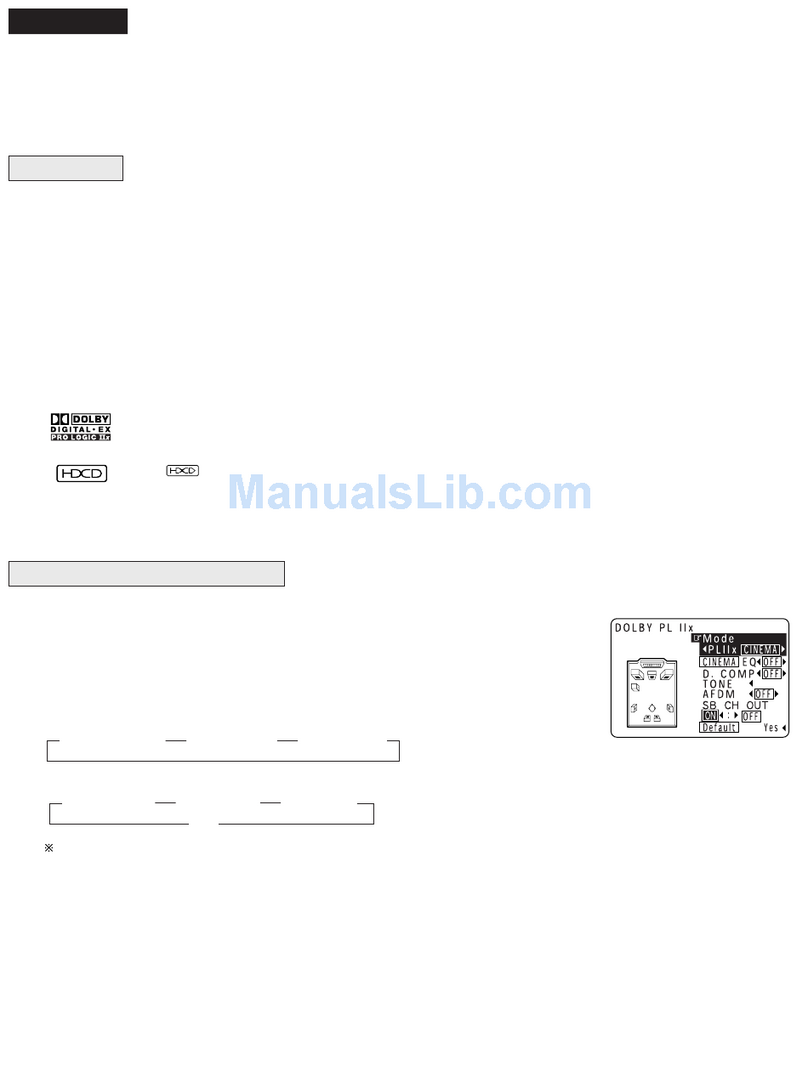
Denon
Denon AV Surround Receiver AVR-5803 User manual

Denon
Denon AVR-4810 User manual

Denon
Denon AVR-S920W User manual