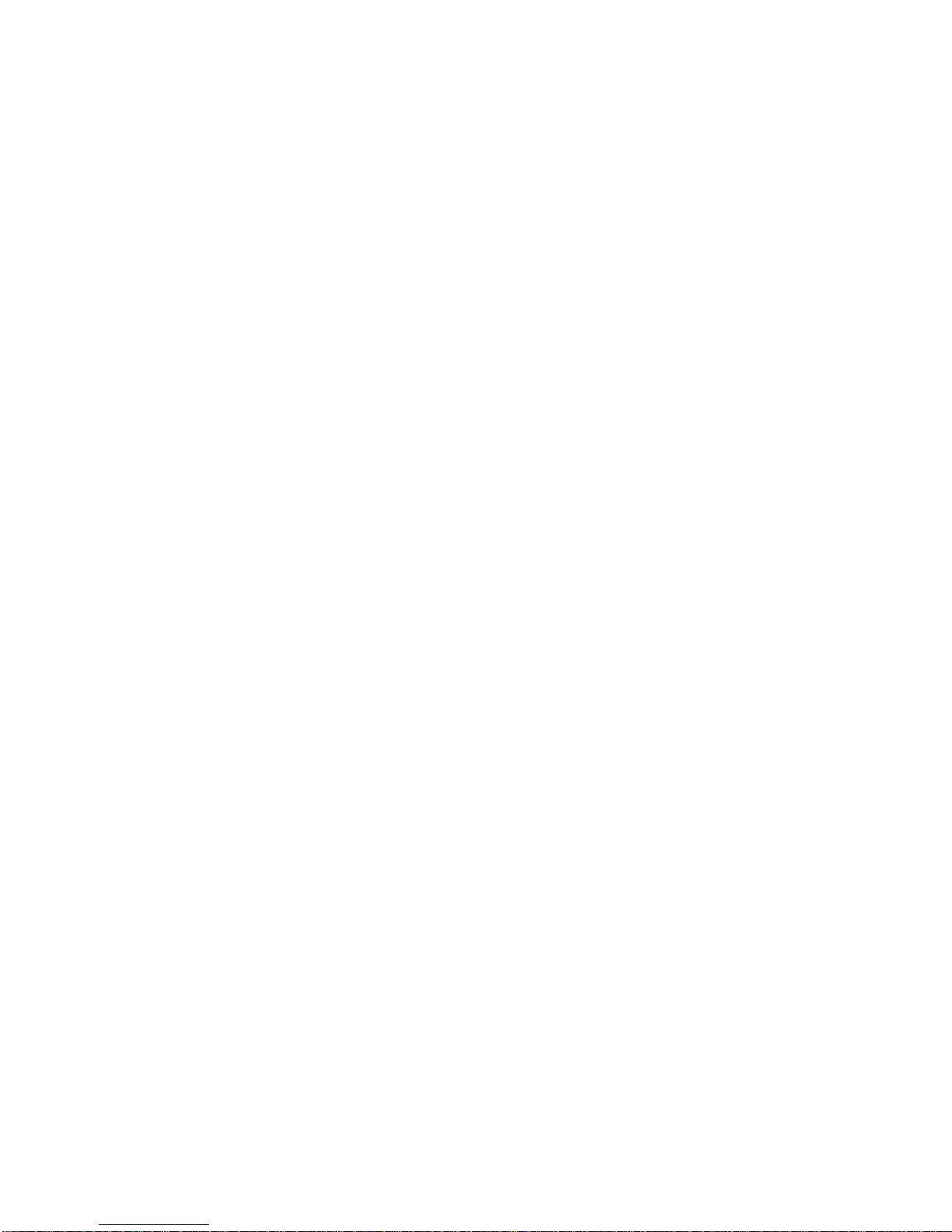Advanced Telemetry Systems, Inc. R4500C Reference User Manual R10-12-A 8
Getting Started:
When you first turn on the power, the receiver will display Advanced Telemetry Systems, the receiver model and
the version number of the receiver software. The display will then proceed to the Main Menu:
Main Menu Items:
GPS indicator: The status of the GPS is displayed in the upper right corner of the screen. The messages indicate
the following:
GPS (non flashing) – The GPS is on, and there is a valid GPS fix.
GPS / OFF – The GPS is turned OFF.
NO / FIX – The GPS is attempting to acquire a valid GPS fix.
GPS / ERR – The GPS has not been able to get a valid GPS fix within 5 minutes.
NO / GPS – The GPS has not been able to get a valid GPS fix after 15 minutes.
If a valid GPS fix is found during NO /FIX, GPS / ERR, or NO / GPS the indicator will change to a non flashing GPS
indicator.
MANUAL: This mode is used to detect transmitters on an individual frequency. Frequency scanning is not available
in this mode. The manual mode does not use pattern matching. The actual pulse rate between any two pulses will
be displayed. Without any pattern matching, the manual mode is helpful to identify a transmitter pulse rate if it is
not known. To save a target in the manual mode, Record would need to be activated. When Record is activated,
GPS locations are also recorded along with the transmitter data if GPS is activated. An optional GPS antenna is
required to use the GPS feature.
AERIAL: Designed for tag location using aircraft. While scanning a table, no information will be recorded unless
Hold is activated. The Hold button is used to toggle between scanning the frequency table, and to hold the
scanning of the frequency table. When Hold is activated, the scanning of the frequency table stops and is held for
the frequency shown in the screen. In Hold, all available information will be continually stored. Tag ID, frequency,
signal strength and time are stored to memory when the operator exits Hold or activates Record. In Hold,Record
needs to be activated when no ID is detected but a Tag can be heard. Aircraft location is also recorded if GPS is
activated. An optional GPS antenna is required to use the GPS feature.
STATIONARY: This mode is used to monitor transmitters passing a site or presence/absence of transmitters. The
time, frequency, signal strength, transmitter ID, and the number of valid transmitter detections per store period are
stored. Scanning is enabled, GPS is disabled.
PC: Used to off load data, send/receive frequency tables and to send/receive receiver programming parameters.
The supplied ATSWinRec software and serial cable must be used with this option.
CLONE: Using the optional blue cable, frequency tables and default settings may be cloned from one receiver to
another receiver.