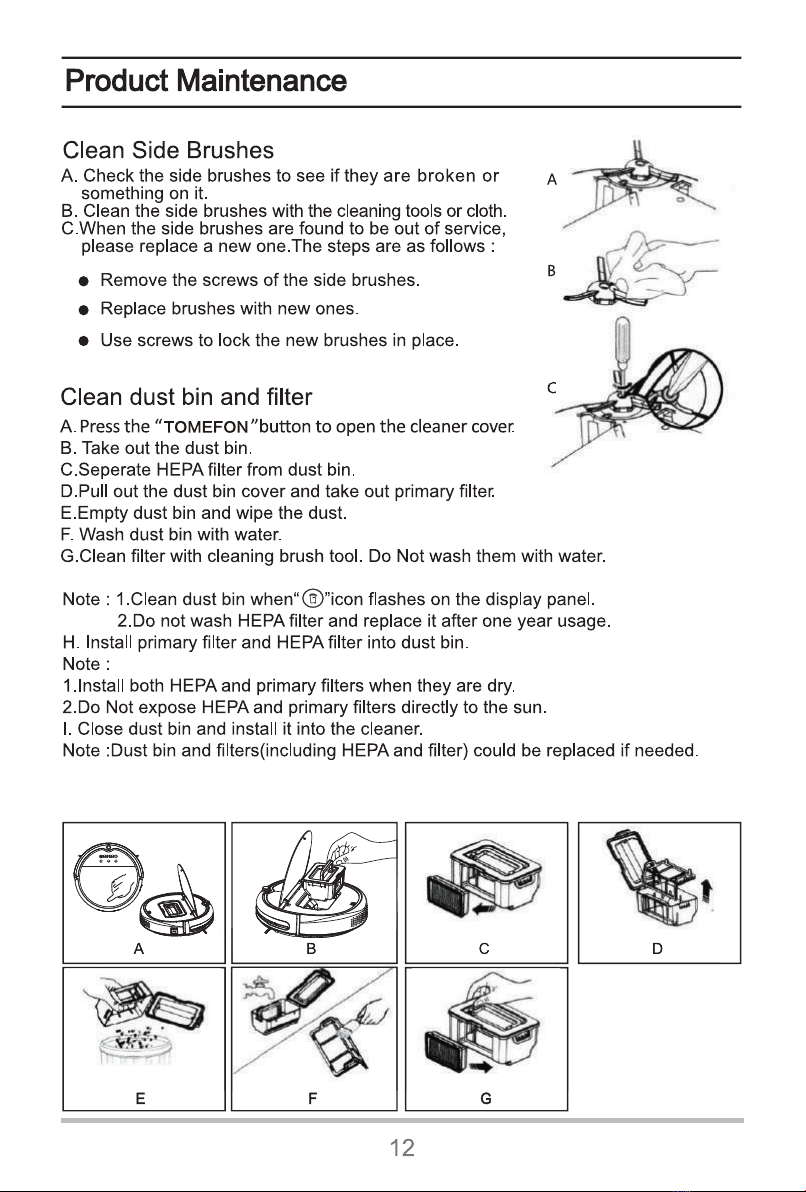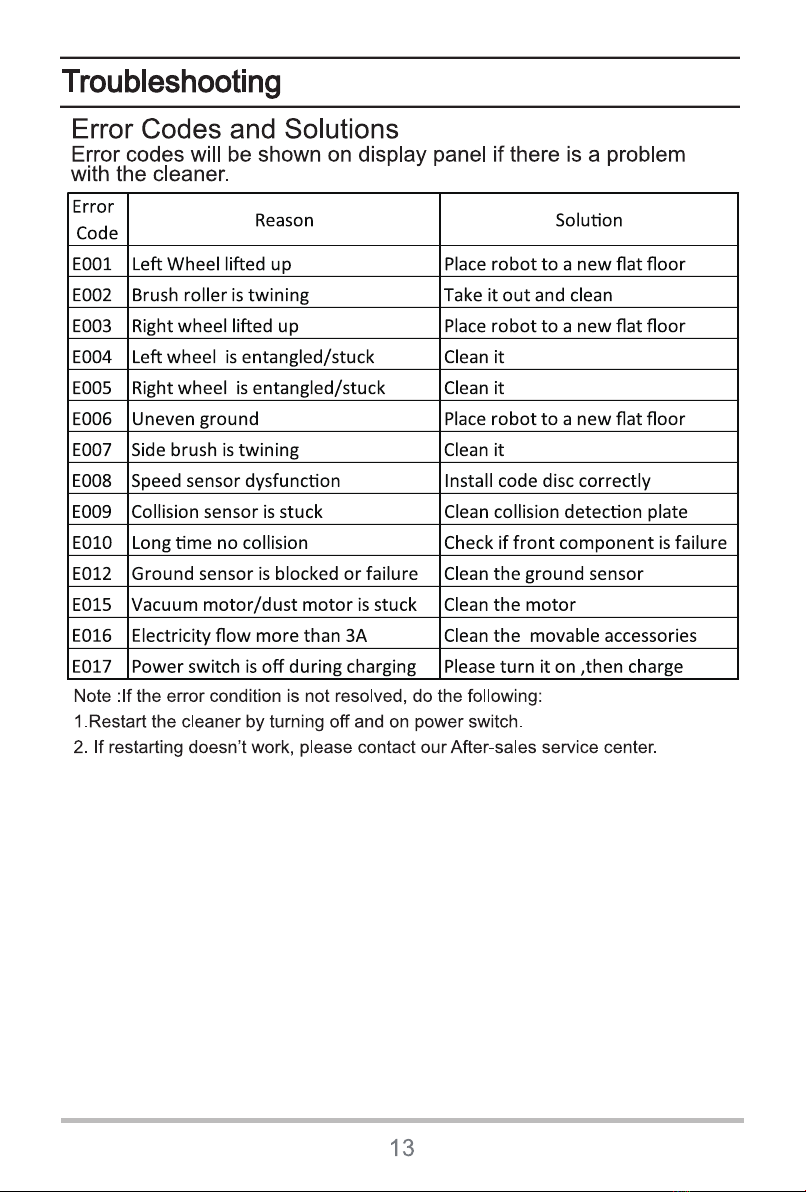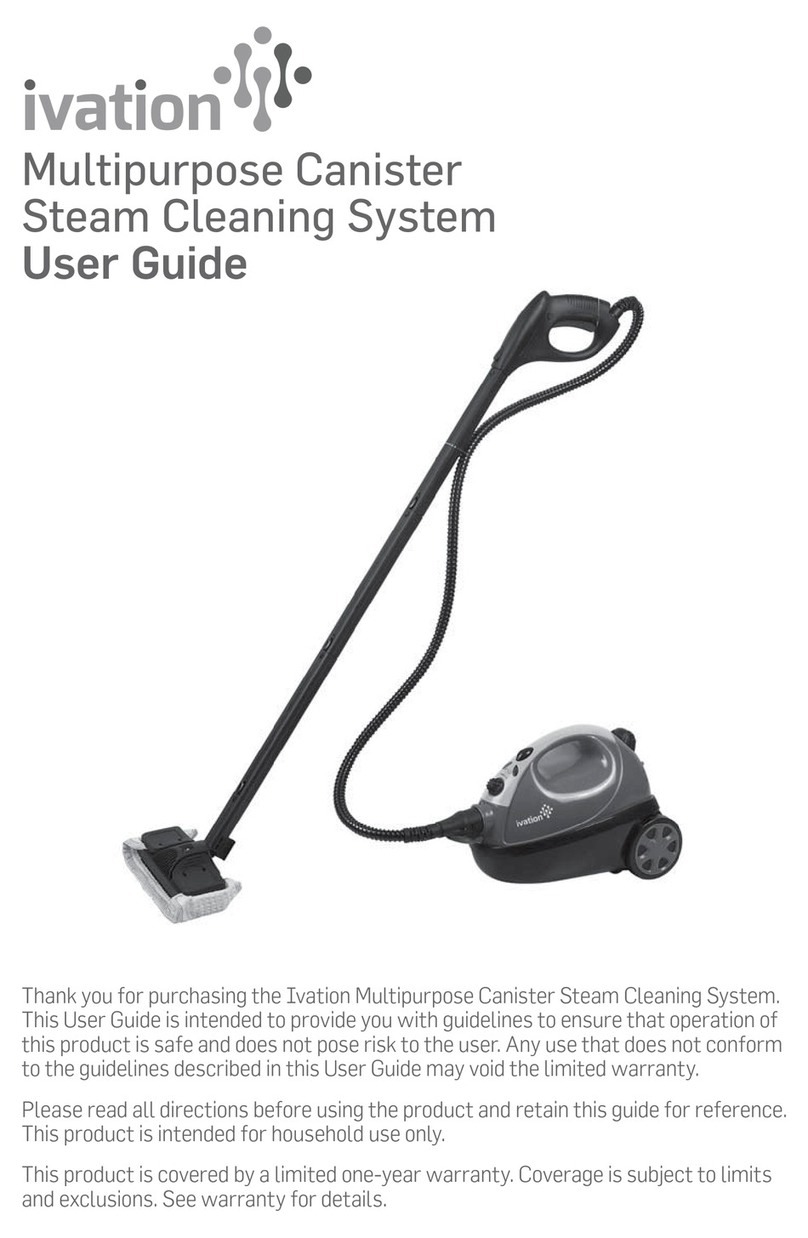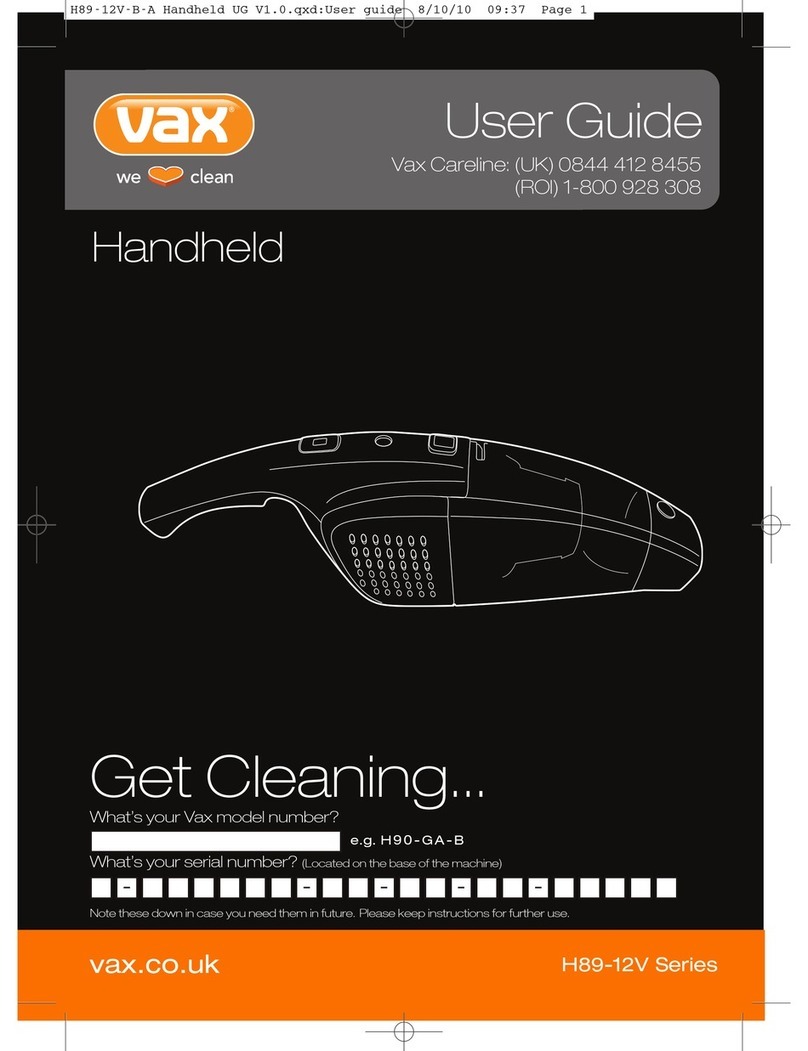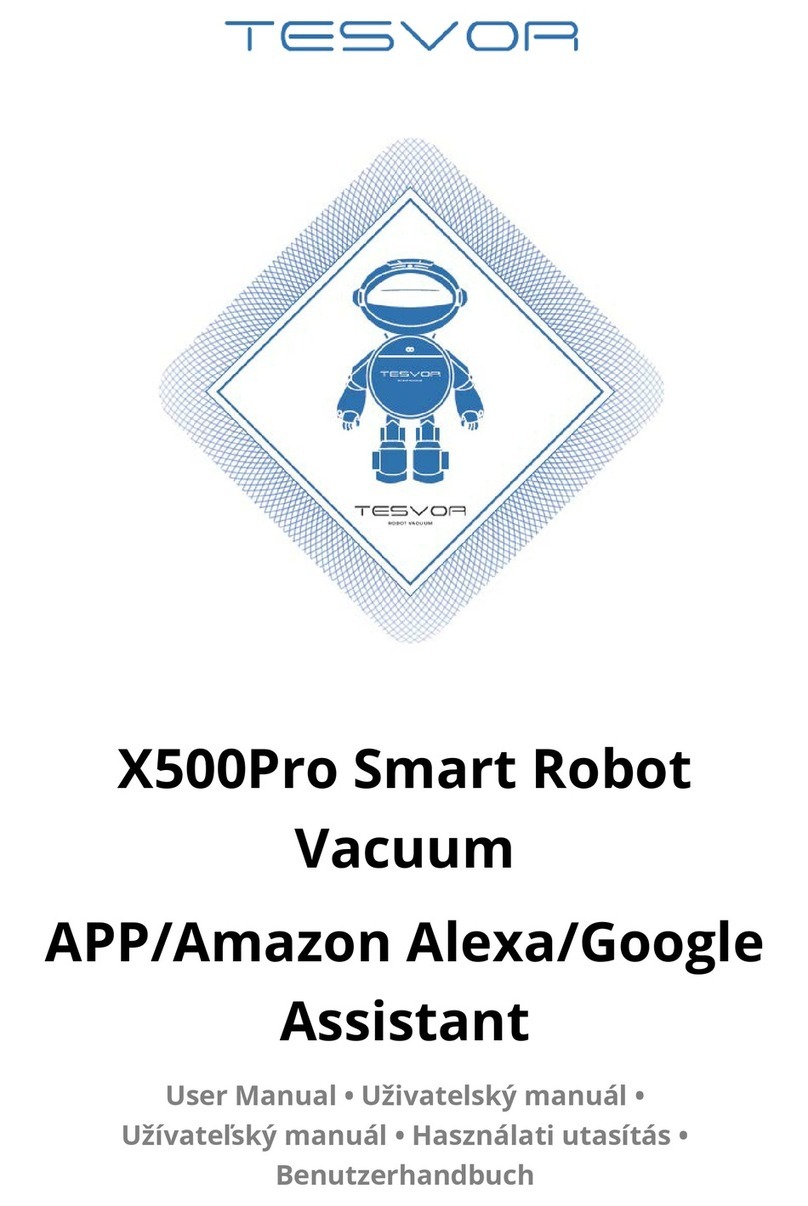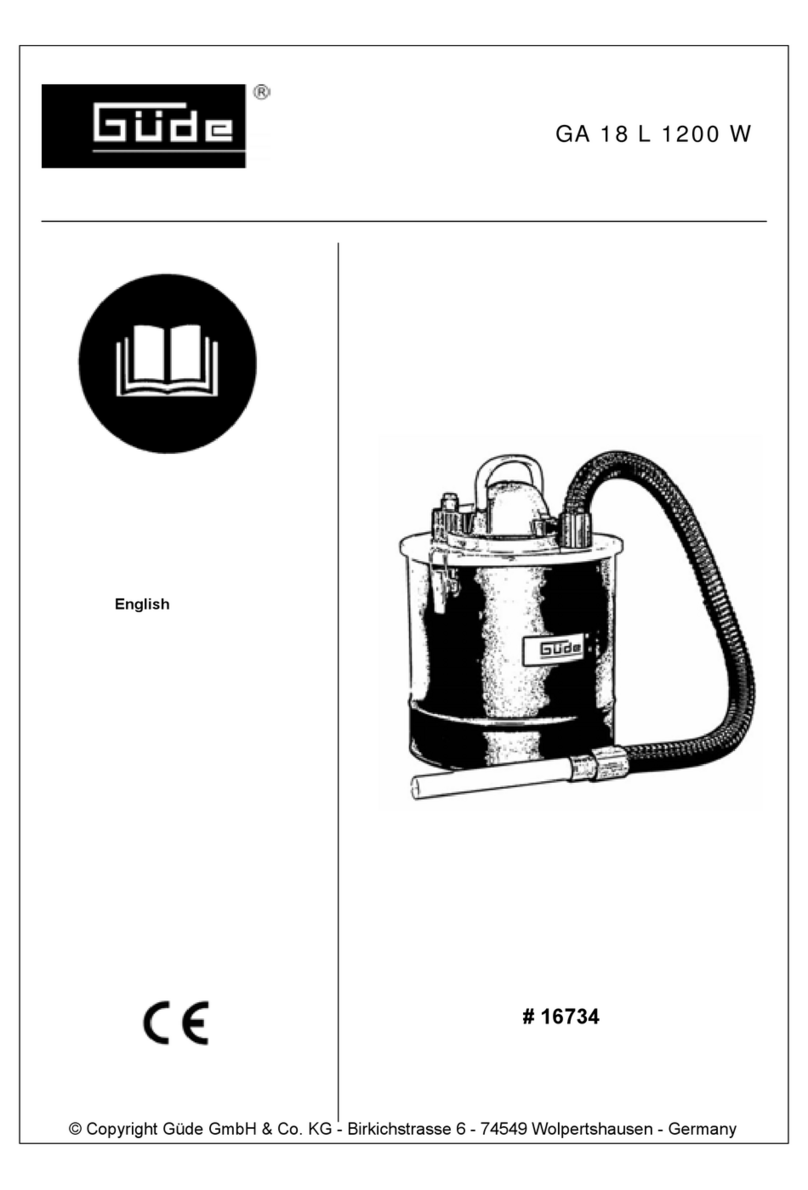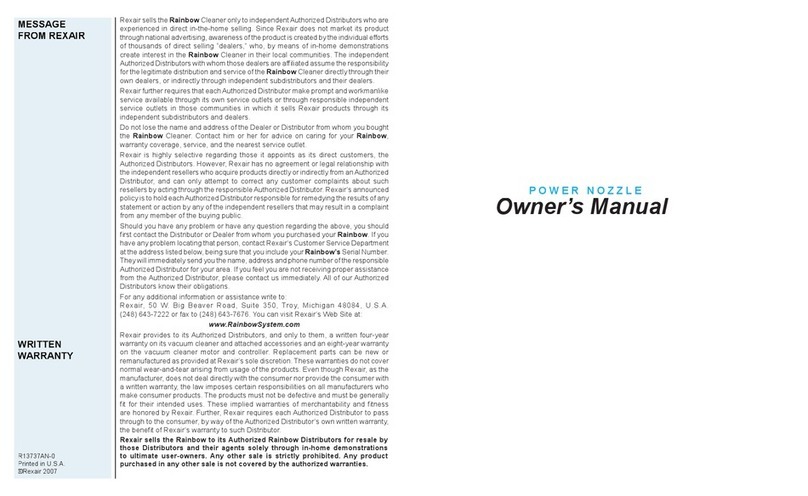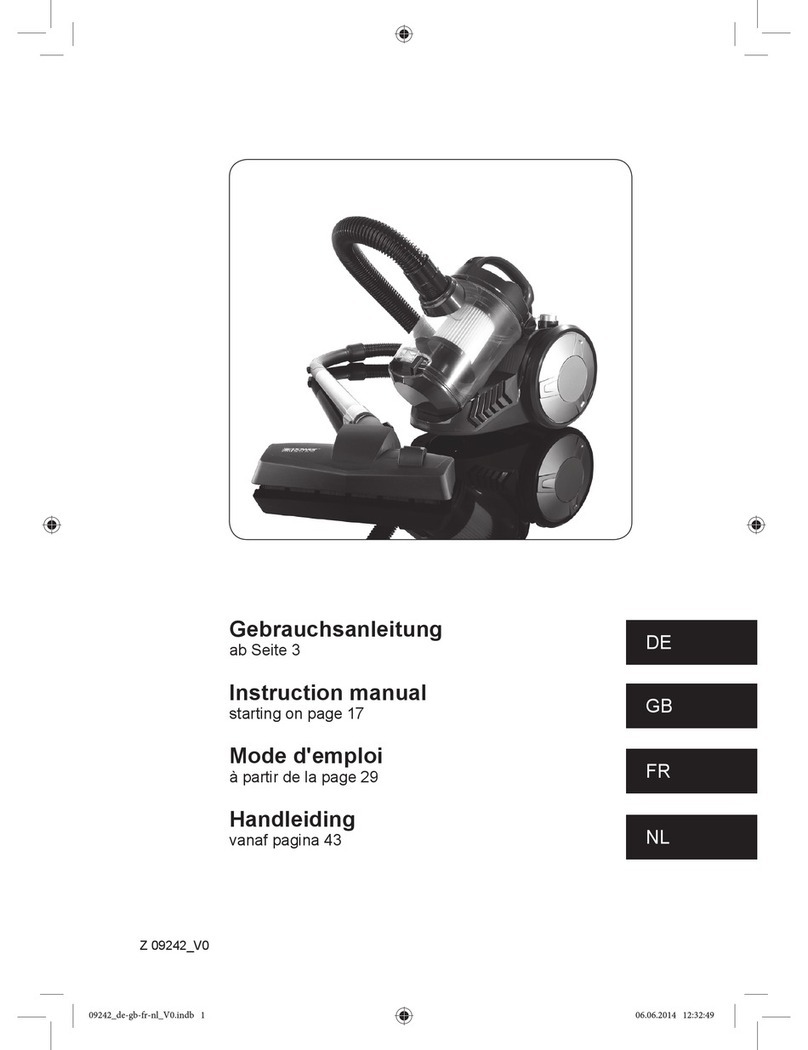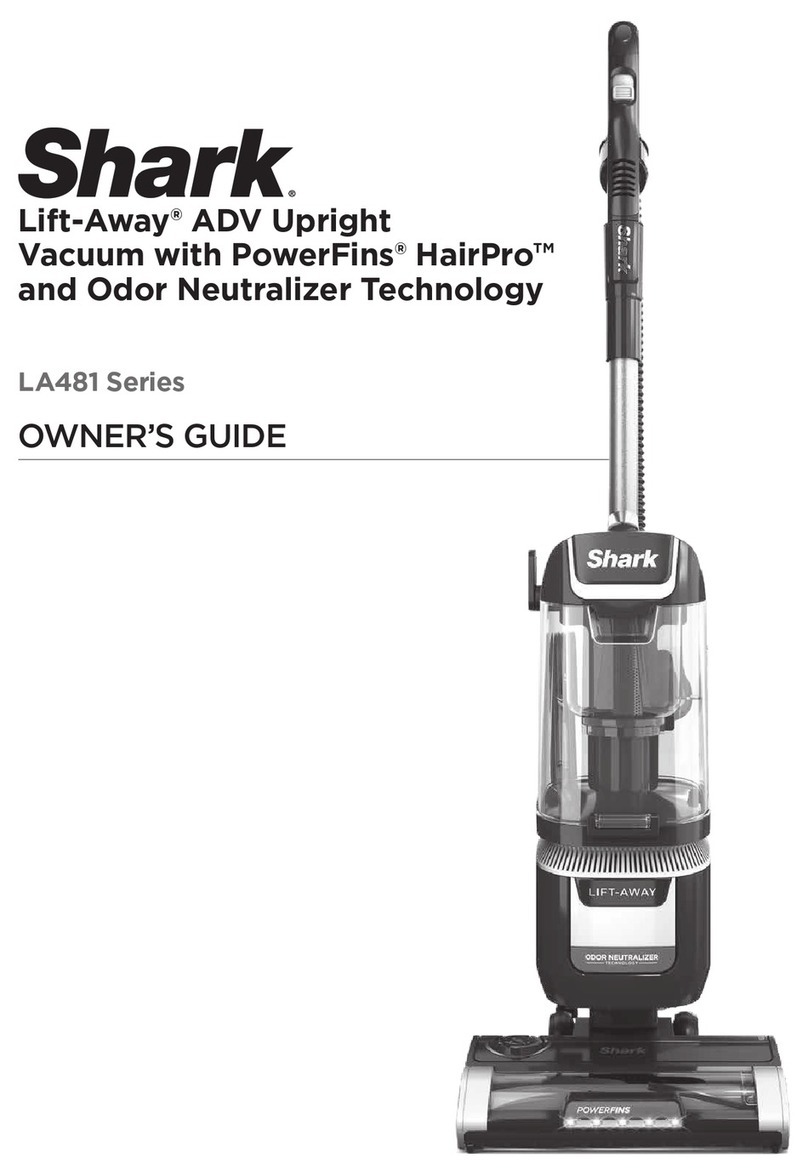Tomefon Smartbot G50 User manual
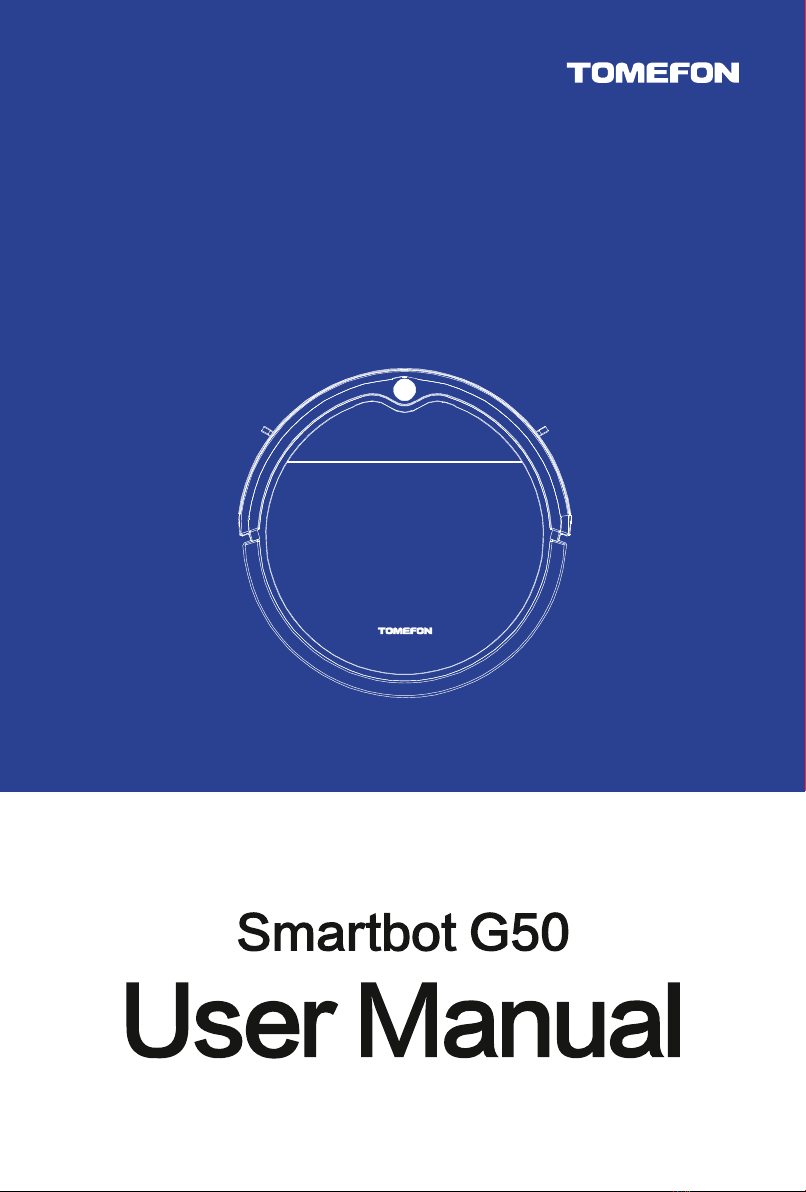
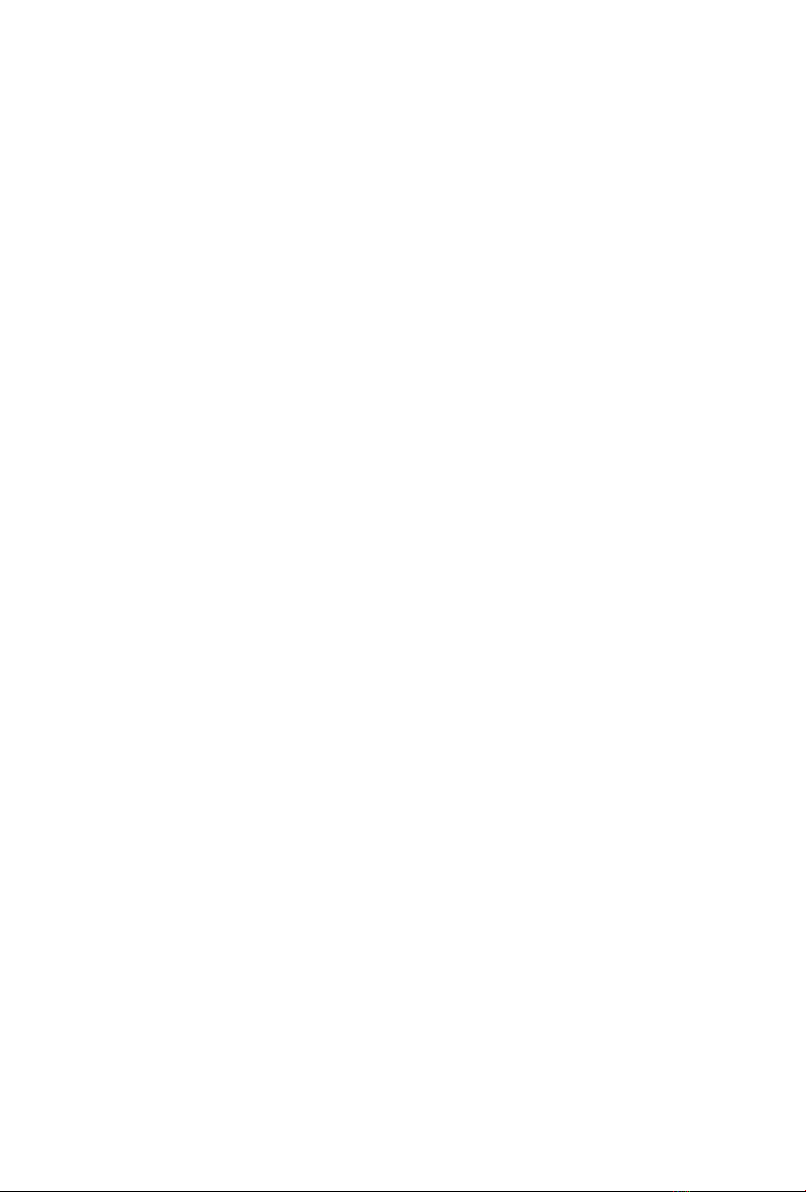
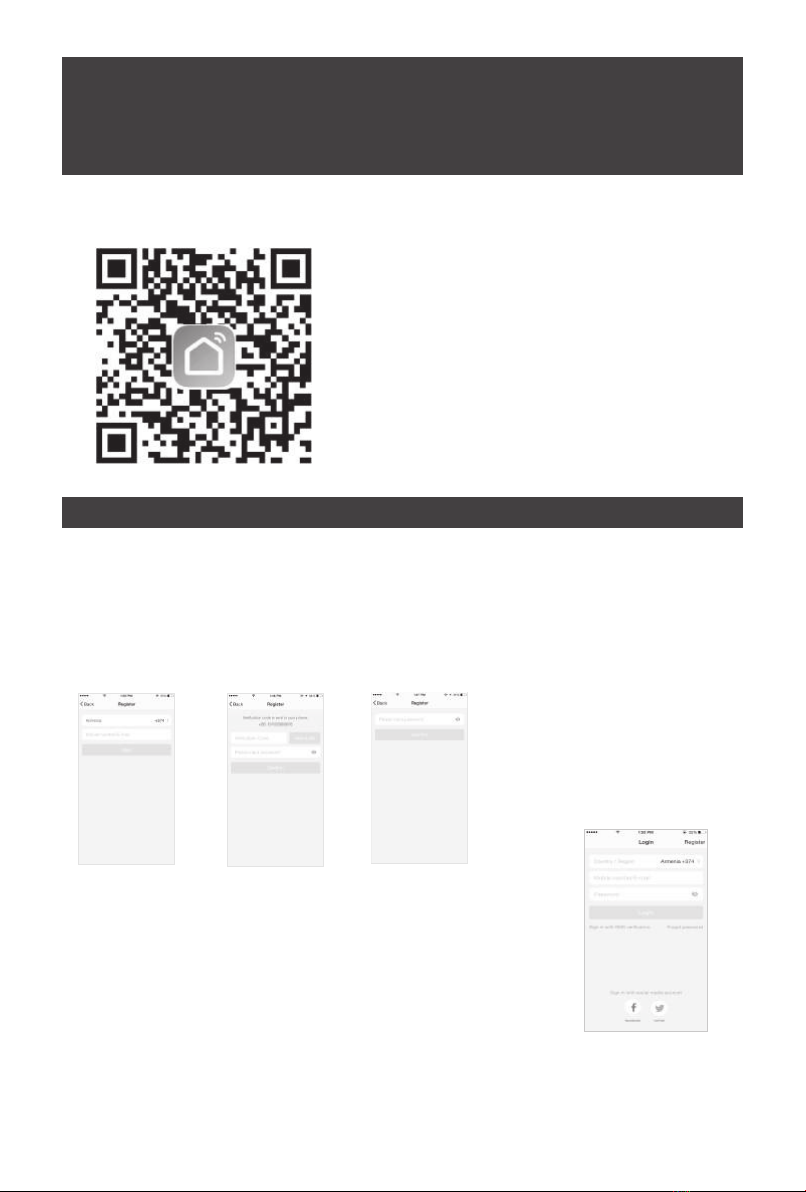
NO.0
NO.1
APP’S USER MANUAL
Use your phone to scan the QR code below or search“Smart Life”
in application market to download and install the App
Download and Install APP
Register
If you don't have an App account, register an account or sign in with verification code by SMS. This page describes
the registration process.
1.Tap to enter registration page
2.The system automatically recognises your country / area. You can also select your country code. Enter the mobile
number/E-mail and tap “Next” , as shown in the picture 2
3.f you enter the mobile number, then enter the verification code in the message , as shown in the picture 2,
and enter the password,tap"Confirm" to finish your registration.
4.f you enter the E-mail,enter the password as shown in the picture 4,and,tap"Confirm" to finish your registration.
Register/Login/Forgot/password
picture 3picture 2picture 1
Sign in with username and password
1.The asystem automatically recognises your country / area. You can also select your
country code.Enter the mobile number/E-mail and tap “Next
2.Enter your registered mobile number or Email, and password to login.
Sign in with social media account
If you have installed Facebook or Twitter in your
smartphone, tap the corresponding icons and then sign in the App after social network
authentication

NO.1
Register/Login/Forgot/password
NO.2 Add device-Normal mode
picture 1 picture 2 picture 3
9:41 AM 100%
returnspace123
mnbvcxz
lkjhgfdsa
poiuytrewq
2.4G
Wi-Fi Airtake-2.4G
picture 1 picture 2
9:41 AM 100%
9:41 AM 100%
If you select normal mode to connect device to the
network, the App goes through the processes as
shown in the picture
1. After the network connection is successfully, the App
page will be shown in the picture 2
Add device-Network connection process
Forgot password
To find your password back, please follow the procedures:
1.Tap“Forgot password”,as shown in the picture 1
2.The system automatically recognises your country /
area.You can also select your country code by yourself.Enter
the mobile number/E-mail and tap “Next”,as shown in the
picture 2
3.nter the verification code in the message/E-mail , as shown
in the picture 3,and enter the new password,tap"Confirm" to
finish.
Sign in with verification code via SMS
1.Tap“Sign in with SMS verification”,to new page
2.The system automatically recognises your country / area.
You can also select your country code by yourself.
3.nter the mobile number and tap“Get” to get a message
4.Enter the verification code in the message and
tap “Login” to login the App
1.nter the App, tap“+”in the upper right of the page to enter network
connection page,as shown in thepicture
2.The APP provides two modes of distribution: default mode and
compatibility mode. Click "compatibility mode" on the "default mode"
page to switch the distribution network mode
3.Please make the default mode network,in standby mode,the
cleaner will press WIFI for 3 seconds ,the cleaner display CF6,and the
cleaner enter the distribution mode.
1.For AP mode, please make sure the device’s indicator light
slowly flashes(1 time every 3 seconds),tap to go on to the next
step
2.If indicator light is slowly flashing, tap “how to set indicator
light as slow flashes” to view operation processes.
Add device-AP mode
Add device-Enter Wi-Fi password
Select the Wi-Fi under which device is working,
enter password and tap “Confirm” to enter
network connection process, as shown in the
picture below
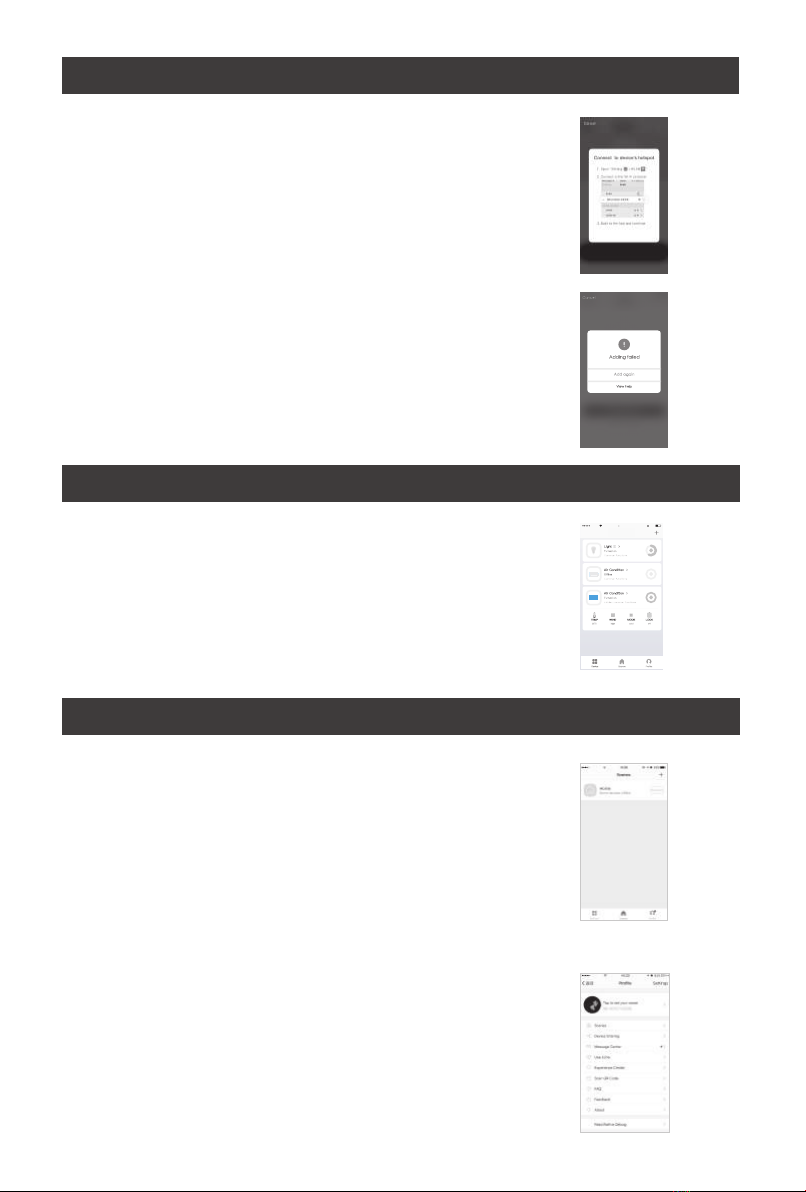
NO.2 Add device-Normal mode
NO.3 Control device
51%9 41 AMBeans
AVer successfully configuring the devices, the smart device
will be shown on the home page. Tap to enter its control page
Note:
1.When device is online, it support short-cut operations
2.When device is offline, it displays “Offline” and can be controlled.
9:41 AM
100%
If your App interface is shown as in the picture, it means that the
network connection failed. You could try by connecting again or
view help.
Add device-Adding failed
NO.4 Smart Iife scenario
Smart life scenario supports that devices perform corresponding
actions under various conditions. The main conditions include:
1.Temperature
2.Humidity
3.Weather
4.PM2.5
5.Air quality
6.Sunrise & sunset time
7.Device’s actions (such as turn on/ff)
“Profile” page is where users could manage personal information.
The key information is as follows:
1.Personal information
2.Smart life scenario
3.Device Sharing:display the information of shared devices
4.Message center
5.F.A.Q
6.Entry to submit feedback
7.About
Profile
Add device-Network connec:on process
For AP mode,connect to the Wi-Fi hotspot named
“SmartLife”, as shown in the picture
Notes: Some devices might have different hotspot names.
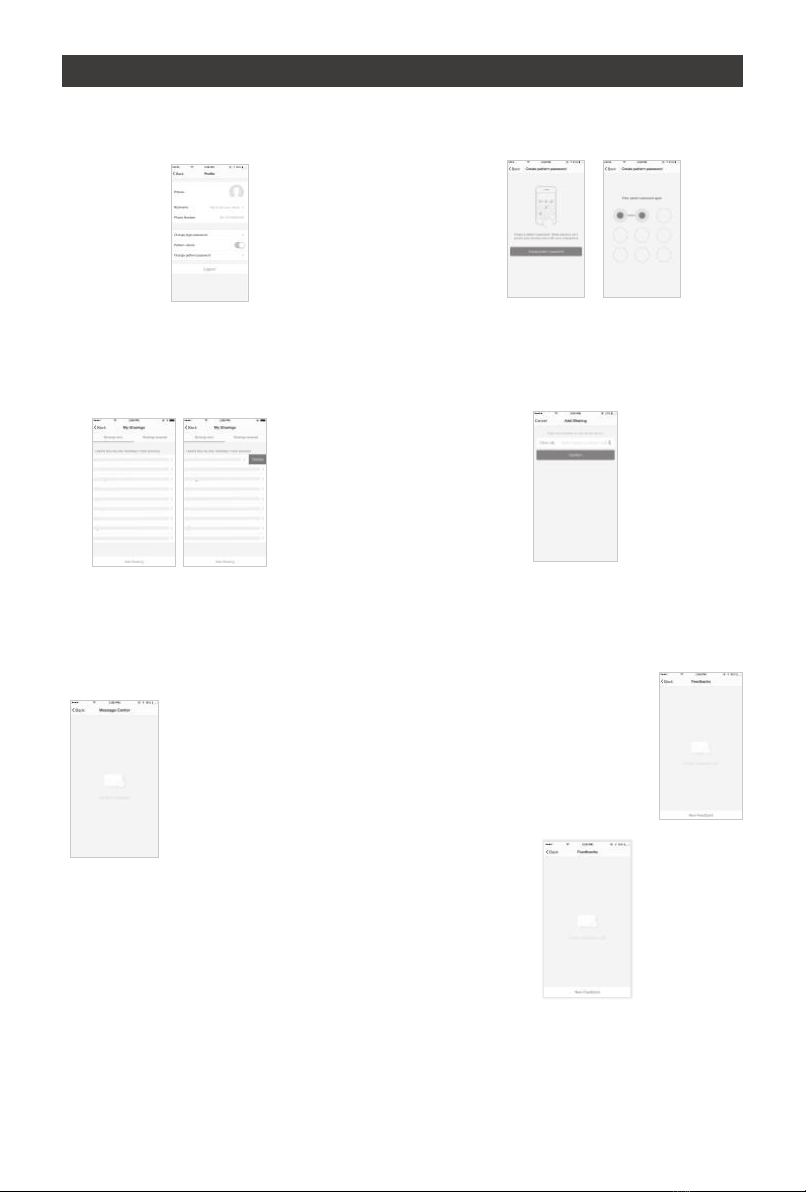
Remark:
1.The pictures used in this manual are IOS app interface, Android version
is a bit different.
2.Product and software update periodically, the number and app interface
in this manual are only for example. No extra notification on further changes.
NO.5 Profile
Profile
page is for displaying personal account information.You can
change login password, binding mobile number,set paUern
unlock on this page.
Tap “PaUern unlock” to set your paUern.After setup,
you have to enter your paUern to use the App
Send sharing: The list shows all members who are added
by your account. Youcan delete the member and delete
the sharing by swiping leV. Receive sharing: The list shows
all devices that youraccount has received. You can delete
thesharing by swiping left.
Profile-PaEern Unlock
Profile-Device Sharing
Add sharing: As shown in the picture, users could
input a new member’s mobile number and share
the device with him. The new member could then
control theshared device.
Profile-Message center
Message centre: Including notifications of new
device and new sharing
Profile
Feedback: Entry where users could
submit their feedback
App’s other related information include:
1.Tap on “rate us”, App will be redirected to a
corresponding App market, where you could rate us
2. Show App version number
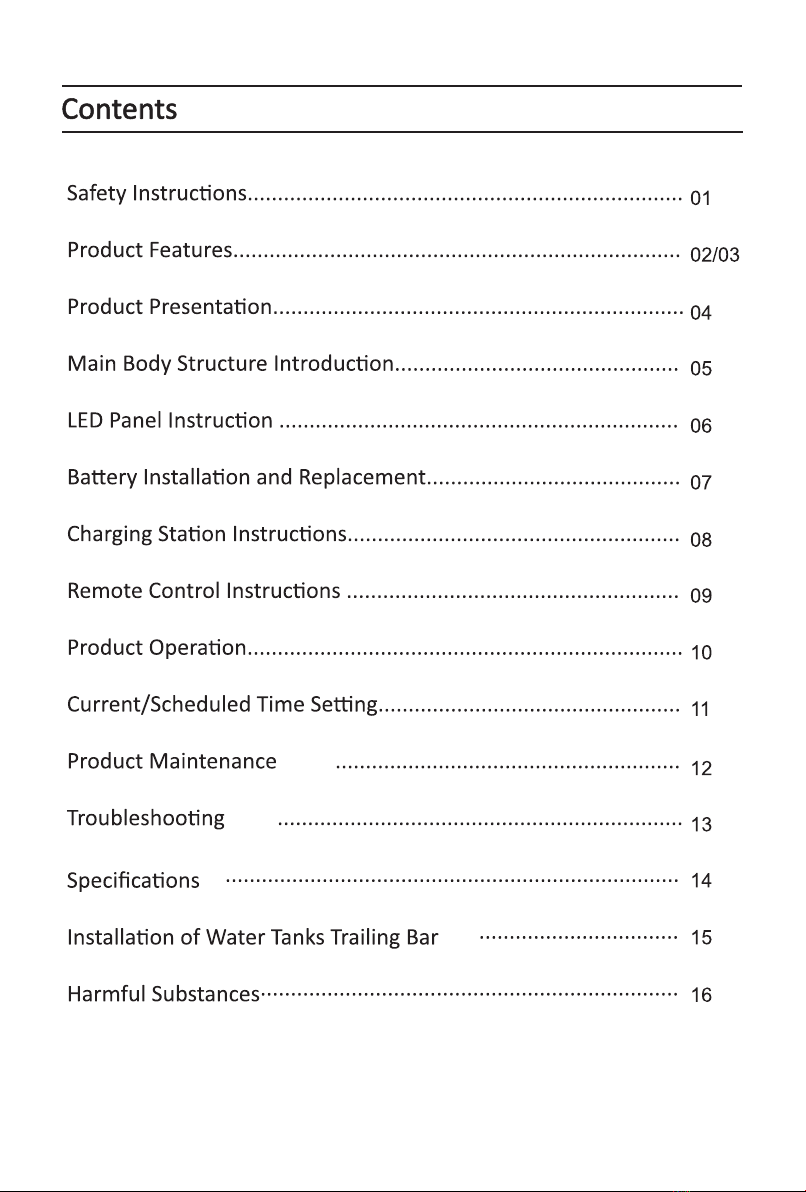
P/N:312060235

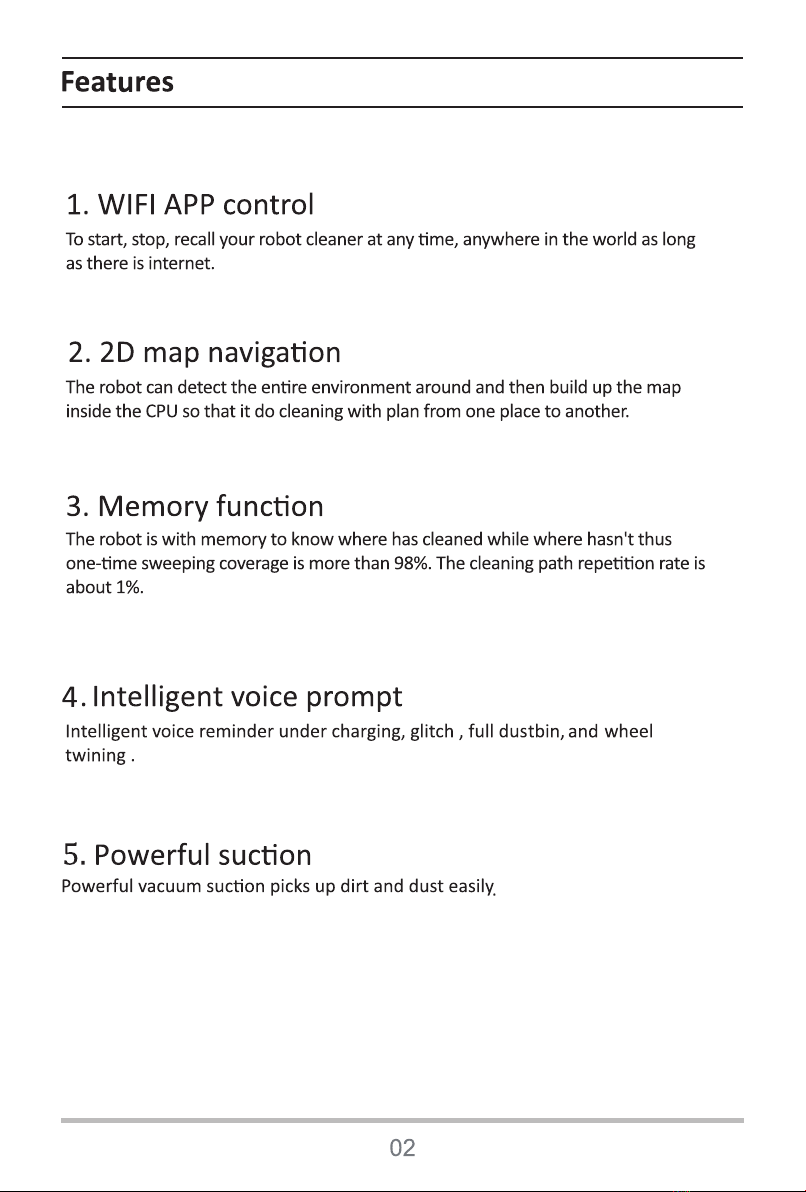


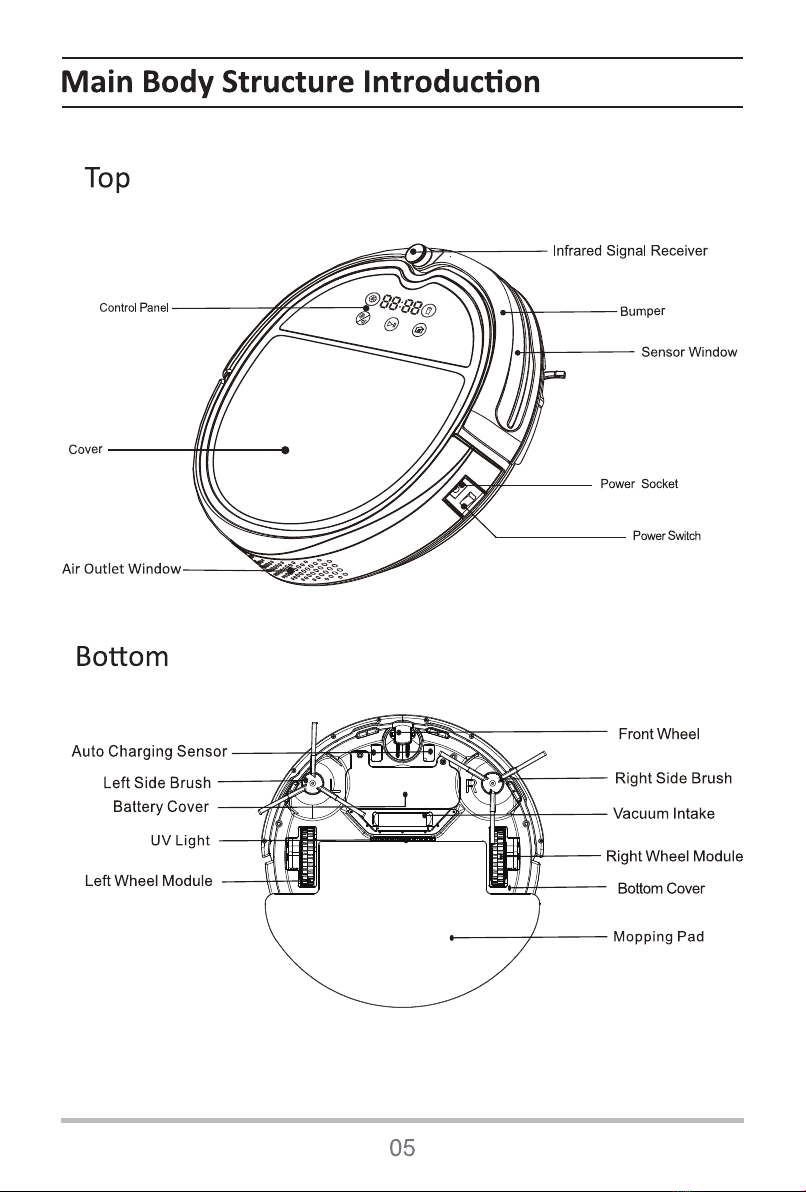
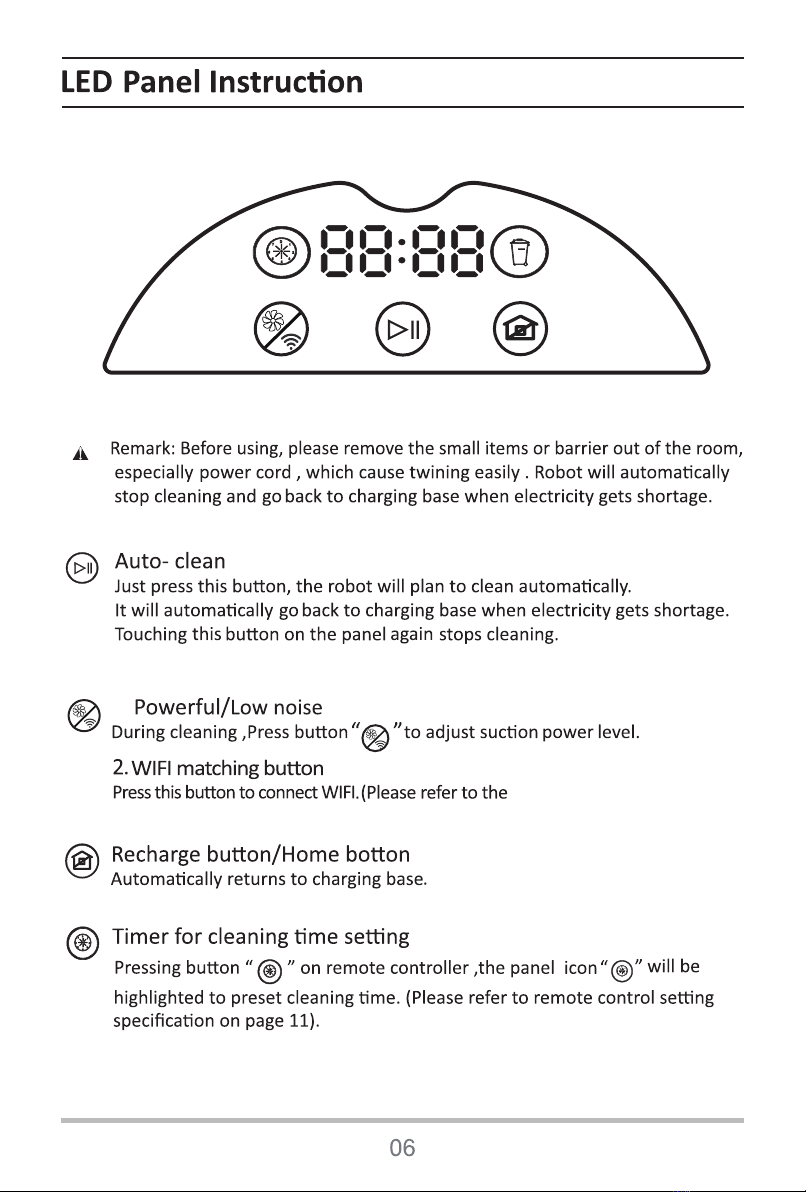
1.
Quick Guide for App Using.
)
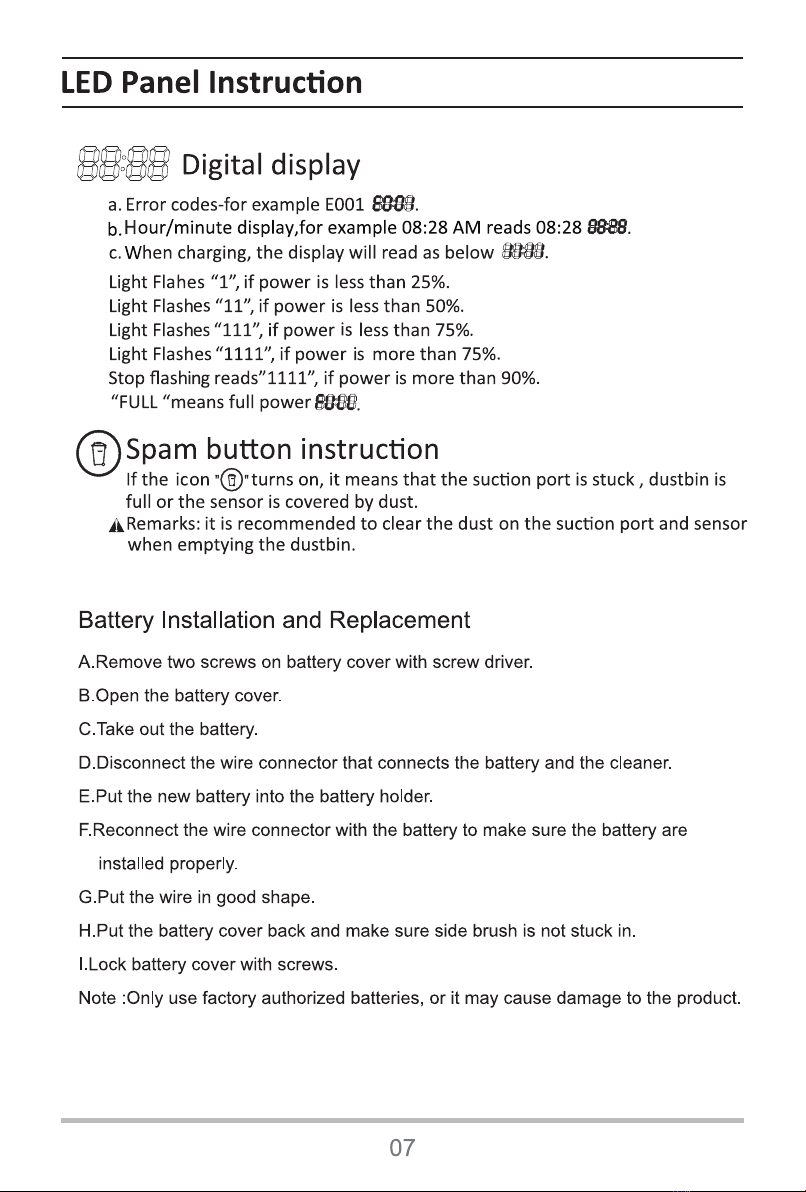
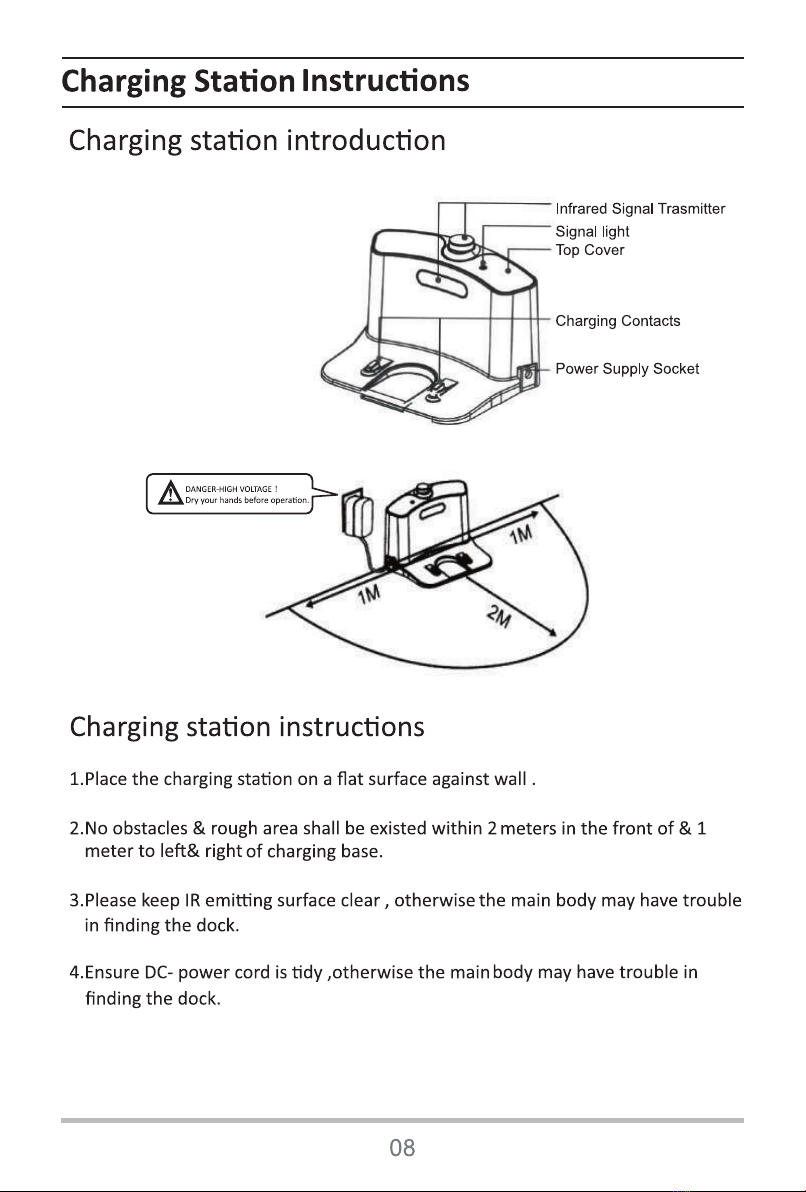
Tip:After the machine is fully charged,please turn off the machine when you don't need to
work.If you keep charging for a long time,it will cause electrical damage!

4
4
12
3
5
8
4
6
7
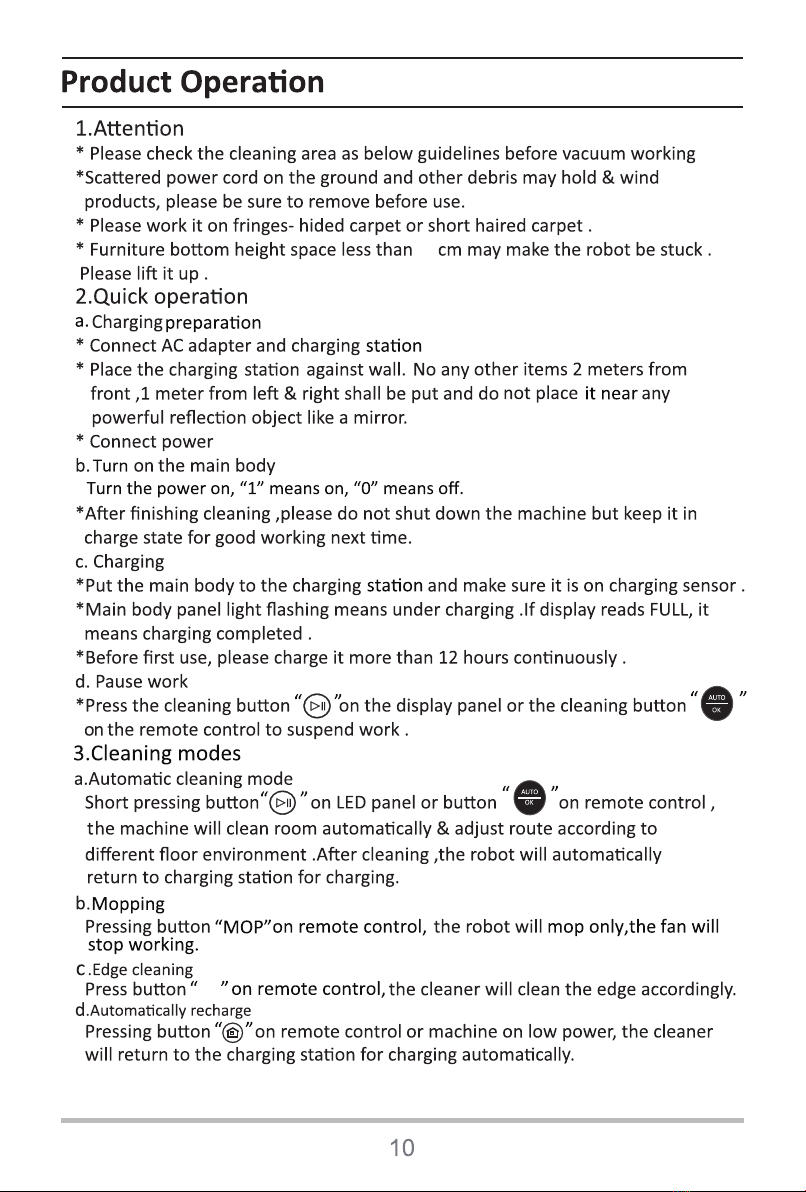
9.5
EDGE