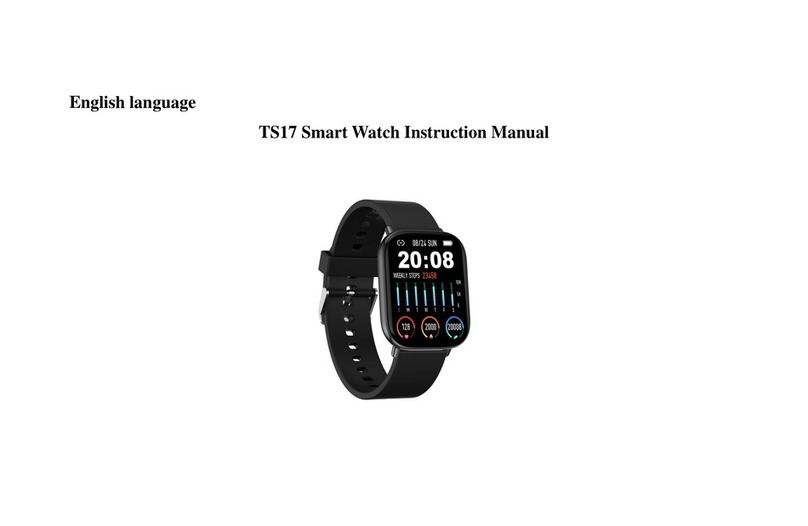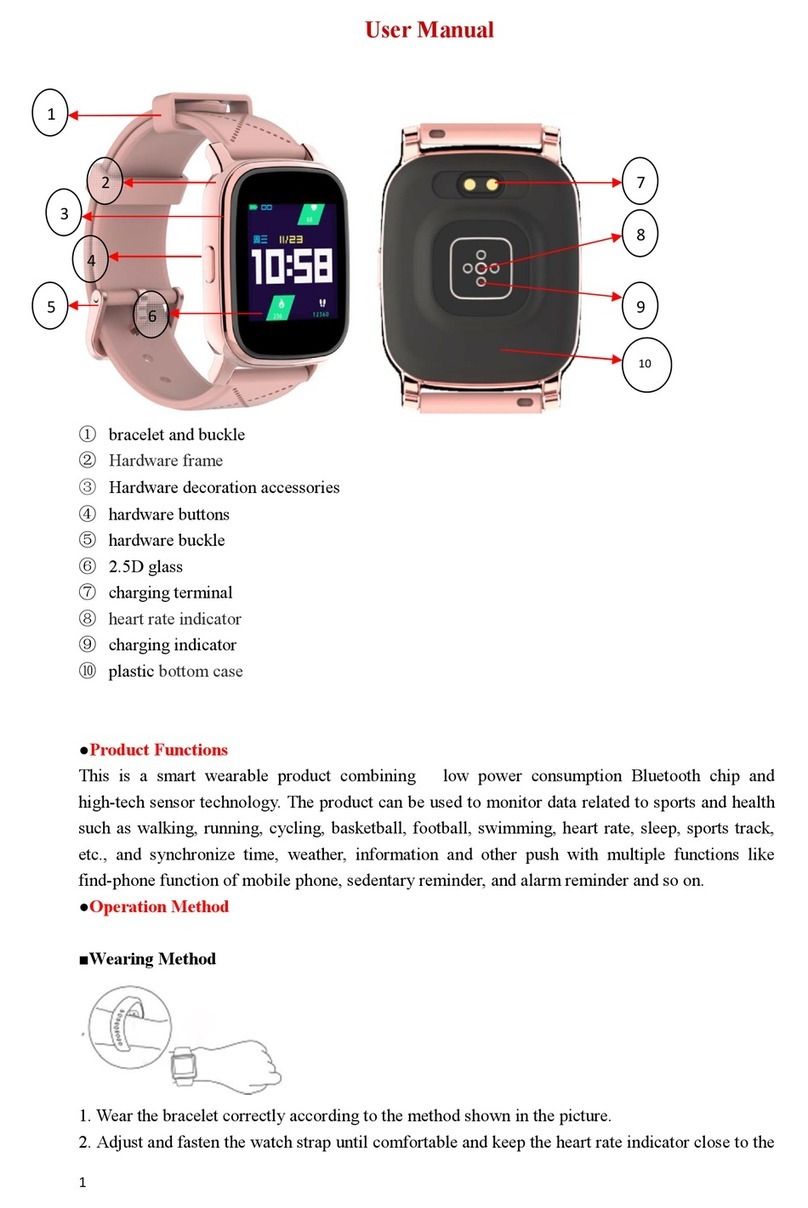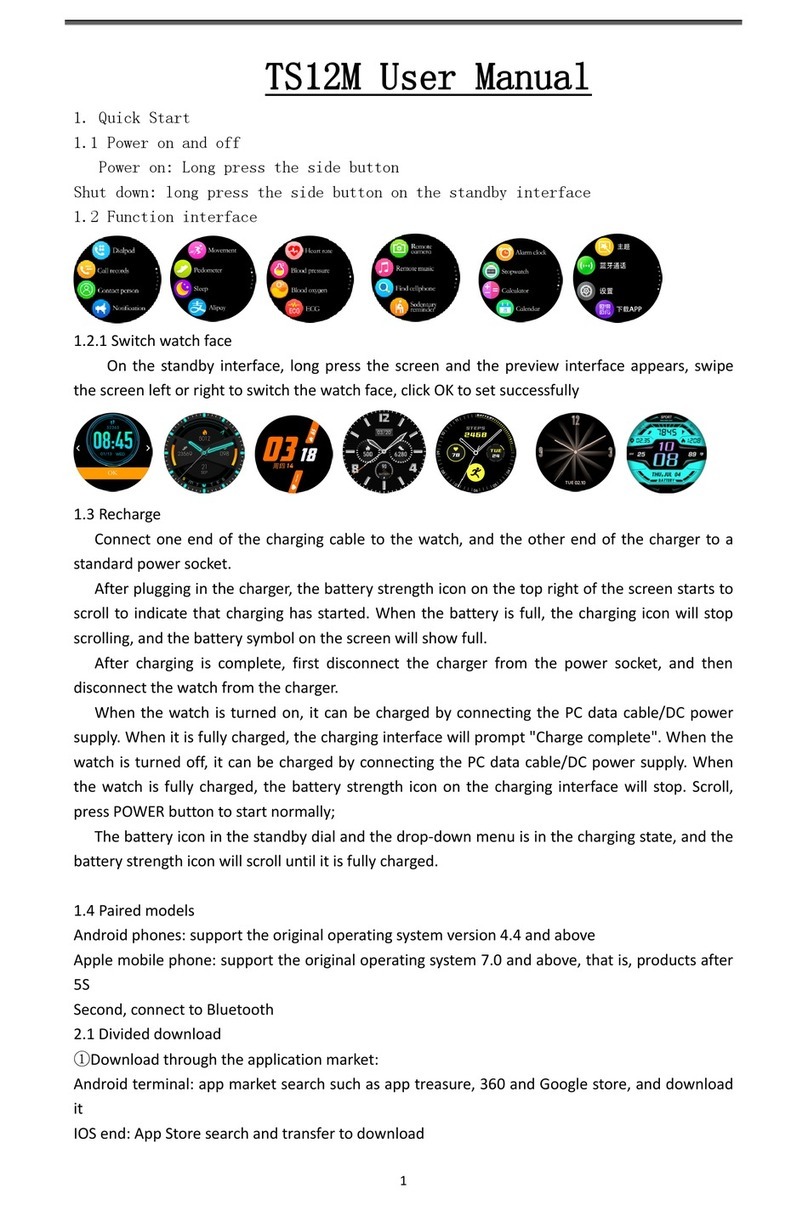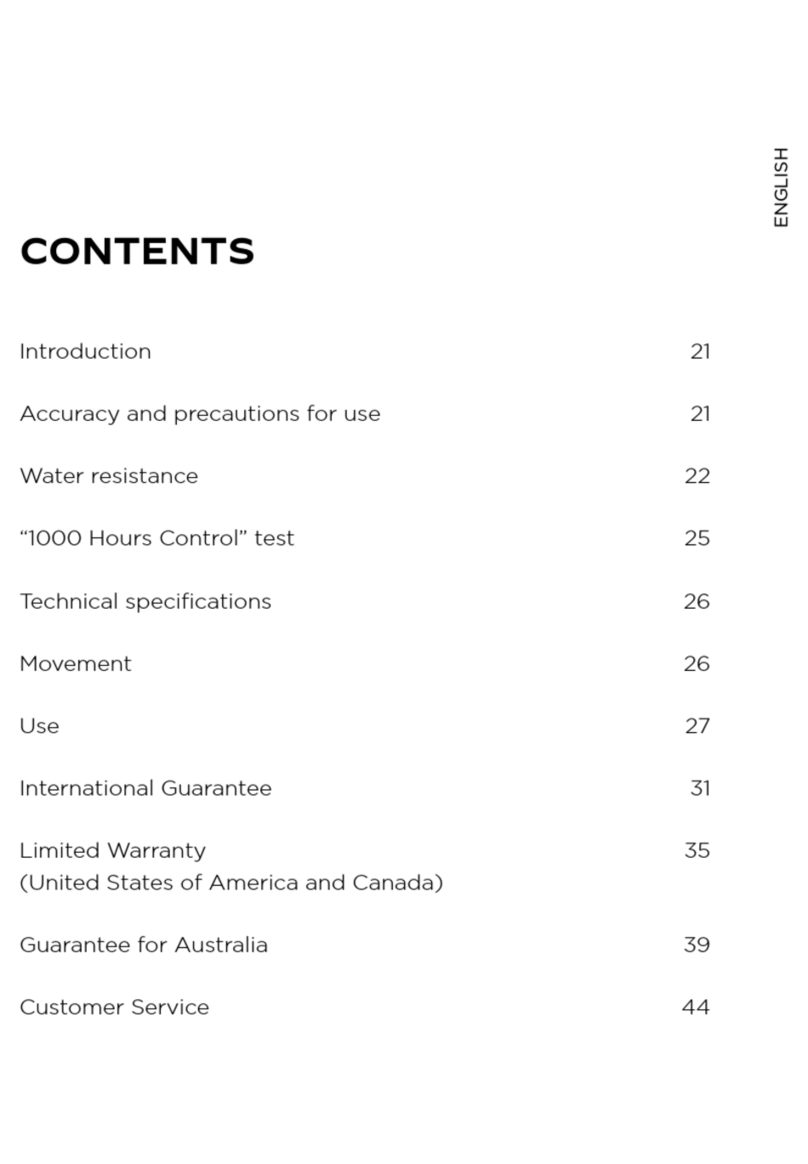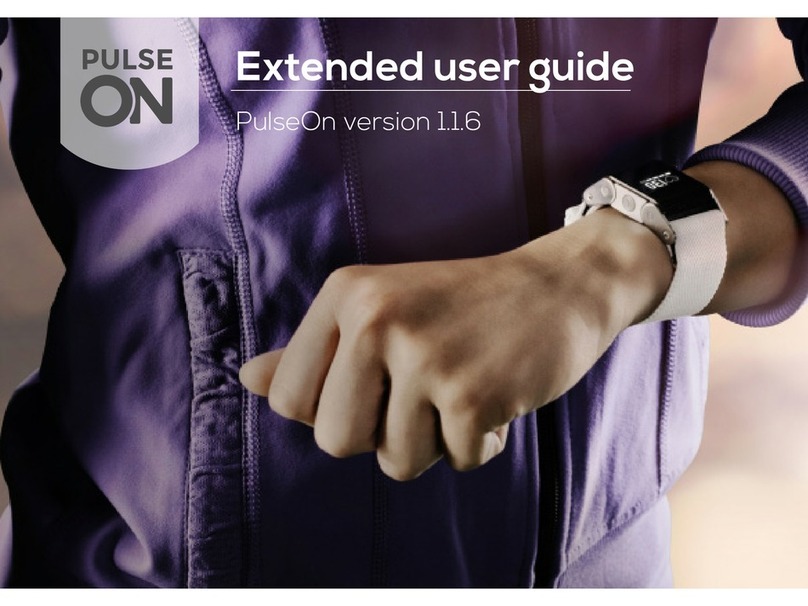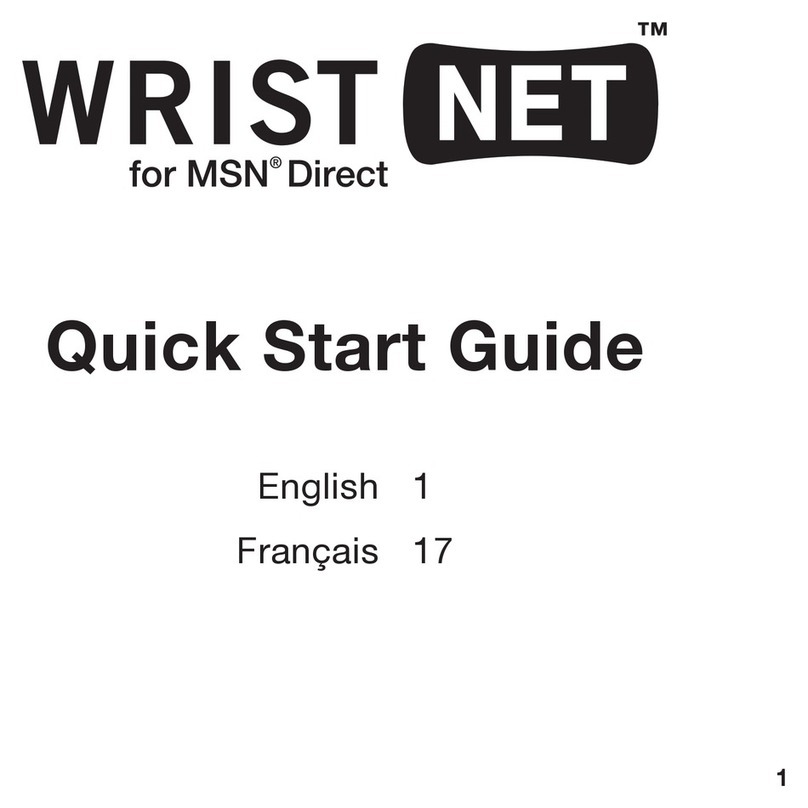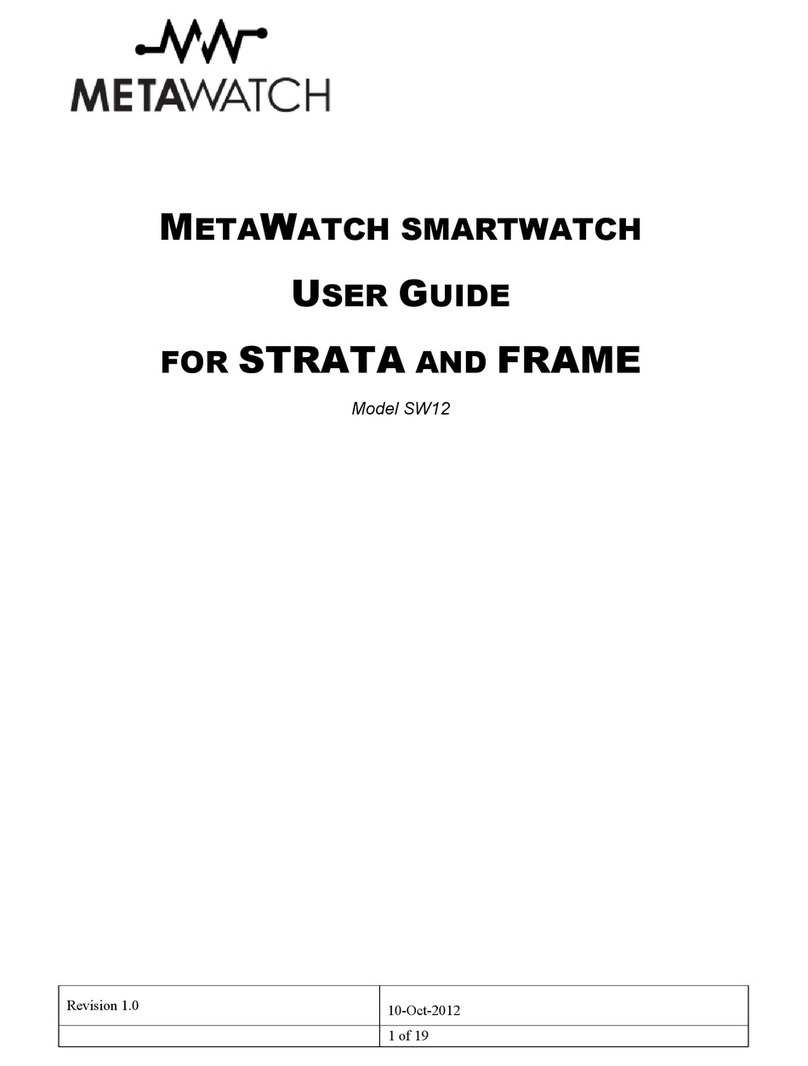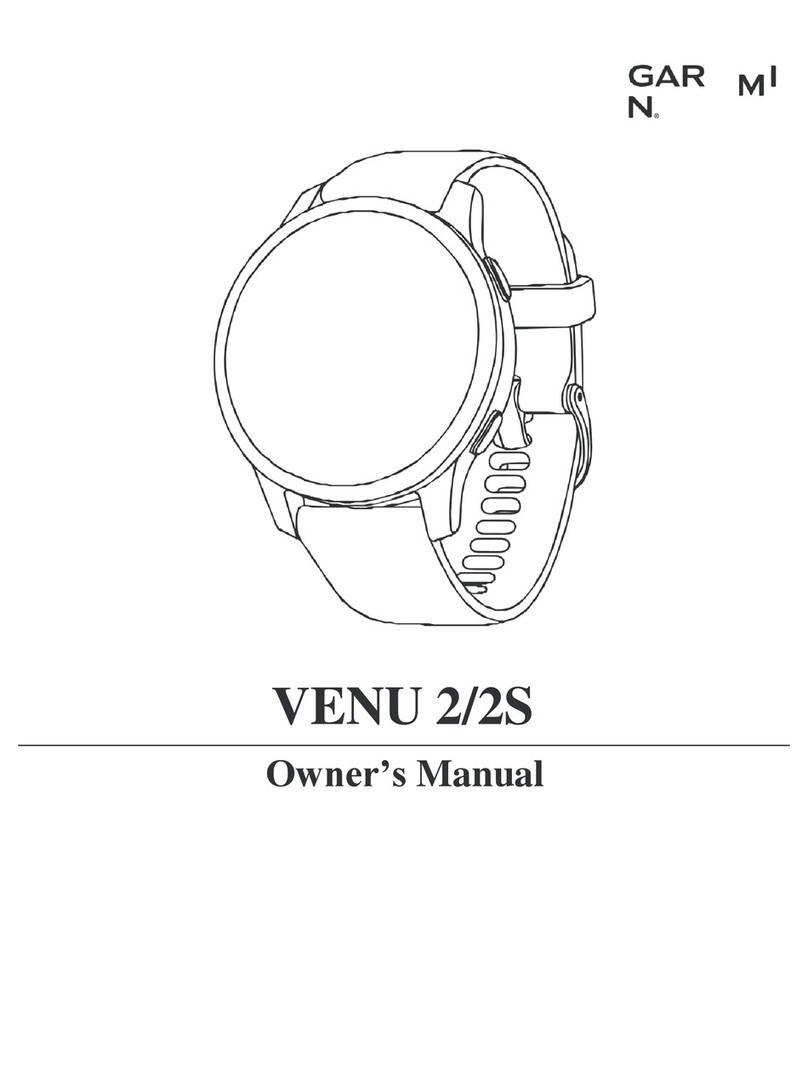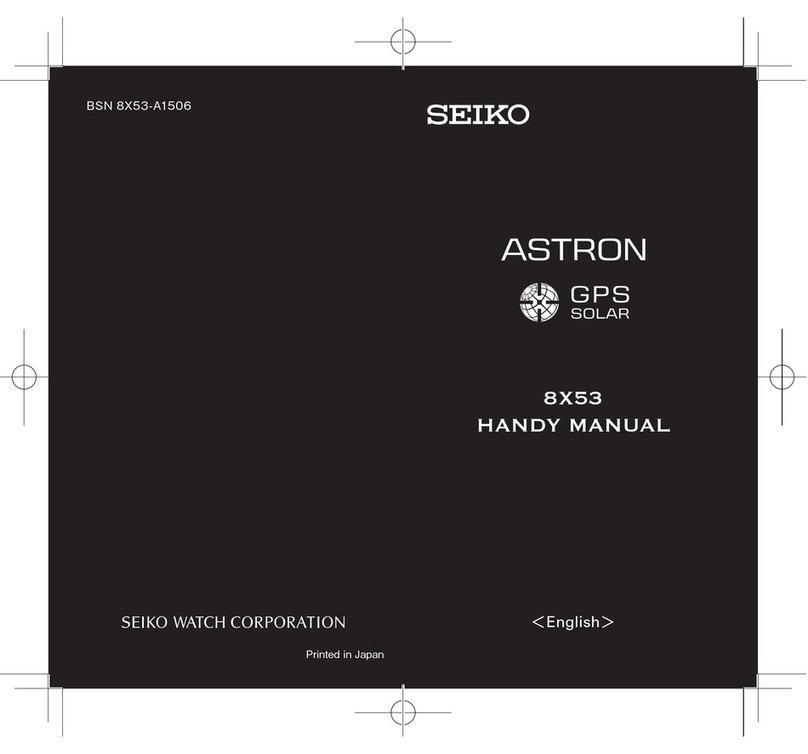Tomstar TS02 User manual
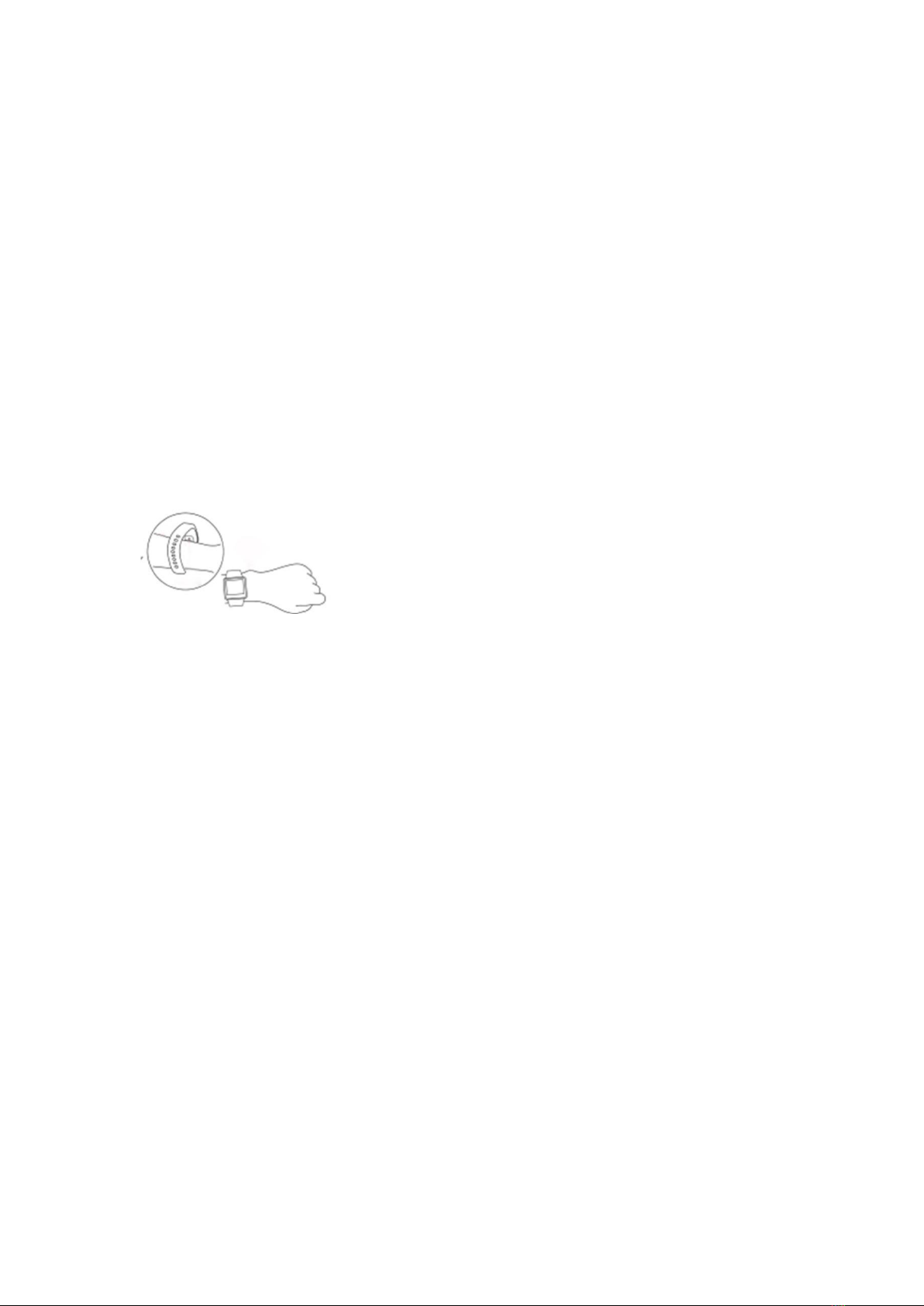
Smart Watch Instruction Manual
Combining low-power Bluetooth chip and high-tech sensor technology, the smart
watch can monitor data related to sports and health such as walking, running, cycling,
basketball, football, table tennis, heart rate, blood pressure and sleep. Meanwhile, it can
synchronize information such as time, weather and message. It is also equipped with
functions such as mobile phone loss prevention, sedentary reminder and alarm clock
reminder.
■How to Wear
1.
1. Refer to the figure to correctly wear the watch;
2. Buckle the watchband according to the comfort level (make the heart rate light close to your skin
surface, and avoid looseness).
※Function Operations
ON/OFF
ON: long press the key on the side for about 2s, and it will power on and the display is on
after a vibration;
OFF: long press the key on the side for about 2s, and it will power off after a vibration.
Connect the watch to your mobile phone: download and install “FunDo”on the phone (two
available ways):
1. IOS and Android: scan the QR code of the watch via mobile browser (settings –APP
downloading) or directly scan the following QR code. Download the first one or scan it
via WeChat. After you open the interface, click options in the upper right and use your
mobile browser to open and download.

2. Android: search “FunDo”in the Yingyongbao to download;
IOS: search “FunDo”in the APP Store to download.
After it is downloaded, please allow all permissions occurred during the installation (the
watch and mobile phone require to connect to Bluetooth 3.0 and Bluetooth 4.0, ensuring
that all functions can be realized).
How to connect to Bluetooth 4.0: After it is successful to download, you can find a turn-on
notification prompt after opening “FunDo”and mobile Bluetooth, then click “OK”. Click
“More”on the bottom right to add devices, then search “TSO2-LE”and click to connect
(note: some Android phones need you to open its GPS function, otherwise, it may fail to
search the watch Bluetooth name);
How to connect to Bluetooth 3.0: Open the main menu of the watch –Bluetooth –search
Bluetooth –select to activate Bluetooth –click the mobile Bluetooth name you intend to
connect to –gain Bluetooth connection prompt –click “OK”(allow all mobile permissions)
–click Bluetooth 3.0 to connect.
How to check whether it is successful to connect: when you drop down the watch menu:
green Bluetooth icon indicates that Bluetooth 4.0 is successfully connected; blue indicates
that Bluetooth 3.0 is successfully connected; blue (the upper part) and green (the lower part)
indicate that both Bluetooth 3.0 and 4.0 are successfully connected.
How to set message notification: enter your mobile settings –APP management –find
“FunDo”–permission management –allow all permissions –enter notification
management –find “FunDo”and allow all permissions.
Open “FunDo”–more –APP notification –open the background operation permission –
enter and select “unlimited”–prompt to open self-starting after return –open self-starting
–return - select and open APP such as QQ and WeChat that you want to synchronize
information notifications to the watch.
Note: if you log in to your WeChat account on the phone and computer at the same time,
the account on the phone won’t receive any notification. Some mobile phones require to
add “FunDo”in the power-saving white list, avoiding being turned off when it is out of
battery.
Fail to receive notifications: the watch only synchronizes notifications from your mobile
phone such as call, message, QQ and WeChat. The watch won’t receive any information if
your mobile phone fails to receive notifications. At this time, open your mobile settings –
notification function –find the corresponding APP –allow notification.
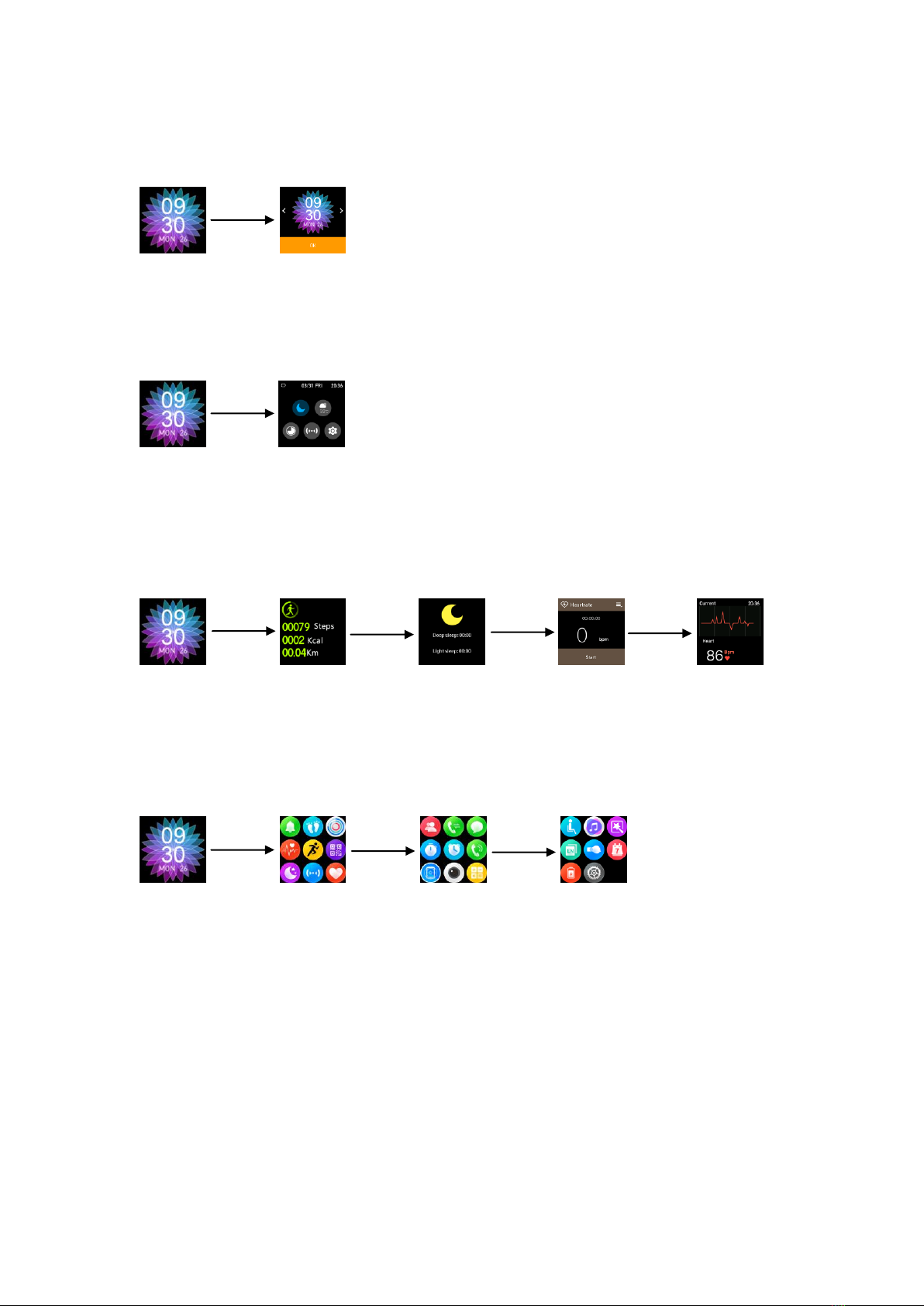
■Interface switch
●Dial plate switch: long press the dial plate interface for 3s to switch dial plates. Slide the screen left
and right to switch the dial plate and click OK to switch.
●Drop down menu: slide the dial plate interface from the top to the bottom and the interface shows
functions such as do not disturb mode, weather, brightness display, connection and settings icon.
●Measurement data interface: slide the dial plate from right to left to enter the interface that checks
measurement data, then you are enabled to check today’s data such as walking, sleep, heart rate and
ECG.
●Notification: slide the dial plate interface from left to right to enter the interface that checks
notifications.
After the successful pairing with your mobile phone, please open the switch of APP notification on the
APP, then notifications received by your mobile phone will be synchronized to the watch.
●Main menu: slide the dial plate interface from the bottom to the top to enter the main
menu. Enter each function and slide right to return.
Simple Solutions to Frequently-asked Questions: sometimes, unstable connection
between mobile phone and watch Bluetooth may occur due to the inconsistent
Bluetooth protocols of mobile brands. At this time, turn off your mobile Bluetooth
and try to connect again (or restore the watch to factory settings). If system halted
occurs, please long press ON/OFF key for 10s to restart the watch.
●Introduction to Main Functions:

●Notification: enable to check instant messages of APP such as QQ and WeChat (such
function requires to connect to your mobile “FunDo”).
●Pedometer: enable to check today’s walking steps, calorie burned and walking distance.
It will automatically save all data of the day at 24:00 and it returns to 0. Users are enabled
to check all data of the day and historical data in the APP, and change daily walking goal in
the step counting interface.
●Sports Record: in the sports record interface, users are enabled to check all sports data
saved in the sports mode.
●ECG Monitoring: adopting optical heart rate and ECG, it takes about 30s to monitor
data. After a successful measurement, ToApp will appear in the interface. Check ECG that
is saved in the mobile “FunDo”.
●Sports Mode Monitoring:
Multiple sports modes: running, hiking, biking, basketball, Ping-Pong and football.
Click “GO”after you enter any sports mode, and it starts to work after 3s. Click the
interface to continue or stop exercises. Sports data such as the total time and calorie burned
will be displayed in the interface after you click to stop exercises. Enable to delete or save
such sports data.

●QR Code: scan the QR code to download and install via your mobile phone
●Sleep Monitoring: record your sleep length and quality from 9pm to 9am, helping you
adjust your timetable better and improve sleep quality. Slide up and three options are
displayed: status (turn on or turn off), history (check deep sleep and light sleep length), and
help (instructions in detail).
●Bluetooth: search devices you intend to connect to, or disconnect the device that is in the
connected state.
●Heart Rate Monitoring: get the watch close to the wrist (the best wearing position: the
arm part above carpal bone), and measure the real-time heart rate value (average person:
60-90 times/second). Click the start icon at the bottom and “it is measuring”is displayed. It
takes about 20s to measure.
●Telephone Directory: synchronize 400 contacts from the mobile phone;
●Call Record: synchronize call records from the mobile phone;
●Message: synchronize messages from the mobile phone (don’t support IOS mobile
phones);
●Stopwatch: open such function to time once or multiple times;
●Alarm Clock: self-defined 5 alarm clocks: long press to delete the alarm clock.
●Dial: connect to the mobile phone to dial (take the call on the watch).
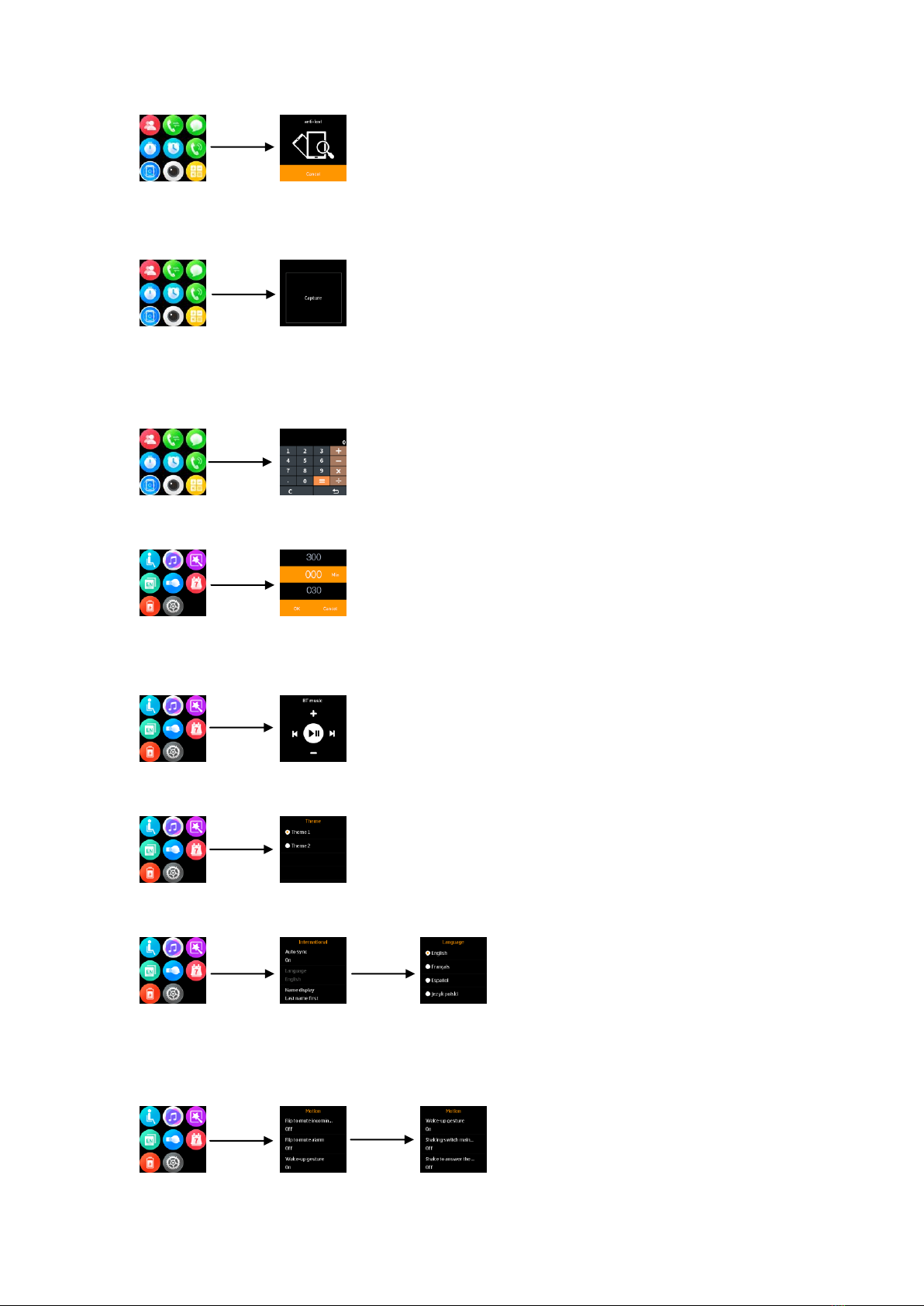
●Anti-lost: click to find and the mobile phone will sound the alarm; or enter the mobile
APP find function and the watch will sound the alarm.
●Bluetooth Photography: the watch will enter the Bluetooth photography when the
mobile display isn’t locked, then your mobile phone enters the photography interface. Click
the watch to take photos and they will be saved on your mobile phone.
●Calculator: enter to make a simple calculation
●Sedentary Reminder: set the sedentary reminder time and it will automatically sound
when the time is out.
●Bluetooth Music: control to play music saved in your mobile phone.
●Theme: two standby themes are available
●Language: the default option: automatic to synchronize. After a successful connection to
your mobile phone, it will automatically synchronize the language from your mobile phone.
Turn off such function if you intend to manually select a language.
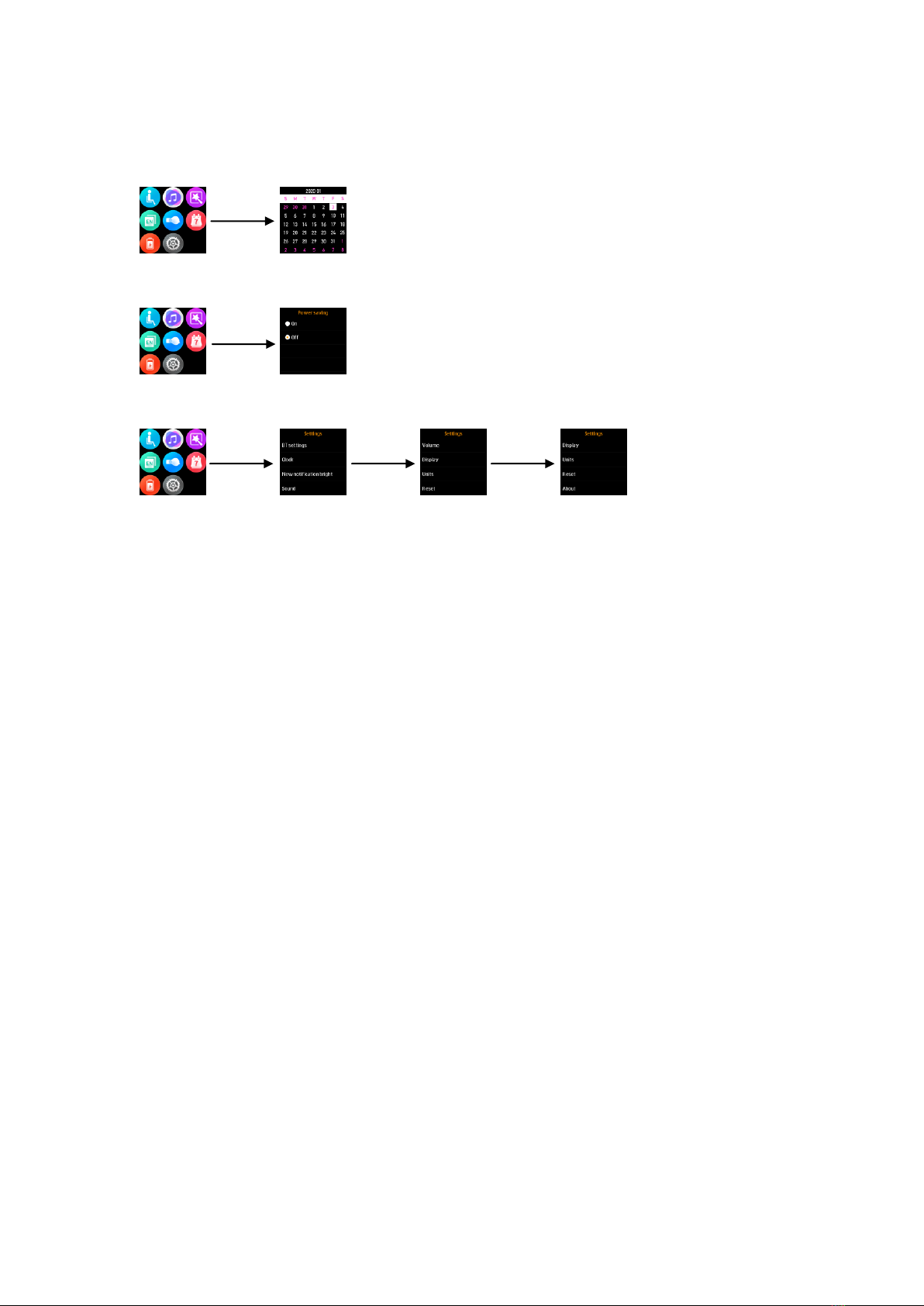
●Motion: flip to mute incoming call, flip to mute alarm, make gestures to wake (raise to
wake), shake to answer the phone.
●
●Calendar: check calendar
●Power-saving: open to enter the power-saving mode
●Settings: set the watch
Bluetooth Settings: enter to turn on or turn off Bluetooth;
Clock: clock type and multiple standby dial plates are available; it is the default option that
opens the time synchronization function. After it is successfully connected to your mobile
phone, it will synchronize time from your mobile phone. Turn off the function if you want
to manually adjust time;
New Notification Bright: the display will be on after it receives new notifications (please
note that such function requires larger power consumption);
Sound: enable to select incoming call modes; rings and notification rings can be selected;
Volume: enable to adjust the volume of multimedia, ring and notification;
Display: adjust the display brightness and the backlit off duration;
Unit: select data unit (metric unit or imperial unit);
Restore Factory Settings: restore factory settings if software issues occur;
About: check watch type and software version
●Data Transmission: download “FunDo”on your mobile phone. After a successful
connection, data such as step counting, heart rate, sleep quality and sports modes will be
uploaded to the mobile phone.
FCC Statement
1. This device complies with Part 15 of the FCC Rules. Operation is subject to the following two
conditions:
(1) This device may not cause harmful interference.
(2) This device must accept any interference received, including interference that may cause undesired
operation.
2. Changes or modifications not expressly approved by the party responsible for compliance could void
the user's authority to operate the equipment.
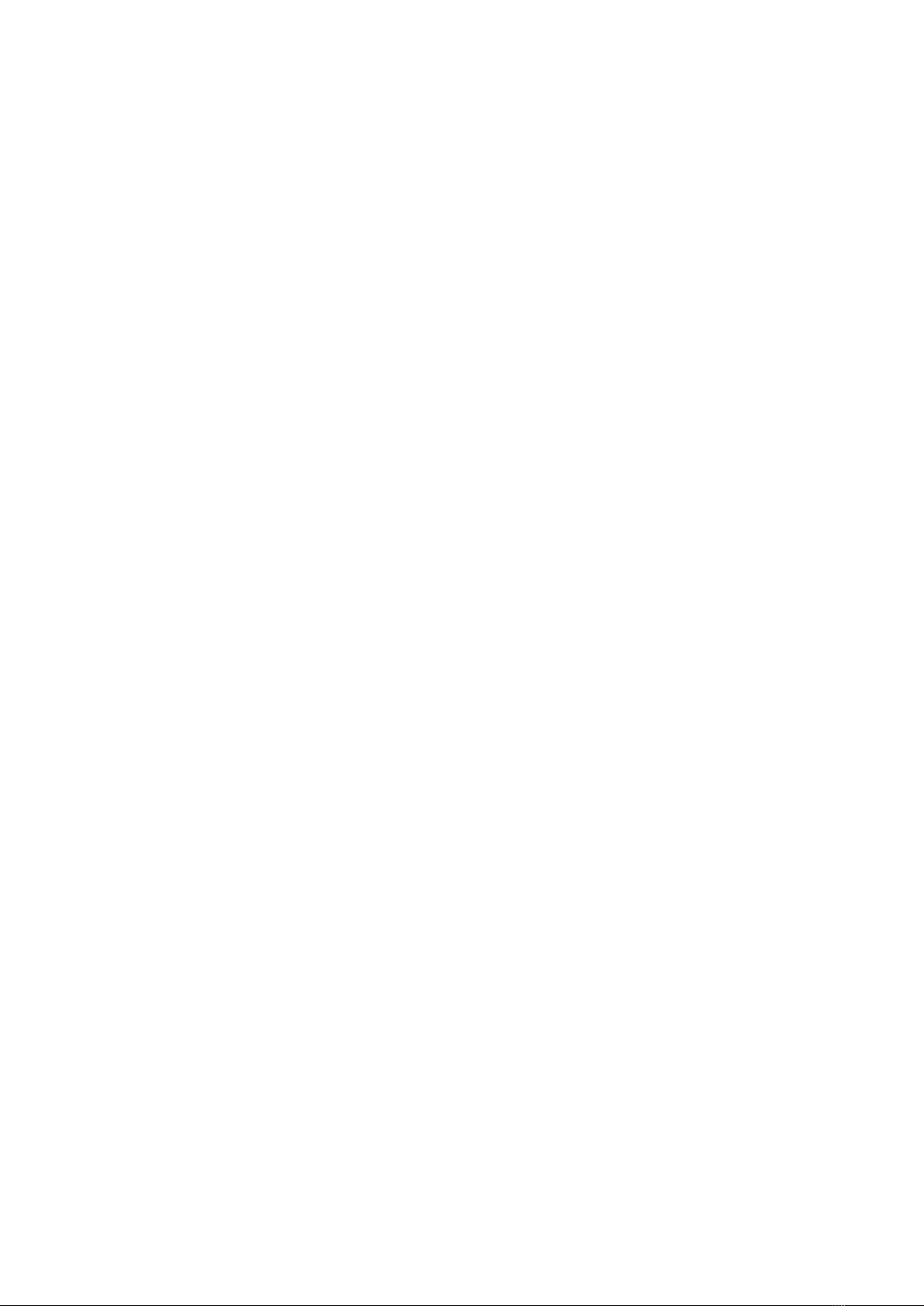
NOTE:
This equipment has been tested and found to comply with the limits for a Class B digital device,
pursuant to Part 15 of the FCC Rules. These limits are designed to provide reasonable protection against
harmful interference in a residential installation.
This equipment generates uses and can radiate radio frequency energy and, if not installed and used in
accordance with the instructions, may cause harmful interference to radio communications. However,
there is no guarantee that interference will not occur in a particular installation. If this equipment does
cause harmful interference to radio or television reception, which can be determined by turning the
equipment off and on, the user is encouraged to try to correct the interference by one or more of the
following measures:
Reorient or relocate the receiving antenna.
Increase the separation between the equipment and receiver.
Connect the equipment into an outlet on a circuit different from that to which the receiver is connected.
Consult the dealer or an experienced radio/TV technician for help.
Table of contents
Other Tomstar Watch manuals