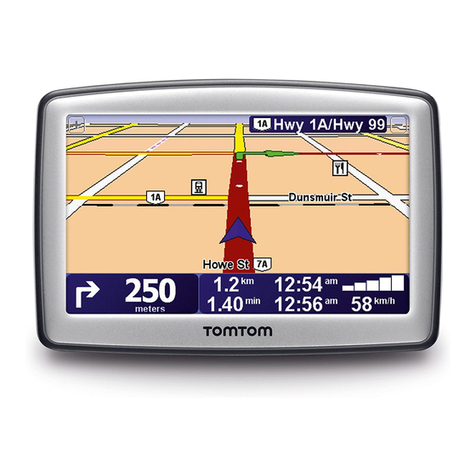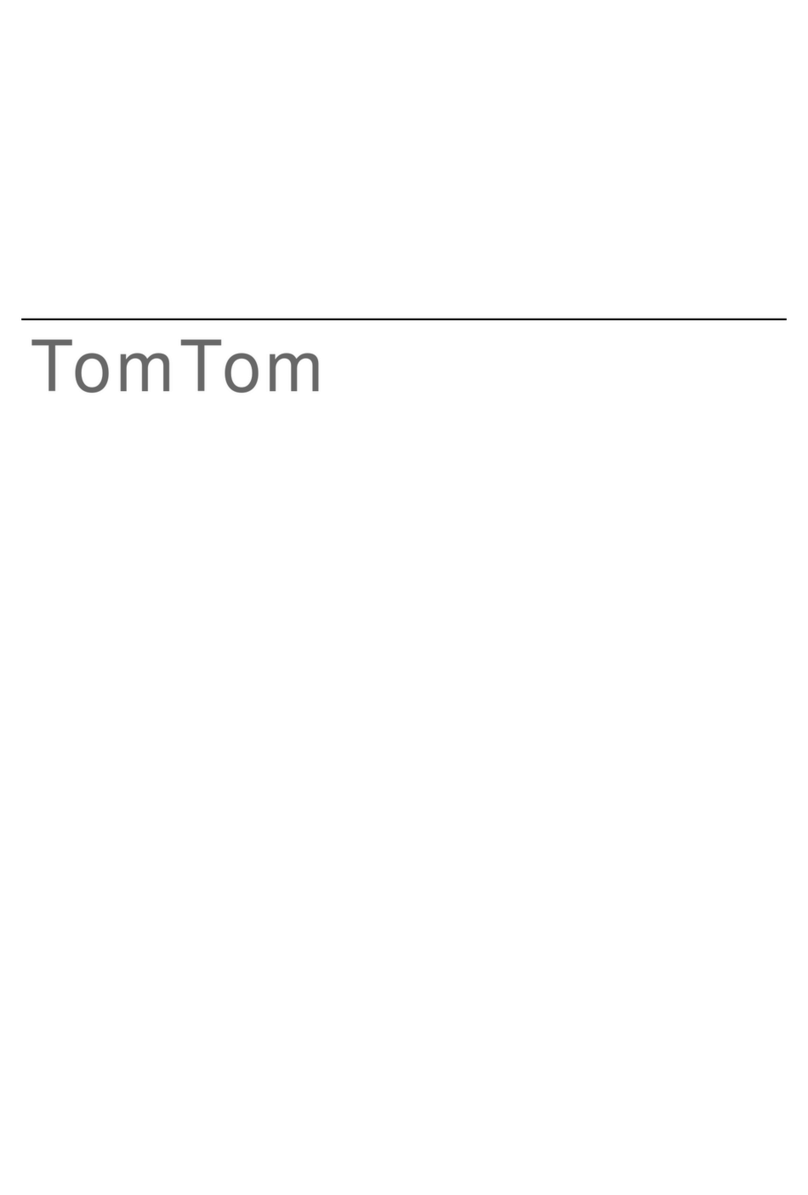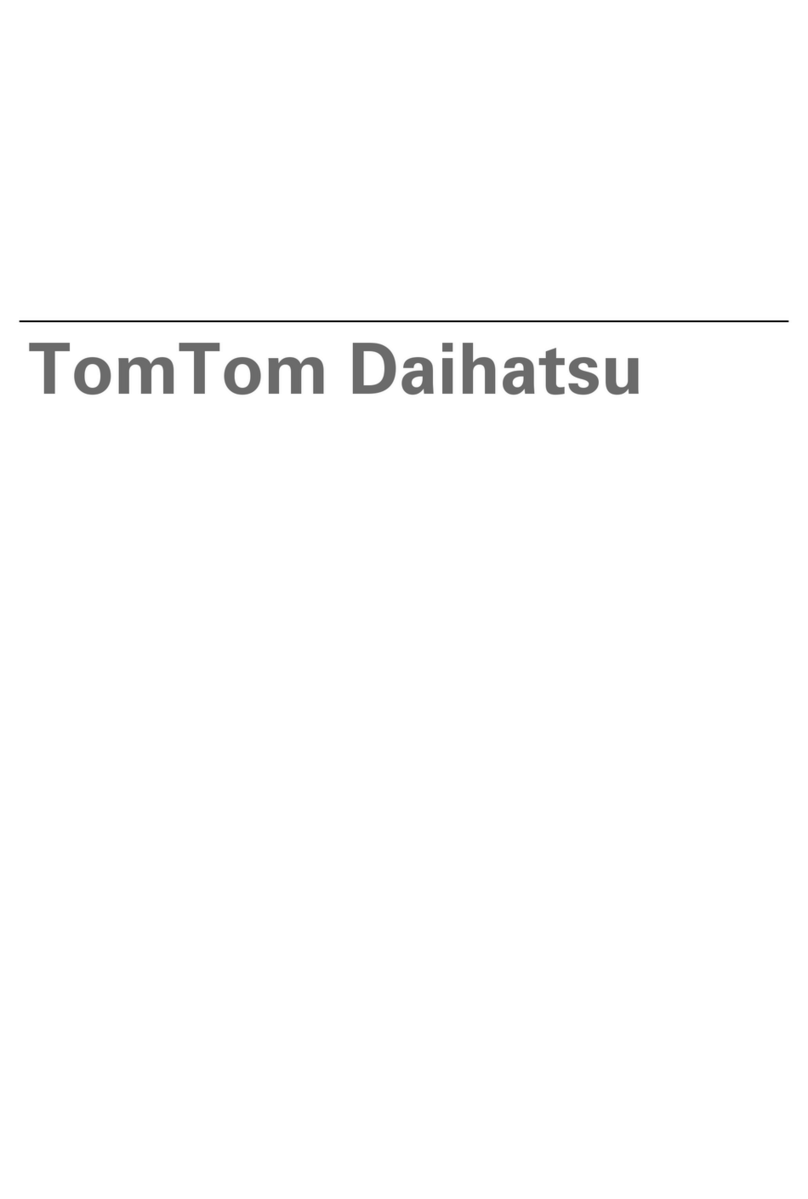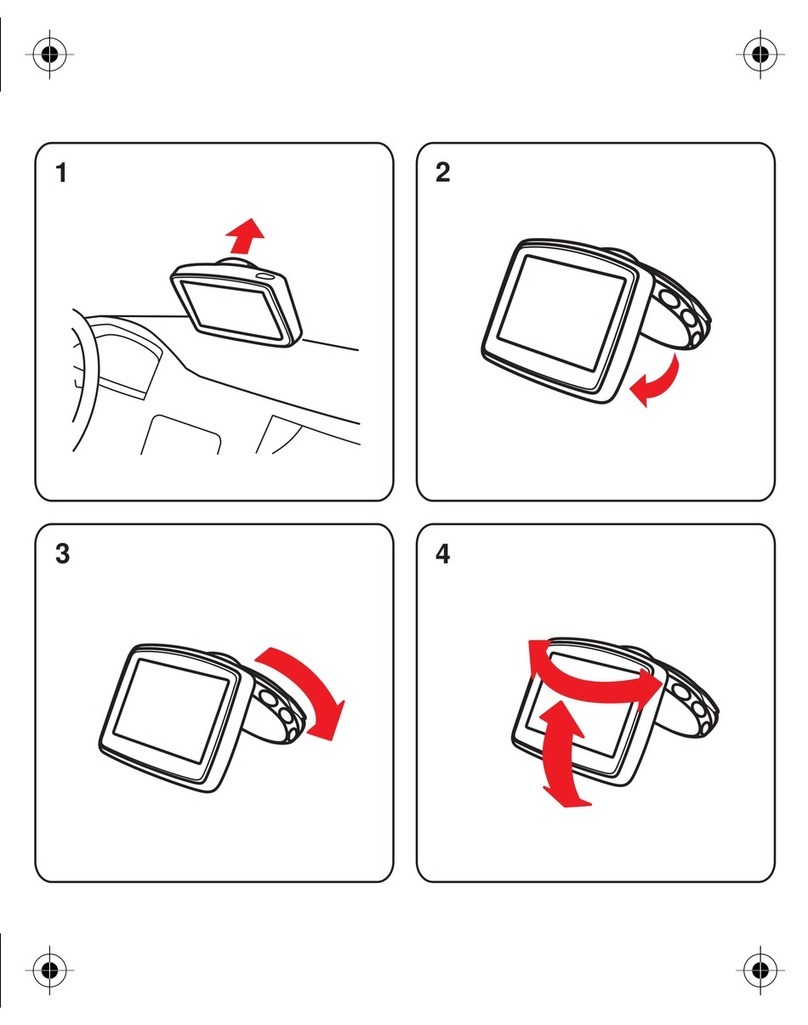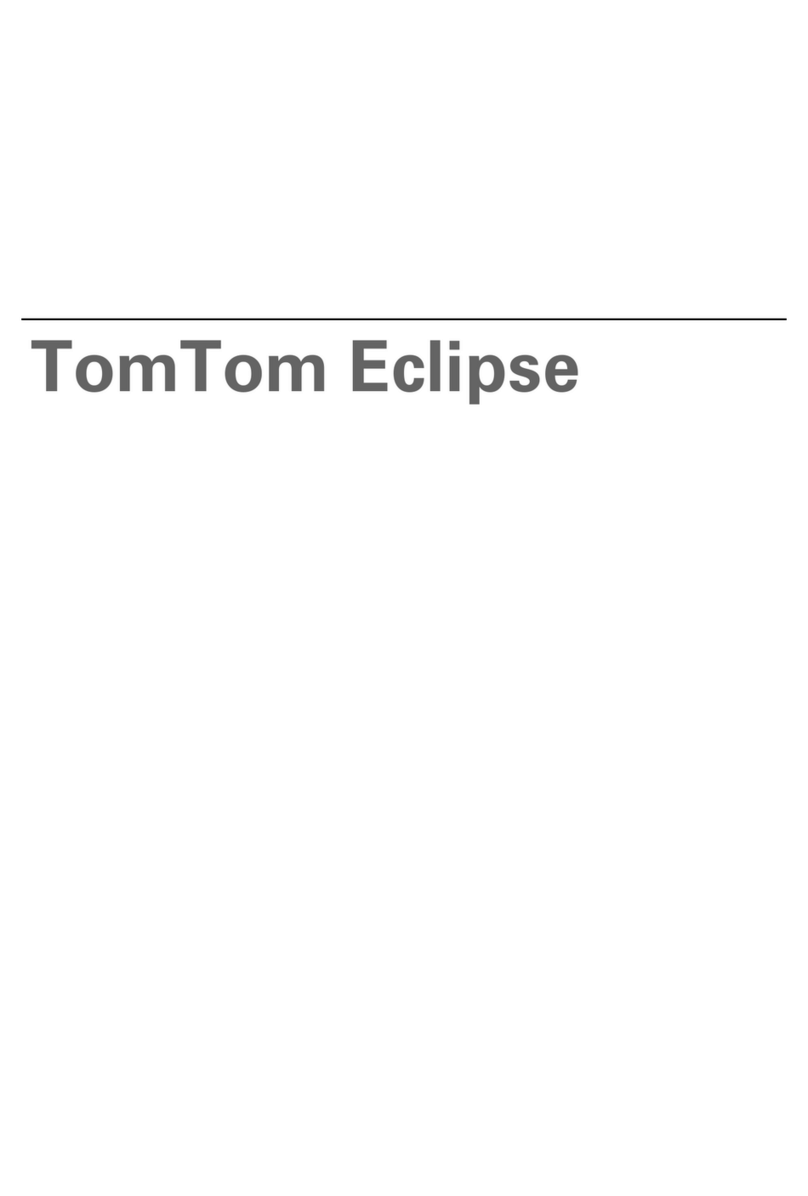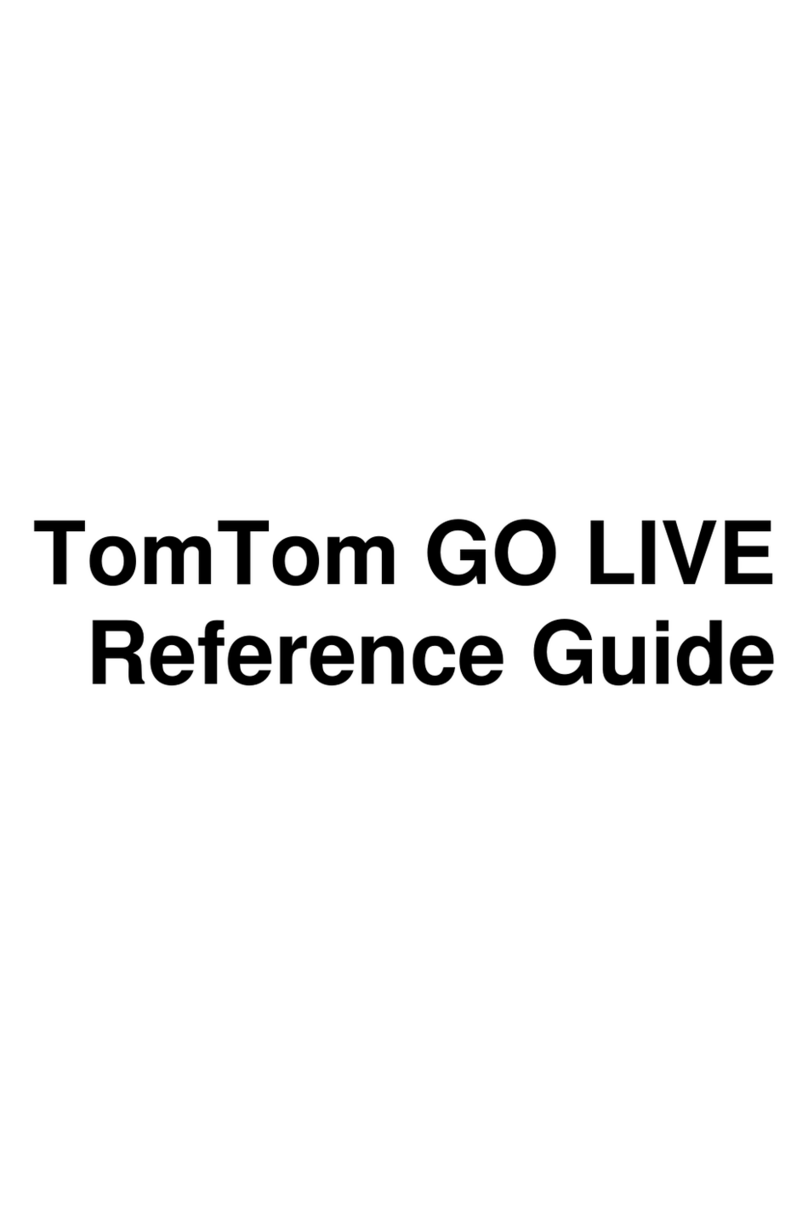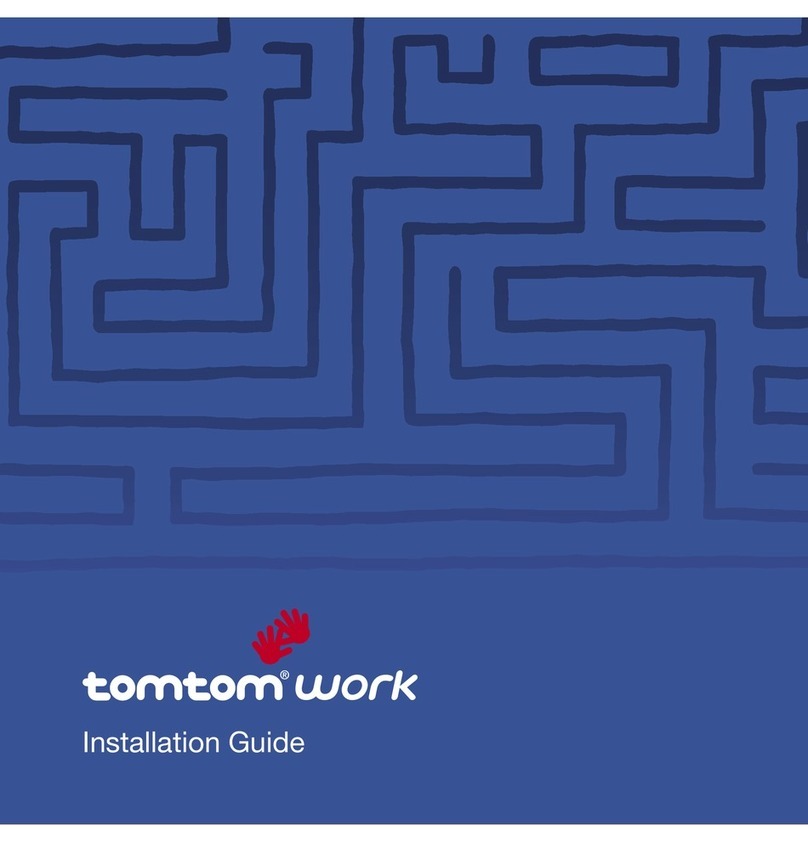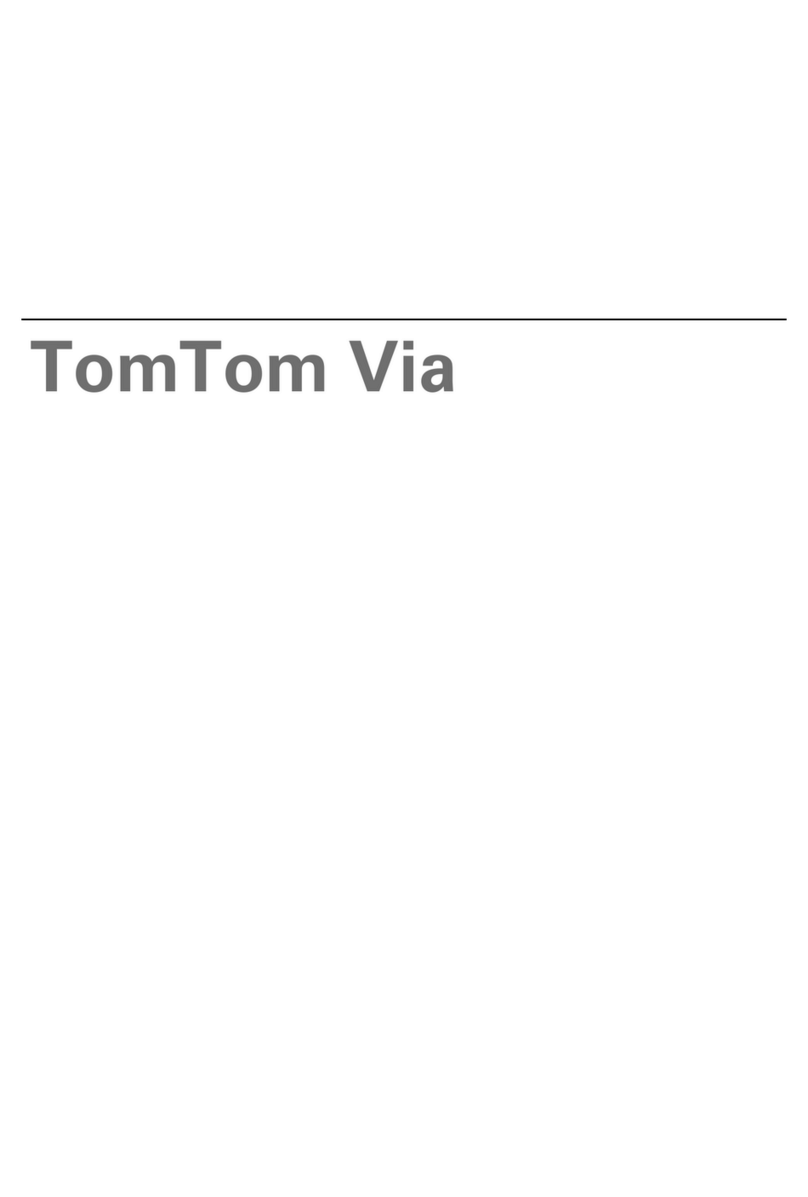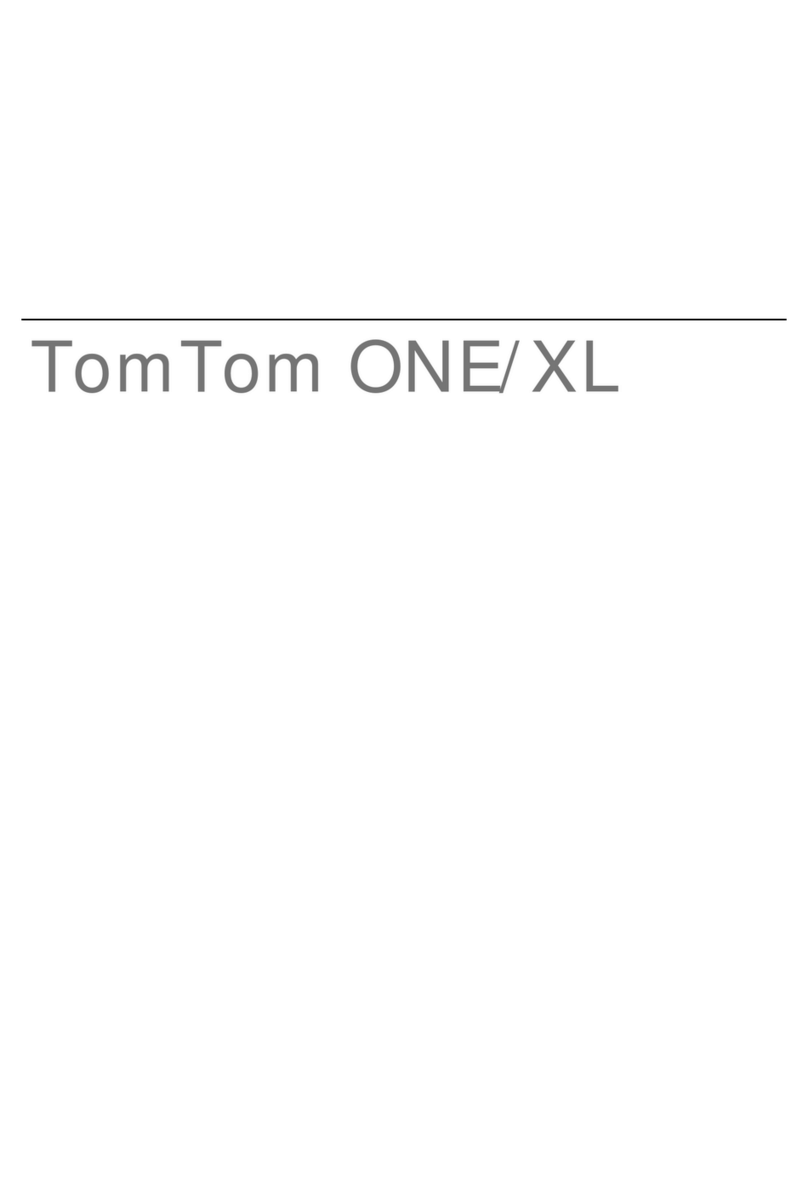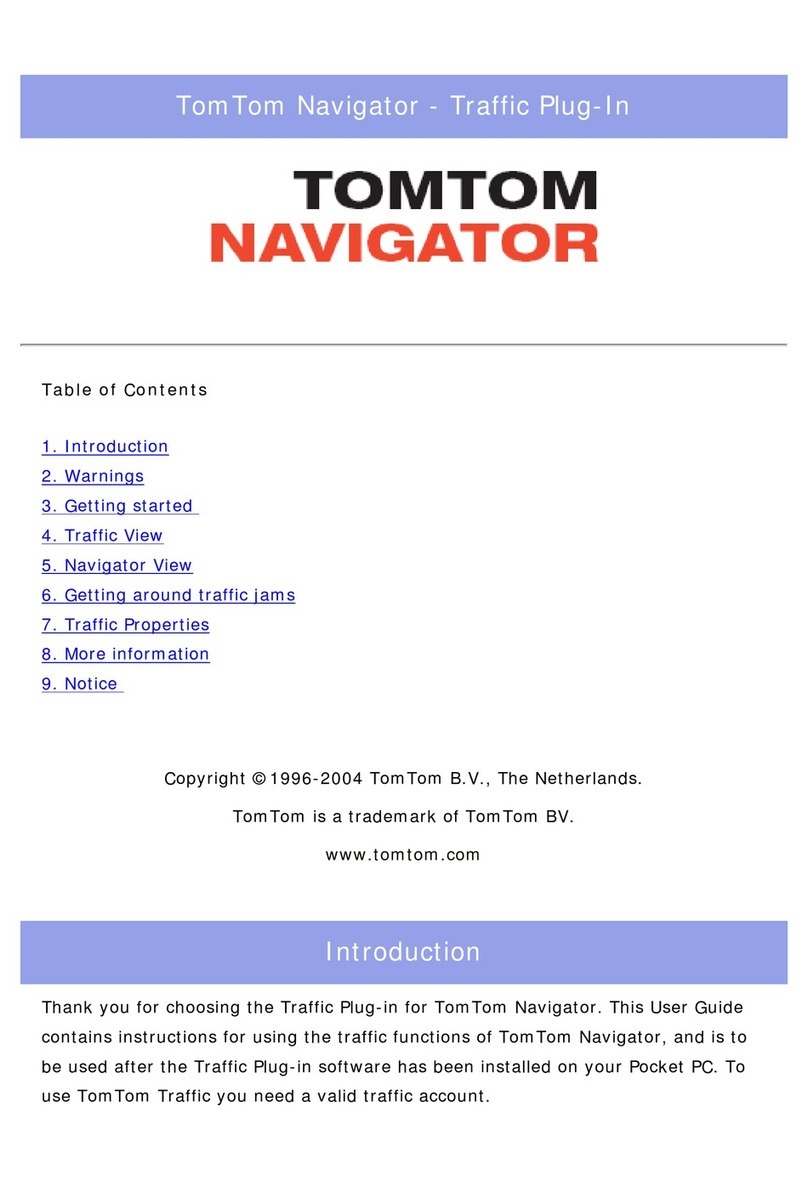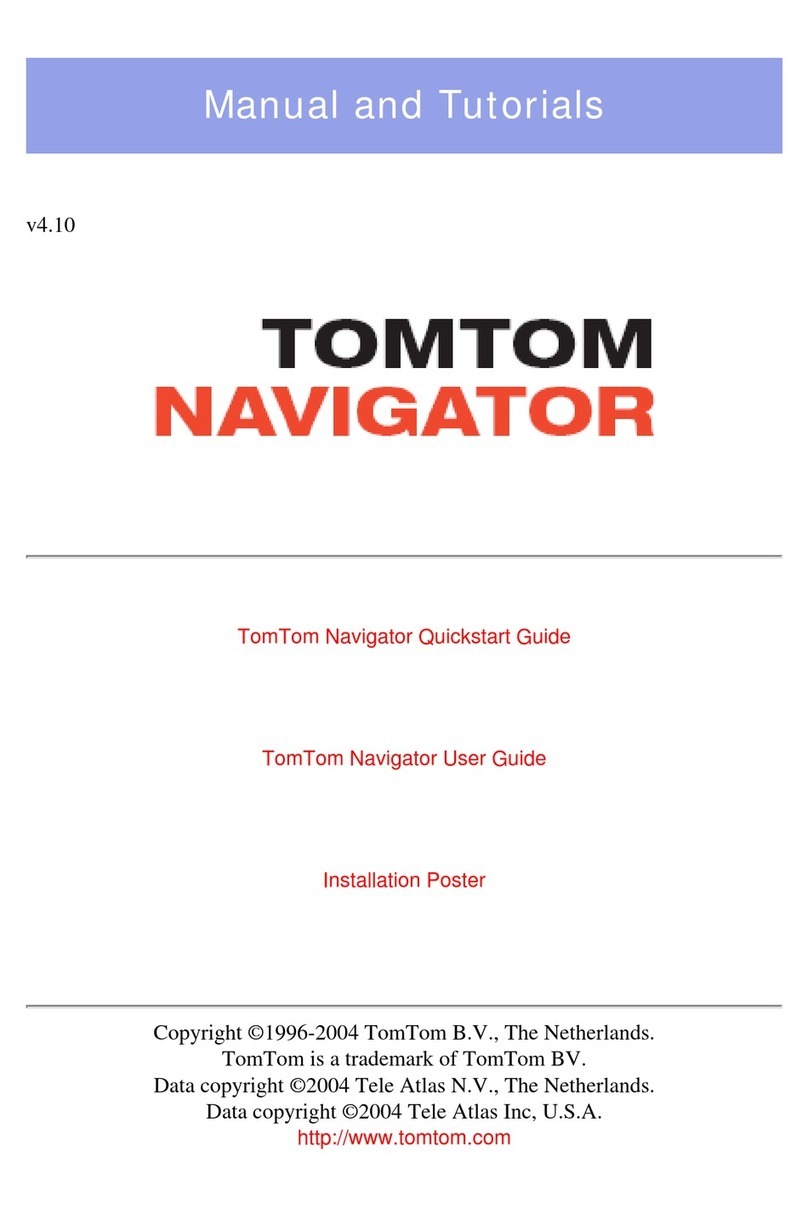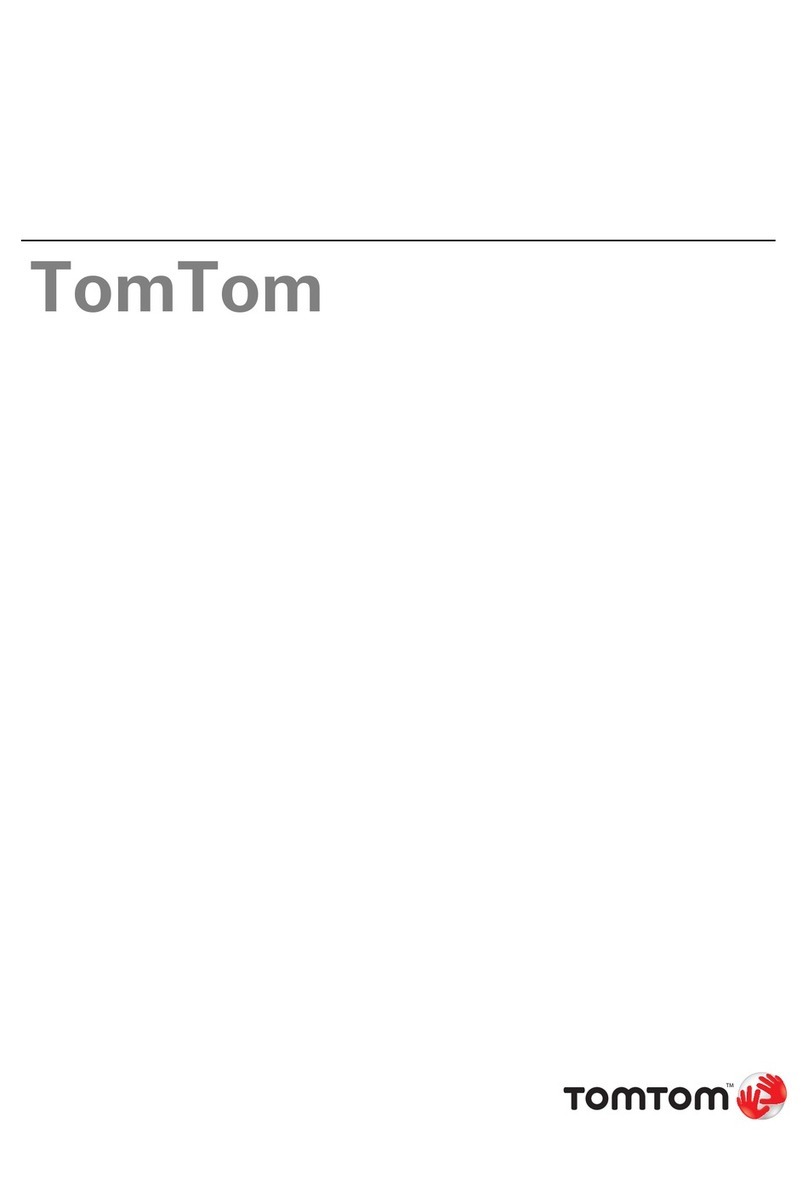Using search 29
About search ....................................................................................................................................................29
Starting a search...............................................................................................................................................29
Entering search terms ......................................................................................................................................30
Working with search results.............................................................................................................................32
About postcodes...............................................................................................................................................33
Planning a route using search 34
Planning a route to an address using search....................................................................................................34
Planning a route to a city centre ......................................................................................................................35
Planning a route to a POI using search.............................................................................................................36
Planning a route to a contact using search ......................................................................................................37
Planning a route using the map........................................................................................................................38
Planning a route using My Places.....................................................................................................................39
Planning a route to a contact using My Places.................................................................................................40
Planning a route from your contacts app.........................................................................................................41
Planning a route to a geotagged photo............................................................................................................41
Planning a route using coordinates..................................................................................................................42
Planning a route in advance.............................................................................................................................43
Finding a car park .............................................................................................................................................44
Finding a petrol station ....................................................................................................................................46
Sharing your destination and arrival time........................................................................................................48
Changing your route 49
The Current Route menu..................................................................................................................................49
Decide by steering............................................................................................................................................51
Avoiding a blocked road...................................................................................................................................51
Avoiding part of a route ...................................................................................................................................51
Finding an alternative route.............................................................................................................................52
Changing the type of route ..............................................................................................................................53
Avoiding features on a route............................................................................................................................53
Avoiding an incident or route feature using the route bar ..............................................................................54
Adding a stop to your route from the current route menu .............................................................................54
Adding a stop to your route using the map......................................................................................................54
Deleting a stop from your route.......................................................................................................................55
Skipping the next stop on your route...............................................................................................................55
Reordering stops on a route.............................................................................................................................55
My Places 56
About My Places...............................................................................................................................................56
Setting your home or work location.................................................................................................................56
Changing your home or work location.............................................................................................................57
Your contacts in My Places...............................................................................................................................57
Adding a location from My Places....................................................................................................................58
Add a location to My Places from the map......................................................................................................58
Adding a location to My Places using search ...................................................................................................58
Deleting a recent destination from My Places .................................................................................................58
Deleting a location from My Places..................................................................................................................58