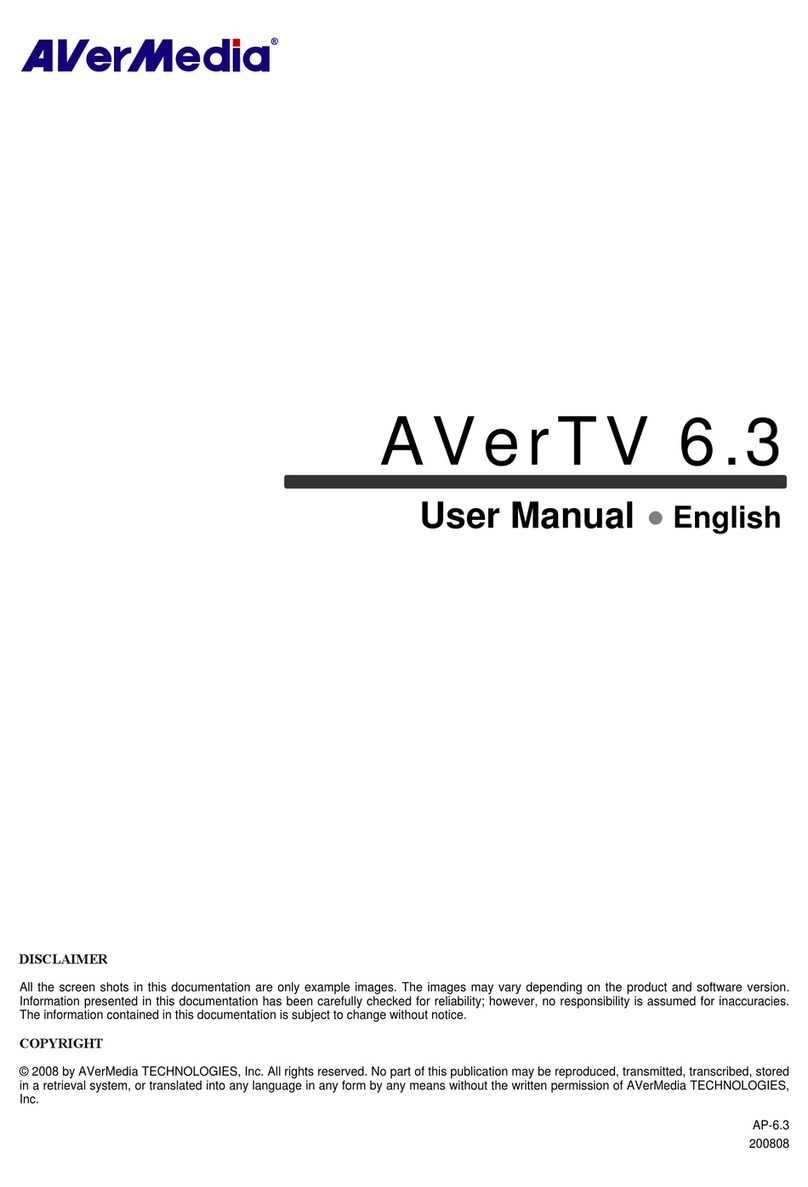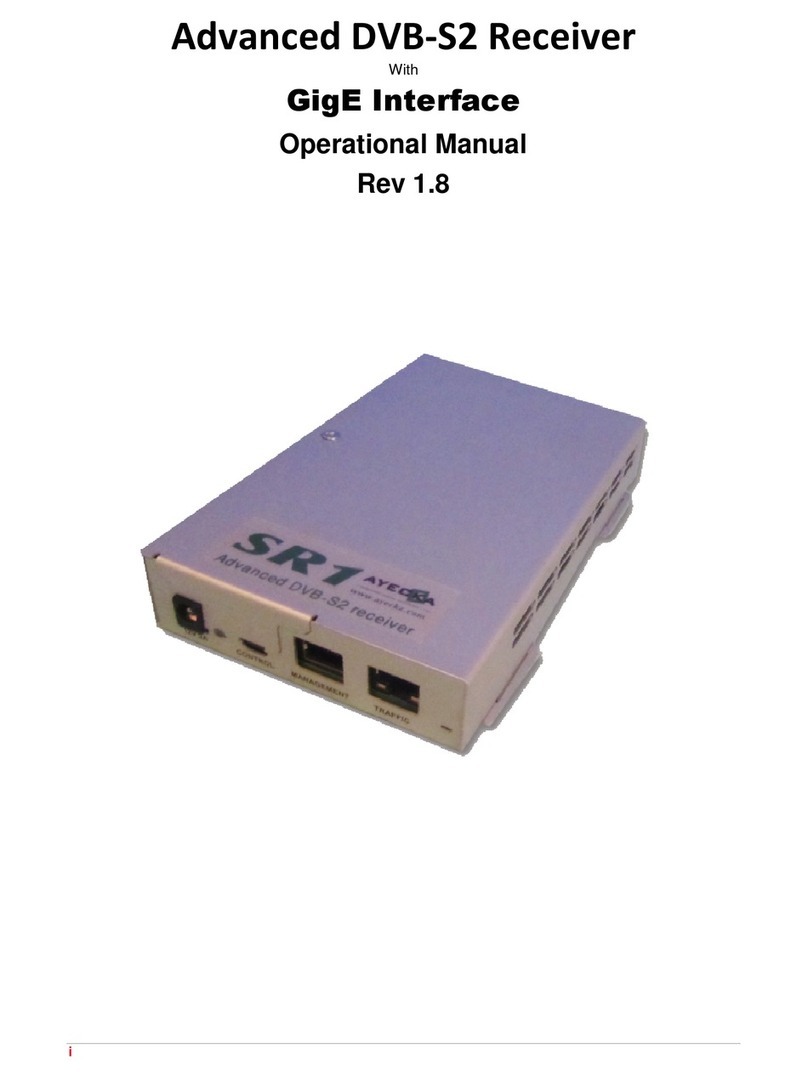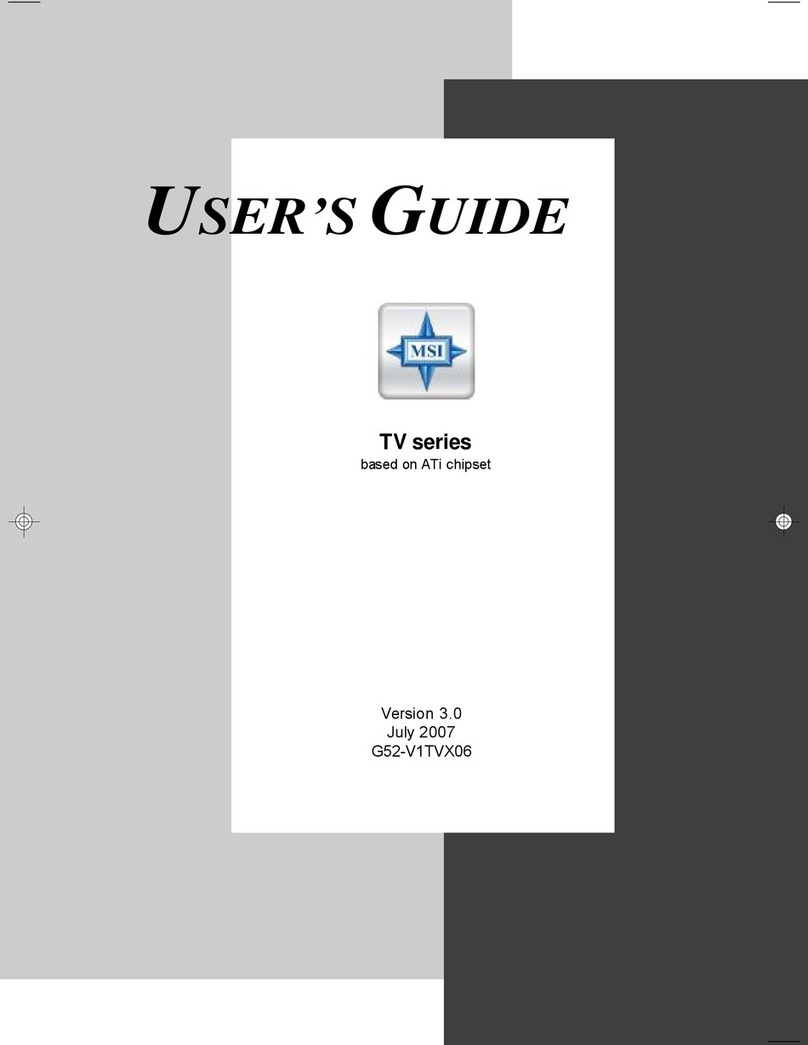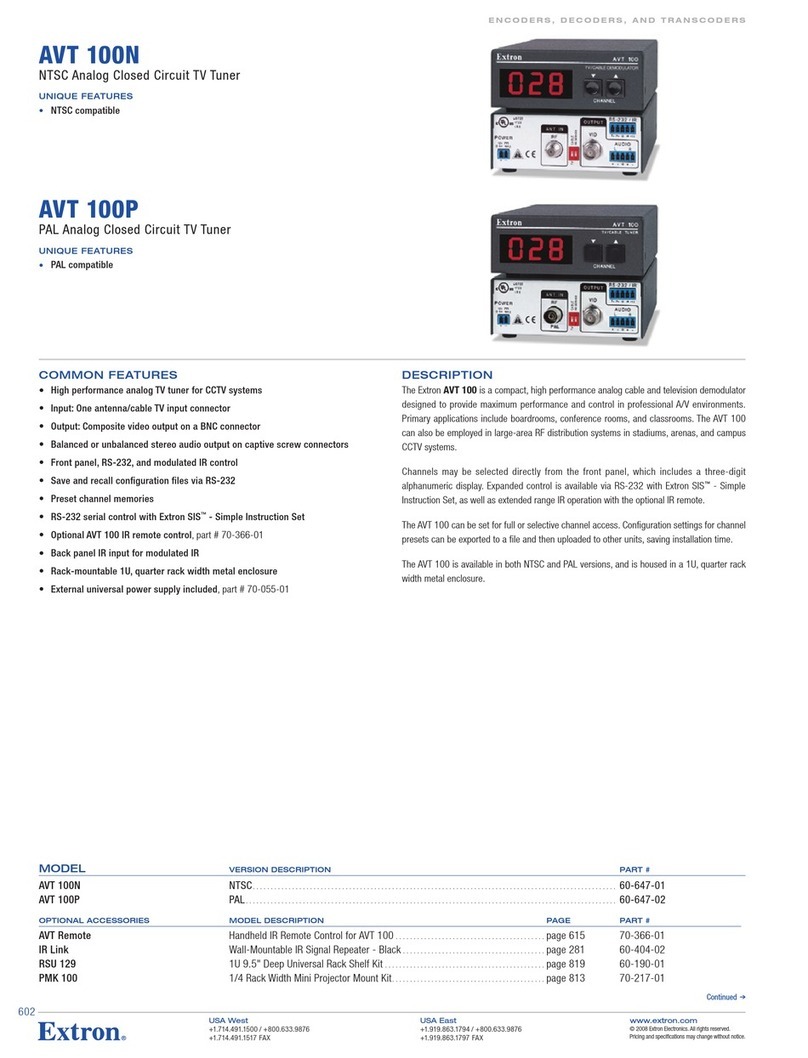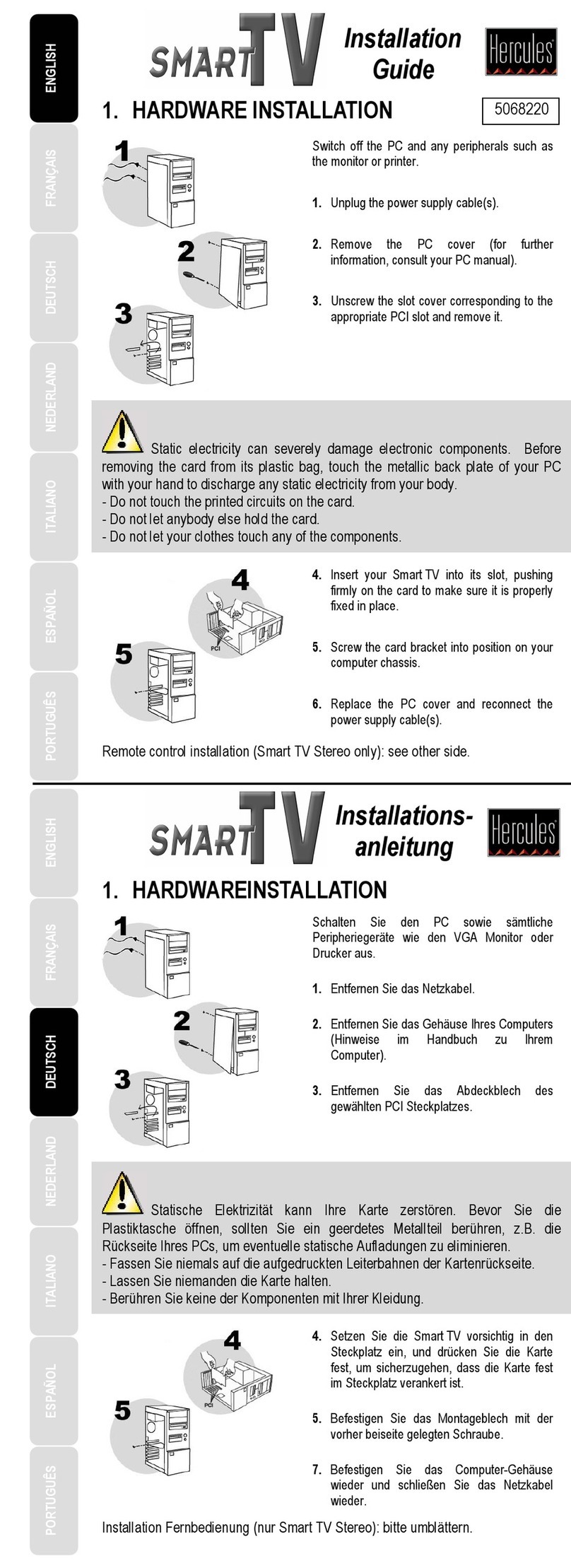Tonino Lamborghini UB385-T User manual

1
Tonino Lamborghini UB385-T Installation Manual
Contents
V1.0
Chapter 1 : Tonino Lamborghini UB385-T Hardware Installation....................................................................2
1.1 Package Contents ................................................................................................................................. 2
1.2 System Requirements........................................................................................................................... 2
1.3 Hardware Installation........................................................................................................................... 3
Chapter 2 : Tonino Lamborghini UB385-T Quick Installation....................................................................... 4
Chapter 3 : Tonino Lamborghini UB385-T Quick Uninstallation ..................................................................7
Chapter 4: Remote Control Description(Depends on the product you bought.)................................................... 8
Chapter 5 : FAQ ................................................................................................................................................. 9
1. How to check if the driver has been installed successfully or not? ................................................... 9
2. How to check if the Remote Control can work fine?......................................................................... 9
3. How to uninstall all of device driver and software utility?................................................................ 9
4. Remove old Version Applications.................................................................................................... 10
5. LiveUpdate Icon............................................................................................................................... 10
Note: For multi language installation manual, please install Adobe Acrobat Reader from autorun after
inserting the CD into the CD ROM. Click “Browse” and open Documents file where multi language
installation manuals are in.

2
Chapter 1 : Tonino Lamborghini UB385-T Hardware Installation
1.1 Package Contents
Unpack your Tonino Lamborghini UB385-T package and make sure that all items are intact. The following
items should be included in your package:
zImpatto UB385-T By Tonino Lamborghini
zBonus Gifts By Tonino Lamborghini
zInstallation Quick Guide
zInstallation CD & DVD
zRemote Control
zUSB Extension Cable
zRF Converter
zBonus: Lamborghini Multimedia Accessories DM
1.2 System Requirements
zOperating System(OS):Microsoft Windows ® XP SP2 / Windows Vista
zCPU:Intel Pentium-IV 2.0GHz or equivalent AMD Athlon
zUSB 2.0 Port
zGraphics Card:Must Support DirectX 9.0
zSound Card:AC97 Compatible Sound Card
zMemory:512MB RAM of system memory or above
zHard Disc(HD):2GB Free HD Space
zCD-ROM Drive:For software installation

3
1.3 Hardware Installation
Please follow the steps shown below for installation of your Tonino Lamborghini UB385-T and follow the
pictorial guide below for peripheral connections.
1. Please plug the special RF converter into the end of RF connector on Tonino Lamborghini UB385-T ,
and then plug either the DVB-T antenna or TV cable. If the signal isn’t good, Please re-plug RF
converter again.
2. Connect the Tonino Lamborghini UB385-T to your computer via any of the available USB 2.0
ports.1.3 Hardware Installation(Note: Do not attach the device onto the USB on the keyboard or to a
USB hub; these won’t provide enough power for it.)
3.

4
Chapter 2 : Tonino Lamborghini UB385-T Quick Installation
The Tonino Lamborghini UB385-T package comes with complete Windows software utilities. These
utilities can be found on the CD-ROM in this package. During installation, it is highly recommended to
disable any sub-programs. These include applications such as antivirus software and system monitoring
applications.
1. When you finish the hardware setup and restart your
system. The “Found New Hardware Wizard” window
will pop up. Please click [ Cancel ] and you can make
use of Tonino Lamborghini UB385-T Quick Installation
for proper installation.
2. Insert the installation CD into the CD ROM device. As
the picture shows, the autorun page will appear. Please
choose [ Quick Installation ] .
Note1: Your USB device must be plugged in the USB port
before installation.
Note2: If you already installed old version Applications,
Please refer to Chapter 5 FAQ-4. Naturally you
can skip the steps.
3. Please select “Quick Installation”.

5
4. Please read the End User License and then click “Next”
to continue.
5. The Quick Installation provides you with two choices to
install. Please choose “Typical Installation” for
complete device driver and software installation, or
choose “ Custom Installation” to set up options
according to your personal needs. Click “Install ” to
continue.
6. Now the Quick Installation Complete. Please choose
“Yes, I want to restart my computer now” to restart
your computer (Recommend) and click “Finish” to end
the installation.

6
7. If you want to install other tools in the CD, Please click
on the “Utility”.
8. Please click on “Adobe Acrobat Reader” and
“Microsoft DirectX” to install it or click on “Back” to
return Autorun Menu.
9. Please click on “Set Wallpaper” and proceed to set the
special wallpapers on your desktop.
10. Just click on one of the six wallpapers and it will change
wallpaper automatically.

7
Chapter 3 : Tonino Lamborghini UB385-T Quick Uninstallation
1. If you want to uninstall device driver and software utility,
please click “Quick Uninstallation”.
Note1: Your USB device must plug in the original USB
port before uninstallation.
Note2: There is another way to uninstall device driver and
software utility, please refer to Chapter 5 FAQ 3.
2. The Quick Uninstallation provides you with two choices
to uninstall. Please choose “Typical Uninstallation” for
complete device driver and software uninstallation, or
choose “Custom Uninstallation” to remove options
according to your personal needs. Finally, click
“Uninstall” to continue.
3. Now the Quick Uninstallation Complete. Please choose
“Yes, I want to restart my computer now” to restart
your computer (Recommend) and click “Finish” to end
the installation.

8
Chapter 4: Remote Control Description(Depends on the product you bought.)
Turns on/off the HyperMedia Program EPG Function
Switch viewing modes (Full Screen/
Windows) Shut down your computer
Switches to the next/previous channel.
Decrease/increase the volume.
~Keypad for channel selection
Switch to the previously selected
channel
Enter
Stop the playback or recording of the
current program.
Record the current program. Turn on/off the Audio.
Play or pause the recorded file. Move Up
Move Down Move Left
Move Right

9
Chapter 5 : FAQ
1. How to check if the driver has been installed successfully or not?
Ans :Right click on “My Computer” on the desktop and choose “Properties”. Once in “Properties”
window, click on “Device Manager” in Hardware panel. Click on the plus icon of “Sound, video and
game controllers” to open the device list. See Fig.1 below.
Fig.1
2. How to check if the Remote Control can work fine?
Ans : 1) You have to check if the “Remote Control” utility is installed or not. Please refer to Fig. 2
2) You have to check if the driver has been installed or not. See FAQ-1.
3) You can check if the “Remote Control” icon is loaded in the right-bottom of task bar.
See Fig.3. below.
Fig.2
Fig. 3
3. How to uninstall all of device driver and software utility?
Ans:1) You can put the installation CD into CD-ROM device to execute [ Quick Uninstallation ] .
2) You can also follow the step ( [ Start ] → [ All Programs ] → [ KWorld Multimedia ] →
[ Uninstallation ] → [ QuickUninstallation ] ) to Uninstall. Please refer to Fig.4
Fig.4

10
4. Remove old Version Applications.
Ans : The Install Wizard will detect Applications version automatically. If you already installed an old
Version, it will pop-up a warning window. Please click “Yes” to uninstall old version applications.
Otherwiseclick“No” to reverse current version Application and install new driver. Please refer to
Fig.5
Fig.5
5. LiveUpdate Icon
Ans : Double click on “LiveUpdate” icon, then Please follow the on-screen instructions to update the latest
Driver/AP via internet.
Table of contents
Popular TV Tuner manuals by other brands

Pioneer
Pioneer GEX-P5750TVP Operation manual

Aurora
Aurora V-Tune Pro4K user guide

Roku
Roku Express How to connect

Diamond Multimedia
Diamond Multimedia XtremeTV PVR 600RC Features
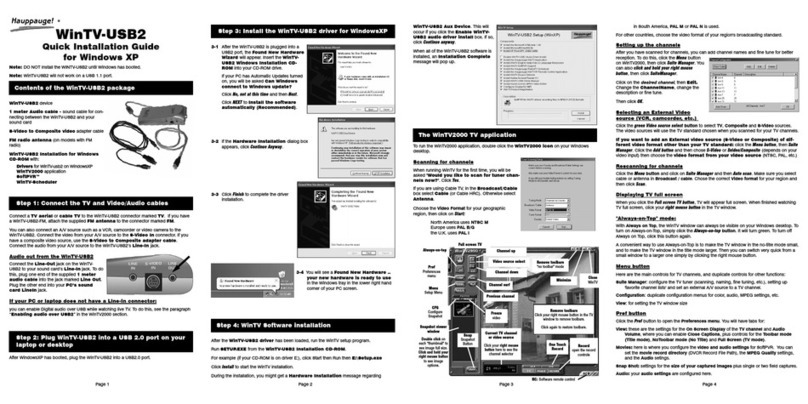
Hauppauge
Hauppauge WinTV-USB2 Quick installation guide

Diamond Multimedia
Diamond Multimedia XtremeTV HDTV 110 Specification sheet