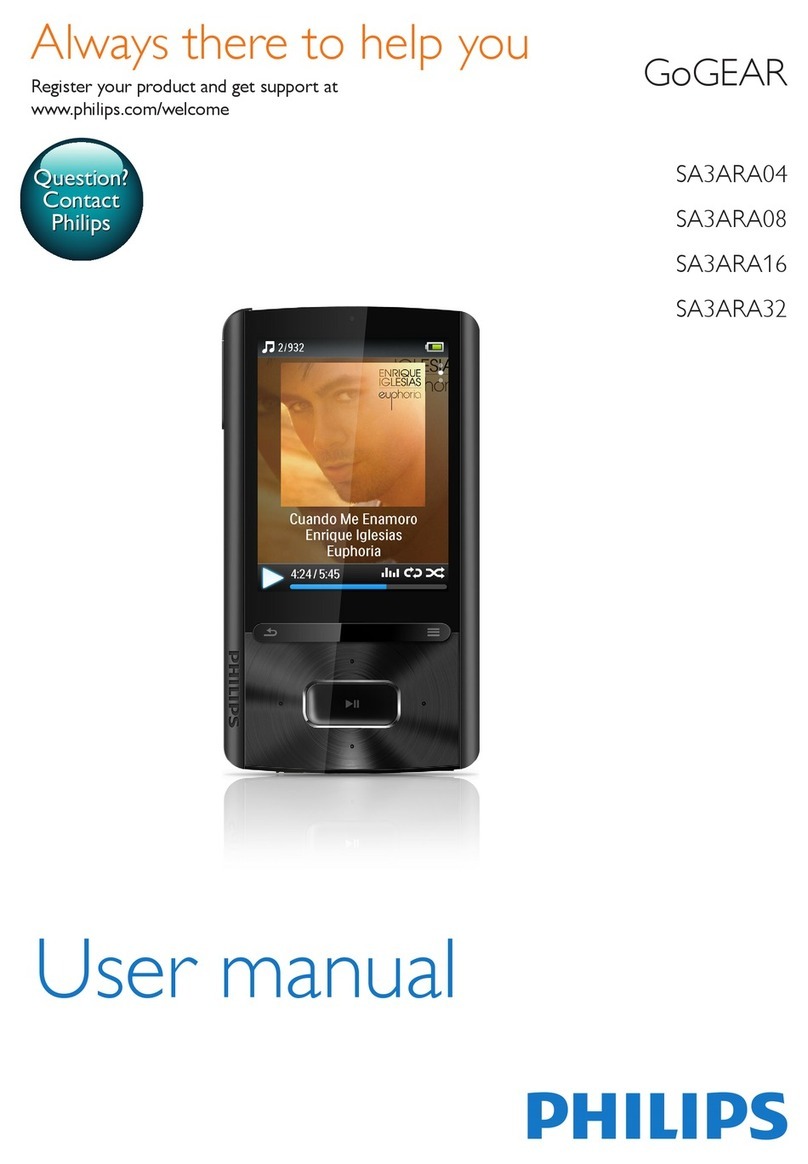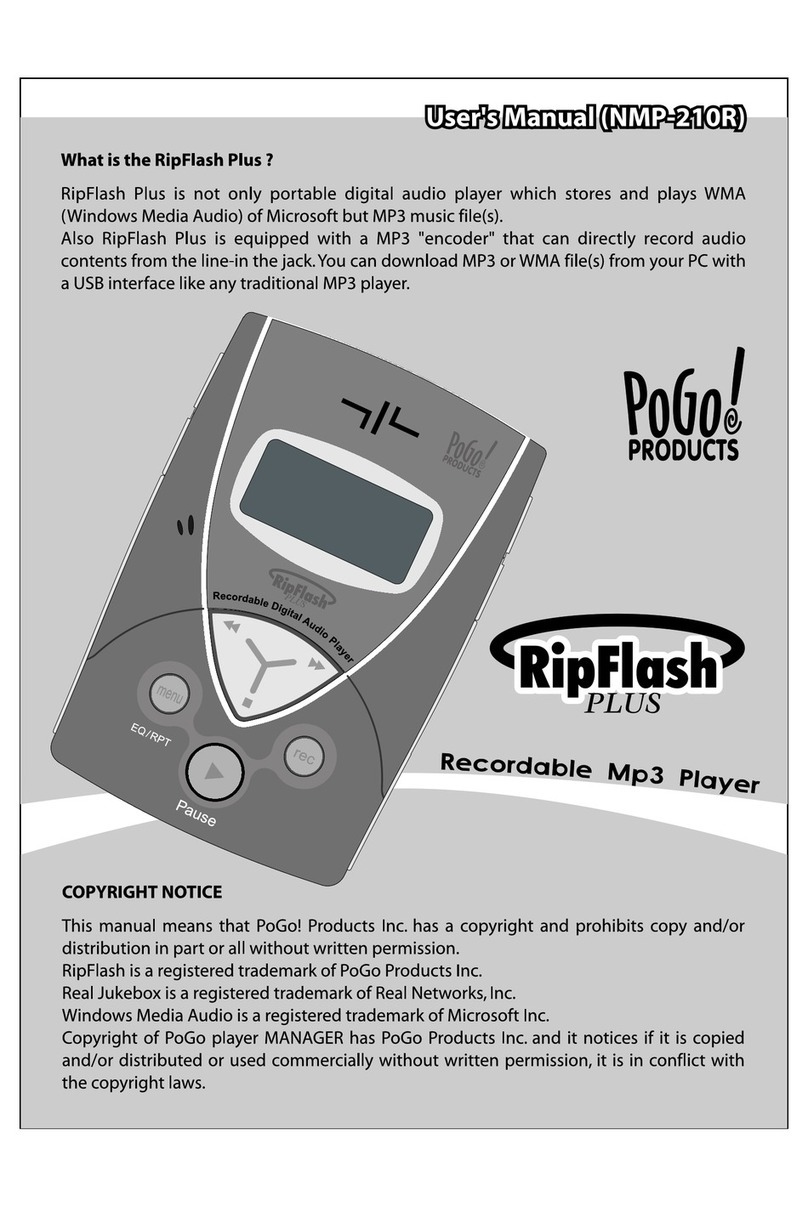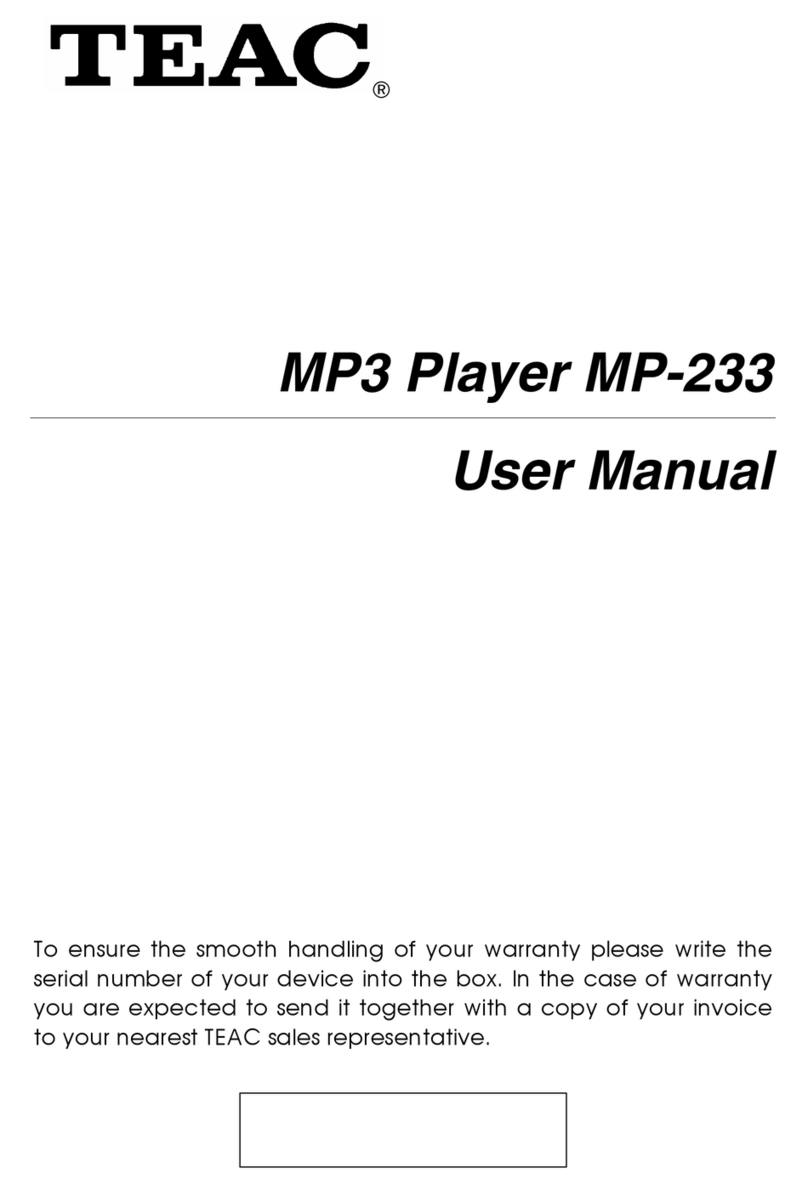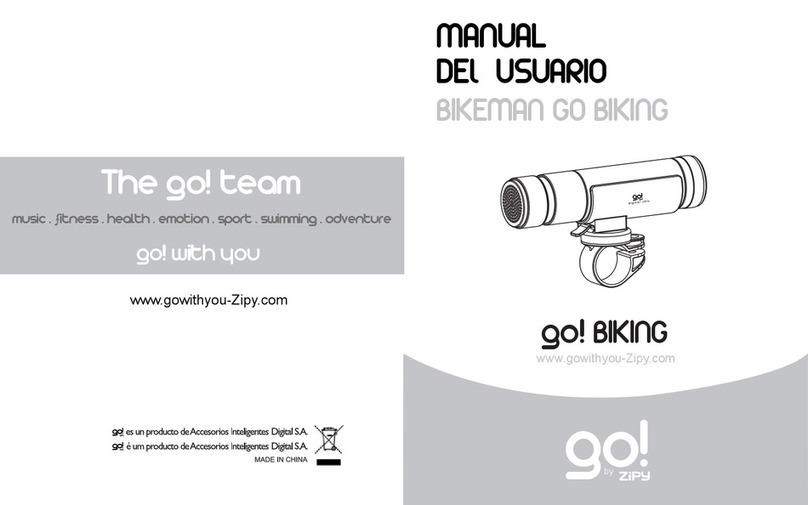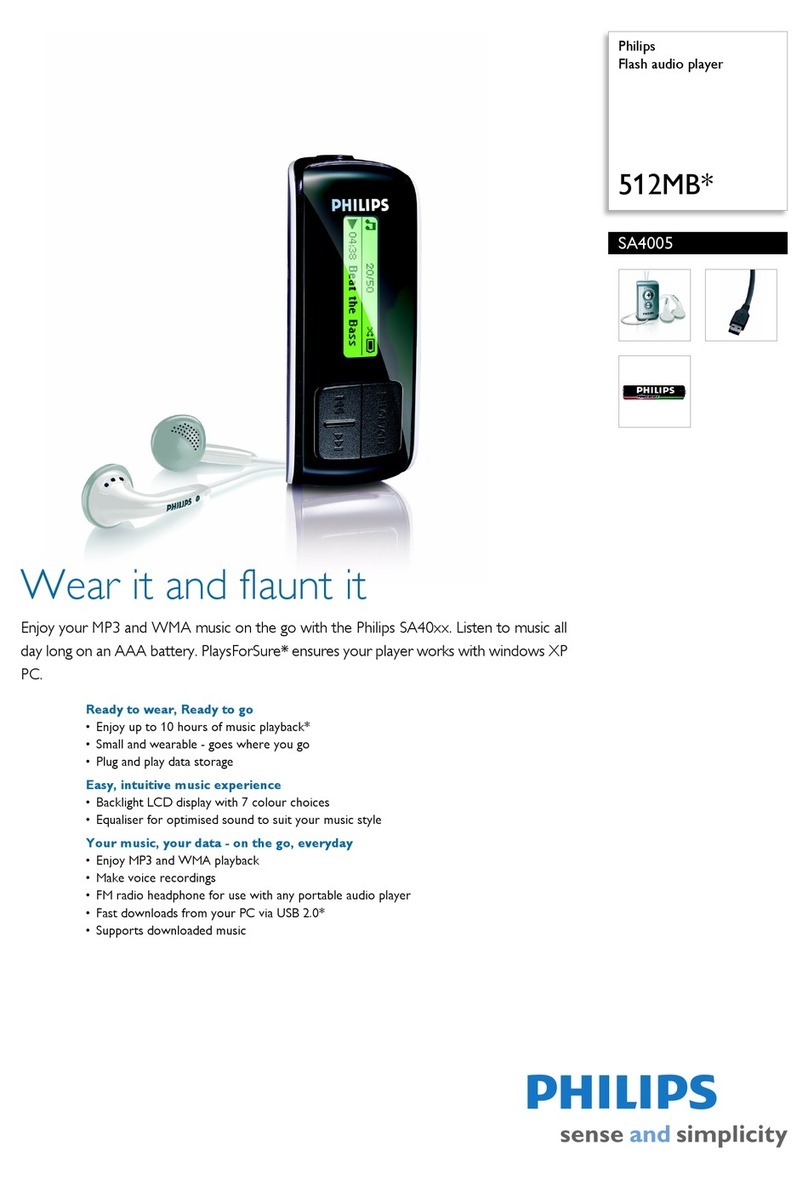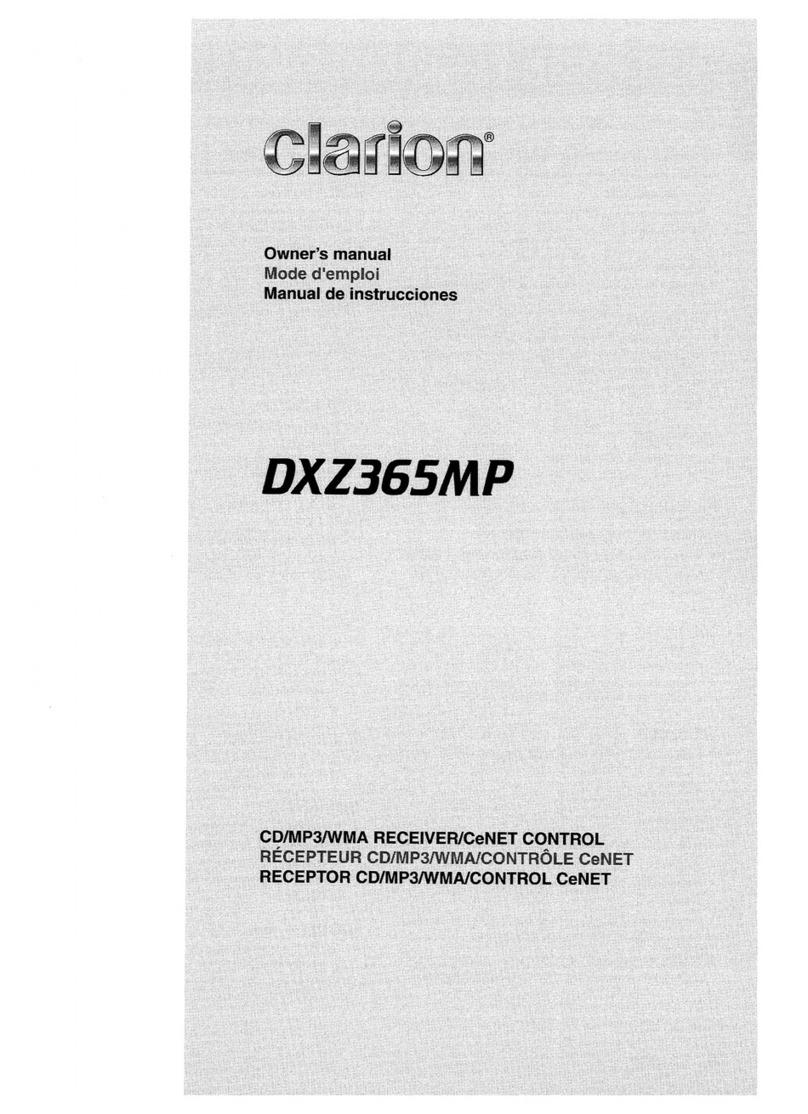Tonium Pacemaker Assembly instructions


back to top
1
Table of contents
1 THE POCKET-SIZE DJ SYSTEM 1
1.1 Set-ups 1
2 IN THE BOX 2
3 SYSTEM REQUIREMENTS 3
3.1 Mac 3
3.2 PC 3
4 SUPPORTED AUDIO FORMATS 3
5 INTERFACE AND FUNCTIONS 4
5.1 Basic functions 4
5.2 Extended functions 5
5.3 Headphone functions 5
5.4 Display layout 6
6 GETTING STARTED 7
7 CONTROLLING THE TWO CHANNELS 8
8 AUDIO EFFECTS AND MANIPULATIONS 9
9 MIX FUNCTIONALITY 10
9.1 Set cue point 10
9.2 Adjust BPM 11
9.3 Crossfader and lineout 12
9.4 Headphones monitoring 13
9.5 Headphones volume control 14
9.6 Adjust EQ and gain 15
9.7 Adjust FX and gain 16
9.8 Kill all effects 17
9.9 Reverse play 18
9.10 Set loop 19
9.11 Adjust loop 20
9.12 Split/double loop 21
10 BASIC MIXING 22
11 ADJUST SETTINGS 23
12 CHARGING 25
13 PACEMAKER DEVICE WITH EDITOR 27
14 SUPPORT 29
15 SAFETY INSTRUCTIONS AND REGULATION INFO 29
15.1 The FCC compliance statement 31
15.3 Industry Canada Statement 31

1
back to top
1 The pocket-size DJ system
Pacemaker is a revolutionizing portable music player equipped with an extensive
range of professional audio manipulation features enabling limitless mixing between
two independent channels.
Pacemaker device lets you
•Mix,playandperform–athome,workandplay
•Prepareandpreviewyoursetsonthego
•Bringyourentiremusiclibraryinyourpocket
1.1 Optional set-ups
Headphones connected
via Phones
Connected to computer
via USB
Connected to amplification
system via Lineout
Connected to amplification
system via Lineout

2
back to top
3
www.pacemaker.net
Pacemaker device Power adapter and cord Strap
USB cable Audio cable Quick guide
2 In the box

2
3
back to top
3 System requirements
3.1 Mac
•Macwithbuilt-inUSB2.0port
•MacOSXv10.4.4orlater(Intel)
•PacemakerEditorforMac
Pacemaker Editor is included on the Pacemaker device hard-drive.
To download the latest version, go to www.pacemaker.net/download
3.2 PC
•PCwithbuilt-inUSB2.0port
•WindowsXPHomeorProfessionalorVista
•PacemakerEditorforWindows
Pacemaker Editor is included on the Pacemaker device hard-drive.
To download the latest version, go to www.pacemaker.net/download
4 Supported audio formats
•MP3up(to 320 kbps),M4A(AAC-LC),AIFF,FLAC,WAV,OggVorbis,SND

4
back to top
5
5 Interface and functions
5.1 Basic functions
1 Display
2 Rewind search or skip track
3 Forward search or skip track
4 Channel 1 select for input
5 Channel 2 select for input
6 Play play or pause track
7 Cue set or launch at cue point
8 Crossfade indicator
9 Crossfader ch1/ch2 lineout blend
10 Menu enter or exit music library
11 Touchpad navigate or adjust
12 Strap holder
13 Settings
14 USB connector
15 Kill All deactivate or relaunch effects
16 Power connector
17 Lineout connector
18 Phones connector
12
5
8
9
7
18
16
11
10
6
4
2
1
13 14 15
17
3

4
5
back to top
5.2 Extended functions
WiththeP-switchheldup.
5.3 Headphone functions
WiththeP-switchhelddown.
1P-switch enable extended input
2 Rewind set/adjust loop in-point;
split/double loop
3 Forward set/adjust loop end-point;
split/double loop
4Channel 1 view time played/time left
5Channel 2 view time played/time left
6Play reverse play
7Cue exit/re-enter loop
8Touchpad navigate/adjust
1P-switch enable headphones
adjustments
2 Crossfaderch1–ch2headphoneblend
3 Touchpad adjust phones volume
3
6
5
7
8
1
2
4
1
3
2
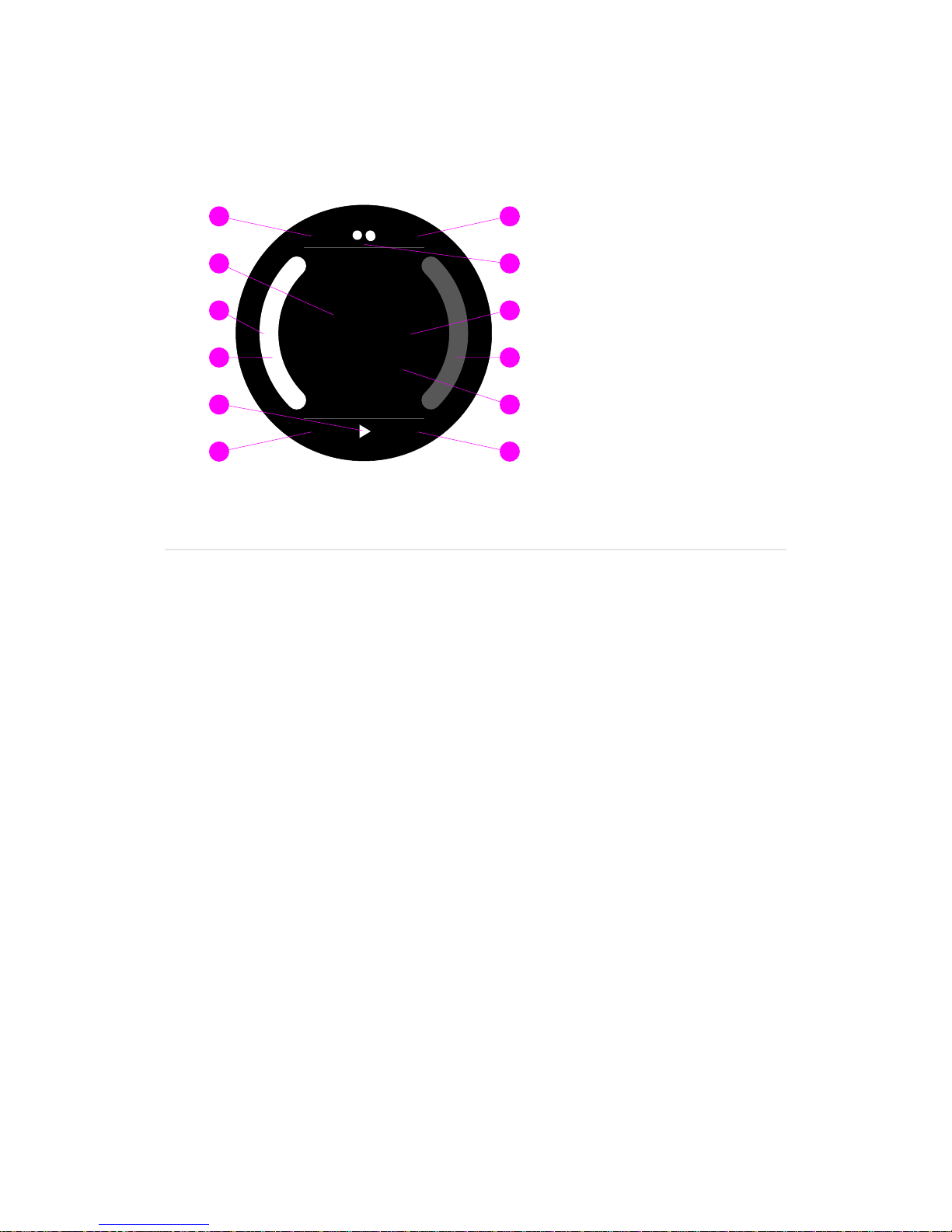
6
back to top
7
5.4 Display layout
1Active channel
2 Channel1VUmeter
3 Channel2VUmeter
4 Channel 1 track BPM
5 Channel 2 track BPM
6 Channel 1 track time
7 Channel 2 track time
8 Active channel track artist
9 Active channel track title
10 Active channel track pitch
change
11 Active channel playback
status
12 Mode and power status
128 132
3:35 3:35
Teddybears
Cardiac Arrest
- 0.24%
1
8
4
2
6
1
11
12
3
7
9
10
5
Display layout
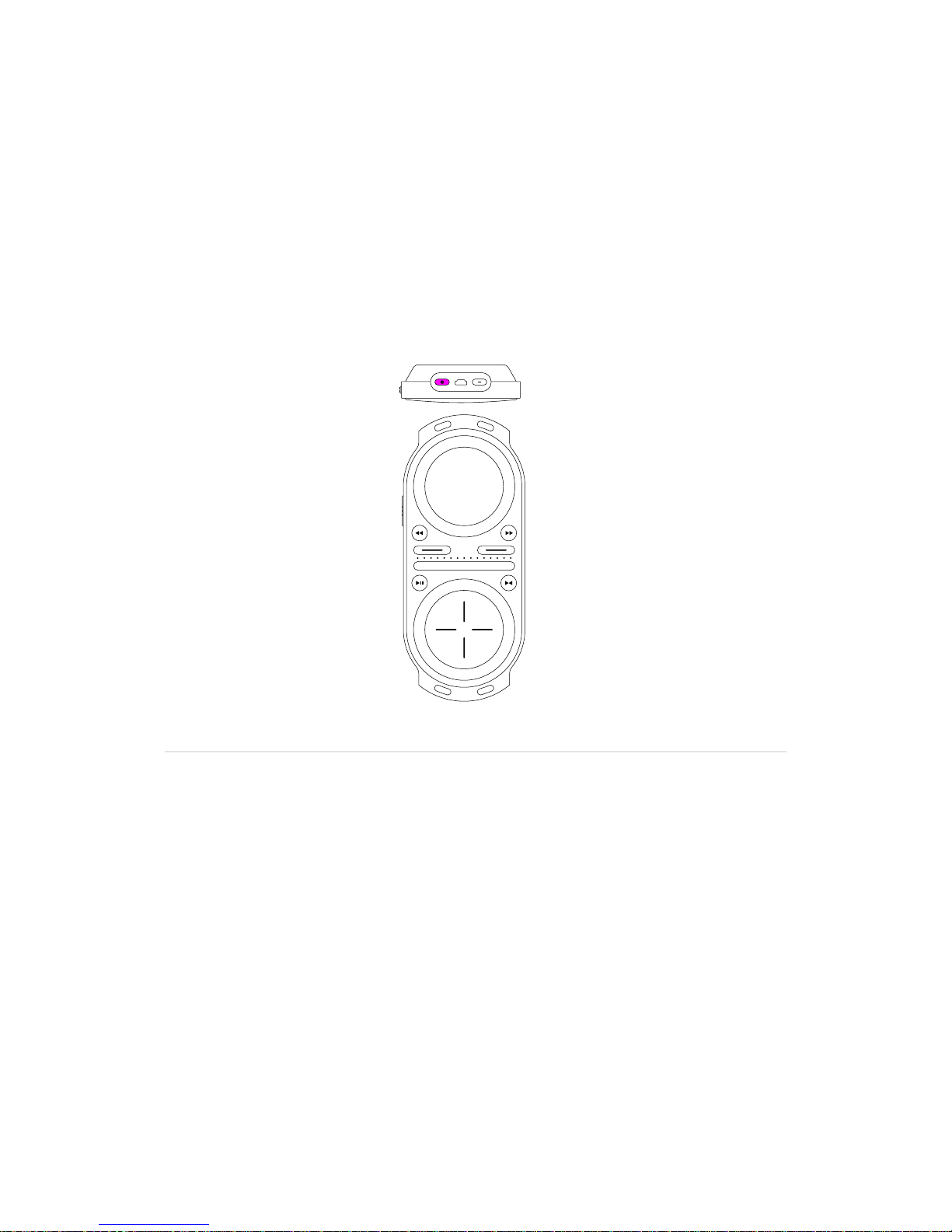
6
7
back to top
6 Getting started
Turning on
ToturnonyourPacemaker,presstheSettingsbutton.
Turning off
ToturnoffyourPacemaker,presstheSettingsbuttonandselectShutdown
from the menu.
Alternatively,pressSettingsformorethanfourseconds.
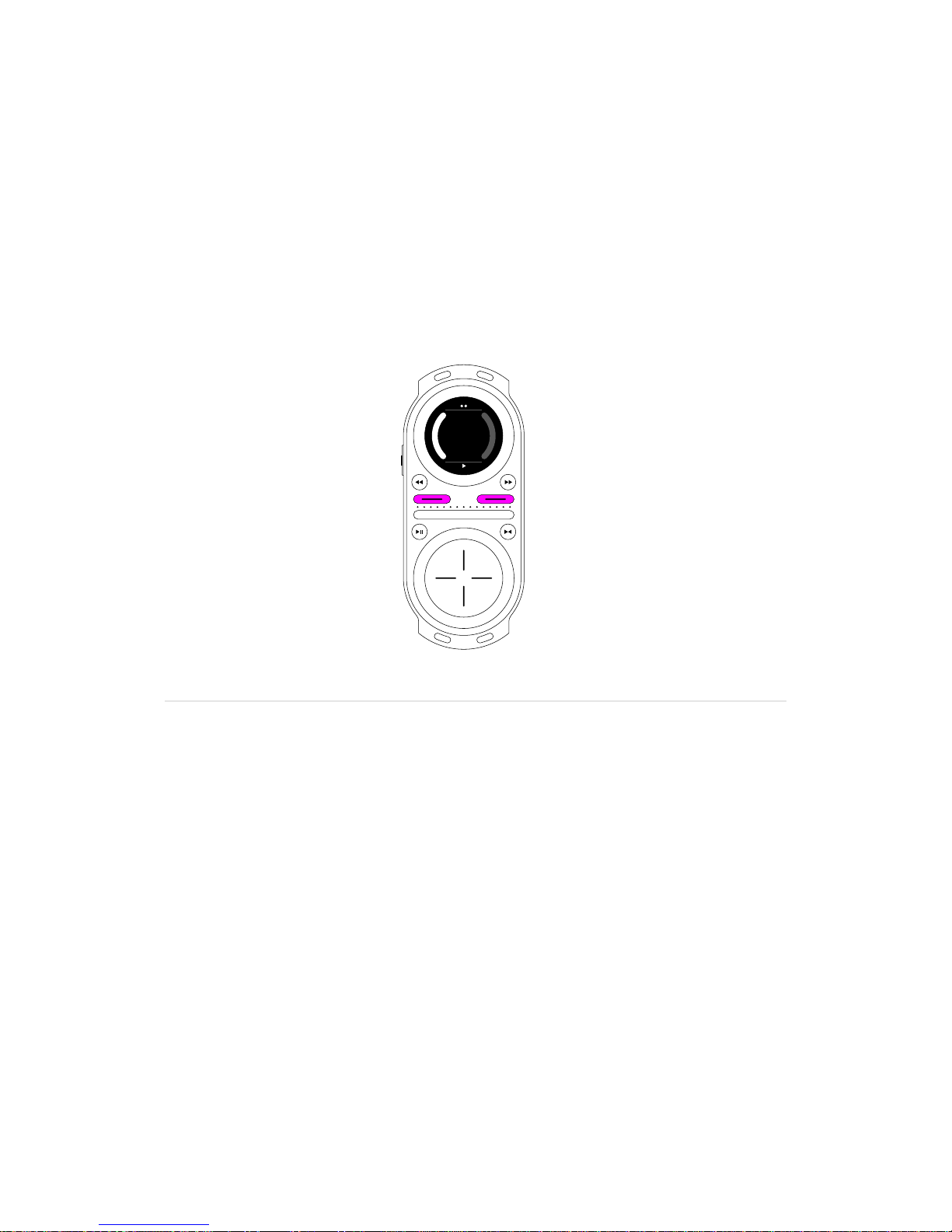
8
back to top
9
7 Controlling the two channels
Controlling the two independent channels
Toactivateandcontrolachannel,presstheappropriateChannelbutton.
•Theselectedchannelisactivatedandinformationaboutitisdisplayedinwhiteon
thedisplay,whereasinformationaboutthepassivechannelisdisplayedingrey.
•Anyinputwillaffecttheactivechannelonly.(AdjustmentsontheCrossfaderwill
affect the audio output blend between both channels.)
•Tocontroltheotherchannel,simplypresstheChannelbuttontoactivateit.
128 132
3:35 3:35
Teddybears
Cardiac Arrest
- 0.24%
1

8
9
back to top
8 Navigation and track selection
Select and play a track
1. Double-tap the centre of the Touchpad to access the track list.
2. Stroke the Touchpad vertically to move the cursor up and down the list.
3. Press Play to load and start playback of the selected track.
Optionally:
•PressCuetoloadthetrack,andcueitatrstbeat.
•Strokethetouchpadhorizontallytoloadthetrack.Dependingonwhether
thesettingAutocueisenabledornot,thetrackiscuedorplaybackisstarted.
Access track navigation filters
1. Enter the track list by double tapping the centre of the Touchpad.
2.PressandholdtheP-switchuptoaccesstracknavigationlters.
3.Navigatebetweenthedifferentltersbyslidingyourngerleftorright
onthetouchpad.YoucanlteronGenre,Artist,AlbumandBPM,orany
combination of these.
4.Browsethroughtheactiveltercriteriabyslidingyourngerupordownon
the Touchpad.
5.SelectlterbyslidingyourngerleftorrightontheTouchpadtoapplyanother
lter,orletgooftheP-switchtoaccesstherenderedtracklist.
Disable filters
Disableapreviouslyselectedlterbyselectingthe<All >entryintheactivelterlist.
Each channel’s track navigation is independent of the other’s.
Double-tap menu Filter library Select track Play
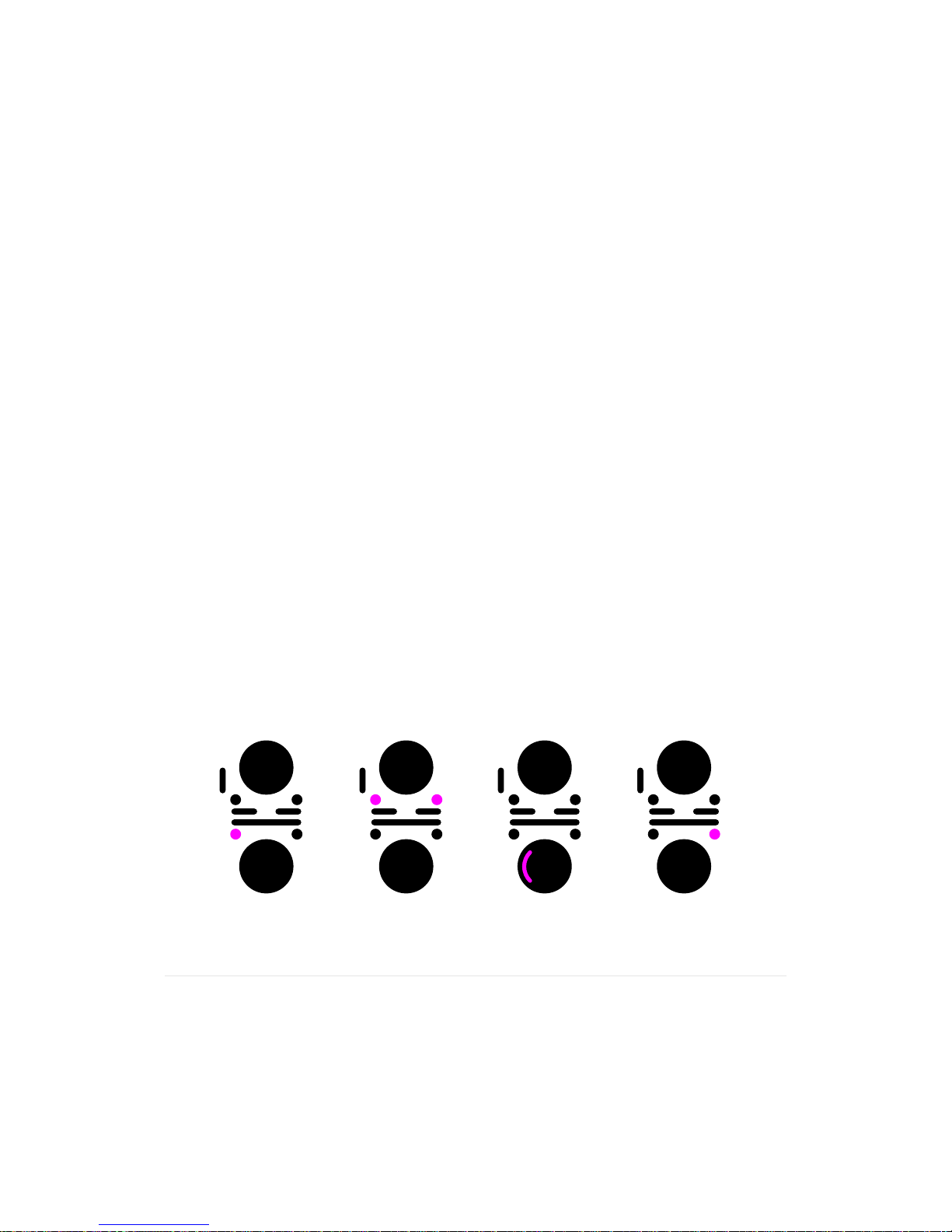
10
back to top
11
9 Mix functionality
9.1 Set cue point
Set the cue point
1.Withatrackplayingontheactivechannel,pressPlaytoDJ-pausethetrackat
its current position
•Thetrackisstutteringatitscurrentposition
•ThePlayandCuebuttonsareblinking
•TheDJ-pausesymbolisdisplayedatthebottomcentreofthedisplay
2. Move the track playback position fast forwards or backwards by pressing and
holding Forward or Rewind.
•Thetrackisstutteringatitsmovingposition
•ThePlayandCuebuttonsareblinking
•TheForwardorRewindsymbolisdisplayedatthebottomcentreofthedisplay
3. Adjust the current playback position forwards or backwards by searching along
the Touchpad rim.
•Thetrackisstutteringatitsmovingposition
•ThePlayandCuebuttonsareblinking
•TheDJ-pausesymbolisdisplayedatthebottomcentreofthedisplay
4. Set the cue point by pressing Cue.
•Thetrackiscuedatitscurrentposition
•TheCuebuttonislit
•TheCuesymbolisdisplayedatthebottomcentreofthedisplay
5.Withasetcuepoint,youcanoptionally:
•RevertaplayingtracktothesetcuepointbypressingCue.
•PlaythetrackfromthesetcuepointbypressingandholdingCue.Thetrackwill
be cued again when you release Cue.
Press pause Wide search Fine search Set cue point

10
11
back to top
9.2 Adjust BPM
Change pitch
WiththeP-switchheldup,slideyourngeralongtheTouchpadrimclockwiseor
anti-clockwise to increase or decrease the pitch.
•Thetrackpitchischanged
•Therelativepitchchangeisshownonthedisplay
•TheBPMvalueofthetrackischanged
•ThecurrentBPMvalueisshownattopofthedisplay,ontheactivechannel
•Whenyou’rehappy,releasetheP-switch
Bend pitch
Rotate along the Touchpad rim clockwise or anti-clockwise to temporarily accele-
rate or decelerate the track speed.
•Thetrackpitchistemporarilychanged.
Change pitch Bend pitch

12
back to top
13
9.3 Crossfader and lineout
Set the lineout to channel 1
SlideyourngerontheCrossfaderfromrighttoleftandpositionthecrossfade
indicator at maximum left.
•Onlychannel1isheardthroughtheLineoutoutput
Set the lineout to channel 2
SlideyourngerontheCrossfaderfromlefttorightandpositionthecrossfade
indicator at maximum right.
•Onlychannel2isheardthroughtheLineoutoutput
Set the lineout to blend channel 1 with channel 2
SlideyourngerontheCrossfaderandpositionthecrossfadeindicatorbetween
the channels.
•Ablendofchannel1andchannel2,correspondingtothecrossfadeindicator
position,isheardthroughtheLineoutoutput.
You can crossfade between channel 1 and channel 2 independent of which chan-
nel is currently active.
The Crossfader action is relative; you can place your finger at any position on the
Crossfader, and the crossfade indicator position will change relative to the input.
Instant drops and effects can be achieved by using two fingers on the Crossfader.
Ch1 is lineout Ch2 is lineout Ch1+Ch2 is lineout Ch1 is lineout
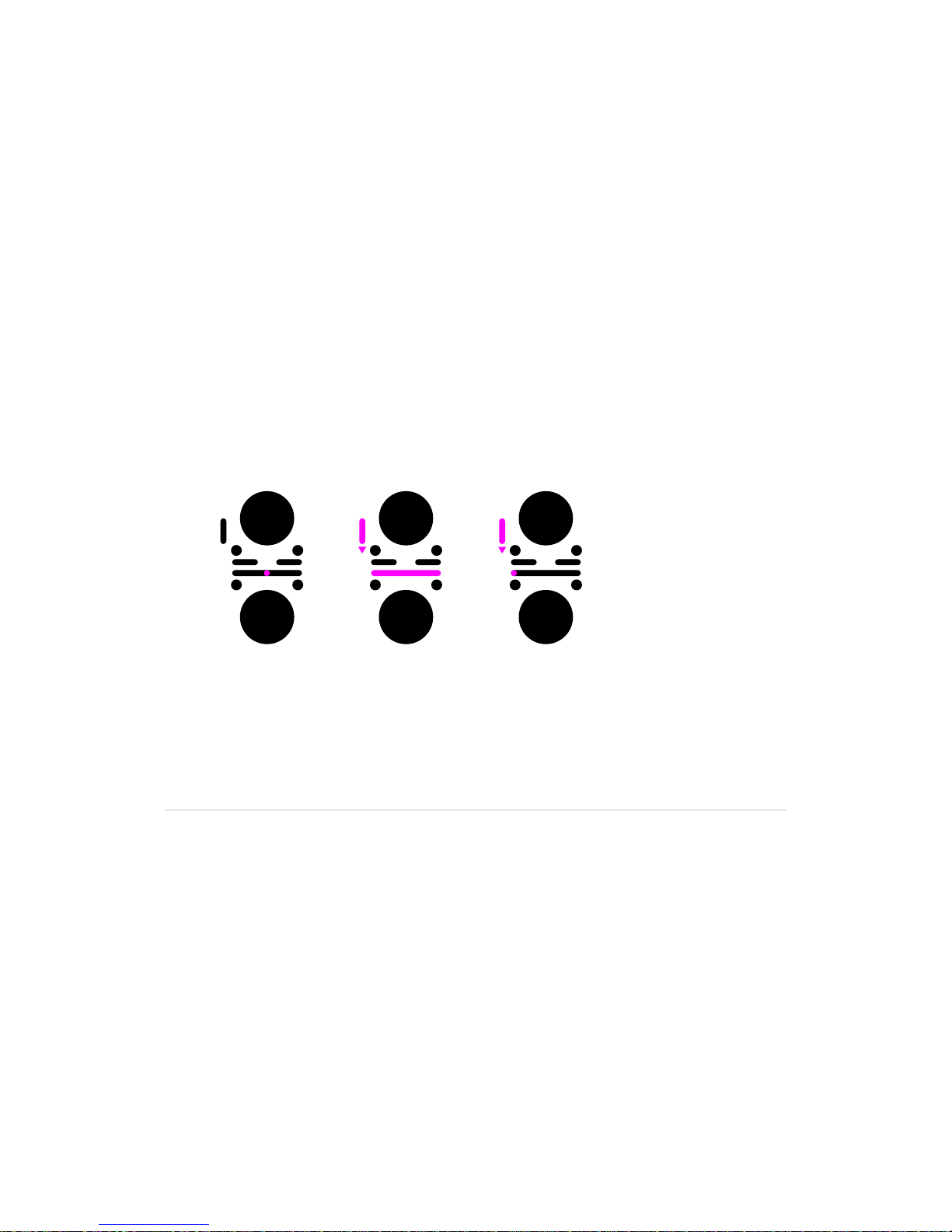
12
13
back to top
9.4 Headphones monitoring
Set the headphone monitoring to channel 1
WiththeP-switchhelddown,slideyourngerontheCrossfadertoposition
the crossfade indicator at maximum left.
•Onlychannel1isheardthroughthePhonesoutput
Set the headphone monitoring to channel 2
WiththeP-switchhelddown,slideyourngerontheCrossfadertoposition
the crossfade indicator at maximum right.
•Onlychannel2isheardthroughthePhonesoutput
Set the headphone monitoring at a blend between channel 1 and channel 2
WiththeP-switchhelddown,slideyourngerontheCrossfadertoposition
the crossfade indicator between the channels.
•Ablendofchannel1andchannel2,correspondingtothecrossfadeindicator
position,isheardthroughthePhonesoutput
You can control the behaviour of the headphones crossfader through
the Settings menu.
Lineout position Listening range Listening to Ch1

14
back to top
15
9.5 Headphones volume control
Adjust the volume level of the Phones output
WiththeP-switchhelddown,slideyourngeralongtheTouchpadrimclockwise
or anti-clockwise to increase or decrease the volume.
You can control the volume level of the lineout through the Settings menu.
Phones volume
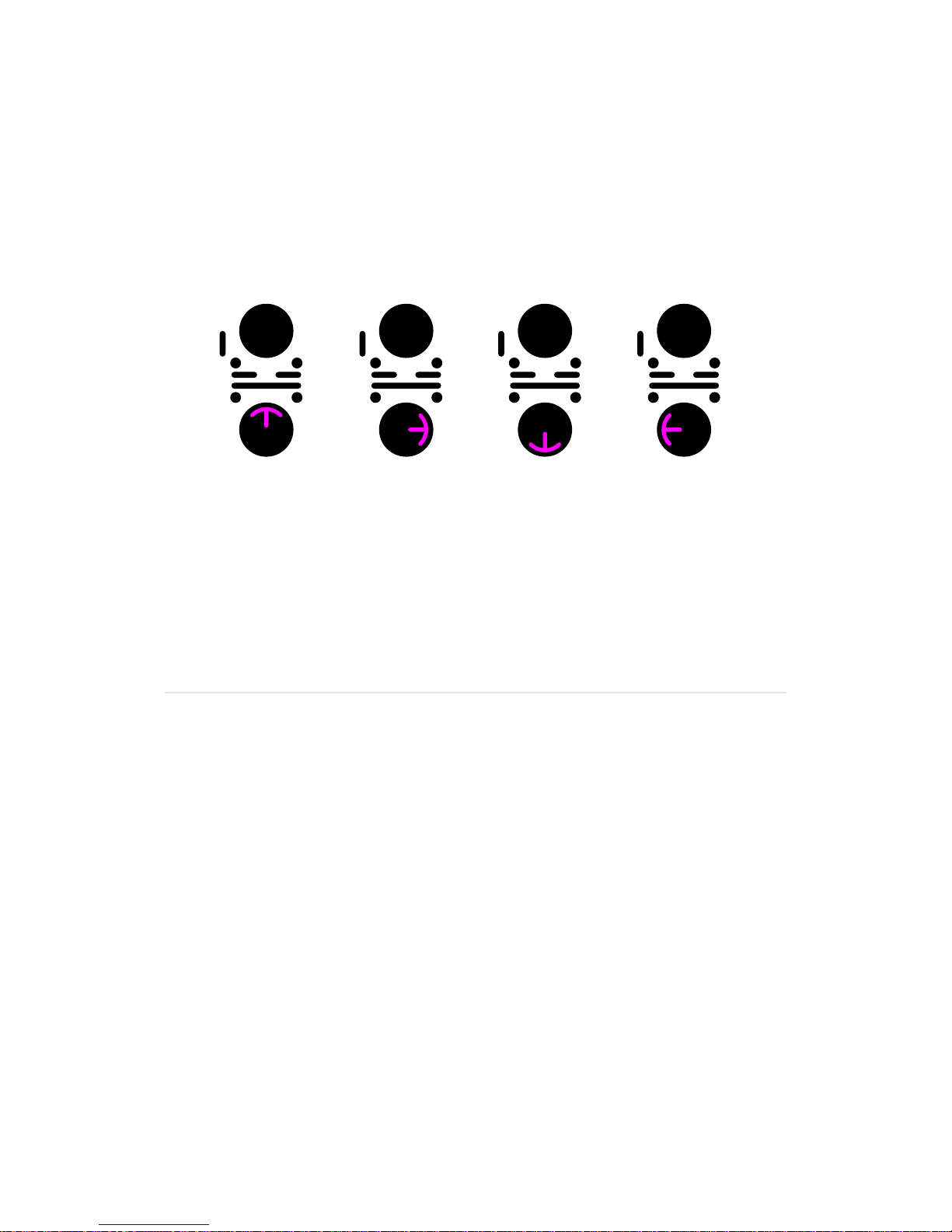
14
15
back to top
9.6 Adjust EQ and gain
Adjust EQ and gain
PlaceyourngerinthemiddleoftheTouchpadandslidenorth,east,southorwest,
dependingonwhatyouwanttoadjust.Whenyourngerreachestherimofthe
touchpad,youcanalterthevalueoftheselectedaudioeffectbyslidingalongthe
rim in either direction.
Adjustments must be performed as one continuous gesture without releasing your
finger from the Touchpad.
EQ and gain level adjustments only apply to the current track. Loading a new track
will reset the EQ and gain level parameters to their default values.
You can combine all the different levels by changing them one at a time.
Treble adjust Mid adjust Bass adjust Gain adjust
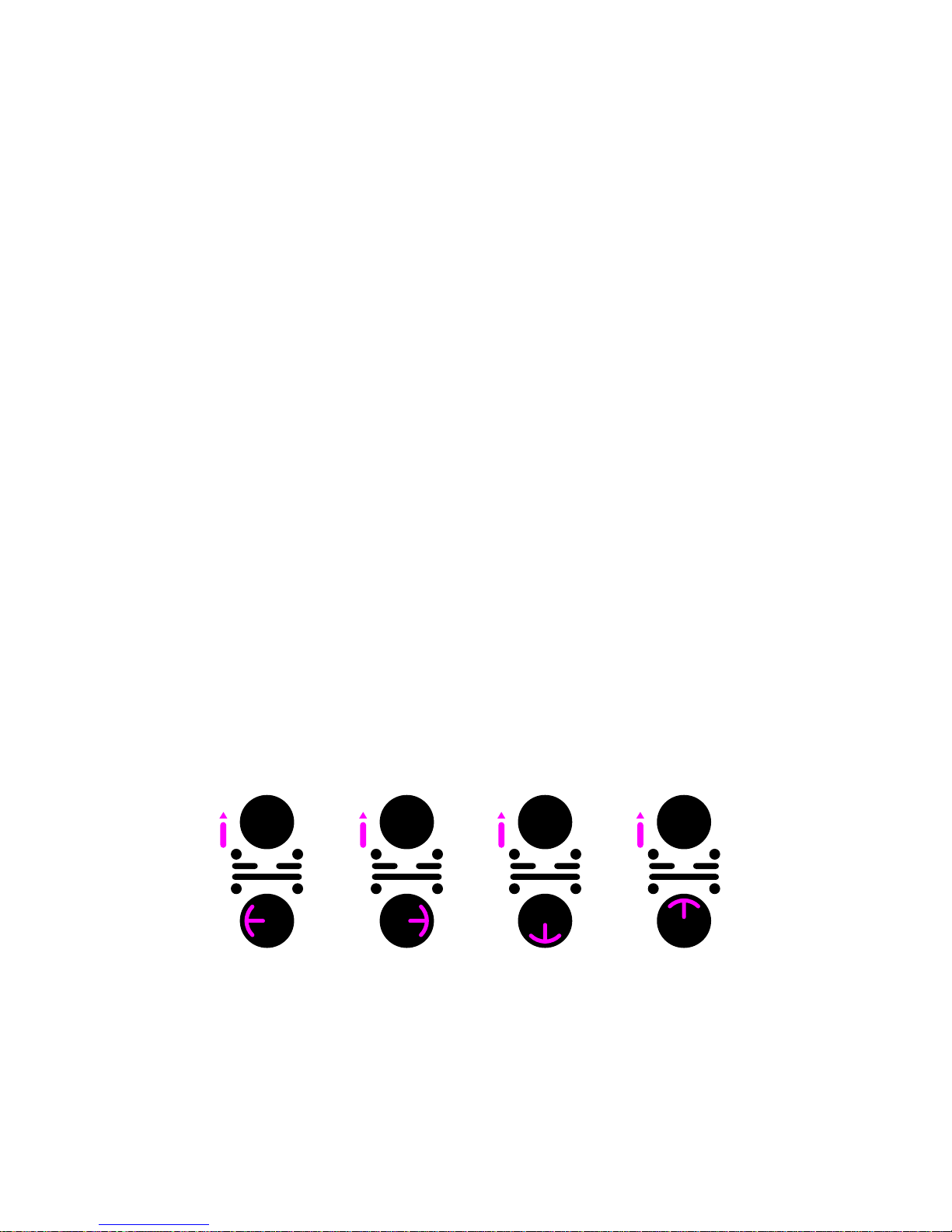
16
back to top
17
9.7AdjustFXandlters
Apply Hi-cut/lo-cut filter
1.WiththeP-switchheldup,slideyourngerfromthecentretothelefton
the Touchpad
•Thecurrentlterparametervalueisdisplayed.
2.WithoutreleasingyourngerfromtheTouchpad,slidealongtherimclockwise
or anti-clockwise to increase or decrease the value.
3.Whenyou’rehappy,releaseyourngerfromtheTouchpad.
Available effects
PacemakerletsyouaddRoll,EchoandReverbeffects.Effectsareadjusted
throughtwoparameters;dry/wetandtime.Theeffectsareaccessedatspecic
locationsontheTouchpad;Reverbatnorth/top,Rollateast/rightandEchoat
south/bottom.
Adjust the time-parameter for an effect
1.WiththeP-switchheldup,slideyourngertwicefromthecentreofthe
TouchpadtotherighttosetRolltime,tothebottomtosetEchotime,orto
the top to set the Reverb time.
•Thecurrenttimevalueisshownonthedisplay
2.WithoutreleasingyourngerfromtheTouchpad,slidethengerclockwise
or anti-clockwise along the rim to increase or decrease the value.
3.Whenyou’rehappy,releaseyourngerfromtheTouchpad.
Adjust the dry/wet parameter for an effect
1.WiththeP-switchheldup,slideyourngerfromthecentreoftheTouchpadto
thetoptosetdry/wetReverb,totherighttosetdry/wetRoll,andtothebottom
to set dry/wet Echo.
•Thecurrentdry/wetvalueisshownonthedisplay
2.WithoutreleasingyourngerfromtheTouchpad,slidethengerclockwise
or anti-clockwise along the rim to increase or decrease the value.
3.Whenyou’rehappy,releaseyourngerfromtheTouchpad.
Adjustments must be performed as one continuous gesture without releasing your
finger from the Touchpad.
Hi-cut / lo-cut Roll Echo Reverb

16
17
back to top
FX/filter adjustments only apply to the current track. Loading a new track will reset
the FX /filter parameters to their default values.
Only one two-parameter effect at the time can be activated.
9.8 Kill all effects
Instantly deactivate and relaunch effects adjustments
1.PressKillalltoinstantlydeactivateperformedEQ,FXandlteradjustments.
2.PressKillallagaintorelaunchdeactivatedEQ,FXandlteradjustments.
If you alter EQ, FX and/or filer parameters after pressing Kill all, you can no longer
revert to previous EQ, FX and filter adjustments.
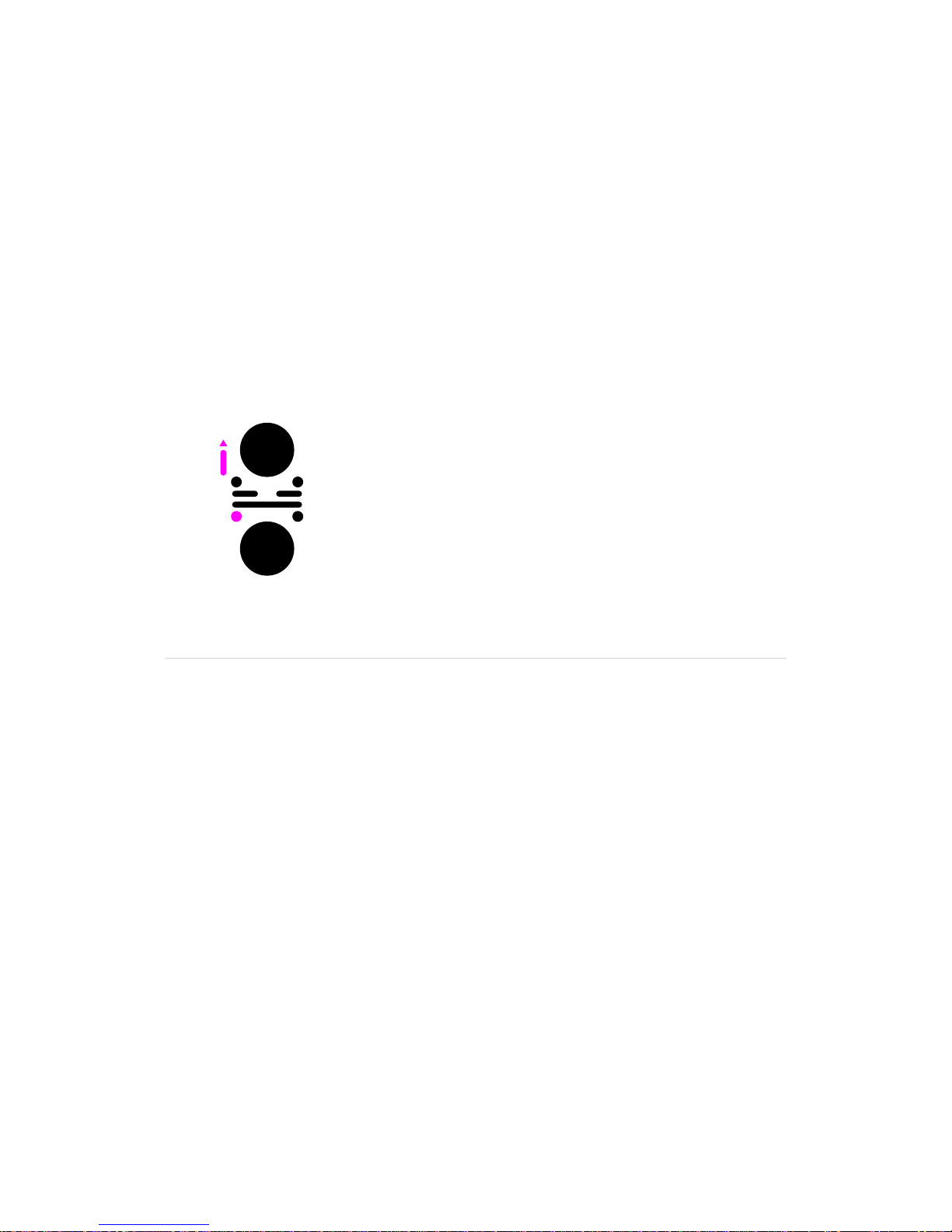
18
back to top
19
9.9 Reverse play
Reverse playback direction
WiththeP-switchheldup,pressPlay.
•Thetrackplaybackdirectionisreversed
•ThePlaybuttonisblinking
•TheReversesymbolisdisplayedatthebottomcentreofthedisplay
Return to normal forward playback direction
WiththeP-switchheldup,pressPlay.
•Thetrackplaybackdirectionisreturnedtonormalforwardplaybackdirection
•ThePlaybuttonislit
•ThePlaysymbolisdisplayedatthebottomcentreofthedisplay
Reverse play
Table of contents