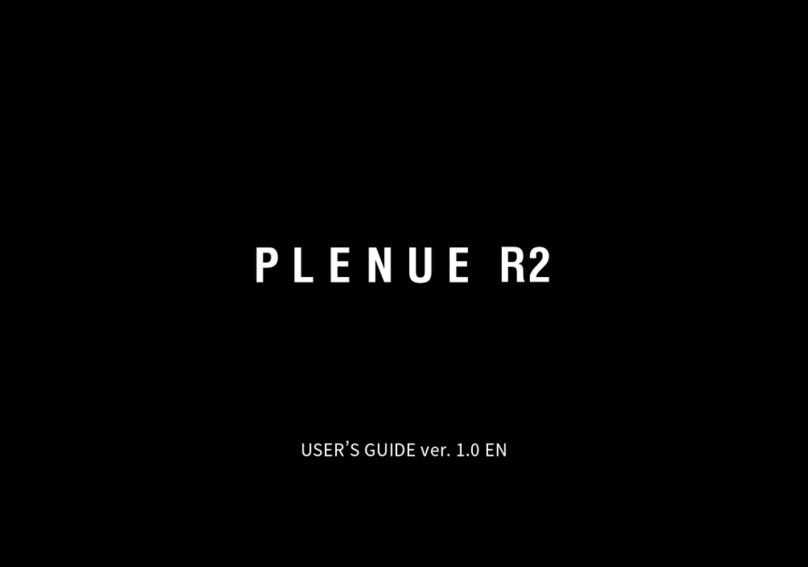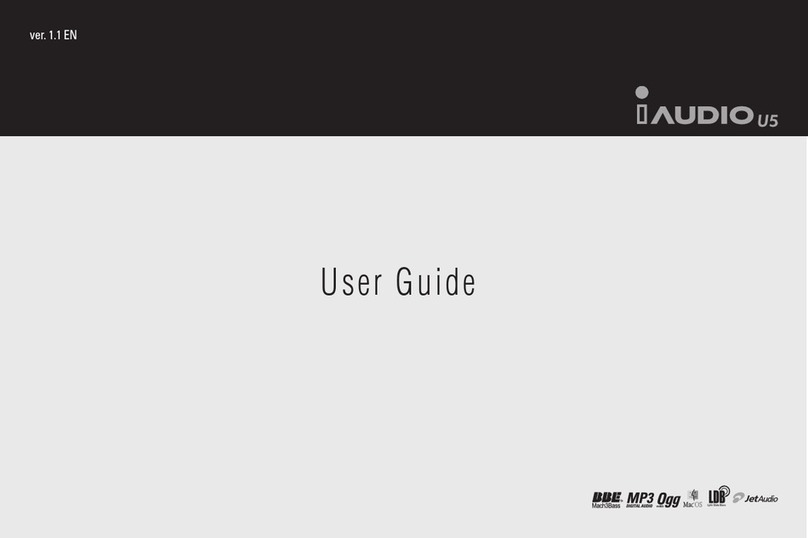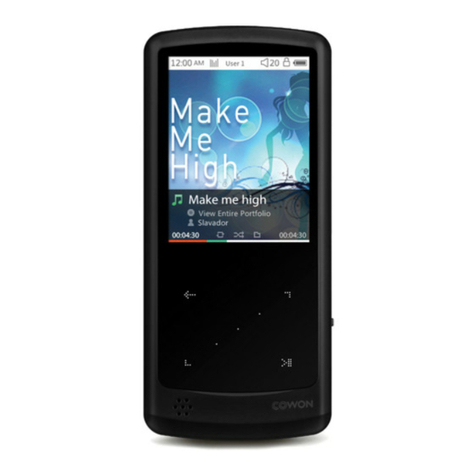Before you start!
+ Precaution
As these precautions are provided for the correct use of the product as well as user safety, be sure to
familiarize yourself with them. The company will not be held responsible for any accident that may
occur due to the failure to heed these precautions. The following information applies commonly to all
products manufactured and produced by COWON SYSTEMS, INC.
+ Do not use this product for other purposes than those described in this manual.
+ Handle manual, product package materials, accessories, etc. with care to prevent cuts and injuries
to your body.
+ Do not view videos, pictures and texts stored in your player while driving a vehicle for your safety.
Operating other features of the player is also dangerous and may cause fatal accidents while driving.
+ The wearing of earphones while operating a vehicle, exercising, or walking may impair driving, mask
or prevent recognition of emergency signals, alarms, announcements, the approach of vehicles and
human speech. Doing so may also be unlawful depending on the region.
+ Do not use detergent or other chemicals on the product surface as it may cause fading. In this case,
wipe the polluted area carefully with a soft cloth.
+ Do not expose the player in either cold weather of under -10 ˚C or hot temperature over 50 ˚C such
as inside automobiles. This may cause fatal damages to your player.
+ Do not expose the player to water or keep it in a damp or humid location for an extended period of
time. If the player is damaged from moisture as described above, product failure is then classified as
a user’s misuse.
+ Take extra care not to apply external shock or pressure when using products with displays (LCD,
AMOLED, or Touch Pad). Warranty may be voided if damage occurs due the aforementioned
circumstances.