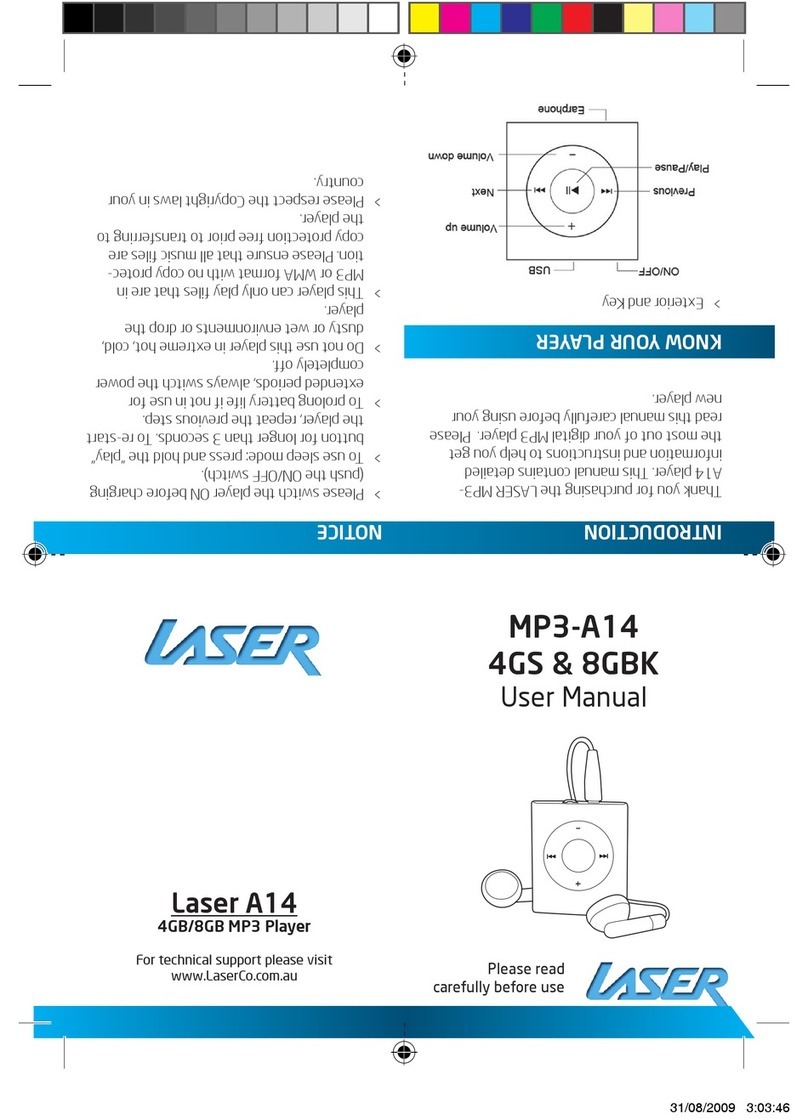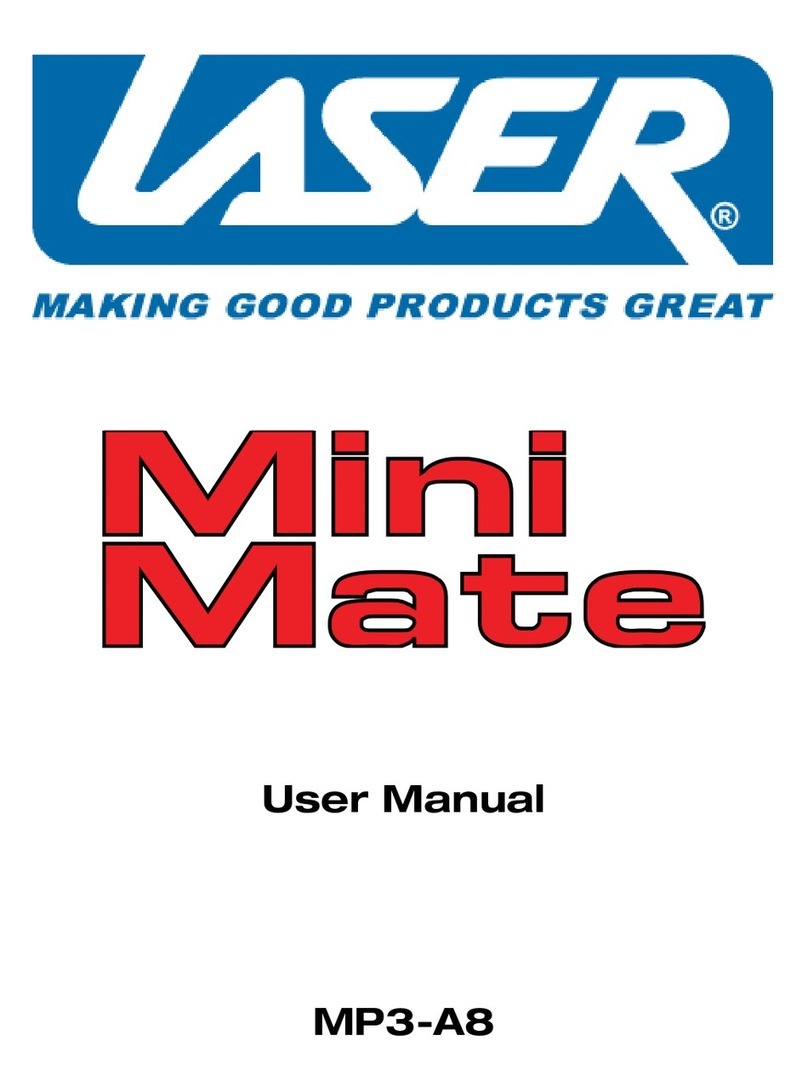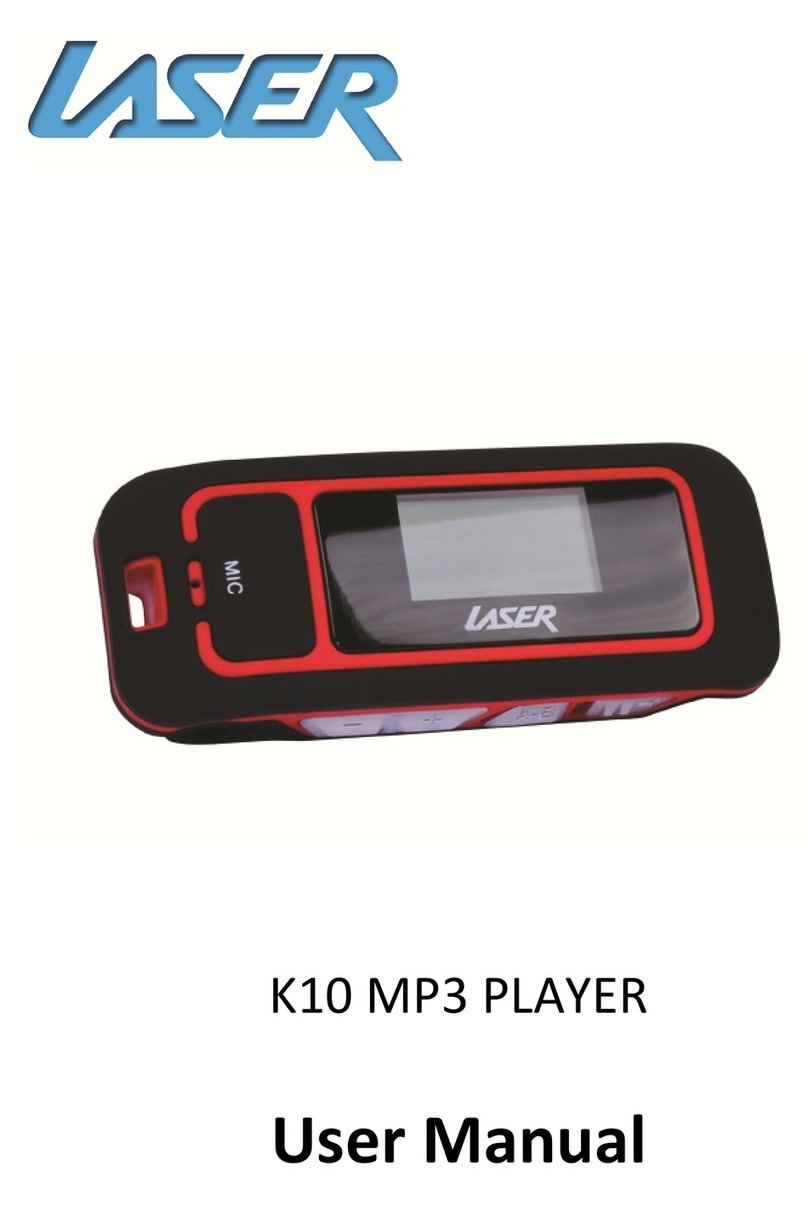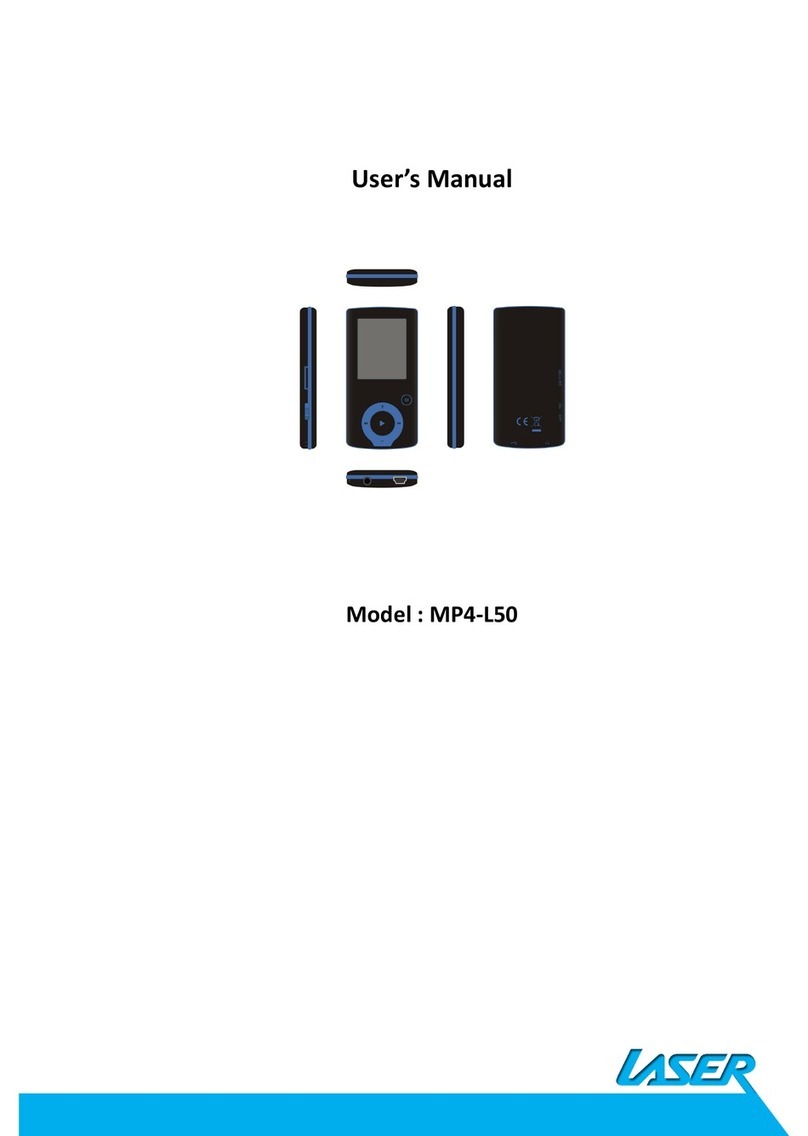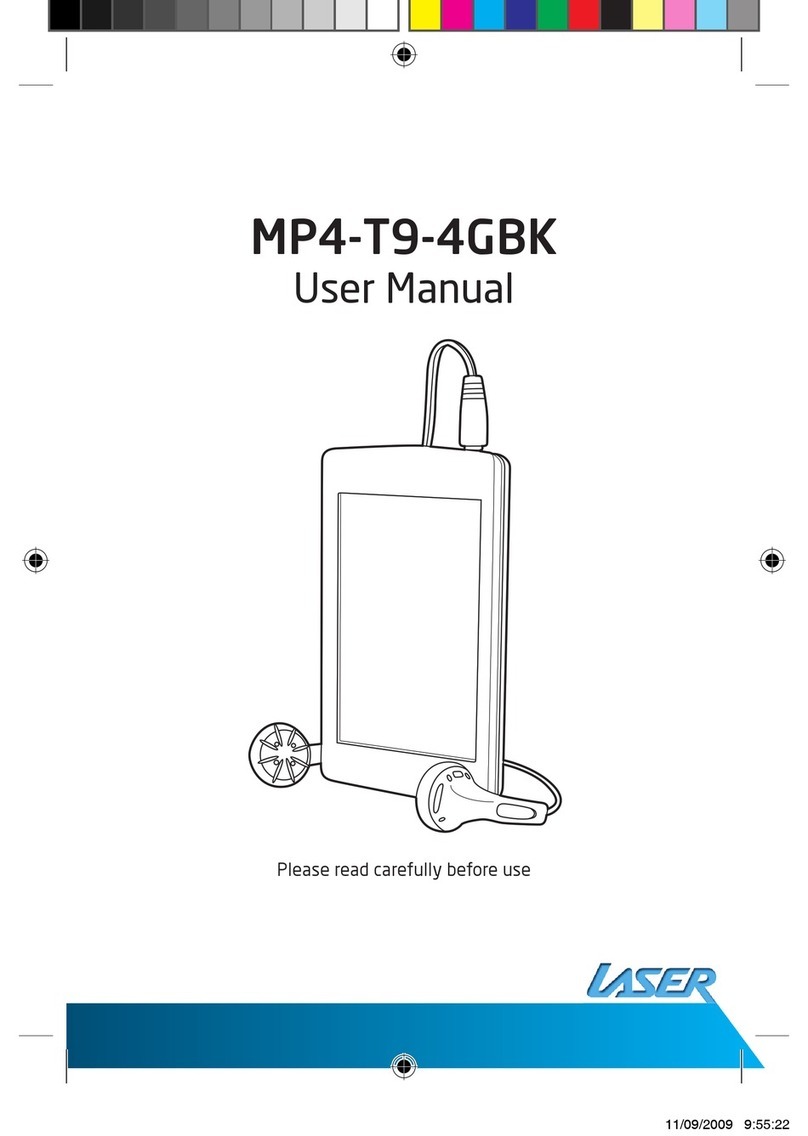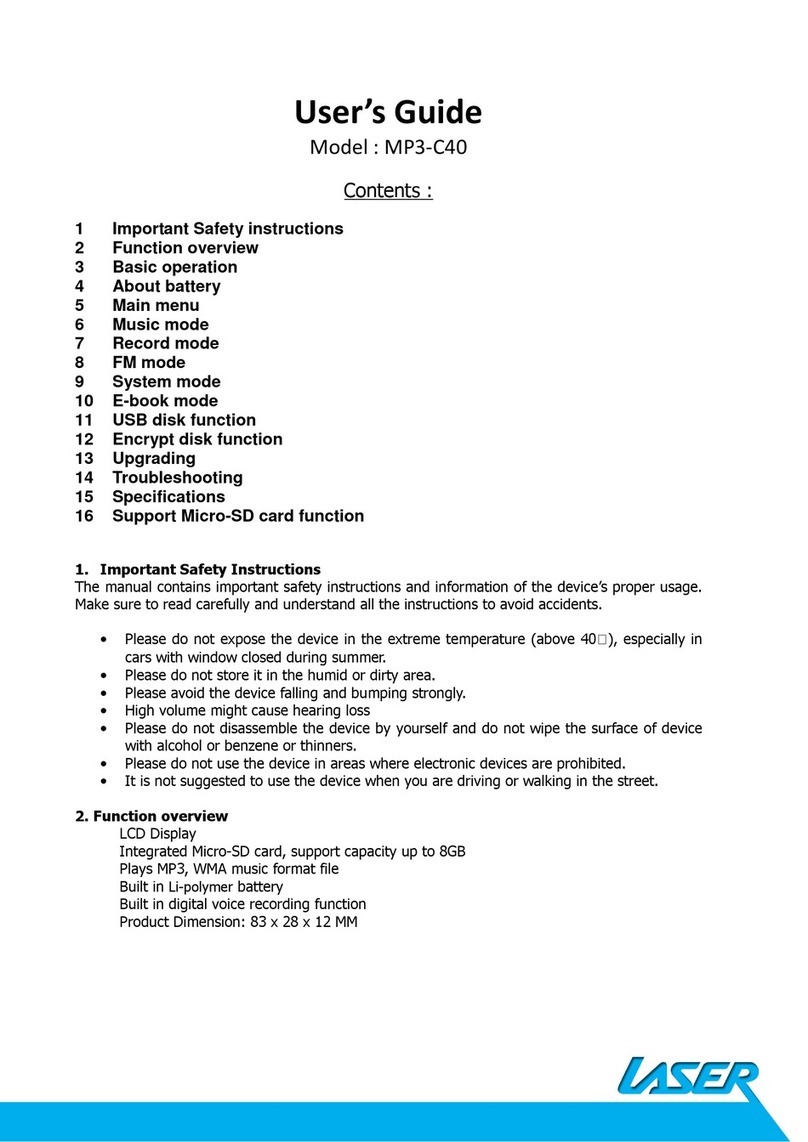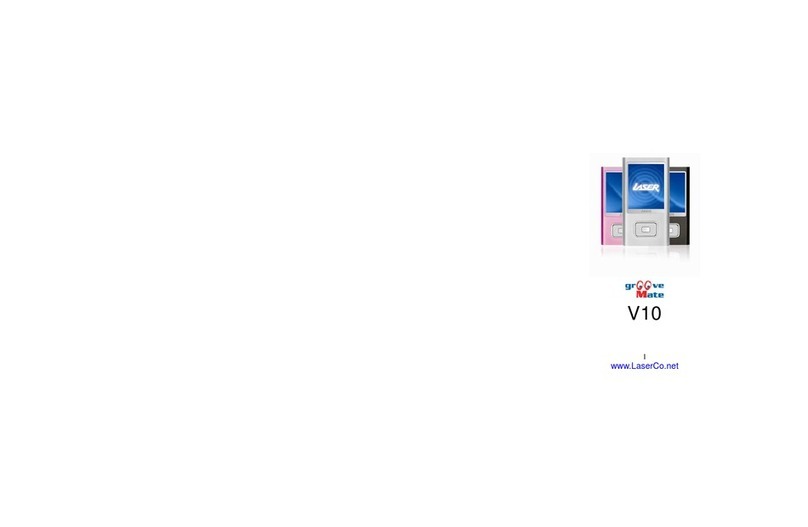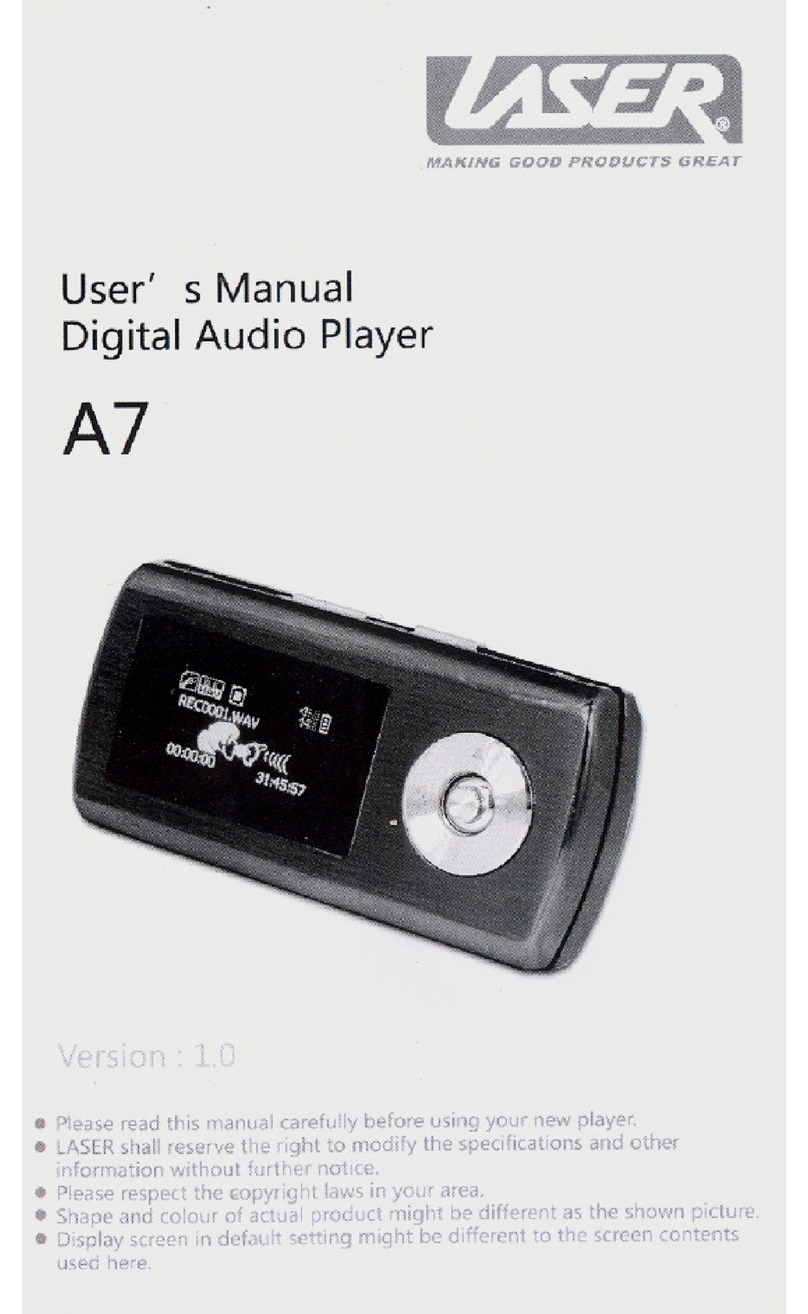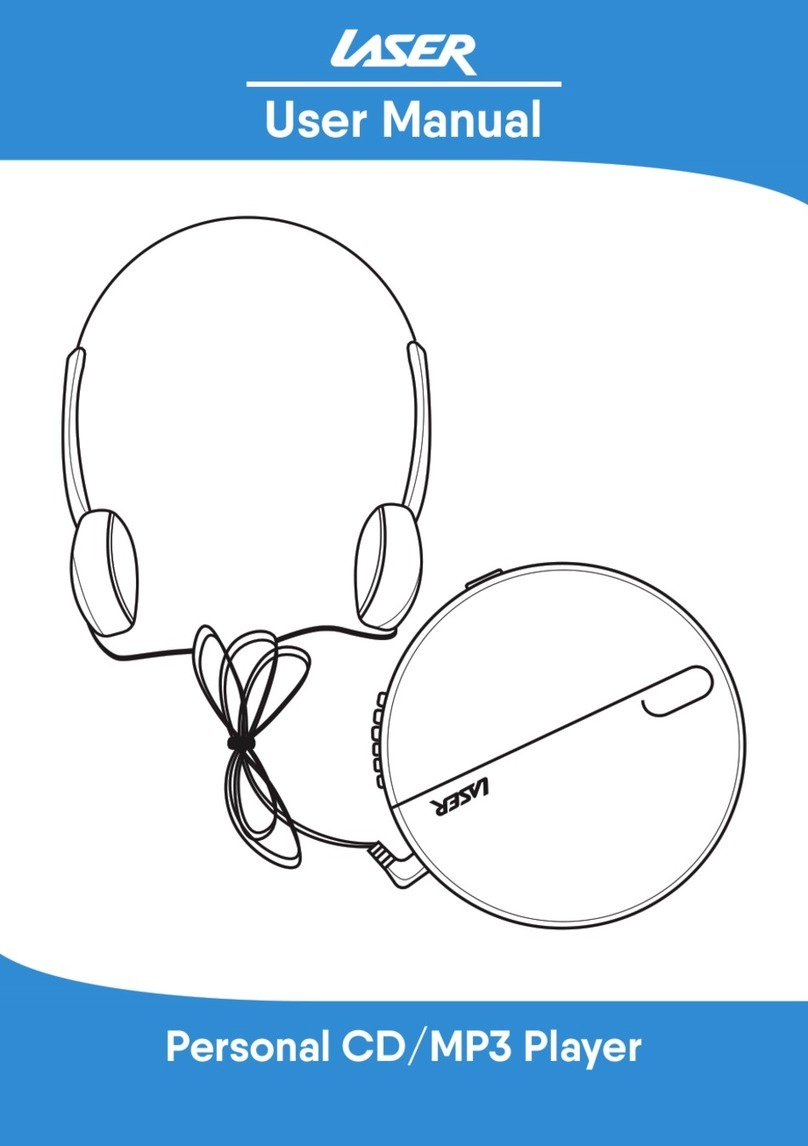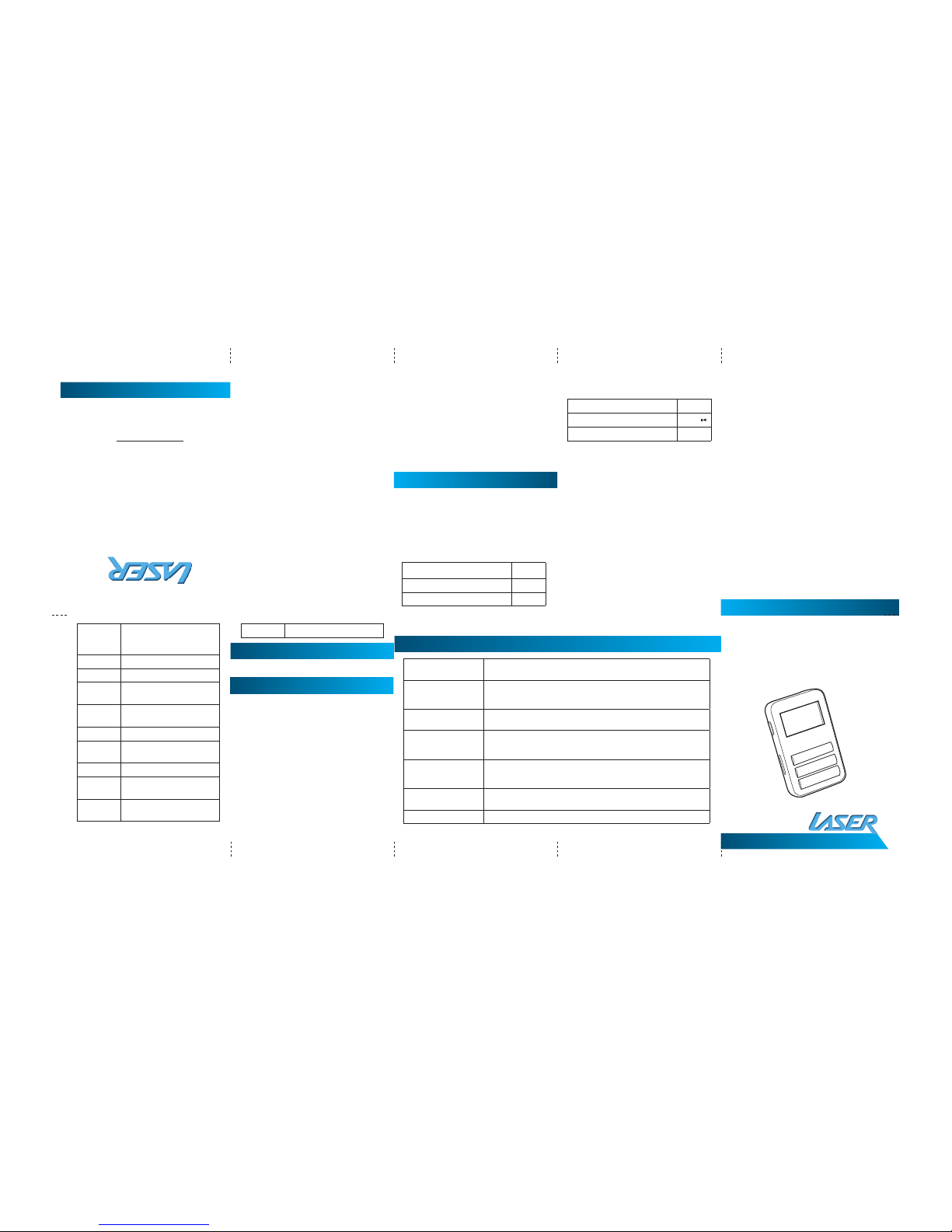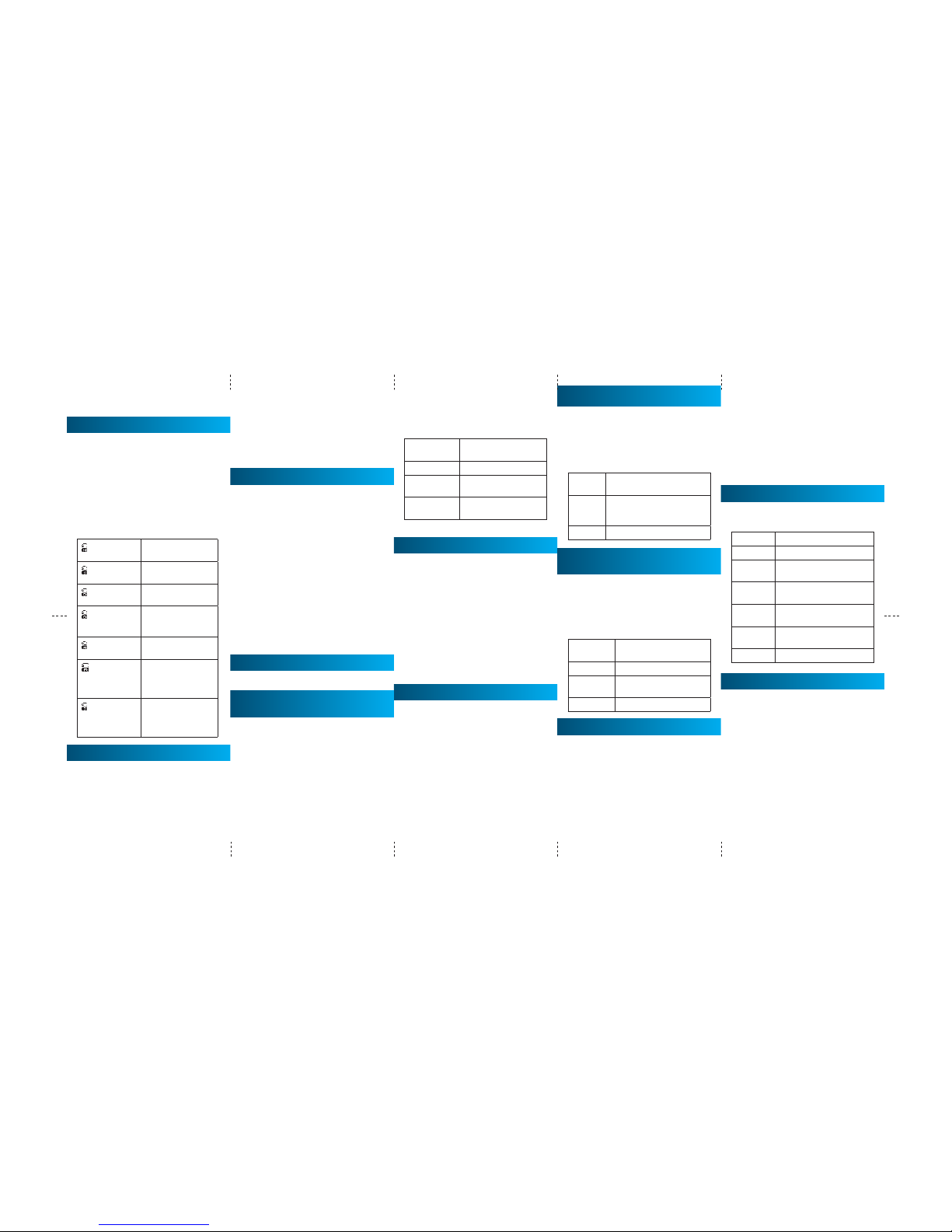a few seconds from the last button press or
by pressing the “Menu” button.
PLAY BACK OPTIONS
These features can be accessed during Play-
back mode while the track is playing.
1. Duringplayback,pressthe“menu”buttonto
access the playback features.
2. Usethe“Previous”or“Next”buttontoselect
the feature and the press the “Menu” button
to select. Once the selection is made the
screen will return to playback mode.
3. Toexitoptionsmenuandreturntoplayback
mode press and hold the “menu” button.
REPEAT
Normal Plays current music
leonly.
Repeat One Repeats current music
le.
Folder Playsallmusiclesin
current folder.
Repeat Folder Plays and repeats all
musiclesincurrent
folder.
Repeat Folder Plays and repeat all
musicles.
Random Plays all the music
lesinthecurrent
folder in a random
order.
Intro Playsonlytherst10
second of each music
leinthecurrent
folder.
EQUALISER
ThefollowingpresetEqualizer(EQ)settingsare
available
• Natural
• Rock
• Pop
• Classic
Use the “Menu” button to select the required
EQsetting.
1. Press“next”tochoose“Equalizer”
2. Press“Menu”toenter“Equalizer”
3. Press“next”tochoose,press“Menu”to
conrm.
4. Whenselectionismadethedisplaywill
return to playback mode.
REPLAY (A-B MODE)
Allowsaportionofatracktoberepeated.
1. Selected during playback you will be
returnedtotheplaybackscreen.The“A”of
the“A-B”iconwillash.Atthestartofthe
part of the track to be repeated press the
“Next”Button.
2. Waitfortheendofthepartofthetrackto
berepeatedandpressthe“Next”button.
3. The playback will start again at the point set
on step 1 and continue to the point set in
step three and will repeat as many times as
set in Replay Times. (See below).
4. Whentheselectionhasbeenrepeatedthe
setnumberoftimes,playbackwillreturnto
normalwaitingforthenextrepeatselection
to be marked.
5. Press the “Menu” button to cancel and
resume normal playback.
EXIT
Returns to previous Screen.
PLAY BACK OPTIONS (FILE
MANAGEMENT)
These features can be accessed during
Playback mode while the track is paused.
Usethisfeaturewithcautionasdeletedles
cannot be recovered.
1. Inplaybackmodewhenplaybackispaused,
press the “menu” button to access the
playbacklemanagementfeature.
2. Usethe“Previous”or“Next”buttontoselect
the required feature and the press the
“Menu” button to select. Once the selection
is made the screen will return to playback
mode.
3. Youwillbepromptedtoconrmledeletion.
Please follow on screen prompts.
4. Toexitoptionsmenuandreturntoplayback
mode press and hold the “menu” button.
Local folder Choosethefolder
containing required tracks.
Deletele Deletecurrentle.
DeleteAll Deletesalllesincurrent
folder.
Exit Returns to Playback
screen.
RECORD
FromtheMainMenu,usethe“Previous”or
“Next”Buttontoselectthe“Record”feature.
Press the “menu” button to enter Voice Record
mode.
1. Make sure that the Microphone is clear
of obstruction and facing subject to be
recorded.
2. Press the “Play” button to start recording.
Press “Play” again to pause recording.
3. Press “play” to restart recording.
4. Whenrecordingiscompleted,Pressandhold
the“Play”buttontosavethele.
5. Thenextrecordingwillbesavedasanew
le.
VOICE PLAYBACK
Playback of les recorded in Record mode.
1. Form the Main Menu use the “Previous” or
“Next”Buttontoselectthe“VOICE”feature.
Press the “Menu” button to enter Voice
playback mode.
2. Press the “Play” button to start playback
ofcurrentle.Press“Play”againtopause
playback.
3. Choosingvoiceles:
4. “Previous”:TochoosethepreviousVoicele.
5. “Next”:TochoosethenextVoicele.
Repeat See options as listed in Music
playback options.
Replay Please see replay options as
described in Music Play Back
features.
Exit Returns to Playback screen.
VOICE PLAYBACK (FILE
MANAGEMENT)
These features can be accessed during
Playback mode while the track is paused.
Usethisfeaturewithcautionasdeletedles
cannot be recovered.
Please use navigation instructions as described
in music playback options.
Local folder Choosethefoldercontaining
requiredles.
Deletele Deletecurrentle.
DeleteAll Deletesalllesincurrent
folder.
Exit Returns to Playback screen.
FM RADIO
Thisfeaturerequirestheearphonetobetted
to the player. The radio will not work without
them connected. Ensure player is in a good
reception area to tune stations.
Enter the main menu
1. Press“next”toselect“FMRadio”mode
2. Press “Menu” to enter FM mode
3. Automaticsearch:
Pressandhold“Previous”or“next”for
twoseconds,theplayerwillsearchin
Save Save the required FM stations
Delete Deletecurrentstation
DeleteAll Deletesallstationsincurrent
folder.
Normal
Band
Frequency from 87.5 to 108
Auto
Search
Autosearchthestations
FineREC Record the required FM
stations
Exit Exittopreviousmenu
• Jazz
• DBB
• Opera
the required direction and will stop when
a station is found; if you want to stop
researching,press“Previous”or“next”.
4. Store the stations searched
Press “Menu” to save the current station and
press“Menu”toconrm.
Repeat scanning and save different stations
as required.
5. Withstationssavedaspreviouslydescribed,
press “Play” to skip between saved stations.
SUBMENU FOR FM RADIO
Press “ Menu” to enter the submenu during a
FMstationisplaying,
SYS SETUP
The System setup menu is used to set the
playerupforuse.Inmostcasesthedefault
settings can be left as is.
1. Enter the Main Menu and use the “Previous”
or“next”toselect“SystemSetup”andthen
press “Menu.” To enter the main Setup menu
2. Pressthe“Previous”or“Next”buttonto
select the required option.
3. Press “Menu” to enter the System Setup.
VOICE PLAYBACK OPTIONS
These features can be accessed during Voice
playback mode while the recording is playing.
Usethisfeaturewithcautionasdeletedles
cannot be recovered.
Please use navigation instructions as described
in music playback options.