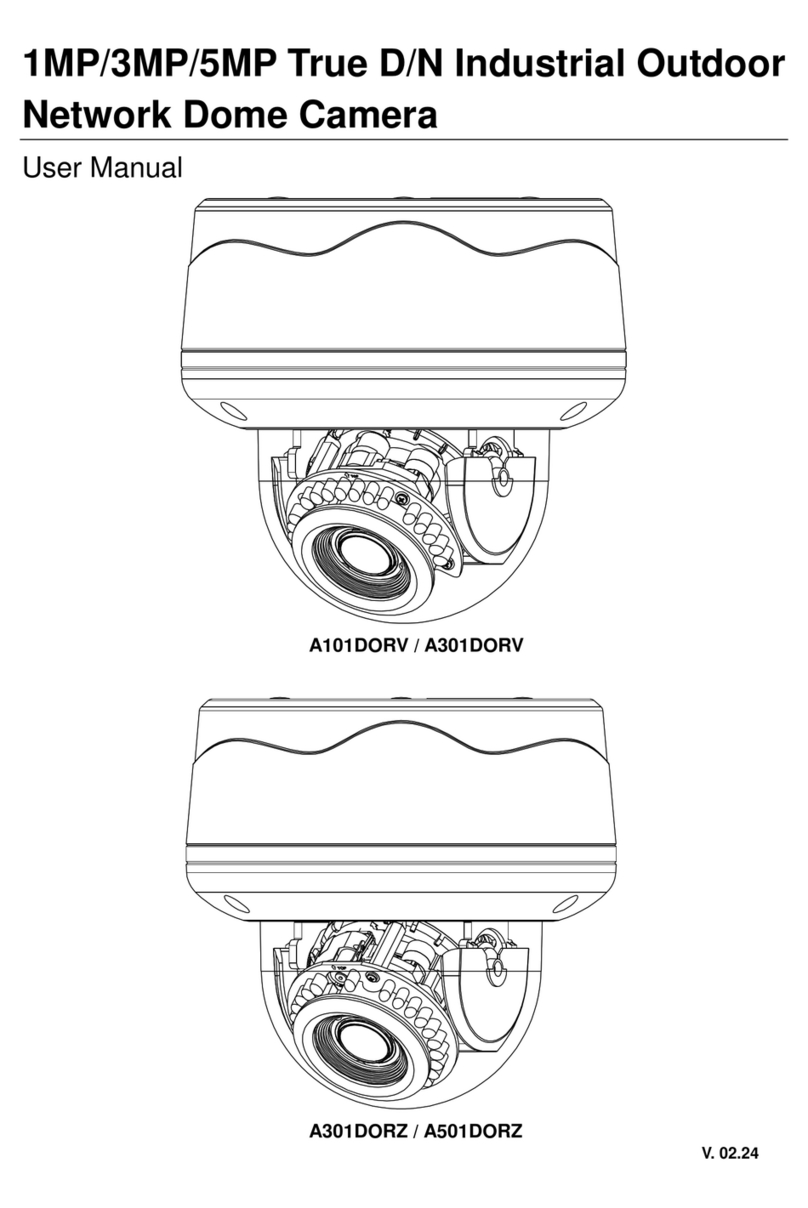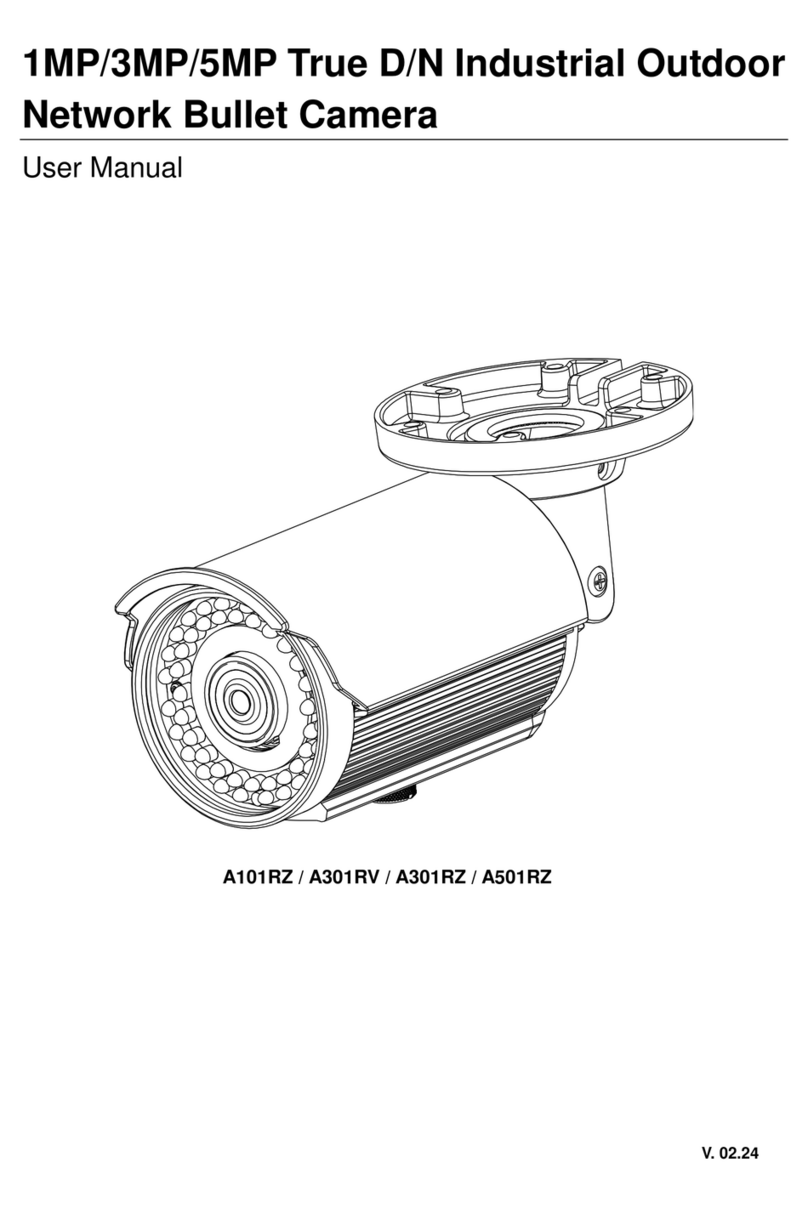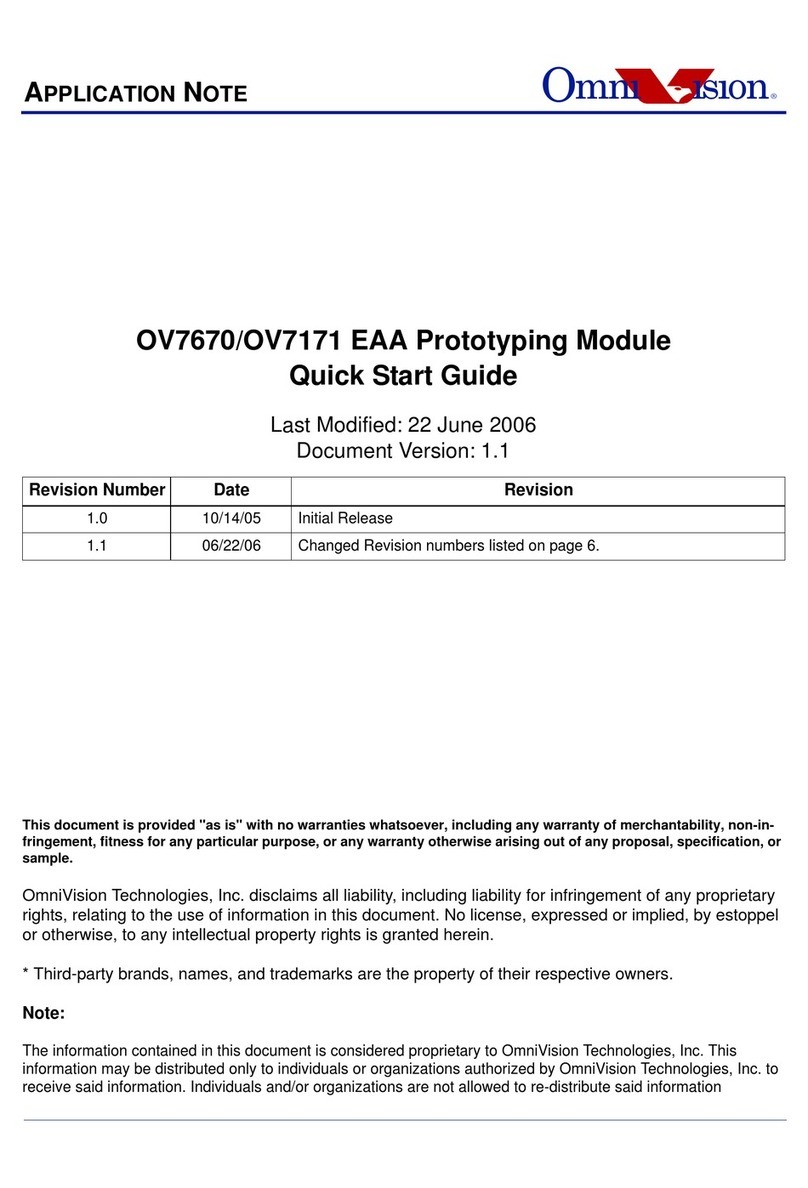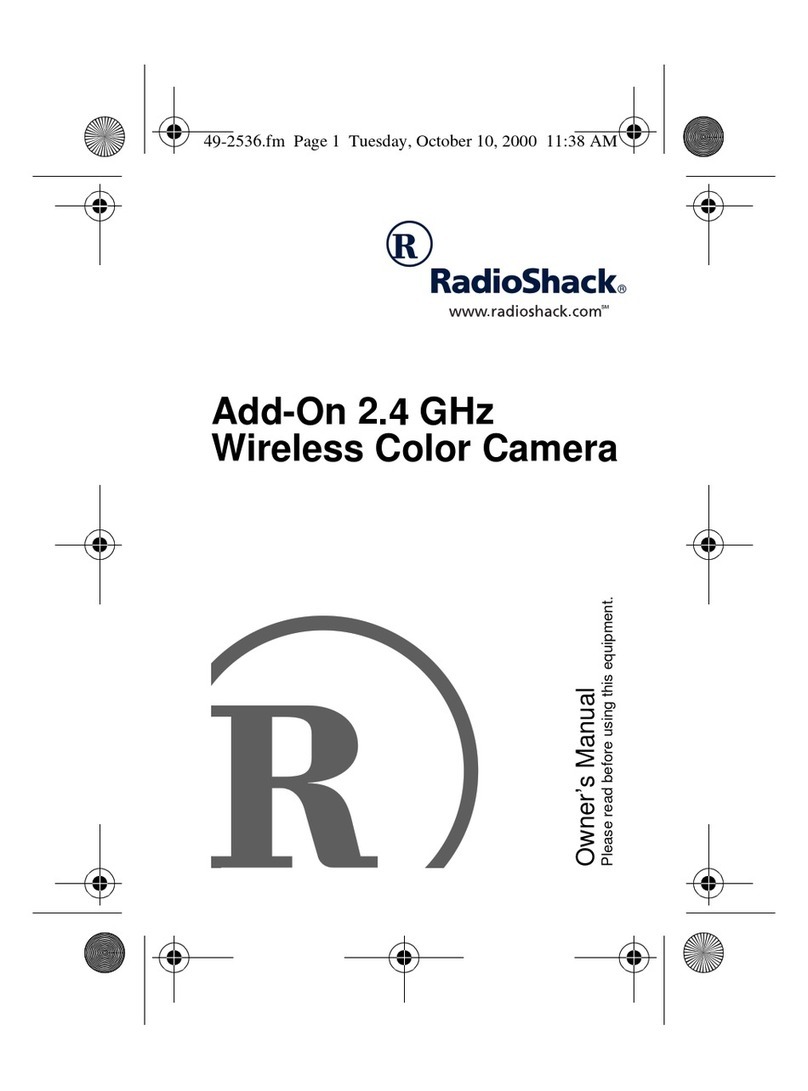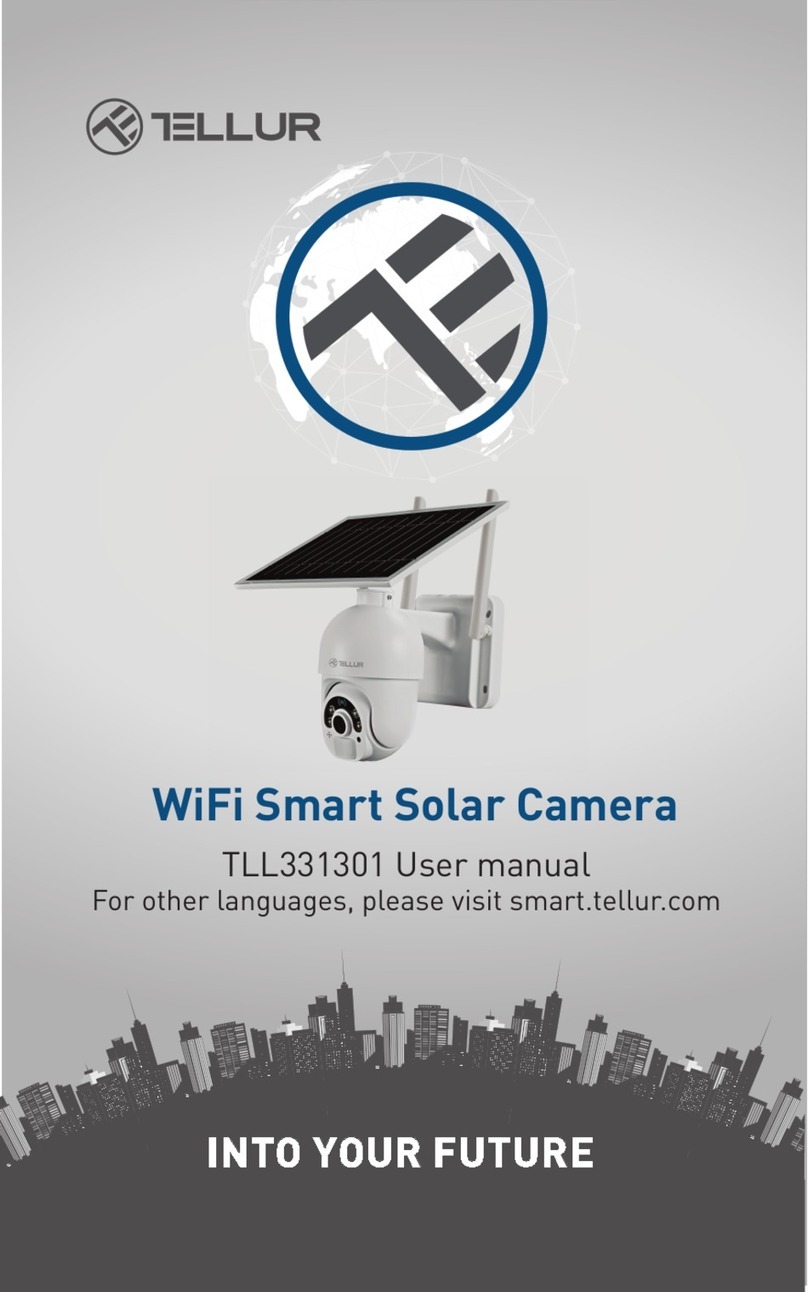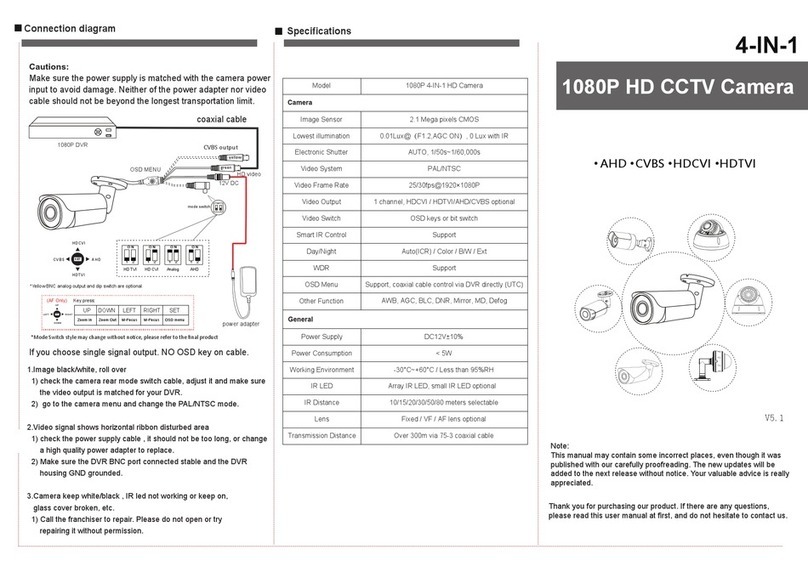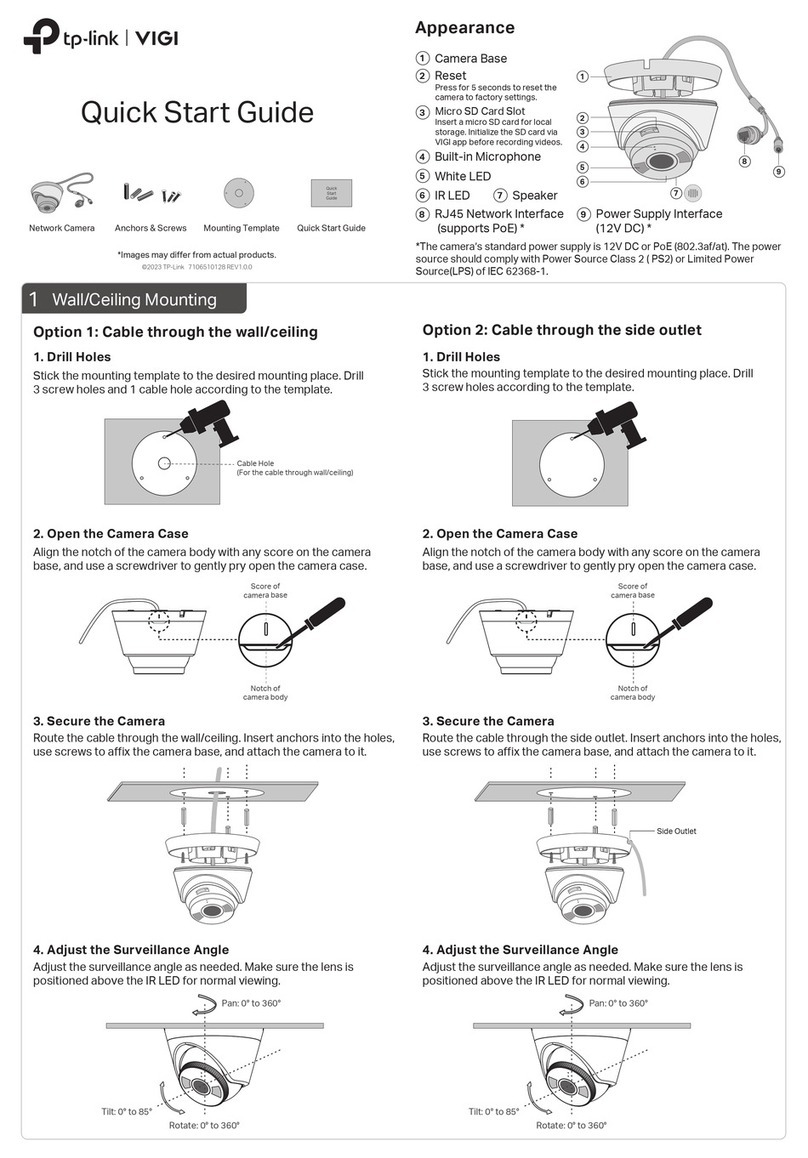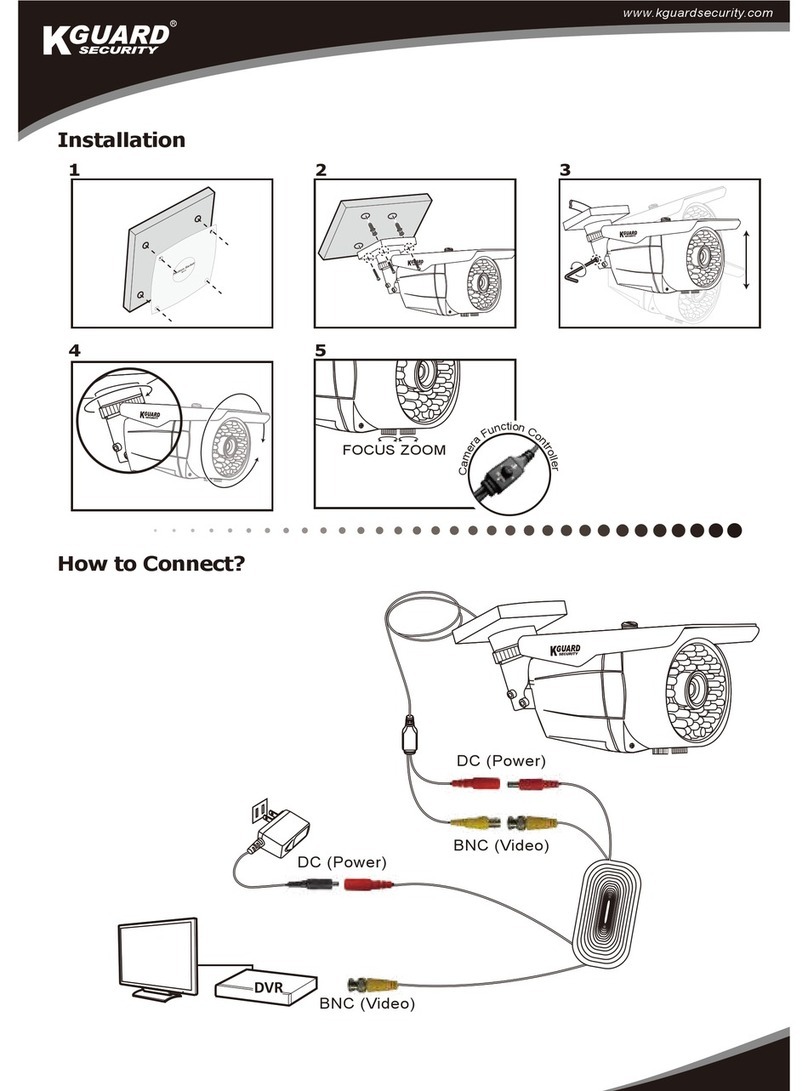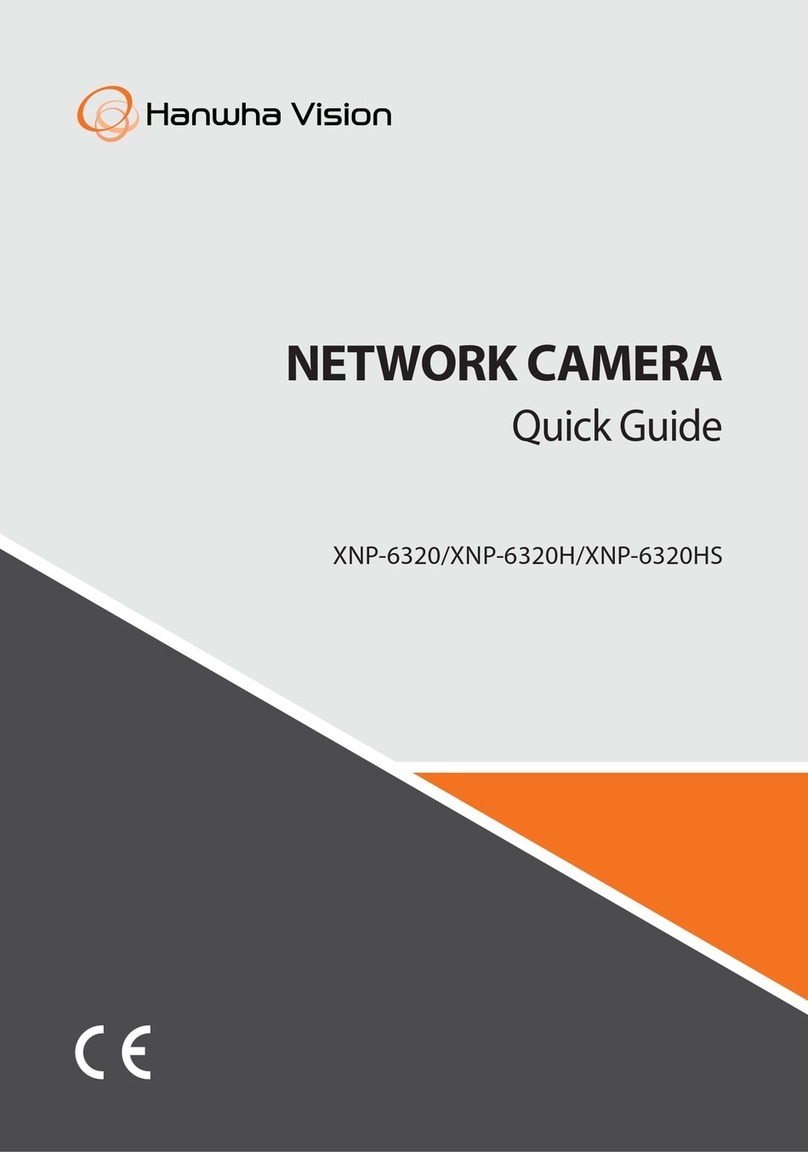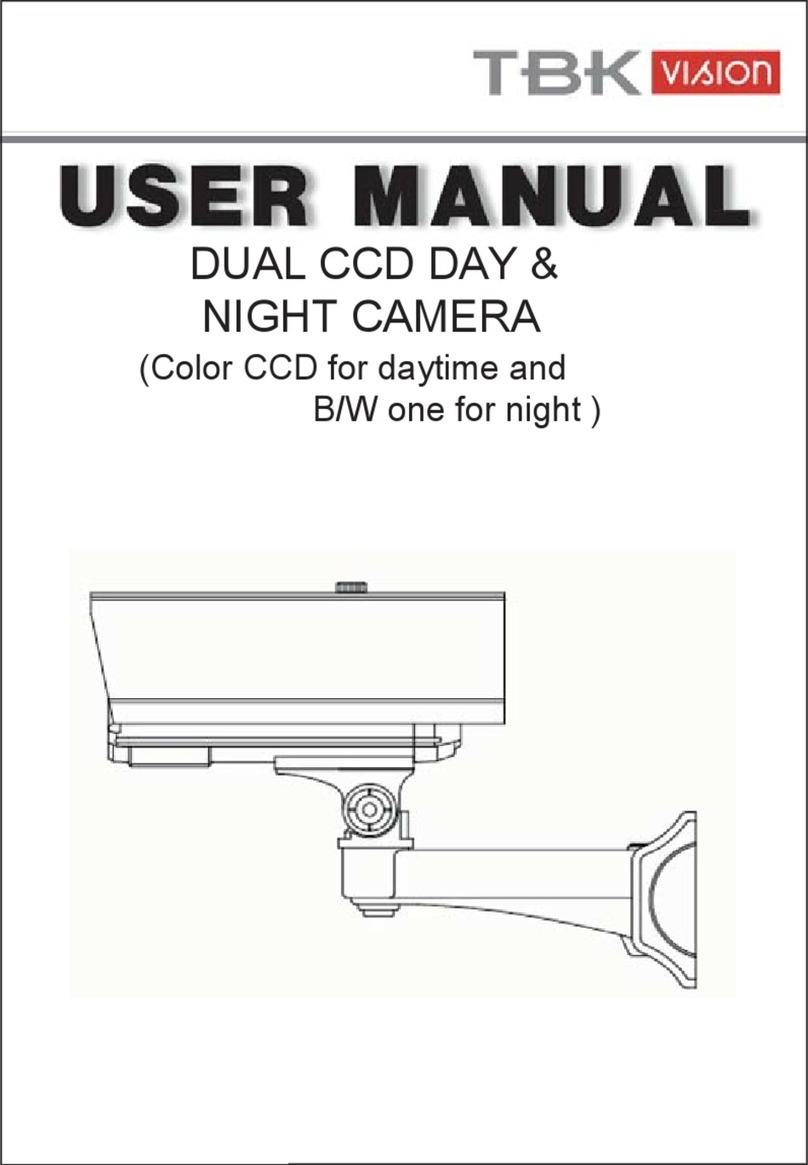Top View Box Series User manual

1MP/3MP/5MP True Day/Night Industrial
Network Box Camera
User Manual
A101B / A301B / A501B
V. 02.11

Box Series | User Manual
1
Table of Content
1Product Overview 4
1.1 Physical Characteristics 4
2Installation and Connection 6
2.1 Package Content 6
2.2 Installation 6
2.2.1 Checking Appearance 6
2.2.2 Connecting the Wires 6
2.2.3 Mounting the camera 7
2.2.4 Network Topology 8
2.2.5 System Requirements 8
2.3 Connection 9
2.3.1 Default IP address 9
2.3.2 Connecting from a computer & Viewing Preparation 9
2.4 IP Finder 13
3Administration and Configuration 14
3.1 Live View 14
3.2 Configuration 16
3.2.1 Information 16
3.2.2 Image Parameter 16
3.2.3 Network Settings 26
3.2.4 Account Management 31
3.2.5 Event Settings 32
3.2.6 Record Settings 35
3.2.7 System Settings 37
3.2.8 Event Log 39
Appendix A: Specification of A101B Series 40
Appendix B: Specification of A301B Series 42
Appendix C: Specification of A501B Series 44

Box Series | User Manual
2
WARNING
This unit operates at DC 12V/ AC 24V/ PoE (IEEE 802.3af Class 0).
Installation and service should be performed only by qualified and experienced technicians and comply
with all local codes and rules to maintain your warranty.
To reduce the risk of fire or electric shock, do not expose the product to rain or moisture.
Wipe the camera with a dry soft cloth. For tough stains, slightly apply with diluted neutral detergent and
wipe with a dry soft cloth.
Donotapplybenzeneor thinner tothecamera,which maycausethesurface of unit tobemeltedorlensfogged.
Avoid aligning the lens to very bright objects (example, light fixtures) for long periods of time.
Avoid operating or storing the unit in the following locations:
Extremely humid, dusty, or hot/cold environments (recommended operating temperature: -10°C to +50°C)
Close to sources of powerful radio or TV transmitters
Close to fluorescent lamps or objects with reflections
Under unstable or flickering light sources
Get Started
This user manual is designed as a reference for the installation and manipulations of the unit including the
camera’s features, functions, and detailed explanation of the menu tree. Please read this manual thoroughly
and save it for future use before attempting to connect or operate the unit. The reader is supposed to be able
to get the following information in this manual.
Product Overview: the main functions and system requirements of the unit.
Installation and Connection: instructions on unit installation and wire connections.
Administration and Configuration: the main menu navigation and controls explanations.
WEEE (Waste Electrical and Electronic Equipment). Correct disposal of this product
(applicable in the European Union and other European countries with separate collection
systems). This product should be disposed of, at the end of its useful life, as per applicable
local laws, regulations, and procedures.

Box Series | User Manual
3
FCC Compliance Statement
Information to the user: This unit has been tested and found to comply with the limits for a Class
B digital device pursuant to Part 15 of the FCC Rules. Operation is subject to the following two
conditions: (1) this device may not cause harmful interference, and (2) this device must accept
any interference received, including interference that may cause undesired operation. These
limits are designed to provide reasonable protection against harmful interference in a residential installation.
This unit generates, uses, and can radiate radio frequency energy and, if not installed and used in accordance
with the manual, may cause harmful interference to radio communications. However, there is no guarantee
that interference will not occur in a particular installation.
If this unit does cause harmful interference to radio or television reception, which can be determined by
turning the unit off and on, the user is encouraged to try to correct the interference by one or more of the
following measures:
Reorient or relocate the receiving antenna.
Increase the separation between the unit and receiver.
Connect the unit to an outlet on a circuit different from that to which the receiver is connected.
Consult the dealer or an experienced radio/TV technician for help.
Caution
Changes or modifications not expressly approved by the party responsible for compliance
could void the user’s authority to operate the unit.
CE Statement
Operation is subject to the following two conditions: (1) this device may not cause harmful
interference, and (2) this device must accept any interference received, including interference
that may cause undesired operation. The manufacturer declares that the unit supplied with this
guide is compliant with the essential protection requirements of EMC directive and General Product Safety
Directive GPSD conforming to requirements of standards EN55022 for emission, EN 55024 for immunity, EN
300 and EN 328 for WIFI.

Box Series | User Manual
4
1Product Overview
1.1 Physical Characteristics
Figure 1 - 1: Physical dimension & Pictorial Index
12
2
3
15
14
5
13
Unit: ㎜
4
6
7
8
9
11
10
1

Box Series | User Manual
5
Table 1 - 1: Pictorial Index Definition
Index #
Name
Description
1
CS Mount
To connect a lens with the unit (lens sold separately)
2
Lock Screw
To lock back focus Adjustment
3
Back Focus Adjustment
To adjust focus
4
Mounting Block
The block contains 2 standard female threaded receptacles
itself and is able to connect the unit with a bracket via
standard thumbscrew.
5
Auto (DC) Iris Control
Port
When mounting a lens, connect the DC iris control line here
(lens with iris control sold separately)
6
SD Card Slot
To insert a SDHC/SDXC card into this slot for storage
7
BNC Video Outlet
To output video signal
8
RJ-45 Ethernet
Connector/ PoE
To insert the RJ-45 cable for network connection as well as
PoE (Power over Ethernet) capability
9
Default Button
To restore all settings of the unit to the factory defaults by
pressing for 5 seconds
10
Reset Button
To reboot the unit
11
Power Indicator
To indicate power status with red light
12
I/O Connector
To connect Input/ Output devices via the 8-pin removable
terminal block (supplied)
13
Power Terminal
DC12V/AC24V, red port: power +/white port: power –/ black
port: GND. Make sure to connect the power connector to
correct ports (+ and –) when the power supply is DC12V.
14
Ethernet Link LED
Solid green light stands for a live connection is established
15
Ethernet Activity LED
Amber flashing indicates data is being transmitted / received
by the unit
Table 1 - 2: I/O Connector Definition
A/I
Audio in
GND
A/O
Audio out
GND
AO
Alarm out
COM
A1
Alarm in
GND
Note
Power supply terminal/adaptor for IO connectors and field wiring should comply with the Class
2 Circuit standard for ensuring safe from electrical fires and providing acceptable protection
against electrical shock.

Box Series | User Manual
6
2Installation and Connection
2.1 Package Content
Check everything in the packing box matches to the order form and the packing slip. In addition to this manual,
items below are included in the packing box.
One unit of network Box Camera
One 8-pin terminal block for alarm input/output
One CD containing the IP Finder, user manual, and quick installation guide
One printed quick installation guide
Please contact your dealer if any item missing.
2.2 Installation
Following tools might help you complete the installation:
a drill
screwdrivers
wire cutters
2.2.1 Checking Appearance
When first unboxing, please check whether if there is any visible damage to appearance of the unit and its
accessories. The protective materials used for the packaging should be able to protect the unit from most of
accidents during transportation.
Please remove the protective film of the unit when every item is checked in accordance with the list in “2.1
Package Content”
2.2.2 Connecting the Wires
Connect the power cable to the power plugs with one of the following options.
DC 12V: Connect 12V (-) to terminal =DC 12V-, and Connect 12V (+) to terminal =DC 12V+
AC 24V: Connect 24V (~) cables to terminals ~AC 24V
PoE (IEEE 802.3af Class 0): Connect the RJ-45 jack to a PoE compatible network device that
supplied power with networking capability through the Ethernet cable.
Insert audio cable and alarm cable to the corresponding connectors of the unit if required.
Caution
If using DC supply, make sure the polarity is correct. Incorrect connection may cause
malfunction and/or damage to the unit.

Box Series | User Manual
7
2.2.3 Mounting the camera
Please insert the screws into the mounting block and either top or bottom holes of the unit. Securely
fasten the screws to ensure the mounting block is connected with the unit tightly. Select a bracket (sold
separately) which has a standard thumbscrew matching the threaded receptacles of the mounting block
and tighten them. Depending on different applications, mount your selected bracket onto wall/celling to
complete mounting procedure.
Connect the Safety Wire (Fall Prevention Wire, not supplied) with one end to the wall/ceiling and the
other end to the safety-cord screw of the unit.
Figure 2 - 1: Mounting the Camera
Note
To prevent the unit from falling off, ensure that it is mounted to a firm place (ceiling slab or
channel) using a safety wire strong enough to withstand the total weight of the unit. (Pay also
attention to the finishing at the end of the wire.) By cabling so, it is possible to prevent the unit
from accidental falling suddenly at any time.
Safety wire (fall prevention wire, not supplied)
Safety-cord screw of the unit

Box Series | User Manual
8
2.2.4 Network Topology
The unit, which is equipped with Ethernet RJ-45 network interface, can deliver video images and audio in real
time via either Internet or Intranet. Please refer to the skeleton drawing shown below for understanding.
Figure 2 - 2: Network Topology
2.2.5 System Requirements
Below table lists the minimum requirement to implement and operate the unit. No hardware/software
component inferior to the requirements is recommended.
Table 2 - 1: System Requirements
System Hardware
CPU
Intel Pentium 4 2.4GHz or equivalent
RAM
1 GB or above
Display
NVIDIA GeForce 6 Series or ATI Mobility Radeon 9500
System Software
Operating System
Microsoft Windows XP, Windows Vista, Windows 7 or above
Browser
Microsoft Internet Explorer 8 - 10711, Chrome, Firefox
Unit
Power Supply
DC 12V / AC 24V / PoE (IEEE 802.3af Class 0)
Networking
Wired*
10/100BASE-T Ethernet (RJ-45 connector)
*a switch is required for surveillance on multiple units.
Note
All the installation and operations should comply with your local electricity safety rules.
Caution
To avoid damage to the unit, never connect more than one type of power supply (PoE (IEEE
802.3af Class 0) or DC 12V/AC24V power plug) at the same time. If using PoE, this camera is
to be connecting only to PoE networks without routing to heterogeneous devices.

Box Series | User Manual
9
2.3 Connection
2.3.1 Default IP address
Since this is a network-based unit, an IP address must be assigned at the very first. The unit’s default IP
address is 192.168.0.30 and sub mask is 255.255.255.0. However, if you have a DHCP server in your
network, the unit would obtain an IP address automatically from the DHCP server so that you don’t need to
change the camera’s IP address. But be sure to enable DHCP in "Network Settings".
2.3.2 Connecting from a computer & Viewing Preparation
Connecting from a computer
1. Make sure the unit and your computer are in the same subnet.
2. Check whether if the networking available between the unit and the computer by executing ping the
default IP address. To do this, simply start a command prompt (Windows: from the Start Menu, select
Program. Then select Accessories and choose Command Prompt.), and type “Ping 192.168.0.30”. If the
message “Reply from…” appears, it means the connection is available.
3. Start a browser e.g. Internet Explorer and enter IP address: 192.168.0.30. A login window should pop up.
In the window, enter the default user name: admin and password: 1234 to log in.
Further administration on the unit can be found in “3. Administration and Configuration".
Figure 2 - 3: Login Window

Box Series | User Manual
10
Viewing Preparation
Images of the unit can be viewed through various browsers. Before viewing, follow these steps to enable the
display.
1. Enable Cookies as instructions below
In Internet Explorer, click Internet Options on the Tools menu.
On the Privacy tab, move the settings slider to Low or Accept All Cookies.
Click OK.
2. When a proxy server is used, click Internet Options on the Tools menus of Internet Explorer, select
Connect tab, click LAN button, and set proxy server.
3. Change Security in Internet options as instructions below
On tool menu, click Internet Options.
Press the Security tab.
If the camera operates inside of the intranet, click the Intranet icon.
If the camera operates outside of the intranet, click the Internet icon.
Click Custom Level. This will open the Security Settings –Internet Zone screen.
Figure 2 - 4: Security Settings 1/4

Box Series | User Manual
11
Scroll down to the ActiveX controls and plug-ins radio buttons and set as follows:
【Download signed ActiveX controls】Prompt (recommended)
【Download unsigned ActiveX controls】Prompt
【Initialize and script ActiveX not marked as safe for scripting】Prompt
Figure 2 - 5: Security Settings 2/4
【Automatic prompting for ActiveX controls】Enable
Figure 2 - 6: Security Settings 3/4

Box Series | User Manual
12
【Run ActiveX controls and plug-ins】Enable
【Script ActiveX controls marked safe for scripting*】Enable
Figure 2 - 7: Security Settings 4/4
Press OK to save the settings.
Close all your browser windows and restart a new window. This will allow the new settings taking
effect.
Type your setting IP address into the browser.
Then you should be able to see the camera image screen.

Box Series | User Manual
13
2.4 IP Finder
IP Finder is a utility program that helps users to locate the unit in local area network that computer is
connected to. Please note that IP Finder works only in Microsoft Windows XP, Microsoft Windows Vista,
Microsoft Windows 7 or above. Steps to get the utility program running are listed below.
1. Insert the CD-ROM in the optical drive.
2. Copy the IP Finder’s folder on the CD-ROM to computer.
3. Double click on IPFinder.exe in computer’s IP Finder folder, and the IP Finder window should pop out.
4. The window would list information of units in operation at present. Press FIND CAMERA to find more units.
5. Locate and double-click one of the cameras in the list you want to configure the network settings. If you
have multiple cameras connected to your local network, locate the MAC address on the camera to
distinguish the target camera from others.
6. Configure the following settings as needed.
NAME: Enter a descriptive name for the camera.
NETWORK SETTINGS: If you have a DHCP server on your network to assign IP addresses to
network devices, enable the DHCP option. Otherwise, manually enter the IP ADDRESS, NET MASK
and GATEWAY values.
USERNAME & PASSWORD: Manually setup preferred username and password.
SET: Whenever you make revision of camera settings, click “SET”to take effect.
SW DEFAULT: To perform the factory defaults excluding network settings of the selected camera.
HW DEFAULT: To perform the factory defaults of the selected camera.
RESET: To reboot the selected camera.
Click Save to enable the settings and click Exit to exit the utility.
Figure 2 - 8: IP Camera Finder

Box Series | User Manual
14
3Administration and Configuration
3.1 Live View
Figure 3 - 1: First Login Page
After accessing and login to the IP address of the unit, the screen will be shown as the above screenshot. There
are 2 main options on the upper left side: “Live View”and “Configuration”. While the upper right side indicates
your current login user level with “Logout”option which enables you to log out after pressing. Wemainly focus
on Live View functionalities in this chapter and will detail Configuration in the “3.2 Configuration”later.
Figure 3 - 2: Live View
After clicking “Live View”, you will be led to real-time live view screen, the left dropdown menu is for user
interface language changing and the “Stream”below lets users toggle among each stream settings for better
adaptation in different network condition, for which you may refer to “Edit Profiles & Streams”for more details.
The following icons within the table, which are on the top of live view screen, are for some functions activating
and alarm warning status. Please refer to the detailed definitions below for more understanding.

Box Series | User Manual
15
Icon
Definition
The “Snapshot”button is for taking a snapshot saved in a user-preferred file path.
The “Fixed”button is for users to display a fixed size live view screen.
The “Real”button is for users to display a real size streaming live view screen.
The “Full Screen”button is for users to display a full screen live view display. (Press Esc to back)
The “Audio Input”button is for users to toggle on/off the audio input function.
The “Audio Output”button is for users to toggle on/off the audio output function.
The vibration-like icon indicates motion(s) being detected in camera coverage.
The siren-like icon indicates that alarm input event is triggered.
Table 3 - 1: Live View Icon Definition
Figure 3 - 3: Live View Right-Clicking Controls
Right clicking on the live view screen can obtain more info.
Version
Click to view the browser plug-in version details.
Note
Keep the zoom level of IE as 100% to display normal live view.

Box Series | User Manual
16
3.2 Configuration
After clicking the “Configuration”option, the screen will be shown as below with several menu options for
users to configure on the left side. We will thoroughly introduce them one by one in the following chapters.
Figure 3 - 4: Configure
3.2.1 Information
Users can view, after clicking “Information”, the detailed information related to the unit including Firmware
Version, MAC Address and Model Name in the middle of the screen.
Figure 3 - 5: Information
3.2.2 Image Parameter
The Image Parameter contains several basic display settings like resolution, codec, FPS, GOP and so on. In
addition, it has some extending settings including exposure, color, and white balance for the unit. Also, users
can set preferred privacy zone under this menu tree as well.

Box Series | User Manual
17
Codec
Edit Profiles & Streams:
Basically, this unit offers two choices of video codec for real-time viewing: H.264 or MJPEG. By default,
there are up to 6 profiles, which have own respective sub settings including Resolution, Codec, Frame
Rate, GOP Length, QoS (DSCP) Codepoint, Rate Control and Bit Rate, can be chosen. And each profile
contains up to 3 streams arrangement depending on your settings: Stream1, Stream2, and Stream3,
which can be configured separately to send video signals for simultaneous triple streams with optimized
quality and bandwidth based on your network environment. After setting up, please be sure to click
“Save”to have the desired settings take effect.
Current Profile: To choose one of the 6 profiles for implementing, click “Save Profile” after selecting.
Edit Profile: Select one of 6 profiles for editing the sub options.
For more details in terms of sub settings under Codec, please refer to the tables listed below.
Figure 3 - 6: Basic Parameter

Box Series | User Manual
18
Table 3 - 2: Edit Profile Options
Item
Option
Description
Video Codec
MJPEG
H.264
MJPEG: Each video frame is individually compressed as
single jpeg image with full-scale contents itself and can be
retouched freely with ease. However, due to completeness of
each frame, it brings about larger file size and thus easily
tends to lose frames under limited network bandwidth.
H.264: The latest best-renowned video compression format,
it adopts intelligent technology to record variation in each
frame rather than record each full frame. As a result, less
network bandwidth it requires and file size is prone to be
smaller compared with MJPEG.
Resolution
A501B Series: 5M(2592x1944),
3M(2048×1536) , 1080P(1920×1080) ,
SXGA(1280×960) , 720P(1280×720),
SVGA(800×600), VGA(640×480), VGA
(640x360), QVGA(320x240), QVGA (320x180)
A501B Series:
5M(2592x1944) is the highest resolution
QVGA (320x180) is the lowest resolution.
A301B Series:
3M(2048×1536) is the highest resolution
QVGA (320x180) is the lowest resolution.
A101B Series:
720P(1280×720) is the highest resolution
QVGA (320x180) is the lowest resolution.
Note: 5M (2592x1944) can be only selected under H.264
codec mode.
A301B Series: 3M(2048×1536) ,
1080P(1920×1080) , SXGA(1280×960) ,
720P(1280×720), SVGA(800×600),
VGA(640×480), VGA (640x360),
QVGA(320x240), QVGA (320x180)
A101B Series: 720P(1280×720),
SVGA(800×600), VGA(640×480), VGA
(640x360), QVGA(320x240), QVGA (320x180)
Frame Rate (fps)
NTSC: 1~30
PAL: 1~25
The utmost fps settings for 2 systems varies as the following:
NTSC: H.264 single stream: 2592×1944@12fps;
H.264/MJPEG single stream: 2048×1536@15fps;
H.264/MJPEG single stream: 1920×1080 to 320x180@30fps
PAL: H.264 single stream: 2592×1944@12fps;
H.264/MJPEG single stream: 2048×1536@15fps;
H.264/MJPEG single stream: 1920×1080 to 320x180@25fps
GOP (Group Of
Pictures) Length
NTSC: 1~60
PAL: 1~50
Select the GOP length number from NTSC: 1 to 60 / PAL: 1 to
50. Less number means the distance between 2 I-frames is
smaller, which needs more network bandwidth with better
image. By contrast, larger number consumes less bandwidth
but is hard to be recovered. The available length number
options of GOP will vary based on frame rate settings.
QoS (DSCP)
Codepoint
0 ~ 63
To classify and manage network traffic and provide quality of
service (QoS) on modern IP networks, Differentiated
Services Code Point (DSCP) is a computer networking
architecture that specifies a resource allocation to each
device on a priority-based pattern for ideal bandwidth

Box Series | User Manual
19
management. The bigger value, the higher priority it will be.
Profile
Main
High
There’re 2 kinds of profiles for H.264 codec and the
compression ratio with protocol for each type are different.
Users may choose a proper one for desired applications or
contact IT personnel for more information.
Bit Rate Control
CBR: Constant Bit Rate
VBR: Variable Bit Rate
Choose the bit rate control selection based on user
requirements. Higher bit rate values will result in better
quality with bigger file size and thus consume more network
bandwidth. CBR stands for constant mode with certain fixed
rate by user definition, while VBR means variable mode in
which users can set a range of upper and lower limits
respectively for bit rate control.
Table 3 - 3: Correlations of Resolution/Streams/FPS/Codecs –NTSC
Resolution
Single stream
Double stream
Triple stream
2592x1944
2592x1944 @
12fps
(H.264)
2592x1944 @ 12fps, 800x600 @ 12fps
2592x1944 @ 12fps, 640x480 @ 12fps
2592x1944 @ 12fps, 640x360 @ 12fps
2592x1944 @ 12fps, 320x240 @ 12fps
2592x1944 @ 12fps, 320x180 @ 12fps
(H.264, H.264/MJPEG)
2592x1944 @ 12fps, 800x600 @ 12fps, 640x480 @ 12fps
2592x1944 @ 12fps, 640x480 @ 12fps, 640x480 @ 12fps
2592x1944 @ 12fps, 640x360 @ 12fps, 640x480 @ 12fps
2592x1944 @ 12fps, 320x240 @ 12fps, 640x480 @ 12fps
2592x1944 @ 12fps, 320x180 @ 12fps, 640x480 @ 12fps
(H.264, H.264/MJPEG, MJPEG)
2048×1536
2048×1536 @
15fps
(H.264/MJPEG)
2048x1536 @ 15fps, 1280x720 @ 15fps
2048x1536 @ 15fps, 800x600 @ 15fps
2048x1536 @ 15fps, 640x480 @ 15fps
2048x1536 @ 15fps, 640x360 @ 15fps
2048x1536 @ 15fps, 320x240 @ 15fps
2048x1536 @ 15fps, 320x180 @ 15fps
(H.264/MJPEG, H.264/MJPEG)
2048x1536 @15fps,1280x720@ 15fps, 640x480@ 15fps
2048x1536 @ 15fps, 800x600 @ 15fps, 640x480 @ 15fps
2048x1536 @ 15fps, 640x480 @ 15fps, 640x480 @ 15fps
2048x1536 @ 15fps, 640x360 @ 15fps, 640x480 @ 15fps
2048x1536 @ 15fps, 320x240 @ 15fps, 640x480 @ 15fps
2048x1536 @ 15fps, 320x180 @ 15fps, 640x480 @ 15fps
(H.264/MJPEG, H.264/MJPEG, MJPEG)
1920x1080
1920x1080 @
30fps
(H.264/MJPEG)
1920x1080 @ 30fps, 640x480 @ 30fps
1920x1080 @ 30fps, 320x240 @ 30fps
1920x1080 @ 30fps, 352x180 @ 30fps
(H.264/MJPEG, H.264/MJPEG)
1920x1080 @ 30fps, 640x480 @ 30fps, 640x360 @ 10fps
1920x1080 @ 30fps, 320x240 @ 30fps, 640x360 @ 10fps
1920x1080 @ 30fps, 352x180 @ 30fps, 640x360 @ 10fps
(H.264/MJPEG, H.264/MJPEG, MJPEG)
1280×960
1280x960 @
30fps
(H.264/MJPEG)
1280x960 @ 30fps, 1280x720 @ 30fps
1280x960 @ 30fps, 800x600 @ 30fps
1280x960 @ 30fps, 640x480 @ 30fps
1280x960 @ 30fps, 640x360 @ 30fps
1280x960 @ 30fps, 320x240 @ 30fps
1280x960 @ 30fps, 320x180 @ 30fps
(H.264/MJPEG, H.264/MJPEG)
1280x960 @ 30fps, 1280x720 @ 30fps, 640x480 @ 10fps
1280x960 @ 30fps, 800x600 @ 30fps, 640x480 @ 10fps
1280x960 @ 30fps, 640x480 @ 30fps, 640x480 @ 10fps
1280x960 @ 30fps, 640x360 @ 30fps, 640x480 @ 10fps
1280x960 @ 30fps, 320x240 @ 30fps, 640x480 @ 10fps
1280x960 @ 30fps, 320x180 @ 30fps, 640x480 @ 10fps
(H.264/MJPEG, H.264/MJPEG, MJPEG)
1280×720
1280x720 @
30fps
(H.264/MJPEG)
1280x720 @ 30fps, 1280x720 @ 30fps
1280x720 @ 30fps, 800x600 @ 30fps
1280x720 @ 30fps, 640x480 @ 30fps
1280x720 @ 30fps, 640x360 @ 30fps
1280x720 @ 30fps, 320x240 @ 30fps
1280x720 @ 30fps, 320x180 @ 30fps
(H.264/MJPEG, H.264/MJPEG)
1280x720 @ 30fps, 1280x720 @ 30fps, 640x360 @ 10fps
1280x720 @ 30fps, 800x600 @ 30fps, 640x360 @ 10fps
1280x720 @ 30fps, 640x480 @ 30fps, 640x360 @ 10fps
1280x720 @ 30fps, 640x360 @ 30fps, 640x360 @ 10fps
1280x720 @ 30fps, 320x240 @ 30fps, 640x360 @ 10fps
1280x720 @ 30fps, 320x180 @ 30fps, 640x360 @ 10fps
(H.264/MJPEG, H.264/MJPEG, MJPEG)
This manual suits for next models
4
Table of contents
Other Top View Security Camera manuals
Popular Security Camera manuals by other brands
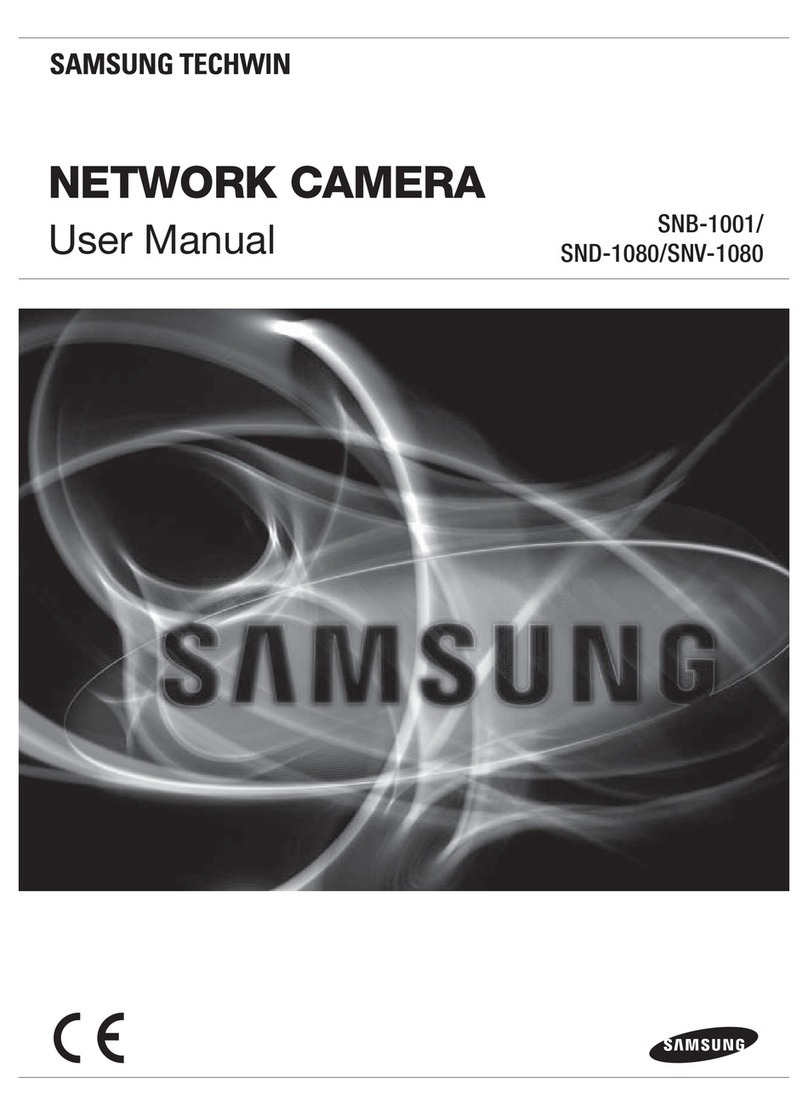
Samsung
Samsung SNB-1001 user manual

Eneo
Eneo PXB-2080MIR D Quick installation guide

Avigilon
Avigilon H4A-DO1, H4A-DO1-IR, H4A-DO2, H4A-G-DO1-IR installation guide

Teledyne
Teledyne FLIR Quasar CM-640 1-IA Series Quick install guide
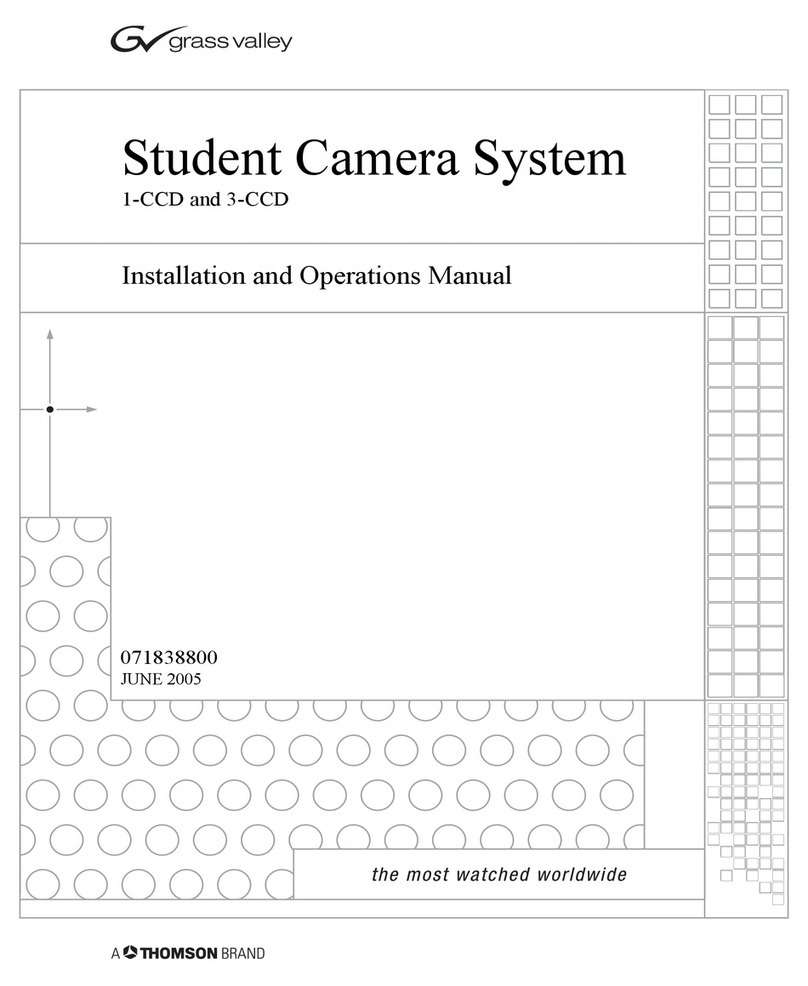
GRASS VALLEY
GRASS VALLEY 1-CCD Installation and operation manual

System Q
System Q Zip SEE858 instruction manual