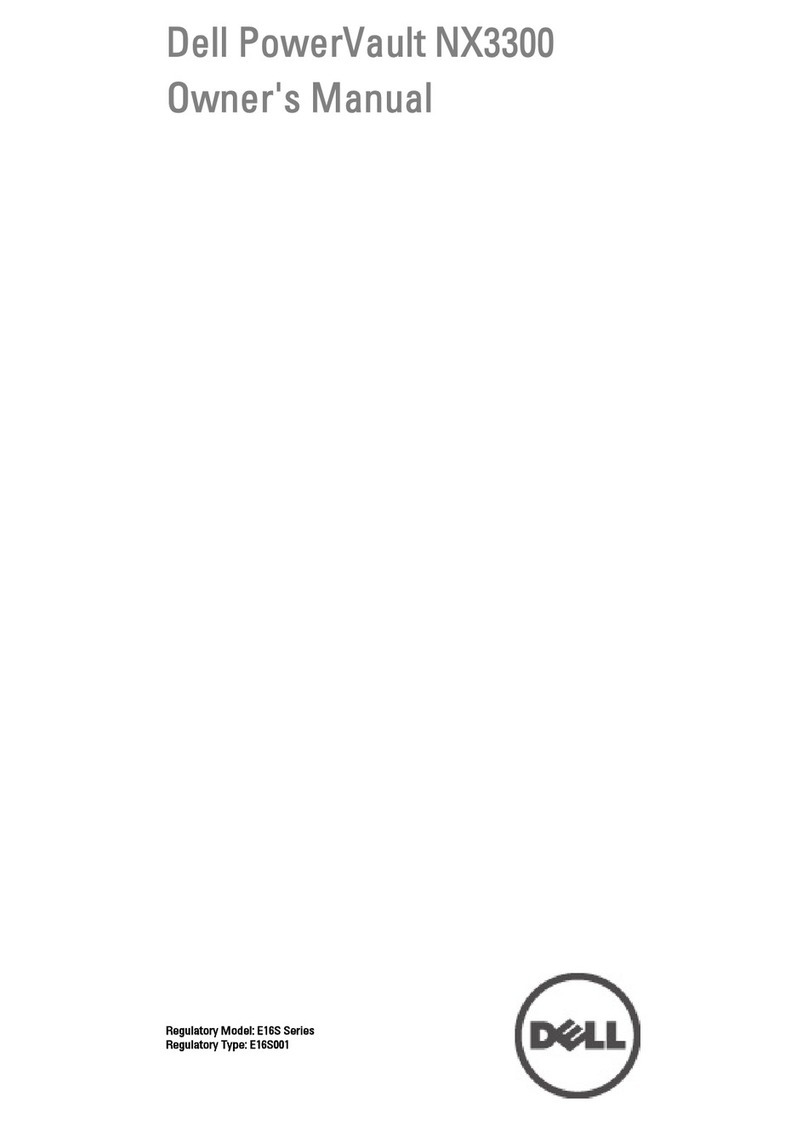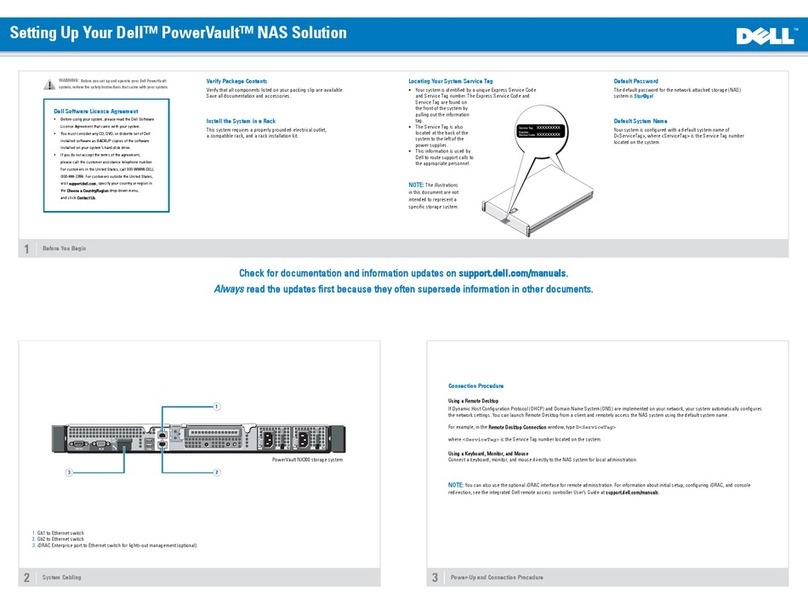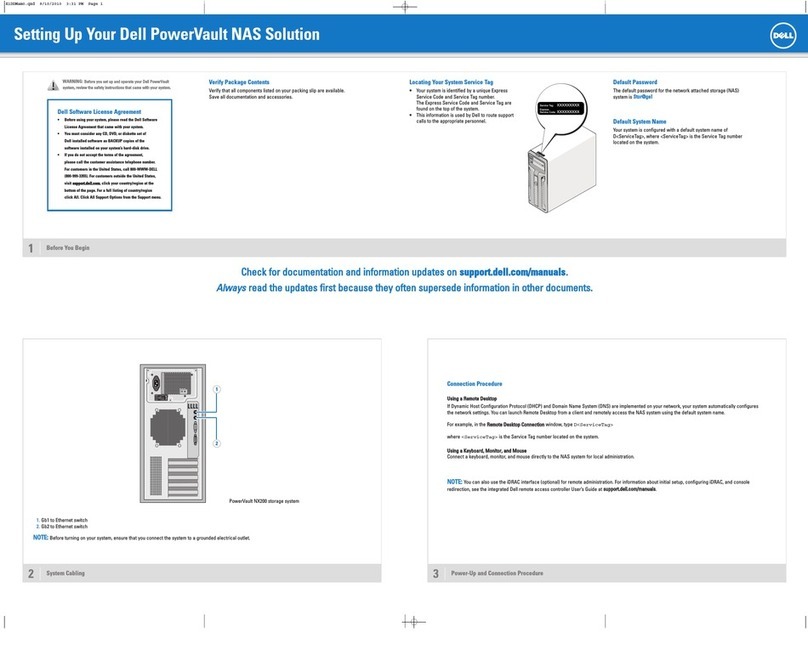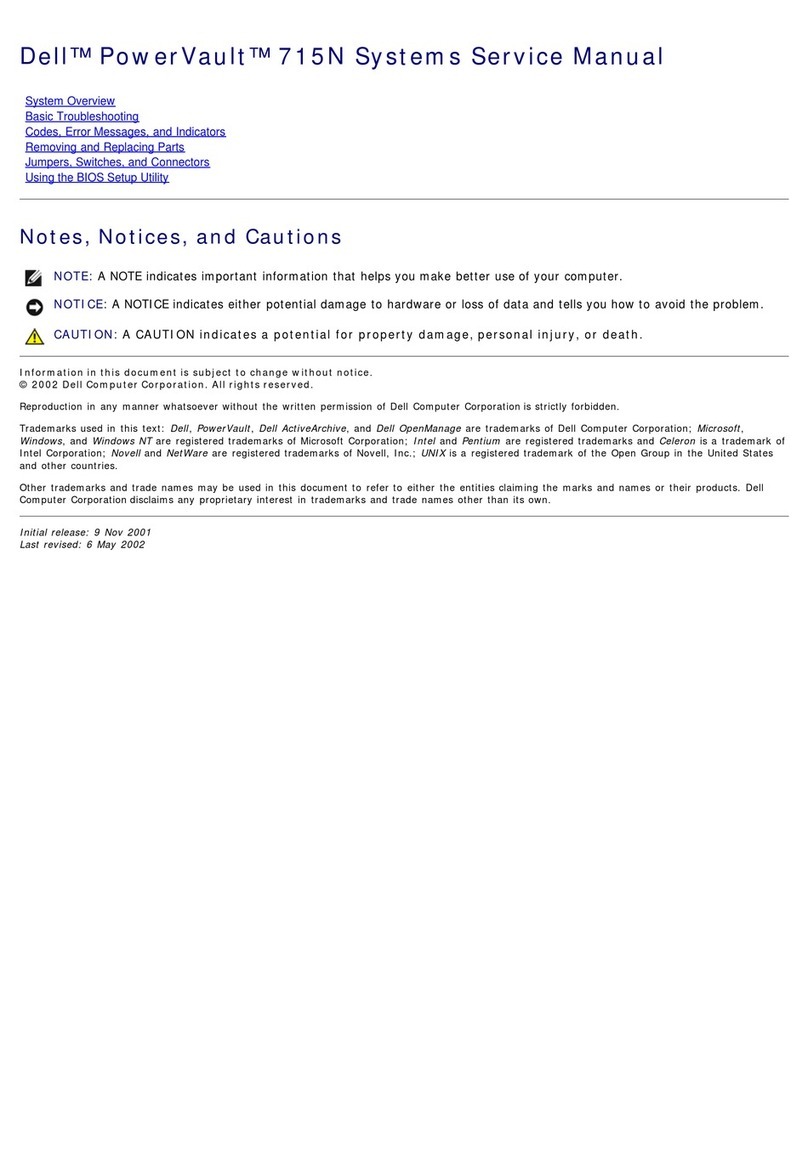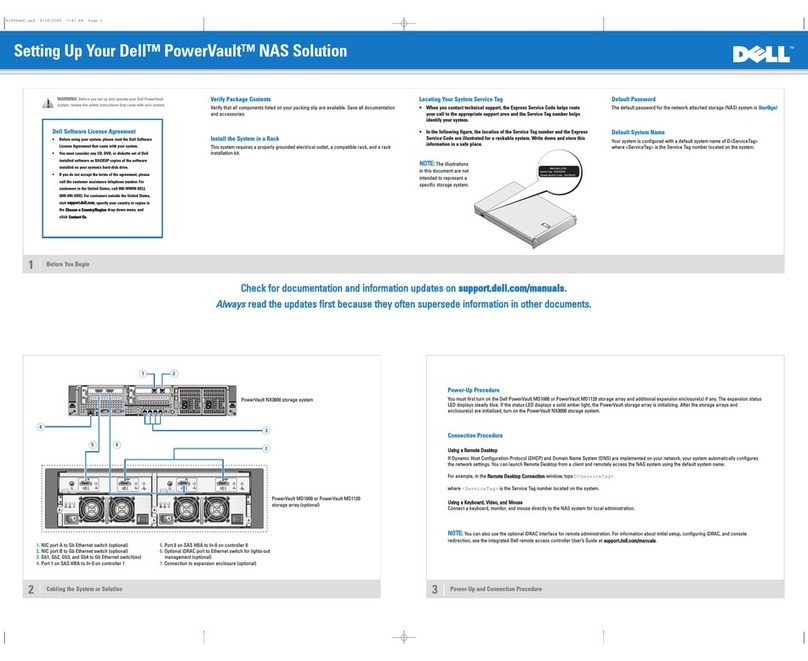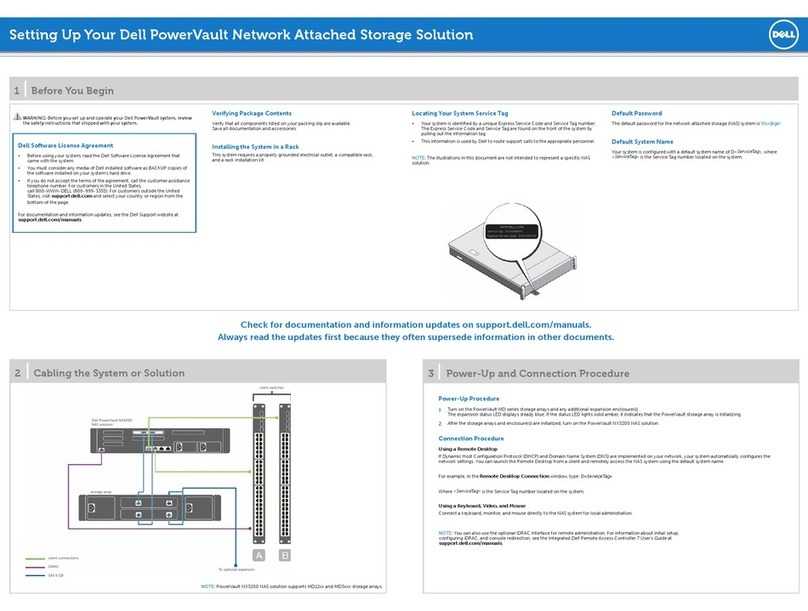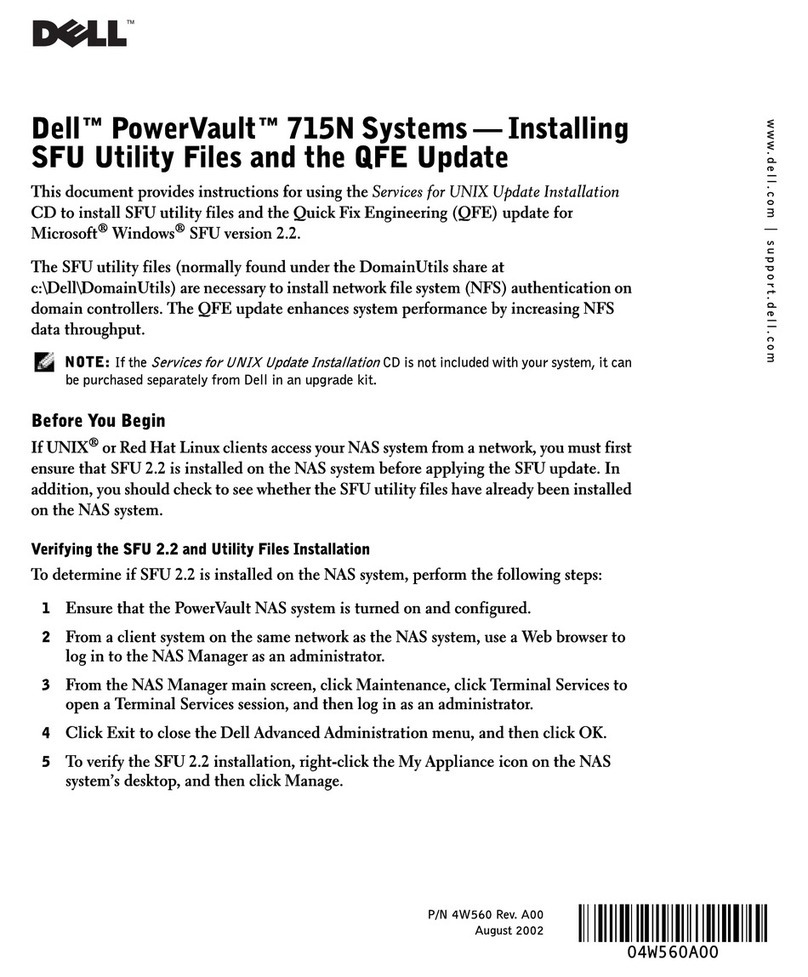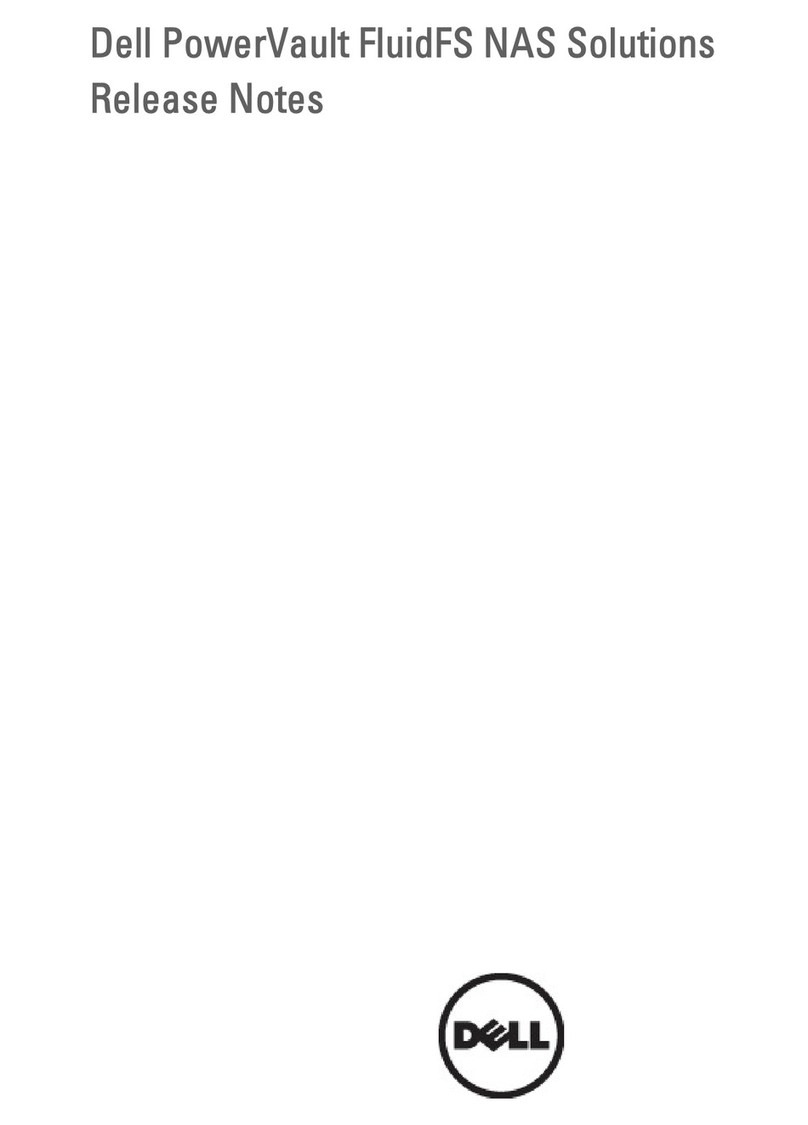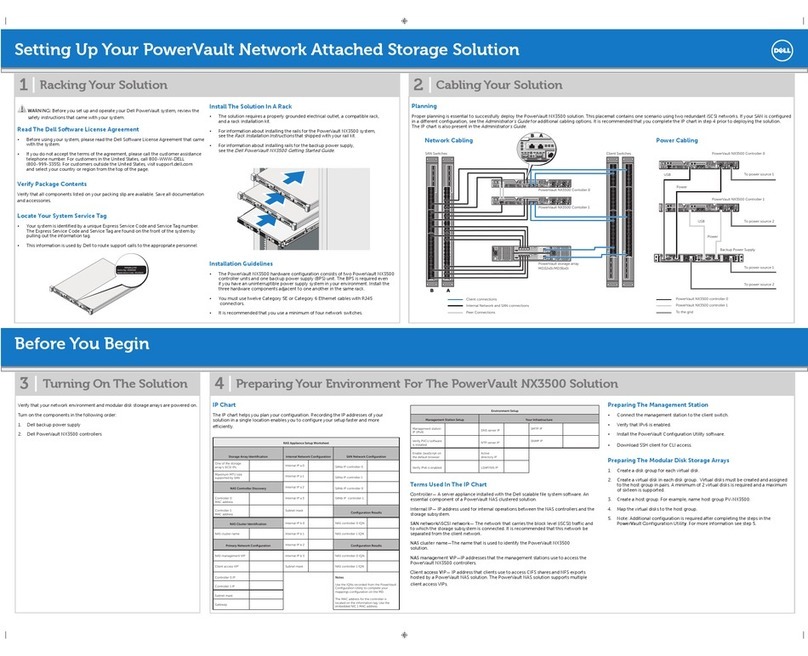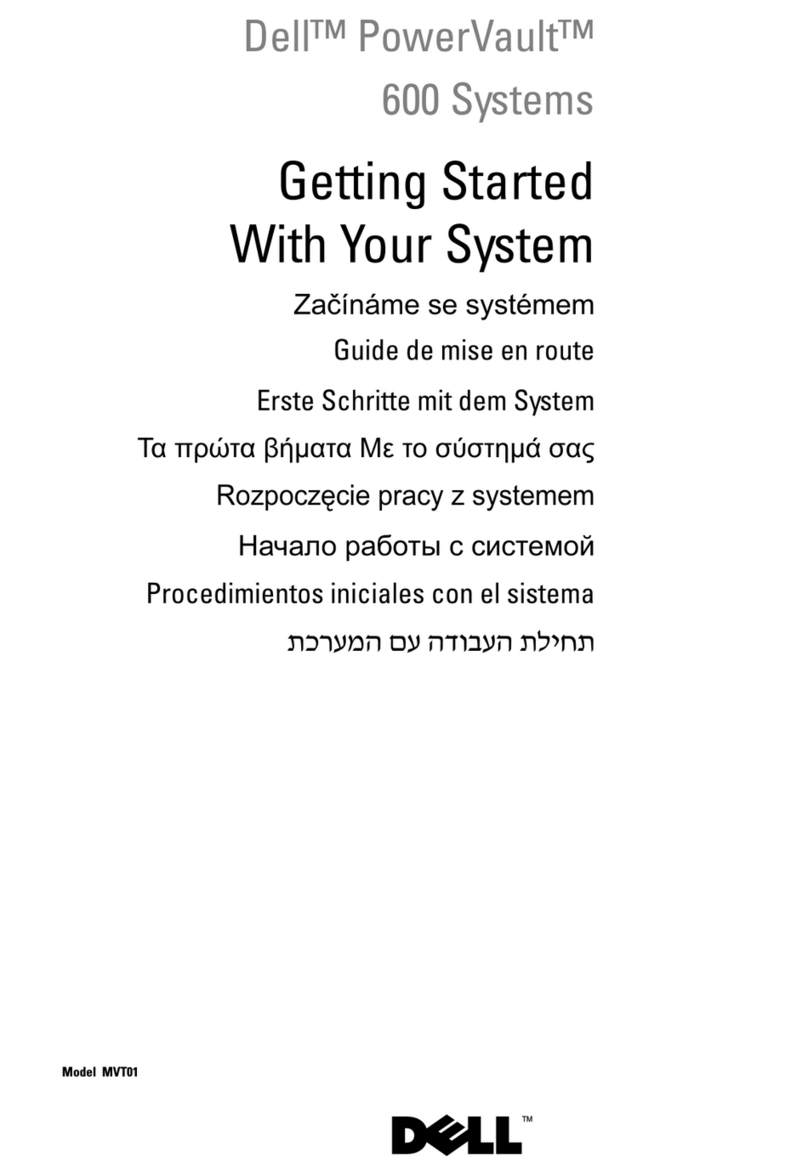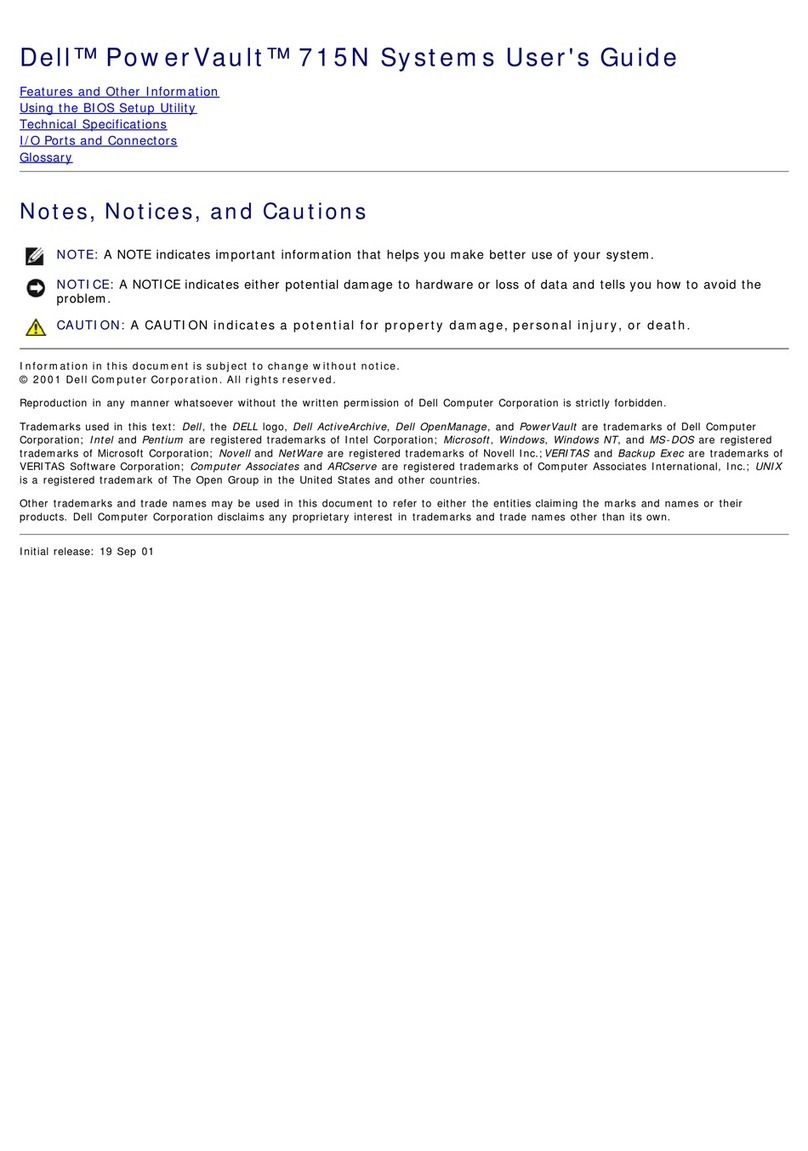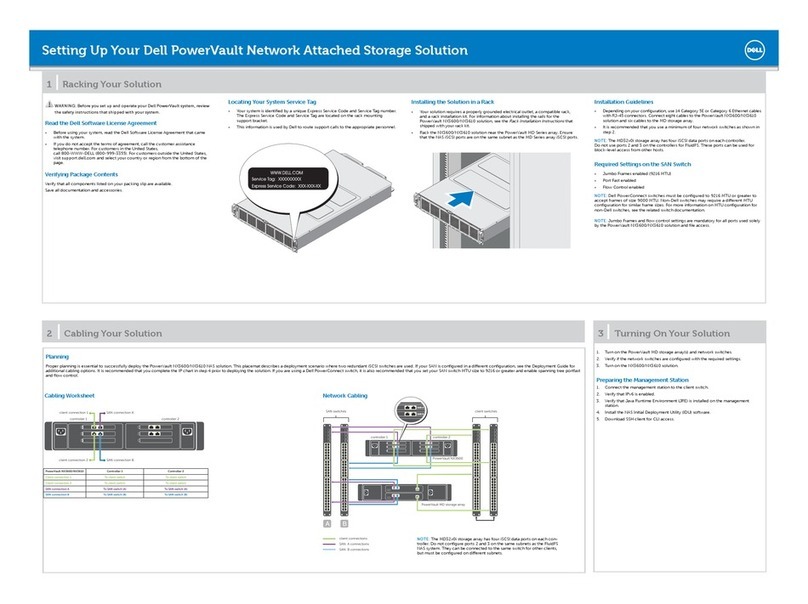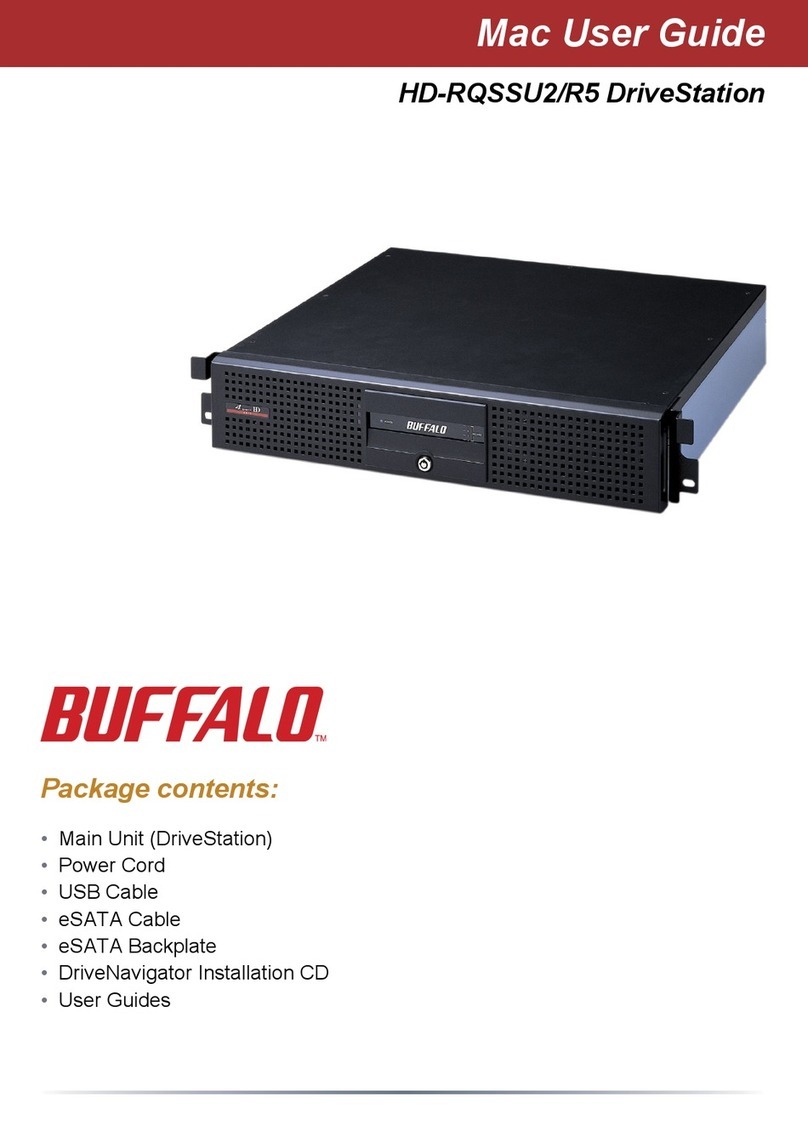CChheecckkffoorrddooccuummeennttaattiioonnaannddiinnffoorrmmaattiioonnuuppddaatteessoonnssuuppppoorrtt..ddeellll..ccoomm//mmaannuuaallss..
AAllwwaayyss
rreeaaddtthheeuuppddaatteessffiirrssttbbeeccaauusseetthheeyyoofftteennssuuppeerrsseeddeeiinnffoorrmmaattiioonniinnootthheerrddooccuummeennttss..
Setting Up Your Dell™ PowerVault™ DL Backup to Disk Appliance
1Before You Begin 2Verify Your Solution is Complete
Dell Software License Agreement
• Before using your system, please read the Dell Software
License Agreement that came with your system.
• You must consider any CD, DVD, or diskette set of Dell
installed software as BACKUP copies of the software
installed on your system’s hard-disk drive.
• If you do not accept the terms of the agreement,
please call the customer assistance telephone number.
For customers in the United States, call 800-WWW-DELL
(800-999-3355). For customers outside the United States,
visit ssuuppppoorrtt..ddeellll..ccoomm, specify your country or region in
the CChhoooosseeaaCCoouunnttrryy//RReeggiioonndrop-down menu,
and click CCoonnttaaccttUUss.
Locating Your System Service Tag
•Your system is identified by a unique Express
Service Code and Service Tag number. The
Express Service Code and Service Tag are found
on the front of the system by pulling out the
information tag.
•The Service Tag is also located at the back of the
system to the left of the power supplies.
•Write down this information and store it in a safe
location. This information is used by Dell to route
support calls to the appropriate personnel.
4Installing the DL Backup to Disk Appliance Hardware
3Preinstallation Requirements
Network
•An active network with available Ethernet cables and connections.
•A static IP address and DNS server IP address, if not provided by Dynamic Host Configuration Protocol (DHCP).
•Depending on the options selected during setup, you may be required to do the following:
- Add the DL Backup to Disk Appliance to a Windows Domain Controller.
- Assign one IPv4 address, if you are connecting to an IPv6 network.
User Account
To setup the DL Backup to Disk Appliance, you must use an account with administrator privileges.
Licenses
Locate the backup application media kit and any optional licenses included with your DL Backup to Disk Appliance. For more information about licenses,
see the
Dell PowerVault DL Backup to Disk Appliance User's Guide
at ssuuppppoorrtt..ddeellll..ccoomm//mmaannuuaallss.
Software Compatibility
If the DL Backup to Disk Appliance is connected to an existing backup environment, the existing backup environment must use the same software version that is
installed in the backup appliance.
Install the DL Backup to Disk Appliance hardware in the following order:
11..Install the Rails for the Dell PowerVault DL2
xxx
System
For information about installing the rails for the PowerVault DL2
xxx
system, see the
Rack Installation Instructions
that shipped with the DL2
xxx
rail kit.
22..Set Up the PowerVault DL2
xxx
System
For information about setting up the PowerVault DL2
xxx
system, see the
Dell PowerVault DL2xxx Getting Started Guide
that shipped with the system.
33..Set Up the Optional Dell PowerVault MD
xxxx
Storage Enclosure(s):
a. Install the Rails for the Dell PowerVault MD
xxxx
Storage Enclosure(s)
For information about installing the rails for the PowerVault MD
xxxx
storage enclosure, see the
Rack Installation Instructions that shipped with the storage enclosure rail kit.
b. SSeettUUpptthheePPoowweerrVVaauullttMMDD
xxxxxxxx
SSttoorraaggeeEEnncclloossuurree((ss))
For information about setting up the PowerVault MD
xxxx
storage enclosure, see the Dell PowerVault MD
xxxx
Getting Started Guide that shipped with
the storage enclosure.
c. CCoonnnneecctttthheePPoowweerrVVaauullttDDLL22
xxxxxx
SSyysstteemmttootthheePPoowweerrVVaauullttMMDD
xxxxxxxx
SSttoorraaggeeEEnncclloossuurree((ss))
For information about connecting the PowerVault DL2
xxx
system to the PowerVault MD
xxxx
storage enclosure, see step 5 on the next page.
44..Install the Cable Management Arm (CMA) (Optional)
For information about installing the CMA, see the
CMA Installation Instructions
that shipped with the CMA kit.
NNOOTTEE::Do not turn on any system(s) at this time.
To connect your PowerVault DL2
xxx
system to the optional PowerVault MD
xxxx
storage enclosure, proceed to step 5. If your solution does not include a PowerVault MD
xxxx
storage enclosure, proceed to step 6.
WARNING: BBeeffoorreeyyoouusseettuuppaannddooppeerraatteeyyoouurrDDeellllPPoowweerrVVaauulltt
ssyysstteemm,,rreevviieewwtthheessaaffeettyyiinnssttrruuccttiioonnsstthhaattccaammee
wwiitthhyyoouurrssyysstteemm..
NNOOTTEE::The illustrations in this document are not
intended to represent a specific system.
Solution Components
Dell PowerVault MD
xxxx
Storage Enclosure (Optional)
Includes:
- System bezel
- Power cords (2)
- Power cord retention brackets (2)
- Mounting rails (2) (optional)
Dell PowerVault DL2
xxx
System
Includes:
- System bezel
- SAS cable (optional)
- Power cords (2)
- Power cord retention straps (2)
- Mounting rails (2)
- Cable management arm (optional)
- System media and user documentation