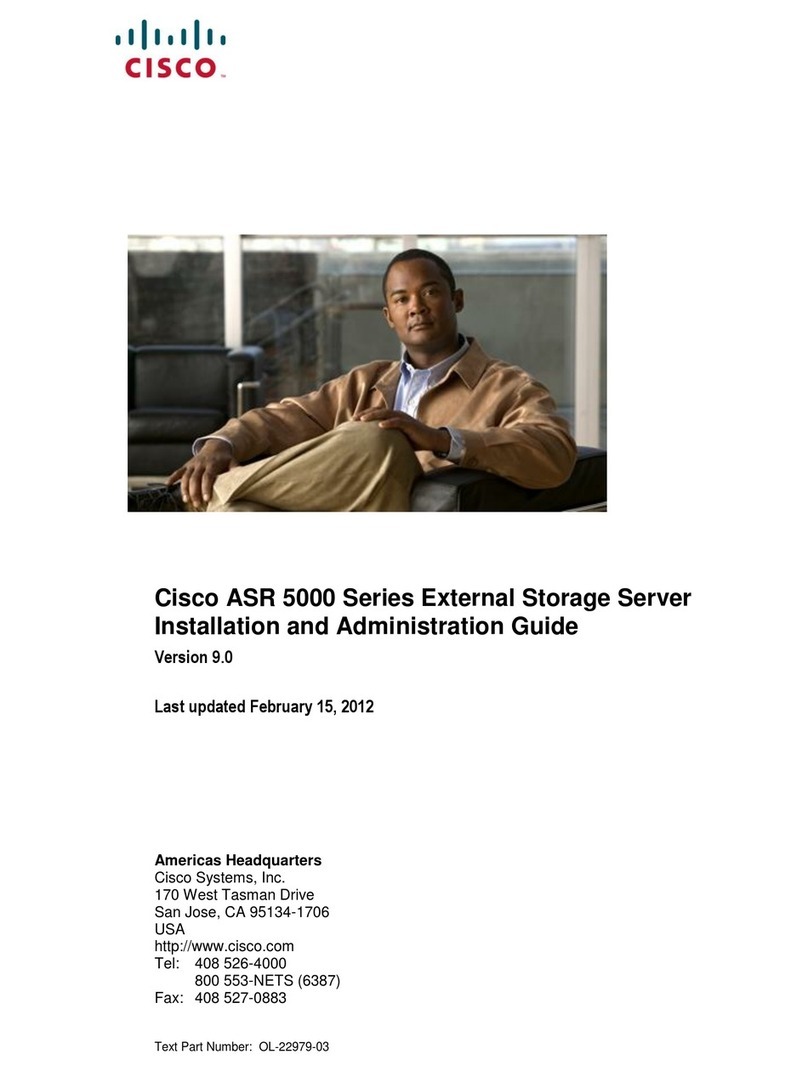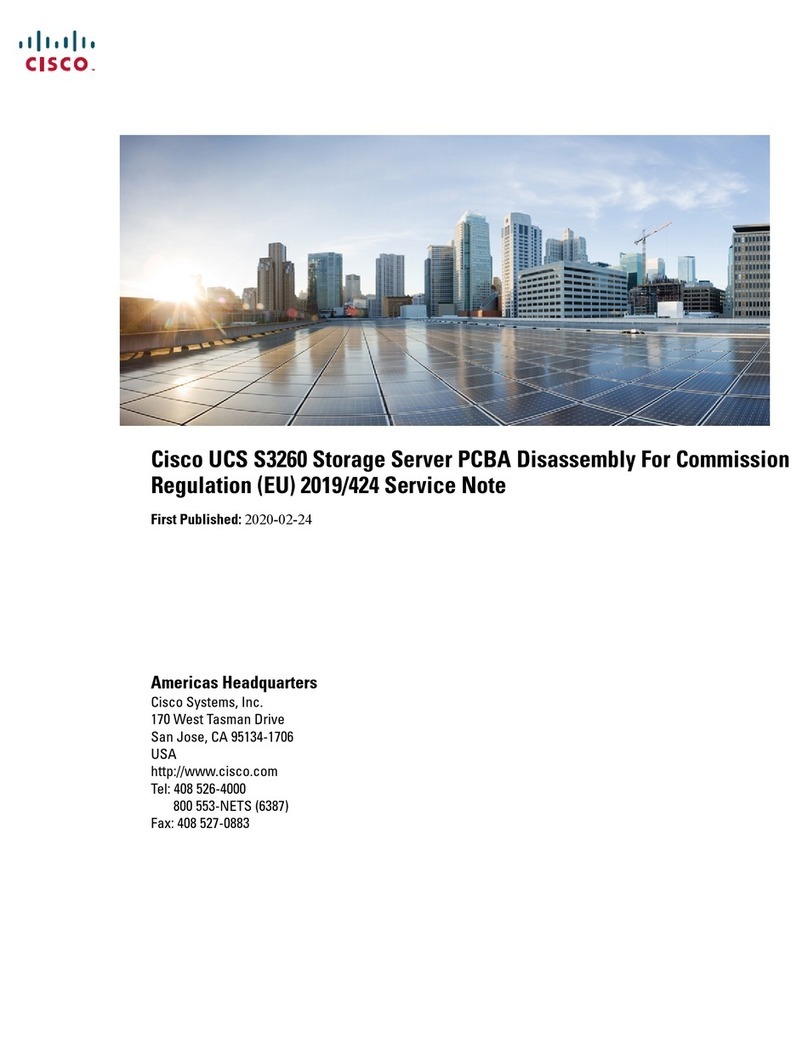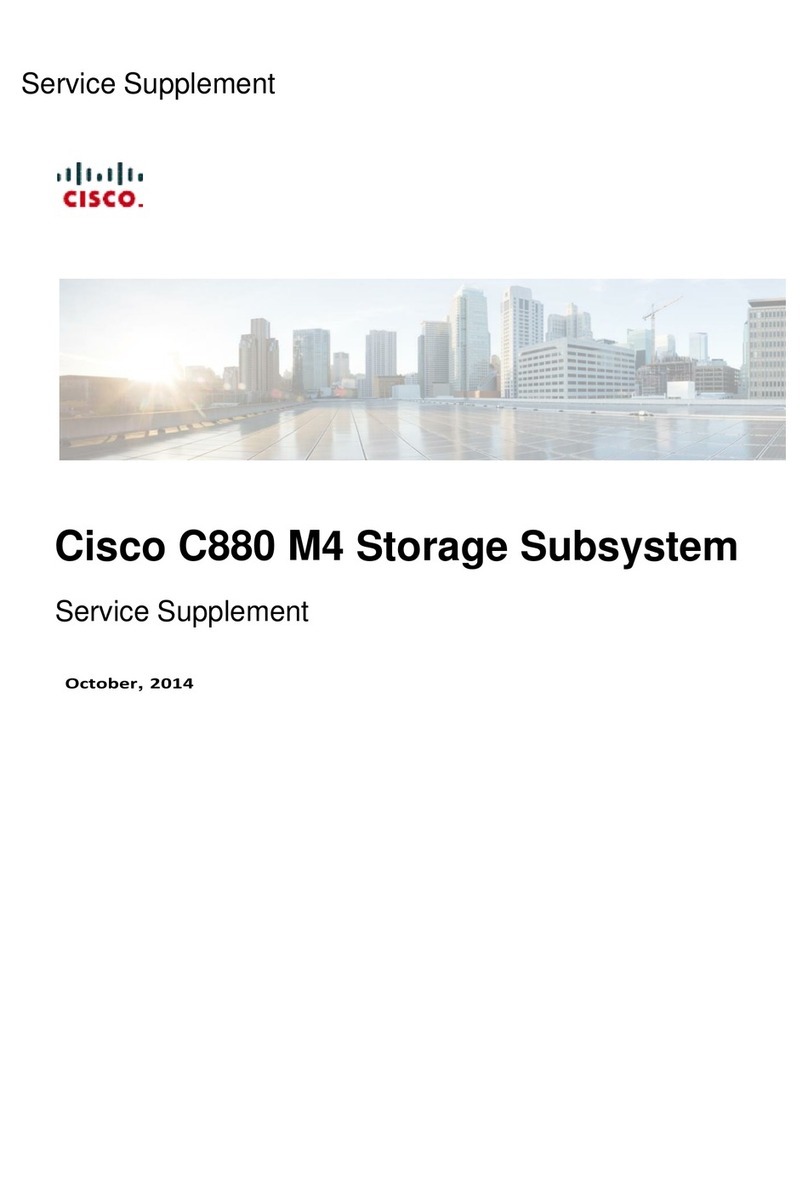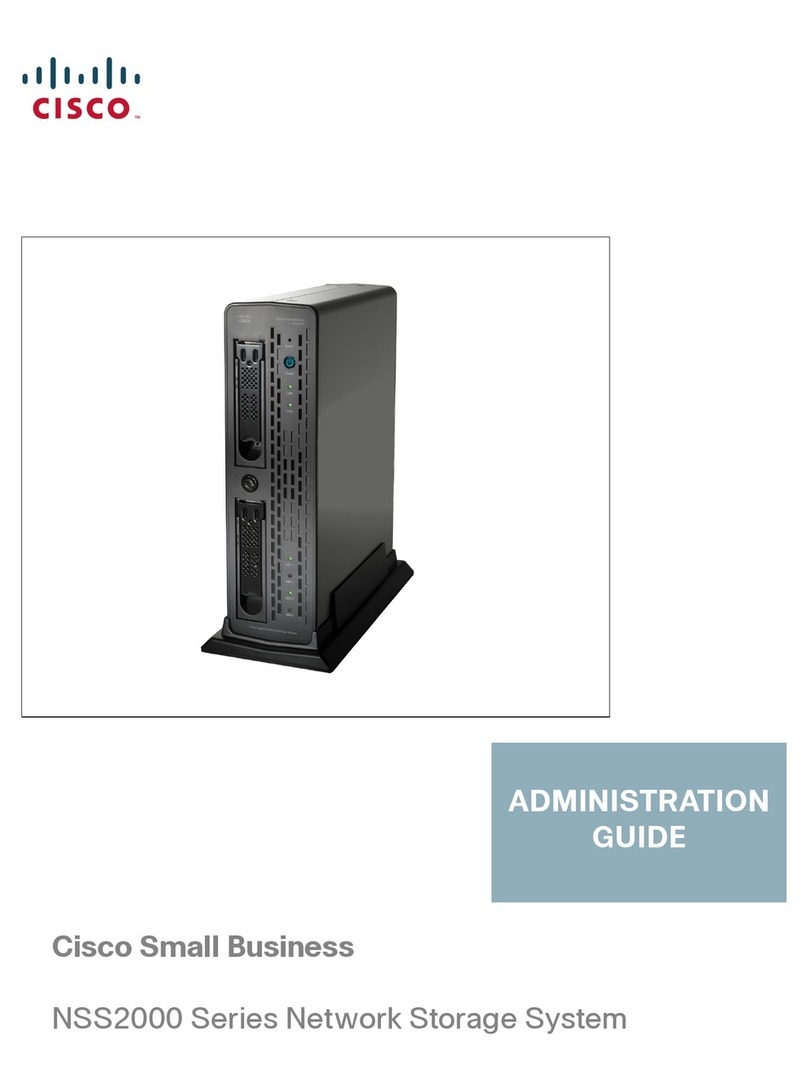CHAPTER 1
Product Overview
•Cisco UCS Fabric Interconnect Overview, on page 1
•Cisco UCS 6454 Fabric Interconnect, on page 1
•Cisco UCS 64108 Fabric Interconnect, on page 3
•Ports on the Cisco UCS Fabric Interconnects, on page 5
•Port Speeds and Types, on page 6
•Power Supplies, on page 7
•Fan Modules, on page 8
•Front Panel Ports and LEDs, on page 9
•Network Management Port LEDs, on page 11
•L1 and L2 Port LEDs, on page 11
•Rear Panel System Environment LED , on page 12
•Rear Panel Port LEDs, on page 12
•Supported Transceivers, on page 12
Cisco UCS Fabric Interconnect Overview
The Cisco UCS Fabric Interconnects provide both network connectivity and management capabilities to the
Cisco UCS system. The fabric interconnect provides Ethernet and Fibre Channel to the servers in the system.
The servers connect to the fabric interconnect, and then to the LAN or SAN.
Each fabric interconnect runs Cisco UCS Manager software to fully manage all Cisco UCS elements. High
availability redundancy can be achieved when a fabric interconnect is connected to another fabric interconnect
through the L1 or L2 port on each device.
Cisco UCS 6454 Fabric Interconnect
The Cisco UCS 6454 Fabric Interconnect (FI) is a 1 RU top-of-rack switch that mounts in a standard 19-inch
rack such as the Cisco R Series rack.
The Cisco UCS 6454 Fabric Interconnect has 48 10/25 Gb SFP28 ports (16 unified ports) and 6 40/100 Gb
QSFP28 ports. Each 40/100 Gb port can break out into 4 x 10/25 Gb uplink ports. The sixteen unified ports
support 10/25 GbE or 8/16/32G Fibre Channel speeds.
Cisco UCS 6400 Series Fabric Interconnect Hardware Installation Guide
1