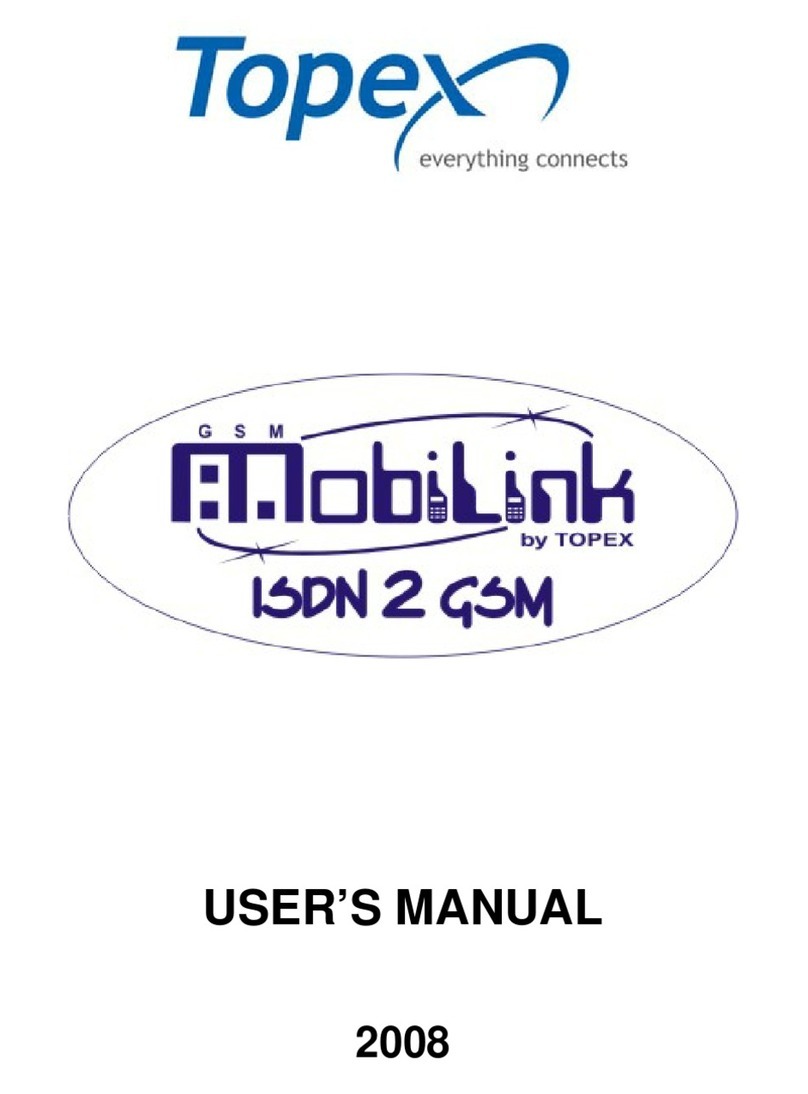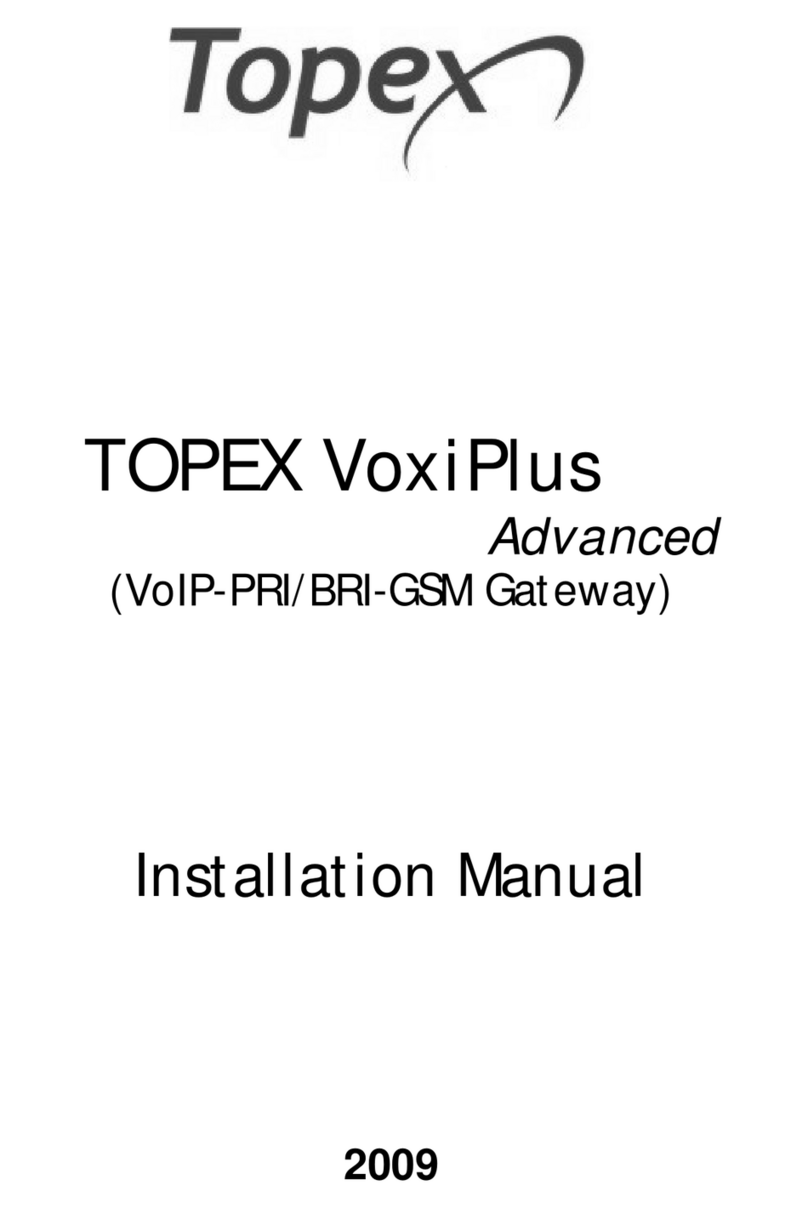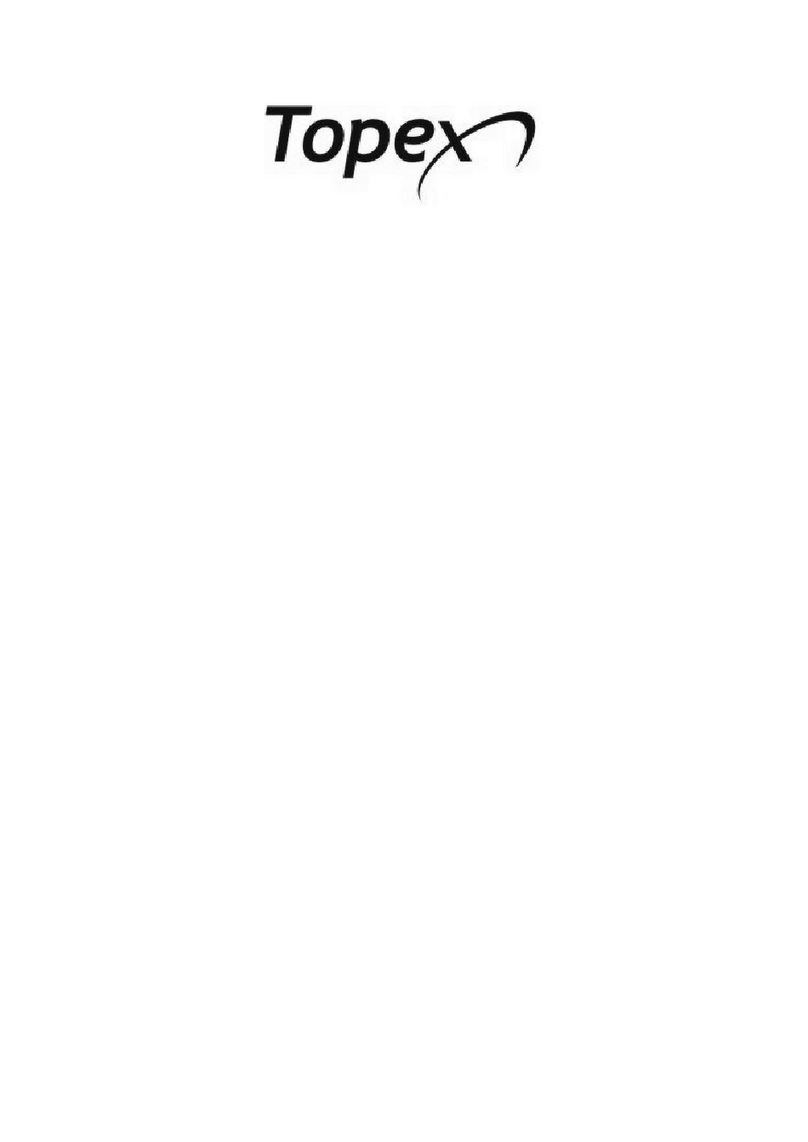USERMANUAL
Content
1TOPEX WEB INTERFACE description...............................................................................4
2Authentication..........................................................................................................................5
3The Menu Bar description ......................................................................................................6
3.1 The Commit link..............................................................................................................7
3.2 The Logout link................................................................................................................7
3.3 The System menu.............................................................................................................8
3.3.1 Password ....................................................................................................................8
3.3.2 Network......................................................................................................................8
3.3.3 Tools ..........................................................................................................................9
3.3.3.1 Restore to Default ..............................................................................................9
3.3.3.2 Restore Last Configuration..............................................................................10
3.3.3.3 Download Configuration .................................................................................10
3.3.3.4 Upload Configuration ......................................................................................11
3.3.3.5 Restart System..................................................................................................11
3.3.4 License.....................................................................................................................11
3.4 Port Config......................................................................................................................13
3.4.1 GSM Settings...........................................................................................................13
3.4.2 E1 Settings ...............................................................................................................13
3.5 The Routing menu..........................................................................................................15
3.5.1 General pattern for routing pages.............................................................................15
3.5.2 The routing pages explained individually................................................................19
3.5.2.1 GSM to VoIP ...................................................................................................19
3.5.2.2 VoIP to GSM ...................................................................................................20
3.5.2.3 VoIP to VoIP....................................................................................................21
3.5.2.4 VoIP to E1........................................................................................................22
3.5.2.5 E1 to VoIP........................................................................................................23
3.5.2.6 E1 to E1............................................................................................................25
3.5.2.7 E1 to GSM .......................................................................................................26
3.5.2.8 GSM to E1 .......................................................................................................27
3.5.3 View All Routes.......................................................................................................28
3.6 The PBX Config menu...................................................................................................29
3.6.1 Sip Users..................................................................................................................29
3.6.2 General pattern for SIP Users routing pages............................................................32
3.6.3 The SIP Users routing pages explained individually...............................................32
3.6.3.1 GSM to SIPUSERS..........................................................................................32
3.6.3.2 E1 to SIPUSERS..............................................................................................33
3.6.3.3 VoIP to SIPUSERS..........................................................................................34
3.6.3.4 SIPUSERS to GSM..........................................................................................35
3.6.3.5 SIPUSERS to E1..............................................................................................36
3.6.3.6 SIPUSERS to VoIP..........................................................................................37
3.6.3.7 SIP Users to SIP Users.....................................................................................38
2