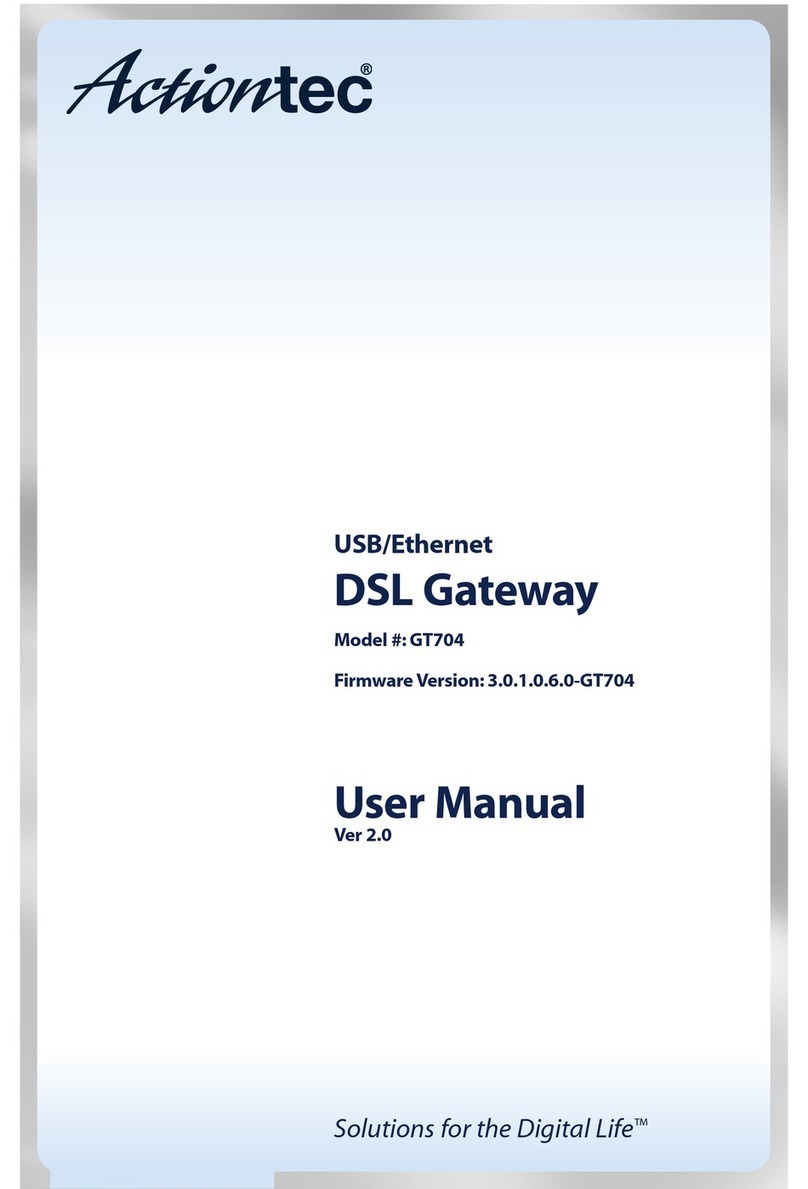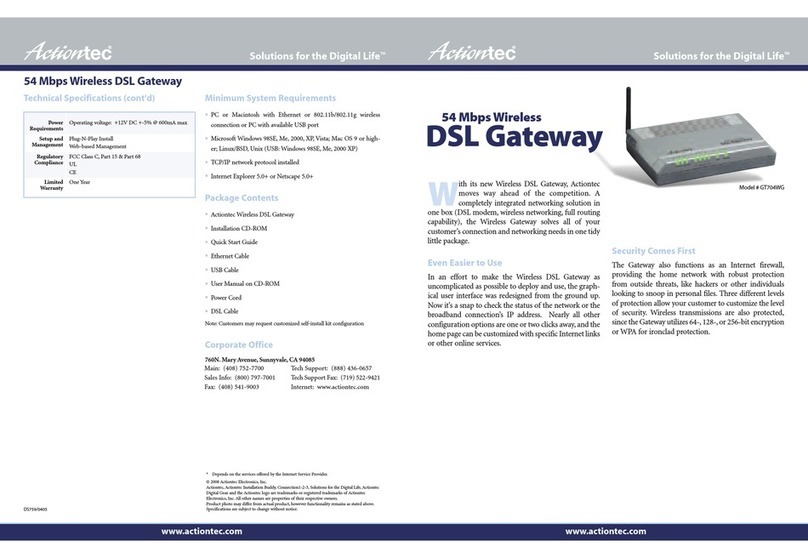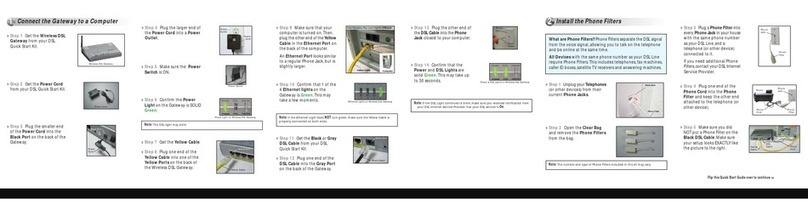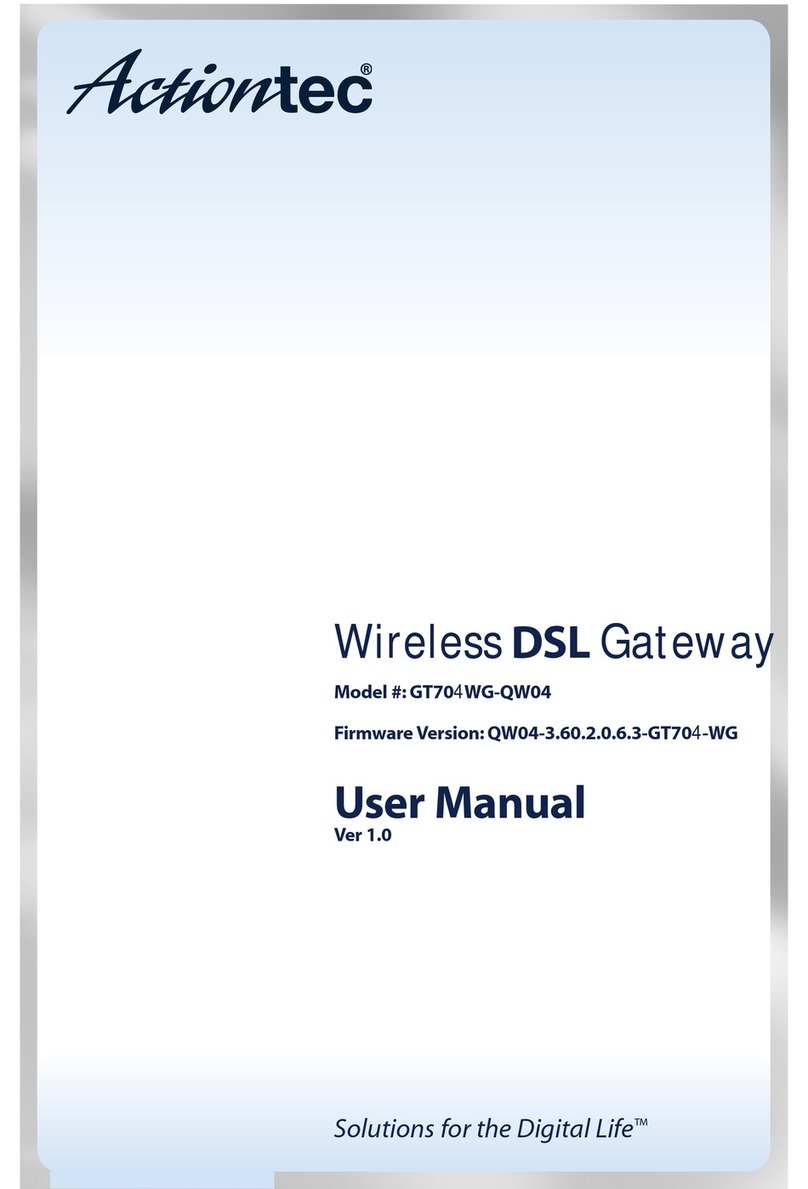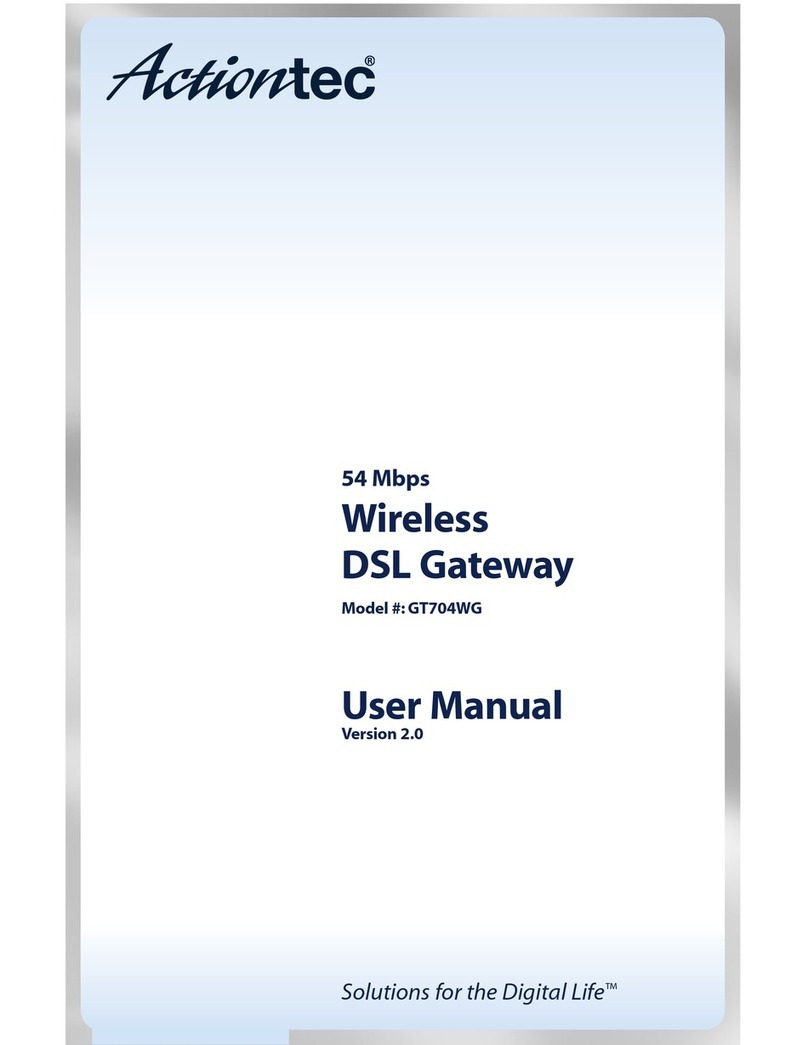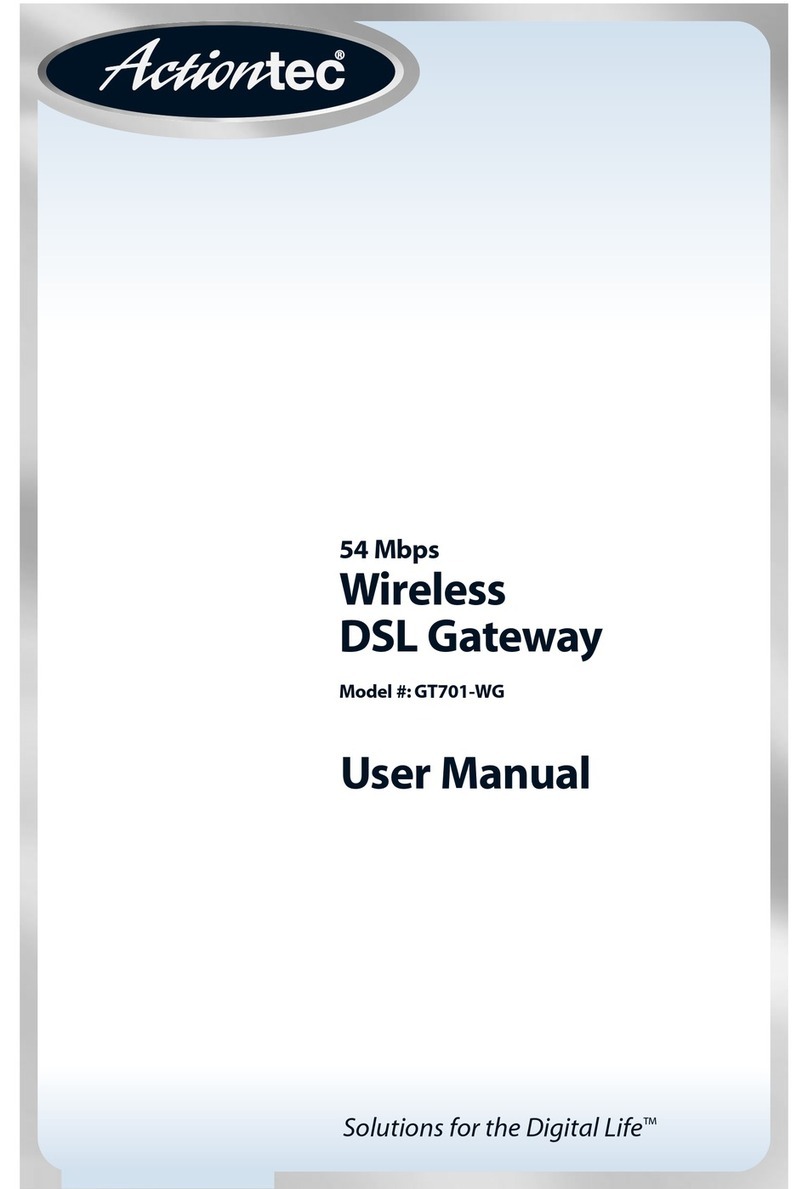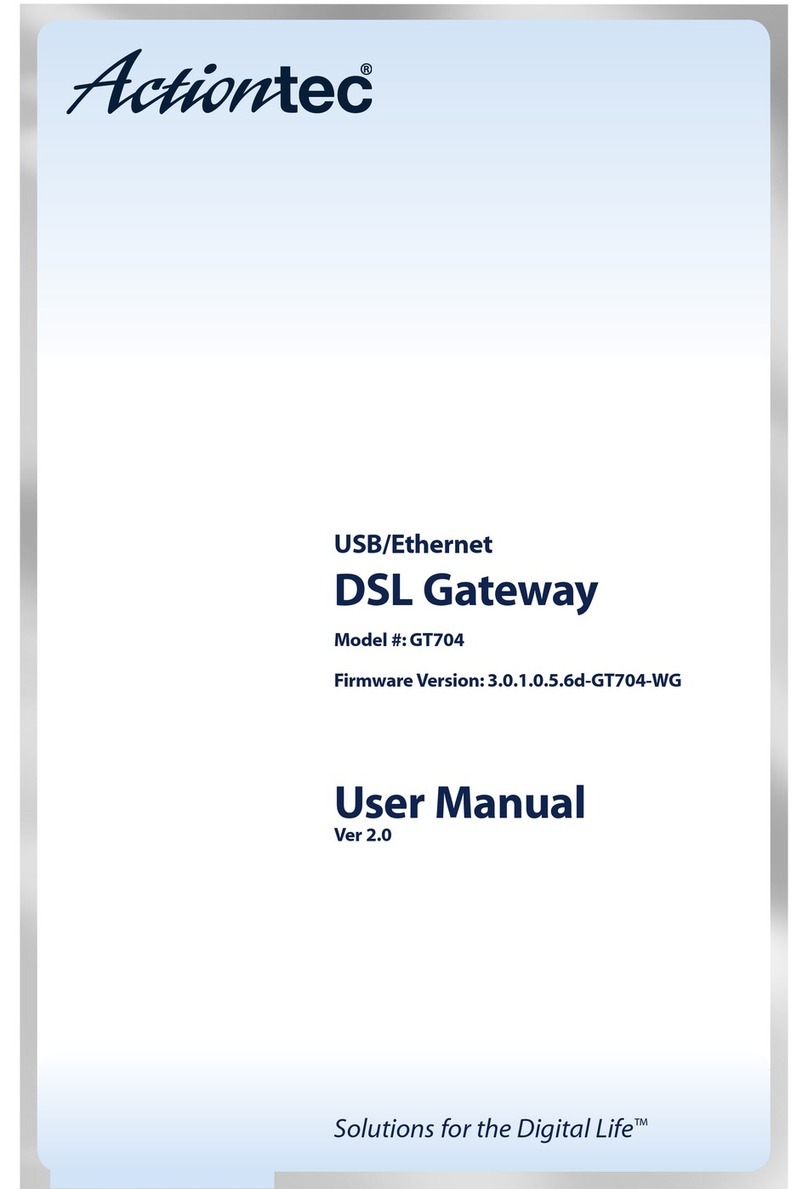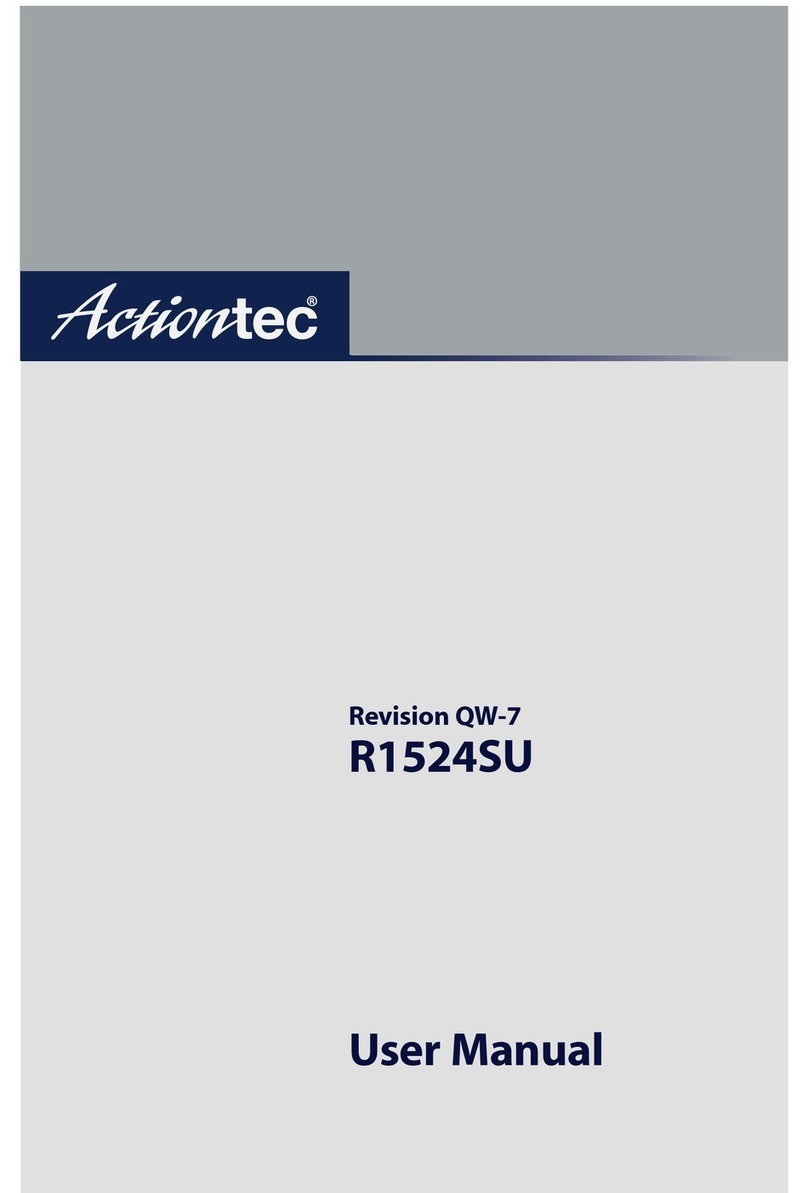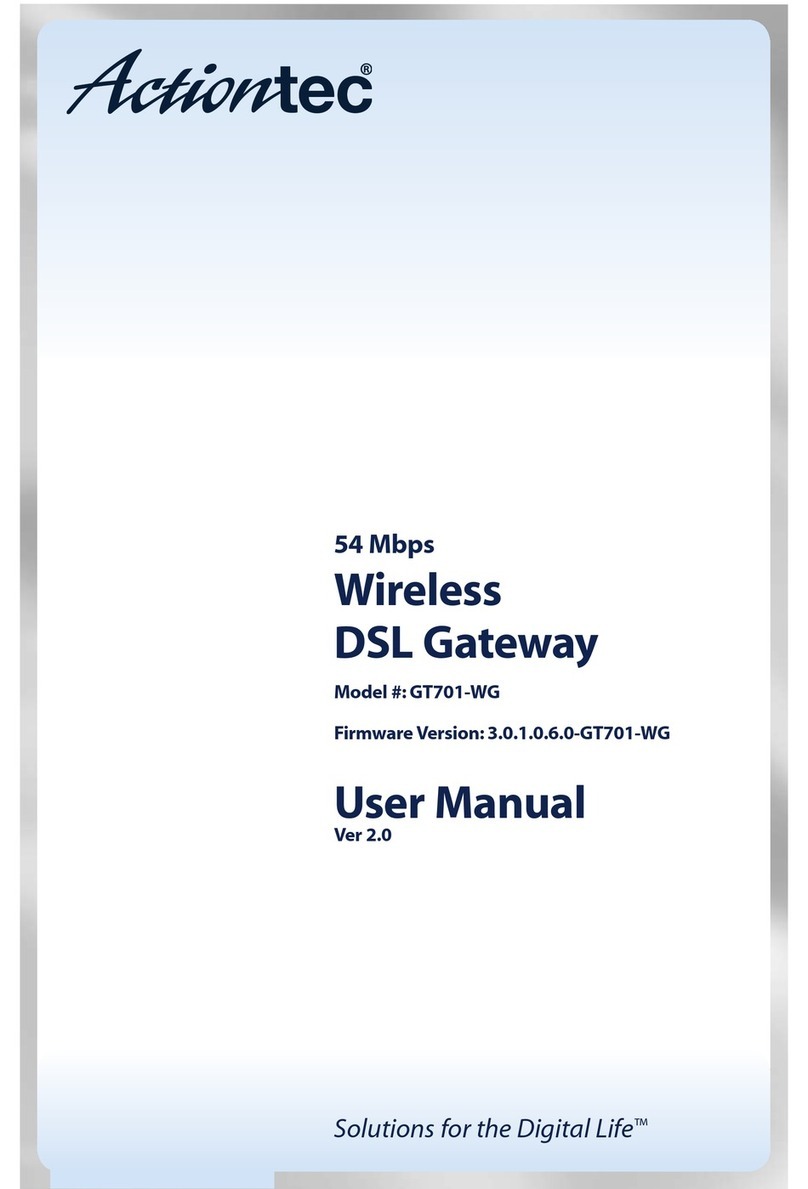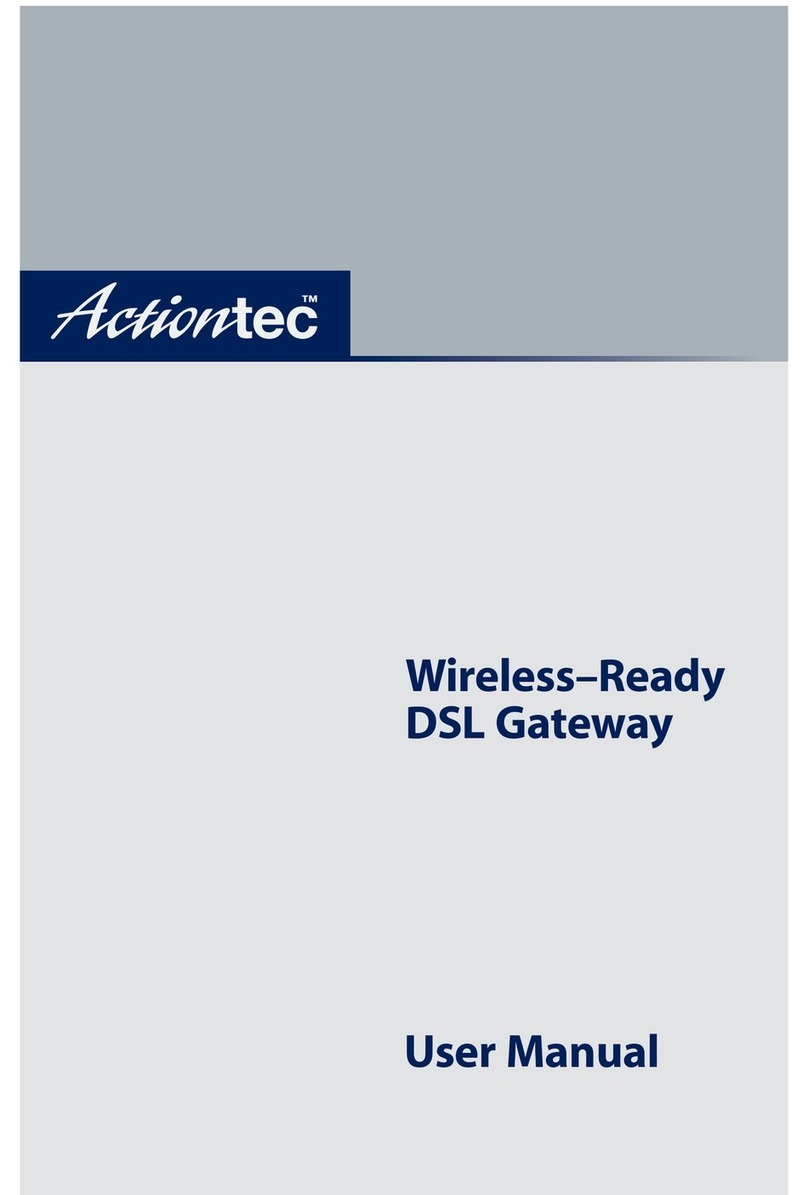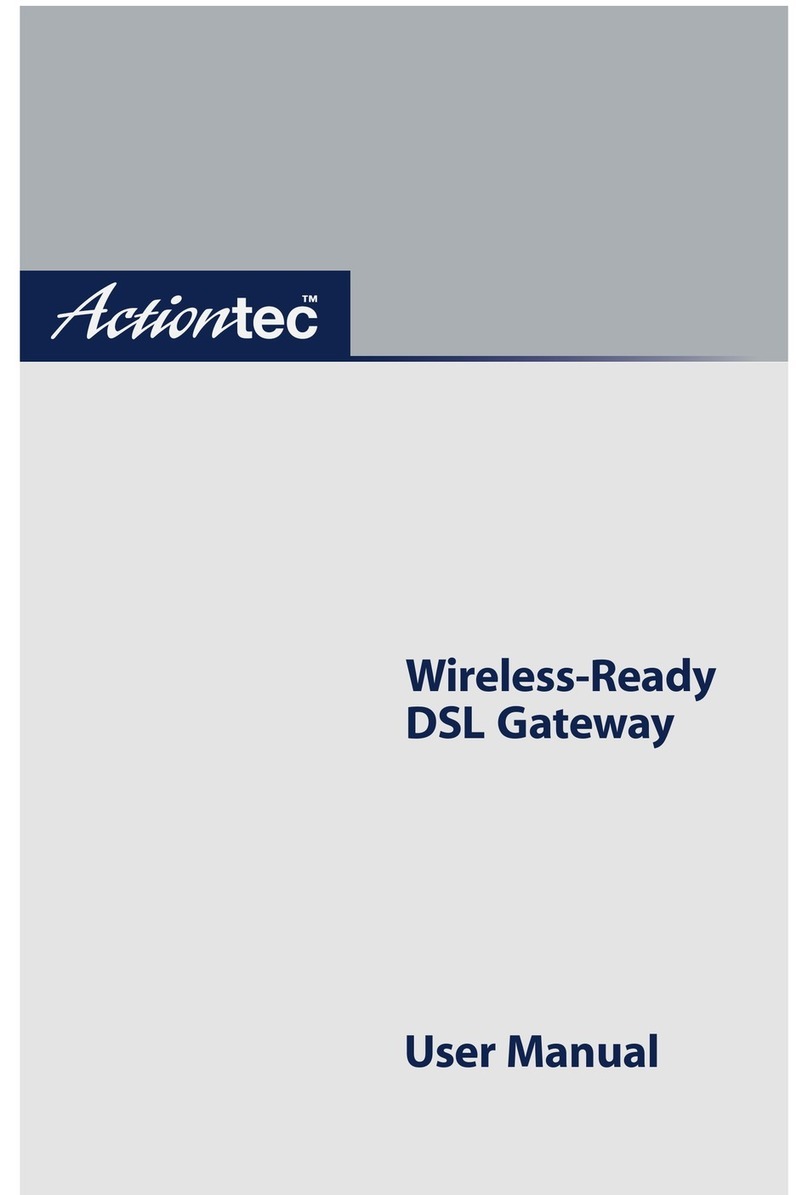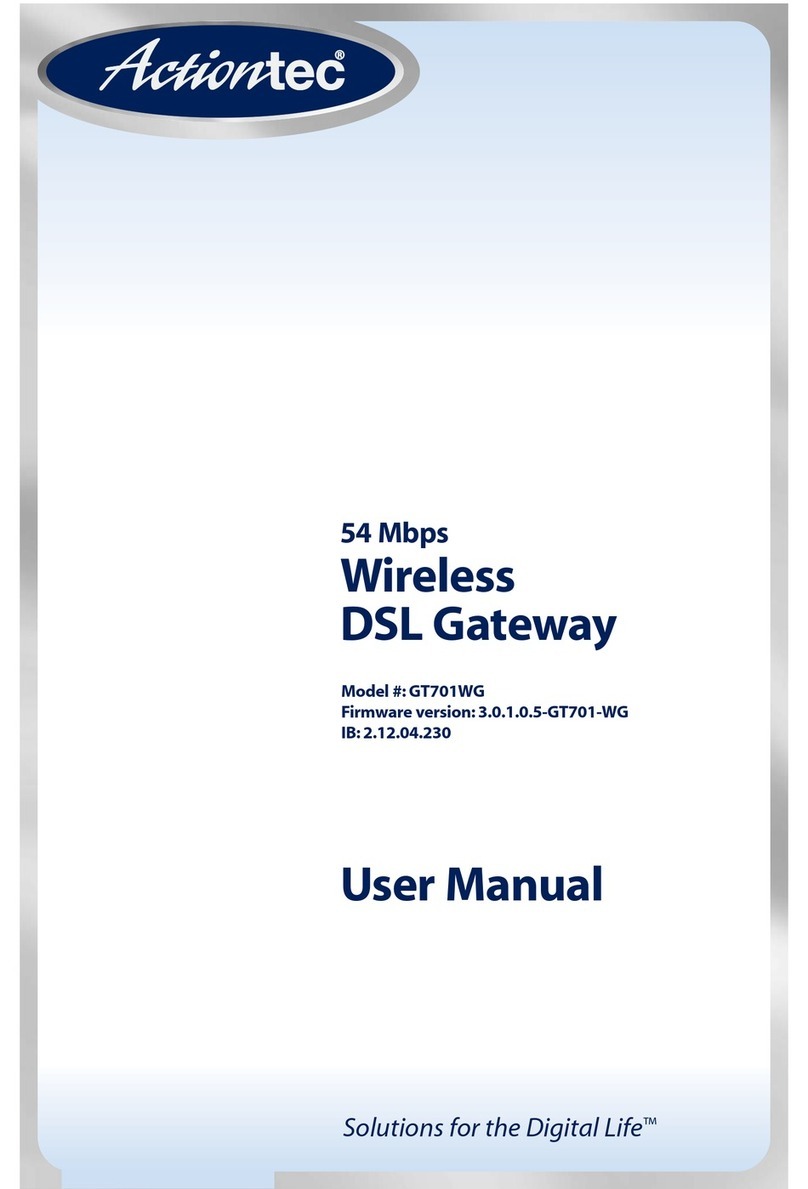Quick Start Guide
DSL Gateway
1Connect the DSL Gateway
2Connect the Filters
3Configure the DSL Gateway
Note:Youshould use this Quick StartGuide only if you are connecting
the DSL Gateway via Ethernet and were unable to use the Actiontec
Installation Buddy CD-ROM. If you want to connect the Gateway
via USB,you must run the Installation Buddy CD-ROM.
This Quick Start Guide will walk you through the
easy steps to set up your DSL Gateway. During this
process,we'll show you how to:
You will need the following items from the
Actiontec DSL Quick Start Kit:
DSL Gateway
Black Bag
Clear Bag
Yellow Cable NEXT
Note: DONOTunplugtheblackDSLCablefrom thePhoneJacknearyourcomputer.
Non-U.S Customers
DSL Filters are connected to all of the
Phone Jacks in your home to allow you
to talk on the phone and be online at
the same time. Every phone in your
home with the same phone number as
your DSL line will need a DSL Filter.
Get the DSL Filter.
DSL Filter
Step 1 Unplug all of the existing Phone
Cords from their current Phone Jacks.
Step 1 Open the Web browser.In the
address bar,enter http://192.168.0.1
then press Enter on the keyboard.
Phone
Jack
Telephone
Cord
Step 2 Plug a Phone Adapter into every
Phone Jack in your home.
Step 2 The“Main Menu”screen
appears.Select Setup/Configuration.
Note: If you need additional Phone Adapters or DSL Filters,please contact your
DSL Internet Service Provider or visit a local Consumer Electronics Store.
Phone
Jack
Phone
Adapter
Step 3 Plug a DSL Filter into the Phone
Adapter that is connected to the Phone
Jack on the wall.
Step 3 Follow the instructions in the
“Set Up/Configuration”screen,then
click Begin Basic Setup.
Step 4 Plug the loose end of the
existing Phone Cord into a DSL Filter
and keep the other end connected to
the Phone (or fax machine,caller ID,or
answering machine) itself.
Step 5 In the next window,select the
type of connection by clicking on the
circle next to PPPoA or PPPoE.If unsure
about the selection, contact your ISP.
Step 4 In the next window,follow the
onscreen instructions,then click Next.
DSL
Filter
Phone
Adapter
Telephone
Cord
Phone
Jack
DSL
Filter
Phone
Adapter
Phone
Jack
Step 6 Plug the Phone Filter into the
Phone Jack on the back of the DSL
Gateway. DO NOT plug the Phone
Filter into the back of your Computer.
Make sure that you have connected
your Phone to the DSL Gateway
EXACTLY as shown in this picture.
Step 5 Plug the loose end of the exist-
ing Phone Cord into a Phone Filter.3Configure the DSL Gateway
To configure the gateway for basic operation.
Step 6 Enter the User Name,Password,
and Static IP provided by the ISP in the
“DSL Broadband Connection - PPP”
screen.Click Next.
You should only enter the information that was provided to
you by your ISP. Leave all other fields blank.
Step 7 Click Save and Restart in the
“Save and Restart”screen.
Step 8 The“Congratulations”screen
appears.The Gateway is successfully
configured.
Note: If the ISP uses a connection method other than PPPoE (DHCP or Static IP,
for example) see“Advanced Setup”to connect the Gateway.
The power LED flashes rapidly while the Gateway restarts,then
glows steadily green when fully operational.The Gateway is now
configured and users can start surfing the Web.
If an error stating the Web browser was unable to connect to the
Internet appears,check the configuration settings.Ensure all the
information required by the ISP is entered correctly.
Note: Once you have completed the initial setup of this DSL Gateway,you can
begin the process of connecting additional computers to share your high
speed,DSL Internet access.
Ifyouwant to connect to this DSL Gateway WIRELESSLY,
make sure that you have an ActiontecWireless Adapter
for each computer.Go to www.actiontec.com to
find the closest Actiontec retailer.