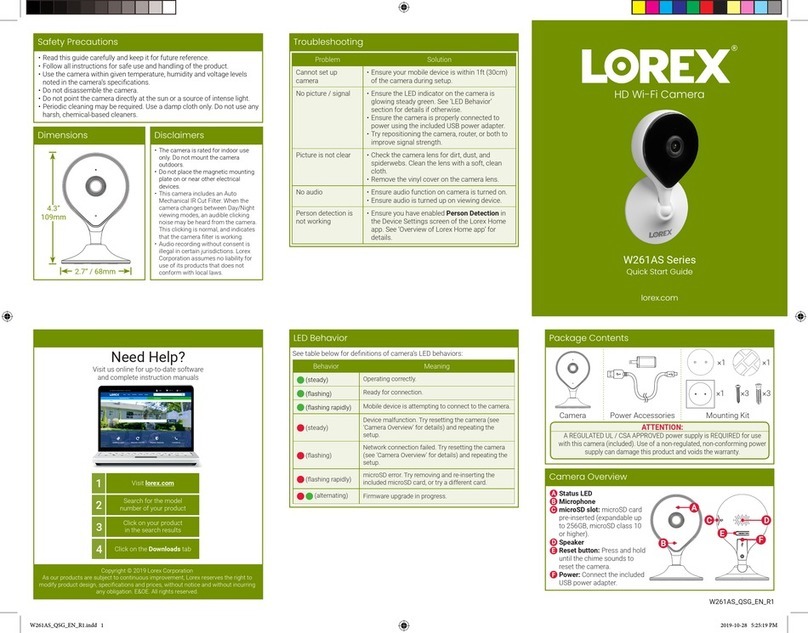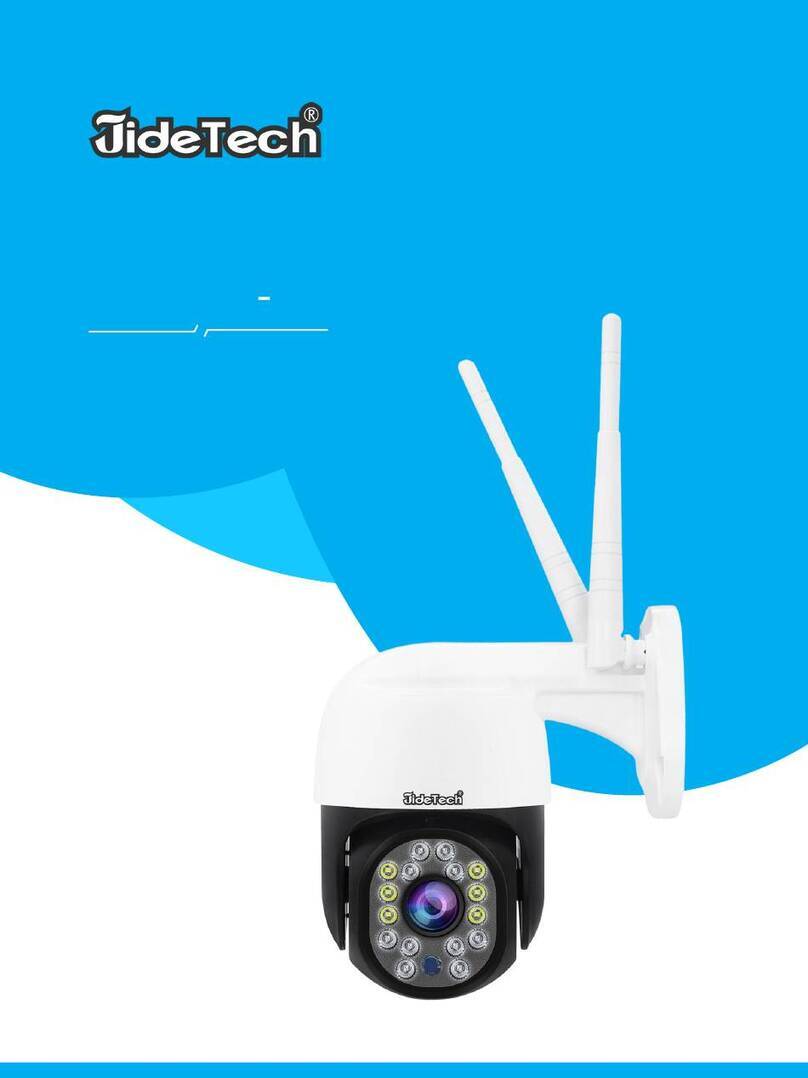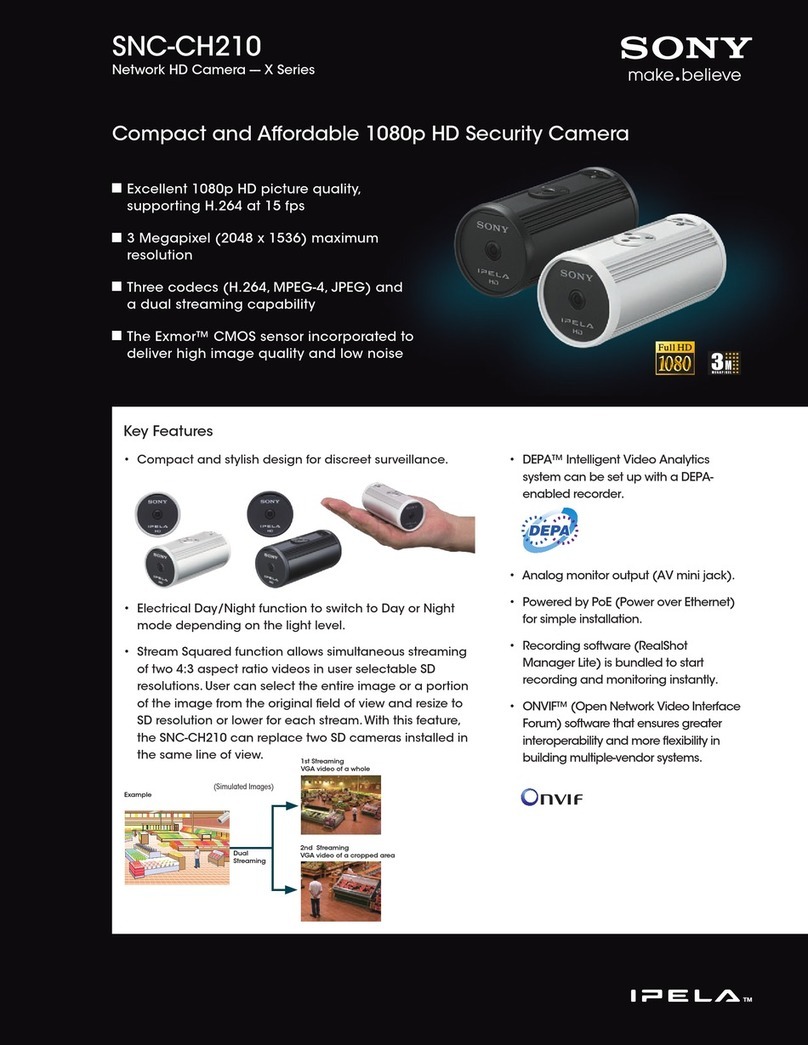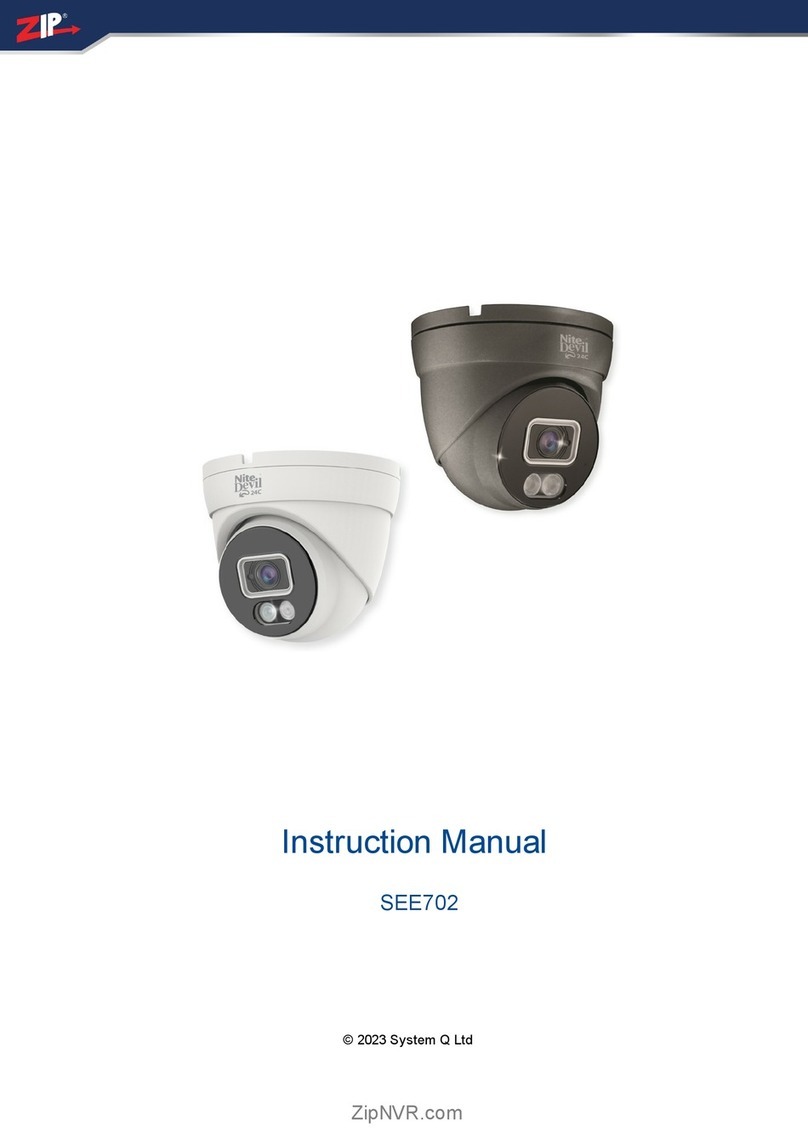topo T7E Series User manual

These chapters may be what you need:
1. Set up the camera network: Page 9
This is the most important first step and the premise of everything.
2. How to use top0 Camera Tool: Page 28
Manage multiple cameras with top0 Camera Tool. Includes low latency previews, network settings, Pan-
Tilt-Zoom controls, image/color/exposure settings, OSD menu controls, local recording controls, firmware
upgrades, saving configurations for each preset and more....
3. Using the camera as a USB Webcam: Page 42
The T7E camera does not support connecting to a computer via USB, you can use some third-party tools to
use it as a virtual camera. Make it available in some apps like Zoom. But a better solution is to use an HDMI
or SDI capture card, they can get a lower latency experience.
4. Connect Onvif PTZ Controller: Page 48
Having trouble connecting to the PTZ joystick of the Onvif protocol? You may need to pay attention to
some details such as: the Onvif port number of this camera is 81...
5. Connect a microphone: Page 52
The camera's LINE IN connection is a 3.5mm stereo unbalanced line level input that will not supply any
power. And the camera does not feature any amplifier or pre-amplifier capabilities. This determines that the
connected microphone must be battery powered, universal microphones are not acceptable.
6. Using the local storage function: Page 54
T7E series cameras support U disk local storage, local recording directly without NVR. You need to make
sure the USB storage device is in FAT32 format, and then use top0 Camera Tool to control the recording
action.
7. Notes on NDI: Page 56
The T7E-NDI camera supports and has NDI activated. But in order for it to work perfectly, you have to pay
attention to some things like not using H.265 encoding....
Please note that the T7E-SDI camera does not include an NDI license. So all NDI
content in this book is only for the T7E-NDI camera.
Finally, if you have any questions, please feel free to contact top0 support team:

Page iof 93
Preface
Thank you for using the top0 HD Professional Video Conferencing Camera. This manual introduces the function, installation
andoperation of the top0 HD camera. Prior to installation and usage, please read the manual thoroughly.
Precautions
This product can only be used in the specified conditions in order to avoid any damage to the camera:
Don’t subject the camera to rain or moisture.
Don’t remove the cover. Removal of the cover may result in an electric shock, in addition to voiding the warranty.
In case of abnormal operation, contact the manufacturer.
Never operate outside of the specified operating temperature range, humidity, or with any other power supply
than the one originally provided with the camera.
Please use a soft dry cloth to clean the camera. If the camera is very dirty, clean it with diluted neutral detergent;
do not use any type of solvents, which may damage the surface.
Note
This is an FCC Class A Digital device. As such, unintentional electromagnetic radiation may affect the image quality of TV in a
home environment.
Warranty
top0 cameras enjoy a 2-year warranty policy, detailed terms and after-sales procedures, please refer to https://www.top0.com.
top0 Camera Tool
We recommend using the top0 camera tool, which integrates multiple functions such as configuration, control, preview, upgrade
and more. And believe it will be useful for your project. Please visit the download page: https://www.top0.com/Download.
Knowledge Base
For more tips and solutions, please visit https://www.top0.com/Knowledge.
Get Support
Again, any questions, please contact the top0 support team: support@top0.com

Page ii of 93
Table of Contents
Supplied Accessories………………………………………………......………………………………………………………
1
Notes……………………………………………………………………………………………………………………………
1
Quick Start……………………………………………………………………………………………………………………
2
Features…………………………………………………………………………………………………………………………
4
Product Specifications…………………………………………………………………………………………………………
5
Back of the Camera……………………………………………………………………………………………………………
8
Setup the camera network……………………………………………………………………………………………………
9
How to use top0 Camera Tool…………………………………………………………………………………………………
28
Using the camera as a USB Webcam…………………………………………………………………………………………
42
Connect Onvif PTZ Controller…………………………………………………………………………………………………
48
Connect a microphone…………………………………………………………………………………………………………
52
Using the local storage function…………………………………………………………………………………………………
54
Notes on NDI…………………………………………………………………………………………………………………
56
IR Remote Controller…………………………………………………………………………………………………………
62
Using the IR Remote Controller………………………………………………………………………………………………
64
Dimensional Drawings…………………………………………………………………………………………………………
67
RS-232 Interface………………………………………………………………………………………………………………
68
Serial Communication Control…………………………………………………………………………………………………
69
VISCA Command List…………………………………………………………………………………………………………
70
Pelco-D Protocol Command List………………………………………………………………………………………………
85
Pelco-P Protocol Command List………………………………………………………………………………………………
86
OSD Menu And WebUI………………………………………………………………………………………………………
87
Network Camera Control Protocol……………………………………………………………………………………………
89
HTTP-CGI – Control…………………………………………………………………………………………………………
90
Maintenance and Troubleshooting……………………………………………………………………………………………
92

Page 1 of 93
Supplied Accessories
When you unpack your camera, check that all the supplied accessories are included:
Camera...................................1
AC Power Adaptor................ 1
Power Cord............................1
RS232 Cable..........................1
IR Remote Controller............ 1
User Manual.......................... 1
Wall Mount Bracket.............. 1
Notes
Electrical Safety
Installation and operation must be in accordance with national and local electric safety standards. Do not use any power
supply other than the one originally supplied with this camera.
Polarity of power supply
The power supply output for this product is 12VDC with a maximum current supply of 2A. Polarity of the power supply
plug is critical, as shown below.
Handling
Avoid any stress, vibration, or moisture during transportation, storage, installation and operation.
Do not lift or move the camera by grasping the camera head. Do not turn the camera head by hand. Doing so may
result in mechanical damage.
Do not expose camera to any corrosive solid, liquid, or gas to avoid damage to the cover which is made of a plastic
material.
Ensure that there are no obstacles in the tilt or pan ranges of the camera lens.
Never power camera on before installation is complete.
Do not dismantle the camera - The manufacturer is not responsible for any unauthorized modification or dismantling.

Page 2 of 93
Quick Start
Step 1. Please check that all connections are correct before powering on the camera.
NOTE: The USB interface can only connect a storage device with FAT32 format for local storage of videos. It
cannot be used by connecting to a computer via a USB cable.
NOTE: The LINE IN connection is a 3.5mm stereo unbalanced line level input that will not supply any power.
And the camera does not feature any amplifier or pre-amplifier capabilities. So the 3.5mm audio
input on the camera will only accept a line level signal that does not require any power from the
camera to operate.

Page 3 of 93
Step 2. Set the bottom switches: Set both switch1 and switch2 to "OFF": the "Normal Working Mode".
Step 3. Set the system select switch for your desired video output resolution and frame rate.
For many applications, setting 0 (1080p-60) will provide the best overall performance.
For highest possible resolution, use setting 0 (1080p-60) or 6 (1080p-30), however your actual realized frame rate may
be limited to a lower value than 60 fps by your software and/or network connection.
NOTE: After changing this dial, you need to restart the camera to see the effect. Turn the camera off.
VIDEO SYSTEM
0
1080p60
8
720p30
1
1080p50
9
720p25
2
1080i60
A
1080p59.94
3
1080i50
B
1080i59.94
4
720p60
C
1080p29.97
5
720p50
D
576i
6
1080p30
E
480i
7
1080p25
F
720p59.94
CAUTION: After changing the system (rotary) switch, you need to restart the camera to take effect.
CAUTION: A, B, C, & F Broadcast frame rate options are considered BETA features and may not be supported by all
platforms
Step 4. Press the Switch ON button on the rear of the camera, the power lamp will illuminate.
Step 5. The Pan-Tilt mechanism will rotate the lens to the maximum position of top right after the camera starts, then it will
return to the “center”. The process of initialization is now complete.
(Note: If the position preset 0 has been stored, the position preset 0 will be called up after initialization in lieu of "center")
SW-1
SW-2
Modes
1
OFF
OFF
Normal Working Mode
2
ON
OFF
-
3
OFF
ON
-
4
ON
ON
-

Page 4 of 93
Features
Image Sensor
oPanasonic 1/2.7”, 2.07 million effective pixels, HD CMOS sensor
oTAMRON high quality telephoto lens supporting 12X/20X/30X optical zoom and optional 16X/8X digital zoom.
oFull HD 1920x1080p resolution up to 60 frames per second
o2D & 3D noise reduction with our latest “low noise CMOS sensor”
o0.05 Lux @ F1.8 AGC On
oWide angle 60.7° horizontal field of view, 12X model is 72.5°
oDynamic Range Control (DRC) for higher image quality and detail across simultaneously well lit and shadowed
scenes.
oImage Freeze to temporarily pause the video while calling presets (so viewers won’t see camera movement)
oHigh SNR (signal to noise ratio) of the CMOS sensor (≥55dB), combined with 2D & 3D noise reduction algorithms,
effectively reduces noise, even under low illumination conditions.
Video Outputs
oNDI® | HX High Definition video output up to 60 frames per second
oSimultaneous NDI® | HX / IP network streaming, 3G-SDI, and HDMI video outputs.
o3G-SDI High Definition video output up to 60 frames per second
oHDMI 1.4 High Definition video output up to 60 frames per second
oRTSP, RTMP, & RTMPS streaming using H.264, H.265, & MJPEG
oLine level audio embedding over NDI® | HX / IP network stream & HDMI. Uses AAC audio encoding for better
sound quality and lower bandwidth usage.
oSupport for ultra-high FPS mode 1280x720p @ 120 frames per second over NDI® | HX / IP network stream.
Control and Settings
oNDI® | HX control through NDI® approved platforms that offer control.
oOnvif
oVISCA over IP
oIR Remote Control
oWeb-based IP remote control interface
oRS232 & RS485 VISCA, Pelco-D, & Pelco-P control
Installation
oStandard 1/4-20 female thread for camera mounting
oPower over Ethernet – Supports 802.3af
o12VDC 2A Power Supply provided for non-PoE infrastructure
Warranty
o2-year warranty

Page 5 of 93
Product Specifications
Basic
Model
T7E-SDI-12X / T7E-SDI-20X / T7E-SDI-30X /
T7E-NDI-12X / T7E-NDI-20X / T7E-NDI-30X
Lens Zoom
12X / 20X / 30X
Color
Silver
Video Outputs
Video Outputs
1:NDI|HX® (1080p@60fps capable)*1
2:3G-SDI (up to 1080P@60fps capable)
3:HDMI (up to 1080p@60fps capable)
4:Video over Ethernet (1080p@60fps capable)*2
(*1: IP first stream must be set to H.264 decoding)
(*2:H.264, H.265, MJPEG Encoding; RTSP; RTMP; NDI|HX®
support)
Connectors
1:3G-SDI (BNC – 75 Ohm, Female)
2:HDMI v1.4 Type A (Female)
3:10/100/1000 RJ-45
4:Non-powered 3.5mm Female Input(Line-in)
Aspect Ratios
4:3, 16:9
Standard Resolutions
PAL, PAL wide, NTSC, NTSC Wide
Frame Rate
Up to 60 fps
Recommended maximum Cable
Length for SDI (based on standards)
300 ft
Recommended maximum Cable
Length for HDMI (based on
standards)
45 ft
Recommended maximum Cable
Length for Ethernet (based on
standards)
328 ft

Page 6 of 93
Camera and
Lens
Video Sensor
Panasonic 1/2.7” CMOS, 2.07 Megapixels
Scanning Mode
Progressive
Focal Length
12x Optical, F3.5mm-42.3mm, F1.8-F2.8
20x Optical, F4.42mm-88.5mm, F1.8-F2.8
30x Optical, F4.42mm-132.6mm, F1.8-F2.8
Lens Zoom
12X Optical , 20X Optical or 30X Optical
Digital Zoom
16x, 8x
Field of View
72.5°(12x) or 60.7°(20x/30x)
Frame Rates
Full Frame Rates: 1080p-60/50/30/25, 1080-60/50, 720p-
60/50/30/25
Experimental Broadcast Frame Rates: 1080p59.94, 1080i59.94,
1080p29.97, 720p59.94 (Beta)
CVBS Only (576i-30, 480i-30)
Min Lux
0.5 Lux @ (F1.8, AGC ON)
Shutter Speed
1/30s ~ 1/10000s
SNR
≥55dB
Digital Noise Reduction
2D&3D Digital Noise Reduction
Wide Dynamic Range
Support
White Balance
Auto, Indoor, Outdoor, One Push, Manual, VAR
Horizontal Angle of View
12X Lens – 6.9° (tele) to 72.5° (wide)
20X Lens – 3.36° (tele) to 60.7° (wide)
30X Lens – 2.28° (tele) to 60.7° (wide)
Vertical Angle of View
12X Lens – 3.9° (tele) to 44.8° (wide)
20X Lens – 1.89° (tele) to 34.1° (wide)
30X Lens – 1.28° (tele) to 34.1° (wide)
Vertical Flip & Mirror
Support
HDMI Image Freeze
Support
Backlight Compensation
Support
Pan & Tilt
Movement
Pan Movement
±170°
Tilt Rotation
Up: 90°, Down: 30°
Pan Speed Range
1.7° ~ 100°/s
Tilt Speed Range
1.7° ~ 69.9°/s
Presets
10 via IR (255 via Serial or IP)
Preset Accuracy
0.1°

Page 7 of 93
Networking
DHCP
Support
Static IP
Support
Multicast
Support
Dual Streaming
Support
720p120fps
Support
HTTP Port Number
Default 80
RTSP Port
Default 554
PTZ Port
Default 5678
UDP Port
Default 1259
Web Management
Support
Guest & Admin Logins
Audio
Analog audio inputs
Line In, 3.5mm (Not Mic-in, HDMI & NDI & IP Stream Support)
IPC Features
Video Compression
H.265/H.264/MJEPG
Video Stream
Main Stream, Sub Stream
Main Stream Resolution
1920x1080,1280x720,1024x576,960x540,640x480,640x360
Sub Stream Resolution
1280x720,1024x576,720x576,
720x480,720x408,640x360,480x270,320x240,320x180
Video Bit Rate
32Kbps ~ 102400Kbps
Bit Rate Type
Variable Rate / Fixed Rate
Frame Rate
50Hz: 1fps ~ 50fps, 60Hz: 1fps ~ 60fps
Audio Compression
AAC
Audio Bit Rate
96Kbps, 128Kbps, 256Kbps
Support protocols
NDI, TCP/IP, HTTP, RTSP, RTMP, Onvif, DHCP, Multicast, etc.
Camera
Control
8-pin mini din In
RS-232, RS-485, VISCA, PELCO-D/P
8-pin mini din Out (passthrough)
Used to cascade RS-232, RS-485, VISCA, PELCO-D/P controls to
next camera in line
RS-485
2-pin phoenix port
Protocols: VISCA/Pelco-D/Pelco-P
Baud Rate
2400/4800/9600 bits
IP
NDI PTZ, VISCA over IP, Onvif
Recommended maximum cable
length for RS-232
90 feet (30 meters)
Recommended maximum cable
length for RS-485
3,600 feet (1,200 meters)
Recommended maximum cable
length for RS-485
96Kbps, 128Kbps, 256Kbps
Electrical
Index
Power Supply
12W (Max)
Input Voltage
12V DC (10.8 – 13.0V DC) or PoE 802.3af
Power over Ethernet
Standard PoE supported

Page 8 of 93
Back of the Camera
1. System select dial (resolution) 7. 3G-SDI (Serial Digital Video Output)
2. RS232 OUT jack (pass through for daisy chain) 8. HDMI 1.4 (Digital Video Output)
3. RS232 IN jack 9. USB 2.0 (USB Storage, Can't connect to computer)
4. Network (NDI®|HX, IP streaming, and control) 10. DC 12V power jack
5. Audio LINE IN Interface (NDI®|HX, HDMI, IP) 11. Power switch
6. RS485 jack 12. Power Indicator

Page 9 of 93
Set up the camera network
First, you need to know the IP range of your network card. It should be connected to the same LAN as your
camera. If you know the IP of your network card and know exactly what to set the camera IP to, then you
can skip the "Get the correct IP range" section. In addition, you can download the tools at
https://www.top0.com/Download.
Get the correct IP range
In Windows:
You can type "ipconfig" in the "Command Prompt", and then press enter. It will display the ip information
of your computer's network card.
Or use the top0 Camera Tool, search and select your camera in the "Camera IP Configuration" function, at
this point it will display your ip address range.
In this example, the Windows computer's wireless card and the camera are connected to the same LAN. The
IP address of the wireless network card is 192.168.199.188. The recommended IP range for the camera is
192.168.199.2 - 192.168.199.254.

Page 10 of 93
In MacOS:
You can choose "System Preferences" from the Apple menu. Then select "Network", where you can view
the IP address of the network card.
Or use the upgrade tool, select the network card and search for your camera, it will also show the IP address
of your network card.(Please note that because the top0 Camera Tool for Mac has not been released yet, you
can only use the upgrade tool to modify the ip of the camera temporarily in MacOS. And you can only open
it with the right mouse button and select "Open" after downloading and unzipping the upgrade tool file, not
double-click to open it.)
In this example, the Mac's wireless card and the camera are connected to the same LAN. The IP address of
the wireless network card is 192.168.199.104. So the recommended IP range for the camera is also
192.168.199.2 - 192.168.199.254.

Page 11 of 93
Get the current IP address of the camera
Now you know your computer's IP, and the correct IP range for the camera's setup. Connect your camera to
HDMI monitor or SDI monitor. Then use the included remote press- Star (*) then Pound (#) then (4) . This
will show you the current IP configuration across the video output.
If the displayed IP is not 192.168.100.88 and the value is in the correct IP range, like this example. Then it
means that your router or switch supports and opens the DHCP function. You should now be able to
connect to the camera on your computer. Try it out, open a browser on your computer, for example, enter
this IP address in the Chrome browser to log in to the camera's WebUI. The default account and password
are both admin.
If you've opened the camera's page, congratulations, you're ready to use it. Otherwise, continue reading
Section A on page 12 to configure.
If the displayed IP is 192.168.100.88, it means that your router or switch does not support or disables the
DHCP function. Or maybe the factory settings for this version of the camera have DHCP turned off.
In conclusion, you need to use tools to set the IP address of the camera.(Recommended, read Section A on
page 12). Or manually modify the IP address of the computer network card to 192.168.100.x, and then log
in to the camera WebUI to modify the camera IP.(Not recommended, please read Section B on page 17).

Page 12 of 93
Section A : Use tools to set up the camera's network
Please note : The program uses mDNS for discovery, so if you are using a switch that does not support
mDNS, this program may not find your cameras. Or if you use multiple switches or routers to relay, bridge,
etc., In these situations across switches/routers or across network segments, it may not be possible to find
cameras. Or if the search port is already used by some programs you are running, it will not be able to
search for the camera.
If this happens, you can directly connect the camera to the computer through a network cable, then re-run
the program. After the configuration is complete, connect the camera back to the switch. Or read Section B
on page 17, manually modify the IP address of the computer network card to 192.168.100.x, and then log
in to the camera WebUI to modify the camera IP.
In Windows:
Download the top0 Camera Tool from the top0 Download Page(https://www.top0.com/Download). This is
available for Windows machines now(MAC OS, Android and IOS version APP is coming soon). The
program downloads as a ZIP file, so it needs to be un-zipped on your machine before you can run it.
(Note : Please make sure that you are not running other brands of camera IP modification tools (such as the
Upgrade Tool of PTZOPtics), they will occupy the port and cause the top0 Camera Tool to fail to find the
camera. Please close them and re-run top0 Camera Tool to search.).
(Important : Please allow firewall permissions for top0 Camera Tool. And run top0 Camera Tool in
administrator mode (Right-click "top0 Camera Tool_xxxxxxx.exe", select "Run as administrator"))

Page 13 of 93
Once you run the program, You need to select the "Network" tab at the top left, and then click the "Camera
IP Configuration" option. In the pop-up page, click the "Search" button and select the camera whose IP
information needs to be configured.
Next, click the Search button, then select your camera, and after entering the correct values, click the Set
button to save. The examples of this book, the IP of our Windows computer is 192.168.199.188, so we
plan to set the IP of the camera to 192.168.199.77. You can also see that top0 Camera Tool shows the
recommended range for camera IP settings.
(Please note: in more complex network environments you may have to request a "STATIC IP" from the IT
department to prevent any possible complications on your network in addition to the appropriate Network
Mask, Default Gateway and First DNS for that Static IP)
(Of course, if your switch or router supports DHCP and you want them to automatically assign IP addresses
to your cameras, then it is recommended to set "Mode" to "DHCP" and click the "Set" button to save the
settings. It does not require you to manually configure the IP information of the camera.)

Page 14 of 93
(Please Note : If the camera cannot be searched, please close other brand camera tools, then re-run top0
Camera Tool in administrator mode, and allow firewall permissions. If it still doesn't work, please connect
the camera and computer directly with a network cable, and then re-run top0 Camera Tool in administrator
mode. Or read Section B on page 17, manually modify the IP address of the computer network card to
192.168.100.x, and then log in to the camera WebUI to modify the camera IP.)
If everything is OK, the camera will reboot automatically. After rebooting you will be able to use it.

Page 15 of 93
In MacOS:
Download the Upgrade Tool from the top0 Download Page(https://www.top0.com/Download).
(Please note that because the top0 Camera Tool for Mac has not been released yet, you can only use the
upgrade tool to modify the ip of the camera temporarily in MacOS. )
You can only open it with the right mouse button and select "Open" after downloading and unzipping the
upgrade tool file, not double-click to open it.

Page 16 of 93
After running the program, you need to select the correct network card in "Interface" and click the "Search"
button. Select the camera, right-click, and click the "Config" button in the pop-up page.
(Please Note : If the camera cannot be searched, please connect the camera and computer directly with a
network cable, and then re-run upgrade tool. Or read Section B on page 17, manually modify the IP
address of the computer network card to 192.168.100.x, and then log in to the camera WebUI to modify the
camera IP.)
Next, entering the correct values, click the Set button to save. The examples of this book, the IP of our
Mac is 192.168.199.104, so we plan to set the IP of the camera to 192.168.199.77.
This manual suits for next models
6
Table of contents