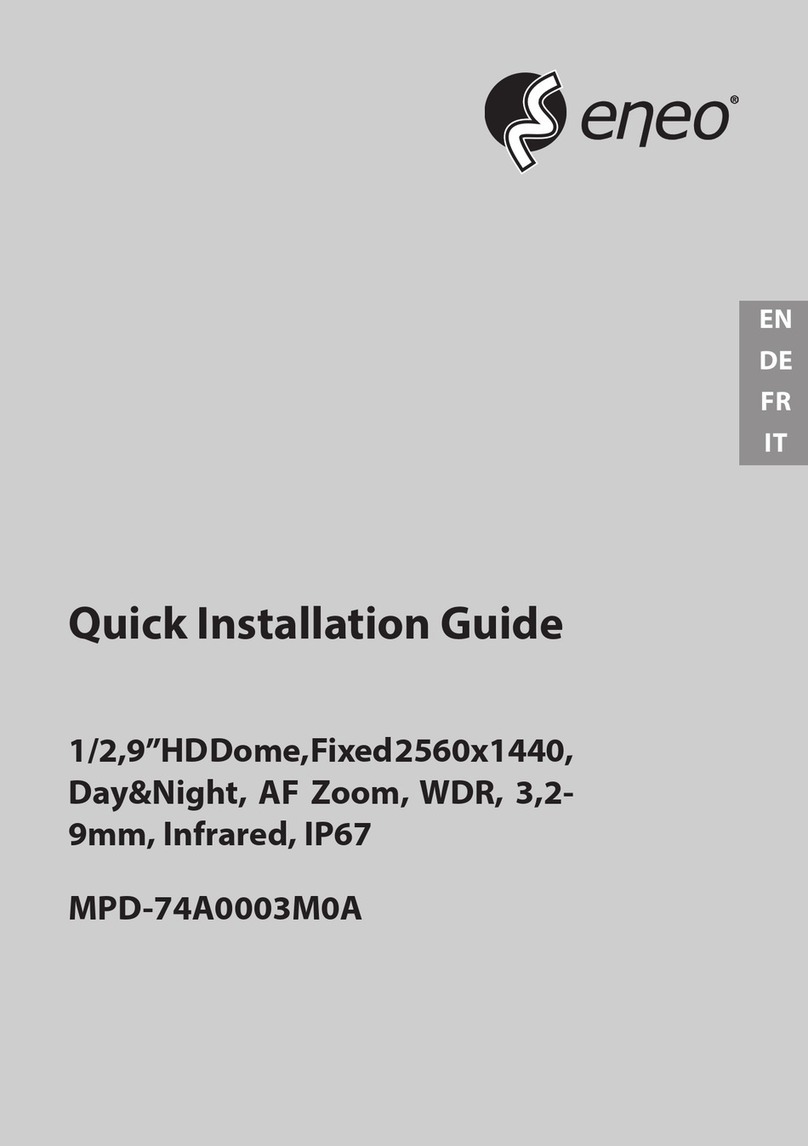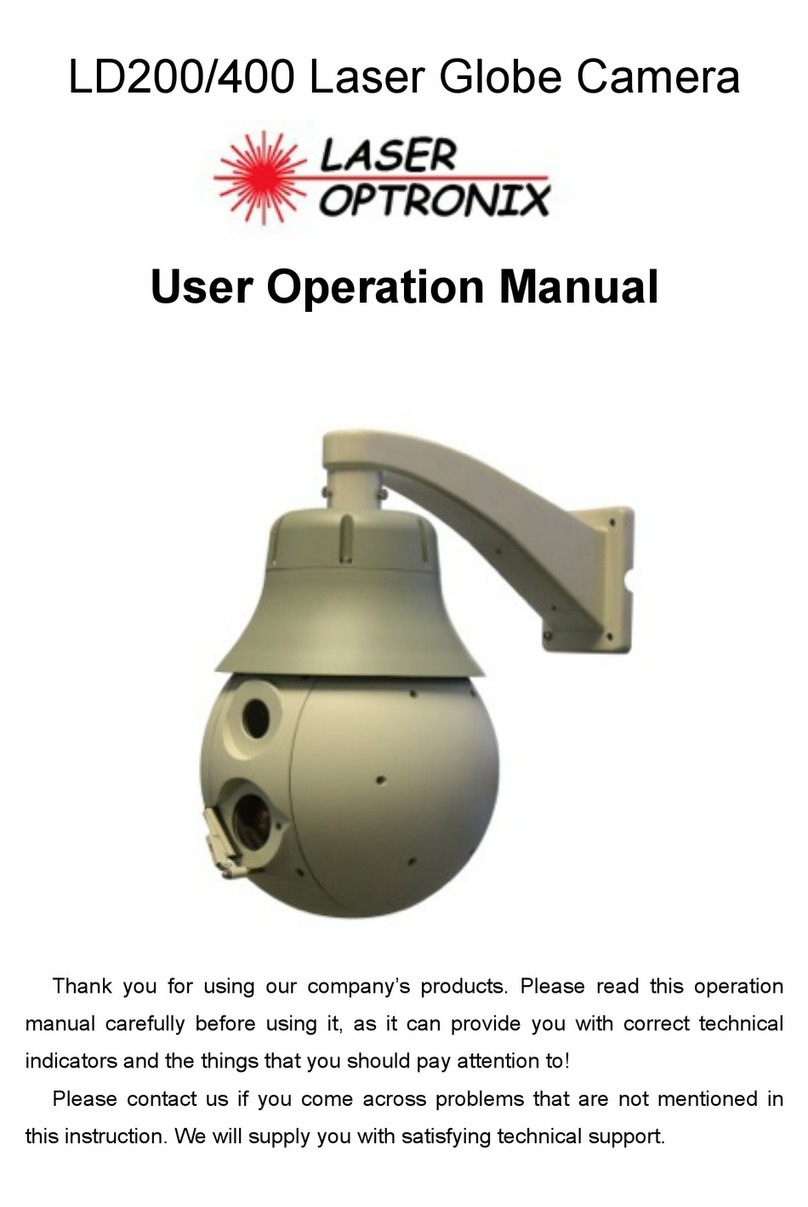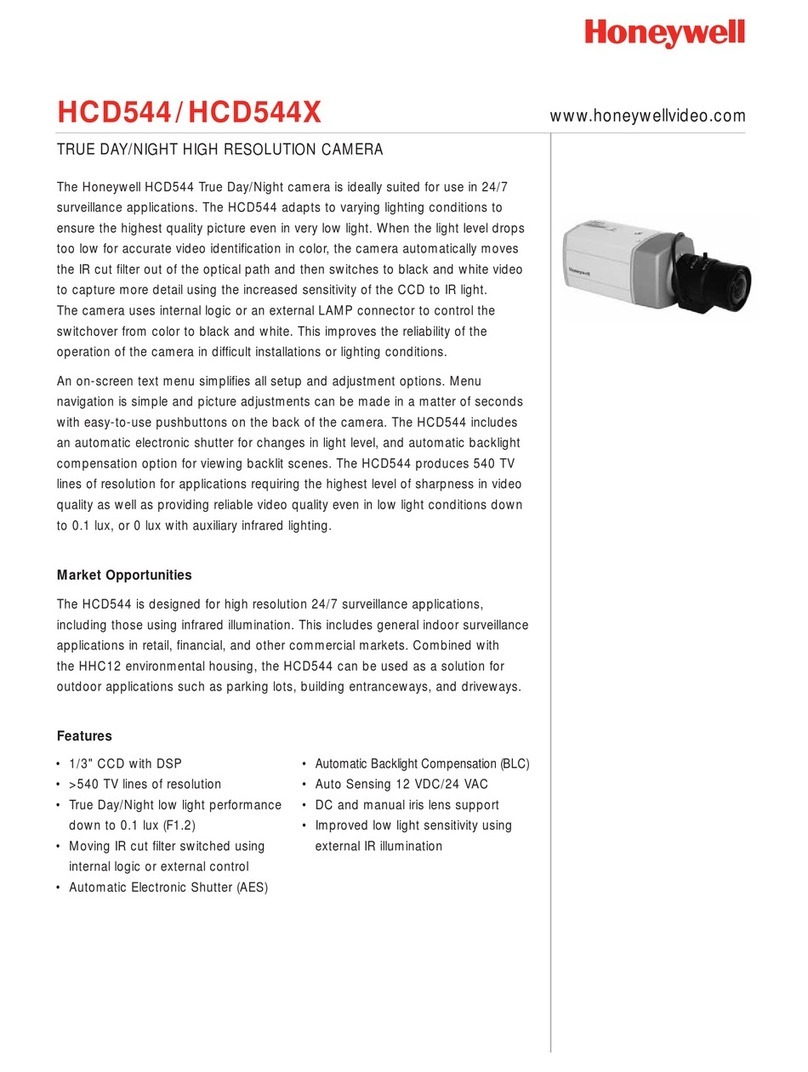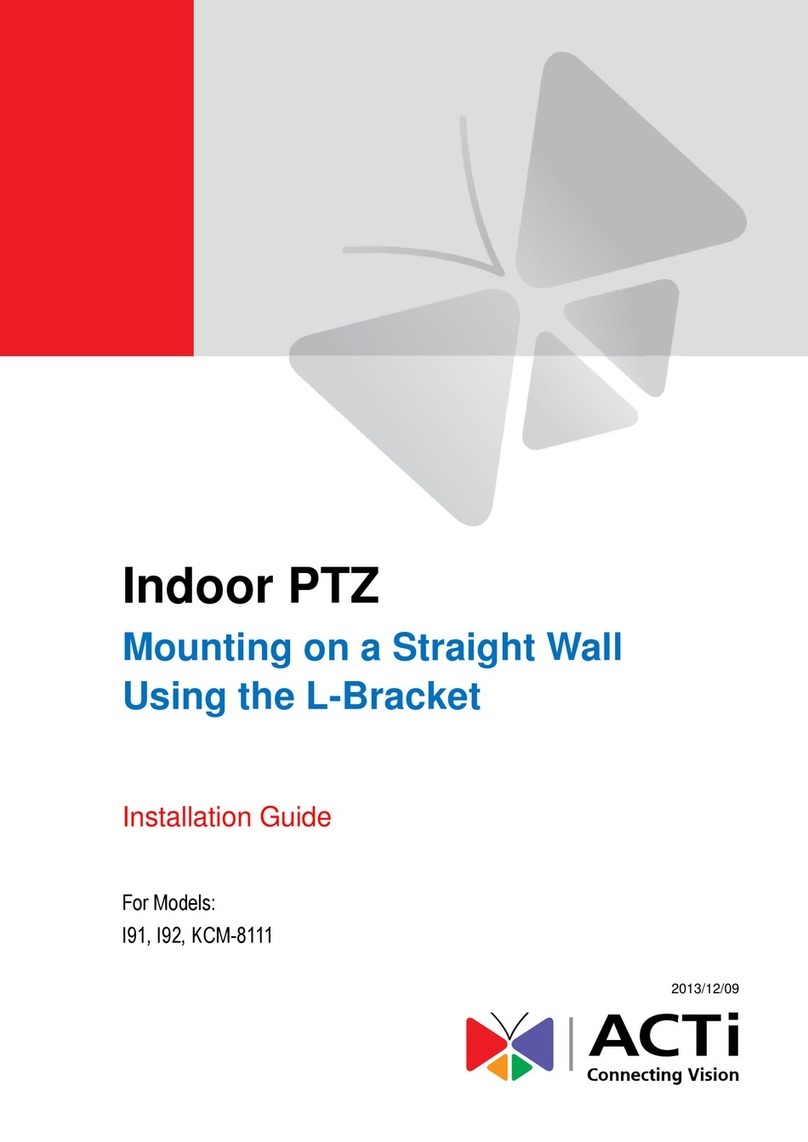Actreal AR-D1 User manual

1
Outdoor Security Camera
Instructions
Model: AR-D1
FEATURES
•1080p Full HD video
•Full color night vision
•Motion detection
•Alarm notification
•Two-way audio
•Video playback
•APP control –iOS and Android
•Support microSD card up to 128GB
•IP66 waterproof and weather
resistant
•Pan, tilt and digital zoom
•WIFI connection (no cable)
READ THESE INSTRUCTIONS COMPLETELY
BEFORE USE AND KEEP FOR FUTURE REFERENCE.
FCC ID: 2AXQI-AR-D1

2
INSTALLATION PRECAUTIONS
•Avoid using the camera in water, under high temperature or dusty
environment.
•Use only the 12V power adapter included with the camera.
•Avoid having obstacles in front of the camera.
•Avoid installing two cameras face to face.
•Avoid installing camera too close to the wall. Adjust the angle of the camera
to avoid infrared light reflection.
DOWNLOAD THE APP INTO YOUR MOBILE DEVICE
Option 1: Search and download
“CamHi” from Apple Store or Google
Play.
Option 2: Scan the QR code below
to download.
INSTALL MEMORY CARD
•Rotate the camera and find the microSD card slot.
•Install the microSD card (not included).
NOTES:
•The camera supports up to 128GB (not included).
•Please use microSD card purchased from authentic sources only.
ACCESSING THE WIFI CAMERA
For instructional video, please go to
YouTube link: https://youtu.be/VlBeg7imTPI
1. Using your mobile device, go to network or WIFI settings and connect to
“IPCAM-XXXXX” using the password “01234567”.

3
2. Open the mobile app “CamHi”. Under the Camera menu, select “Add a
camera” > “Search camera from LAN”. Select the camera device ID and
“Done”. Default user name is “admin” and default password is “admin”. The
camera will be online and you can view the live video directly from camera.
NOTE:
•This product only supports 2.4GHz WIFI. Before adding the camera, make
sure that your router is set to 2.4GHz WIFI, and your mobile device or
smartphone is connected to 2.4GHz WIFI.

4
3. After adding the camera, enter the camera settings and select “WIFI Setting”
> “Wi-Fi manager”. Select your local WIFI network, enter your WIFI
password and then select “Apply”.
4. The camera will start to connect to your local WIFI network. Once the camera
is online, you can view the live video from your camera through WIFI.

5
LIVE VIEW INTERFACE
•Mirror/Flip: Mirror will make the view swap from left to right and vice
versa. Flip will make the view upside down and vice versa.
•Zoom/Focus: Zoom in/out allows you to get closer details or farther details.
Focus helps you get clearer view on specific spot.
•Position Preset* (Available on some model)
•Night Vision Mode:
Ordinary –the red IR light will turn on automatically in darkness and image
will be in black and white.
Color –the white light will turn on automatically in darkness and image will
be in color.
Intelligent –the camera will be in “Ordinary” mode as default. Once there is
motion detected, the camera will switch to “Color” mode. Once no motion is
detected, the camera will switch back to “Ordinary” mode.
•Exit: Exit the camera view.
•Audio: Select to enable or disable audio while watching the live video. Press
the MIC icon on bottom left corner to activate intercom function. Keep
pressing the MIC icon while speaking. Release the MIC to send out the voice
message to the other side.
Mirror/
Flip
Zoom/
Focus
Position
Preset*
Night Vision
Mode
Exit
Audio
Snapshot
Local
Record
Resolution

6
NOTES:
•The video recorded on the microSD card is always with audio.
•If the volume is too low, please go to “Audio Setting” to adjust the
input and output volume of microphone.
•Snapshot: Take picture while you are watching the live video.
Exit the Live View Interface and click “Picture”. The camera list will appear.
Click the camera that you want to check the snapshots and the snapshots will
appear. You can also delete a snapshot, email the snapshot or save the
snapshot to your phone album on the pop-up menu.
•Local record: To activate recording while you are watching live video of the
camera via mobile device or smartphone, and then the recording will be
saved in your mobile device. It will not affect the recording on the microSD
card of the camera.
Exit the Live View Interface and click “Video” > “Local”. The camera list will
appear. Click the camera that you want to check the local records and the
record list will appear. Click a record that you want to watch and the video
will start to play. If you want to delete a record, press on the record and
move finger to the left and the “Delete” icon will appear.
NOTE:
•If you do not activate the Audio icon, the local video records on your
mobile device is without audio.
•Resolution: Adjust the resolution of the video. Choose HD or SD.
MIC

7
CAMERA SETTINGS
Under the Camera menu, select the desired camera and
then enter the camera settings.
•Change Password: Change the default password.
(Default password is “admin”). Please keep the
password within 15 characters and avoid using
special characters such as #, *, &, =.
•Alarm Setting: Set up motion detection and email
alert.
•Action with Alarm: Activate options that you want
to have for the alarm.
•Recording Schedule: Modify the record settings
based on your need.
•Audio Setting: Adjust the input and output volume
of microphone. Your camera will choose the Line
in/Mic as its transmission method automatically.
Please do not change the default transmission
method.
•Video Setting: Modify the video settings based on your need. The camera
will gain the proper video setting based on your network environment
automatically. Please do not change the default setting. If the screen flashes,
please choose from 50Hz/60Hz to fix the problem.
•WIFI Setting: Choose your local WIFI network and enter password.
•SD Card Setting: Check storage space information or format the microSD
card. Please remember to back up the data before formatting the card.
•Time Setting: Sync with phone time or setup device time zone and time.
•Email Setting: Configure email for alert notifications.
•FTP Setting: Configure FTP server for alert notifications.
•System Setting: Reboot camera or reset camera depending on your need.
NOTES:
•When there is video delay, or other abnormal situation, please
choose “Reboot camera” to solve the problem.
•When “Reboot camera” does not work, or the camera cannot be
viewed, please choose “Reset camera”. Please note that resetting the
camera will erase all settings and the camera needs to be added to
your phone again, just like a new camera; but the video records
saved in the microSD card will not be erased.
•Device Information: Display basic information about the camera.

8
FORGET CAMERA PASSWORD OR WRONG PASSWORD
If you forget the password of the camera or it shows “Wrong Password”, please
follow these steps to solve the problem:
1. Press the camera’s reset button for 10 seconds. Go to camera list interface
and delete the original camera via clicking the “Edit” icon.
2. Click the “Delete” icon and confirm that you want to delete the camera.
3. Once deleted, add the camera again just like a new camera. See
“ACCESSING THE WIFI CAMERA” section.
MAIN INTERFACE
•Camera: Allows you to add new camera. Displays
list of added cameras.
Select a camera to go Live View interface.
•Picture: Display saved snapshots.
•Video: Display recorded videos saved in microSD
card of camera or in local device.
•About: Display APP information.
MADE IN CHINA

FCC WARNING
This device complies with part 15 of the FCC Rules. Operation is subject to the following two
conditions: (1) this device may not cause harmful interference, and (2) this device must accept
any interference received, including interference that may cause undesired operation.
Any changes or modifications not expressly approved by the party responsible for compliance
could void the user's authority to operate the equipment.
NOTE: This equipment has been testedand found to comply with the limits for a Class B
digital device, pursuant to Part 15 of the FCCRules. These limits are designed to provide
reasonable protection against harmful interference in a residential installation. This equipment
generates, uses and canradiate radio frequency energyand, if not installed and used in
accordance with the instructions, may cause harmful interference to radio communications.
However, there is no guarantee that interference willnot occur in a particular installation.
If this equipment does cause harmful interference to radio or television reception,
which can be determined by turning the equipment off and on, the user is encouraged to try to
correct the interference by one or more of the following measures:
-- Reorient or relocate the receiving antenna.
-- Increase the separation between the equipment and receiver.
-- Connect the equipment into an outlet on a circuit different
from that to which the receiver is connected.
-- Consult the dealer or an experienced radio/TV technician for help.
To maintain compliance with FCC’s RF Exposure guidelines, This equipment should be
installed and operated with minimum distance between 20cm the radiator your body: Use
only the supplied antenna.
Table of contents
Popular Security Camera manuals by other brands

Black
Black BLK-CCD203VS2 user manual
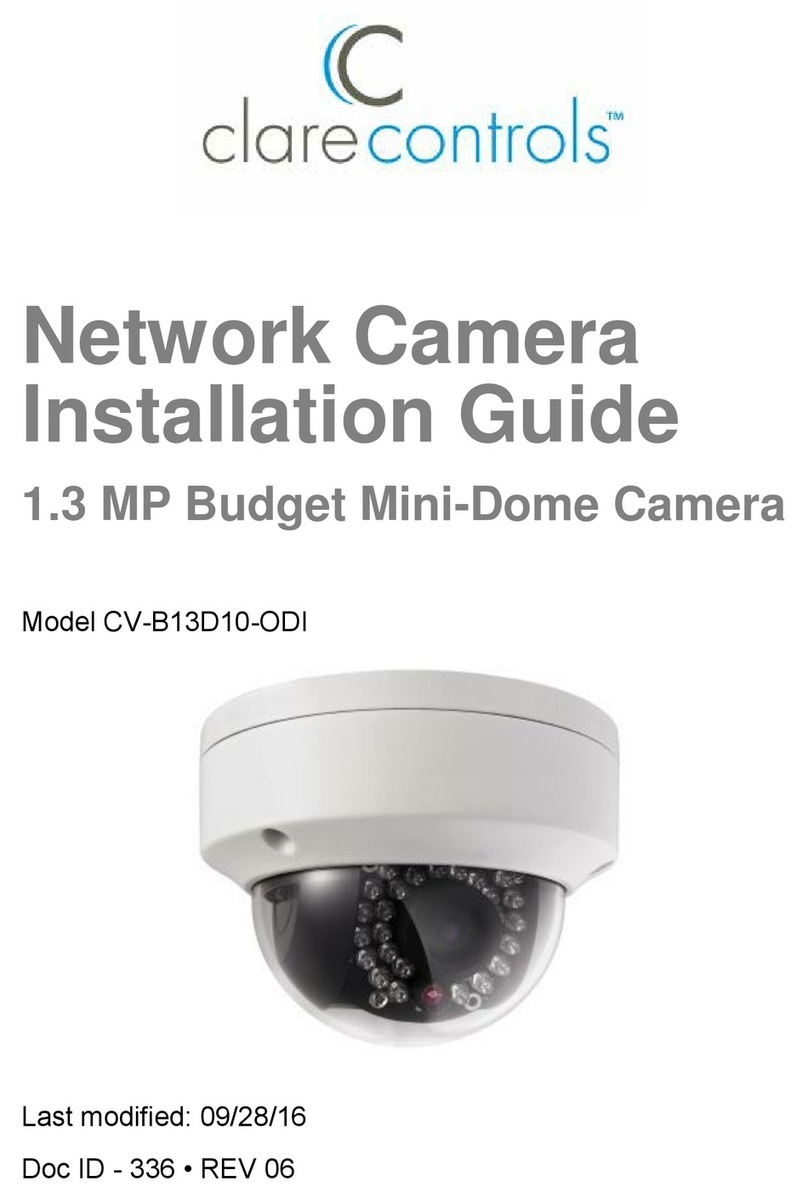
Clare Controls
Clare Controls CV-B13D10-ODI installation guide

ERNITEC
ERNITEC Orion/3-DN Outdoor Installation & user's instructions

VOIGTLANDER
VOIGTLANDER bessy s Instructions for use

Kompernass
Kompernass UK 8 A1 operating instructions
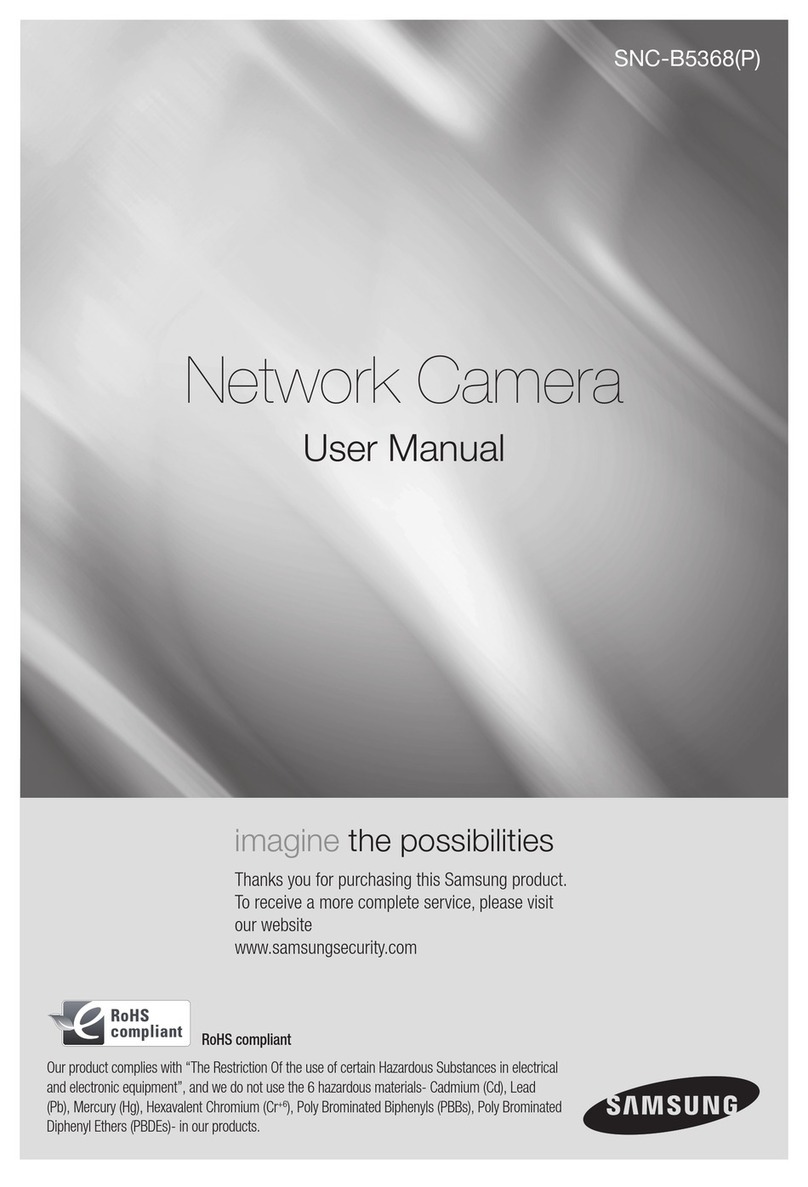
Samsung
Samsung SNC-B5368P user manual