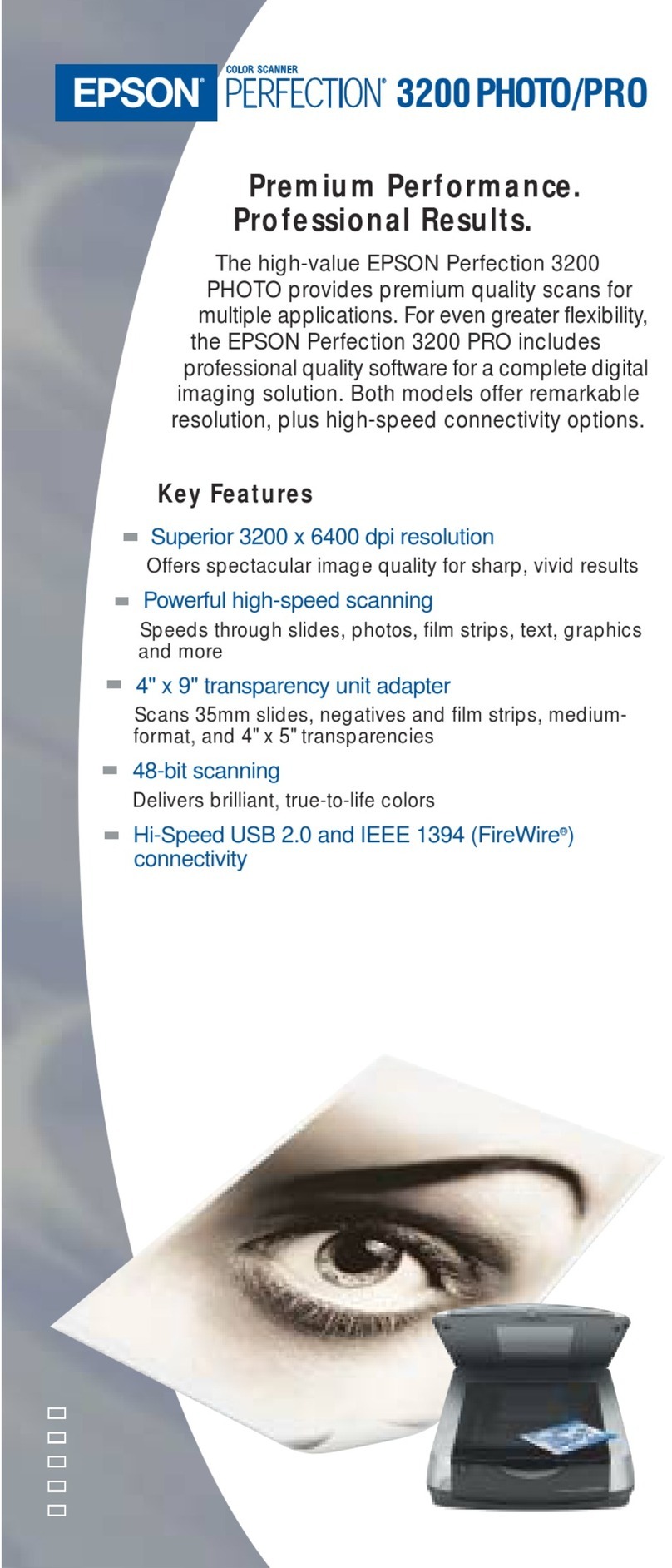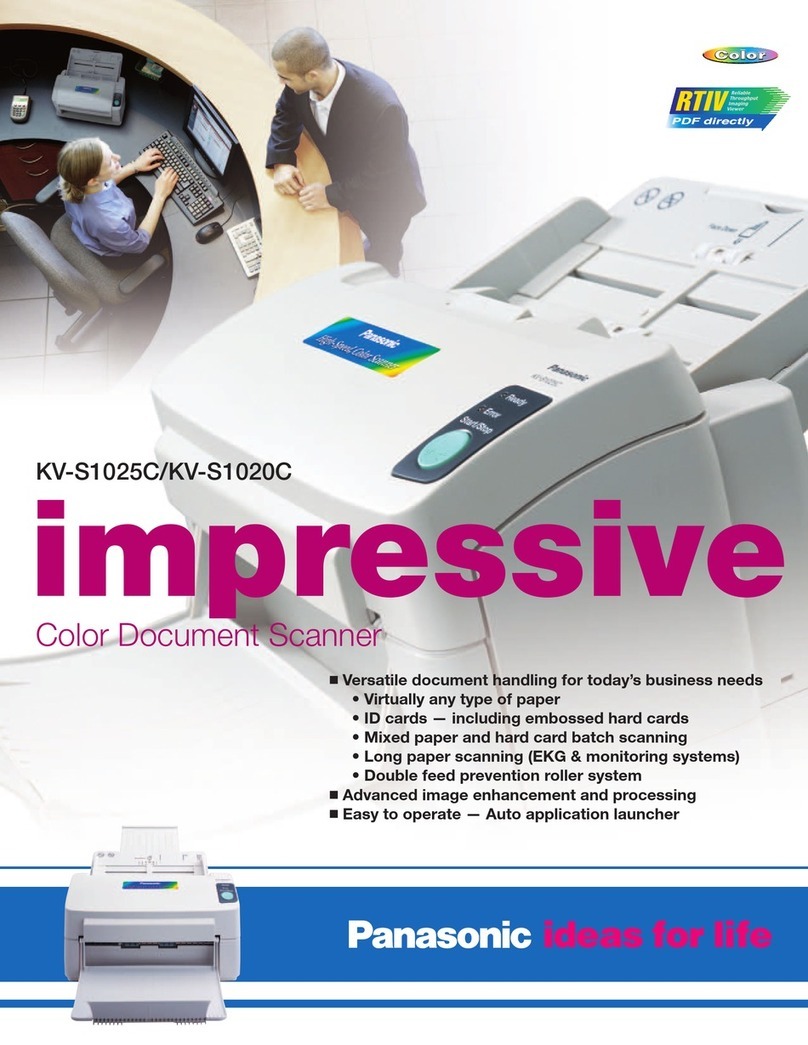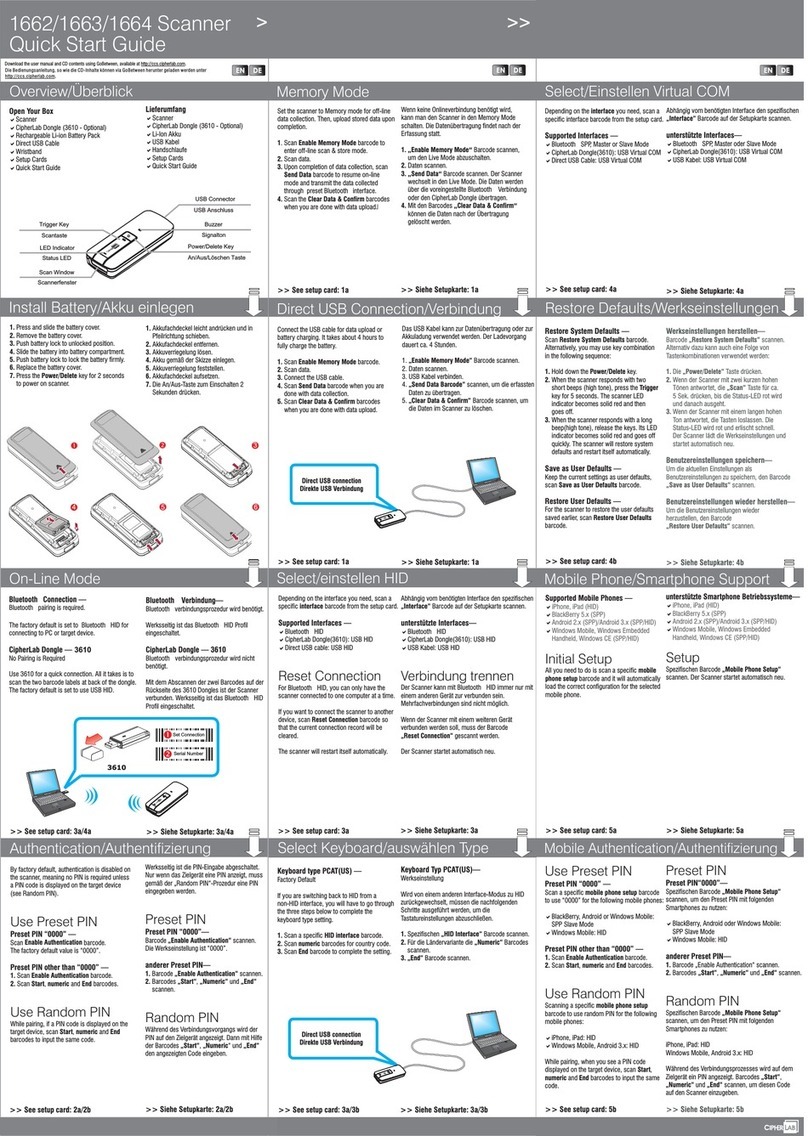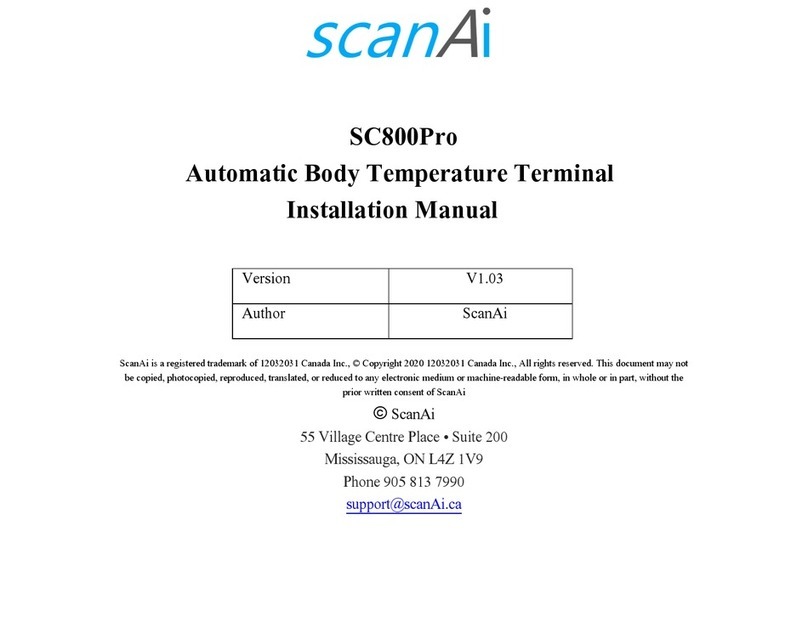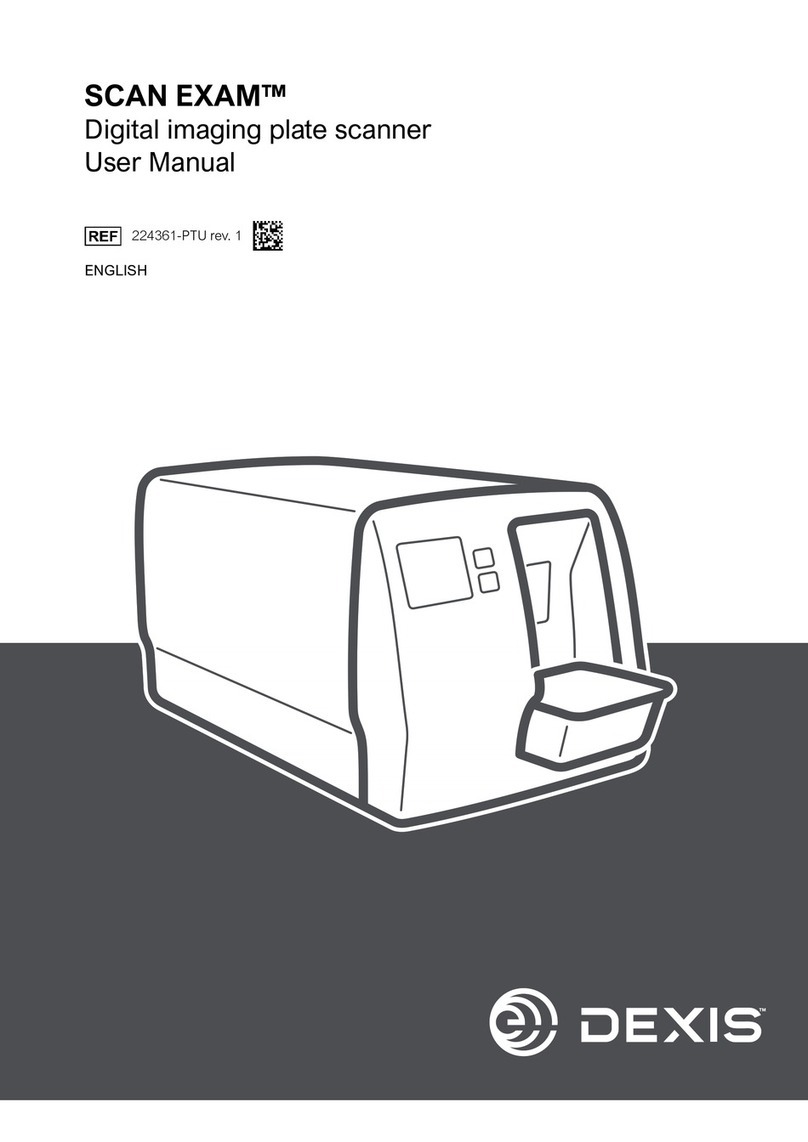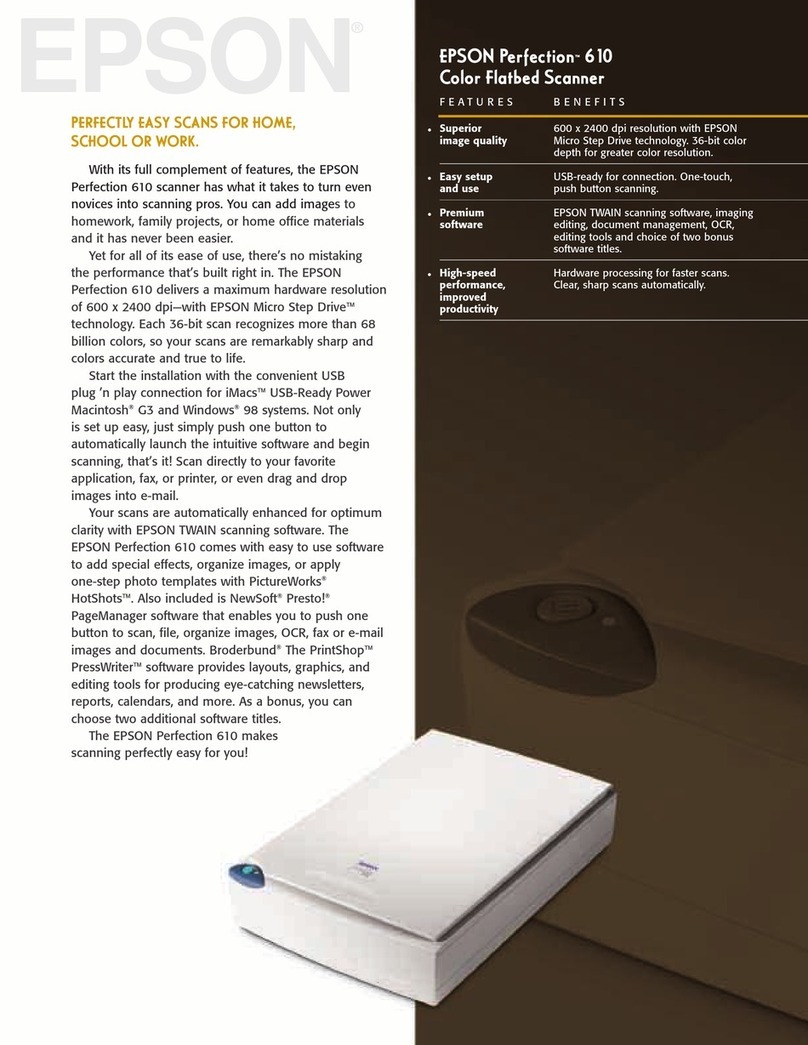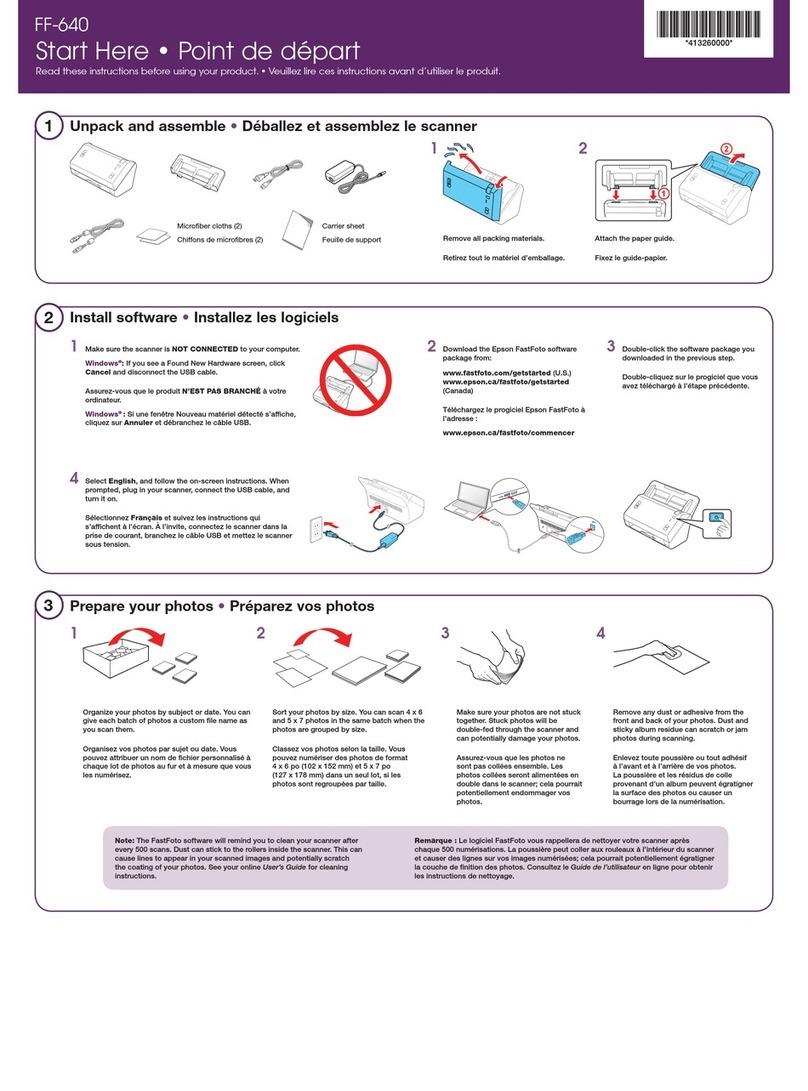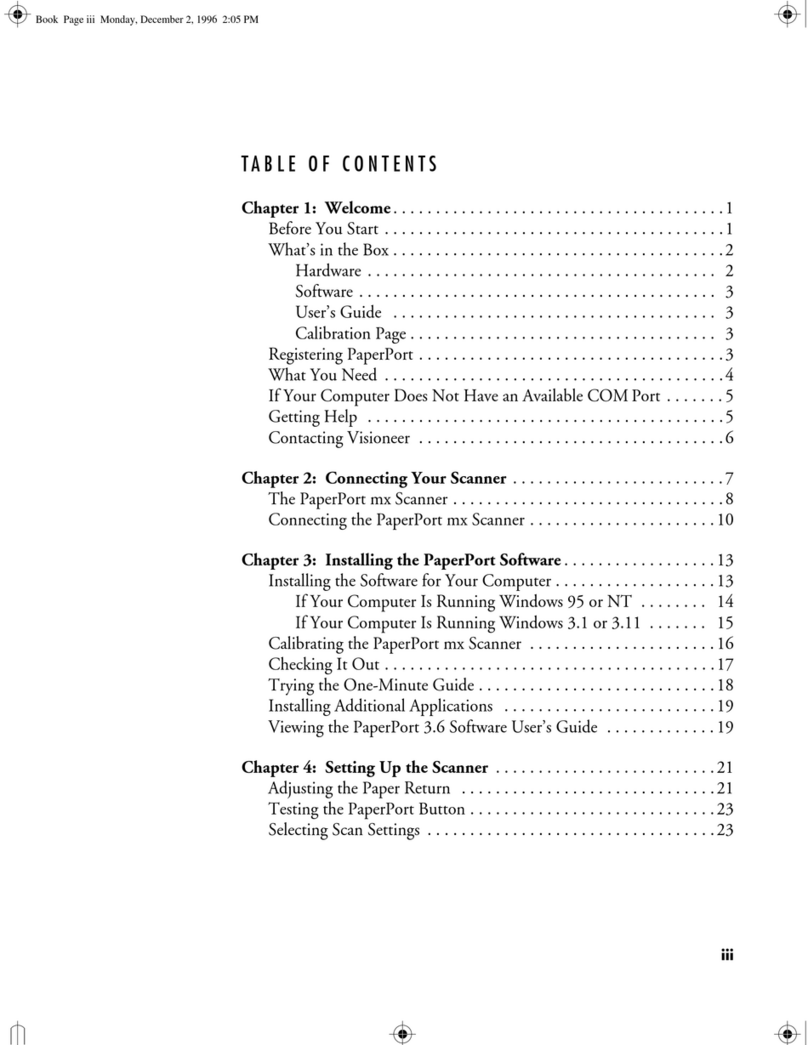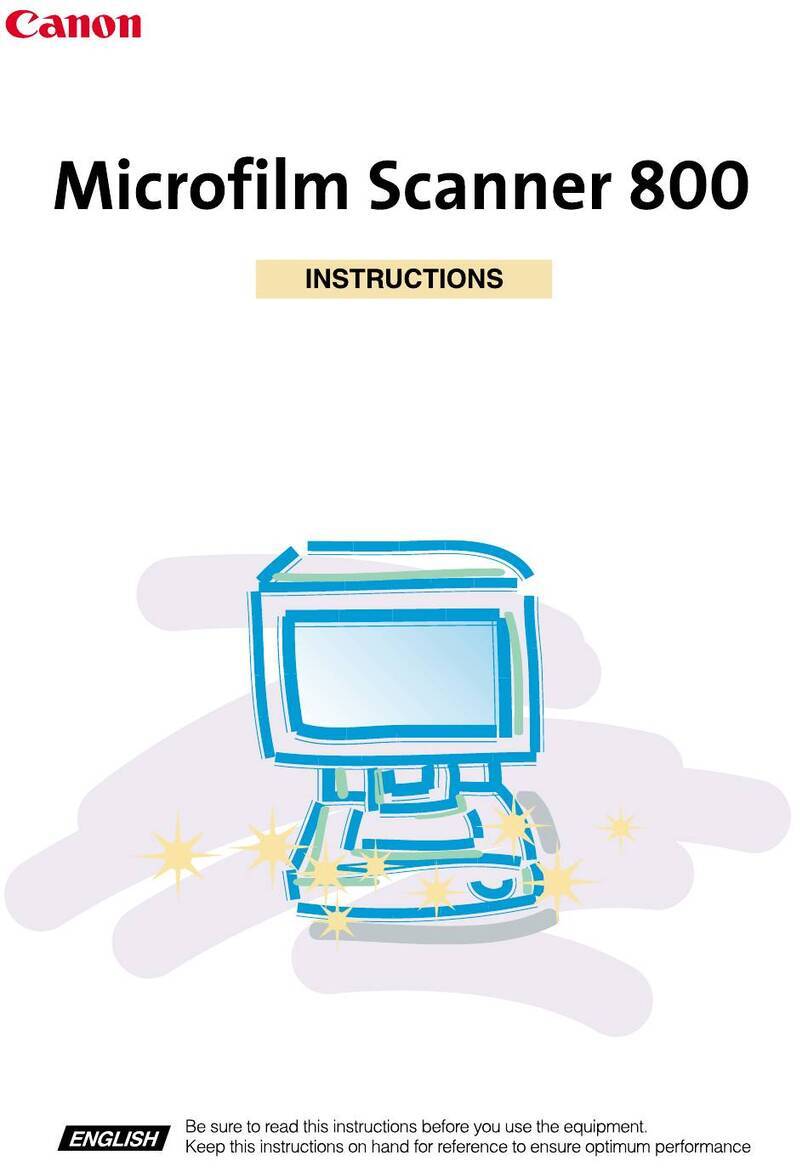Topscan Scanmarker User manual

Copyright © 2010 Topscan Ltd. All Rights Reserved.
Scanmarker User Manual

Copyright © 2010 Topscan Ltd. All Rights Reserved.
•
••
•
GETTING STARTED....................................................................................................................................4
INSTALLING YOUR SCANNER AND SOFTWARE .......................................................................................................4
Installing the Software......................................................................................................................................4
Activation..........................................................................................................................................................5
Connecting Your Scanmarker...........................................................................................................................5
BASIC SETUP WIZARD............................................................................................................................................6
HELP AND SUPPORT ...............................................................................................................................................6
•
••
•
INTRODUCTION ..........................................................................................................................................7
GETTING FAMILIAR WITH THE SCANNER................................................................................................................7
HOW DO ISCAN? ...................................................................................................................................................7
SCANNING CORRECTIONS .......................................................................................................................................9
CHANGING MODES.................................................................................................................................................9
PRODUCT SPECIFICATIONS ...................................................................................................................................10
SYSTEM REQUIREMENTS......................................................................................................................................10
•
••
•
SCANMARKER SOFTWARE ...................................................................................................................11
SCAN AS TEXT MODE............................................................................................................................................11
SCAN TEXT AS IMAGE MODE................................................................................................................................12
TEXT’S IMAGE COLLECTOR .................................................................................................................................12
Save the currently edited scroll ..............................................................................................................12
Print the current collection.....................................................................................................................12
Load a scroll from file on your disk........................................................................................................12
Copy current image to file ......................................................................................................................12
Insert image from file, before the selected image...................................................................................13
Copy the selected image to the clipboard...............................................................................................13
Cut the selected image to the clipboard..................................................................................................13
Paste an image from the clipboard into scroll .......................................................................................13
Move selected image one up or one down ..............................................................................................13
Delete the selected image .......................................................................................................................13
Zoom in...................................................................................................................................................13
Zoom out.................................................................................................................................................13
Zoom display to 100%:...........................................................................................................................13
Preview...........................................................................................................................................................14
THESAURUS .........................................................................................................................................................14
LANGUAGE SELECTION ........................................................................................................................................15
TRANSLATE TO: ...................................................................................................................................................15
DICTIONARY ........................................................................................................................................................15
SEPARATOR..........................................................................................................................................................15
SAY OUT LOUD ....................................................................................................................................................16
VIDEO TUTORIAL .................................................................................................................................................16
SETTING OPTIONS ................................................................................................................................................17
Scanning methods...........................................................................................................................................17
After scanning.................................................................................................................................................17
Printing (for the Image Collector)..............................................................................................................18
Startup options............................................................................................................................................18

Copyright © 2010 Topscan Ltd. All Rights Reserved.
•
••
•
APPENDICES ..............................................................................................................................................20
TROUBLE-SHOOTING ............................................................................................................................................20
1. Q: How do I know if Scanmarker software was installed successfully? ..............................................20
2. Q: Scanmarker indicates it is not licensed. What should I do?............................................................20
3. Q: Scanmarker will not scan to an application. What should I do?.....................................................20
4. Q: What are the jagged red underlines under some of the scanned words? ........................................20
5. Q: When I scan an email address, it doesn't open a new email message with the scanned address....21
6. Q: When I scan a URL/web address, it doesn't open my browser with the web address I scanned. ....21
7. Q: When I scan a sentence Scanmarker shows numbers and symbols instead of what was actually
scanned.....................................................................................................................................................21
8. Q: When scanning, certain unwanted characters appear which don’t appear in the original sentence.
What should I do? ....................................................................................................................................21
9. Q: I scanned a whole sentence using the "Thesaurus" feature. Why doesn’t Scanmarker provide
synonyms for each scanned word?...........................................................................................................21
10. Q: How do I configure Scanmarker to scan text and say it out loud at the same time?.....................22
11. Q: Does Scanmarker support left-handed users?...............................................................................22
CUSTOMER SUPPORT............................................................................................................................................22
COPYRIGHT ..........................................................................................................................................................23
RECOGNIZED LANGUAGES ...................................................................................................................................23
Languages with dictionary support:...............................................................................................................23

Copyright © 2010 Topscan Ltd. All Rights Reserved.
•Getting Started
This manual describes how to use your Scanmarker and its accompanying software
application.
In this section you will learn how to install your Scanmarker Software onto your
computer, how to access technical support and how to register your product.
Installing Your Scanner and Software
Congratulations on purchasing your Scanmarker!Your package includes the following:
Scanmarker Pen Scanner — A handheld device for capturing text, numerical data
and handwriting.
Scanmarker Software — A CD that includes the installation software, Scanmarker
software, tutorial video, and PDF version of this User Guide.
Warranty Card
Quick Reference Guide (printed copy)
User Manual
Installing the Software
Note: Please make sure you install Scanmarker software prior to connecting your
Scanmarker device to your computer!
Insert the Scanmarker installation disc into your computer's CD-drive.
If the setup window does not load automatically, run “Setup.exe” from your CD-
drive.
Click "Next" at each step to proceed with the installation and approve the end-
user license agreement. Then select the installation path on your computer and
finally click “Install” to begin the installation.
To activate your Scanmarker software, enter the activation code that appears on
your Scanmarker installation CD. You may choose to activate your scanner by
email or via the Internet. If you prefer to activate via email, select “Activate
Scanmarker via Email” and follow the instructions shown. For activation via the
Internet make sure you are connected to the Internet and click "Activate
Scanmarker via the Internet". We recommend activating your Scanmarker via the
Internet as it is quicker and easier.
Finally, select "Launch Scanmarker" and click "Finish" to complete the
installation.

Copyright © 2010 Topscan Ltd. All Rights Reserved.
Activation
During the installation process you will be asked to activate your Scanmarker using the
activation code that appears on your Scanmarker package.
The Scanmarker activation process can be performed either by email or over the
Internet. If you choose to activate Scanmarker by email, follow the instructions that
appear when choosing this option. If you choose to activate Scanmarker via the Internet,
you will require an internet connection to communicate your Scanmarker’s serial number
and your computer’s network card number to the Scanmarker servers. No personal,
identifying or otherwise sensitive information from your computer is sent.
Please note:
The license key is printed on the cover of your Scanmarker installation CD.
The license key is case sensitive and requires that you enter any hyphens that
appear in the code.
You may provide your contact details during the installation. Doing so will improve
further assistance if required and allow us to update you when updates are available.
If you have difficulty registering your product, please contact Topscan support via email
In case you had not, for some reason, completed the activation process during the
software installation, please do it afterward by using the “Activate Scanmarker” option
under Topscan’s menu in the program files. “Start menu” -> “All Programs” -> “Topscan
program group” -> Scanmarker program.
Connecting Your Scanmarker
Once you’ve completed the software installation, connect Scanmarker to an available
USB port on your computer.

Copyright © 2010 Topscan Ltd. All Rights Reserved.
Basic Setup Wizard
Once activation is complete, Scanmarker’s Basic Setup window will appear. You will be
asked to select your scanning preferences. Once complete, your Scanmarker device
should be ready to use.
The setup wizard contains two tabs: The "Language" and "Direction" tabs. The
"Language" tab requires you to pick the language of the texts you wish to scan.
Choosing a language that does not match the scanned texts may result in illegible
scans.
Next, pick the direction you wish to scan. You can scan either from left-to-right or right-
to-left. Right-handed users generally scan texts from left-to-right while left-handed users
generally scan texts from right-to-left.
You can further adjust Scanmarker’s preferences after completing the setup wizard via
Scanmarker’s "Settings" menu.
By default, your Scanmarker is setup to scan text and numbers. Use Scanmarker's
menu to change the scan Mode to “Text as Image” to capture and save your scans as
images.
To load Scanmarker each time your computer starts, check the option to "automatically
start on Windows startup".
To start using Scanmarker, double-click the Scanmarker icon on your desktop.
Scanmarker allows you to scan printed text directly into any Microsoft Office application
or other word processing or text editing applications such as Word, Excel, Notepad, or
even email messages and web browsers.
The Scanmarker icon will appear on the bottom right-hand-corner of your screen. Click
the icon to access Scanmarker’s settings menu.
Help and Support
After registering your licensed copy of Scanmarker you will be eligible for product

Copyright © 2010 Topscan Ltd. All Rights Reserved.
•Introduction
Scanmarker is a compact, pen-shaped, handheld scanner that combines affordable
hardware with innovative scanning software for your PC.
With Scanmarker, you can scan complete sentences and words from printed material
and transfer or translate them automatically to any text-editing program such as
Microsoft Word, Notepad or even directly into your email messages. Scanning with
Scanmarker is easier than highlighting text using an ordinary yellow highlighter.
Scanning with Scanmarker saves you vast amounts of time compared with traditional
note-taking.
Scanmarker’s software also provides additional features such as image scanning, text to
speech, and thesaurus.
Scanmarker offers:
Extreme accuracy with very little practice. Scanmarker is effective and easy for
everyone to use.
Built-in software tools that enhance your scanning experience.
Getting amiliar with the Scanner
How Do I Scan?
Scanmarker was designed to make your scanning experience as easy as possible. Just
follow the steps below.
1. Hold your Scanmarker device at an angle, just as you would a pen or highlighter.
Place its two clear tips just before the text you wish to scan.
2. Ensure that the line you wish to scan is positioned in the middle, between the two
sharp tips of your Scanmarker.
3. Gently press the Scanmarker against the page until you hear a clicking sound
and a light is emitted from the Scanmarker tip. Then, slide the scanner smoothly
and fluidly across the line you want to scan.
Scanning Tip
Place this part
of the scanner
on paper
Scanmarker tail
connect this end to
your computer's USB
port

Copyright © 2010 Topscan Ltd. All Rights Reserved.
Tips for proper scanning:
•Avoid scanning too slowly; use quick and fluid gestures.
•Avoid pressing too hard on the page. Use gentle pressure when sliding your
scanner across the page.
•Lift your Scanmarker off the page when you reach the end of the sentence.
•Scan only one line at a time; avoid crossing over to another line while scanning.
•Avoid gripping your Scanmarker too firmly.
•Avoid twisting the scanner.
Simply click and slide!
Note: Practice makes perfect! It may take a few tries before you become completely
comfortable with Scanmarker. We encourage you to experiment with various techniques,
speeds, and types of text.
For example, try scanning at different speeds until you feel comfortable with your
Scanmarker and you have achieved the result that you want.
There is no single best way to hold your Scanmarker..Scanmarker is capable of
scanning at almost any angle, from nearly crouching over the page to nearly standing tall
(90°).

Copyright © 2010 Topscan Ltd. All Rights Reserved.
Scanning corrections
Scanmarker will often recognize if your scan was not been performed correctly, and will
advise you on how to improve your scanning technique. These error messages will appear
as short animations in the middle of your screen after each incorrect scan.
You may choose to set the warnings to appear either as "info balloons" in the bottom
right-hand-corner of your screen or with descriptive animations.
To set scanning corrections options, select Settings from the menu, then select Scanning
Method TAB, below “scan error notifications”, you may check or uncheck the checkbox
that says: “Display scanning errors and corrections”.
If you would like to receive scanning corrections check it and choose either:
-Show corrected scanning techniques with descriptive animations or
-Show corrected scanning techniques as info balloons.
This way you configure Scanmarker to teach you the best way of scanning.
There are three common types of scanning errors:
1. Your scan was too slow. For better results, try scanning slightly faster in
one fluid motion.
2. Your scan was not fluid. For better results, slide the scanner in one fluid
motion while applying minimal pressure.
3. Your scan went out of line. For better results, please keep the scanned
line between the two sharp ends of the clear tip.
Changing Modes
Whenever you change a mode in Scanmarker you should be able to see the changed
mode with a check sign on the left side of it. Also, a balloon should popup from
Scanmarker icon describing the change you have just made.
For example, if you changed the mode to “Scan as Text” a check sign will appear next to
it , and a popup balloon from Scanmarker icon that says:
Scanmarker
Scan Mode : Scan as text

Copyright © 2010 Topscan Ltd. All Rights Reserved.
Product Specifications
Recognition Speed 3000 characters per minute
Sensor Linear CMOS 128 pixels
Optical Resolution 350 DPI
Scanning Rate Up to 20 cm/sec
Character Size 6 to 24 points
Weight 65 Grams
System Requirements
•128MB RAM
•180MB of free hard disk space for all languages versions
•Internet connection or a fax machine for first-time product activation
•Windows XP, Vista or Windows 7.
•USB 1.1-2.0

Copyright © 2010 Topscan Ltd. All Rights Reserved.
•Scanmarker Software
To open the Scanmarker application, either double-click the Scanmarker icon on your
desktop or choose Scanmarker from your program files (Do the following steps :
“Start menu” -> “All Programs” -> “Topscan program group” -> Scanmarker program).
A small Scanmarker icon will appear in the Windows system tray (on the bottom right-
hand-corner of the screen) indicating that Scanmarker application is running in the
background.
Click the Scanmarker icon on the taskbar to view the application’s settings menu.
Scanmarker offers two primary scan Modes: “Scan as text" mode, which is selected by
default and transfers printed texts to an application that uses editable texts, and "Text as
Image" mode, which allows you to capture text as images. “Text as Image” mode is
useful for scanning non-Latin characters, unique text-types, and handwriting.
The "Image Collector" allows you to scan any language as images into Scanmarker's
own editor, store them in a single place and access them at a later stage. You can use
the “Image Collector” utility as an alternative to other applications such as Microsoft
Word or PowerPoint or other programs that support displaying images.
Scan as text mode
Scanmarker lets you scan lines of text into any application that is text editable. To scan
text into an application such as Microsoft Word, simply open the application and start
scanning. To use Scanmarker with multiple applications, you can toggle between the
applications by clicking their respective icons on the taskbar. Please make sure the
cursor is placed at the right place on the application you are scanning to.
When Scanmarker loads, the "Scan as text" scanning mode is selected by default.

Copyright © 2010 Topscan Ltd. All Rights Reserved.
Scan Text as Image mode
To switch from "Scan as text" mode to the "Text as Image" mode , simply select "Scan
Mode" on Scanmarker’s settings menu and then select "Text as Image" mode. You can
now scan texts as images into any application that supports the display of images. The
line of text you scan as image will appear straightened on the application you scan to.
Using this mode Scanmarker will always scan to where the cursor is placed on the
application.
Text’s Image Collector
Scanmarker’s "Image Collector" is a useful utility for collecting and organizing texts that
are scanned and saved as images. Using the Image Collector is especially useful for
scanning different languages and handwriting.
To access the "Image Collector" utility, select "Image Collector" option after clicking
Scanmarker’s icon.
Now you can start scanning lines of text, or images.
After your images are scanned and collected, an index number will appear next to each
image indicating the order in which it was scanned. The image size is indicated in pixels
next to the index number. Scanmarker allows you to determine the "Minimal Image Size"
in pixels from the "Settings" menu to manage the minimum dimensions of each image.
After scanning the images into the "Image Collector", you can use any of the following
functions to organize and edit your collection of scanned images.
Save the currently edited scroll
: Allows you to save the currently-edited
collection. The file will be saved to your hard disk as an image collection file. You
can select "Save As" from the "Image Collector" toolbar and select a name for
the scroll you are saving. .
Print the current collection
: Allows you to print the entire content of the
image collection. Printer settings are available via the "Settings" menu. To
change the printer settings, (i.e., page setup, paper quality, print speed and
quality, and print layout) click the "Properties" button then click OK to print your
document. If the printer does not print your document correctly please check your
printer settings or update your printer’s drivers. Be aware to the vertical line
appearing on the screen is there to mark the margins of an A4 page. The level of
zoom that you choose should adjust the size of the image for the page size.
Load a scroll from file on your disk
: Inserts another collection into the
active one. Images are inserted before the selected image. Simply choose the
file you would like to insert into current scroll you are working on.
Copy current image to file
: Copies the selected image to an external file.
Select the image you want to copy and then select the "Copy Current Image to

Copyright © 2010 Topscan Ltd. All Rights Reserved.
File" icon on the toolbar. You can also right-click the image and select "Copy
Image to File". Enter a file name and click "Save". The file will be saved as a
bitmap (.BMP) file.
Insert image from file, before the selected image
: Inserts an
image from an external file. Select an image and then click "Paste Image from
File” icon from the toolbar. You can also right-click the image and select "Paste
an image file here". The image file will be inserted before the selected image.
Copy the selected image to the clipboard
: Your image will be copied
to the clipboard for later use. Select the image and then click "Copy Image" icon
on the toolbar or right-click and choose the option from the drop-down menu.
Cut the selected image to the clipboard
: Your image will be erased
from the collection and copied to the clipboard for later use. Select the image and
choose the "Cut Image" icon from the toolbar or right-click the image and choose
"Cut Image" from the drop-down menu.
Paste an image from the clipboard into scroll
: The image that is
stored on the clipboard will be pasted below the selected image(right after the
selected image). First, select the image under which the clipboard image should
be pasted. Then select the "Paste Image" icon from the toolbar or right-click the
image and select "Paste Image" from the dropdown menu. The image can be
inserted multiple times throughout the document.
Move selected image one up or one down
: To move the selected
image one up or one down, first select the image you want to move then click the
up arrow or the down arrow icons from the toolbar. The image will be move to the
location of your choice.
Delete the selected image
: To delete an image, first mark the image you
wish to delete and click the "Delete Image" button from the toolbar.
Zoom in
: Magnifies the image display in increments of 25%. The zoom-in
button is located on the right- or left-hand side of the application window
(depending upon the selected alignment). You can also control the zoom using
the zoom throttle located on the side of the application window. Before printing,
pay attention to the vertical lines, which mark the margins of the A4 page.
Zoom out
: Shrinks the image display in increments of 25%. The zoom-out
button is located on the right- or left-hand side of the application window
(depending upon the selected alignment).
Zoom display to 100%:
magnifies the image display to 100%. You can
select this option from the toolbar on the left- or right-hand side of the application
window (depending on the selected alignment).

Copyright © 2010 Topscan Ltd. All Rights Reserved.
Preview
While using the “Image Collector” you can view the preview panel. The Preview panel is
your immediate feedback: did the scan capture the entire line of interest?
Use the Preview panel to get familiar with your pen: you get to see what the scanner
actually read, and you can immediately see how steady and straight your line of interest
was captured. After scanning on each and every mode you can always change to the
“Image Collector” and see on the preview what your scanner actually read.
Thesaurus
Scan to get Thesaurus mode helps finding different words with an identical meaning.
The word you scanned
would be checked for
identical meanings and
contexts.
The Thesaurus mode
finds alternative
suggestions to the
scanned word and
replaces your word with a
suggestion you choose.
To access the
Thesaurus, simply click
"Thesaurus" from the
menu. To look-up a word
using the Thesaurus
feature first scan the
word you wish to look-up.
For best results start
scanning well before the
word begins. If the word is
in the middle of the sentence, consider positioning the scanner over the preceding word.
An example of the preview panel
An example of the Thesaurus popup Window with identical
meanings to the word you scanned

Copyright © 2010 Topscan Ltd. All Rights Reserved.
Then slide the Scanmarker quickly and fluidly across the desired word. Scanmarker
should be able to identify the intended word even if you partially scanned the next word
in the sentence.
In case you scanned a whole line, Scanmarker will pick up the longest word for
Thesaurus.
Language Selection
With Scanmarker you can scan in almost all European languages! To select a language
other than English, choose the desired language from the "Languages"
menu. After
scanning, the selected language will be recognized by Scanmarker and converted to text
directly into the active application.
Please choose the correct language corresponding to the scanned text, to ensure that
your texts are scanned correctly.
Translate to:
Scanmarker allows you to translate text from one language to another. Simply, select the
language to which you want to translate the scanned text to.
Here you have 2 options to choose from for your translation:
1. Translate Text.
2. One word at a time.
Scan and the line of text or the single word will be translated accordingly. If you need
more languages to choose from click “more…” and a settings popup window will open up
with choices for more words.
Dictionary
Scanmarker allows you to view a dictionary definition, or value of the word you have
scanned. Scan a single word and Scanmarker will elaborate on the meaning of that
word.
Separator
Scanmarker’s Separator feature allows you to select a keystroke to be inserted after
each scan. You can choose to separate scans with a space, enter, tab or backspace.
(No key)
— Enters the scanned sentence into the current application without adding
a keystroke.
<Space> — Adds a space at the end of the scanned text.
<Enter> — Adds a line break at end of the scanned text.
Note: <Enter> may not be supported by all applications. If you experience difficulties
with this, please use another separator instead, such as <Space>.

Copyright © 2010 Topscan Ltd. All Rights Reserved.
<Tab> — Adds a tab at the end of the scanned text.
Note: <Tab> may not be supported by all applications. If you experience difficulties
with this, please use another separator instead, such as <Space>.
<Backspace> — Adds a backspace at the end of the scanned text.
Note: <Backspace> may not be supported by all applications. If you experience
difficulties with this, please use another separator instead, such as <Space>.
Say Out Loud
Also referred to as text-to-speech
,
this feature enables Scanmarker to pronounce the
scanned text in an audible voice.
You can activate the read-out-loud feature by selecting "Say Out Loud" from the main
menu. The "Rate of Speech" option adjusts the speech speed while "Volume" adjusts
the loudness The current version of Scanmarker supports say-out-loud for English-
language texts only.
From the icon menu you can adjust the volume of speech either to:
High, Medium or low.
You can also ajust the rate of speech (how fast it sounds) either to:
Fast, Medium or slow.
You can also find more advanced settings for this feature in the "Settings" window under
“After scanning” tab..
Note: Please ensure that your audio system is properly installed, your speakers are
connected to your computer, and the volume is set to an appropriate level.
Video Tutorial
The Video Tutorial activates a short video tutorial to assist you in mastering your
Scanmarker scanning technique. The video covers a wide range of aspects related to
scanning techniques including proper grip and slide motions as well as suggestions for
common scanning errors to avoid. The video tutorial appears when you first install
Scanmarker, or when you choose to watch it from Scanmarker’s menu.

Copyright © 2010 Topscan Ltd. All Rights Reserved.
Setting Options
Scanmarker’s Settings Menu allows you to optimize Scanmarker’s settings and
behavior. To make Scanmarker easier for you to use, some of the features and functions
mentioned before are also available in the icon’s menu. You can find Settings on the
menu by clicking the Scanmarker icon. A dialog window with the following tabs will
appear:
•Scanning Method – Settings and options for the scanning method.
•After Scanning – Settings and options for manipulating the scanned text after
scanning.
•Printing – Settings and options for defining headers and footers.
•Startup – Settings for Scanmarker’s start-up.
Each of these tabs contains the following sections:
Scanning methods
o
Scanning direction: Defines the direction of the scan:
Right-handed
:
Scan left-to-right for right-handed users.
Left-handed
:
Scan right-to-left, for left-handed users.
oScan error notifications
Show corrected scanning techniques with descriptive
animations
Show corrected scanning techniques as info balloons
oEnhance OCR accuracy: Triples the OCR effort to get the text correctly
hence prolongs processing time
After scanning
o
Read out loud
:
Scanned texts will be scanned and spoken out loud
.
This
feature functions best with English texts. Non-English texts based on the
Latin character set will be pronounced phonetically but the pronunciation
may not be accurate.
On/off
:
Turns this function on or off.
Volume (0 to 100)
:
Determines the speech volume
Speech rate (-10 to 10): Determines the speech rate

Copyright © 2010 Topscan Ltd. All Rights Reserved.
o
While scanning texts
Recognize email addresses and open a new email message: If
you mark this checkbox, it will automatically launch an email message
whenever you scan an email address. The email address will be filled
in the
Send to
field. Complete the rest of the details of the email and
send it.
Recognize URL and open in your default browser
:
If you mark
this checkbox, it will automatically launch your default web browser
when an URL address is scanned. The browser will be opened with
the URL address you scanned.
o
When pasting an image
Auto-crop
:
When pasting images, this feature removes extra white-
spaces above and below the scanned image.
Designate minimal image length: When scanning using the “Text
to Image” mode, you can determine the minimal image length in
pixels. This is useful for keeping the font-size small when scanning
short sentences.
Printing (for the Image Collector)
o
Header
:
Edit the header prior to printing from the Image Collector.
o
Footer
:
Edit the footer prior to printing from the Image Collector.
Startup options
o
Automatically start Scanmarker when logging in: Go to the settings
menu and check, If this option is enabled, Windows will automatically start
Scanmarker when it starts-up.
o
Show settings wizard on next run: Opens the Settings Wizard each time
you start Scanmarker. Using the Settings Wizard you can choose:
1. To automatically start Scanmarker on windows startup.
2. To Set up the language you are currently scanning.
3. To Choose whether you wish to scan from right to left or from left to right
o
Show splash screen on startup: Briefly show a welcome screen on
startup.
o
Interface language: Currently, English is the only language available for
Scanmarker’s interface.

Copyright © 2010 Topscan Ltd. All Rights Reserved.
o
Scan language: Choose the language of scanning.
o
Translation language: If you wish your scan results will be translated to a
different language, please choose which one from the languages available
for Translation.
Ending the settings session
To accept any changes made to Scanmarker’s settings click "Save".
To abandon any changes made to Scanmarker’s settings click "Cancel".

Copyright © 2010 Topscan Ltd. All Rights Reserved.
•Appendices
Trouble-shooting
1. Q: How do I know if Scanmarker software was installed successfully?
A: To check whether Scanmarker software was installed correctly, ensure that both
Scanmarker’s driver and application were properly installed by following these directions:
To ensure that your device driver installed properly:
Make sure that your Scanmarker device is connected to an available USB slot in
your computer. Then click “Start” “Control Panel” “System”. Under the
“System Properties” menu click “Hardware” and then click "Device Manager".
Select "Universal Serial Bus Controllers". If Scanmarker installed correctly,
“Scanmarker 1.30” will appear under “Universal Serial Bus Controllers”.
To ensure that your Scanmarker software was installed properly:
Check to see whether Scanmarker’s application icon was placed on your desktop
on the bottom right corner of the screen. If you are unable to find the icon on your
desktop, click "Start" "Programs" (or "All Programs", depending on your
operating system). If Scanmarker was properly installed, you should see a
program group named "Topscan". If you do not see this program group, make
sure that no groups are hidden by clicking the down- or up-arrows to expand the
program list.
2. Q: Scanmarker indicates it is not licensed. What should I do?
A: Run the activation wizard found under “All Programs” “Topscan” group of files.
3. Q: Scanmarker will not scan to an application. What should I do?
A: Under Scanmarker’s settings menu check that the "Scan as Text" mode is selected.
Then, make sure that the cursor is placed in a visible portion of the application and that
the application is in focus, meaning, that it is running in the foreground.
Also, check to ensure that you are following Scanmarker’s scanning guidelines.
Scanmarker will only recognize a line that was correctly scanned between the two sharp
tips of your Scanmarker device.
4. Q: What are the jagged red underlines under some of the scanned
words?
A: In most applications, jagged red underlines indicate that your editing program did not
recognize the spelling of the word and has marked it as a misspelled word.. To correct
any misspellings, right-click the underlined word to see spelling alternatives. Then you
can choose one of the alternative suggestions for that word and replace it.
For further help with spelling, please consult the help resources in the application into
which you are scanning.
Table of contents