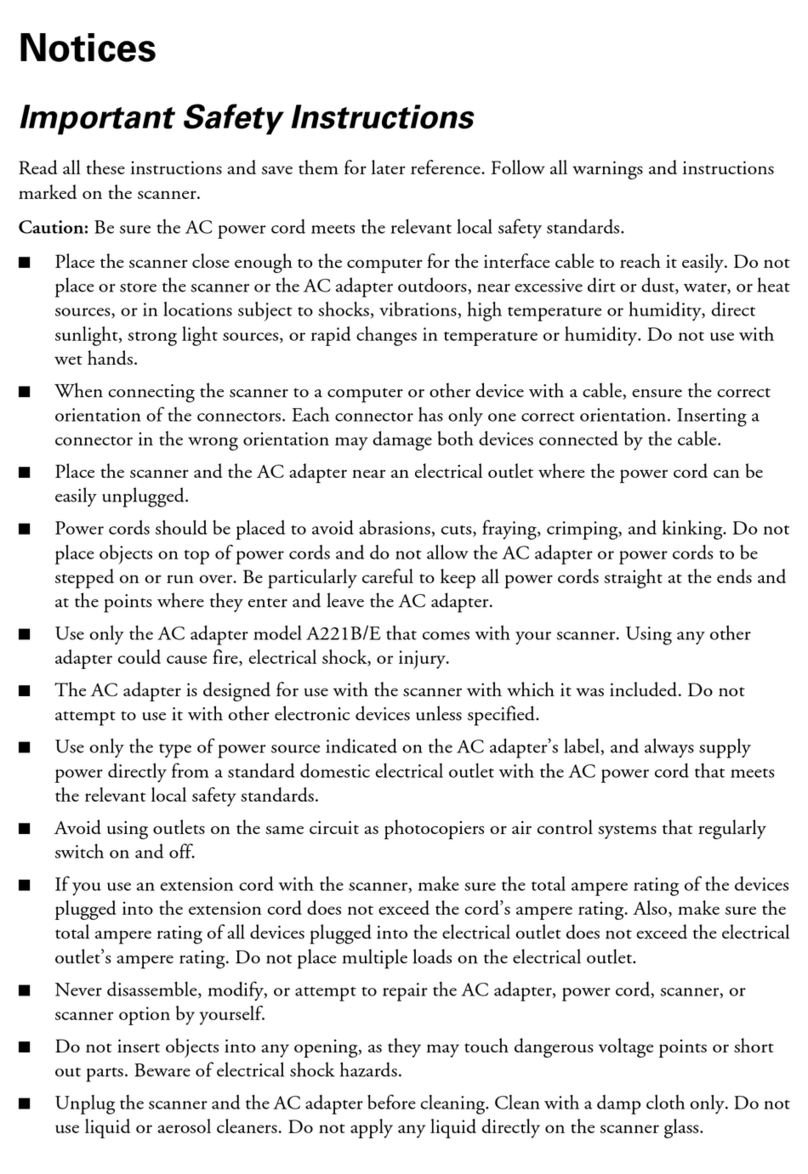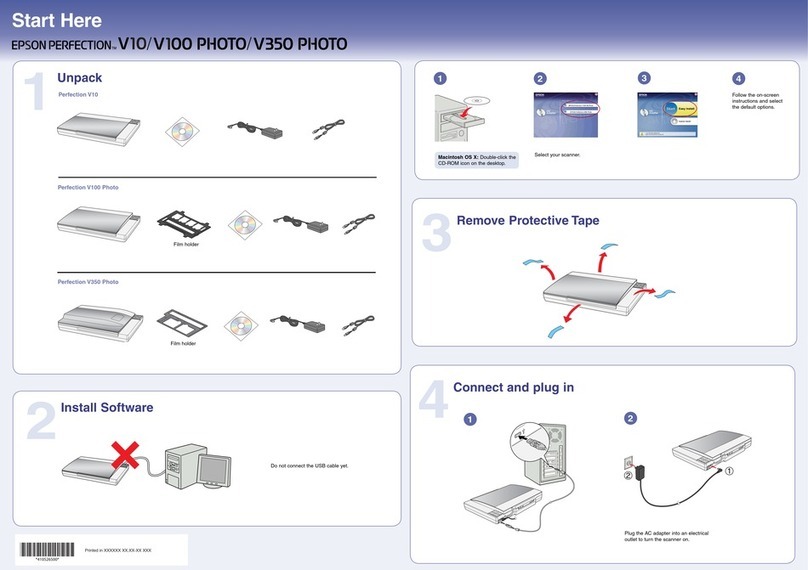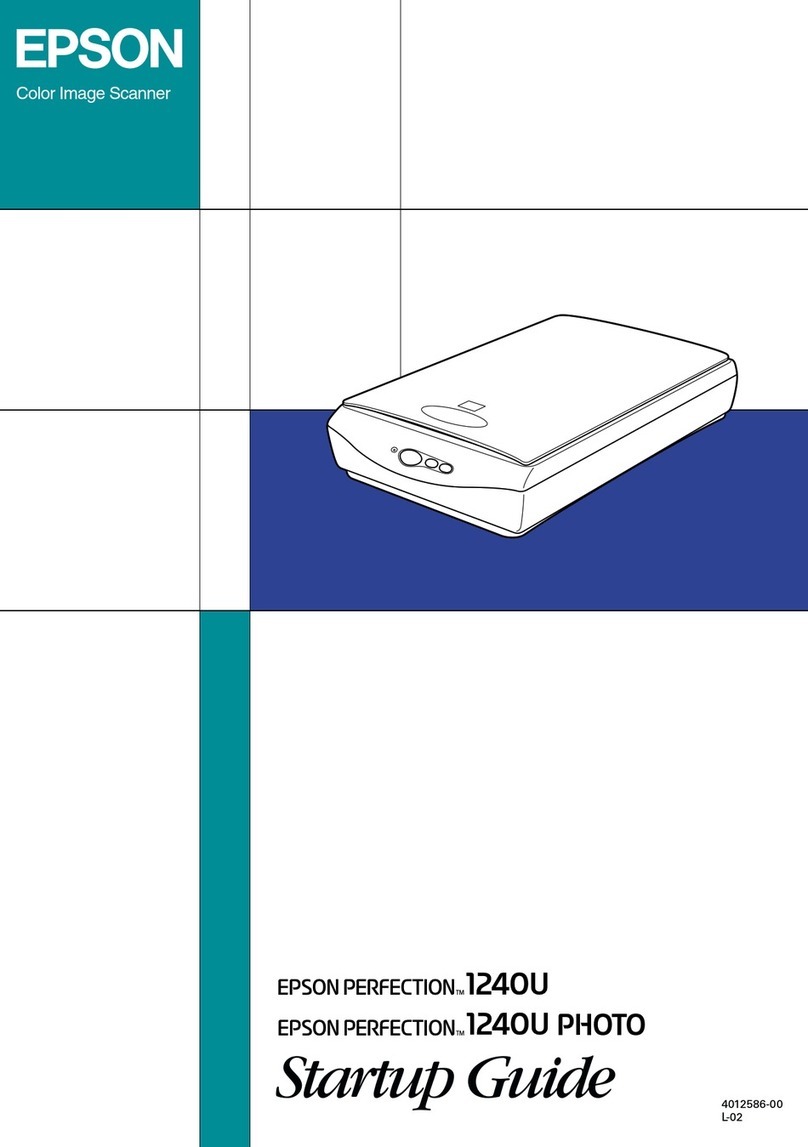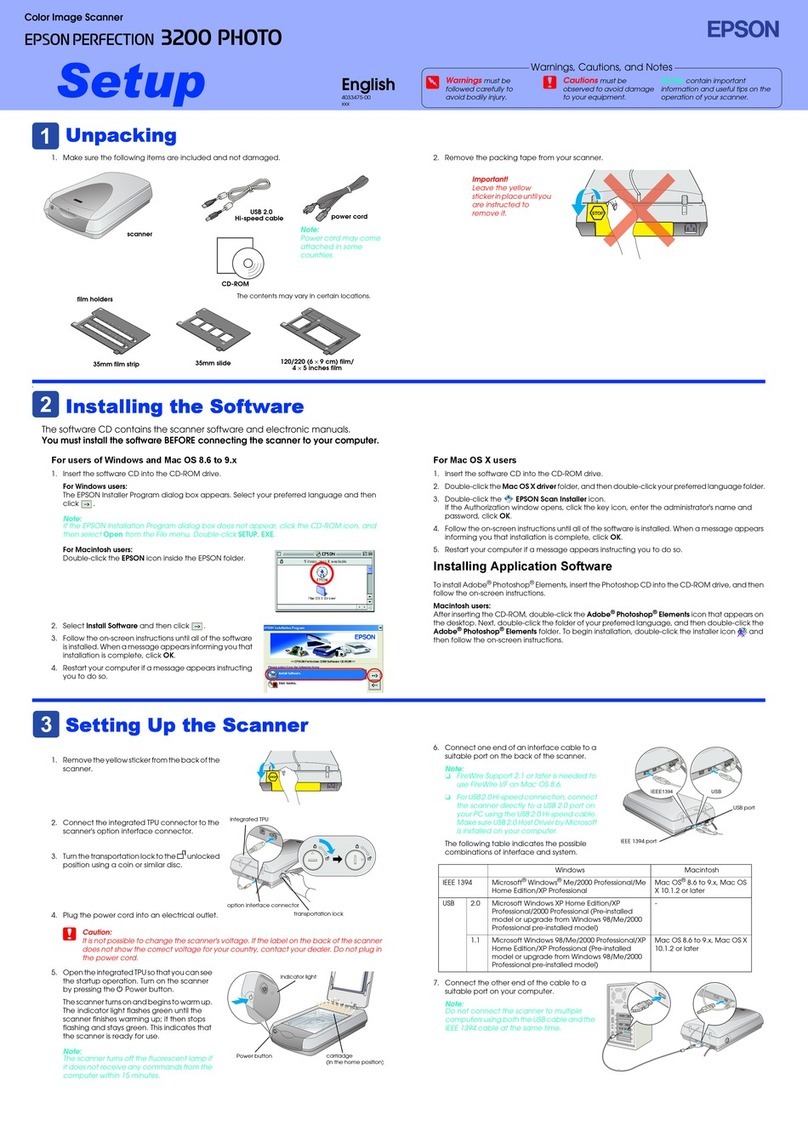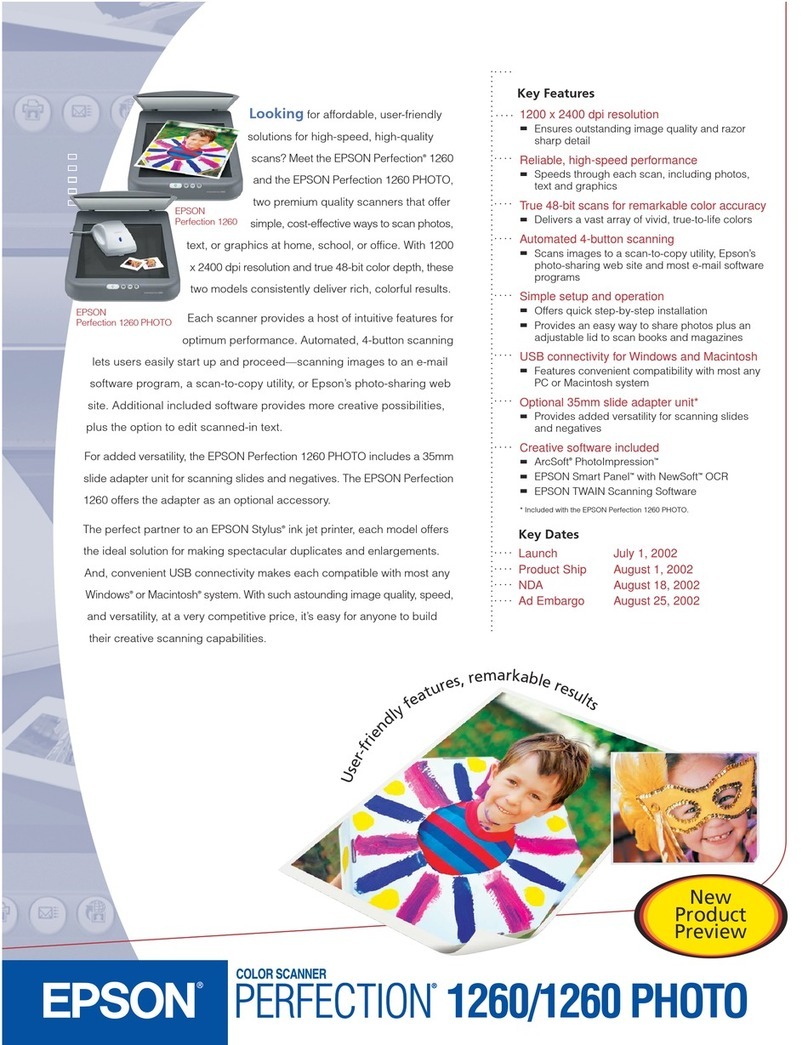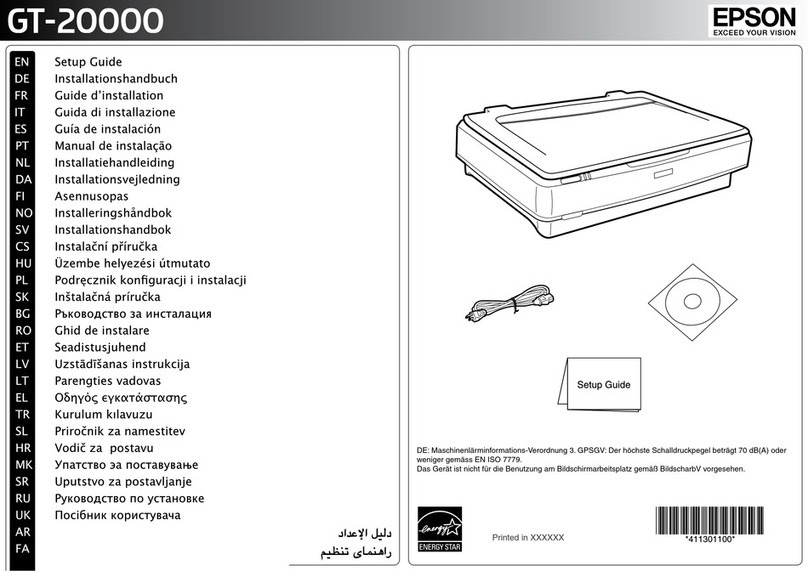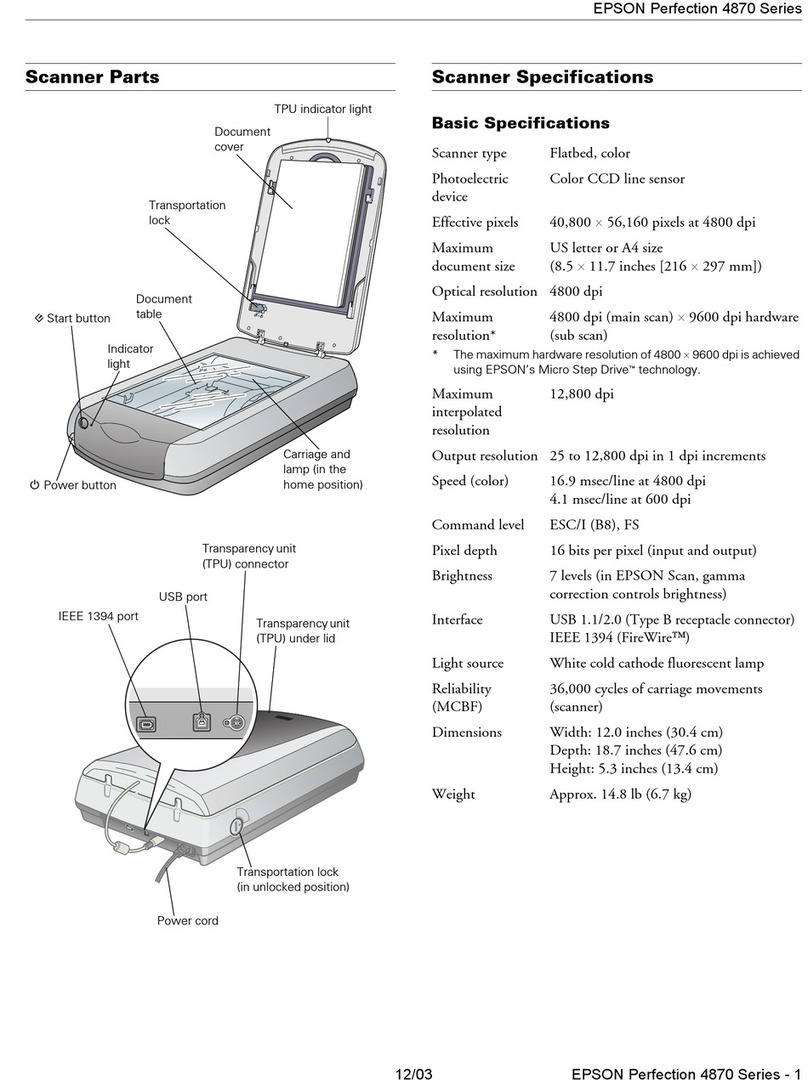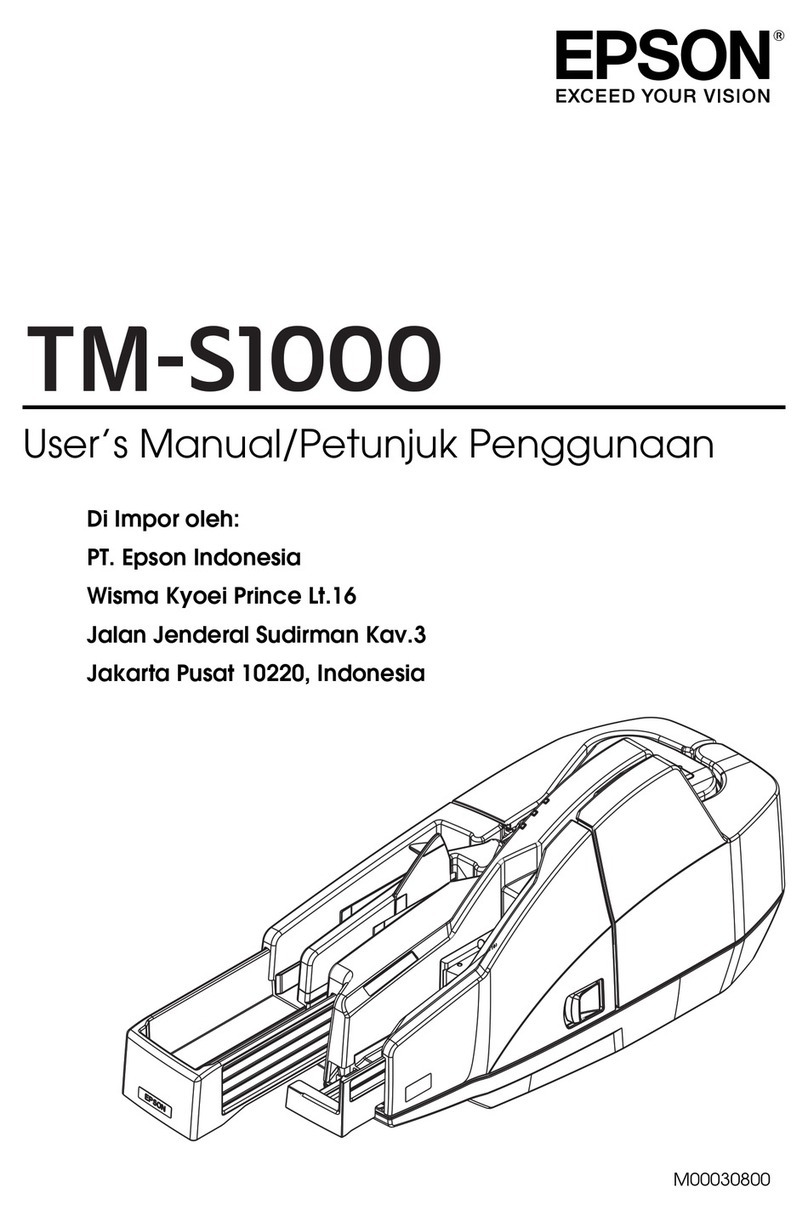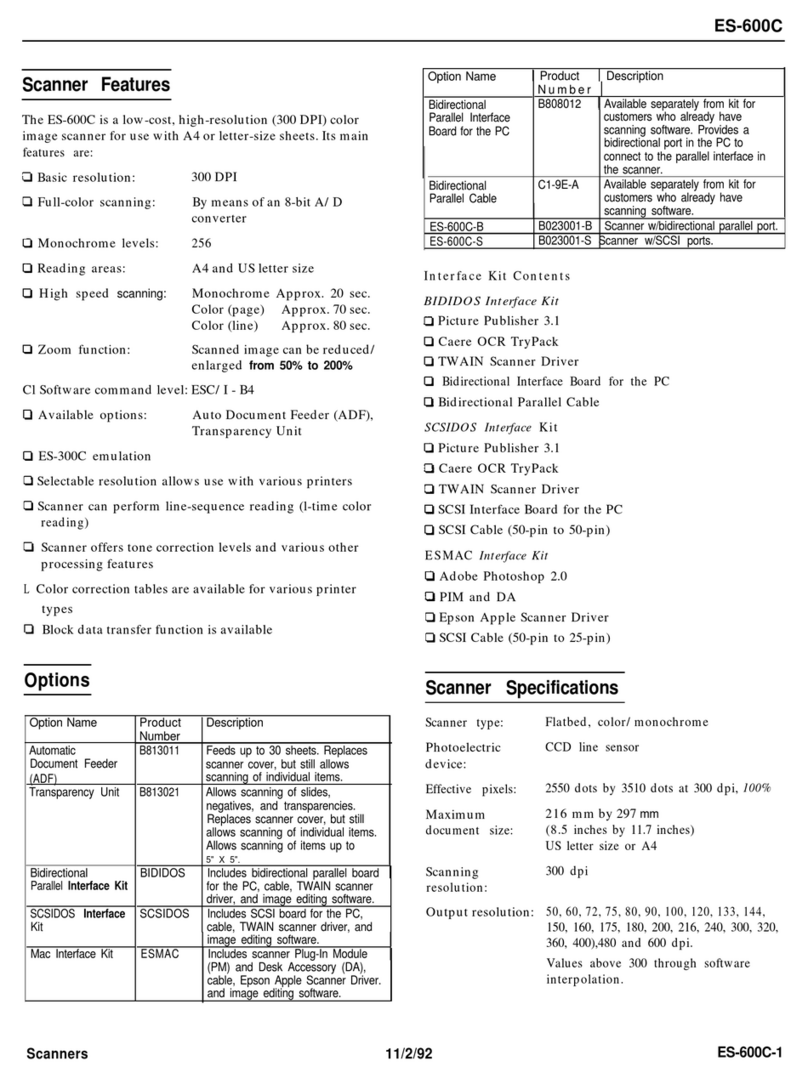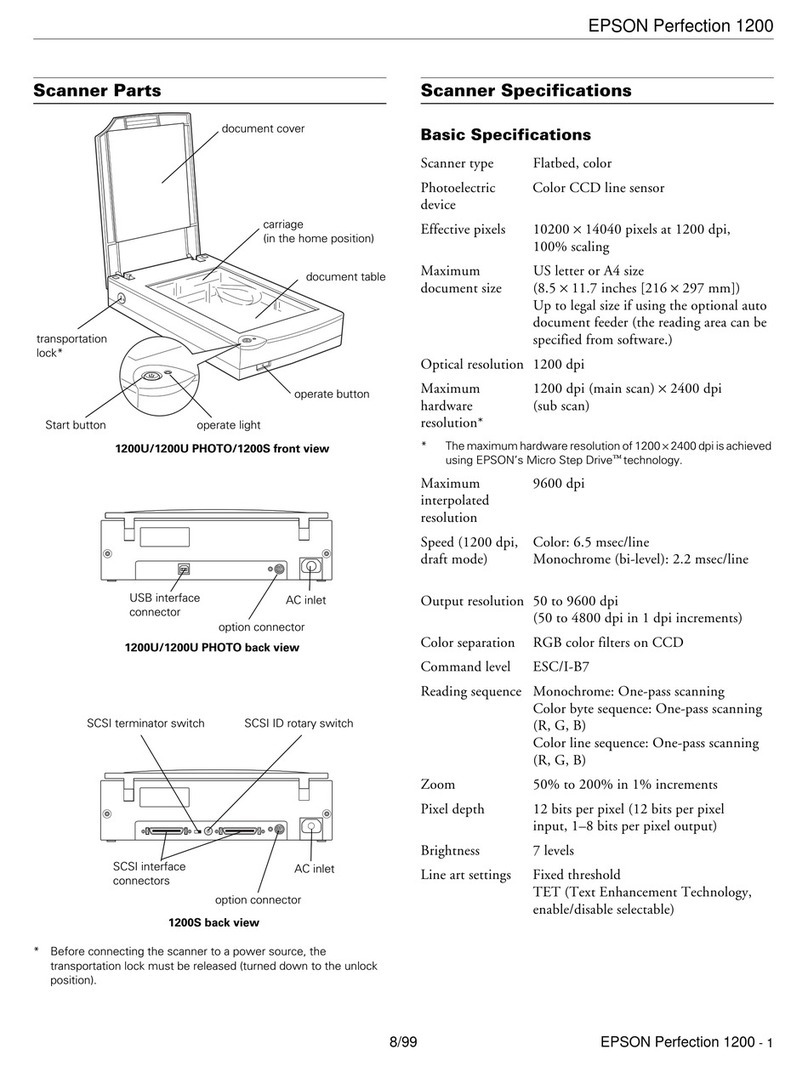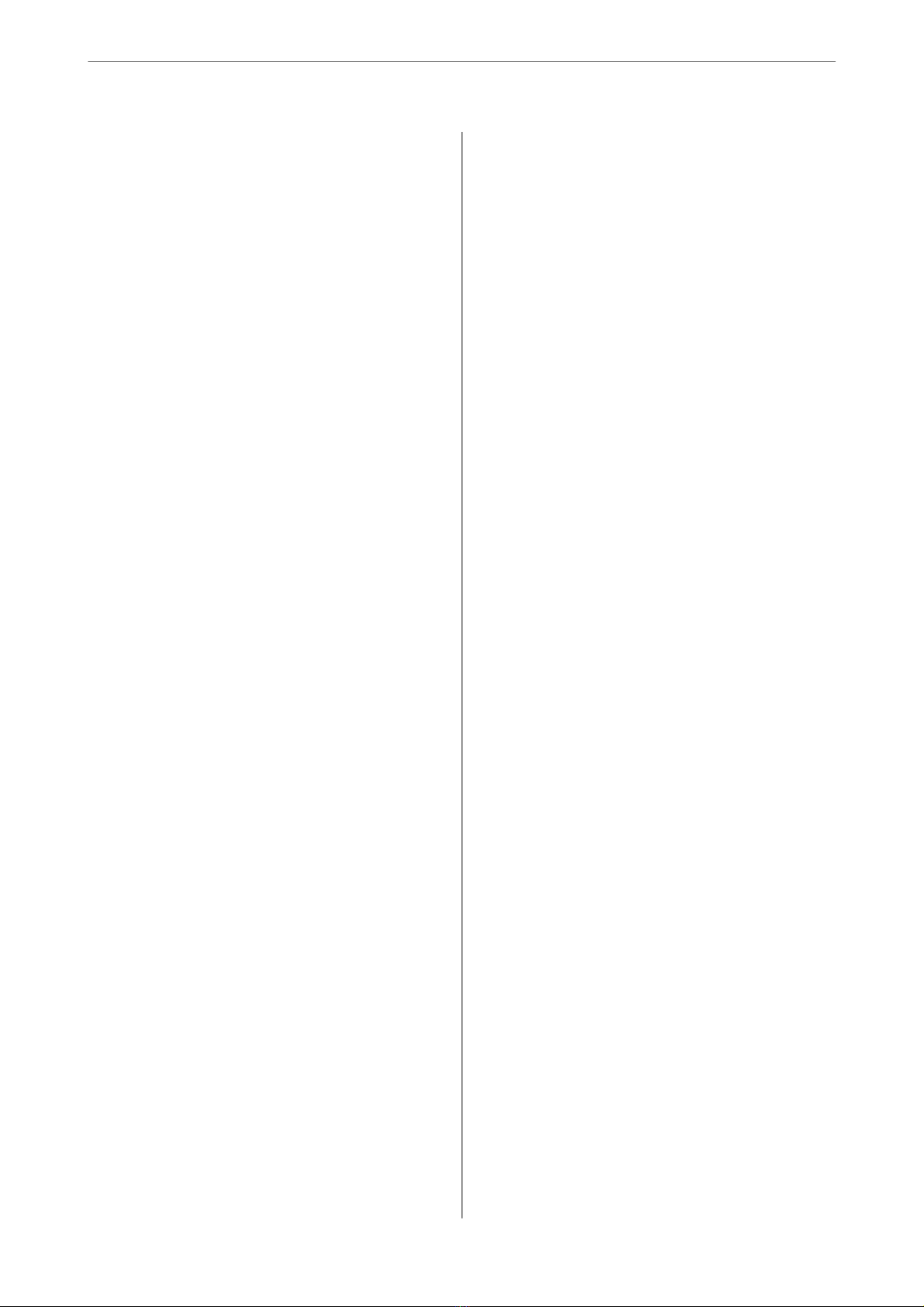Useful Features
Setting the Glass Surface Stain Detection Feature. . .77
SettingtheDocumentProtectionFeature........ 78
Setting the Operation When a Double-Feed is
Detected................................79
Maintenance
CleaningOutsidetheScanner.................82
CleaningInsidetheScanner..................82
Resetting the Number of Scans Aer Regular
Cleaning..............................86
ReplacingtheRollerAssemblyKit..............88
Resetting the Number of Scans Aer
ReplacingtheRollers.....................92
EnergySaving............................94
TransportingtheScanner....................95
UpdatingApplicationsandFirmware...........95
UpdatingFirmwareUsingWebCong........96
Updating Firmware without Connecting to
theInternet............................96
Solving Problems
ScannerProblems......................... 99
ScannerLightsIndicateanError.............99
eScannerDoesNotTurnOn.............99
ProblemsStartingScanning..................99
CannotStartScanningfromComputer........99
Cannot Start Scanning from Smart Device. . . . .104
Paper Feeding Problems. . . . . . . . . . . . . . . . . . . . 106
Multiple Originals Are Fed (Double Feed). . . . . 106
Removing Jammed Originals from the Scanner. 107
e Original Jams in the Scanner Frequently. . . 108
Paper Protection Does not Work Correctly. . . . 109
eOriginalsGetDirty..................109
Scanning Speed Slows Down when Scanning
Continuously..........................109
ScanningTakesaLongTime...............109
ScannedImageProblems...................110
Straight Lines Appear when Scanning from
ADF................................ 110
GlassDirtAlertDoesNotDisappear.........110
Colors Are Uneven in the Scanned Image. . . . . 110
Expanding or Contracting the Scanned Image. . 111
Oset Appears in the Background of Images. . . 111
ScannedImageorTextisBlurred........... 112
Moiré Patterns (Web-Like Shadows) Appear. . . 113
e Edge of the Original is Not Scanned
when Automatically Detecting the Size of the
Original..............................113
CharacterisnotRecognizedCorrectly........113
Cannot Solve Problems in the Scanned Image. . 114
Uninstalling and Installing Applications. . . . . . . . 115
UninstallingYourApplications.............115
InstallingYourApplications...............116
Adding or Replacing the Computer or
Devices
Connecting to a Scanner that has been
ConnectedtotheNetwork..................118
Using a Network Scanner from a Second
Computer............................118
Using a Network Scanner from a Smart Device. 119
Re-settingtheNetworkConnection........... 119
WhenReplacingtheWirelessRouter.........119
WhenChangingtheComputer.............120
Changing the Connection Method to the
Computer............................120
Making Wi-Fi Settings from the Control Panel. .121
CheckingtheNetworkConnectionStatus.......121
Checking the Network Status Using Network
Light................................121
Checking the Network of the Computer
(Windowsonly)........................121
Disabling the Network Setting from the Control
Panel..................................122
Restoring the Network Settings from the
ControlPanel............................123
Administrator Information
ConnectingtotheNetwork..................125
BeforeMakingNetworkConnection.........125
Connecting to the Network Using a Static IP
Address..............................126
Introduction of Product Security Features. . . . . . . 127
AdministratorSettings.....................127
ConguringtheAdministratorPassword......127
Logging on to the Scanner from a Computer. . . 128
MonitoringaRemoteScanner................128
Checking Information for a Remote Scanner. . . 128
Receiving Email Notications When Events
Occur...............................129
BackingUptheSettings....................132
Exportthesettings......................132
Importthesettings......................133
5