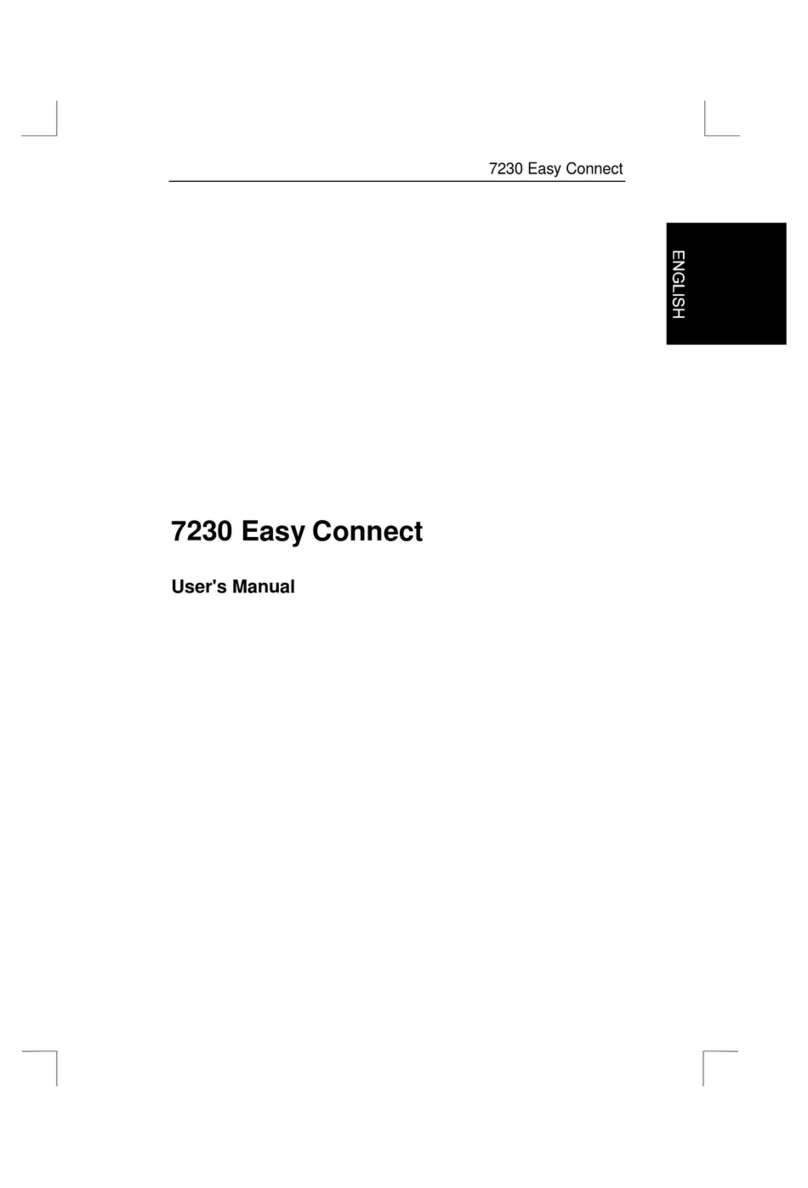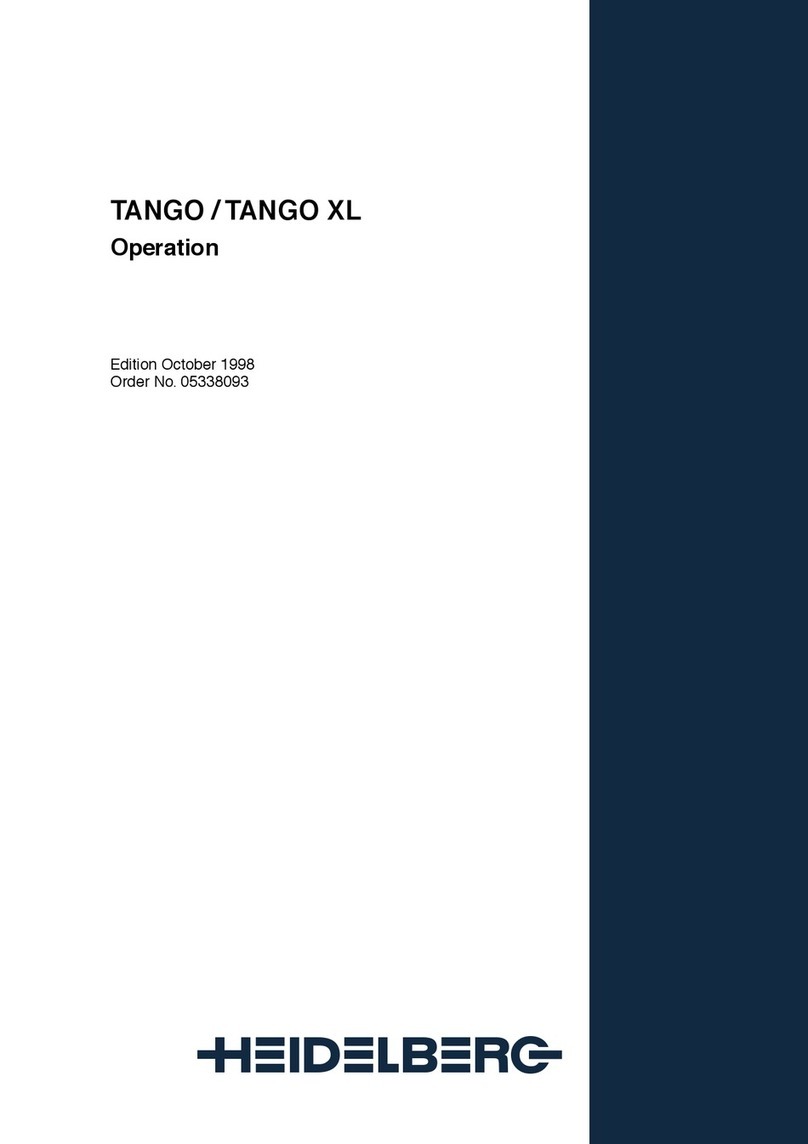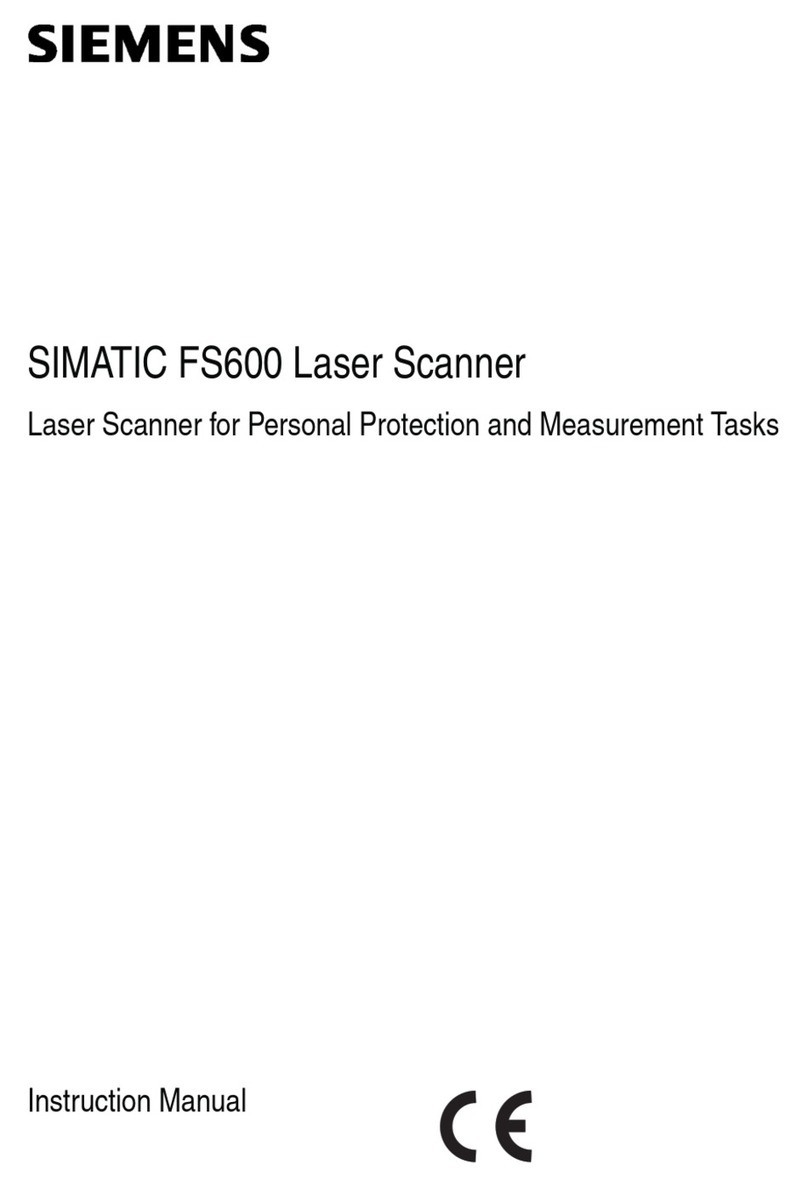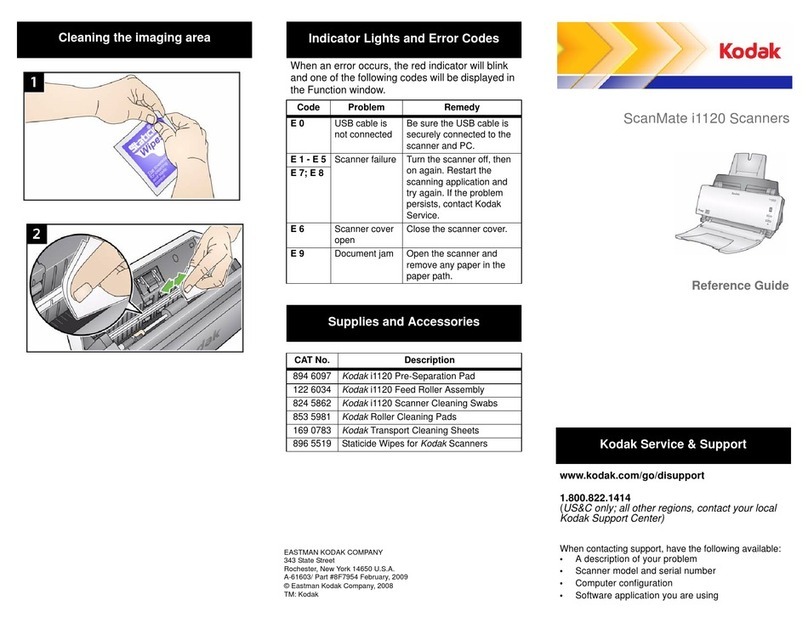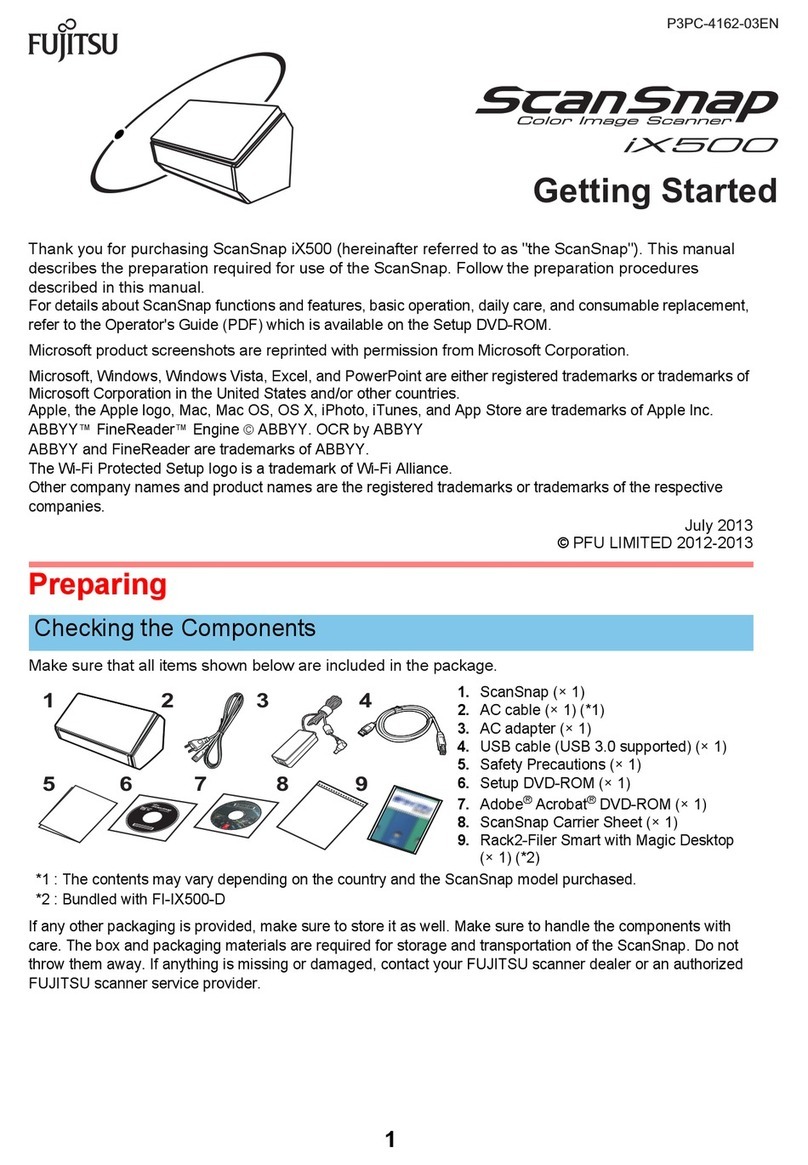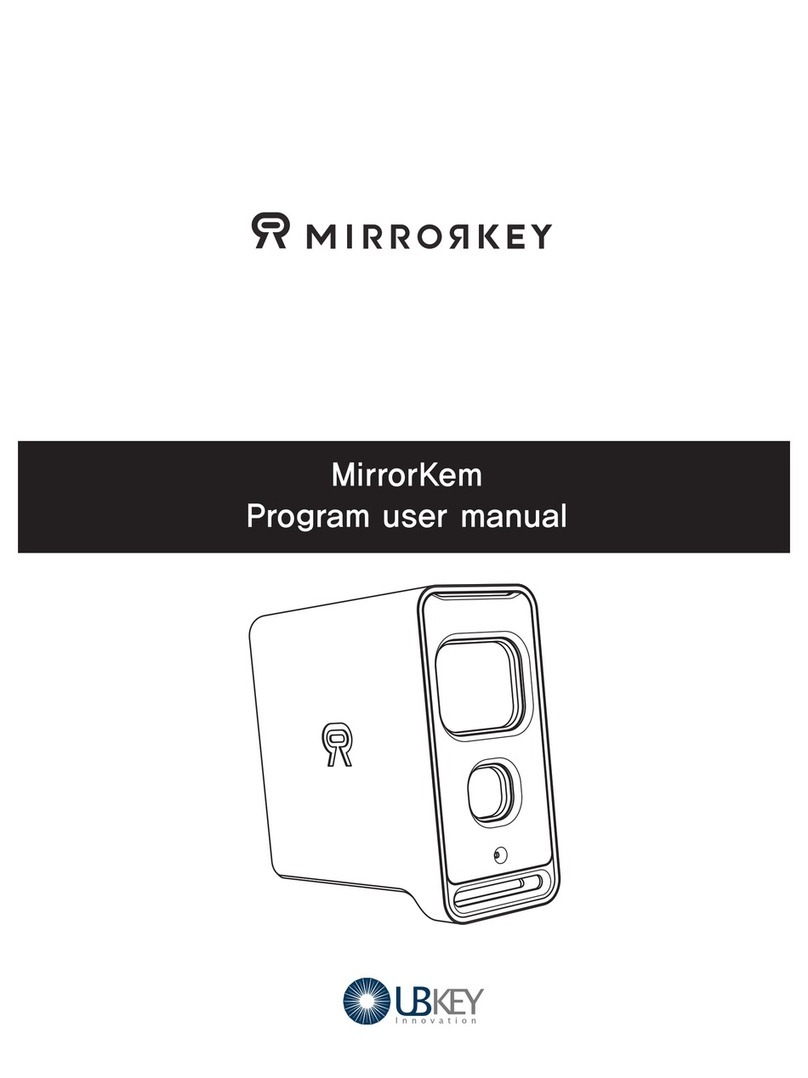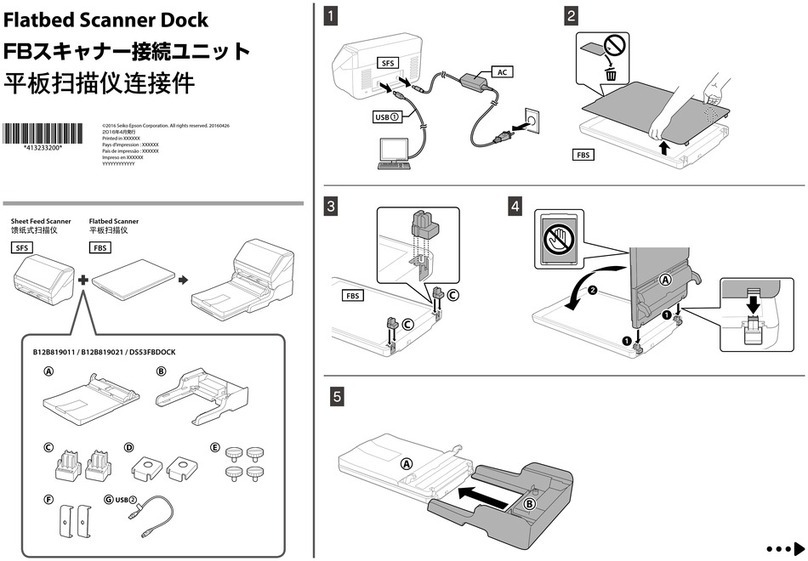DEXIS SCAN EXAM User manual

SCAN EXAM™
Digital imaging plate scanner
User Manual
224361-PTU rev. 1
ENGLISH


III
Copyright © 2022-05 by PaloDEx Group Oy.
All rights reserved.
DEXIS™ is a registered trademark or a common law
trademark of Dental Imaging Technologies Corporation.
Scan eXam™ and CLINIVIEW™ are either registered
trademark or trademark of PaloDEx Group Oy in the United
States and/or other countries.
All other trademarks are property of their respective owners.
Documentation, trademark and the software are copyrighted
with all rights reserved. Under the copyright laws the
documentation may not be copied, photocopied, reproduced,
translated, or reduced to any electronic medium or machine
readable form in whole or part, without the prior written
permission of PaloDEx Group Oy.
The original language of this manual is English.
PaloDEx Group Oy reserves the right to make changes in
specification and features shown herein, or discontinue the
product described at any time without notice or obligation.
Contact your PaloDEx Group Oy representative for the most
current information.
PaloDEx Group Oy
Nahkelantie 160,
FI-04300 Tuusula,
FINLAND
Tel. +358 10 270 2000
www.dexis.com
For service, contact your local distributor.
Copyright
Manufactured by

IV

V
Contents
1. Scan eXam™ ..................................................................................................... 1
1.1 Introduction.................................................................................................. 1
1.2 System installation....................................................................................... 2
2. Intraoral imaging plate unit ............................................................................. 4
2.1 Main parts and controls ............................................................................... 4
2.2 Accessories ................................................................................................. 5
2.3 Display symbols and what they mean ......................................................... 7
3 Using the system...............................................................................................11
3.1 General.......................................................................................................11
3.2 Preparing the system..................................................................................11
3.3 Preparing an IP for exposure..................................................................... 13
3.4 Imaging plate holders ................................................................................ 15
3.5 Taking an exposure ................................................................................... 16
3.6 Reading an imaging plate.......................................................................... 18
3.7 Removing IPs from the plate collector....................................................... 23
3.8 Standby mode ........................................................................................... 23
3.9 Retrieve last image.................................................................................... 24
3.10 Shutting down the unit ............................................................................ 25
3.11 IP erasing mode (Initial erasing of the IPs).............................................. 26
3.12 Taking an occlusal projection image........................................................ 27
3.13 Errors and warnings ................................................................................ 28
4. Handling and care of imaging plates............................................................. 30
4.1 General...................................................................................................... 30
4.2 Handling .................................................................................................... 30
4.3 Cleaning .................................................................................................... 31
4.4 Storage ...................................................................................................... 31
4.5 Replacement ............................................................................................. 32
4.6 Disposal..................................................................................................... 32
5. Unit care and maintenance............................................................................. 33
5.1 Cleaning the unit........................................................................................ 33
5.2 Disinfecting the unit ................................................................................... 33
5.3 Maintenance .............................................................................................. 34
5.4 Repair........................................................................................................ 34
5.5 Disposal..................................................................................................... 34

VI
6. Symbols that may appear on the unit and accessories............................... 35
7. Warnings and precautions ............................................................................. 38
Appendix A. Technical Specifications..............................................................A-1
A.1 Unit...........................................................................................................A-1
A.2 Imaging Plates and hygiene bags ............................................................A-2
A.3 Main dimensions ......................................................................................A-3
A.4 Device labels............................................................................................A-4
A.5 Electromagnetic Compatibility (EMC) tables............................................A-5
Appendix B. Installation and setup...................................................................B-1
B.1 System installation ...................................................................................B-1
B.2 Connecting the unit to a PC / LAN ...........................................................B-2
B.3 Setup options in CLINIVIEW ..................................................................B-10
B.4. Scan eXam settings with DTX Studio™ Core .......................................B-21
B.5 Troubleshooting......................................................................................B-26

SCAN EXAM 1
1. Scan eXam™
1. Scan eXam™
1.1 Introduction
This manual describes how to use the Scan eXam
digital imaging plate scanner (the unit) which is
part of the digital intraoral imaging plate system
(the system). The complete system comprises the
following:
- the Scan eXam digital imaging plate unit (the
unit).
- Dental Imaging Plates (IPs), protective covers,
hygiene bags and other related imaging plate
accessories.
- A PC (not supplied) in which suitable dental
imaging software.
- A local area network (LAN) cable (not supplied)
will be required if the system is to be used in a
network.
The unit is a laser scanning device designed to
automatically read reusable dental intraoral imaging
plate sizes 0, 1, 2, and 3. The Occlusal 4C kit also
allows two size 3 imaging plates to be used to take
an occlusal projection image. After reading the
images can be viewed on the PC using the dental
imaging sofware.
The unit can either be connection directly to the PC
or to network via the LAN cable.
The unit can be set up to work with a single PC, the
single user configuration, or with several PCs, the
Express Share (multiple user) configuration.
With the Express Share configuration up to eight
PCs can be used, one at a time, with the unit.
NOTICE:
Only personnel trained and authorized by the
manufacturer of the unit are allowed to install and
configure the unit.

2 SCAN EXAM
1. Scan eXam™
Only use the imaging plates, protective covers and
hygiene bags supplied by the manufacturer of the
unit.
Please read the section 7. Warnings and
precautions before using the unit.
1.2 System installation
Positioning the unit
Do not position the unit in direct sunlight or near
bright light. Sunlight or bright light must not be
allowed to shine directly on the unit door into which
the IPs are inserted.
Position the unit on a stable flat surface so that
vibrations will not degrade the image quality.
The unit can also be attached to a wall, under or on
a shelf with the optional mounting kit.
The unit must not be positioned so that it it touching
other equipment. It must not be placed on top of or
under other equipment.
The unit can be positioned within the environment in
which the patient is examined and treated (patient
environment).

SCAN EXAM 3
1. Scan eXam™
Positioning the PC
The PC connected to the unit should not be used in
the patient environment.
The minimum horizontal distance between the
patient and the PC is 1.5 m (4.5 ft).
The minimum vertical distance between the patient
and the PC is 2.5 m (6.5 ft).
Other devices
DO NOT connect any other devices to the unit or
the PC connected to the unit that are:
- not part of the supplied system
- not supplied by the manufacturer of the unit
- not recommended by the manufacturer of the
unit.

4 SCAN EXAM
2. Intraoral imaging plate unit
2. Intraoral imaging plate unit
2.1 Main parts and controls

SCAN EXAM 5
2. Intraoral imaging plate unit
2.2 Accessories
For additional information about the accessories
listed below contact your authorized dealer. Not all
accessories are available separately for all units.
CAUTION:
For optimum performance only use IPs, protective
covers and hygiene bags supplied by the manufac-
turer of the unit or the manufacturer’s authorized
distributors.
The manufacturer will not be held responsible for
problems caused by using accessories from other
manufacturers.
Imaging plates (IPs). Equivalent to film sizes 0, 1,
2 and 3.
IDOT version. IDOT IPs (optional) have individual
identification codes that appear on the images.
IDOT aids quality assurance by making it possible
to identify the plates used to take individual images.
Standard (STD) version. The standard version has
no identification mark on the active side of the plate.
Hygiene bags. For IPs 0, 1, 2 , 3 and Occlusal 4C.
Never use hygiene bags more than once. Risk of
infection.

6 SCAN EXAM
2. Intraoral imaging plate unit
Protective covers. For IPs 0, 1, 2 and 3.
Occlusal 4C bite protector
For holding two size 3 IPs that are used for taking
an occlusal projection image.
IP storage box
For storing IPs safely and conveniently.
Microfiber cloth
For cleaning IPs.
IP holders
For bitewing, periapical and endodontic exposures
(optional, not included)
See section 3.4 Imaging plate holders for more
information.

SCAN EXAM 7
2. Intraoral imaging plate unit
2.3 Display symbols and what they mean
During use symbols and animations will appear on
the unit display. These:
- indicate the status of the unit
- help you to operate the unit correctly
- show user mistakes and corrective actions
- display error codes
- display a preview image
The main symbols are:
Startup
During startup the unit serial number, IP address
and other information will appear on the unit display.
Patient name
Indicates a patient card is open. The patient’s name
is shown on the unit display.
Express Share wait
Express Share configuration. The unit is not re-
served by any PC in the system.
Express Share reservation
Express Share configuration. The unit has been
reserved by a PC (e.g. PC number 2).
UV disinfection in progress
The system is carrying out automatic UV disinfec-
tion cycle. Remaining cycle time will be displayed.
Occlusal 4C mode
System is in occlusal projection imaging mode.

8 SCAN EXAM
2. Intraoral imaging plate unit
Occlusal 4C mode
System is in occlusal projection imaging mode,
insert second size 3 IP.
Unit door
Protective cover and imaging plate
Yellow: remove protective cover
Imaging plate
Yellow: wrong way round, rotate
Protective cover
Remove / disconnect
Insert / connect

SCAN EXAM 9
2. Intraoral imaging plate unit
Busy
Unit in operation.
UV disinfection
Unit in UV disinfection mode, the remaining/elapsed
disinfection time is shown.
Unit in erasing mode
Check
Something wrong or take alternative action.
Dental imaging software
Software not open, not ready or waiting for user ac-
tion.
Unit connection
Not connected or connection not working.

10 SCAN EXAM
2. Intraoral imaging plate unit
Rotate
Error state and error number
Check documentation supplied with the unit
Unit in service mode
(Service technicians only)

SCAN EXAM 11
3. Using the system
3 Using the system
3.1 General
For optimum performance only use IPs, protective
covers and hygiene bags designed for this unit and
supplied by authorized distributors.
The manufacturer of this unit will not be held re-
sponsible for any problems caused by using acces-
sories from other manufacturers.
Proper handling, cleaning and storage of the IPs
ensures the best image quality and maximum ser-
vice life of the IPs. Refer to section 4. Handling and
care of imaging plates.
IMPORTANT NOTICE:
If you are using the system for the first time check
the setup options to ensure that they are suitable
for your work methods and dental environment.
See section “B.3 Setup options in CLINIVIEW”
or “B.4. Scan eXam settings with DTX Studio™
Core” for more information.
3.2 Preparing the system
1. PC: Switch on the PC connected to the unit.
2. PC: Open the dental imaging software and a
new or existing patient card where you wish to
store the intraoral images.
3. Press the power on/offkey to switch the unit
on.

12 SCAN EXAM
3. Using the system
The startup animation will appear on the display
and the unit will carry out self test during which
the IP carrier will slide out of the unit door.
When the status light turns green and ready ani-
mation, indicating IP insertion, appears on the
unit display, the unit is ready to use (in the ready
state).
NOTICE:
If the ready animation does not appear, check
the system setup described in the installation
instructions.

SCAN EXAM 13
3. Using the system
3.3 Preparing an IP for exposure
IMPORTANT NOTICE:
If an IP is being used for the very first time or if it
has not been used within the last 24 hours, it must
be erased before use to remove any fogging caused
by background radiation. See section ”3.11 IP eras-
ing mode (Initial erasing of the IPs)”.
CAUTION:
When handling IPs, protective covers and hygiene
bags take all appropriate measures and precautions
to prevent cross contamination.
NOTICE:
If you are taking an occlusal projection exposure
refer to section 3.12 Taking an occlusal projection
image and to the separate instructions supplied
with the Occlusal 4C kit.
1. Place the IP you wish to use onto a protective
cover. The light blue side (sensitive) of the IP
must face and be placed on the half of the pro-
tective cover that is the same shape as the IP.
2. Fold the half of the protective cover with the
semicircular cutout over onto the IP. The metal
disk on the back (black side) of the IP must ap-
pear in the semicircular cut out.
3. Turn the protective cover and IP over so that the
black side of the protective cover is uppermost.
This makes it easier to slide the protective cover
and IP into the hygiene bag.

14 SCAN EXAM
3. Using the system
4. Slide the protective cover and IP into the hy-
giene bag as far as they will go. Make sure that
the black side of the protective cover is on the
same side as the black side of the hygiene bag.
5. Peel offthe cover paper from the sealing tape
and then fold the flap, along the pre-formed line,
over and onto the sealing tape.
6. Press and slide your thumb along the tape to
ensure that the flap is properly sealed.
7. Turn the sealed hygiene bag over and check
that the IP and protective cover are in the cor-
rect position.
You must be able to see the light side of the pro-
tective cover and the metal disk on the IP.
Table of contents