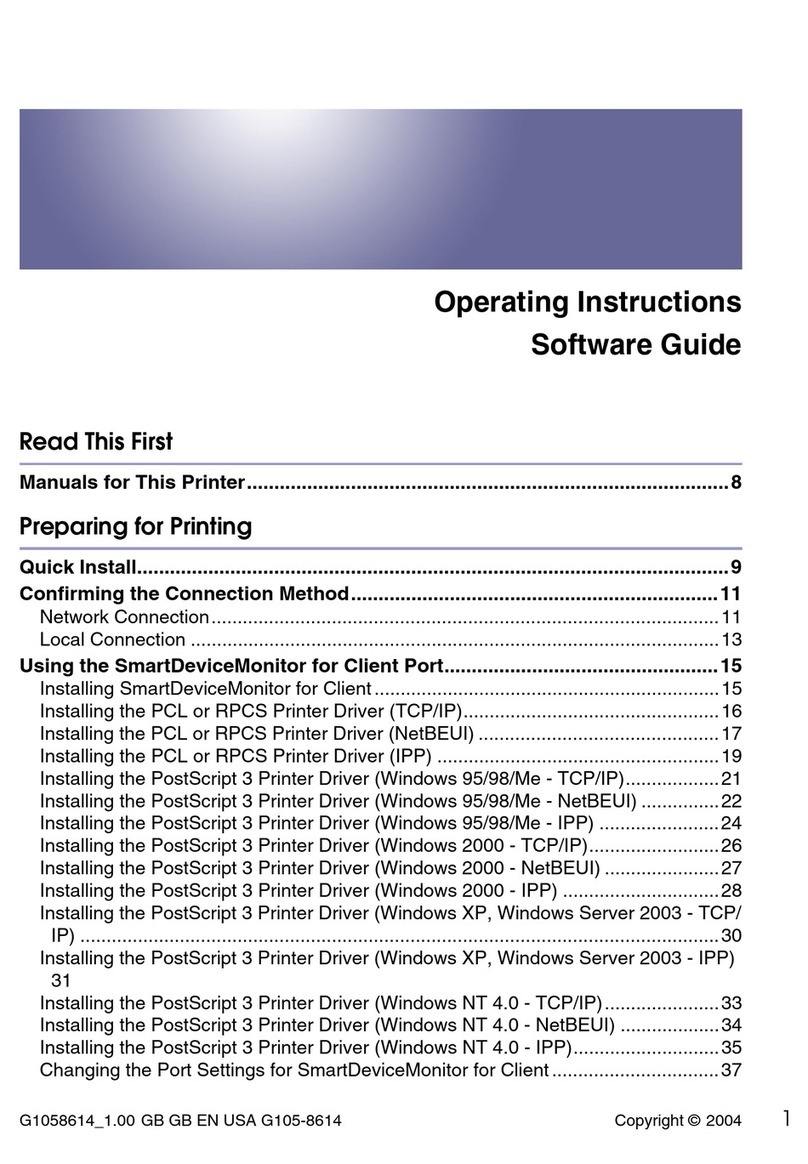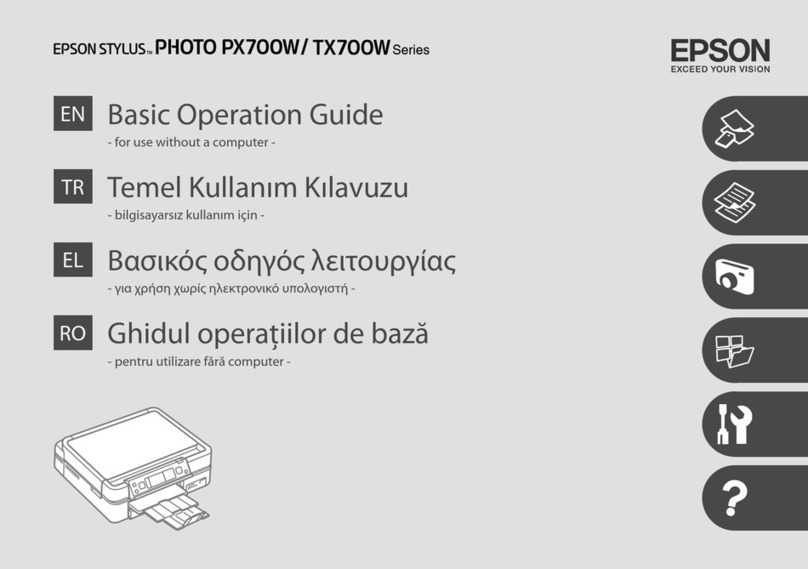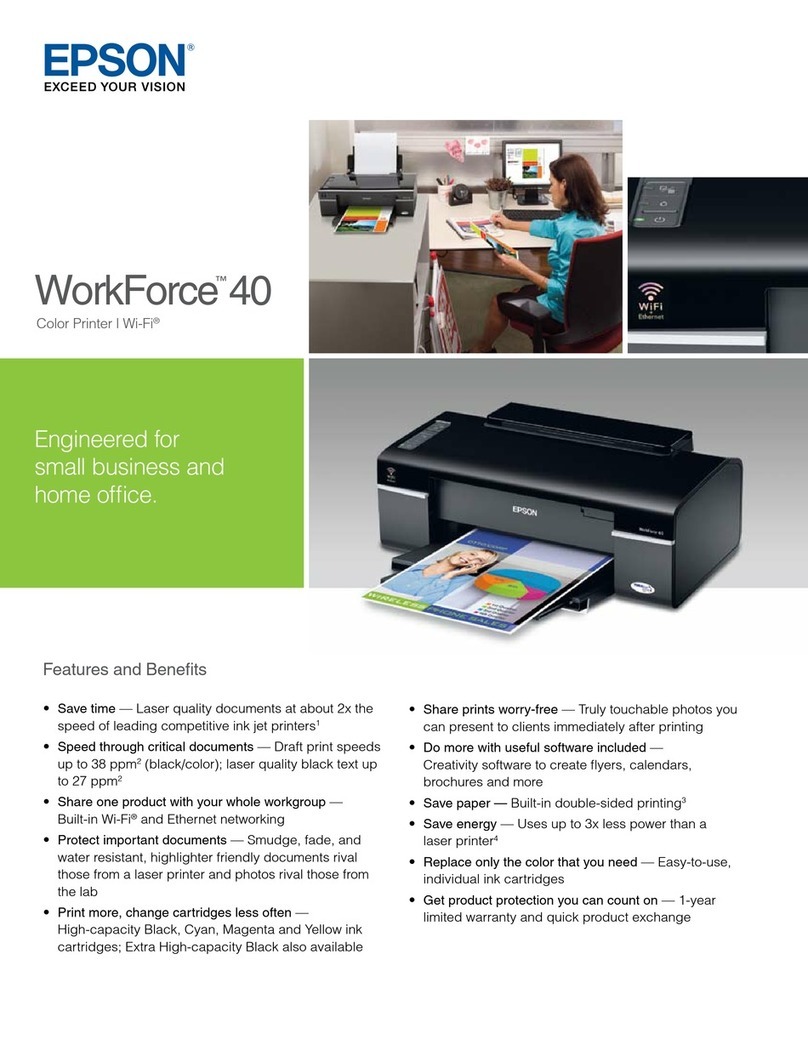Topwisdom TL-410 User manual
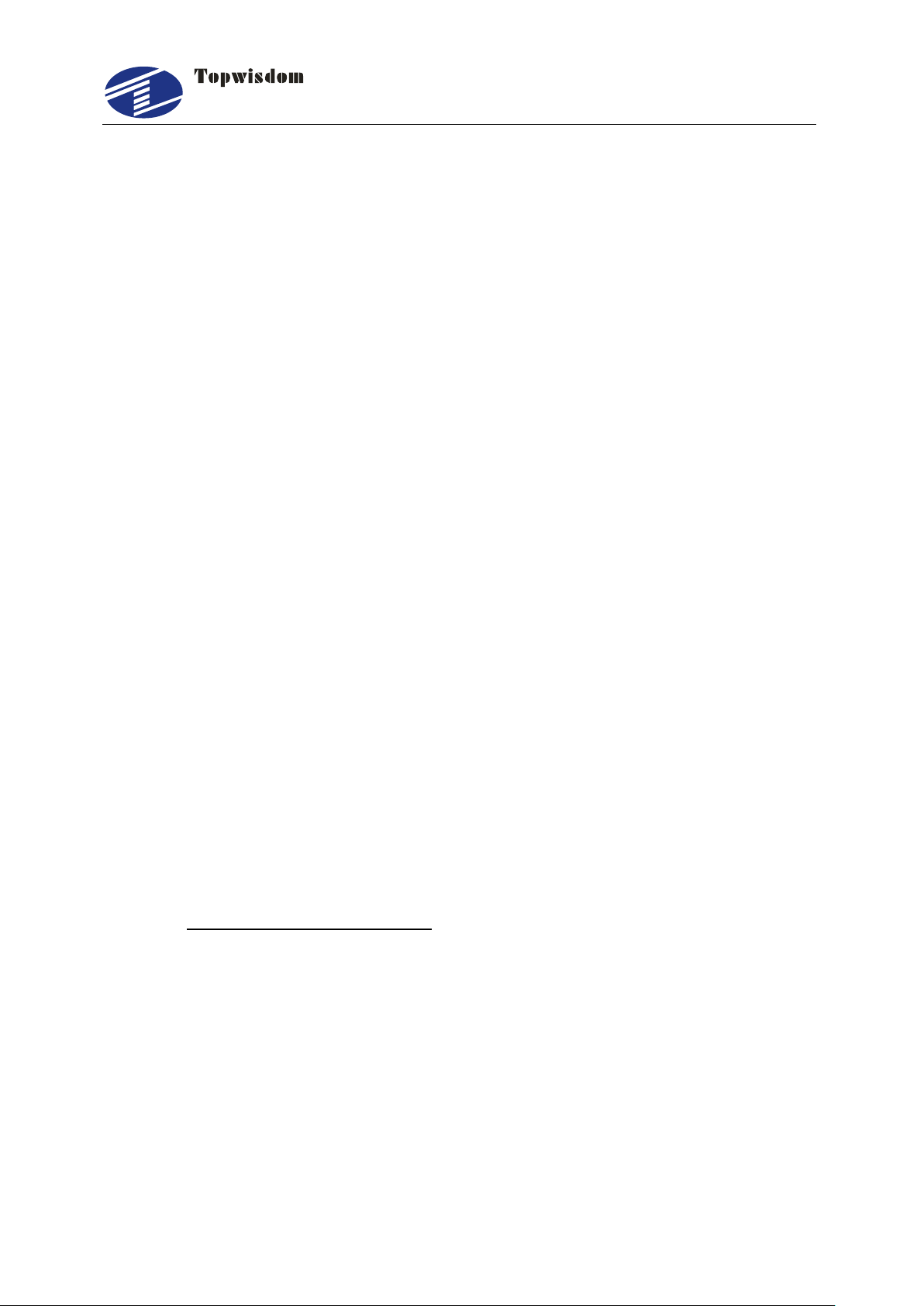
泰智科技
Shenzhen Topwisdom Technology Co., Ltd
Copyright Statement
Shenzhen Topwisdom Technology Co., Ltd.
All rights reserved.
Shenzhen Topwisdom Technology Co., Ltd. (Topwisdom Technology hereinafter)
reserves the rights of final interpretation and modification for this manual and
declaration. Topwisdom Technology owns the patents, copyright and other intellectual
property rights for its product and software. Without authorization, no one is allowed to
copy, excerpt, reproduce, process, disseminate and use this product and its relative
parts directly or indirectly.
Disclaimer
Topwisdom Technology reserves the right to modify the content described in this
manual without advance notice. Topwisdom Technology is not responsible to any direct,
indirect, or consequential damage or liability caused by improper use of this manual or
the product. Machinery in motion can be dangerous! It is the responsibility of the user
to design effective error handling and safety protection as part of the machinery.
Topwisdom Technology shall not be liable or responsible for any incidental or
consequential damages.
Technical Support
To get our technical support and after-sale service:
Tel: +86-0755-82057902
Fax: +86-0755-82057892
Website: http://www.topwisdom.com.cn

泰智科技
Shenzhen Topwisdom Technology Co., Ltd
I
Content
Part 1 Overview............................................................................................................1
1.1 System Overview.............................................................................................1
1.2 Notes and Warning..........................................................................................1
1.3 Work Environment...........................................................................................2
1.4 Power Supply and Grounding..........................................................................2
1.4.1 Power Supply Requirements.................................................................2
1.4.2 Grounding Requirements ......................................................................2
1.5 Accessory List..................................................................................................3
Part 2 Wiring Installation Instruction .............................................................................5
2.1 System Wiring Diagram...................................................................................5
2.2 Installation Dimension .....................................................................................6
2.2.1 Panel.....................................................................................................6
2.2.2 Mainboard .............................................................................................7
2.3 Wiring Instruction.............................................................................................9
2.3.1 Interface Broad......................................................................................9
2.3.2 Wiring Diagram......................................................................................9
2.4 Interface Instruction.......................................................................................13
2.4.1 Power Signal.......................................................................................13
2.4.2 U-DISK Port.........................................................................................13
2.4.3 PC Connection Port.............................................................................13
2.4.4 Output..................................................................................................14
2.4.5 Laser Power Interface .........................................................................15
2.4.6 Input....................................................................................................16
2.4.7 Input Signal Diagram...........................................................................18
Part 3 Software Installation.........................................................................................19
3.1 Installing CorelDRAW Direct Output..............................................................19
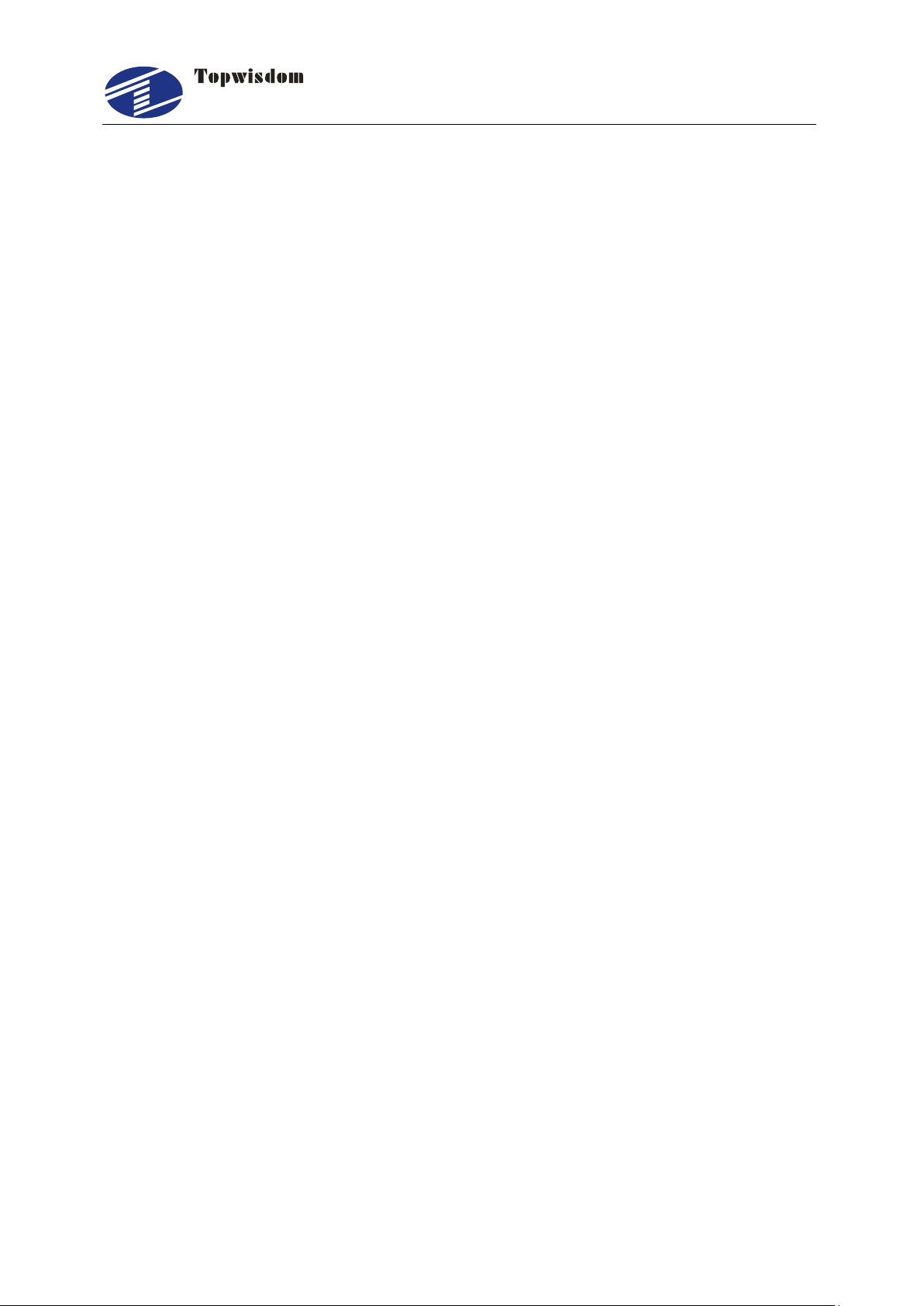
泰智科技
Shenzhen Topwisdom Technology Co., Ltd
II
3.1.1 Manual Install......................................................................................20
3.1.2 Auto Install...........................................................................................21
3.2 Uninstalling CorelDRAW Direct Output..........................................................22
3.3 Installing CAD Direct Output..........................................................................22
3.4 Uninstalling CAD Direct Output .....................................................................24
3.5 USB Driver Installation ..................................................................................25
3.6 USB Port Setting ...........................................................................................28
3.6.1 View the Assigned COM Port by Computer.........................................28
3.6.2 Change the Assigned COM port by Computer ....................................31
Part 4 Software Operation Guide................................................................................33
4.1 CorelDRAW Direct Output Software Operation .............................................33
4.1.1 Layer Parameter Setting......................................................................34
4.1.2 Coordinate Setting...............................................................................38
4.1.3 Track Setting .......................................................................................39
4.1.4 Single Axis Operation..........................................................................40
4.1.5 Output Engrave...................................................................................41
4.2 The Equipment Management ........................................................................45
4.2.1 Toolbar.................................................................................................46
4.2.2 Parameter Setting ...............................................................................46
4.2.3 Embroidery Import...............................................................................51
4.2.4 Import Bitmap......................................................................................52
4.2.5 Curve Precision...................................................................................53
4.3 CAD Direct Output Software Operation.........................................................53
4.4 CAD Direct Output Software Supplementary Description..............................54
4.4.1 The Support of AutoCAD Direct Output Annotation Text......................54
4.4.2 Carving Gradient Sketch Map .............................................................56
4.4.3 Coordinate System..............................................................................56
4.4.4 Supplementary Description of Carving................................................57
4.4.5 Supplementary Description of Software and CAD Direct Output.........58
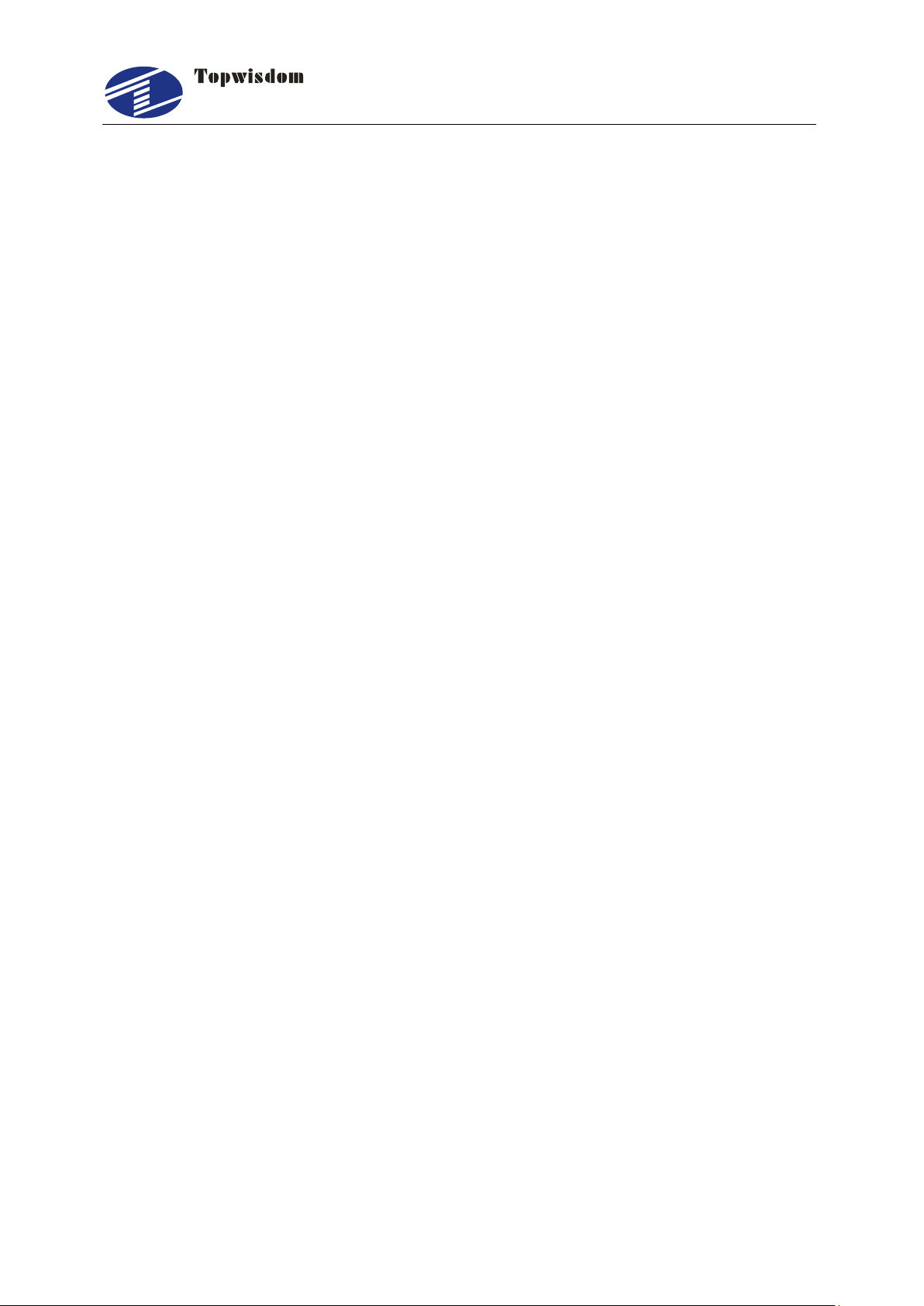
泰智科技
Shenzhen Topwisdom Technology Co., Ltd
III
Part 5 The Operation Panel........................................................................................62
5.1 The Panel Operation and Buttons Function Introduction...............................62
5.1.1 The Panel............................................................................................62
5.1.2 Buttons Function Introduction..............................................................62
5.2 The Main Interface Introduction.....................................................................65
5.2.1 Power Interface...................................................................................65
5.2.2 Standby Interface ................................................................................65
5.2.3 Speed Setting Interface.......................................................................66
5.2.4 Power Light Intensity Interface............................................................67
5.2.5 Range Preview Interface.....................................................................68
5.2.6 Single Axis Movement Interface..........................................................69
5.2.7 File Selection Interface........................................................................69
5.2.8 U disk File Interface.............................................................................70
5.2.9 The Main Menu Setting .......................................................................71
5.3 File Setting ....................................................................................................72
5.4 The Integrate Settings ...................................................................................73
5.4.1 Laser Set.............................................................................................73
5.4.2 Equipment Set.....................................................................................74
5.4.3 Axis Set ...............................................................................................77
5.4.4 Back Set..............................................................................................79
5.4.5 User Set ..............................................................................................81
5.5 System Information........................................................................................83
5.5.1 The Password Setting .........................................................................85
5.6 System Test...................................................................................................86
Part 6 the FrequentlyAsked Question Help................................................................87
6.1 Power-on Reset Question .............................................................................87
6.2 The Laser Light Question ..............................................................................88
6.3 The PC Connection Question........................................................................88
6.4 The Reading and Writing of U disk Question.................................................89

泰智科技
Shenzhen Topwisdom Technology Co., Ltd
IV
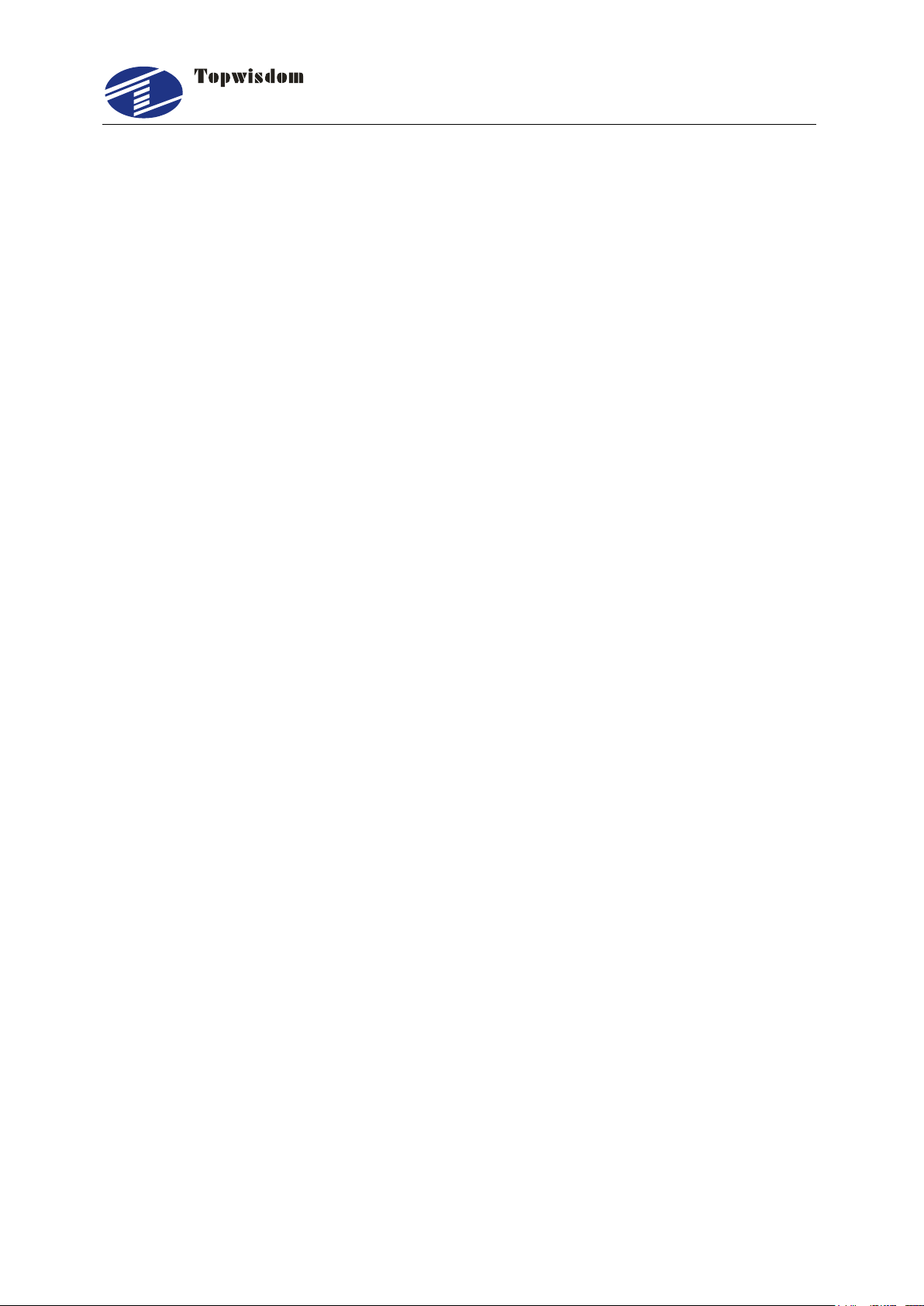
泰智科技
Shenzhen Topwisdom Technology Co., Ltd
1
Part 1 Overview
1.1 System Overview
Thank you very much for using laser engraving control system of our company!
This system can be used with various types of laser engraving cutting machine, meets
your different requirements for processing.
Use High-Performance 32-Bit CPU with Single-Precision Floating-Point Unit (FPU),
the main frequency is up to 150MH. Setting device parameter out of PC completely.
All coupler completely isolated from outside interference, the system is reliable.
Support USB2.0 port, U disk reading and writing, support U disk system upgrade;
With 128MB storage, work independently form PC, which is useful for the
quantities of engraving and cutting production.
Support 5 axises motion control (X Y Z U V, XY is for laser cutting control, Z is
feeding axis, U is lift axis, V is for the second laser cutting head).
Support double laser head cutting, support leftover cutting. Each laser power is
able to be control independently.
Support feeding, lifting, rotating engraving, scale cutting, automatic blowing,
automatic focusing, foot switch, cover protect, power-off cutting restoration, system
lock, device management.
S-shape acceleration and deceleration and adjustable velocity profile, meet the
demand of smooth cutting and high speed working.
Before using, please read our manual carefully, ensure to operate our system
correctly.
Please keep the manual well, and it’s convenient for your future references.
Because of different configuration, some devices have not some of the
functions listed in the manual, the details subject to appropriate operation
functions.
1.2 Notes and Warning
Prohibit the non-professionals to maintenance and debug the electrical system, if
not, this will reduce device’s safety performance, and expand failure, even cause
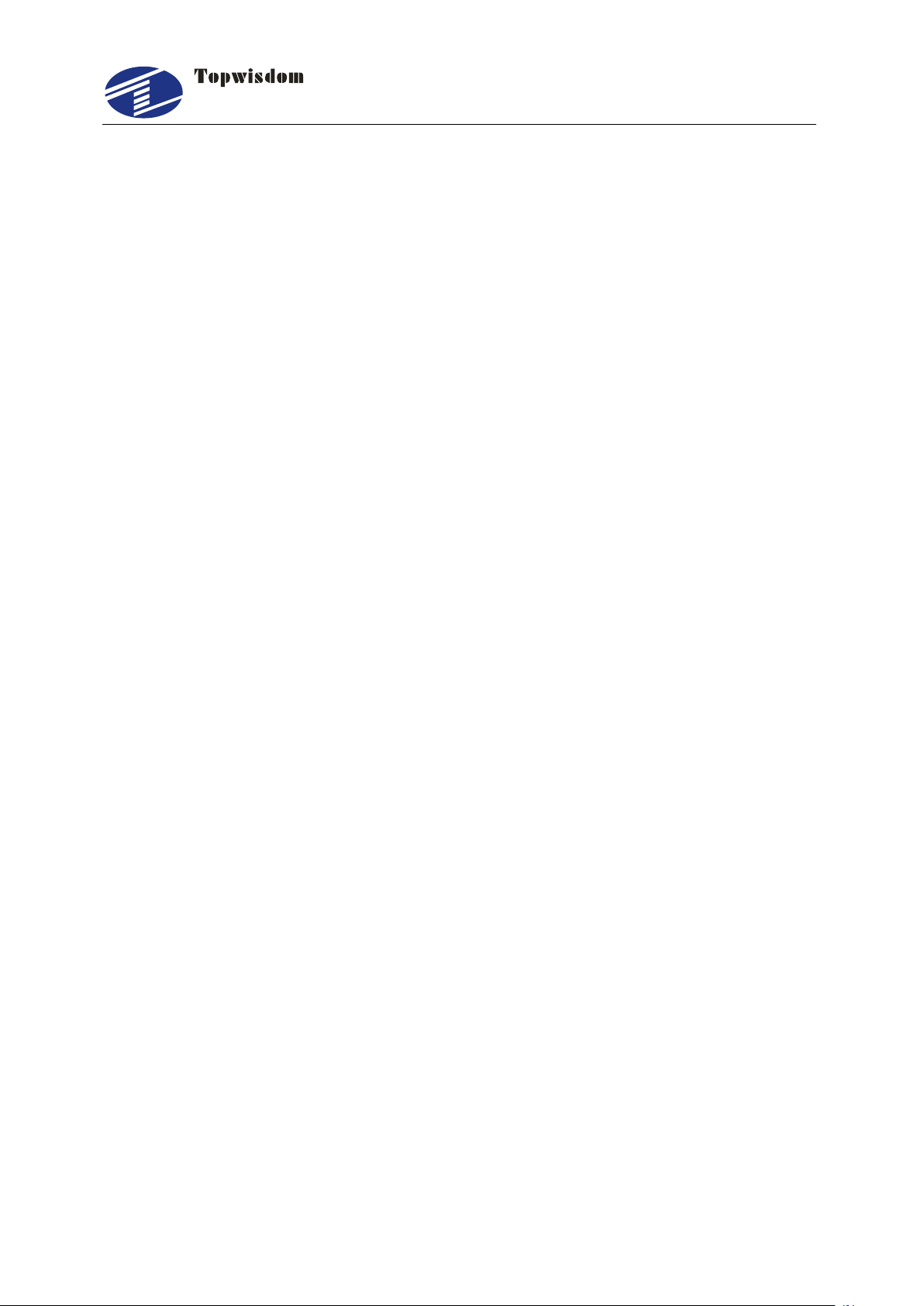
泰智科技
Shenzhen Topwisdom Technology Co., Ltd
2
accident and property loss.
Please do not piles up debris on the control box, and in the course of using,
regularly remove the dust of the control box surface and filters, to keep good
ventilation.
When users have to open the cover of the control box, must cut off the power after
5minutes and under the professionals’guidance, only can be allowed to touch the
components in the electrical control box!
Prohibit touching any motion parts or opening the control equipments when the
machine is working, or it may be bring about the accident and machine can’t work.
Prohibit using the electrical equipment in the damp, dust, corrosive gas, flammable
gas area, or it may be cause the electrical shock or fire!
1.3 Work Environment
Ventilation, sanitation, and less dust
Storage temperature: 0-50℃
Work temperature: 5-40℃
Work relative humidity: 30%-90%(no condensation)
1.4 Power Supply and Grounding
1.4.1 Power Supply Requirements
Supply: DC 24V, 2A.
According to different machine configurations, power consumption is between
0.1-0.2KW.
1.4.2 Grounding Requirements
In order to prevent electrical equipment due to leakage, over-voltage, insulation etc
causes of the electrical shock or fire, please make the electrical control reliable
grounding.
Grounding resistance is less than 100 ohms; the length of wire cable is within the
20meters, the cross-sectional area of the wire cable is larger than 1.0 mm2.
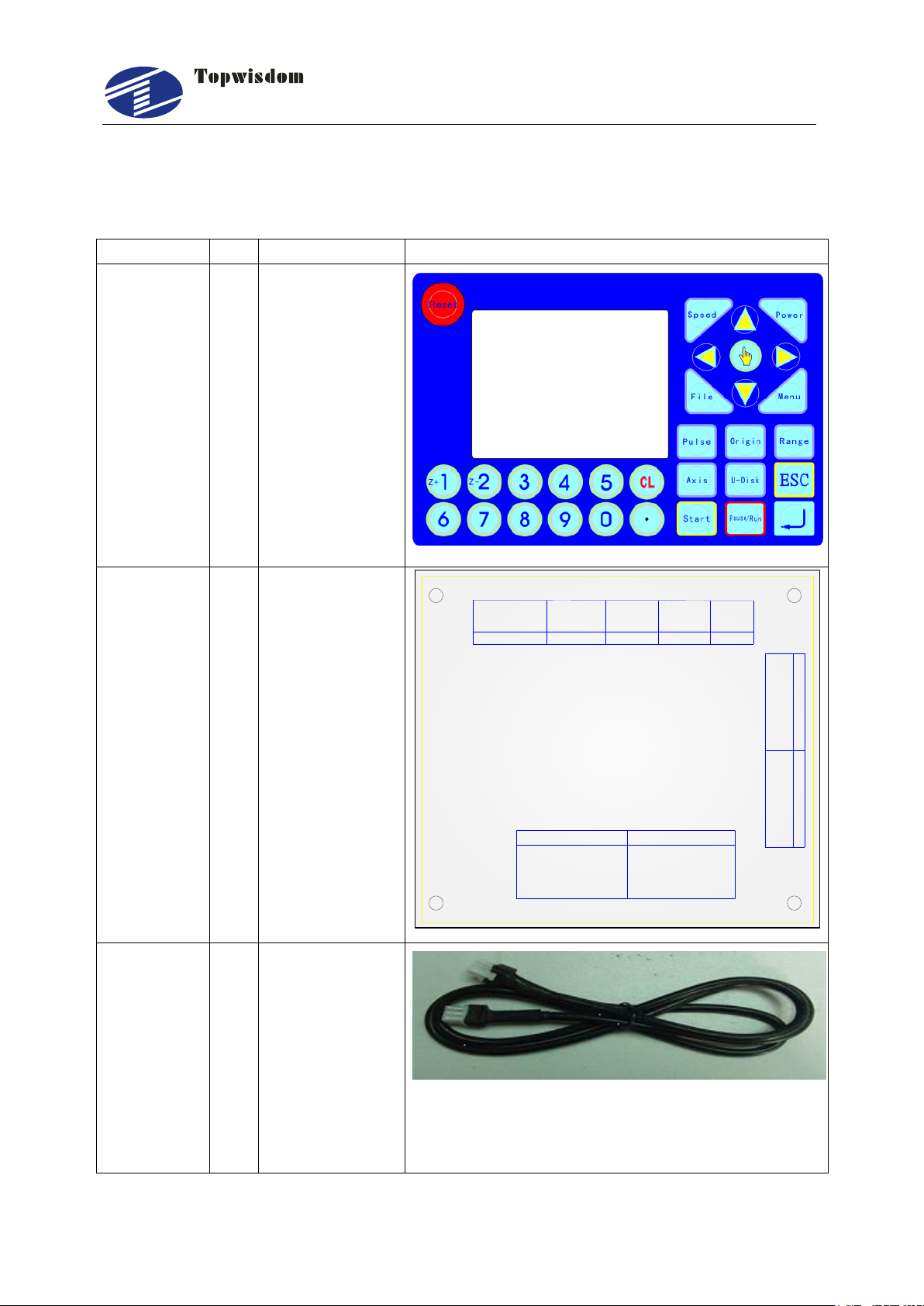
泰智科技
Shenzhen Topwisdom Technology Co., Ltd
3
1.5 Accessory List
The Laser Engraving Control System TL-410 contained the accessories as below:
Name
Qty
Introduction
Photo
Operation
Panel
1
For user
operation
Controller
1
The Motion
Control Card
GND
+5V
Lmt_X+
LASER-2 LASER-1
GND
+5V
Lmt_Z/U/V+
Foot_SW
Door_SW
GND
+24
AXIS-X
TL-410C
Lmt_X-
Lmt_Y+
Lmt_Y-
Lmt_Z/U/V-
GND
+24V
WIND
OUT1
DIR-
PUL-
+5V
AXIS-Z/U/V AXIS-Y
DIR-
PUL-
+5V
DIR-
PUL-
+5V
PC U-DISK HANDSET
GND
WP2
LON-2
+5V
LPWM2
GND
WP1
LON-1
+5V
LPWM1
CN-2 CN-1
CN-3 POWER-IN
Connection
cable
3
1.Panel
Connection
cable for
connecting
controller and
panel.
2.USB
communication
cable for
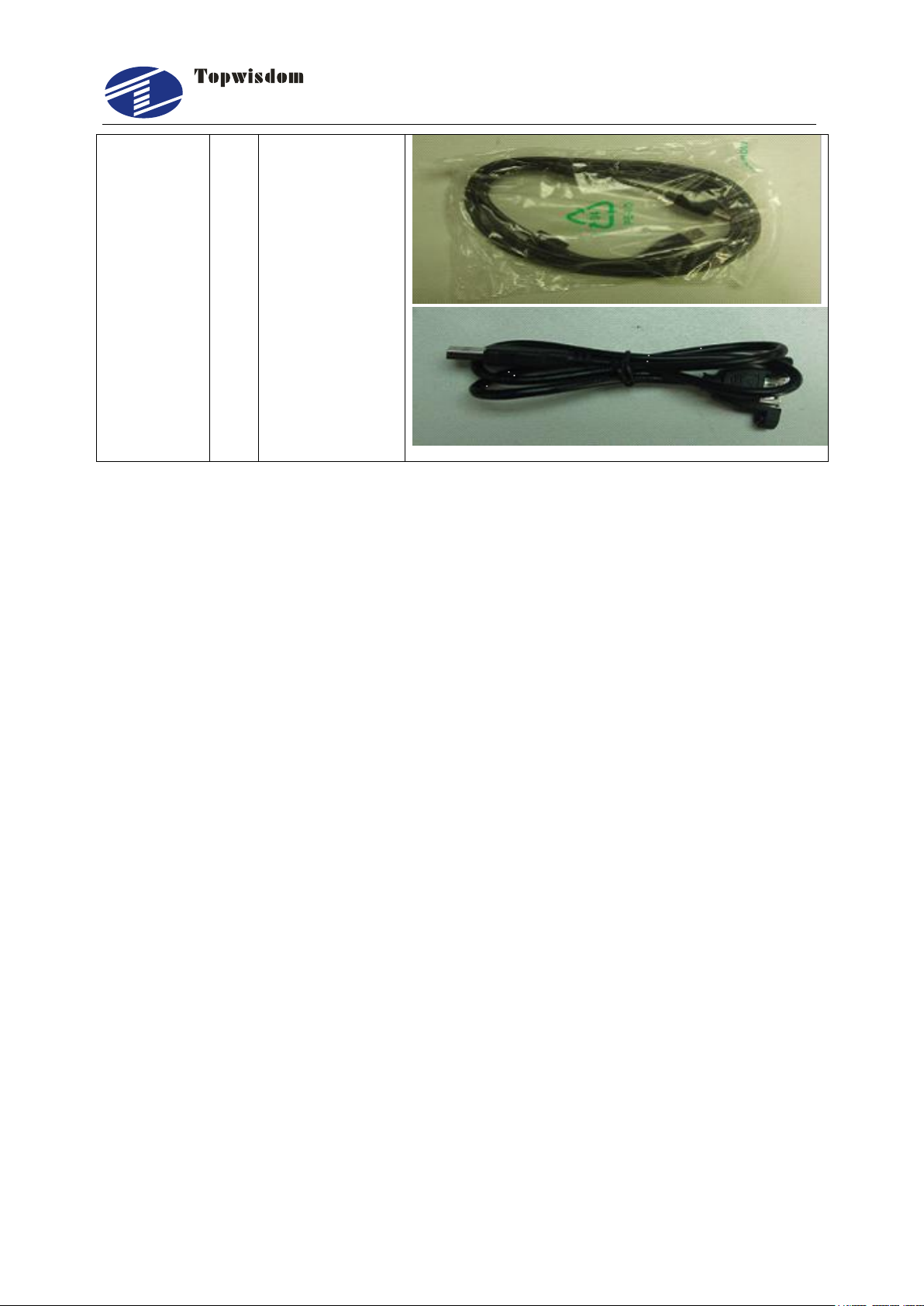
泰智科技
Shenzhen Topwisdom Technology Co., Ltd
4
connecting
controller and
PC
3.USB
communication
extended cable

泰智科技
Shenzhen Topwisdom Technology Co., Ltd
5
Part 2 Wiring Installation Instruction
2.1 System Wiring Diagram
PC U-DISK
Lmt_X+
LASER-2 LASER-1
GND
+5V
Foot_SW
Door_SW
GND
+24V
WIND
OUT1
AXIS-XAXIS-YAXIS-Z/U/V
TL-410C
HANDSET
24V Relay
Mechanical
Switch
Water Protect
TL
WP
G
IN
5V
TL
G
IN
Completion/Feeding/
Press/Status/Pen
CO2 Laser
power1
Auto
DIR-
PUL-
+5V
DIR-
PUL-
+5V
DIR-
PUL-
+5V
Air Control
GND
+24V
DC
24V/2A
GND
+5V
5V
o
0V Optoelectronic
Switch
5V
o
0V
Water Protect
TH
Lmt_X-
Lmt_Y+
Lmt_Z/U/V+
Lmt_Z/U/V-
Lmt_Y-
Axis X
Driver
(X motor)
PWM
+
DIR
+
PWM
-
DIR
-
PWM
+
DIR
+
PWM
-
DIR
-
PWM
+
DIR
+
PWM
-
DIR
-
POWER-IN
CN-3
CN-2 CN-1
GND
WP2
LON-2
+5V
LPWM2
GND
WP1
LON-1
+5V
LPWM1
Air Control
Z/U/V Up Limit
Door Protect
Foot Switch
X Origin Limit
Y Origin Limit
Y Up Limit
X Up Limit
Z/U/V Origin Limit
Optoelectronic
Switch
Two way
switch
Manual
RP100R
CO2 Laser
power2
Axis Y
Driver
(Y motor)
Axis Z/U/V
Driver
(Z/U/V motor)
24V Relay
Completion/Feeding/Press/Status/Pen
Fig. 2-1

泰智科技
Shenzhen Topwisdom Technology Co., Ltd
6
2.2 Installation Dimension
2.2.1 Panel
The installation dimension of operation panel (the unit is MM):
Face:
Fig. 2-2
Bottom:

泰智科技
Shenzhen Topwisdom Technology Co., Ltd
7
Fig. 2-3
2.2.2 Mainboard
The installation dimension of mainboard (the unit is MM):
Fig.2-4

泰智科技
Shenzhen Topwisdom Technology Co., Ltd
8
Fig.2-5
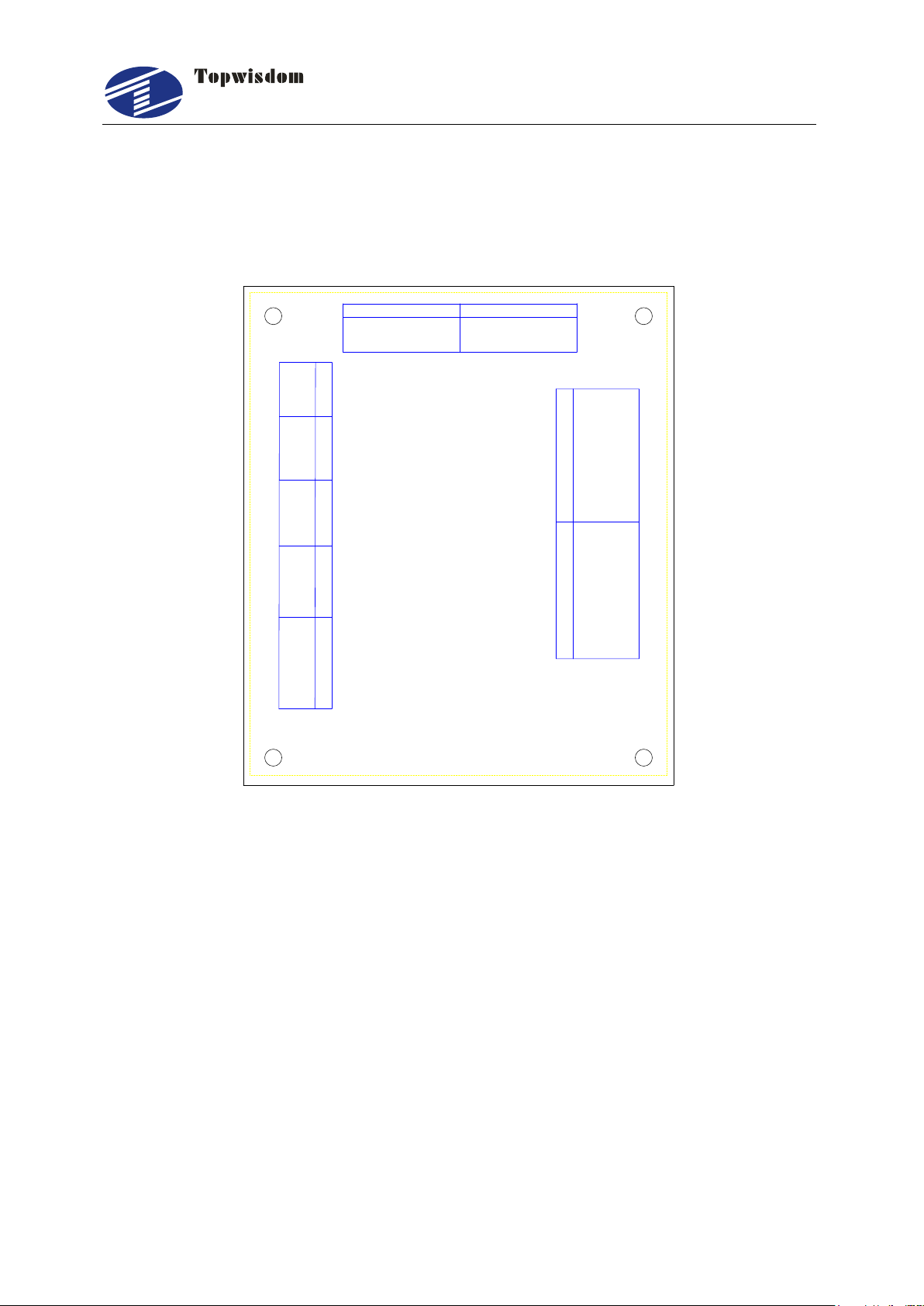
泰智科技
Shenzhen Topwisdom Technology Co., Ltd
9
2.3 Wiring Instruction
2.3.1 Interface Broad
GND
+5V
Lmt_X+
LASER-2 LASER-1
GND
+5V
Lmt_Z/U/V+
Foot_SW
Door_SW
GND
+24
AXIS-X
TL-410C
Lmt_X-
Lmt_Y+
Lmt_Y-
Lmt_Z/U/V-
GND
+24V
WIND
OUT1
DIR-
PUL-
+5V
AXIS-Z/U/V AXIS-Y
DIR-
PUL-
+5V
DIR-
PUL-
+5V
PC U-DISK HANDSET
GND
WP2
LON-2
+5V
LPWM2
GND
WP1
LON-1
+5V
LPWM1
CN-2 CN-1
CN-3 POWER-IN
Fig. 2-6
2.3.2 Wiring Diagram
2.3.2.1 Motor Wiring
The following is X axis motor wiring, other axis are similar.
1. Step Motor Wiring
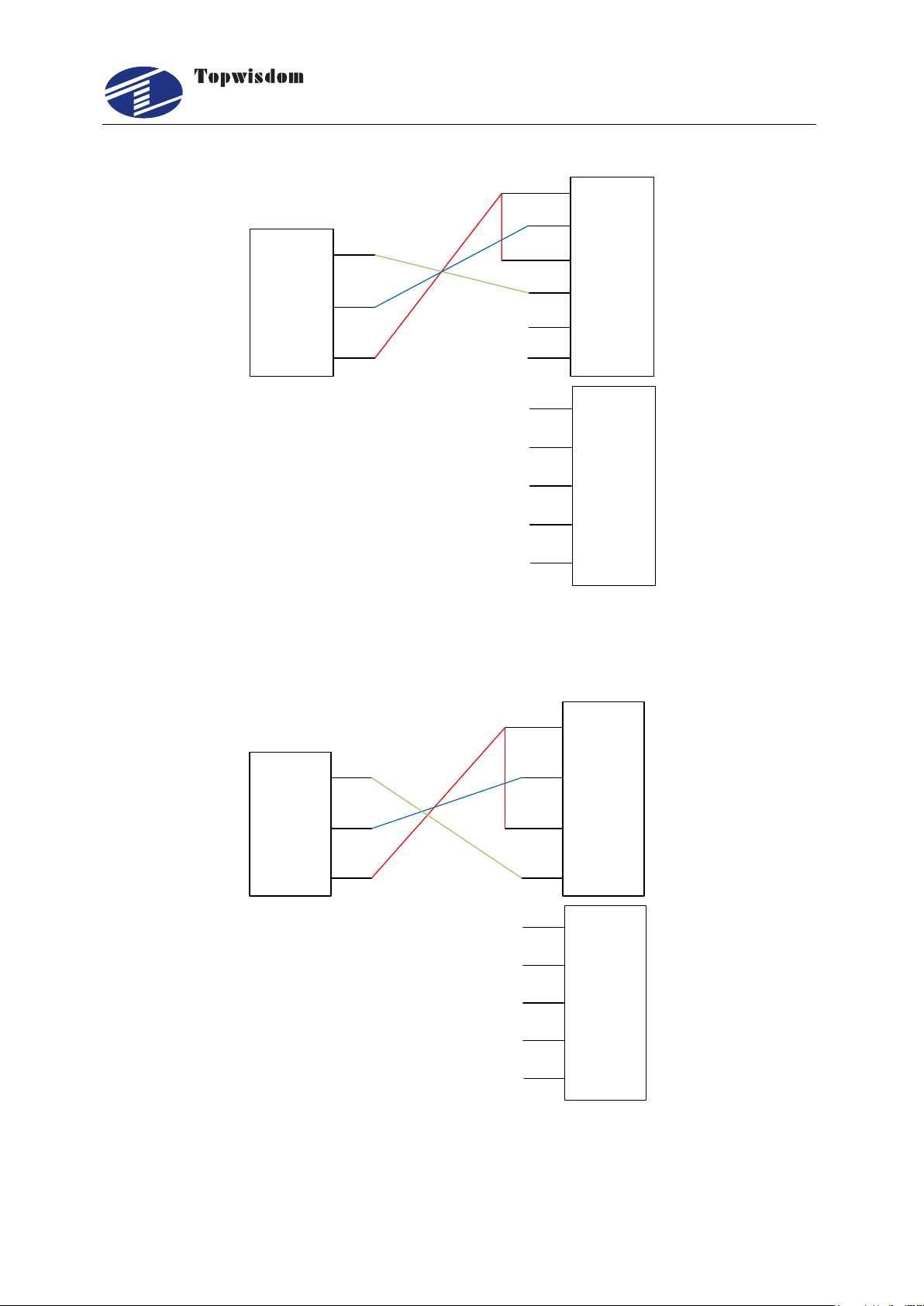
泰智科技
Shenzhen Topwisdom Technology Co., Ltd
10
PUL+
PUL-
DIR+
DIR-
ENA+
ENA-
DIR-
PUL-
+5V
GND
U
V
W
Vdc
36V-
To
Motor
36V+
X Driver
Fig. 2-7
2. Panasonic Servo Wiring
PULS1
PULS2
SIGN1
SIGN2
DIR-
PUL-
+5V
COM-
U
V
W
COM+
24V-
To
Motor
24V+
Panasonic servo
3
6
5
4
41
7
Fig. 2-8
2.3.2.2 Laser Power Supply Wiring

泰智科技
Shenzhen Topwisdom Technology Co., Ltd
11
1. CO2 Laser Power Supply Wiring
TTL-H TTL-L WP GND DAC
1 3 4 5 62
Water Potect
+5V LPWM1 LON-1 WP1 GND
Laser
Power
Supply
Active low
Fig. 2-9
2.RF Laser Wiring
Power
Water Protect
+5V LPWM1 LON-1 WP1 GND
Laser
Power
Supply
GND
Fig. 2-10
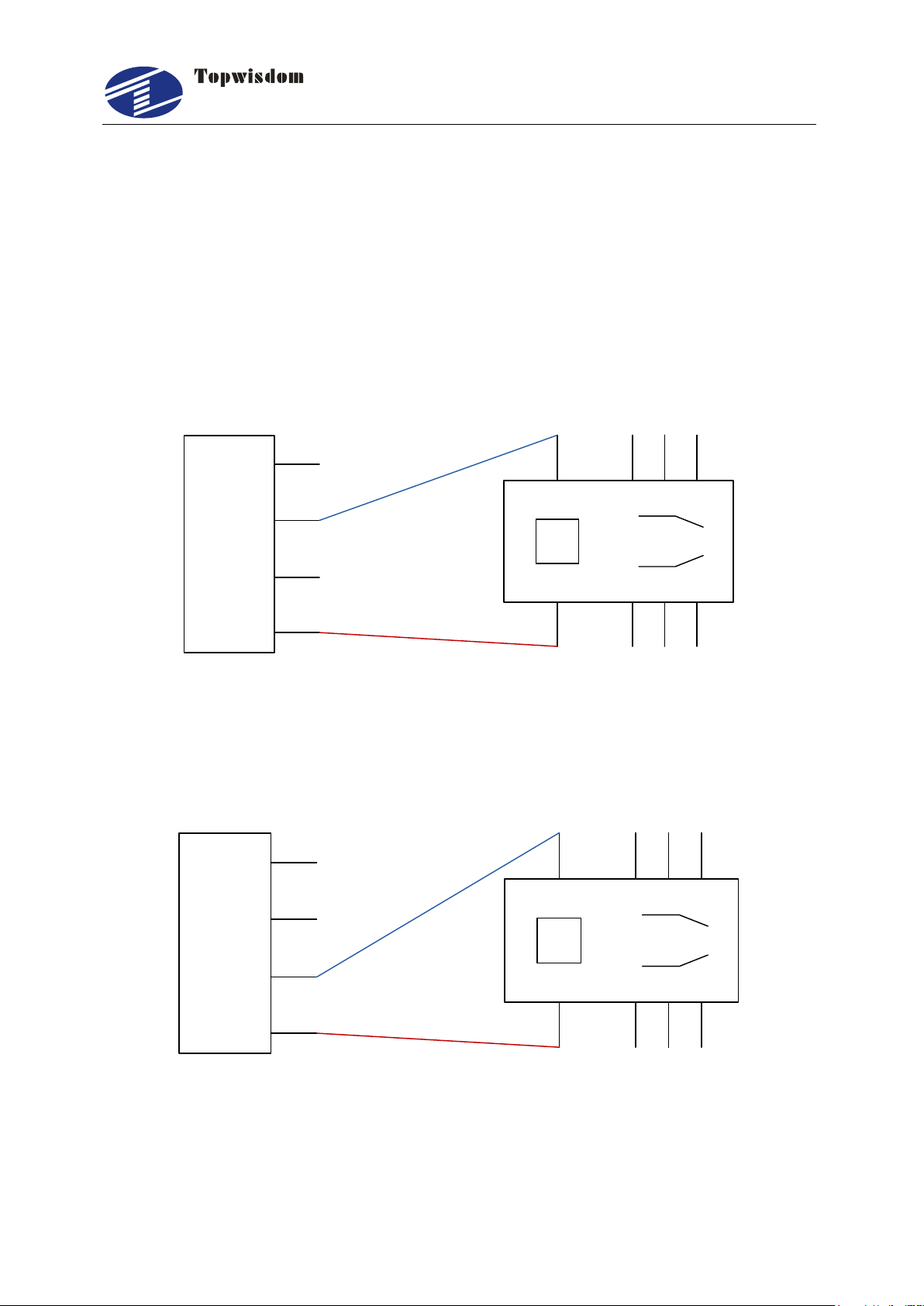
泰智科技
Shenzhen Topwisdom Technology Co., Ltd
12
The wiring of laser 2 is similar.
Note:When “RF or RF (Tickle)”is selected, please set the PWM Frequency
according to the data sheet of the laser. Generally, PWM Frequency is 5000Hz.
And set the Laser Max parameter not larger than 95%, especially not to set as
100%, otherwise it works improperly.
2.3.2.3 WIND Signal Wiring
GND
WIND
OUT1
+24V
24V Relay
Fig. 2-11
2.3.2.4 Completion / Feeding / Press / Work Status / Pen Signal Wiring
GND
WIND
OUT1
+24V
24V Relay
Fig. 2-12
2.3.2.5 Limit Switch Signal Wiring
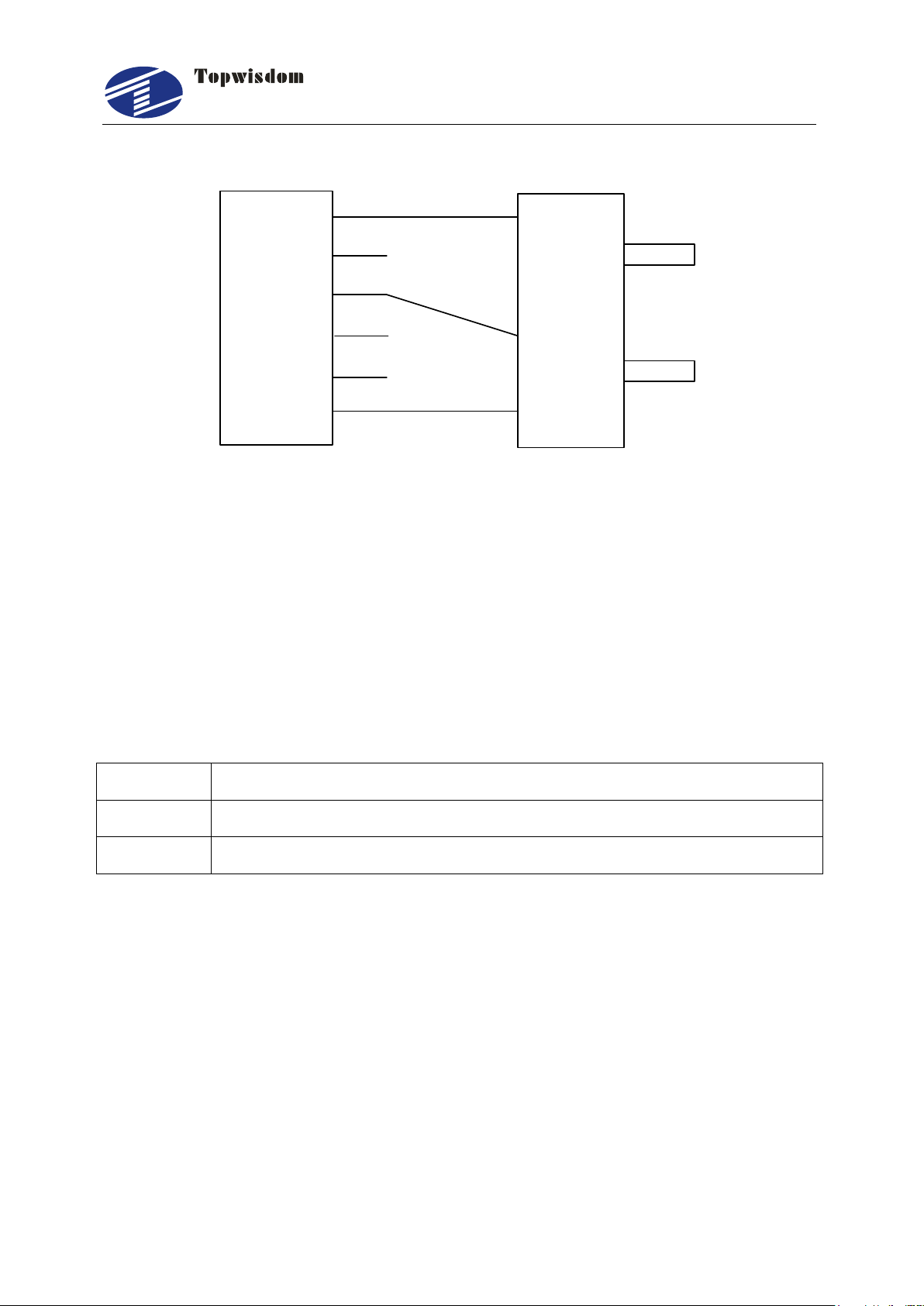
泰智科技
Shenzhen Topwisdom Technology Co., Ltd
13
+5V
Lmt_X+
Lmt_X-
Lmt_Y+
Lmt_Y-
GND
5V
OUT
0V
Photoelectric limit switch
X Origin limit switch
Fig. 2-13
Other limit switch wirings are similar.
2.4 Interface Instruction
2.4.1 Power Signal
The system is 24V power supply
Pin
Definition
1
+24V DC 24V power source positive (input)
2
GND DC 24V power source grounding (input)
2.4.2 U-DISK Port
Label U-DISK, can directly insert the U disk to read and write.
2.4.3 PC Connection Port
Label PC connection port, can connect PC to read and write with USB.

泰智科技
Shenzhen Topwisdom Technology Co., Ltd
14
2.4.4 Output
The driver interface
X axis interface
Pin
Definition
1
+5V 5V power source positive (output) PUL+, DIR+
2
PUL- Step pulse (output) PUL-
3
DIR- Direction signal (output) DIR-
Y axis interface
Pin
Definition
1
+5V 5V power source positive (output) PUL+, DIR+
2
PUL- Step pulse (output) PUL-
3
DIR- Direction signal (output) DIR-
Z/U/V axis interface
Pin
Definition
1
+5V 5V power source positive (output) PUL+, DIR+
2
PUL- Step pulse (output) PUL-
3
DIR- Direction signal (output) DIR-
4
GND External 5V power source grounding (output)
Note: The Z/U/V axis interface is multiplexing interface. It is able to change the function
of this port for Z, U, or V in the Equipment Parameter.
The general output interface
The general IO output interface
Pin
Definition
1
EX5V External 5V power source positive (output)
2
OUT1 Work Completion / Feeding / Press / Work Status / Pen output
signal multiplexing interface.
Table of contents