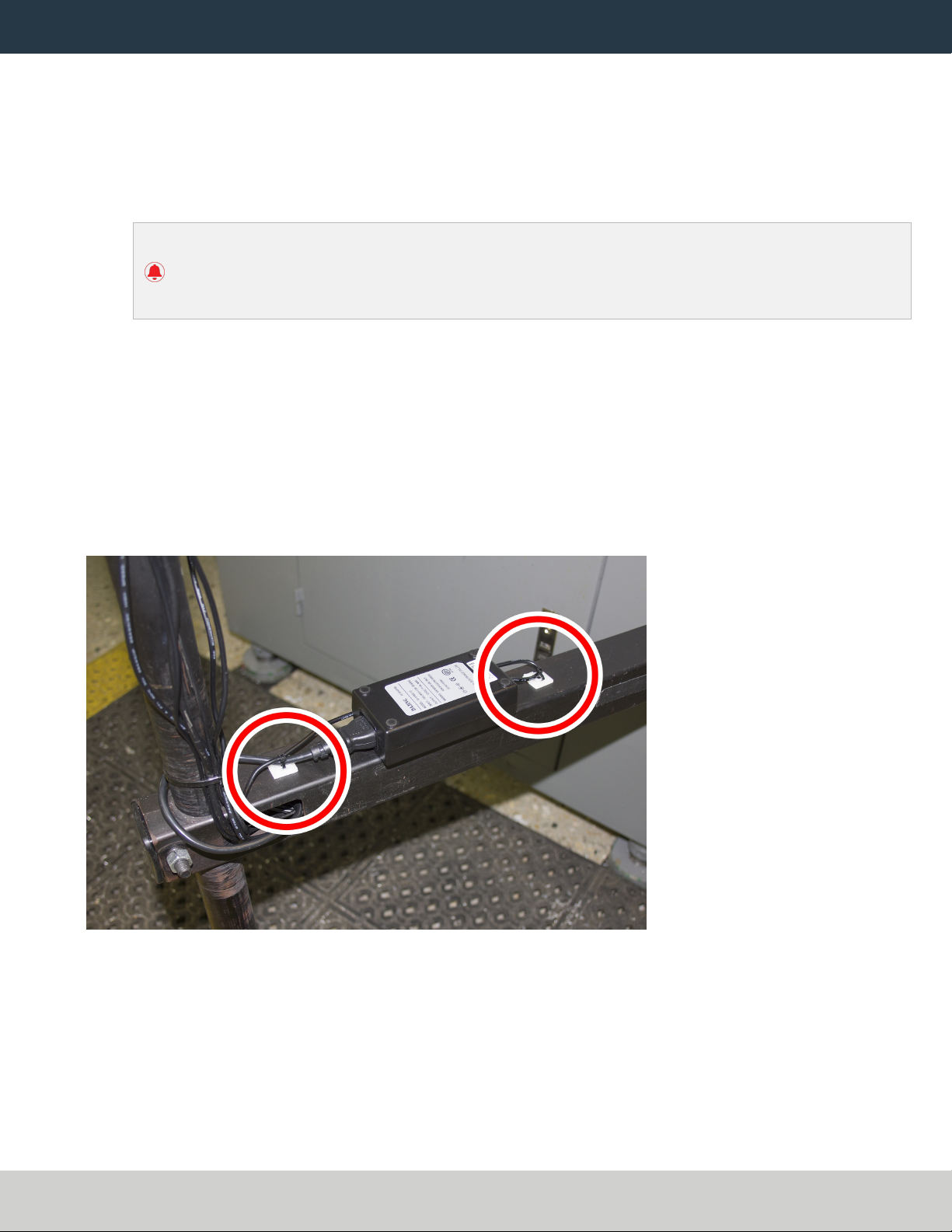
MAKE MONITOR CONNECTIONS
MAKE MONITOR CONNECTIONS
1. Connect the following cables to the touch screen monitor:
lPower cables
lHDMI
IMPORTANT! If your Touch Screen Kit includes a VGAcable, discard it. If connected, the
VGAcable could cause PathPilot to freeze. You'll use an HDMI cable for the touch screen
installation.
lUSB
2. Connect the monitor's cables.
3. Route all of the cables' loose ends down the Controller Arm.
4. Secure the cables to the wire tie mounts that you installed on the round monitor post with four 4 in. cable
ties.
5. Connect the power cable to the monitor’s power transformer.
6. Secure the power transformer to the square tube arm with two cable tie holders and two 4 in. cable ties, as
shown in the following image.
Figure 1: Power transformer secured to the square tube arm.
7. Route the loose ends of all the cables through the slots in the square tube arm.
8. Connect the USB cable to the USB extension cable. Then, route the loose end of the cable to the PathPilot
controller, and connect it to the USB 2.0 port on the controller.
9. Route the loose end of the HDMIcable to the PathPilot controller and connect it.
10. Route the loose end of the power cable to the back of the electrical cabinet, and connect it to any of the
Accessory power outlets on the side of the electrical cabinet.
Page 5
©Tormach® 2021
Specifications subject to change without notice.
tormach.com
TD10383: Installation Guide: Touch Screen Kit (0521A)